- Features
-
Services/ProductsServices/ProductsServices/Products

Learn more about the retail trading conditions, platforms, and products available for trading that FXON offers as a currency broker.
You can't start without it.
Trading Platforms Trading Platforms Trading Platforms
Features and functionality comparison of MetaTrader 4/5, and correspondence table of each function by OS
Two account types to choose
Trading Account Types Trading Account Types Trading Account Types
Introducing FXON's Standard and Elite accounts.
close close

-
SupportSupportSupport

Support information for customers, including how to open an account, how to use the trading tools, and a collection of QAs from the help desk.
Recommended for beginner!
Account Opening Account Opening Account Opening
Detailed explanation of everything from how to open a real account to the deposit process.
MetaTrader4/5 User Guide MetaTrader4/5 User Guide MetaTrader4/5 User Guide
The most detailed explanation of how to install and operate MetaTrader anywhere.
FAQ FAQ FAQ
Do you have a question? All the answers are here.
Coming Soon
Glossary Glossary GlossaryGlossary of terms related to trading and investing in general, including FX, virtual currencies and CFDs.
News News News
Company and License Company and License Company and License
Sitemap Sitemap Sitemap
Contact Us Contact Us Contact Us
General, personal information and privacy inquiries.
close close

- Promotion
- Trader's Market
- Partner
-
close close
Learn more about the retail trading conditions, platforms, and products available for trading that FXON offers as a currency broker.
You can't start without it.
Features and functionality comparison of MetaTrader 4/5, and correspondence table of each function by OS
Two account types to choose
Introducing FXON's Standard and Elite accounts.
Support information for customers, including how to open an account, how to use the trading tools, and a collection of QAs from the help desk.
Recommended for beginner!
Detailed explanation of everything from how to open a real account to the deposit process.
The most detailed explanation of how to install and operate MetaTrader anywhere.
Do you have a question? All the answers are here.
Coming Soon
Glossary of terms related to trading and investing in general, including FX, virtual currencies and CFDs.
General, personal information and privacy inquiries.
Useful information for trading and market information is posted here. You can also view trader-to-trader trading performance portfolios.
Find a trading buddy!
Share trading results among traders. Share operational results and trading methods.
- Legal Documents TOP
- Client Agreement
- Risk Disclosure and Warning Notice
- Order and Execution Policy
- Complaints Procedure Policy
- AML/CFT and KYC Policy
- Privacy Policy
- eKYC Usage Policy
- Cookies Policy
- Website Access and Usage Policy
- Introducer Agreement
- Business Partner Agreement
- VPS Service Terms and Condition


This article was :
published
updated
Here we'll look over the steps on how to lock or hide objects in MetaTrader4 (MT4) / MetaTrader5 (MT5) app for Android and iOS devices. Locking an object prevents it from being accidentally moved or deleted. You can also hide objects to improve chart visibility.
iPhone
*Scroll horizontally to see more*Swipe horizontally to see more
Step 1
Tap "Chart" on the bottom navigation bar.
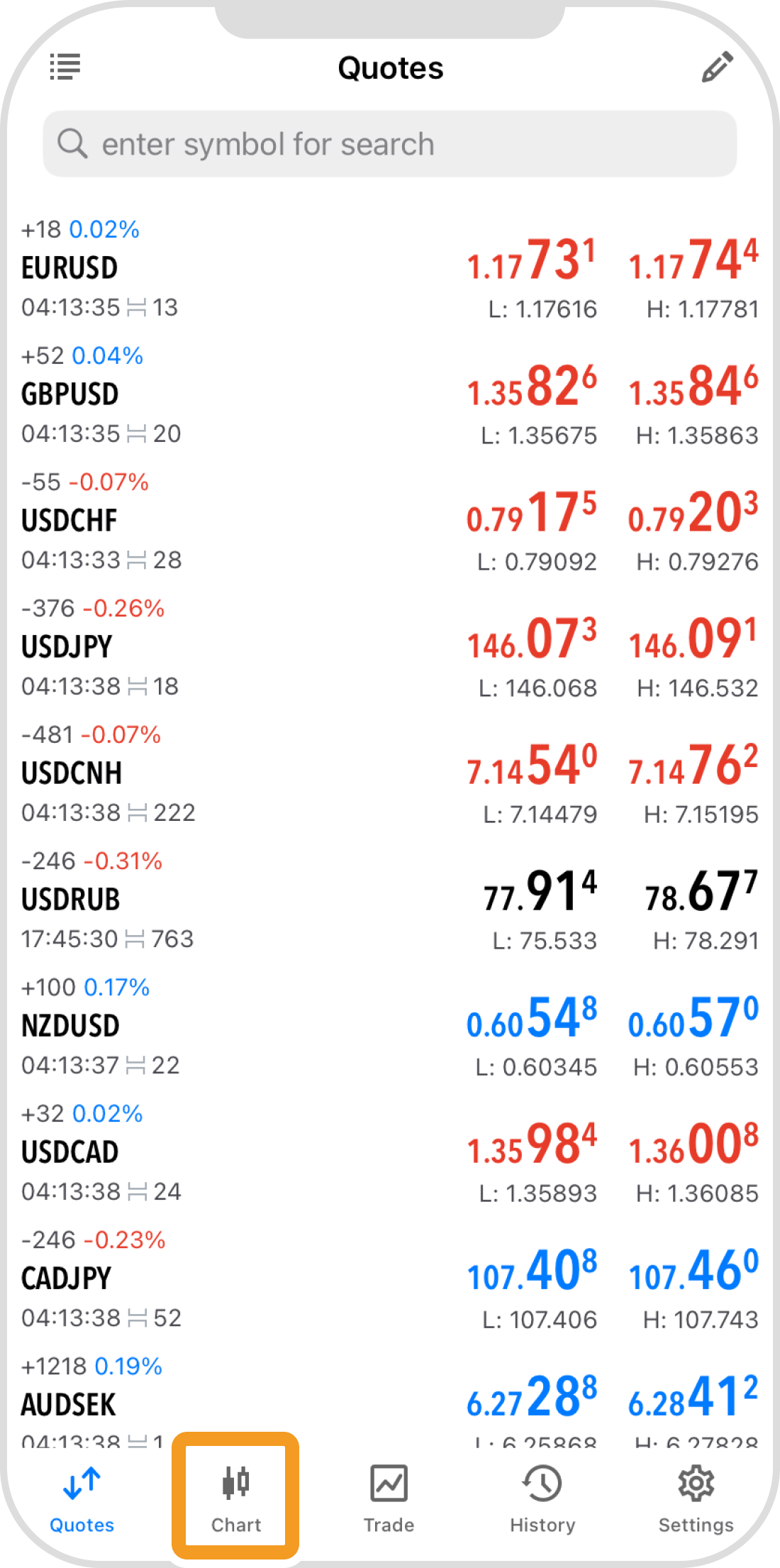
Step 2
With the objects displayed, tap the object icon at the top.
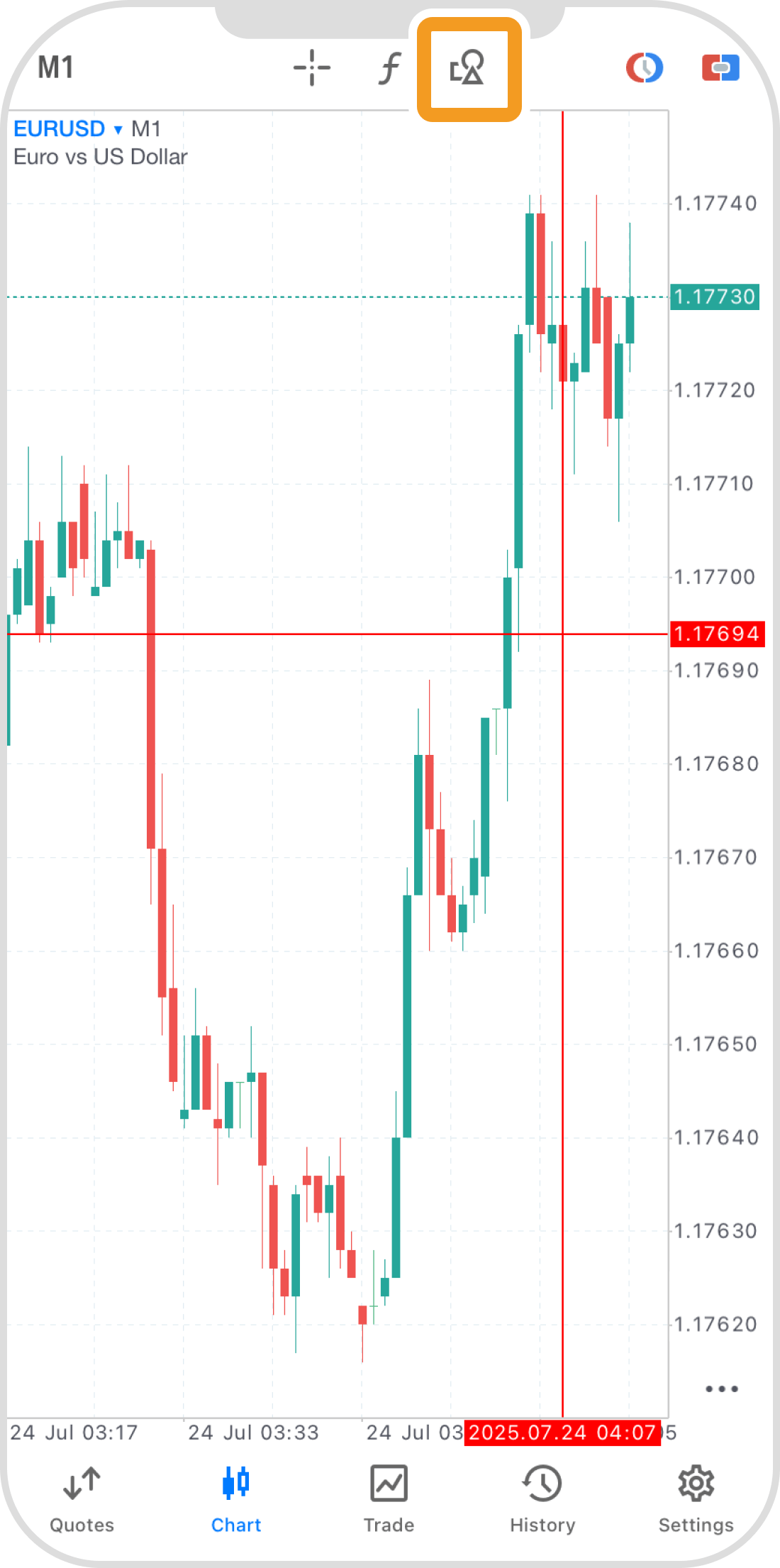
Step 3
Tap "Lock all".
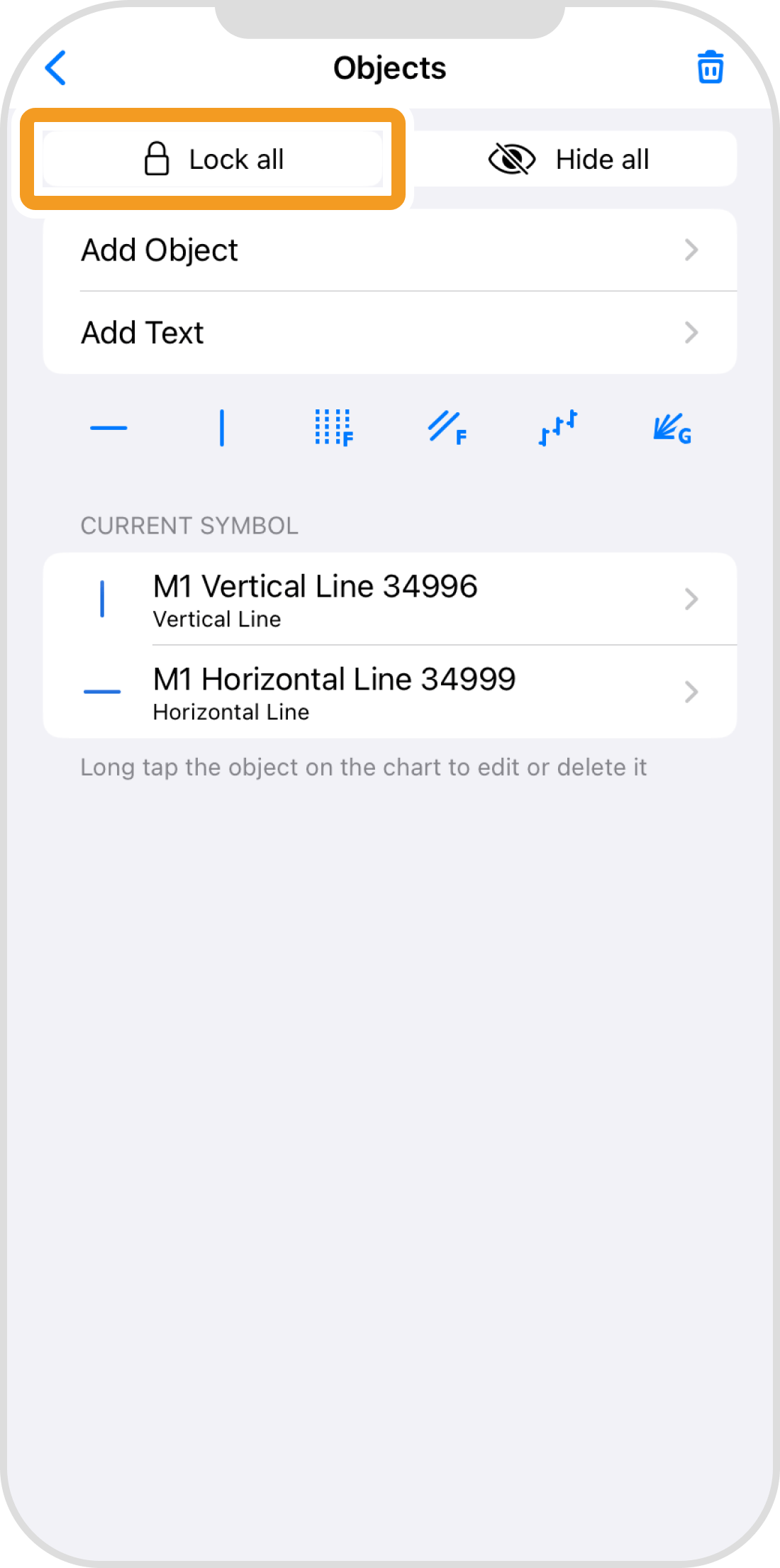
Step 4
All displayed objects will be locked. Unlike when fixing an object by tapping it, tapping them again will not unlock them.
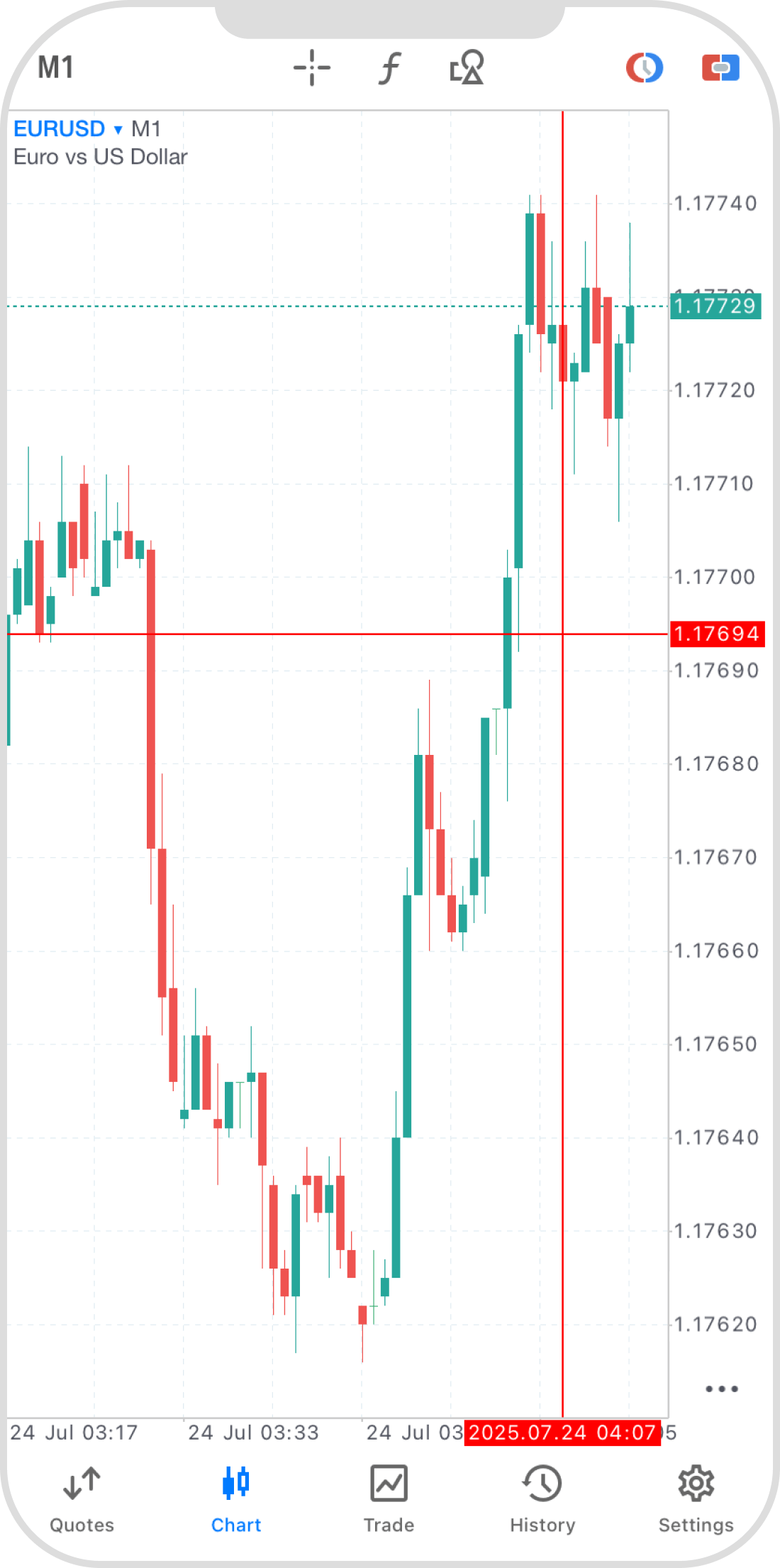
Step 5
To unlock, tap the object icon again.
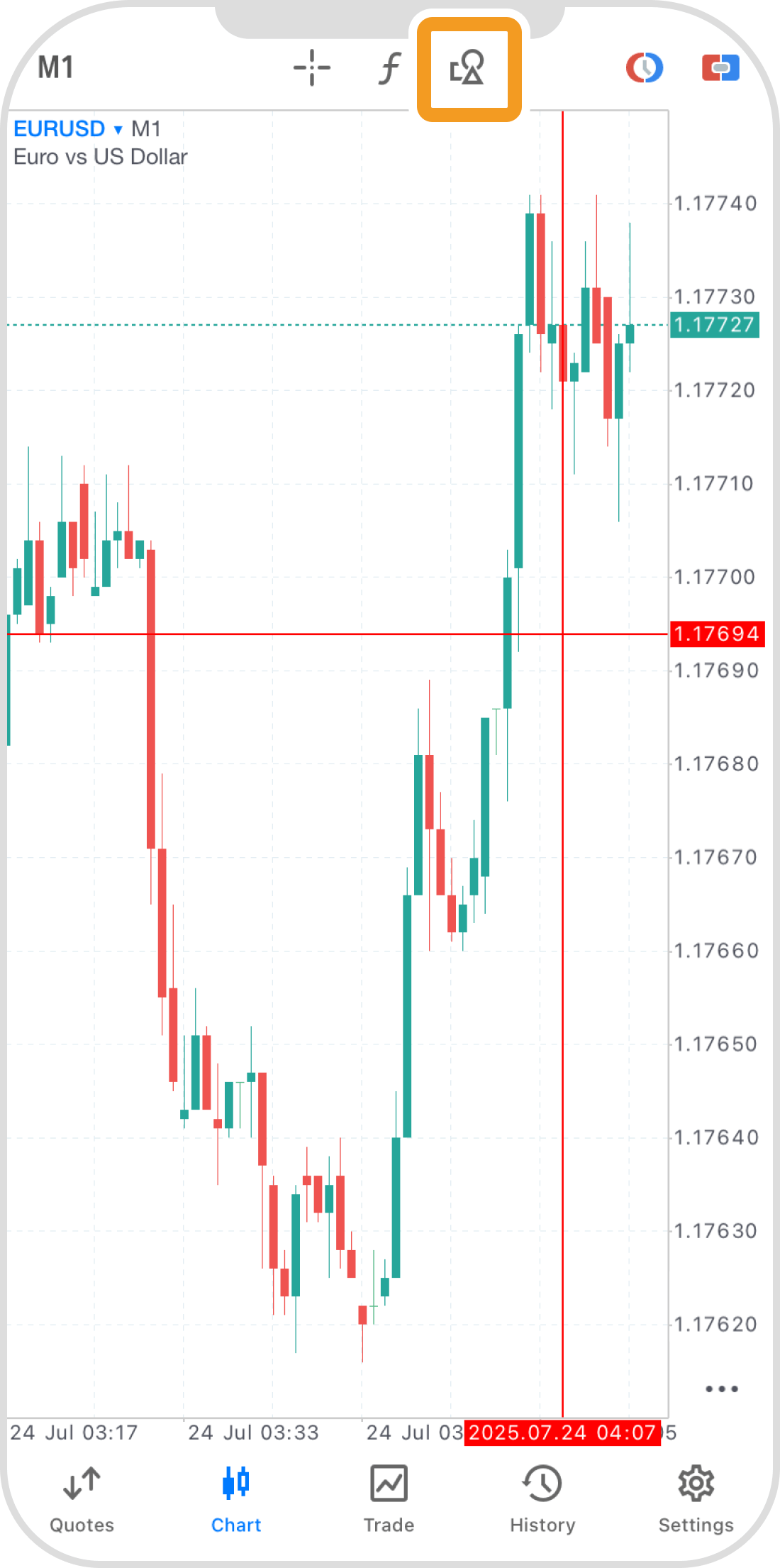
Step 6
To unlock, tap "Unlock all".
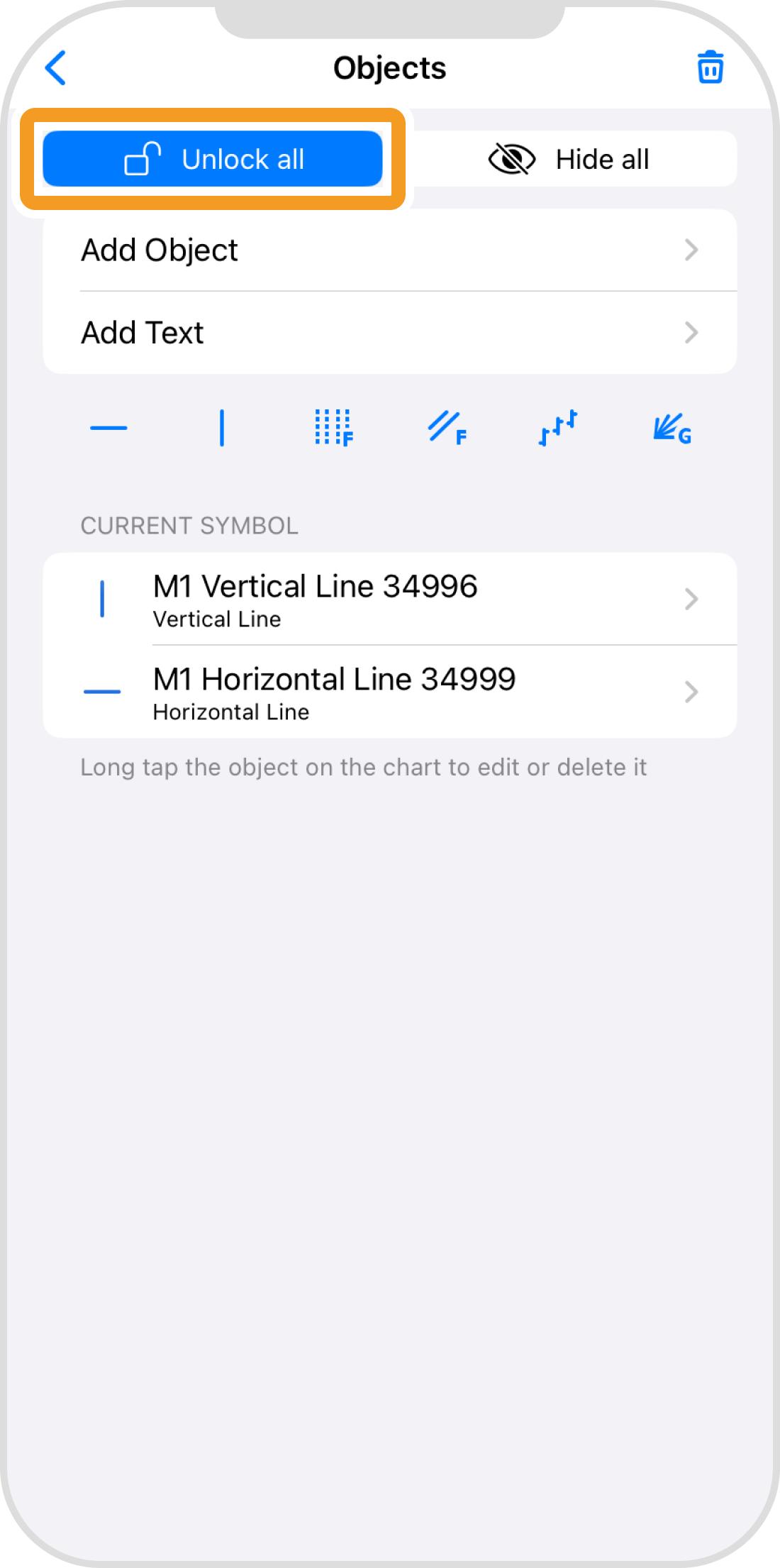
Step 7
To hide objects, tap "Hide all".
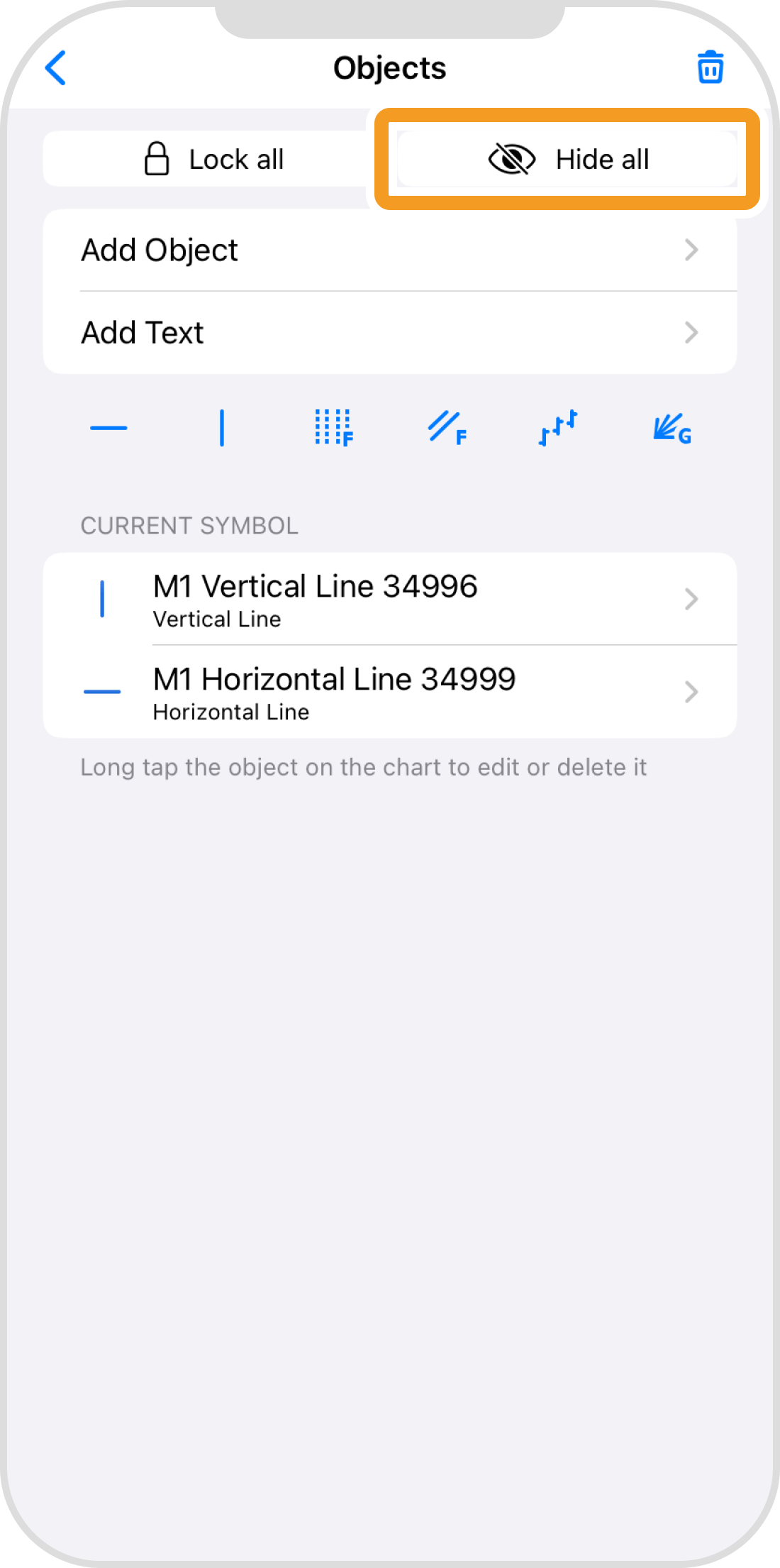
Step 8
Objects are no longer displayed.
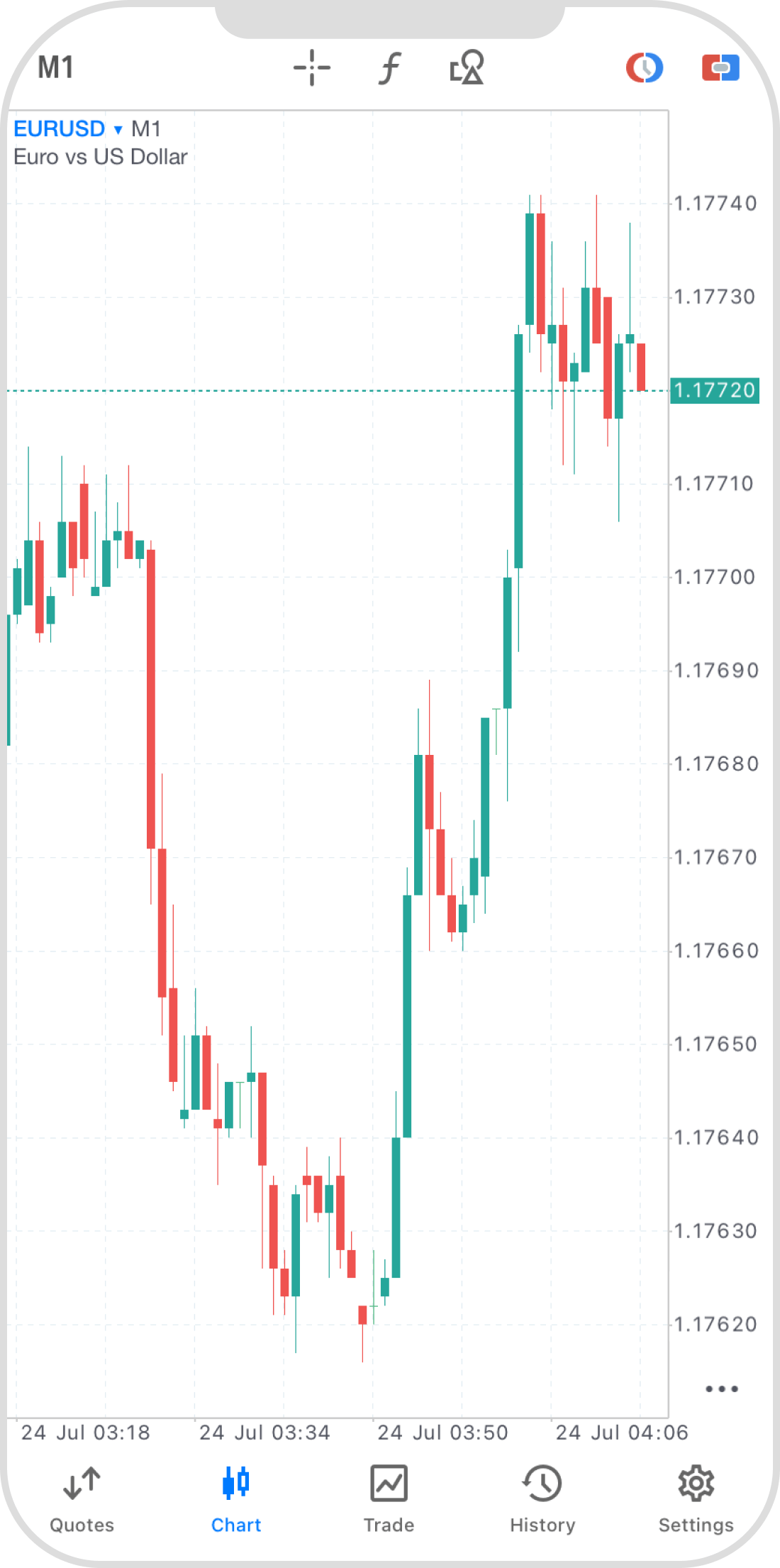
Step 9
To display them again, tap the object icon.
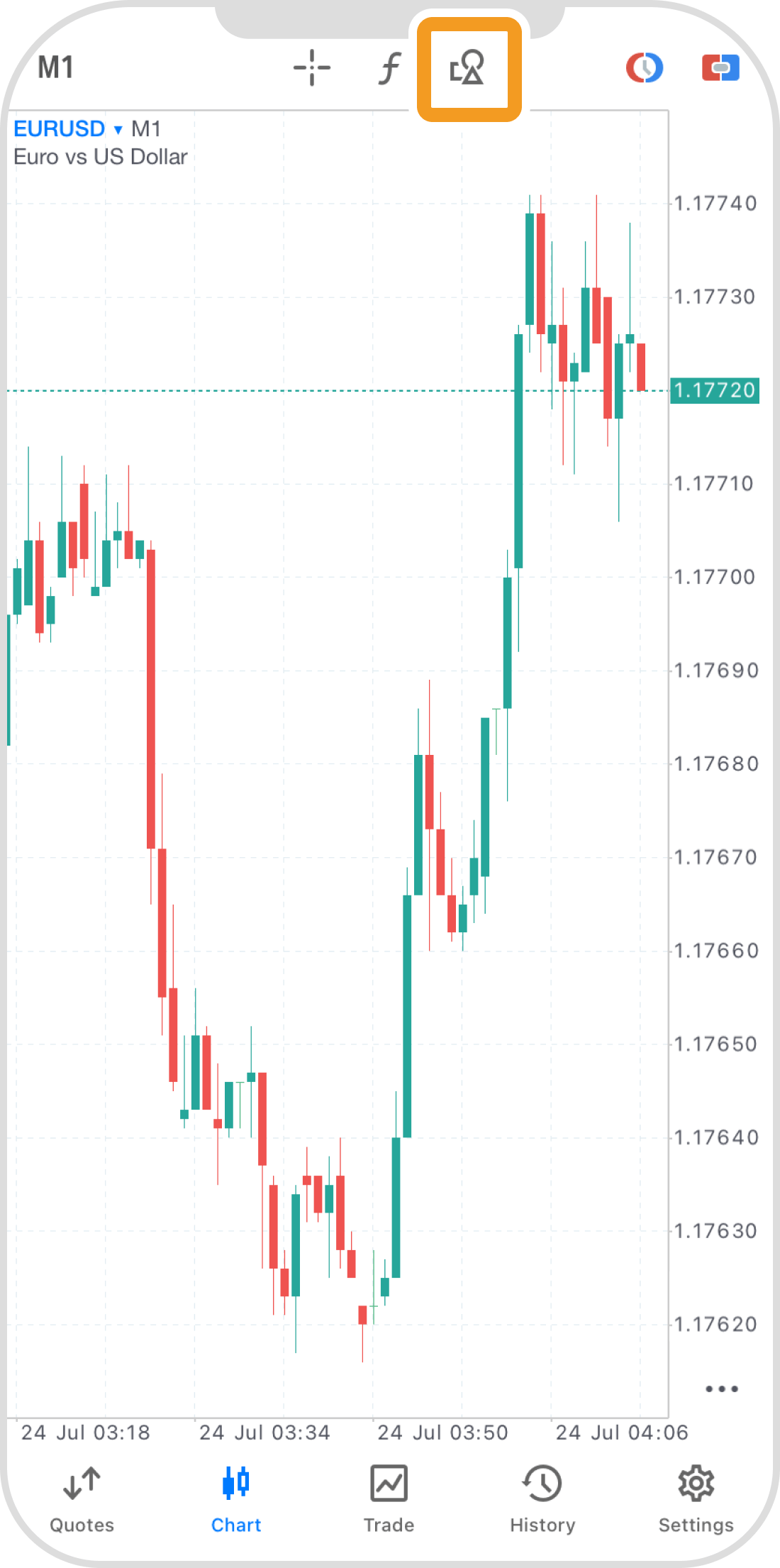
Step 10
Tap "Show all".
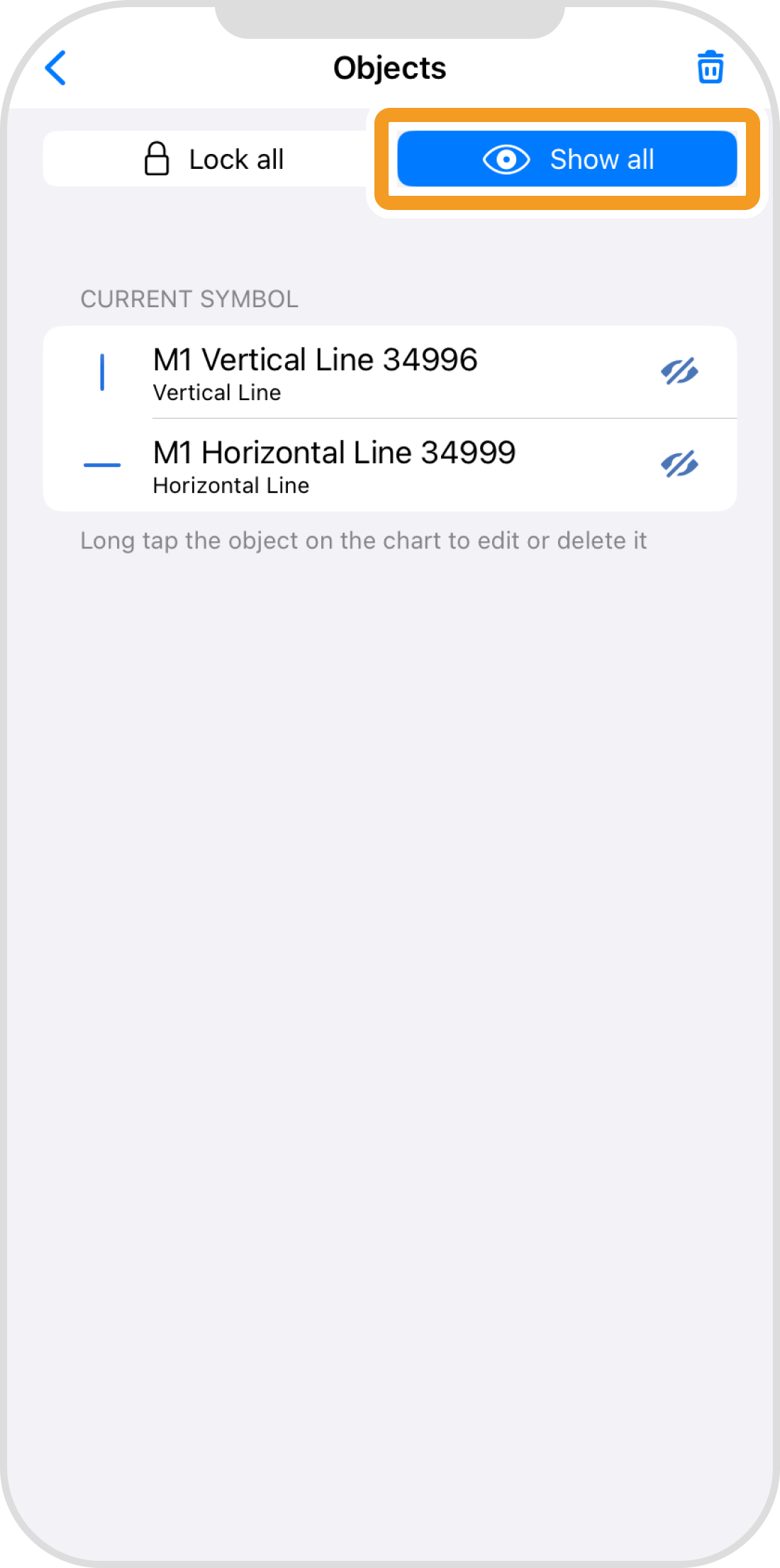
Step 11
Objects have become visible again.
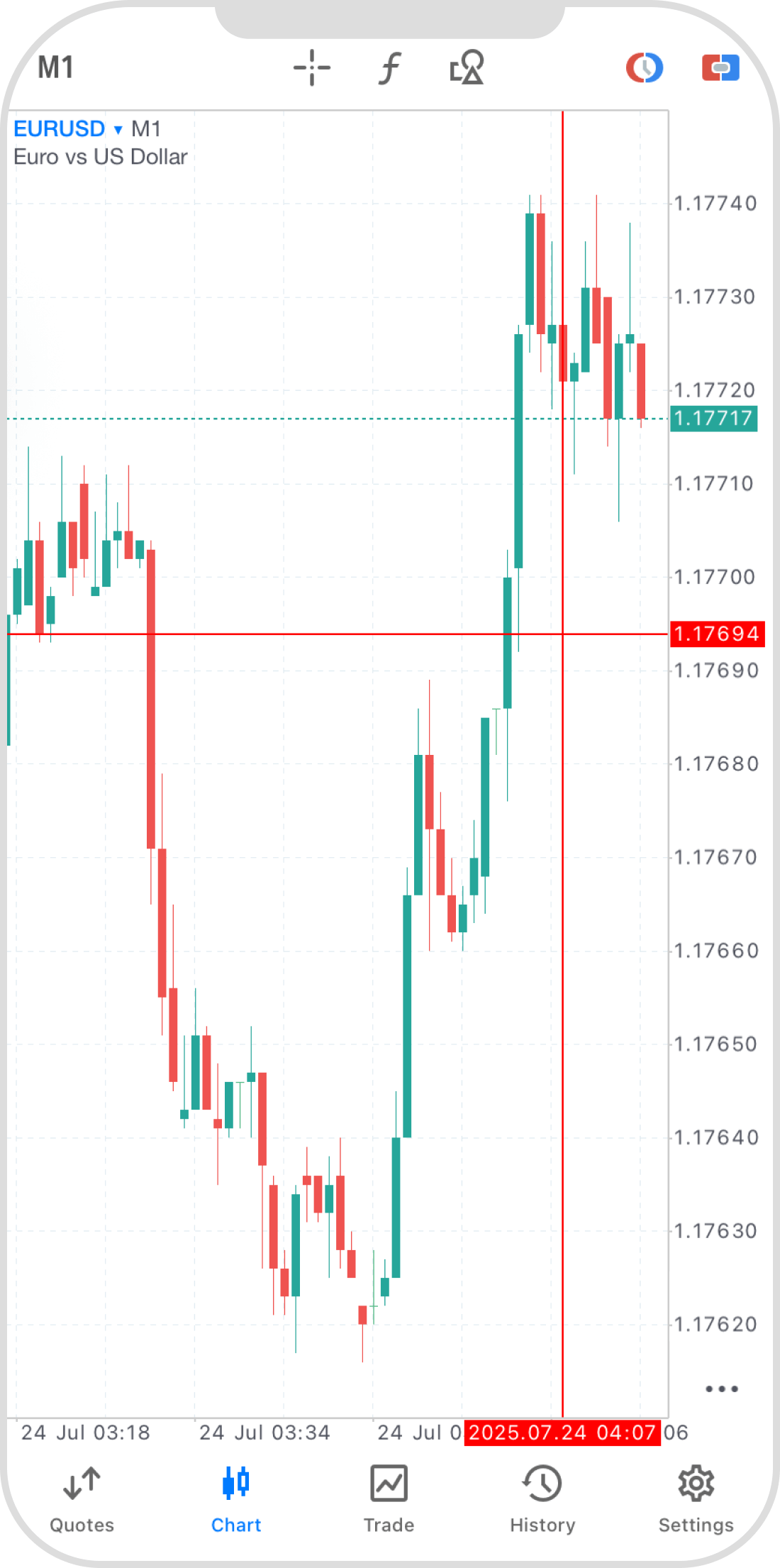
Android
*Scroll horizontally to see more*Swipe horizontally to see more
Step 1
Tap "Chart" on the bottom navigation bar.
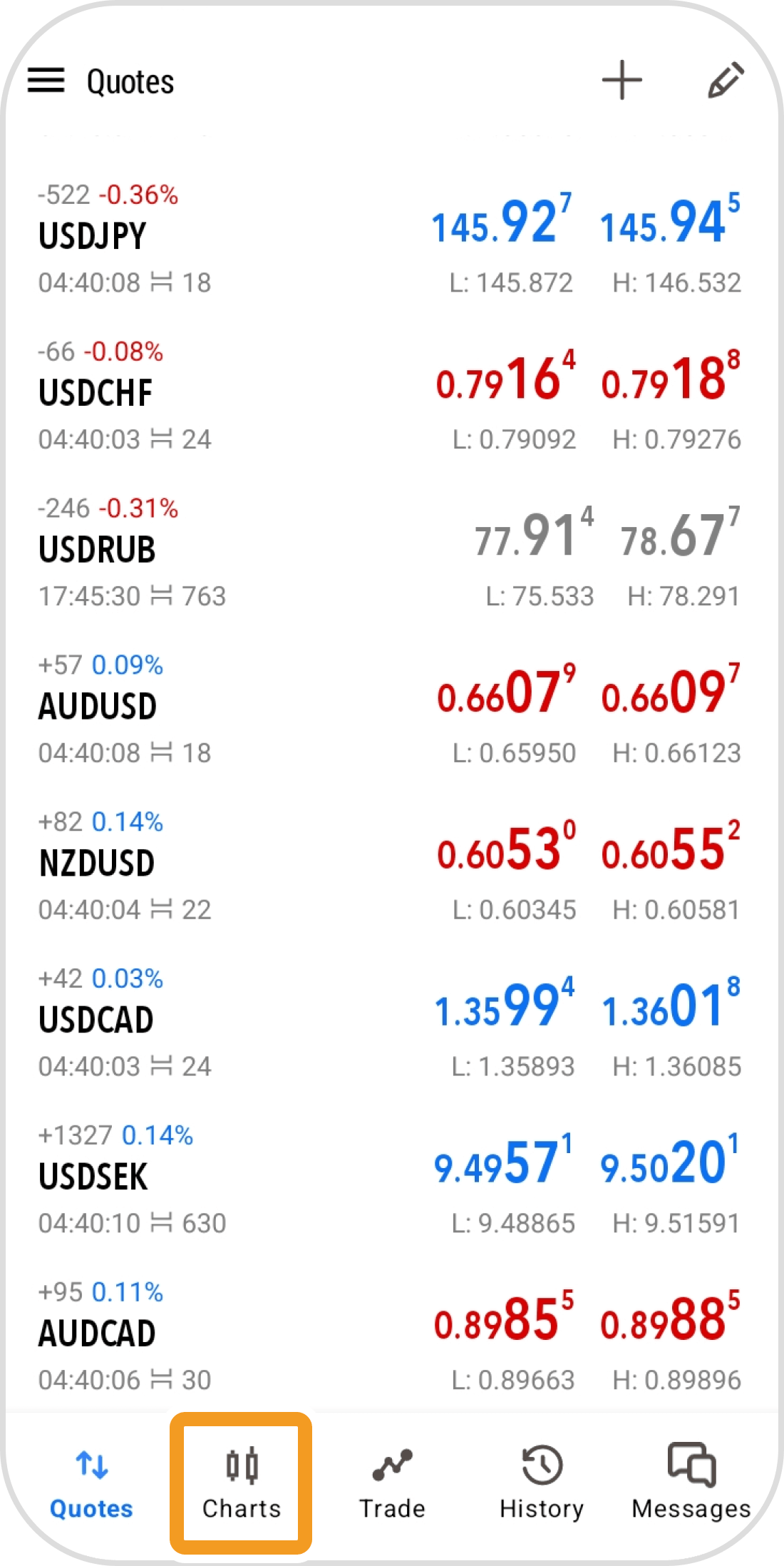
Step 2
Tap on the chart with an object.
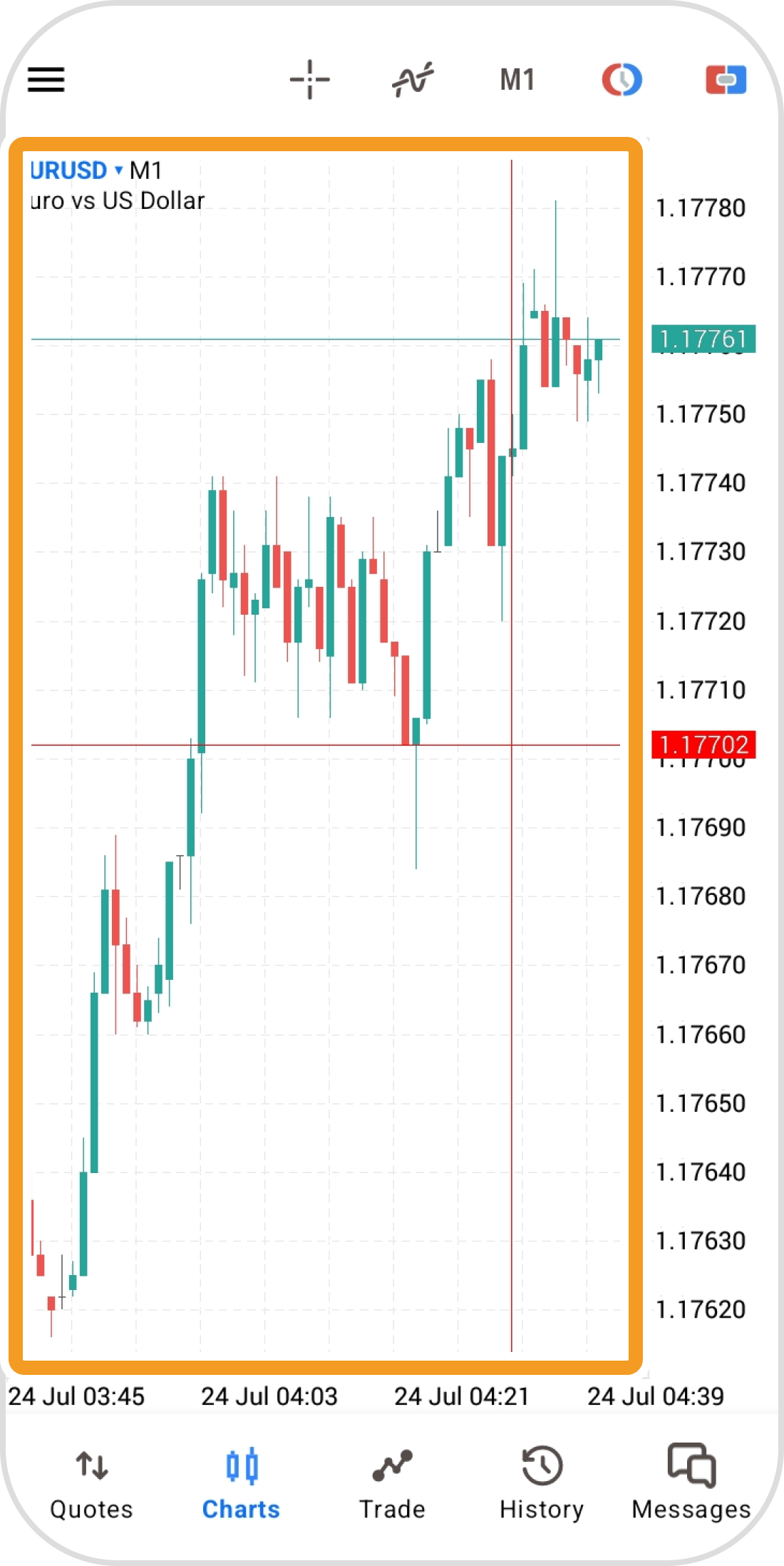
Step 3
Tap the object icon.
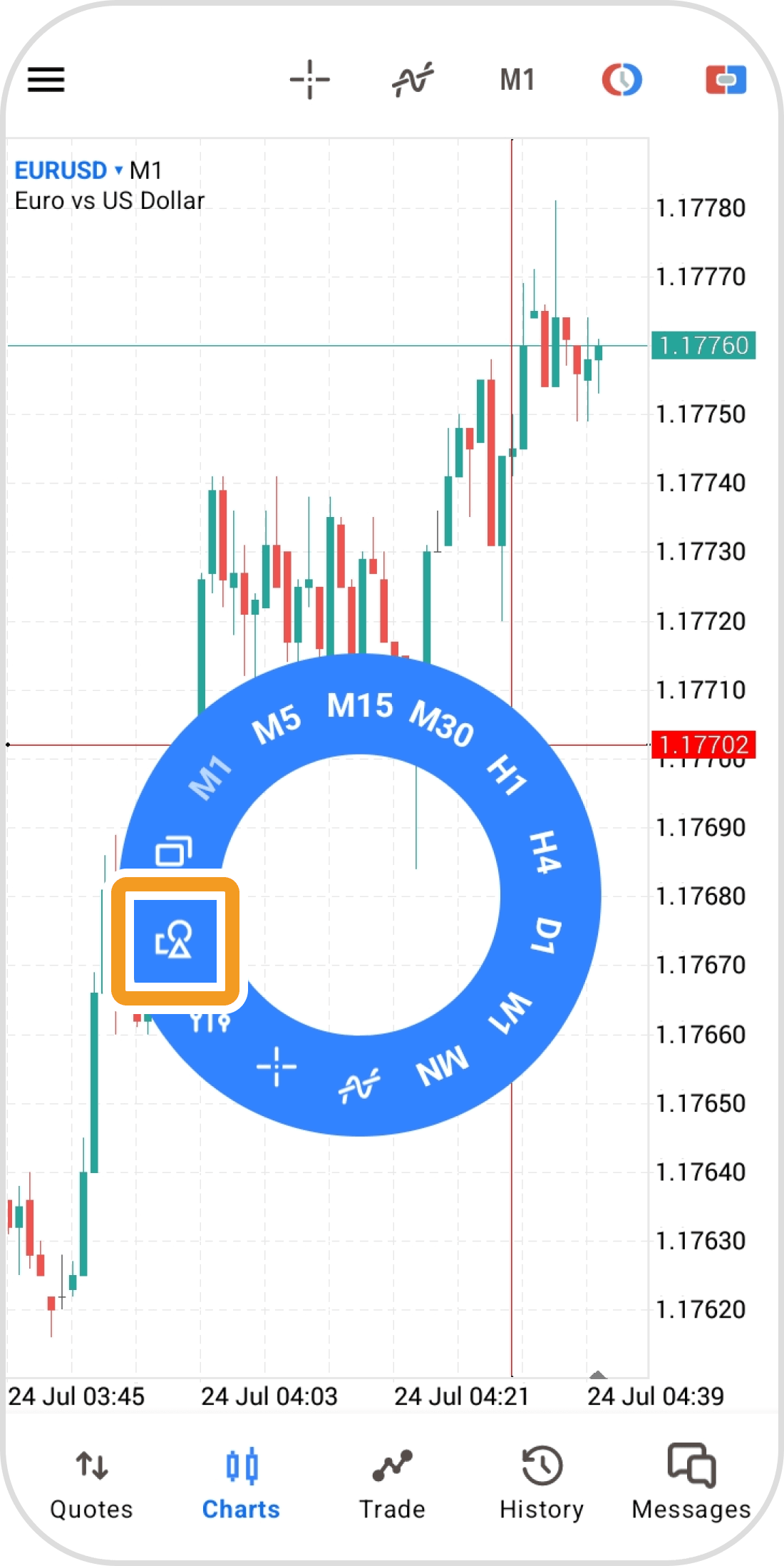
Step 4
Tap the key icon at the top.

Step 5
All displayed objects will be locked. Unlike when fixing an object by tapping it, tapping them again will not unlock them.
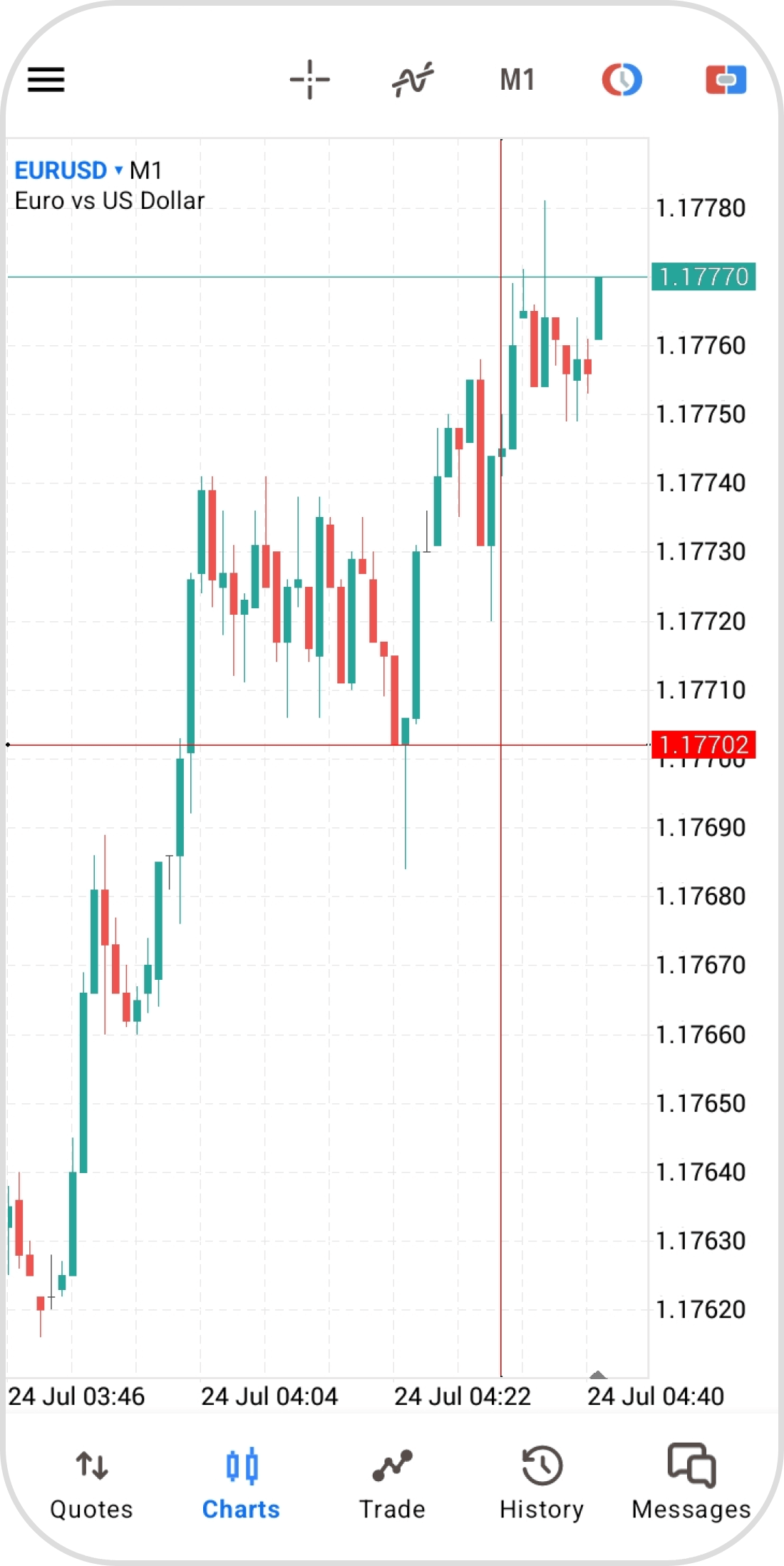
Step 6
To unlock, tap the object icon again.
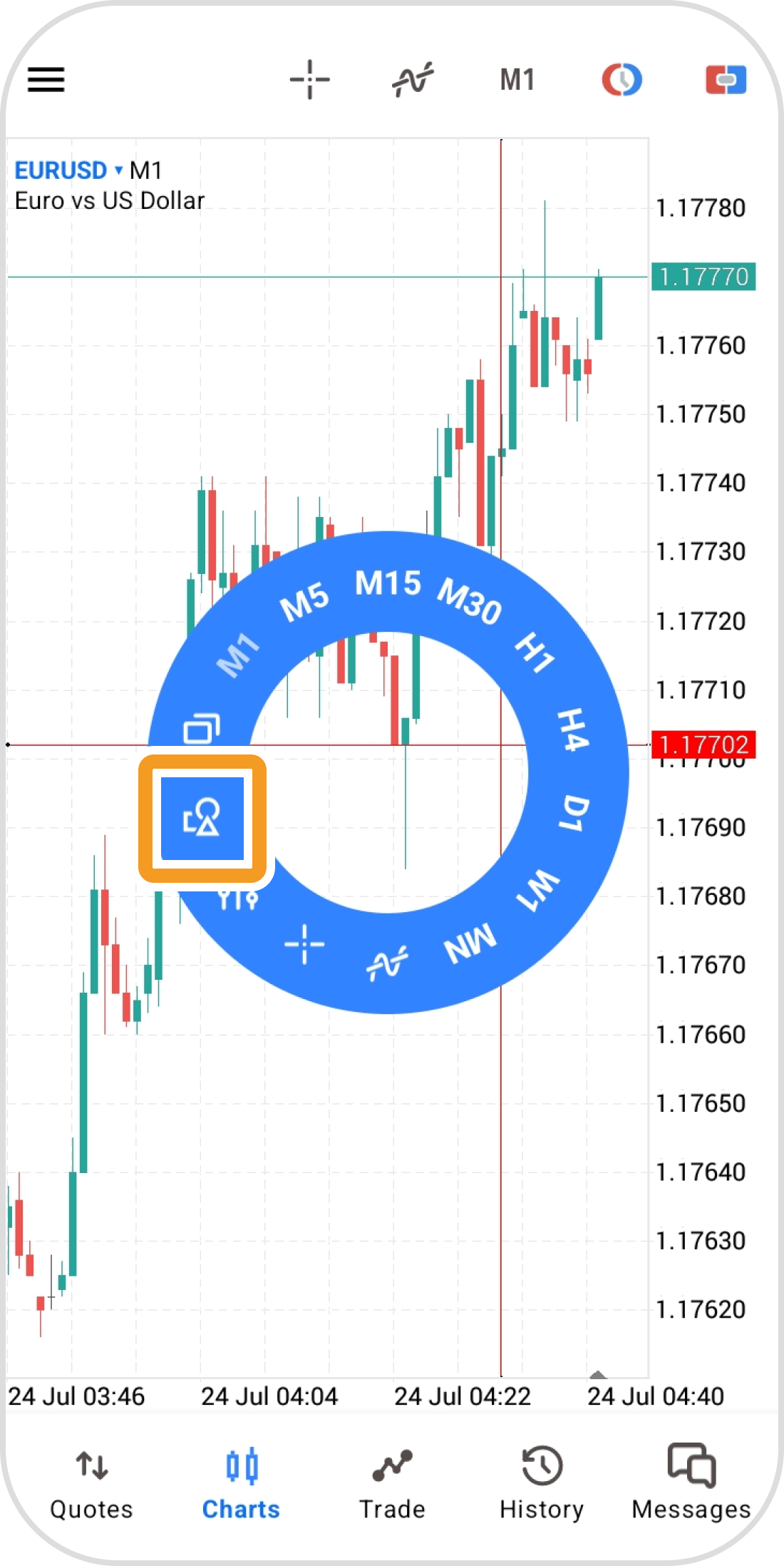
Step 7
Tap the key icon to unlock.
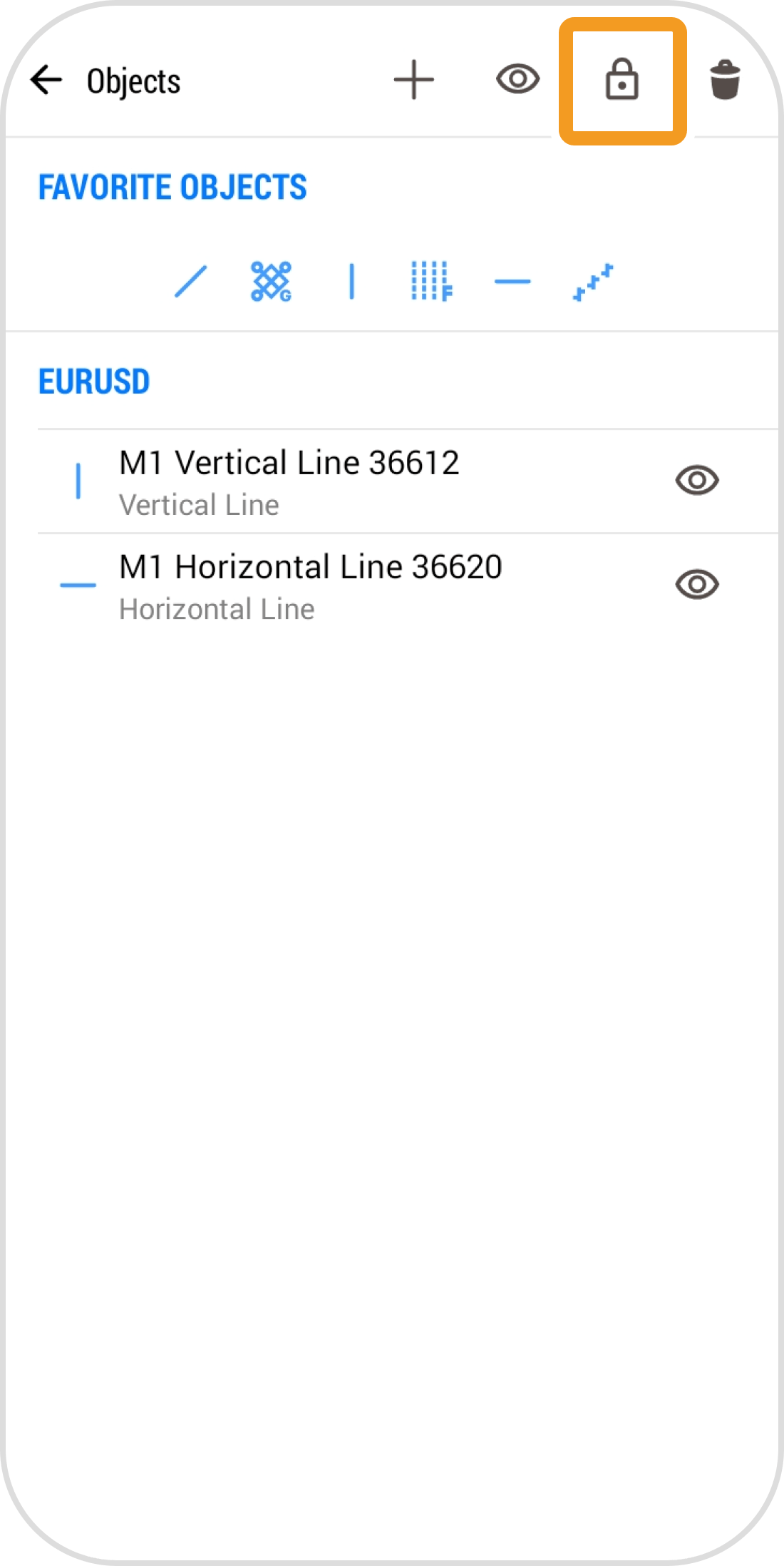
Step 8
You can also hide all objects by tapping the eye icon at the top.
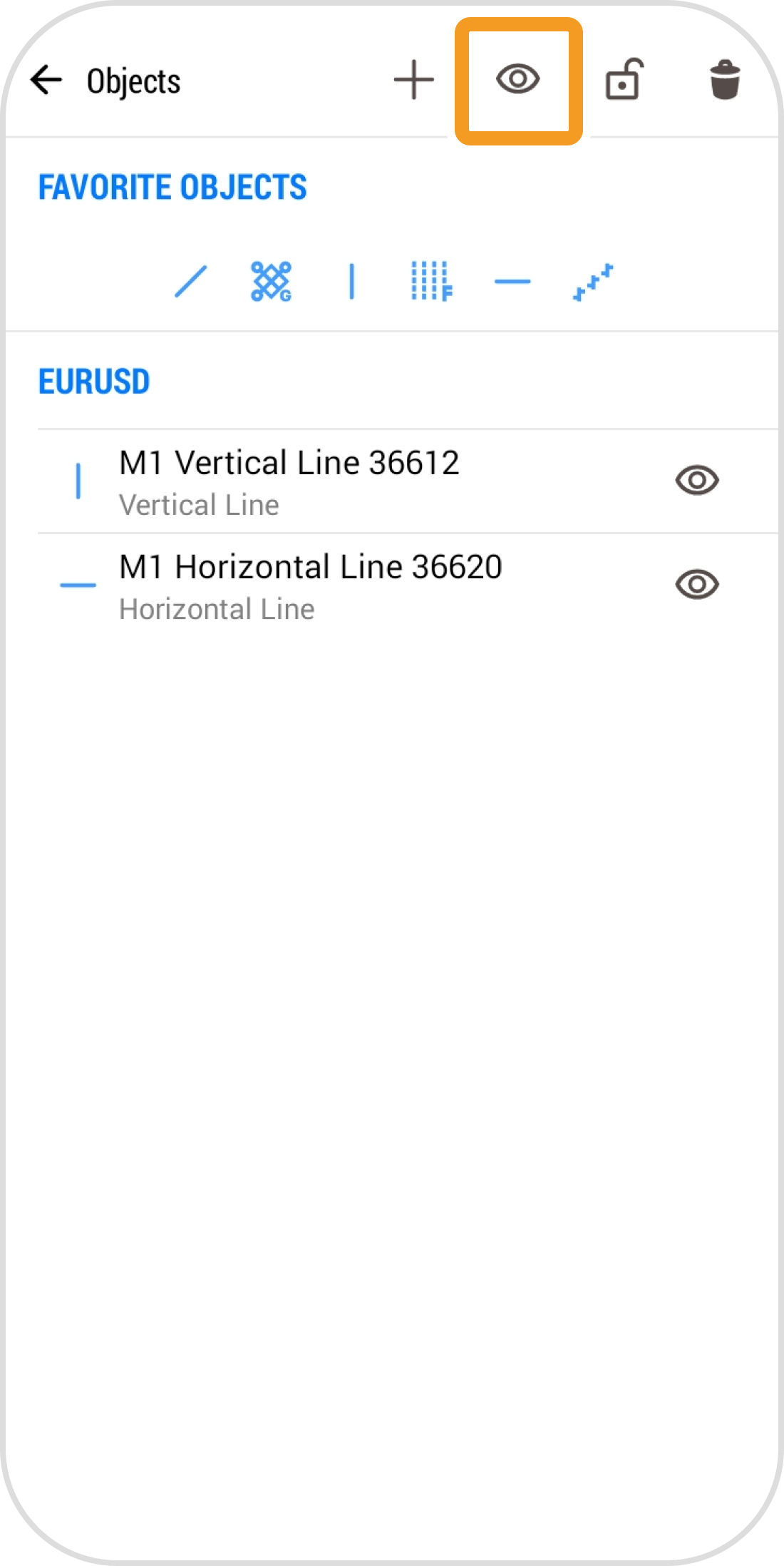
Step 9
Objects are no longer displayed.
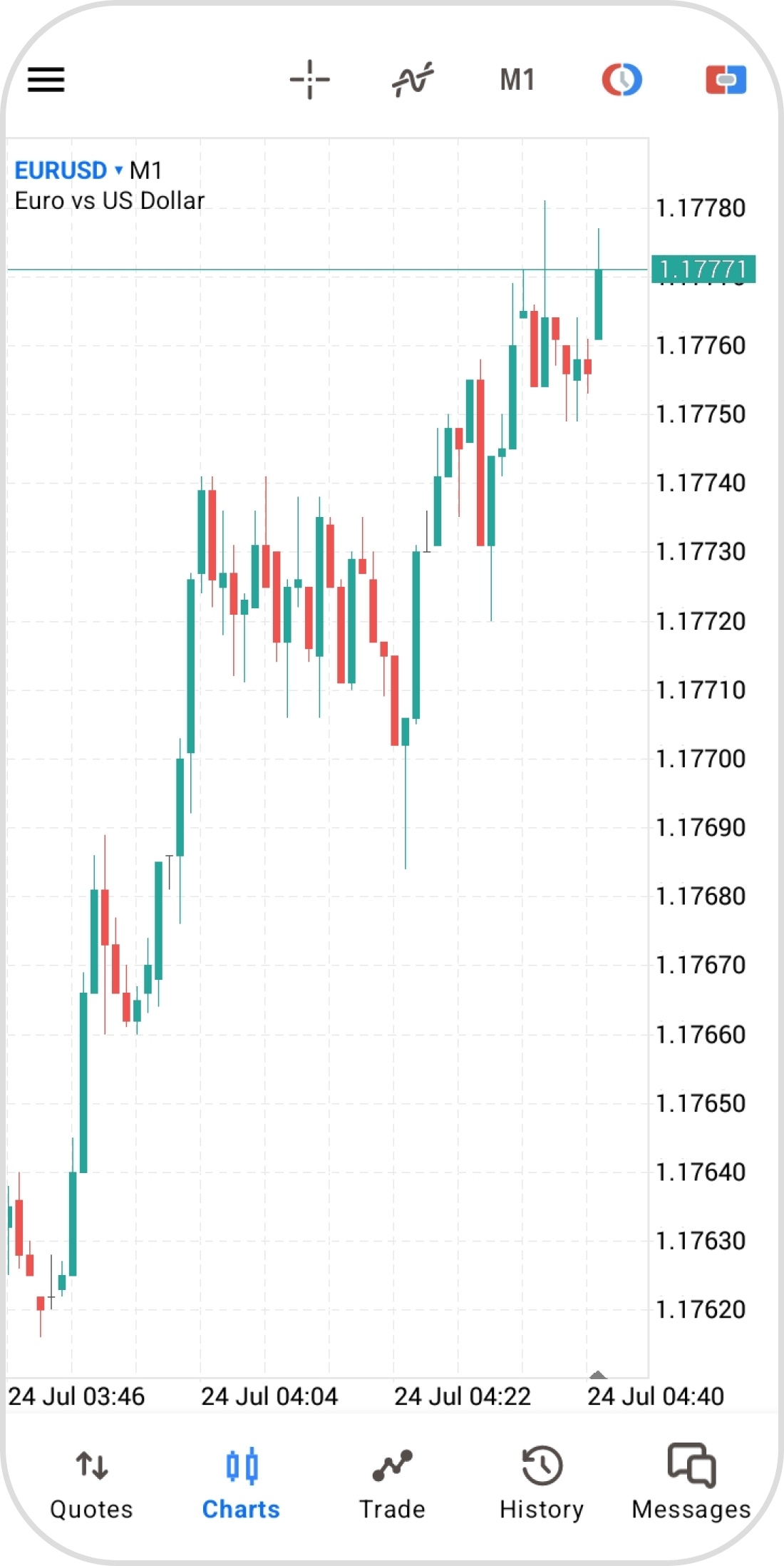
Step 10
To display them again, tap the object icon.
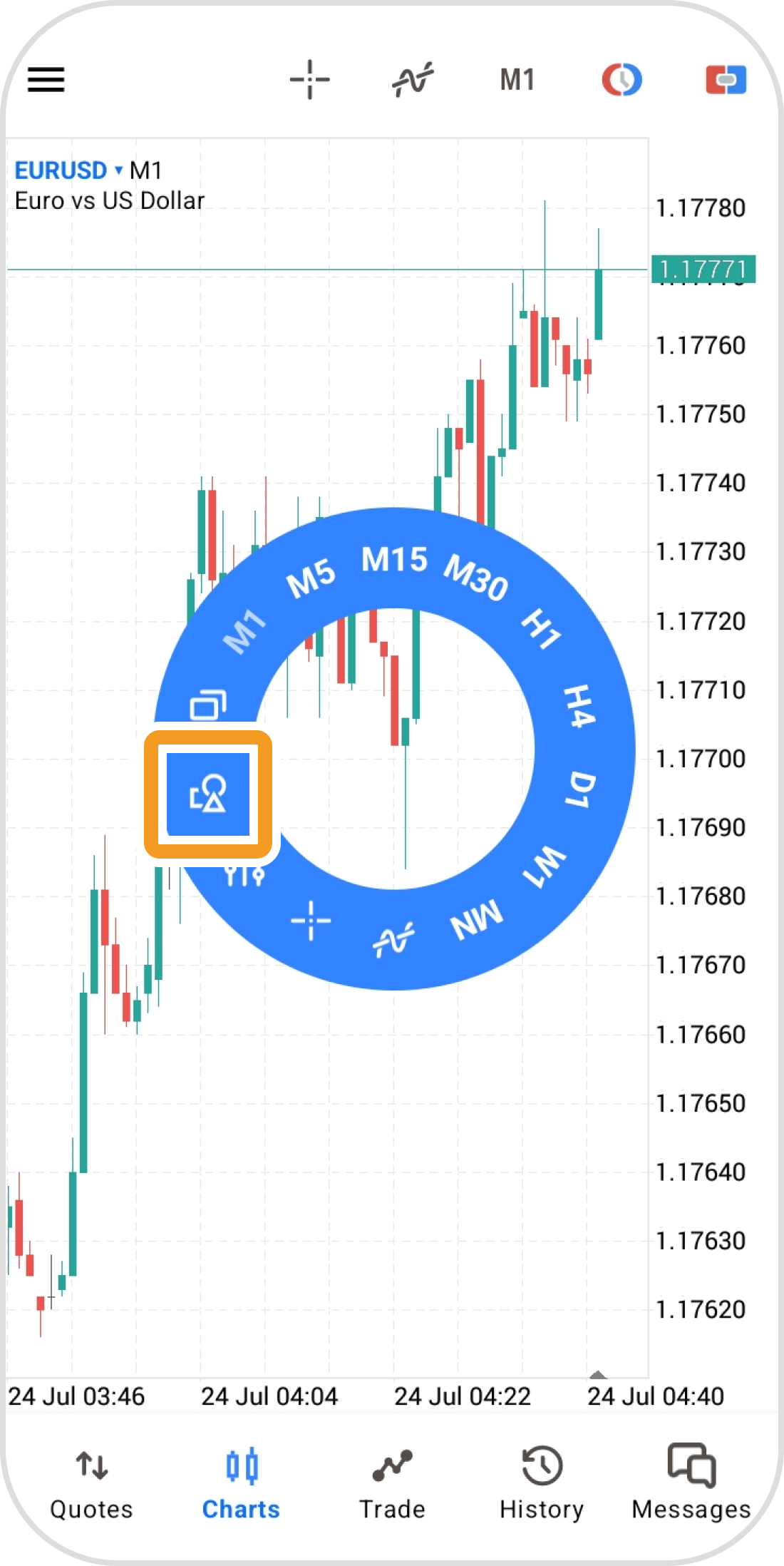
Step 11
Tap the eye icon at the top.
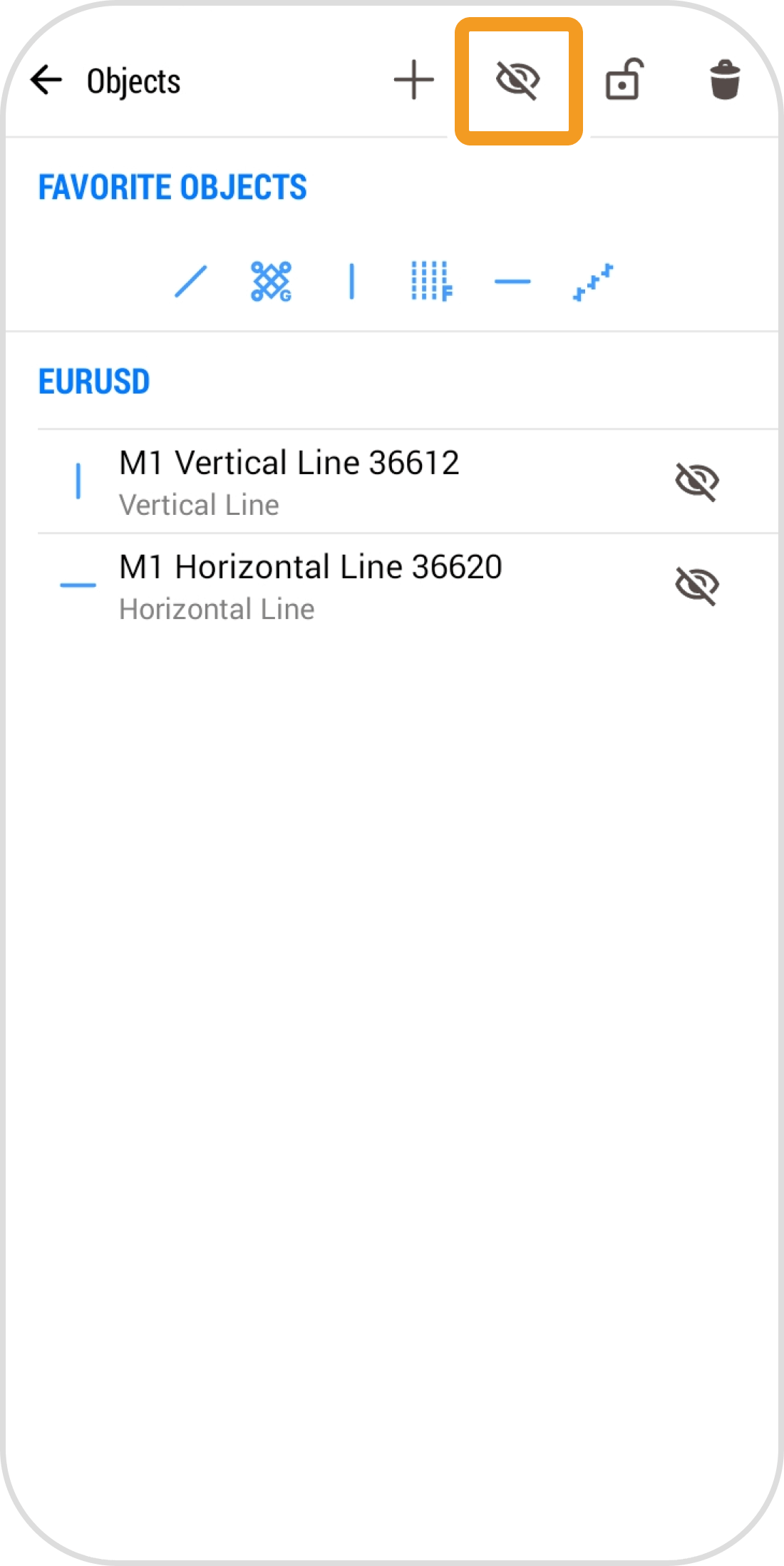
Step 12
Objects have become visible again.
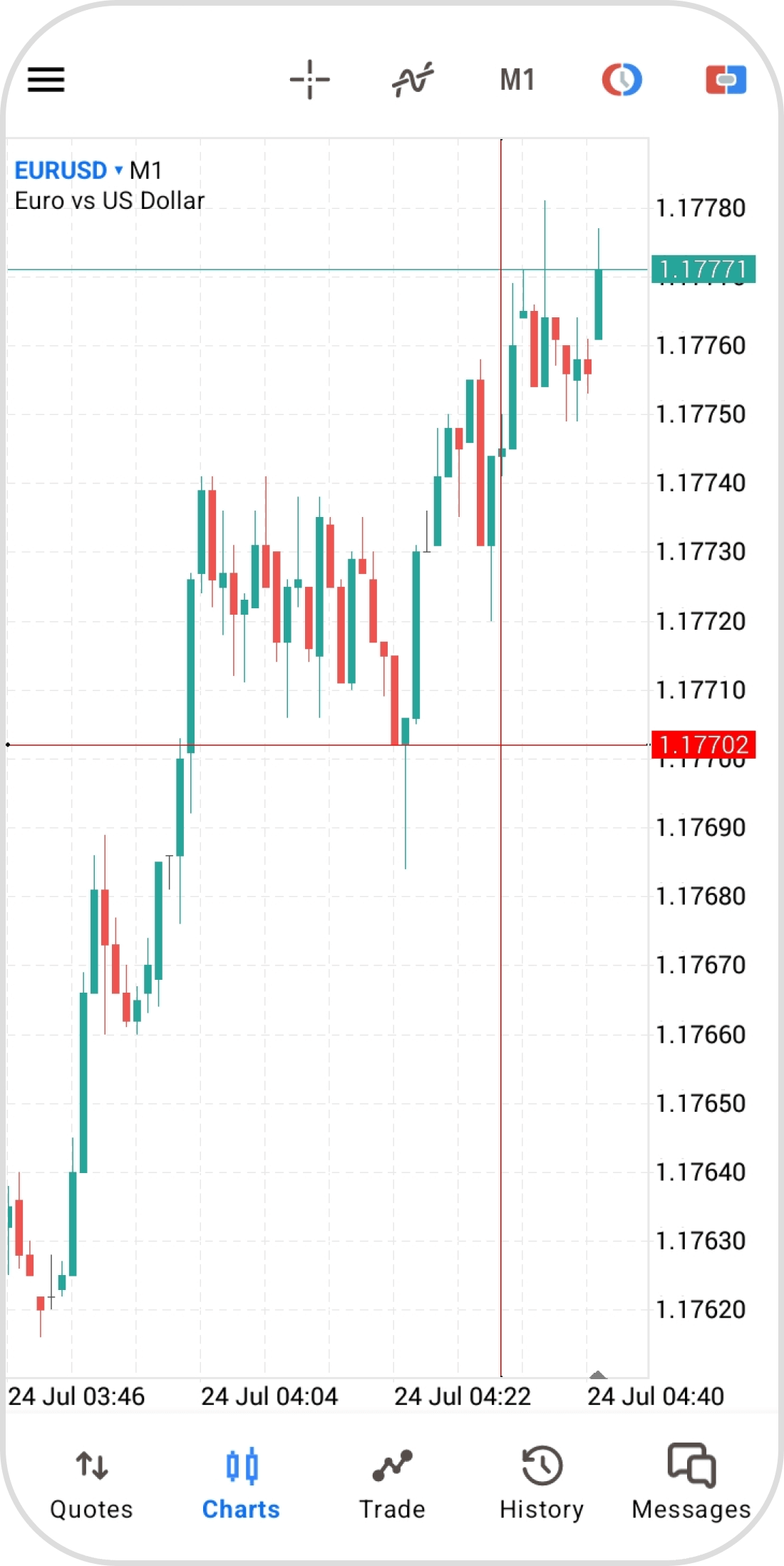
iPad
*Scroll horizontally to see more*Swipe horizontally to see more
Step 1
With the objects displayed, tap the object icon on the left.
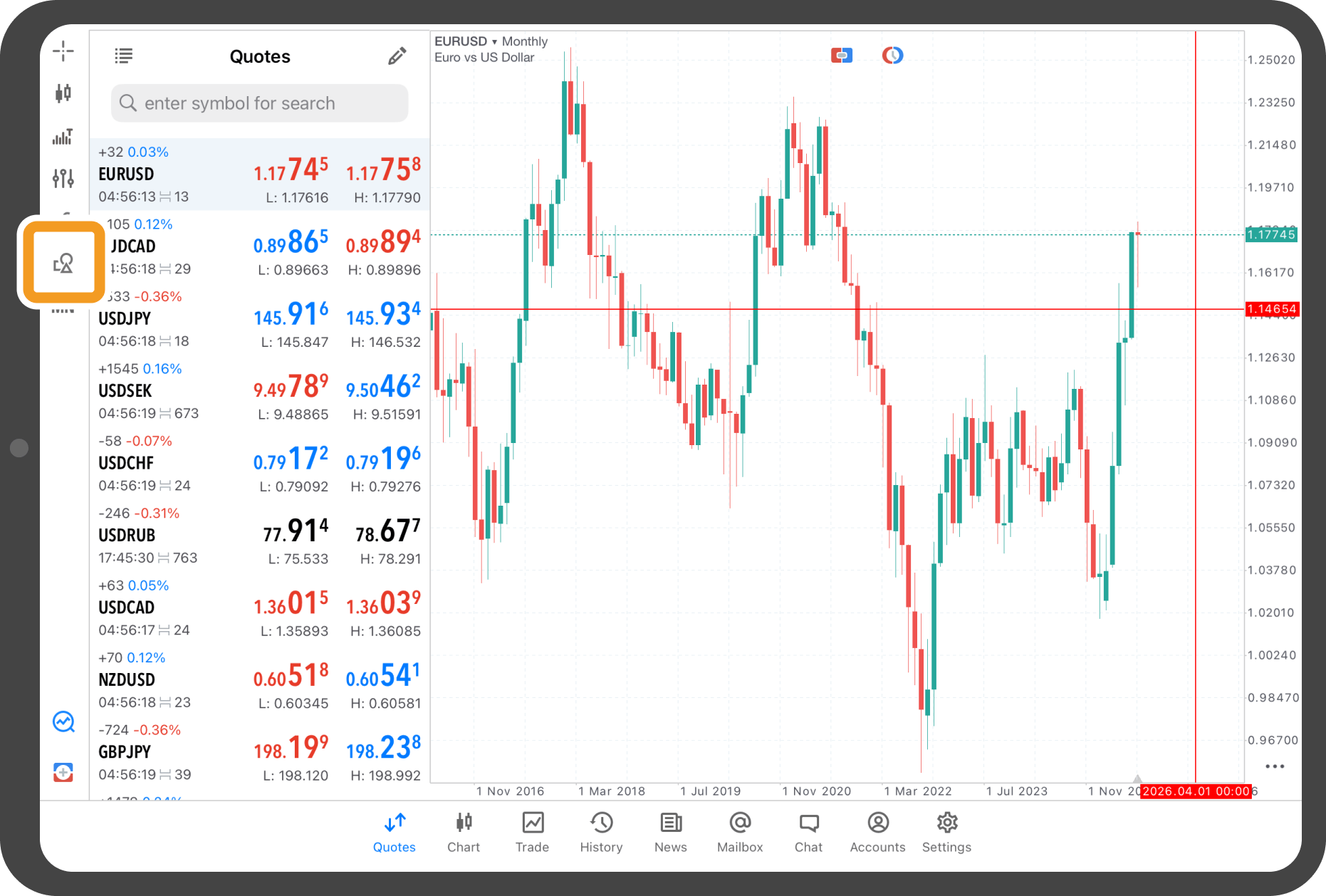
Step 2
Tap "Lock all".
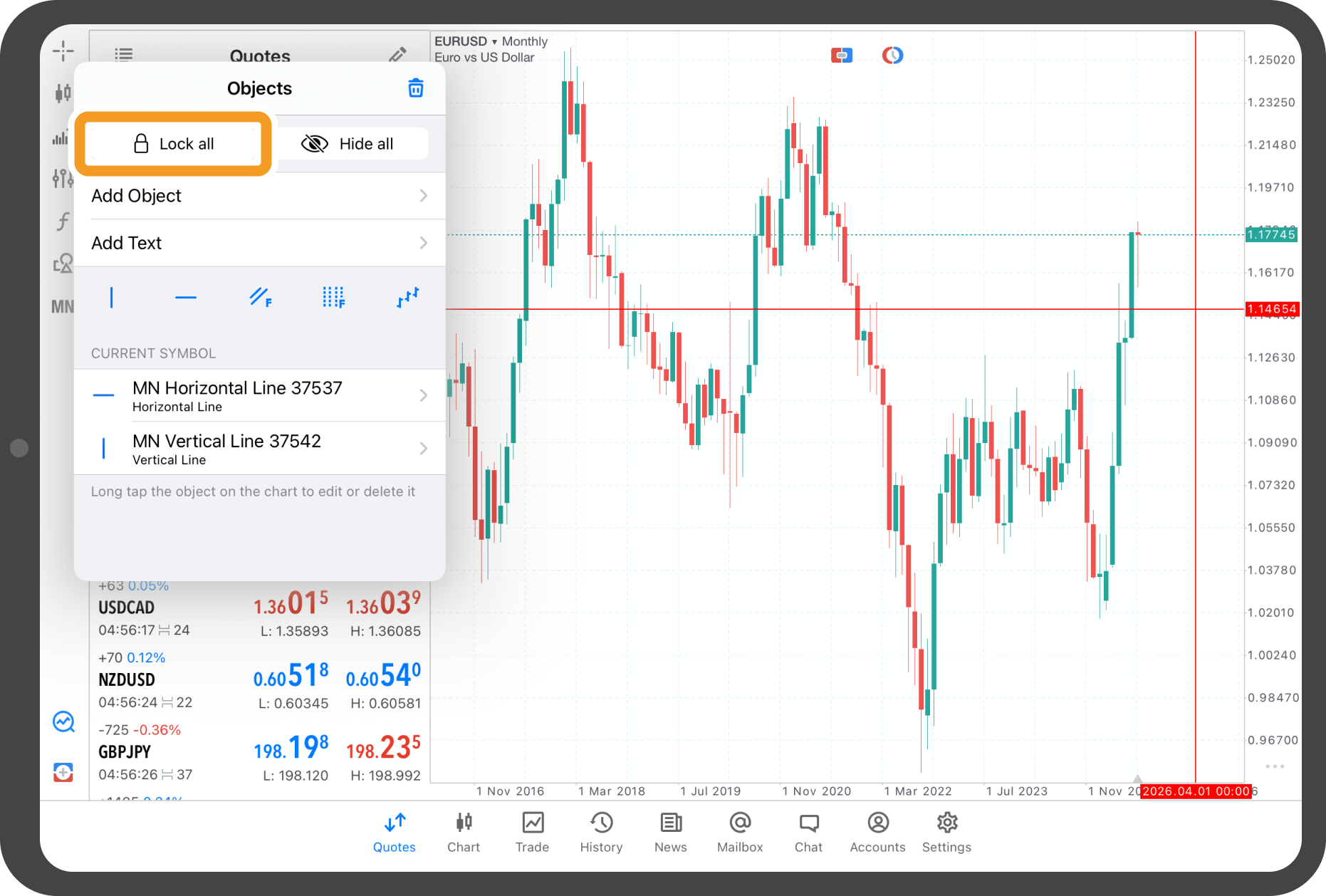
Step 3
All displayed objects will be locked. Unlike when fixing an object by tapping it, tapping them again will not unlock them.
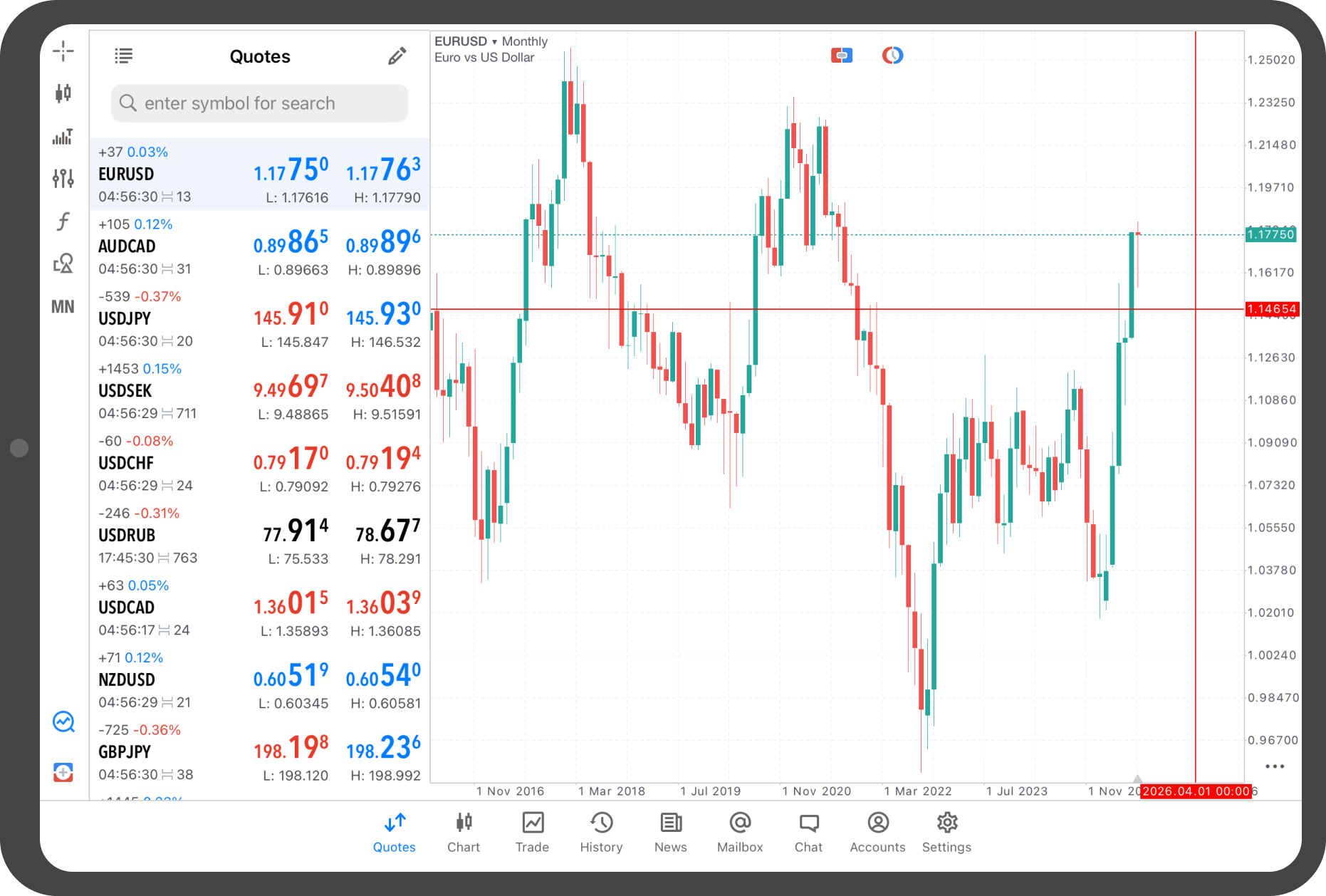
Step 4
To unlock, tap the object icon again.
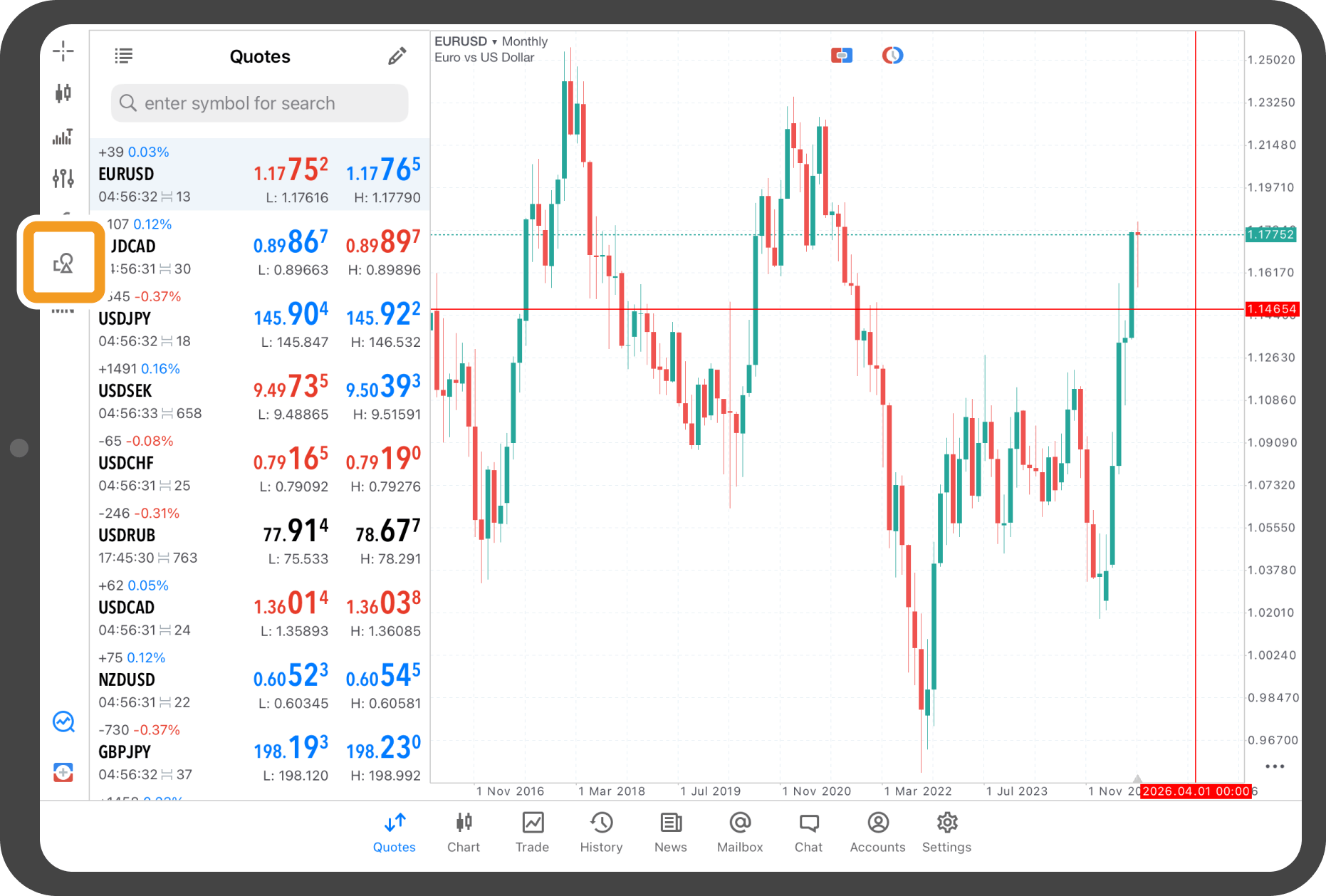
Step 5
To unlock, tap "Unlock all".
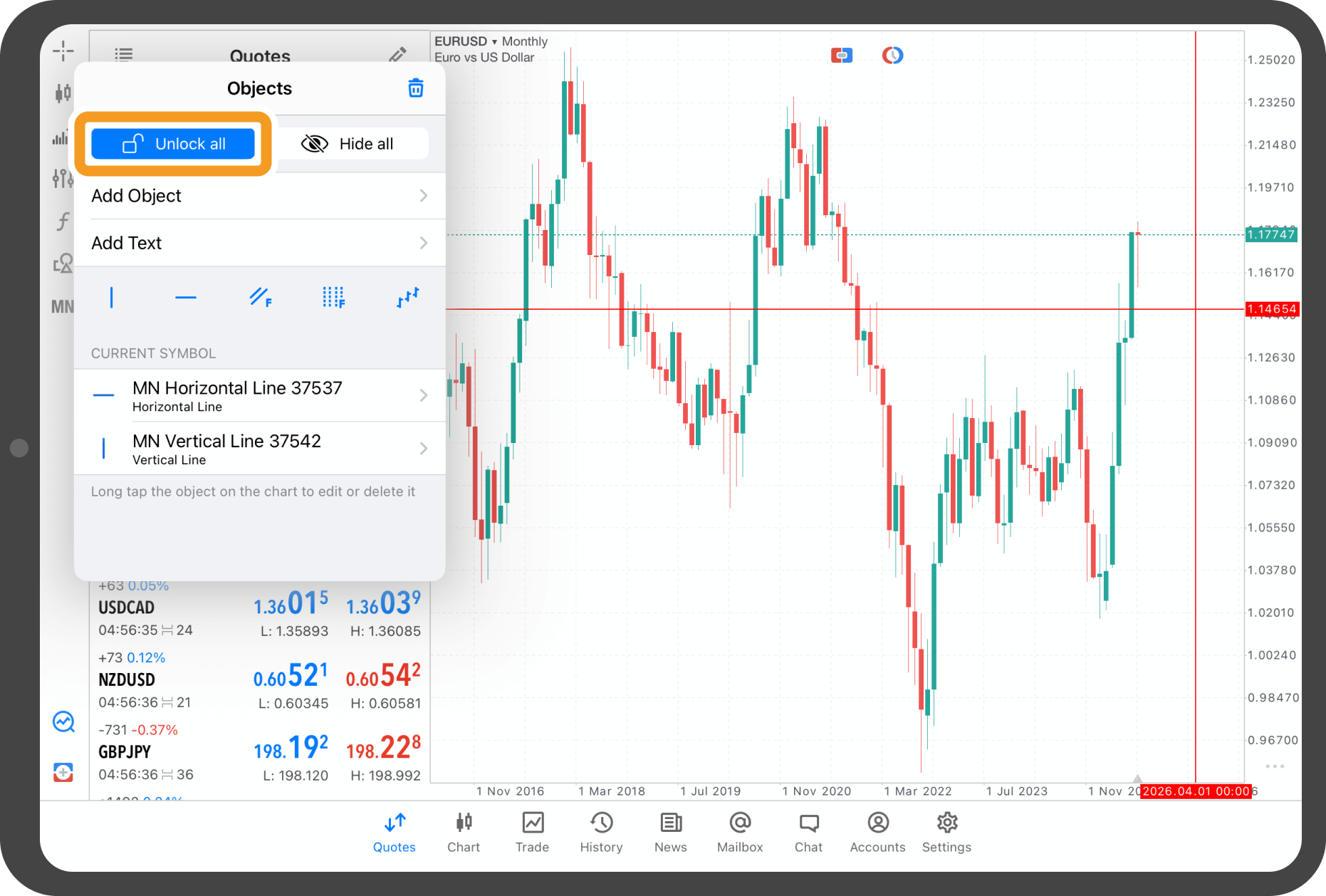
Step 6
To hide objects, tap "Hide all".
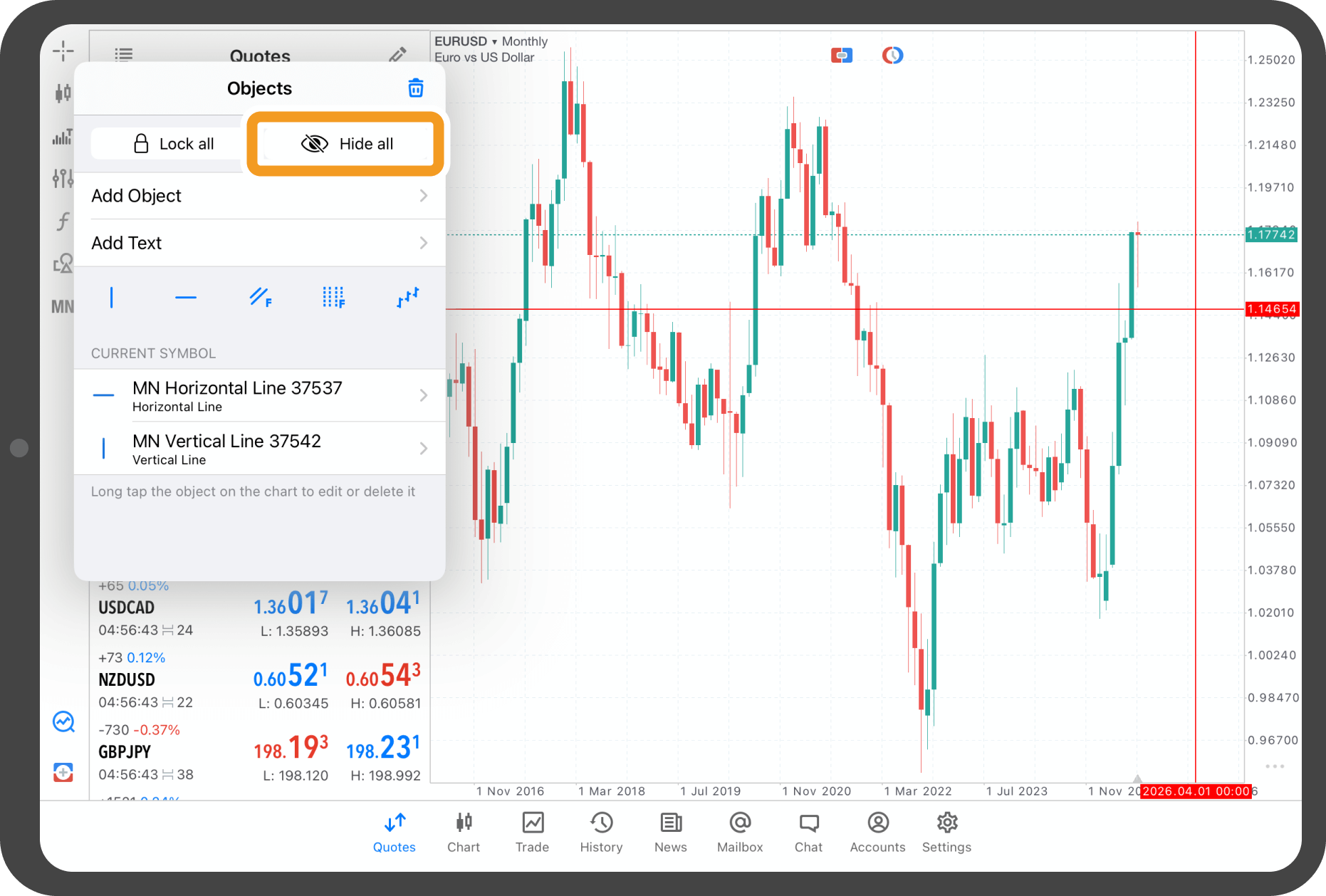
Step 7
Objects are no longer displayed.
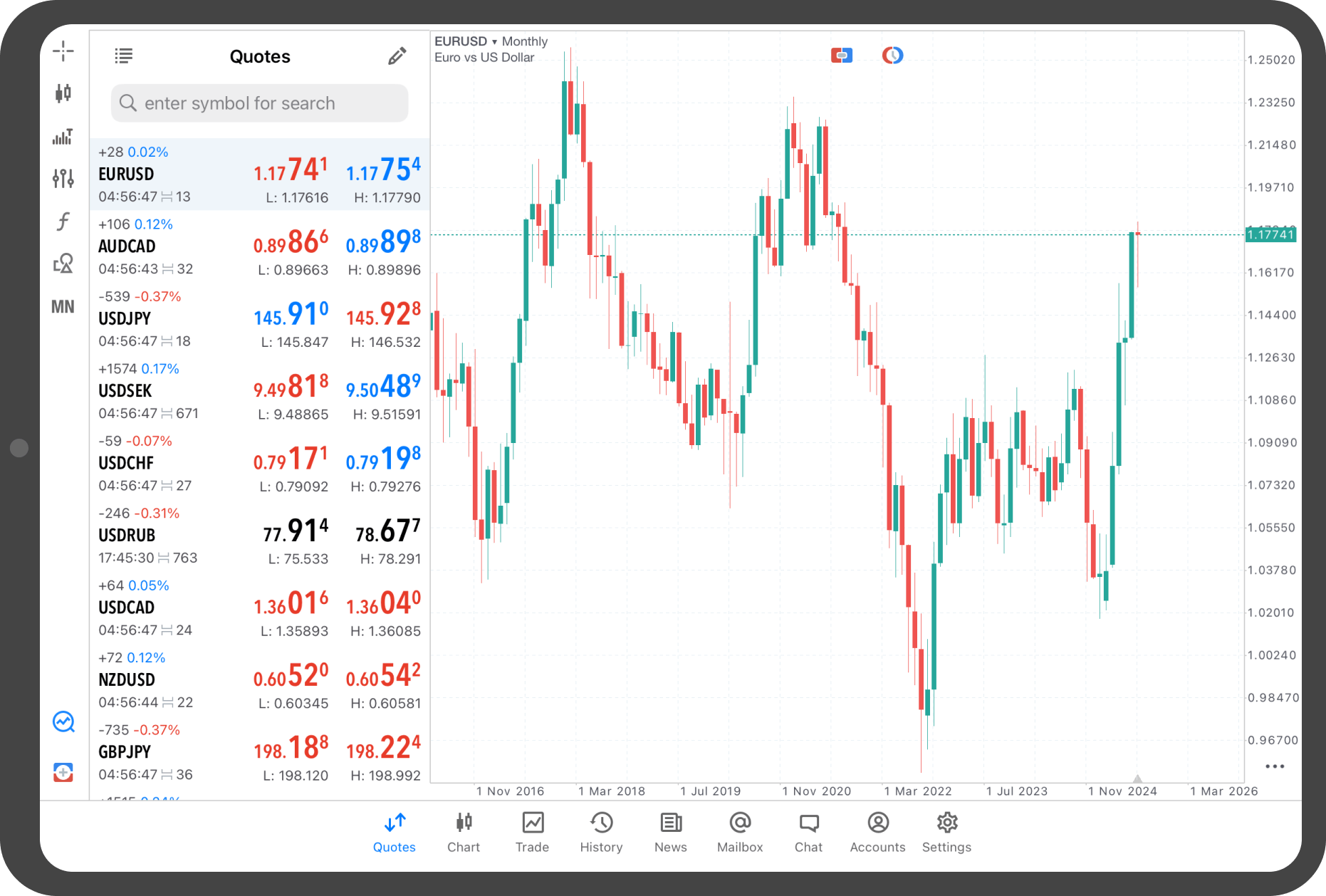
Step 8
To display them again, tap the object icon.
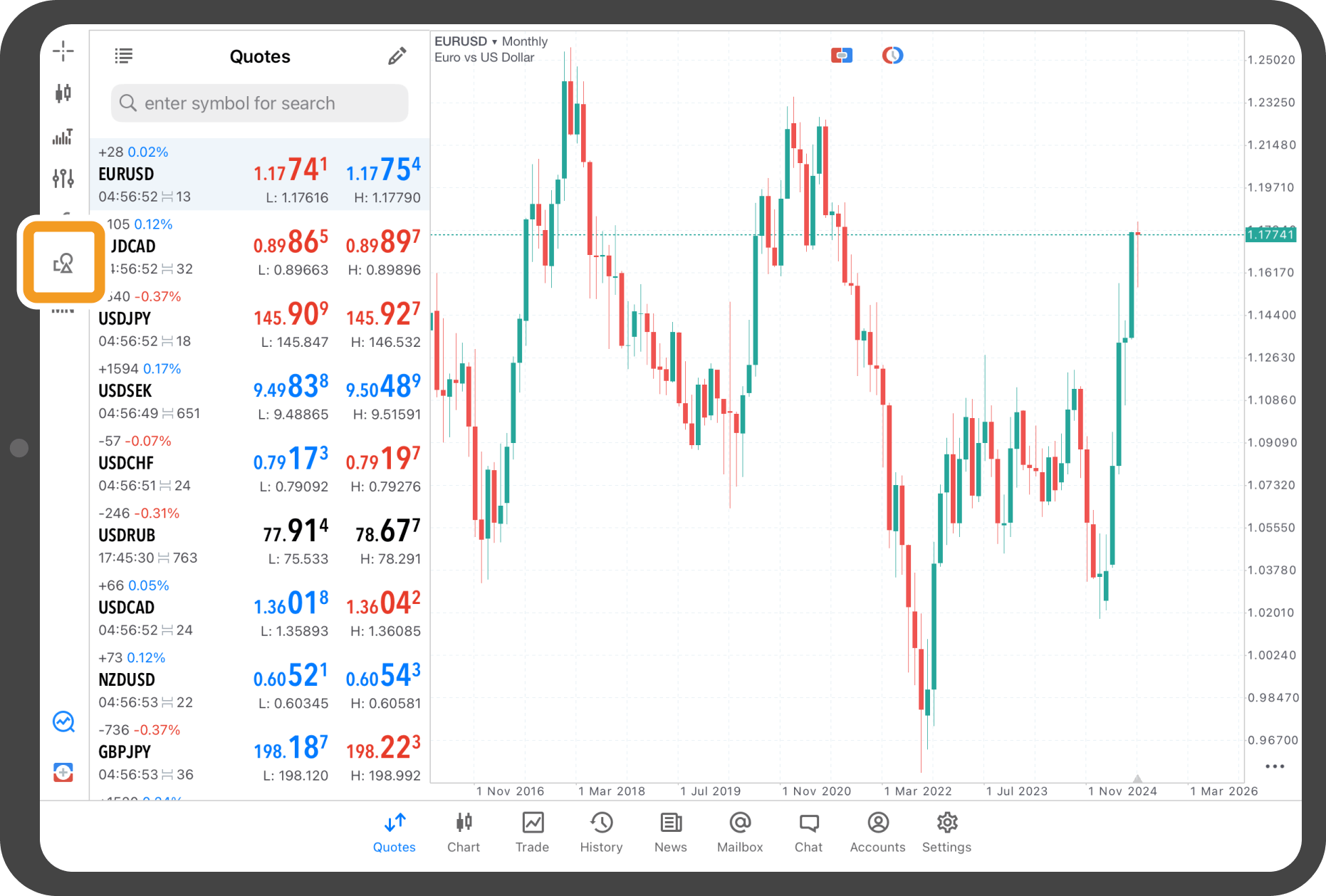
Step 9
Tap "Show all".
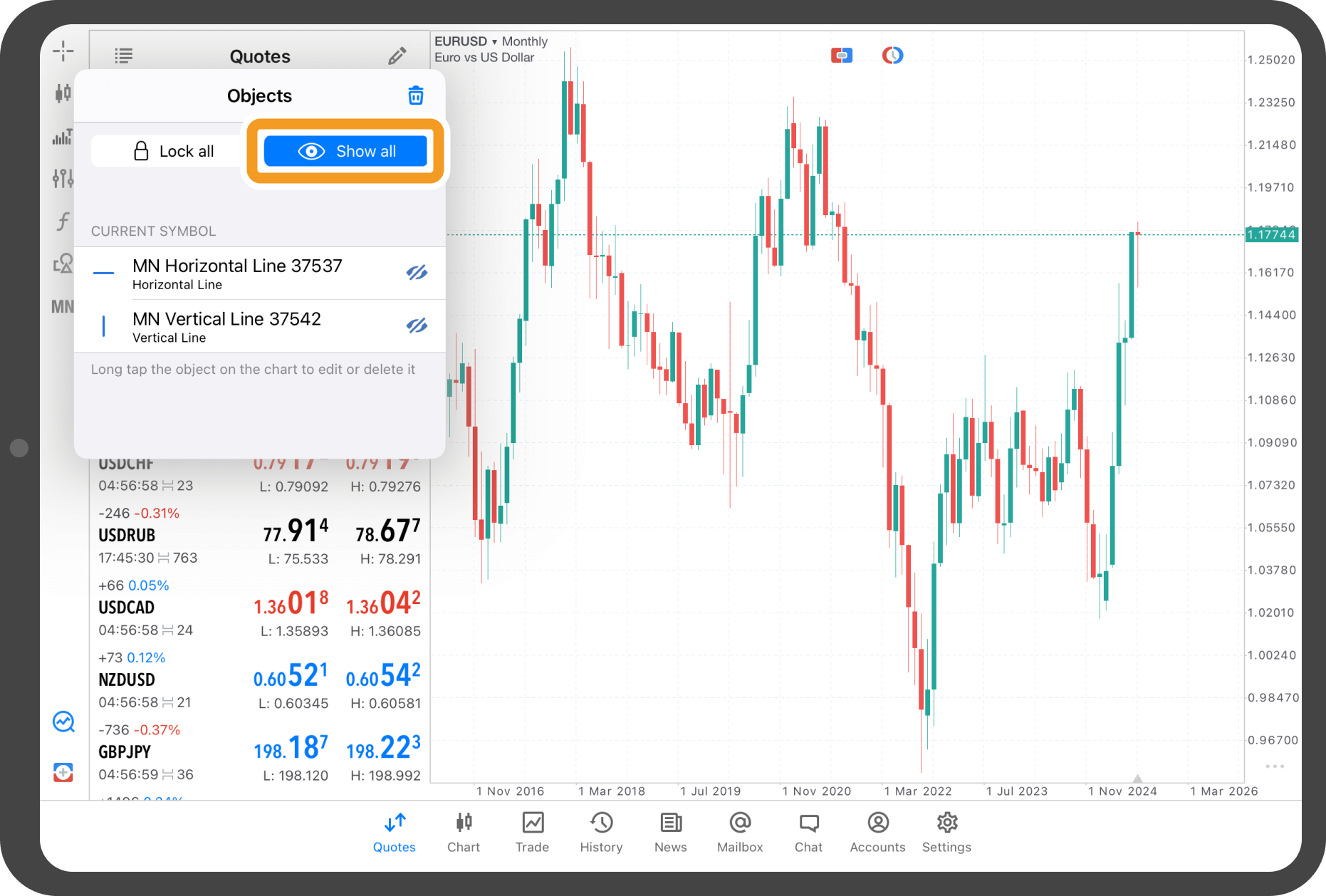
Step 10
Objects have become visible again.
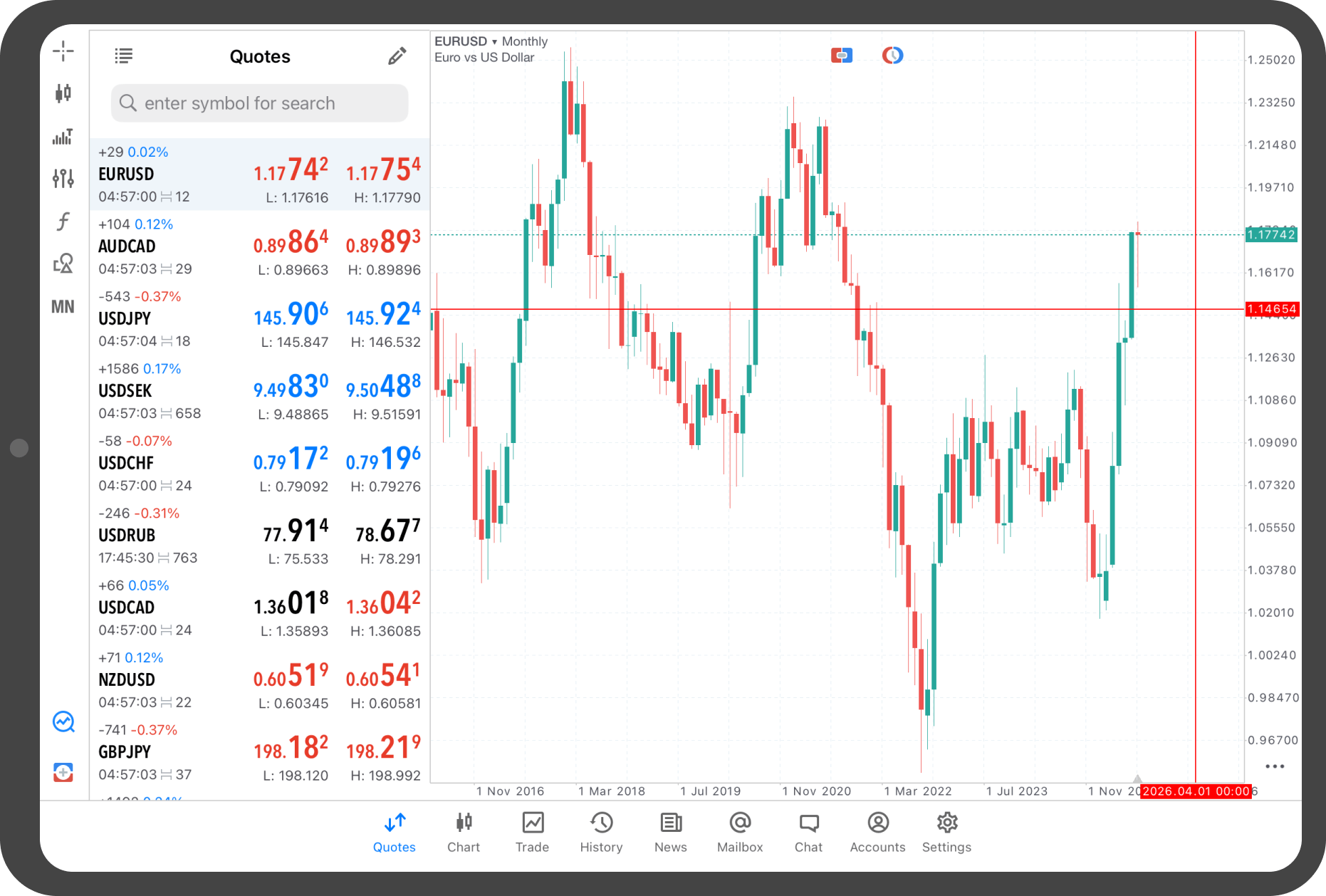
Android tablet
*Scroll horizontally to see more*Swipe horizontally to see more
Step 1
With the objects displayed, tap the object icon on the left.
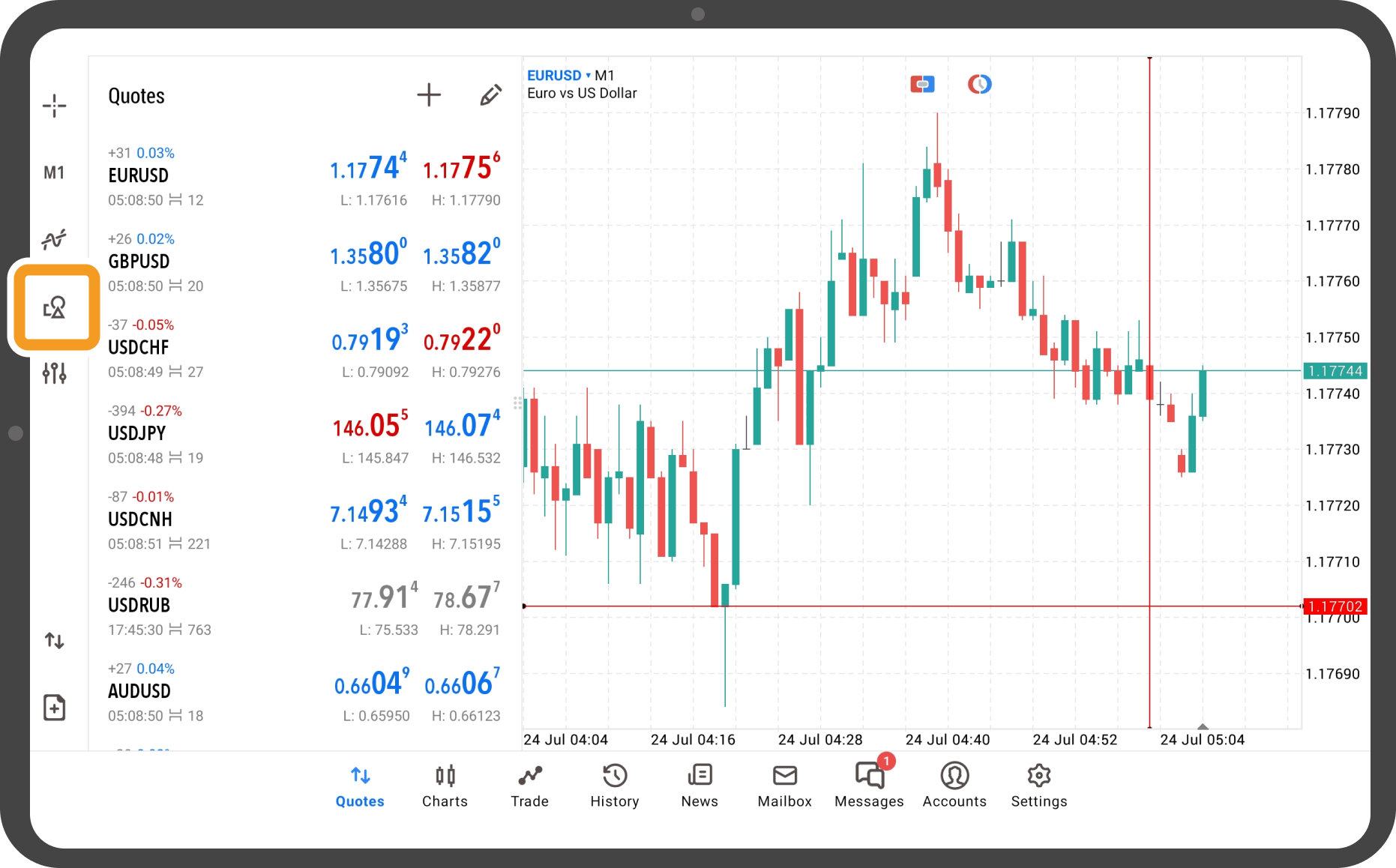
Step 2
Tap the key icon at the top.
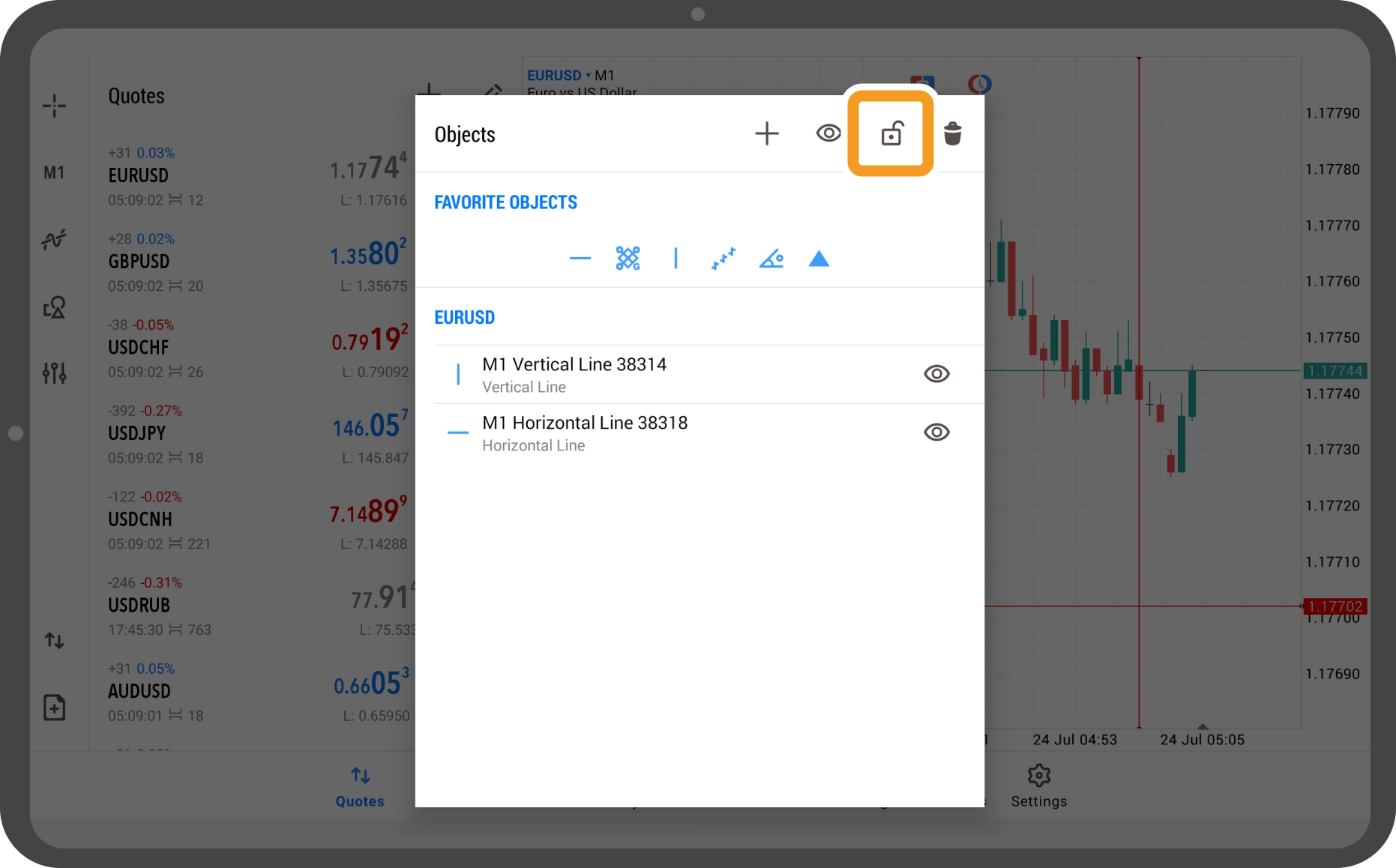
Step 3
All displayed objects will be locked. Unlike when fixing an object by tapping it, tapping them again will not unlock them.
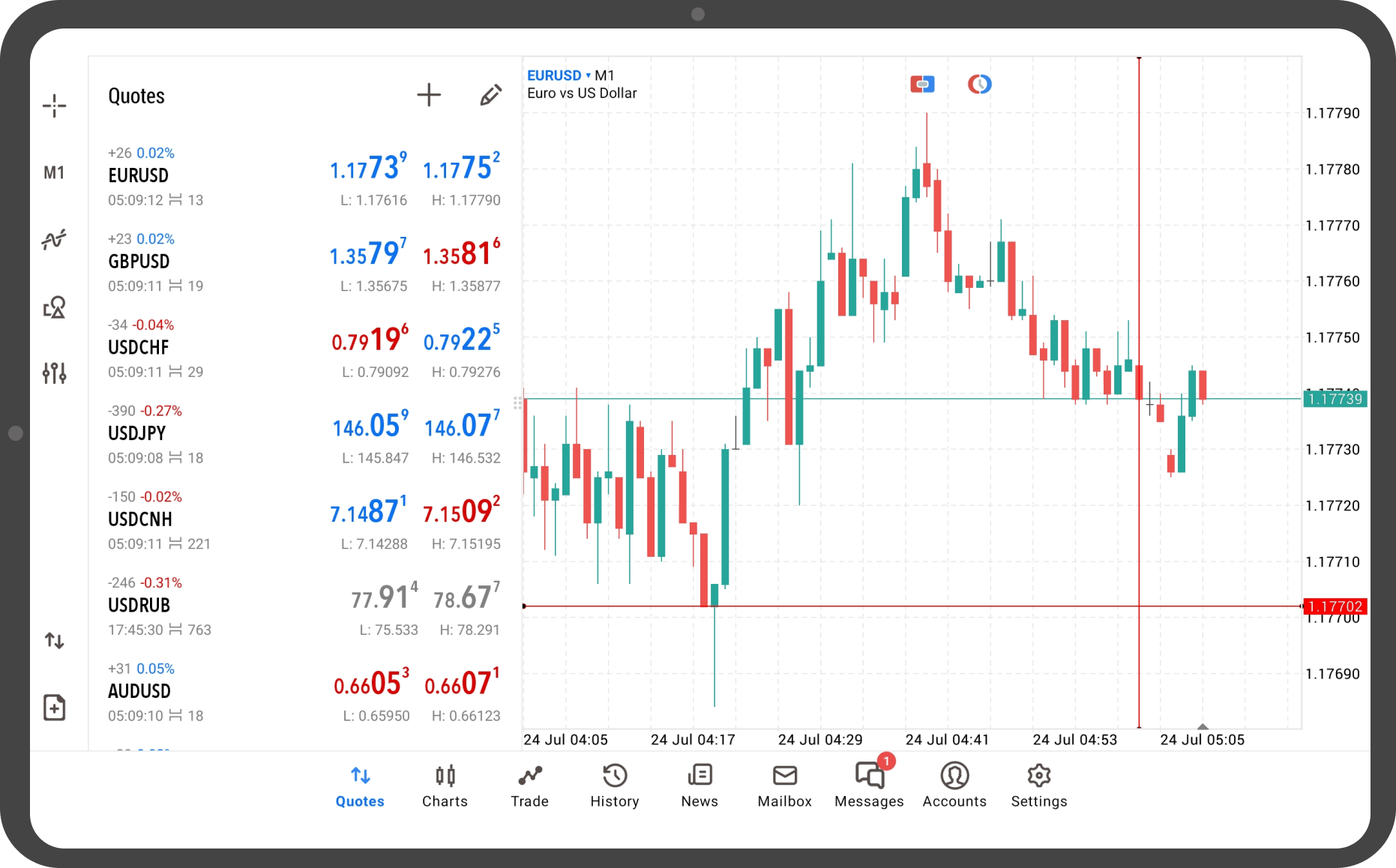
Step 4
To unlock, tap the object icon again.
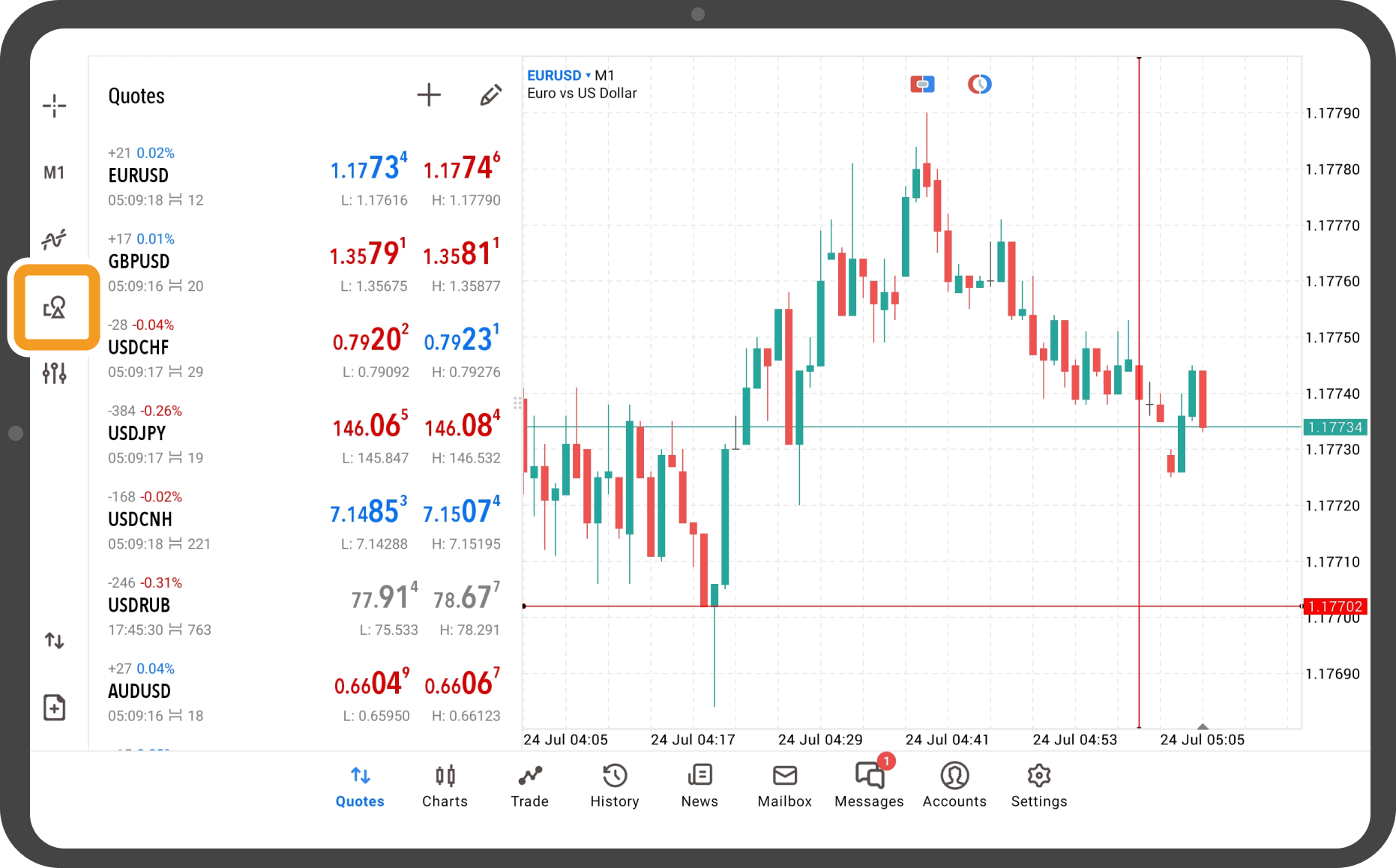
Step 5
Tap the key icon to unlock.
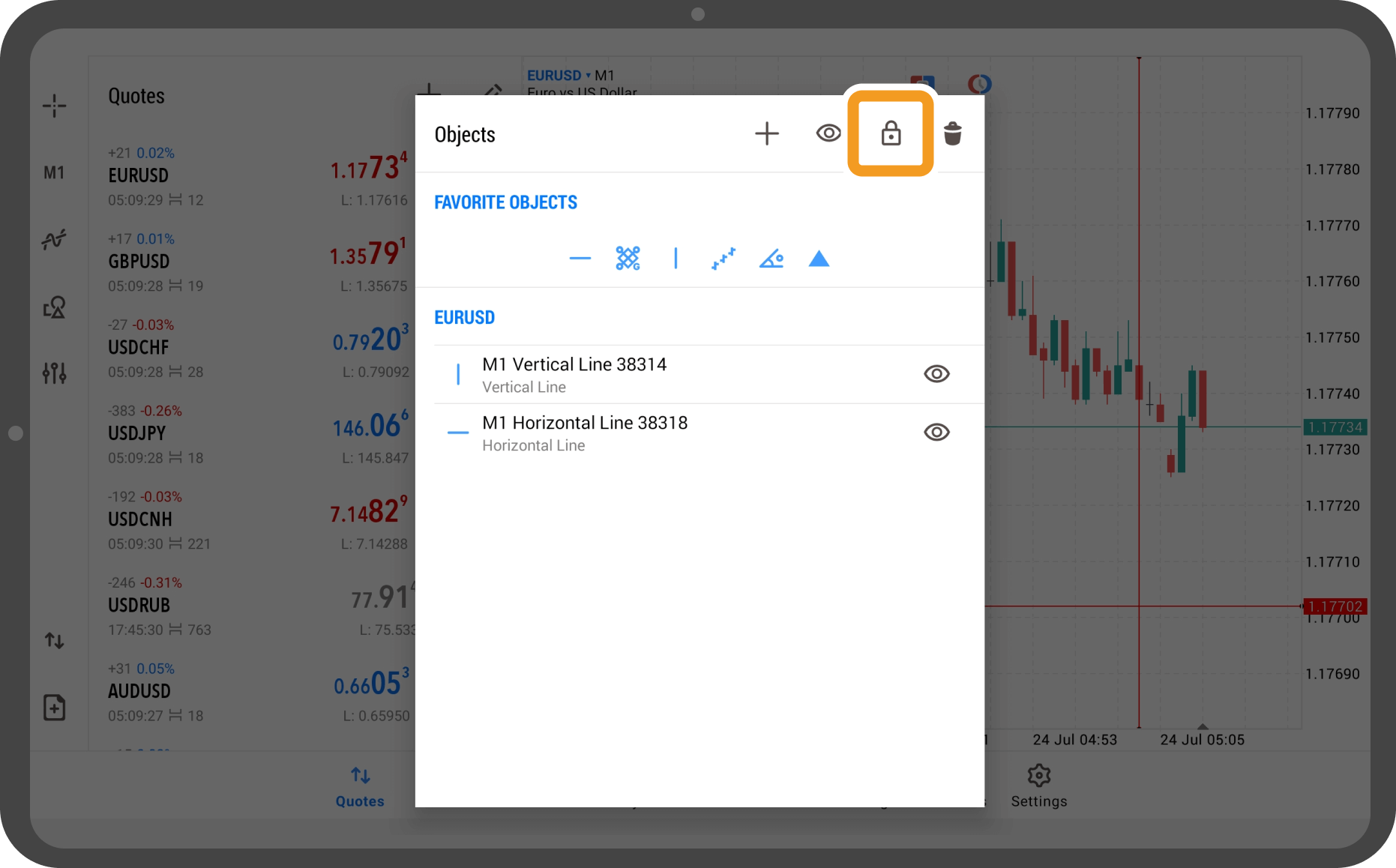
Step 6
You can also hide all objects by tapping the eye icon at the top.
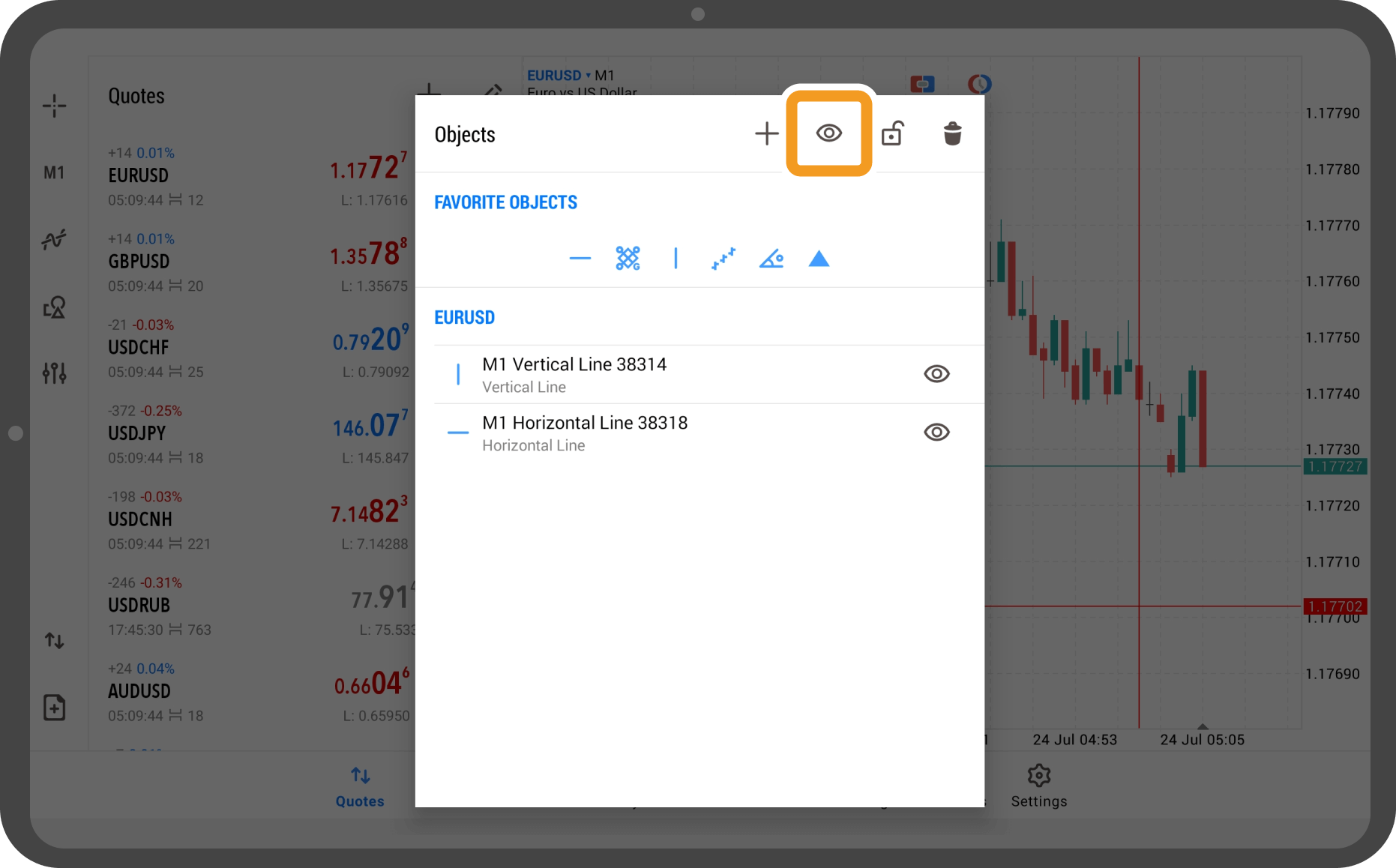
Step 7
Objects are no longer displayed.
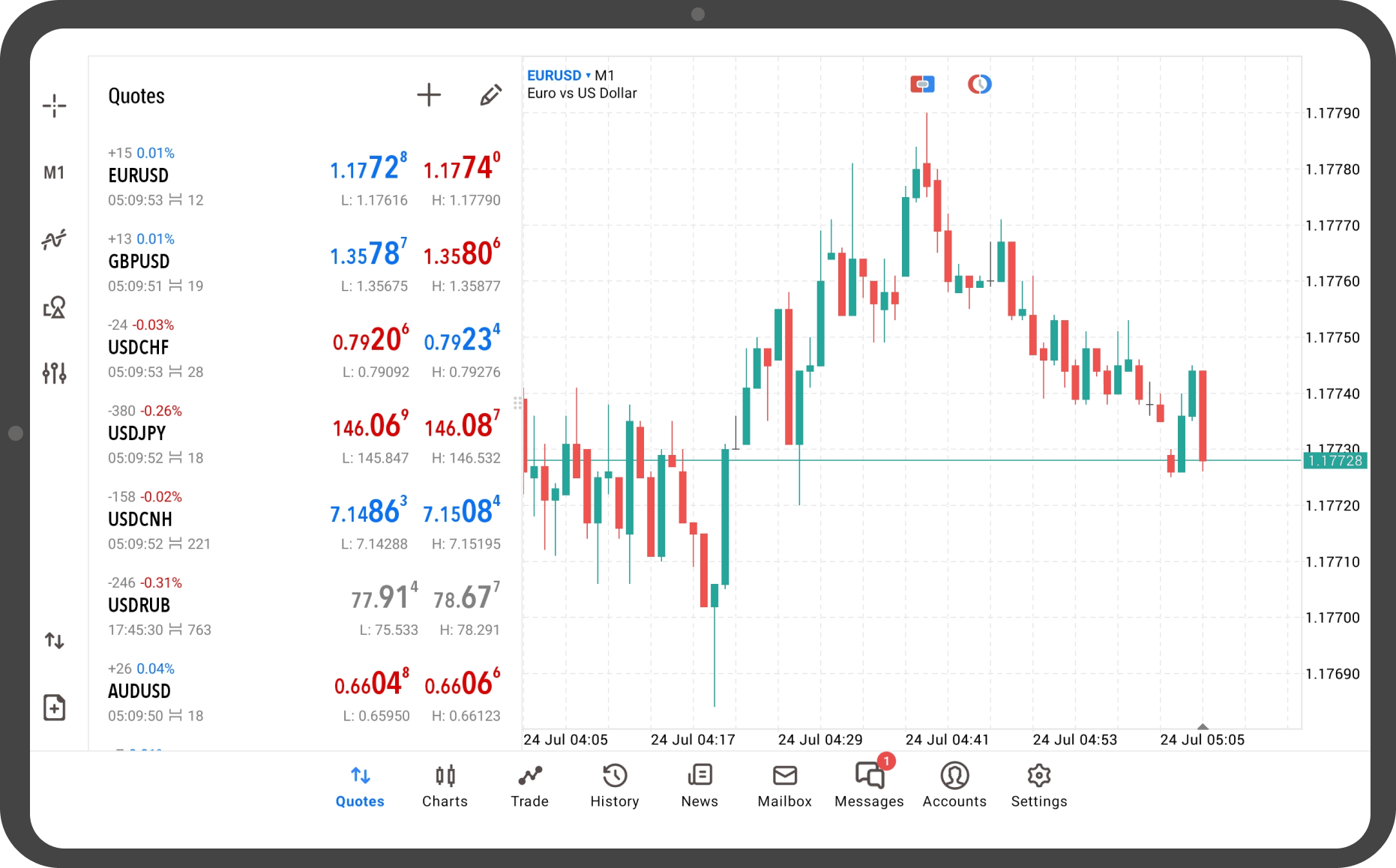
Step 8
To display them again, tap the object icon.
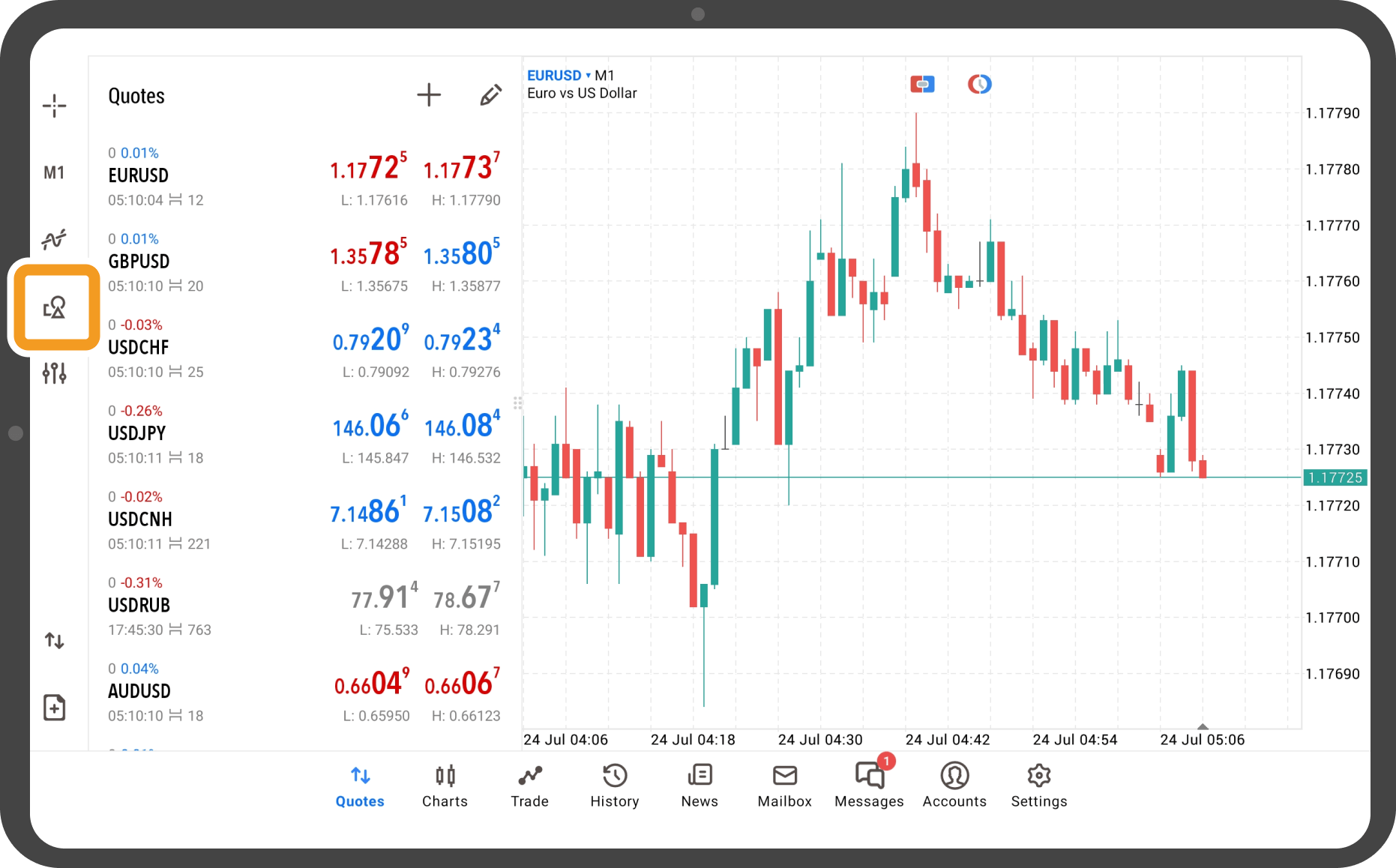
Step 9
Tap the eye icon at the top.
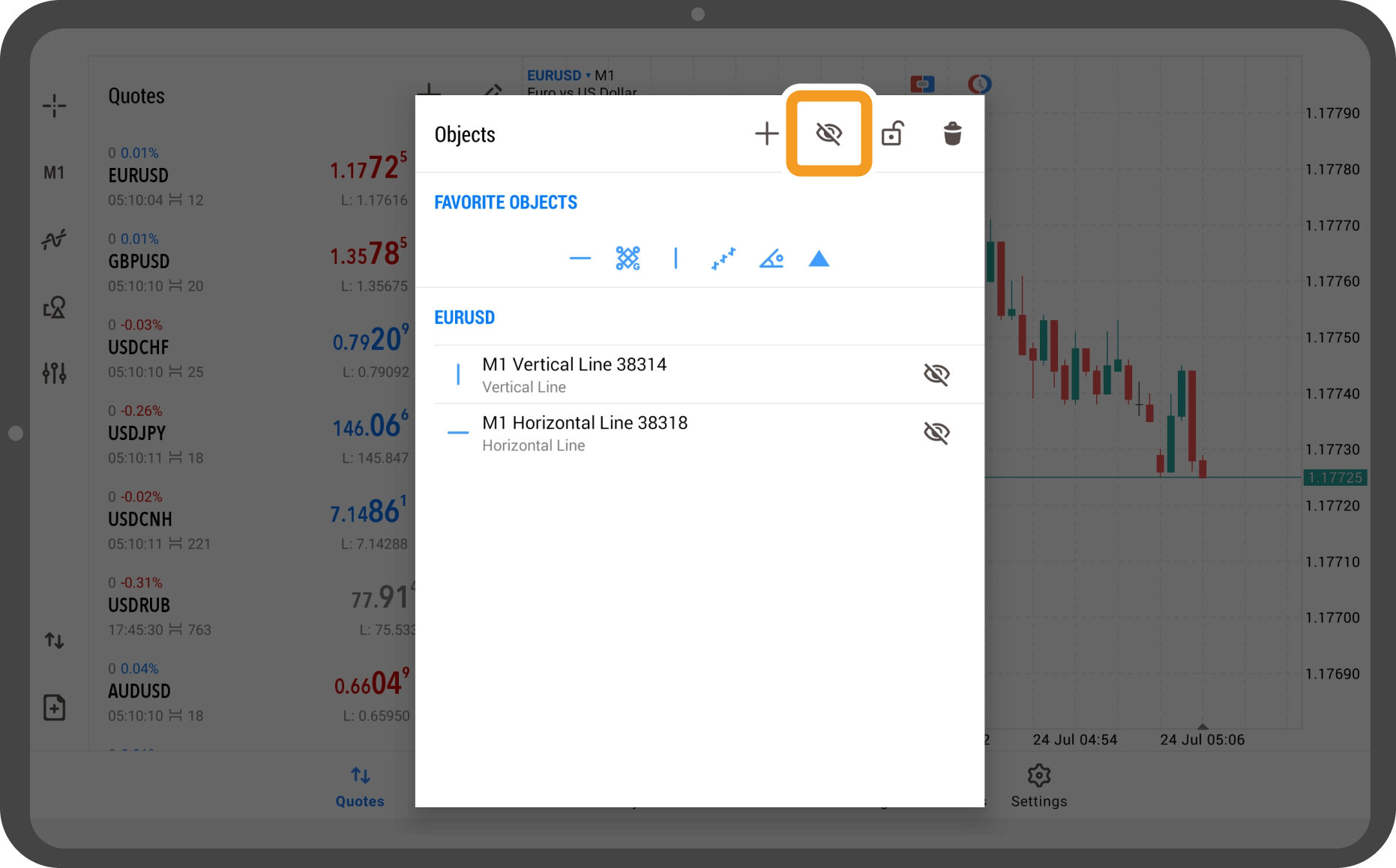
Step 10
Objects have become visible again.
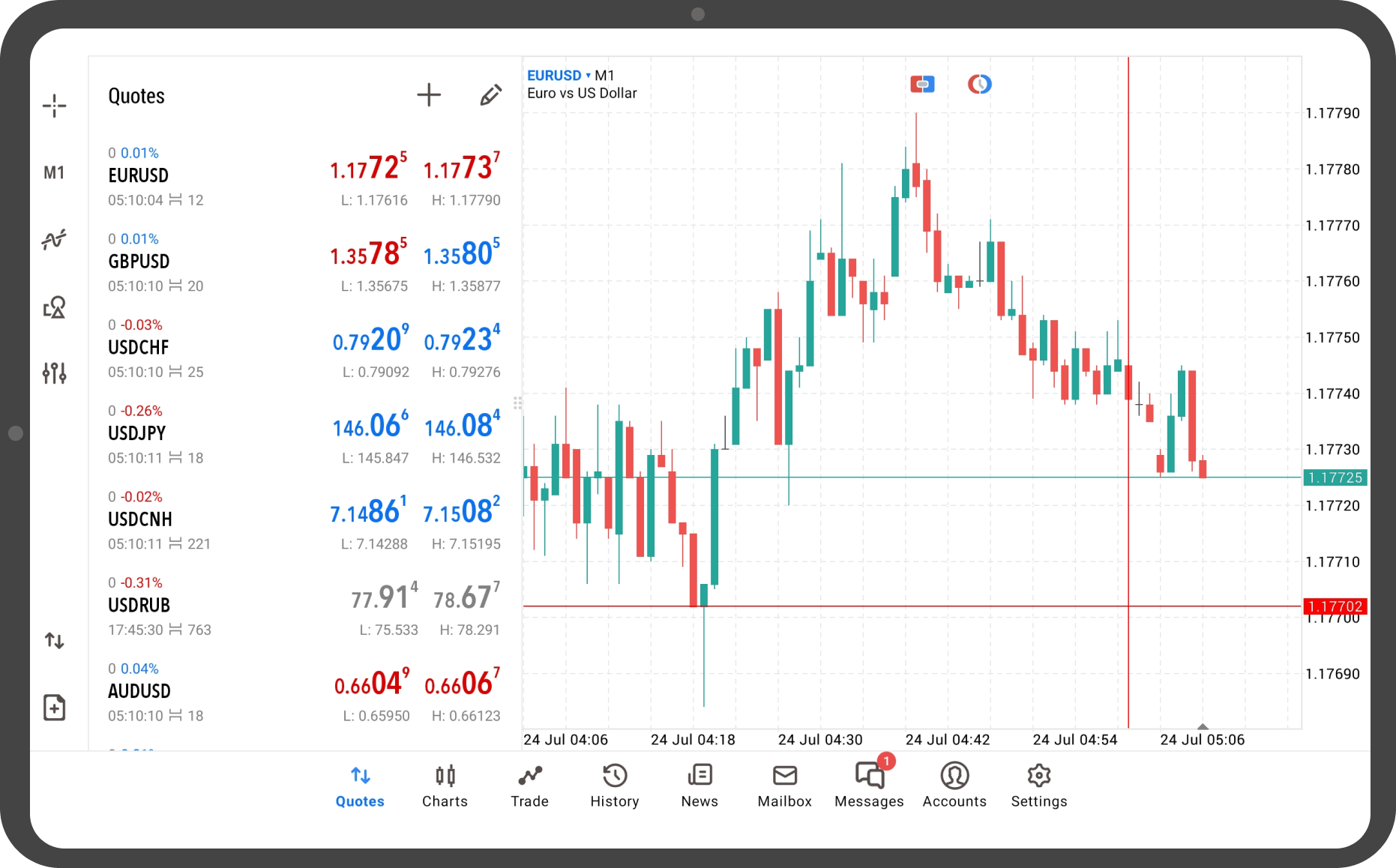
Was this article helpful?
0 out of 0 people found this article helpful.
Thank you for your feedback.
FXON uses cookies to enhance the functionality of the website and your experience on it. This website may also use cookies from third parties (advertisers, log analyzers, etc.) for the purpose of tracking your activities. Cookie Policy
