- Features
-
Services/ProductsServices/ProductsServices/Products

Learn more about the retail trading conditions, platforms, and products available for trading that FXON offers as a currency broker.
You can't start without it.
Trading Platforms Trading Platforms Trading Platforms
Features and functionality comparison of MetaTrader 4/5, and correspondence table of each function by OS
Two account types to choose
Trading Account Types Trading Account Types Trading Account Types
Introducing FXON's Standard and Elite accounts.
close close

-
SupportSupportSupport

Support information for customers, including how to open an account, how to use the trading tools, and a collection of QAs from the help desk.
Recommended for beginner!
Account Opening Account Opening Account Opening
Detailed explanation of everything from how to open a real account to the deposit process.
MetaTrader4/5 User Guide MetaTrader4/5 User Guide MetaTrader4/5 User Guide
The most detailed explanation of how to install and operate MetaTrader anywhere.
FAQ FAQ FAQ
Do you have a question? All the answers are here.
Coming Soon
Glossary Glossary GlossaryGlossary of terms related to trading and investing in general, including FX, virtual currencies and CFDs.
News News News
Company and License Company and License Company and License
Sitemap Sitemap Sitemap
Contact Us Contact Us Contact Us
General, personal information and privacy inquiries.
close close

- Promotion
- Trader's Market
- Partner
-
close close
Learn more about the retail trading conditions, platforms, and products available for trading that FXON offers as a currency broker.
You can't start without it.
Features and functionality comparison of MetaTrader 4/5, and correspondence table of each function by OS
Two account types to choose
Introducing FXON's Standard and Elite accounts.
Support information for customers, including how to open an account, how to use the trading tools, and a collection of QAs from the help desk.
Recommended for beginner!
Detailed explanation of everything from how to open a real account to the deposit process.
The most detailed explanation of how to install and operate MetaTrader anywhere.
Do you have a question? All the answers are here.
Coming Soon
Glossary of terms related to trading and investing in general, including FX, virtual currencies and CFDs.
General, personal information and privacy inquiries.
Useful information for trading and market information is posted here. You can also view trader-to-trader trading performance portfolios.
Find a trading buddy!
Share trading results among traders. Share operational results and trading methods.
- Legal Documents TOP
- Client Agreement
- Risk Disclosure and Warning Notice
- Order and Execution Policy
- Complaints Procedure Policy
- AML/CFT and KYC Policy
- Privacy Policy
- eKYC Usage Policy
- Cookies Policy
- Website Access and Usage Policy
- Introducer Agreement
- Business Partner Agreement
- VPS Service Terms and Condition

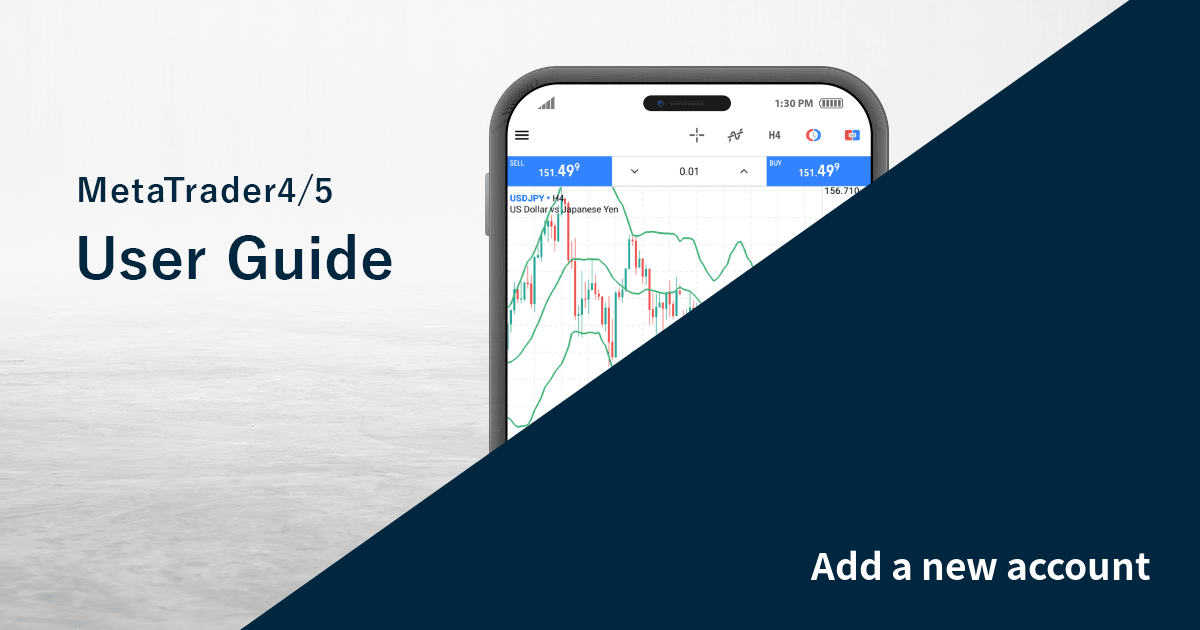
This article was :
published
updated
Here we'll look at the steps required to add multiple accounts to the MetaTrader4 (MT4) / MetaTrader5 (MT5) app on Android and iOS mobile devices. You can add more than one account to your MT4/MT5 app and switch between them regardless of the forex broker.
iPhone
*Scroll horizontally to see more*Swipe horizontally to see more
Step 1
Tap "Settings" on the bottom navigation bar.
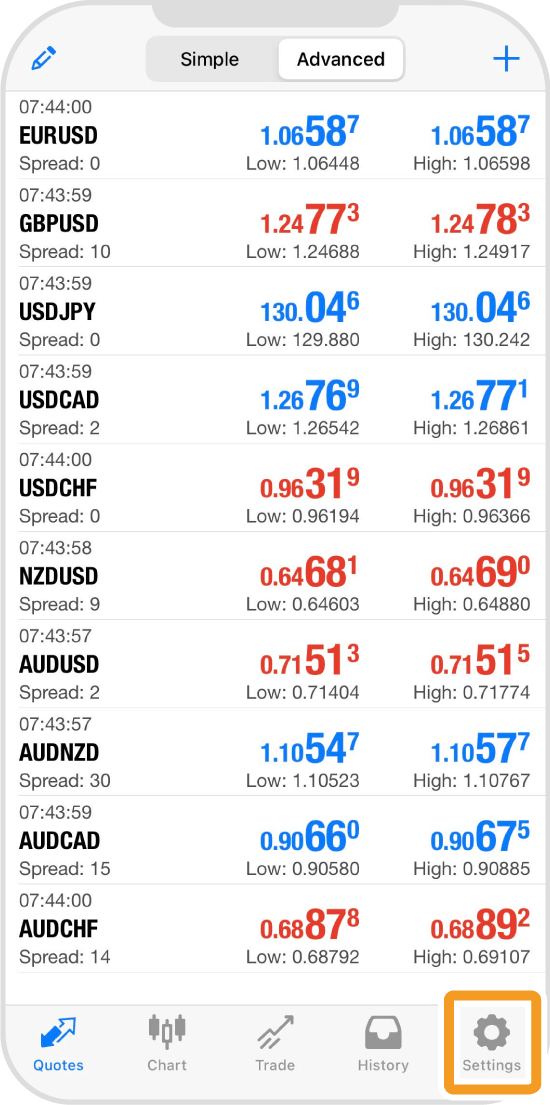
Step 2
Tap "New Account".
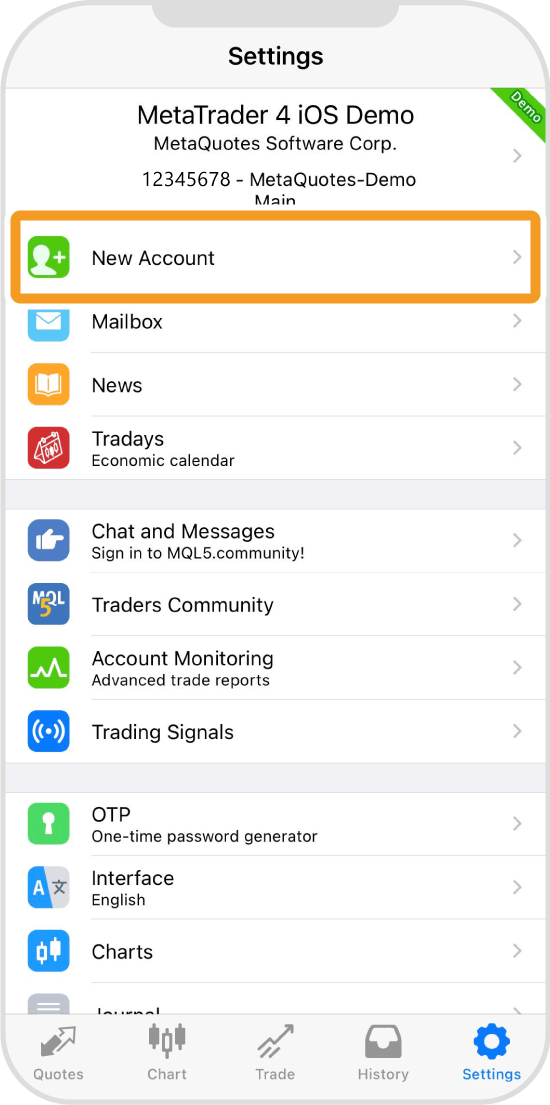
Step 3
Tap "Login to an existing account".
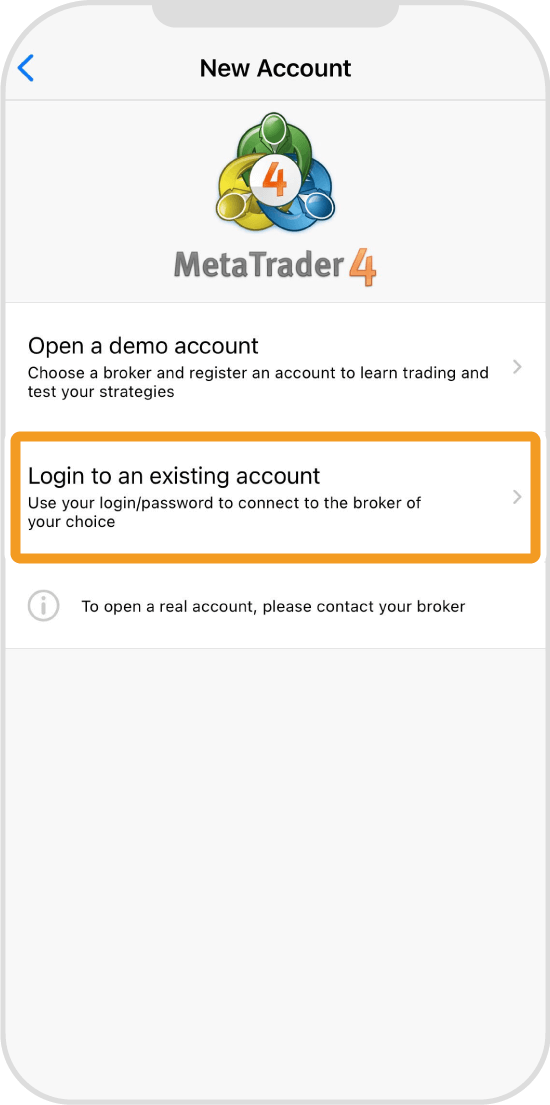
Step 4
Type your forex broker's name in the search box and tap the server in the results.
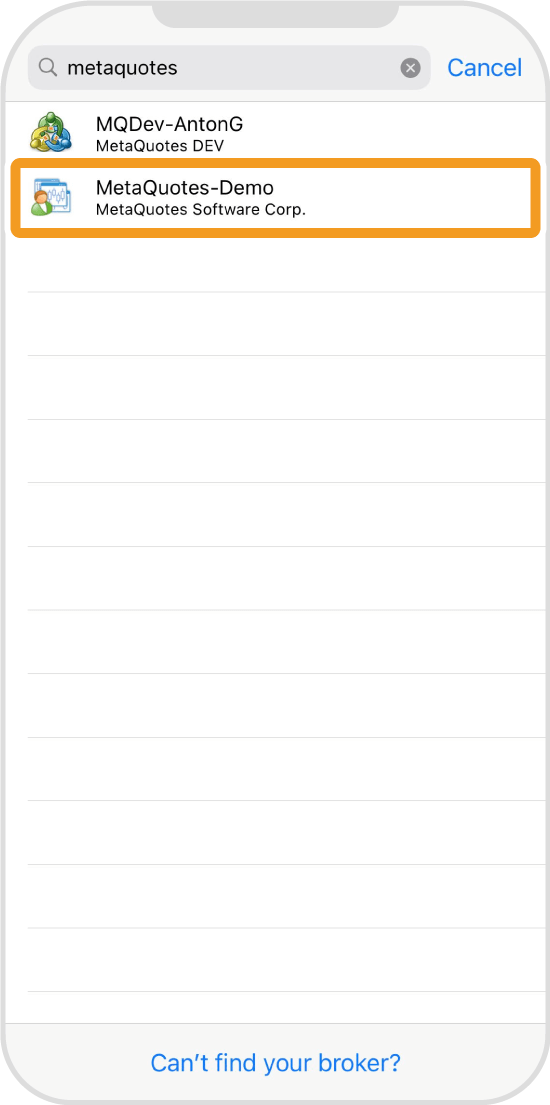
Step 5
Enter your login ID and password. If you want to save the password, toggle the "Save password" on.
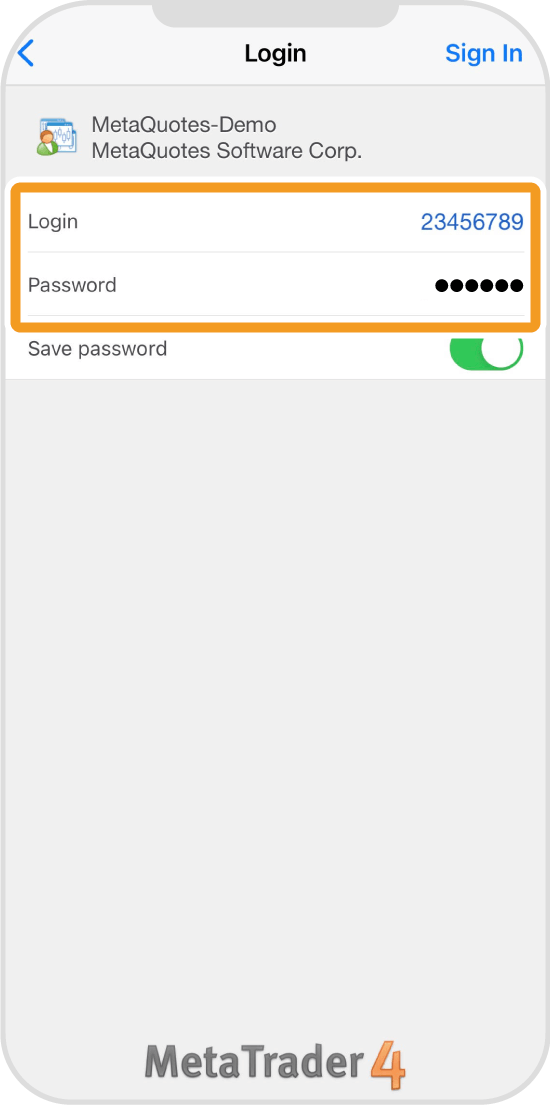
Step 6
Tap "Sign in".
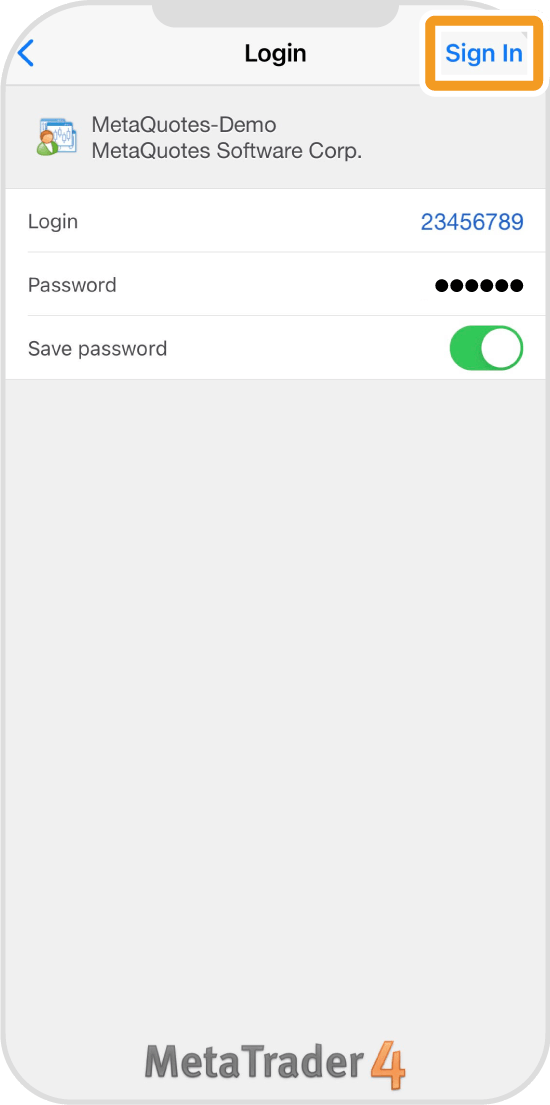
Step 7
Once logged in and your new account has been added, the "Quotes" tab will open.
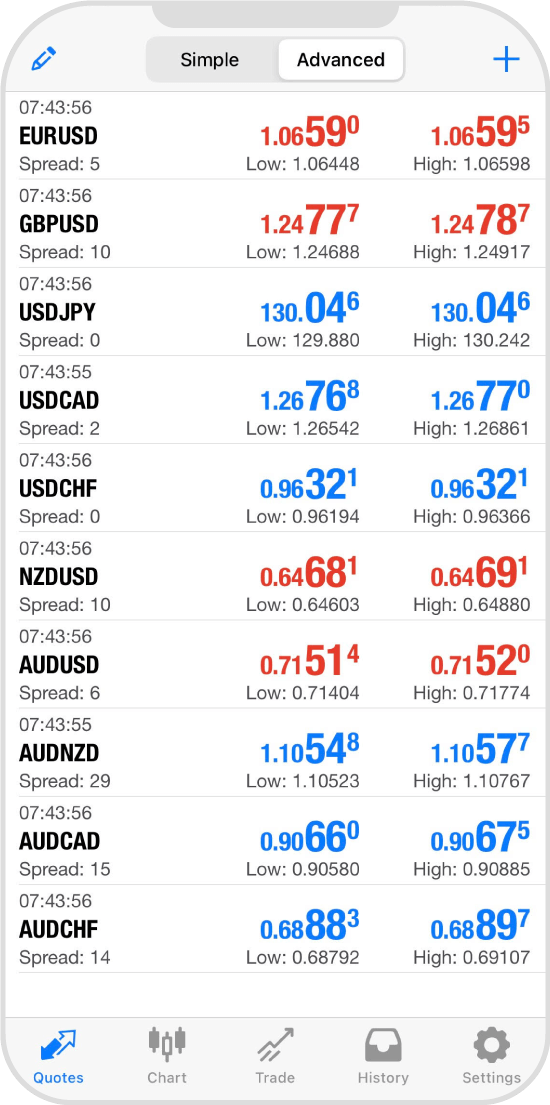
Android
*Scroll horizontally to see more*Swipe horizontally to see more
Step 1
Tap the "Menu" icon in the top left corner.
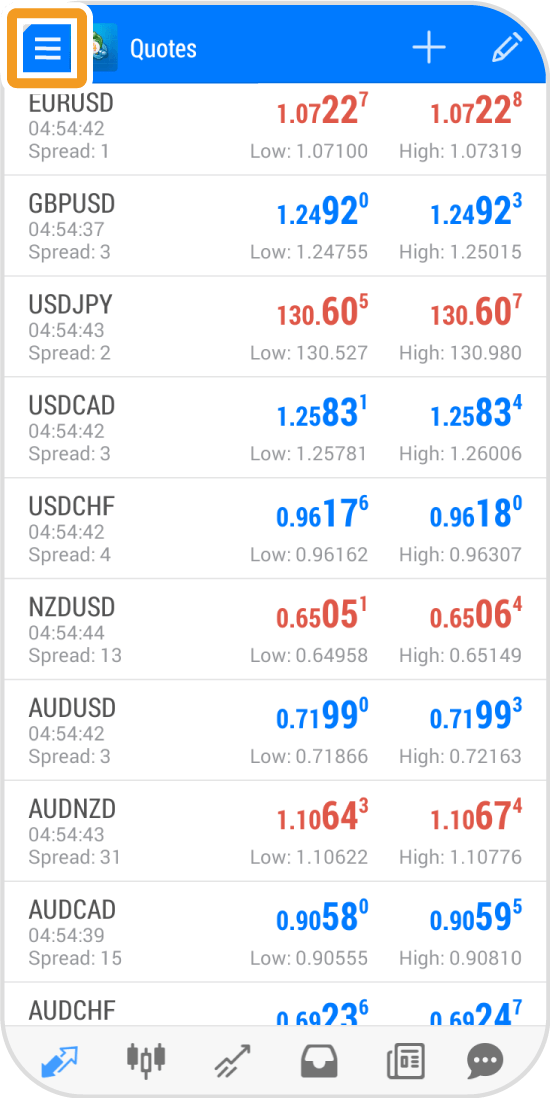
Step 2
Tap "Manage accounts".
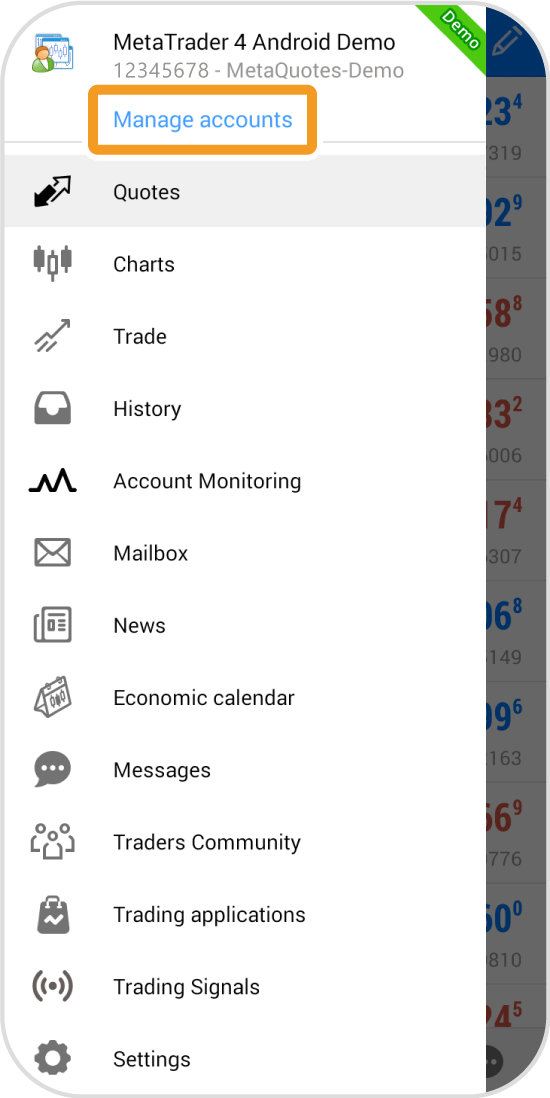
Step 3
Tap the "+" icon in the top right corner.
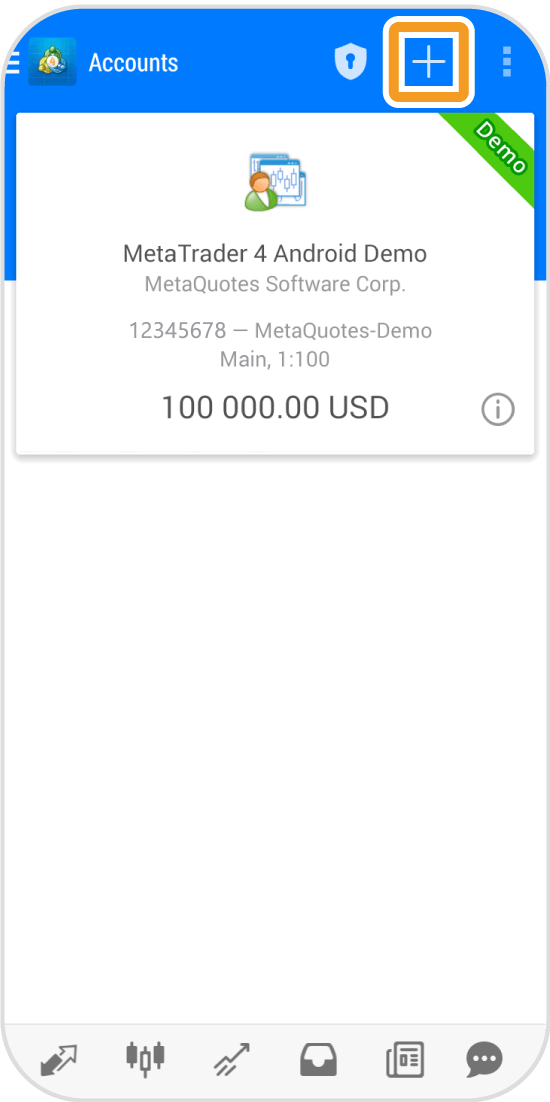
Step 4
Tap "LOGIN TO AN EXISTING ACCOUNT".
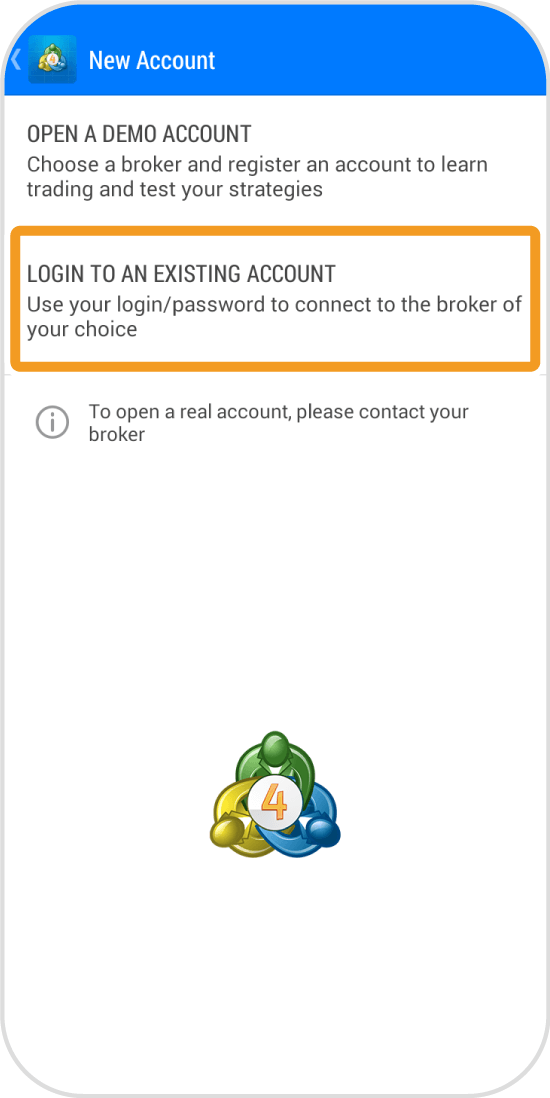
Step 5
Type your forex broker's name in the search box and tap the server in the results.
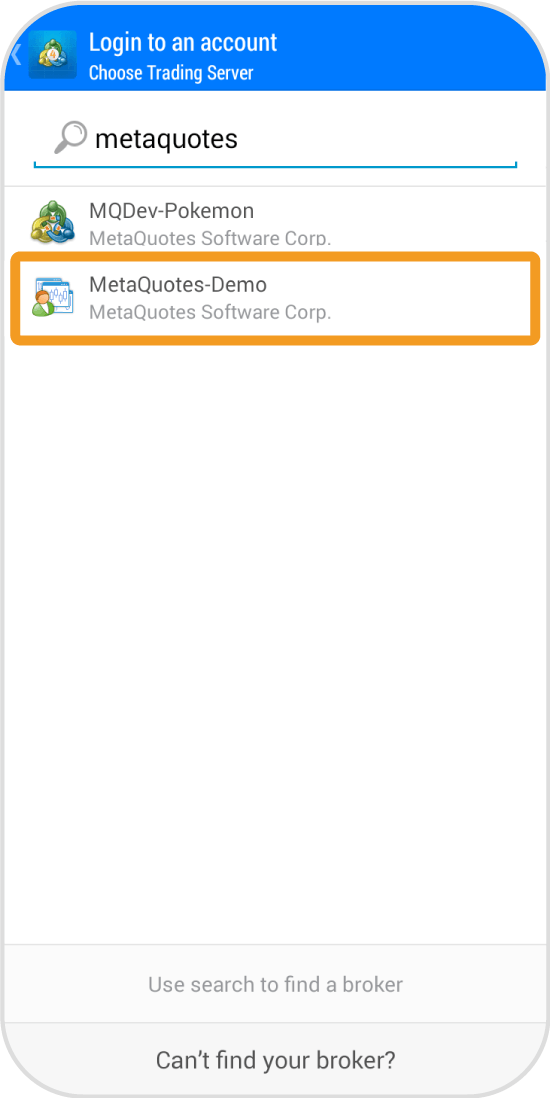
Step 6
Enter your login ID and password. If you want to save the password, check the "Save password" box.
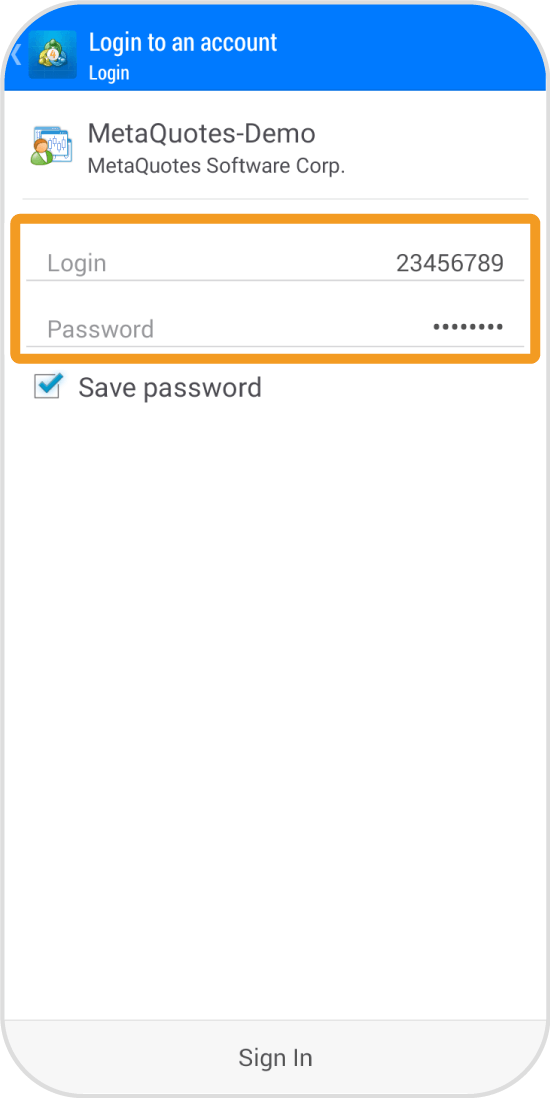
Step 7
Tap "Sign in".
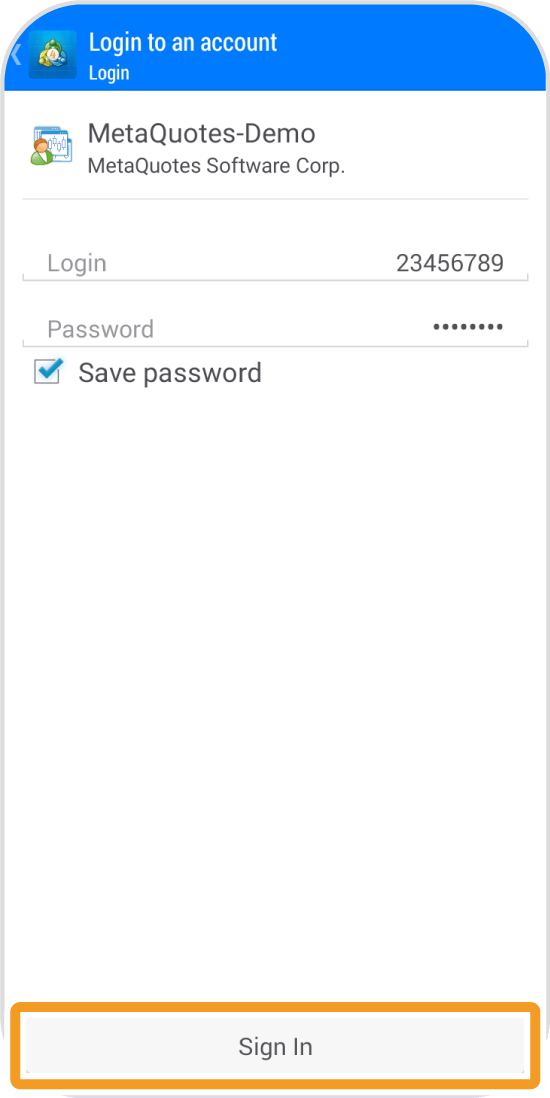
Step 8
Once logged in and your new account has been added, you will see the account details.
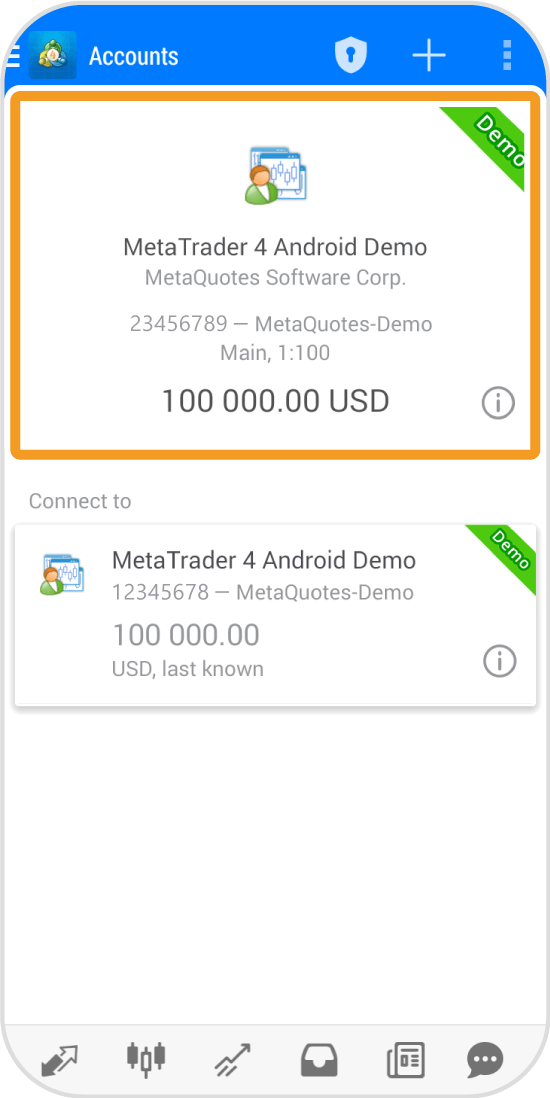
iPad
*Scroll horizontally to see more*Swipe horizontally to see more
Step 1
Tap the "Account" icon on the left menu.
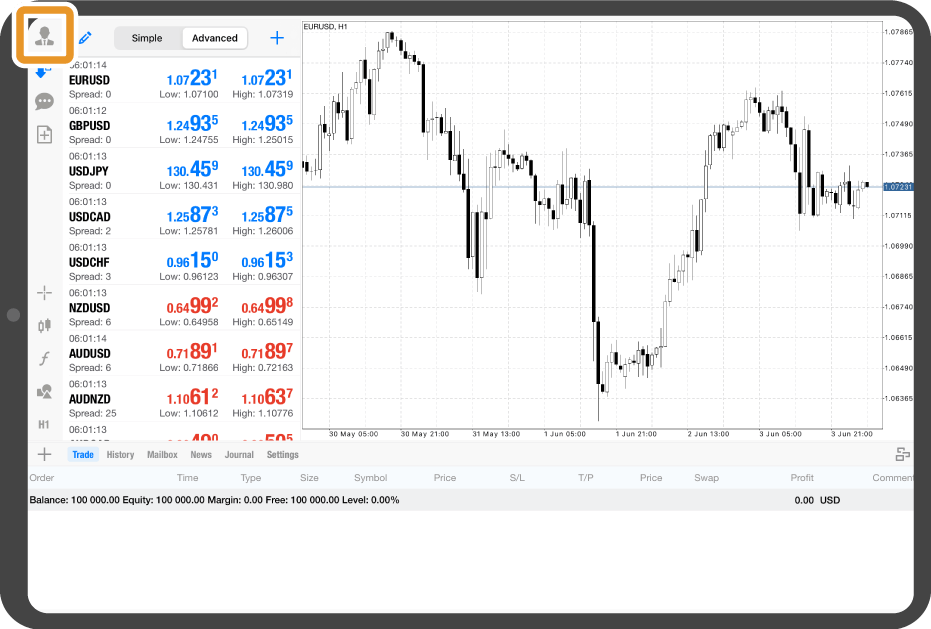
Step 2
Tap the "+" icon at the top.
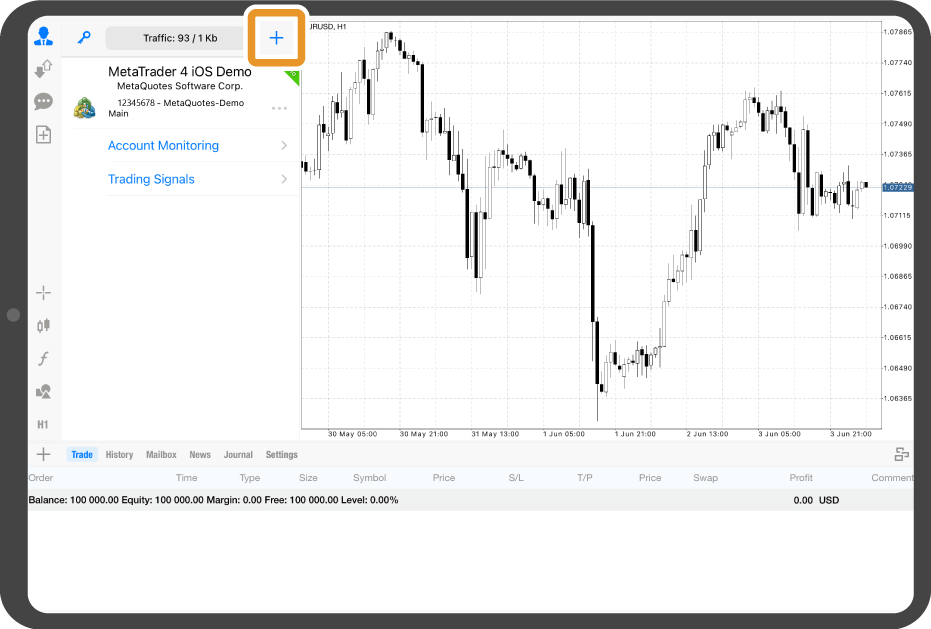
Step 3
Tap "Login to an existing account".
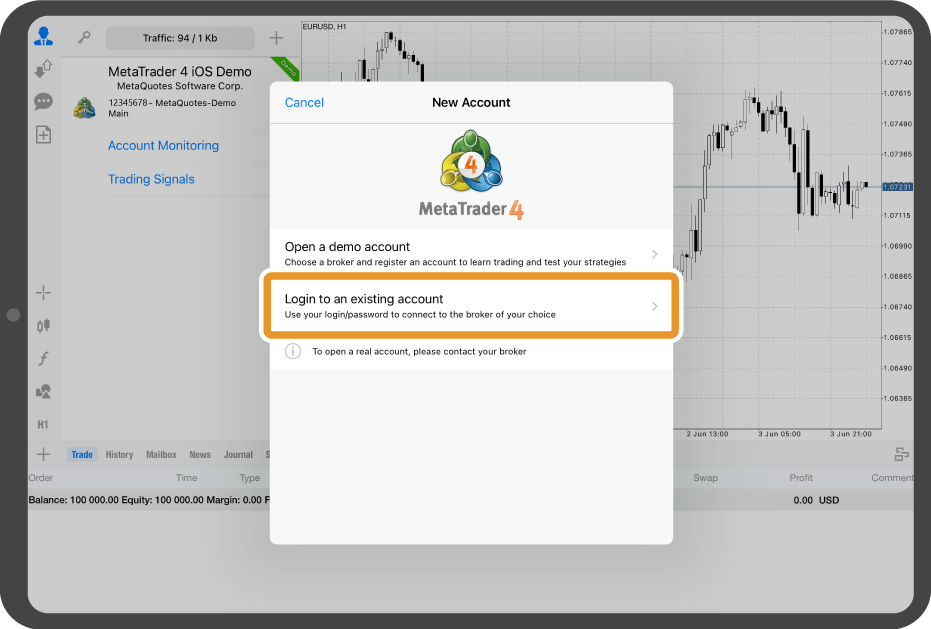
Step 4
Type your forex broker's name in the search box and tap the server in the results.
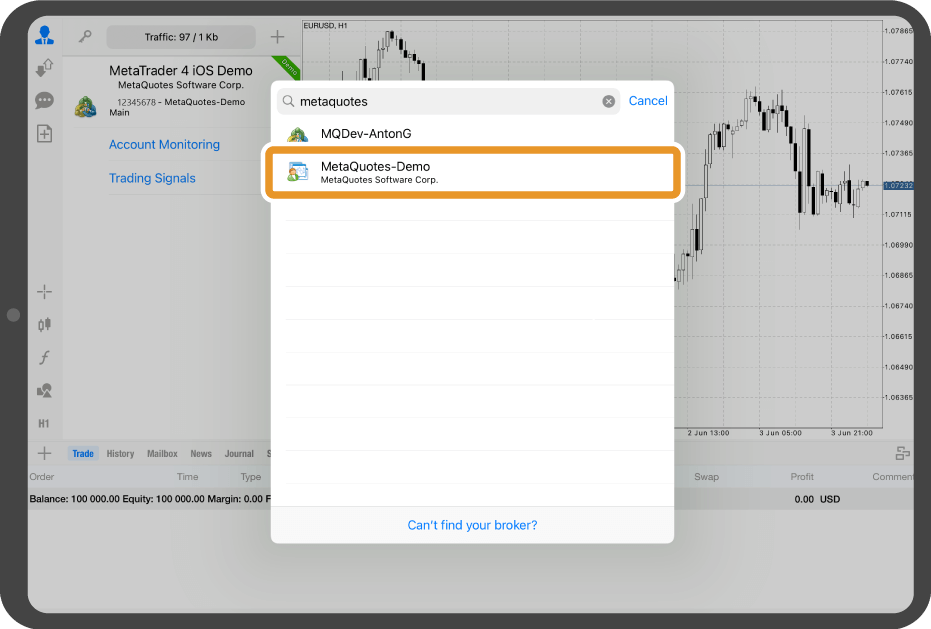
Step 5
Enter your login ID and password. If you want to save the password, toggle the "Save password" on.
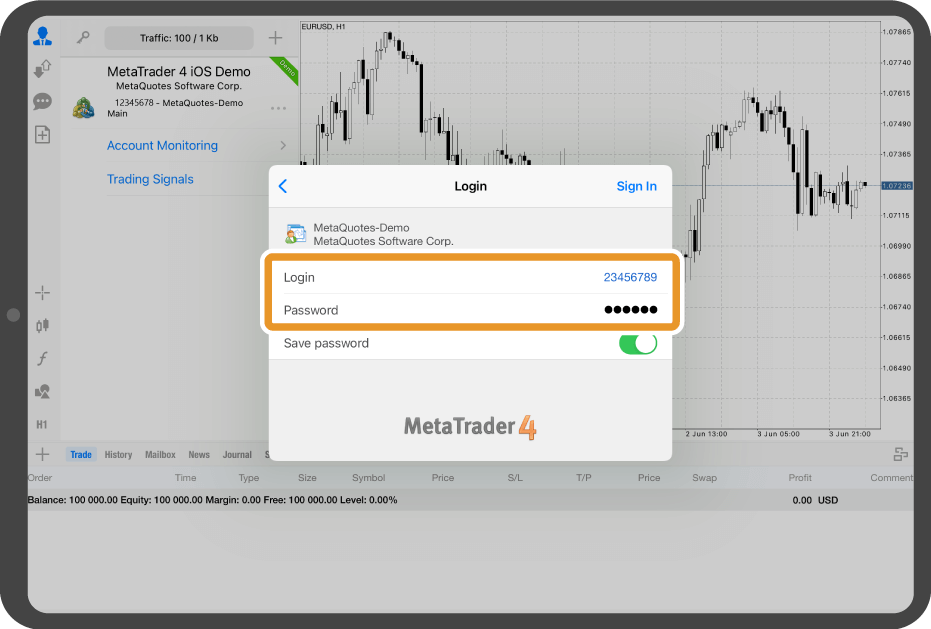
Step 6
Tap "Sign in".
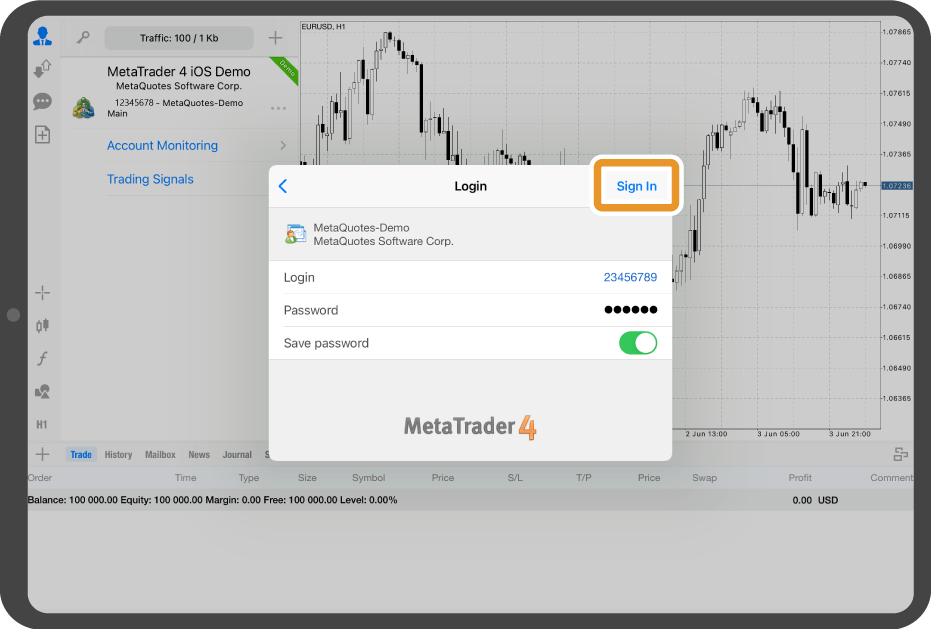
Step 7
Once logged in and your new account has been added, a black popup with the account number will appear.
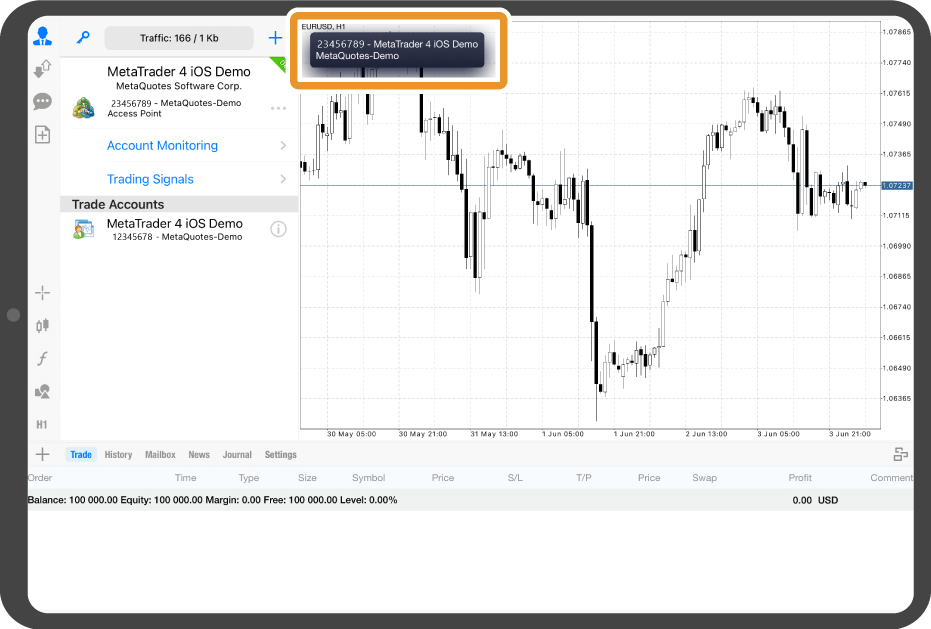
Android tablet
*Scroll horizontally to see more*Swipe horizontally to see more
Step 1
Tap the "Account" icon on the left menu.
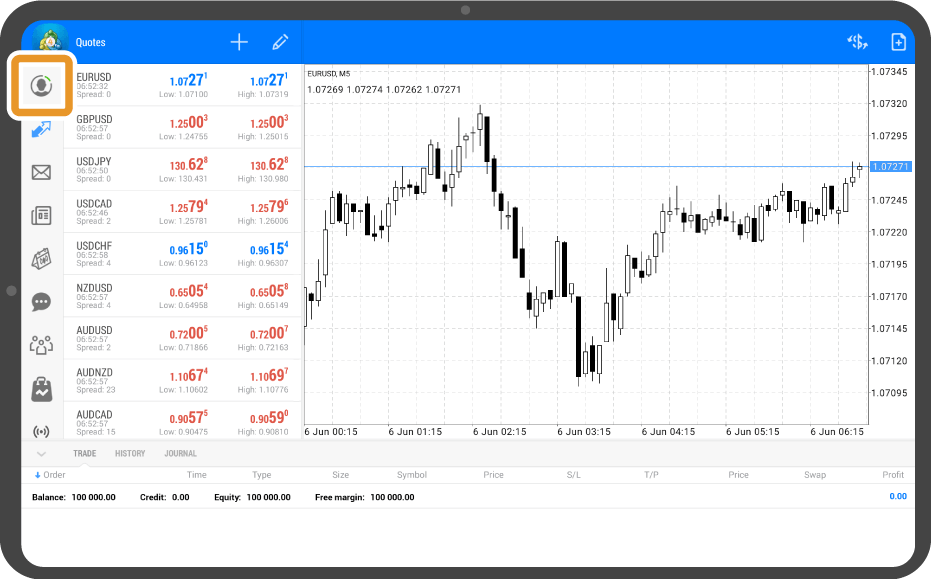
Step 2
Tap the "+" icon at the top.
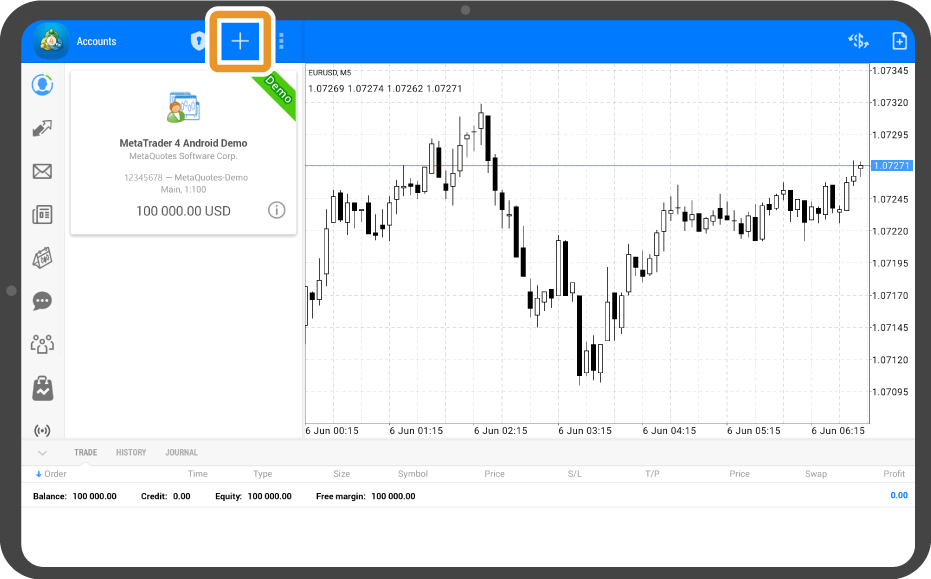
Step 3
Tap "LOGIN TO AN EXISTING ACCOUNT".
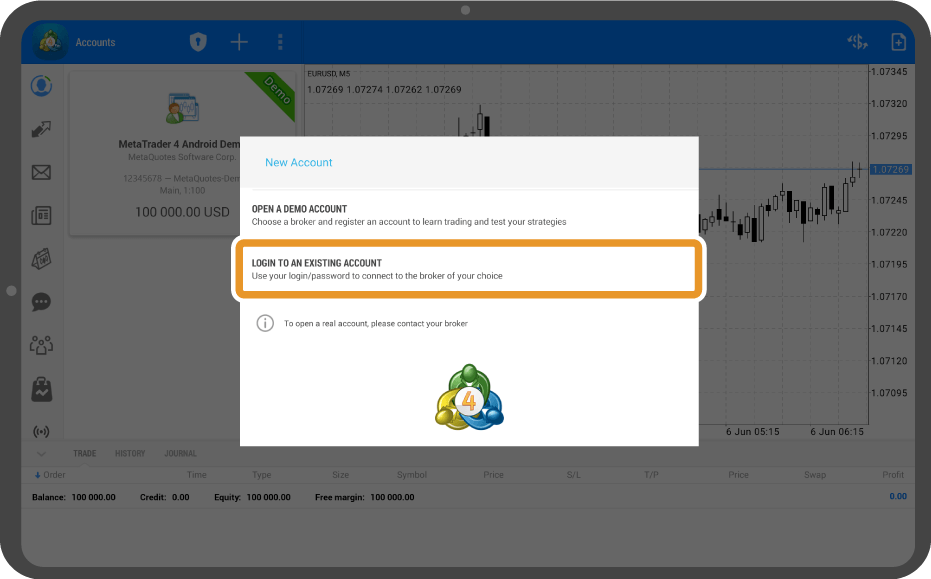
Step 4
Type your forex broker's name in the search box and tap the server in the results.
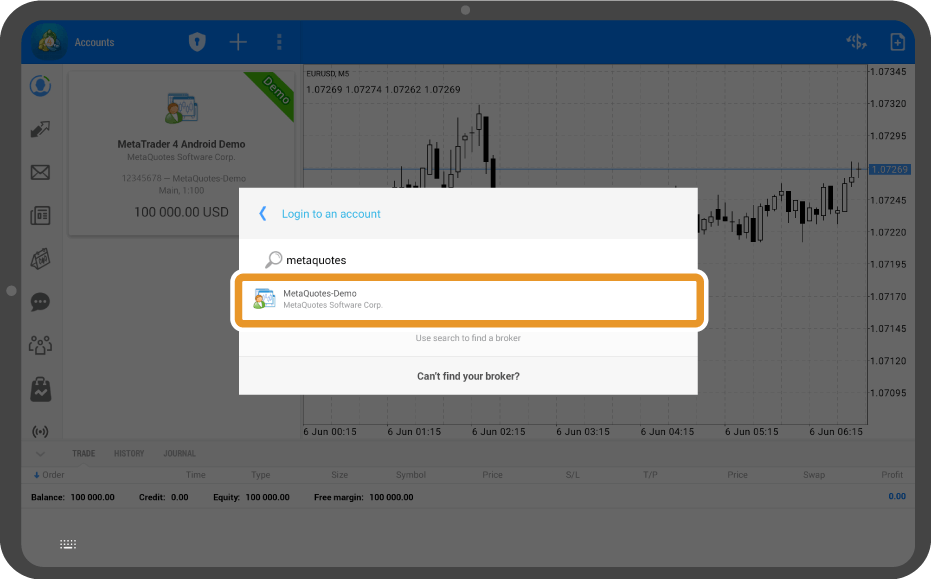
Step 5
Enter your login ID and password. If you want to save the password, check the "Save password" box.
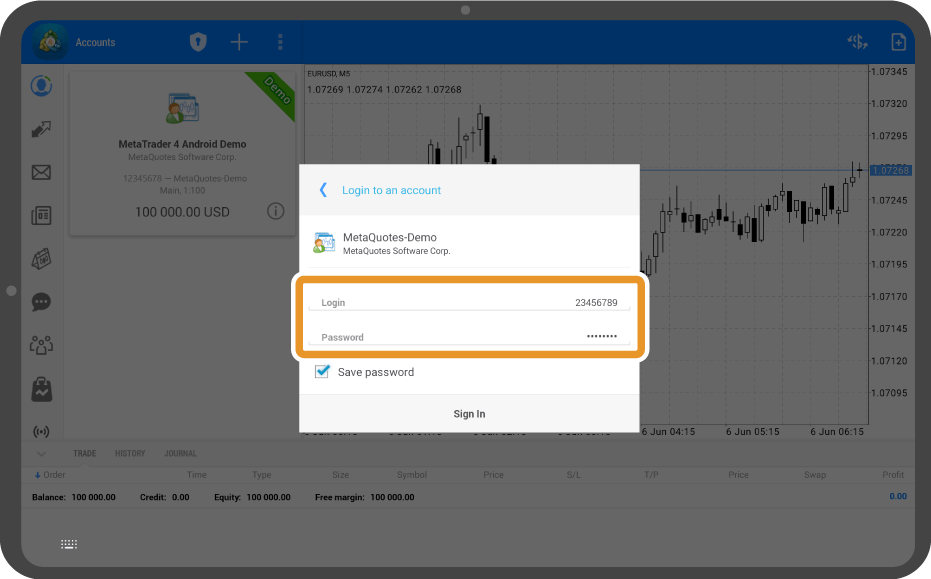
Step 6
Tap "Sign in".
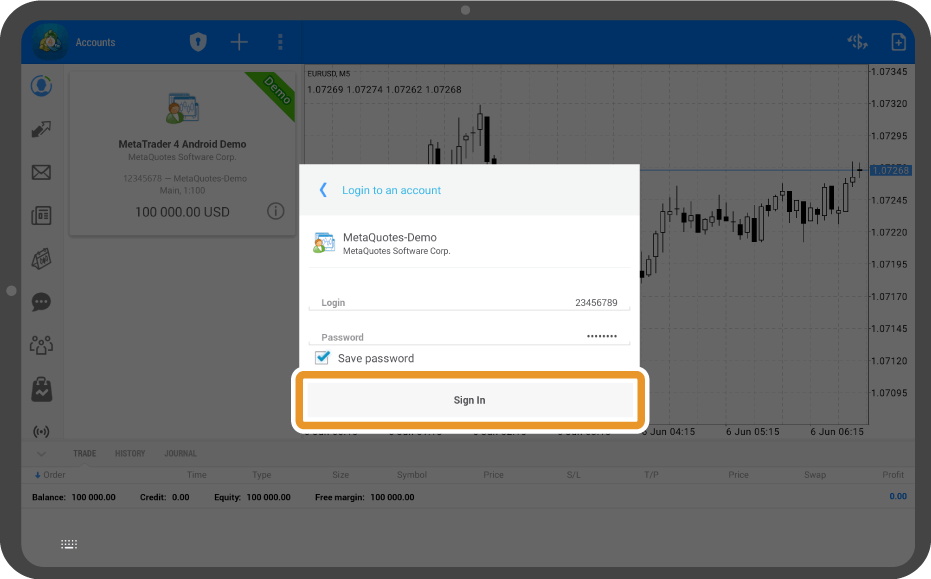
Step 7
Once logged in and your new account has been added, you will see your account details in the top left.
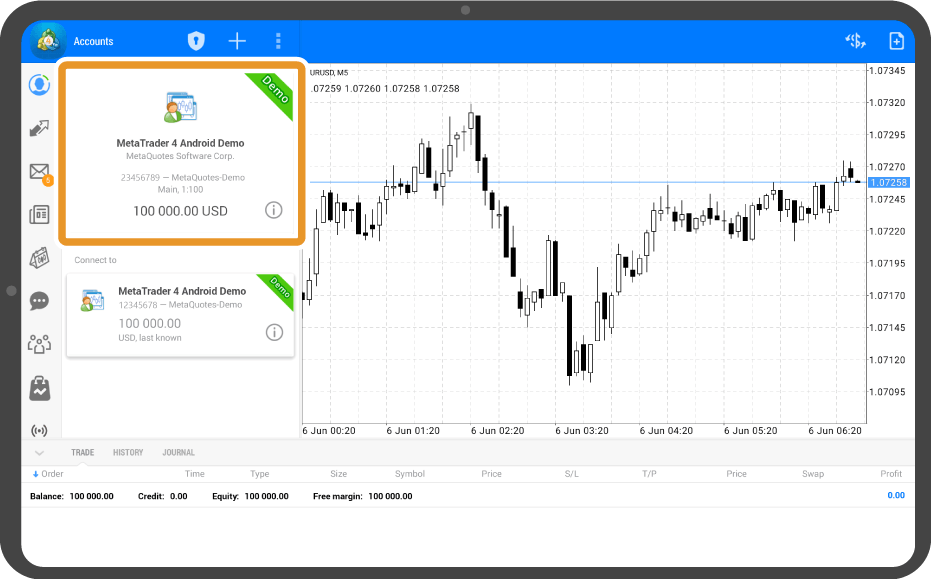
iPhone
*Scroll horizontally to see more*Swipe horizontally to see more
Step 1
Tap "Settings" on the bottom navigation bar.
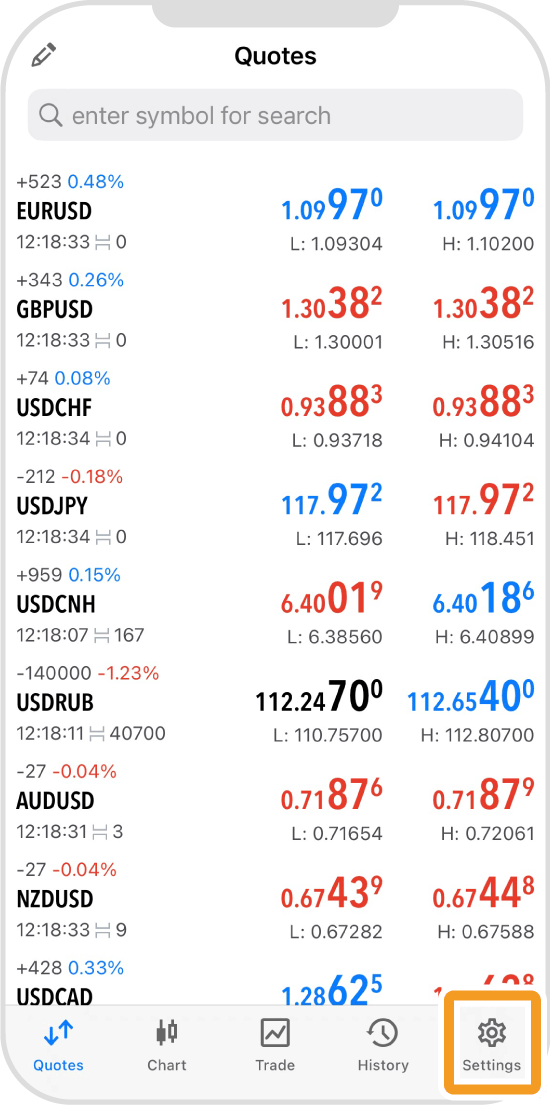
Step 2
Tap "New Account".
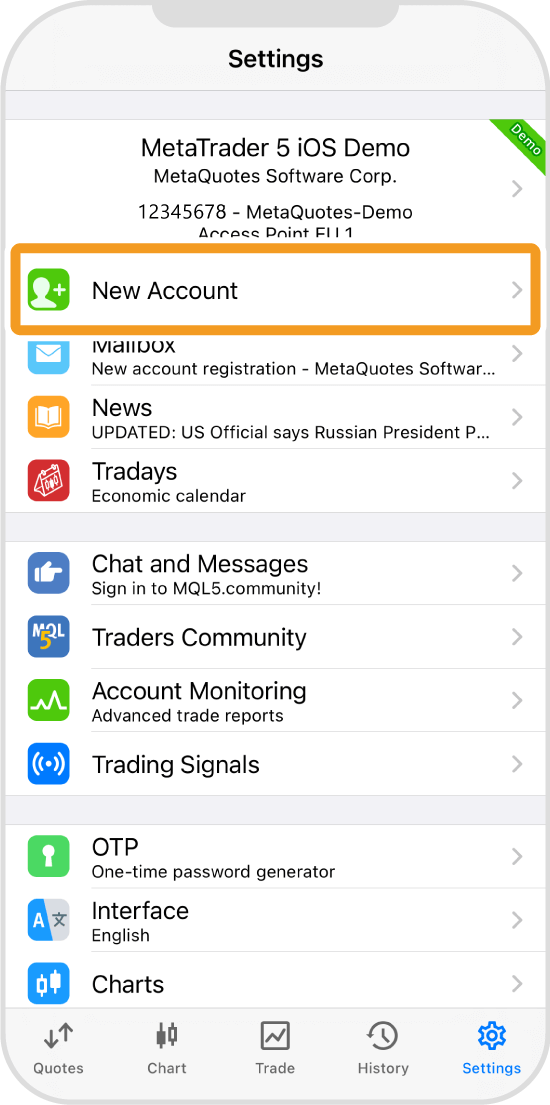
Step 3
Type your forex broker's name in the search box and tap it in the results.
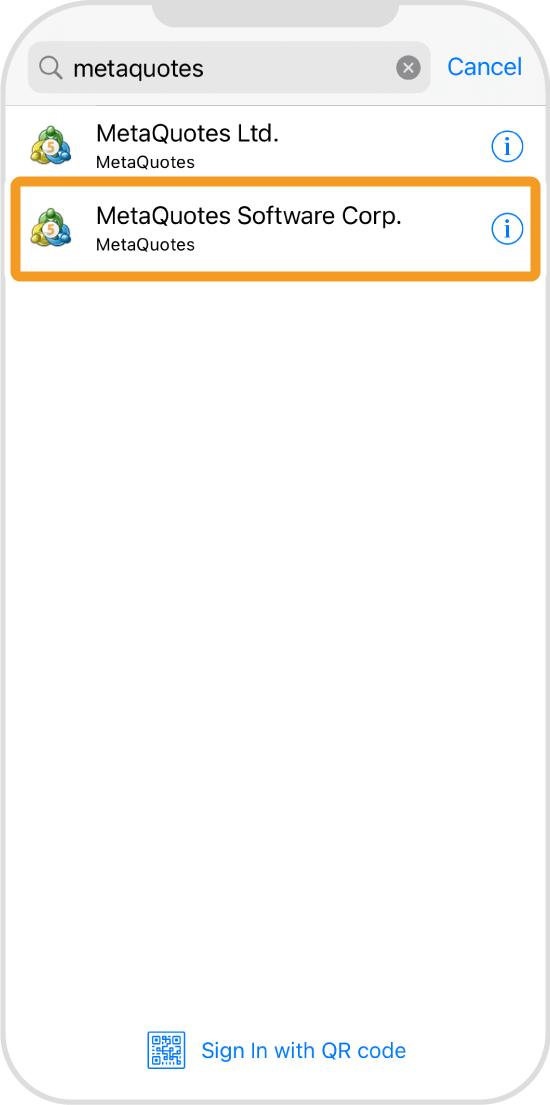
Step 4
Select your server and enter your login ID and password. If you want to save the password, toggle the "Save password" on.
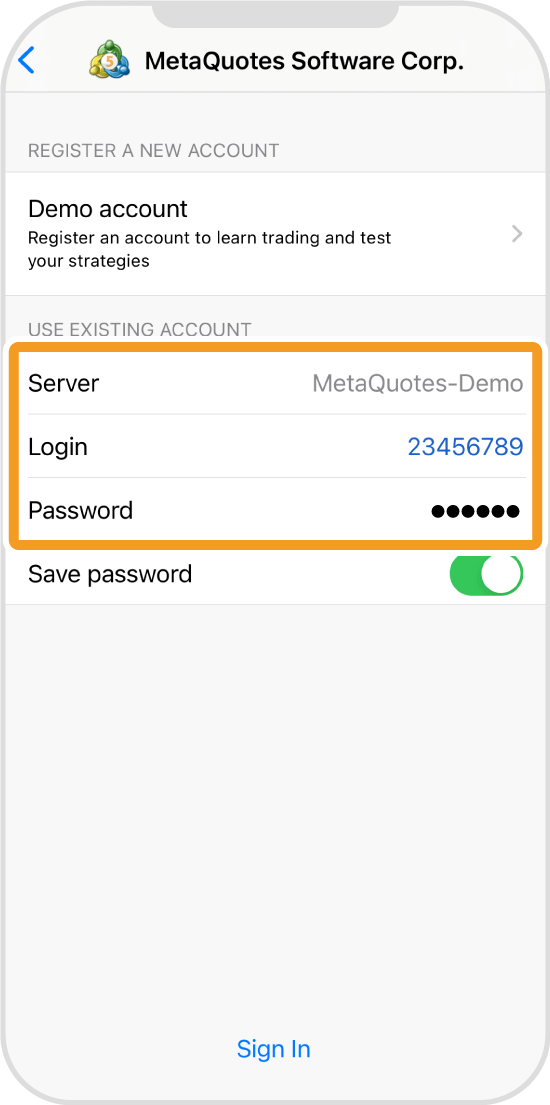
Step 5
Tap "Sign in".
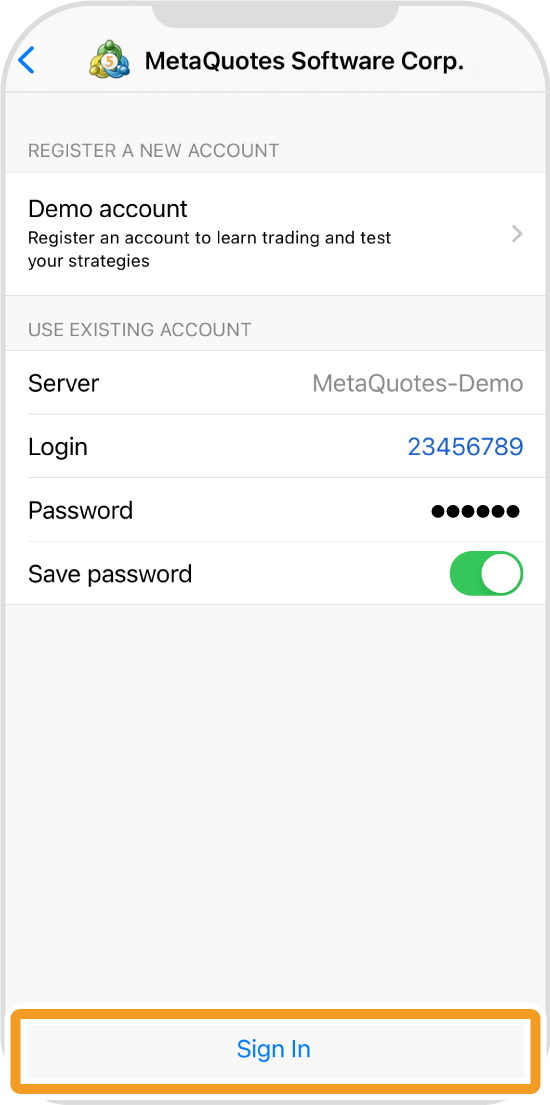
Step 6
Once logged in and your new account has been added, the "Trade" tab will open.
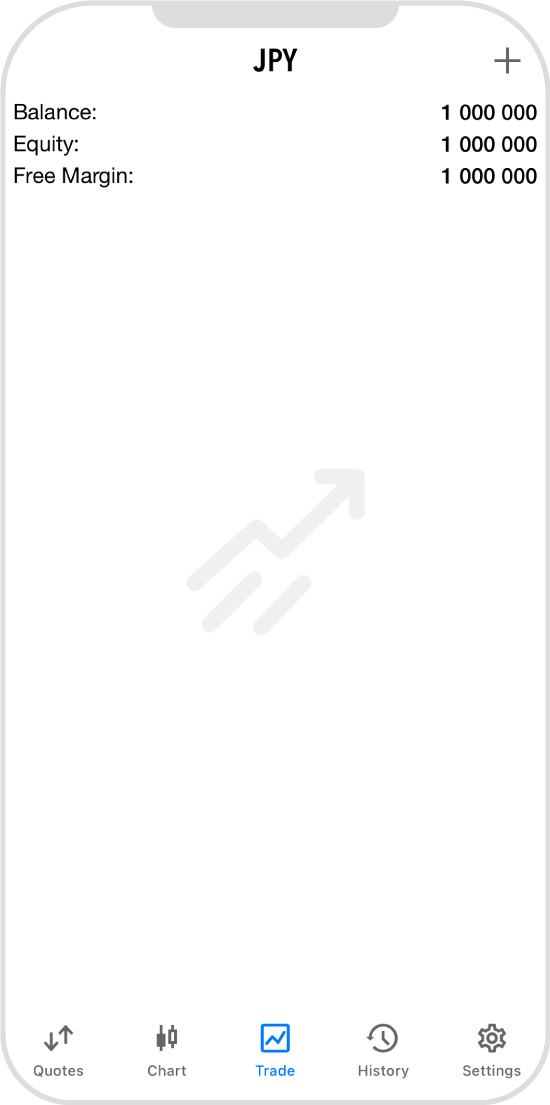
Android
*Scroll horizontally to see more*Swipe horizontally to see more
Step 1
Tap the "Menu" icon in the top left corner.
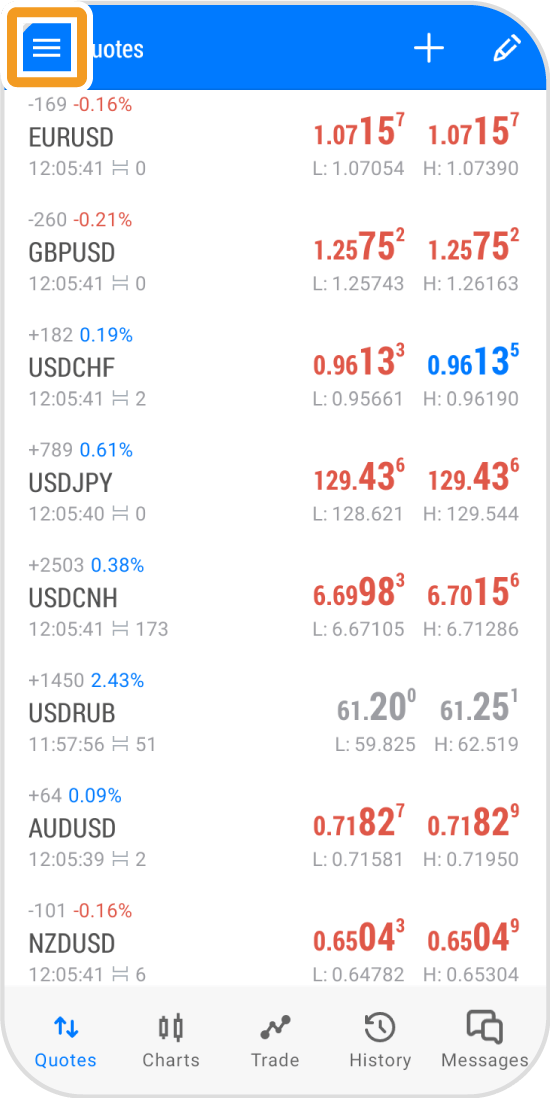
Step 2
Tap "Manage accounts".
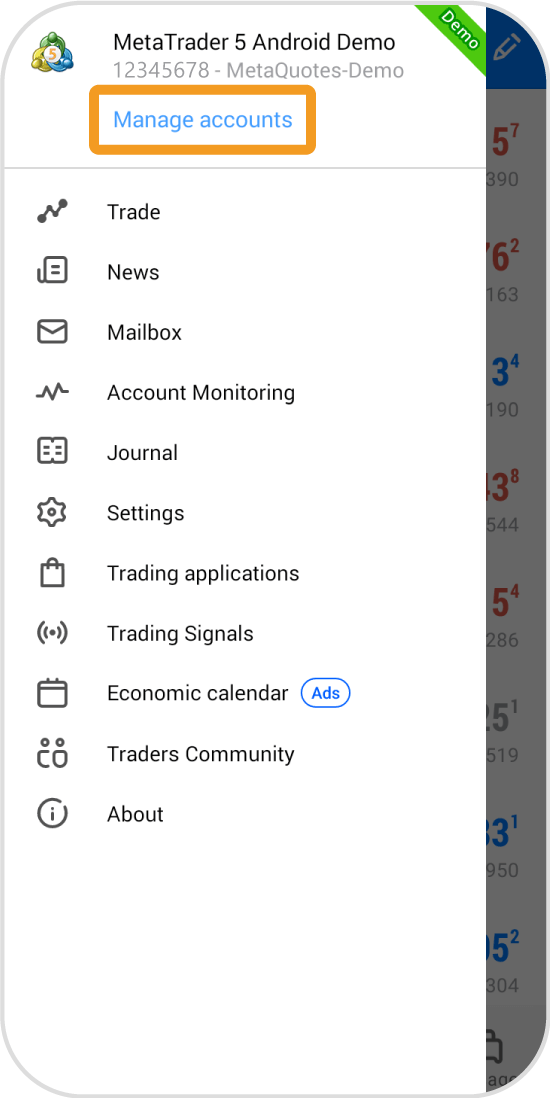
Step 3
Tap the "+" icon in the top right corner.
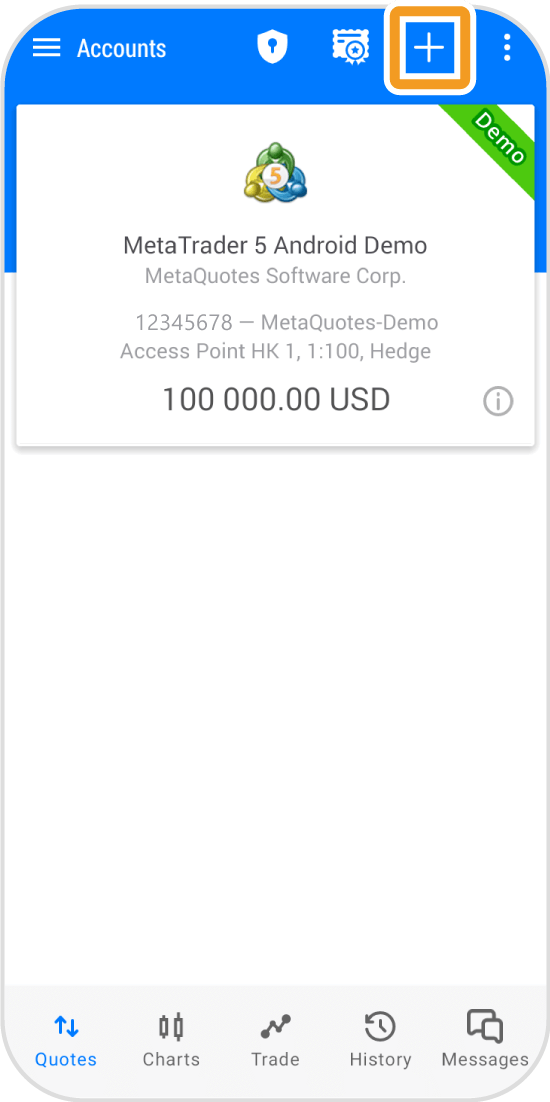
Step 4
Type your forex broker's name in the search box and tap it in the results.
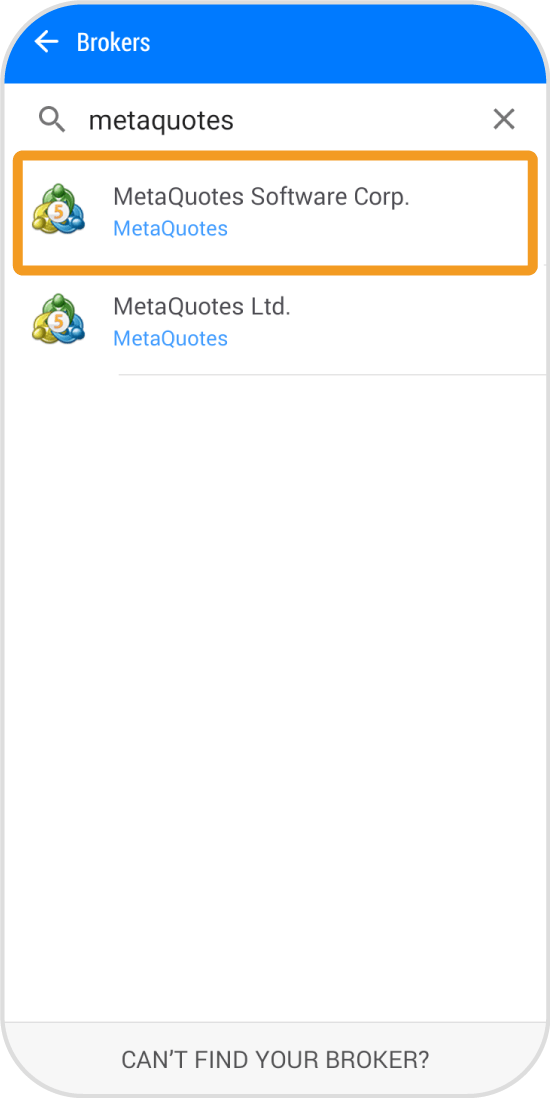
Step 5
Enter your login ID and password and select your server. If you want to save the password, check the "Save password" box.
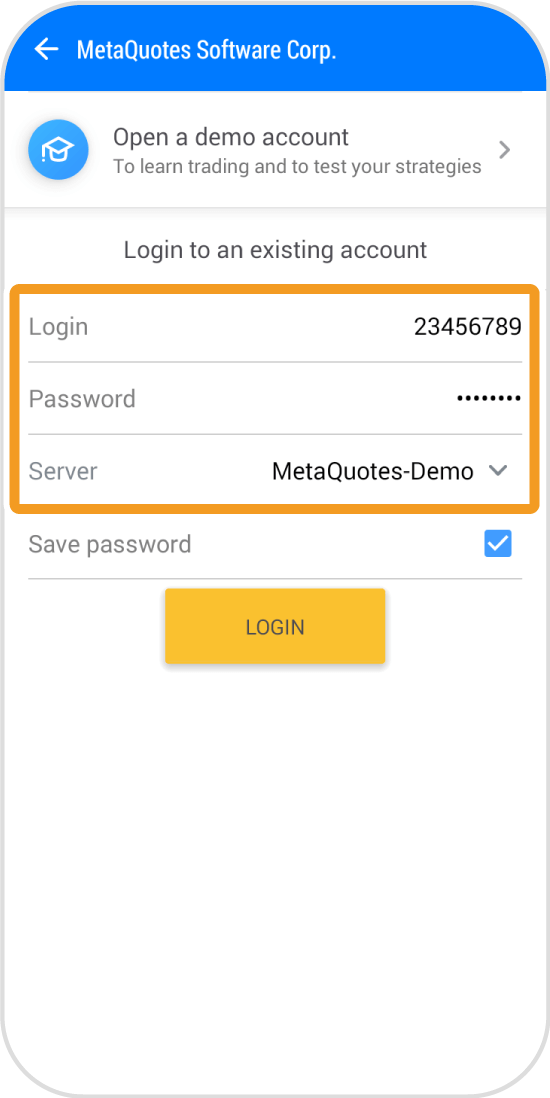
Step 6
Tap "LOGIN".
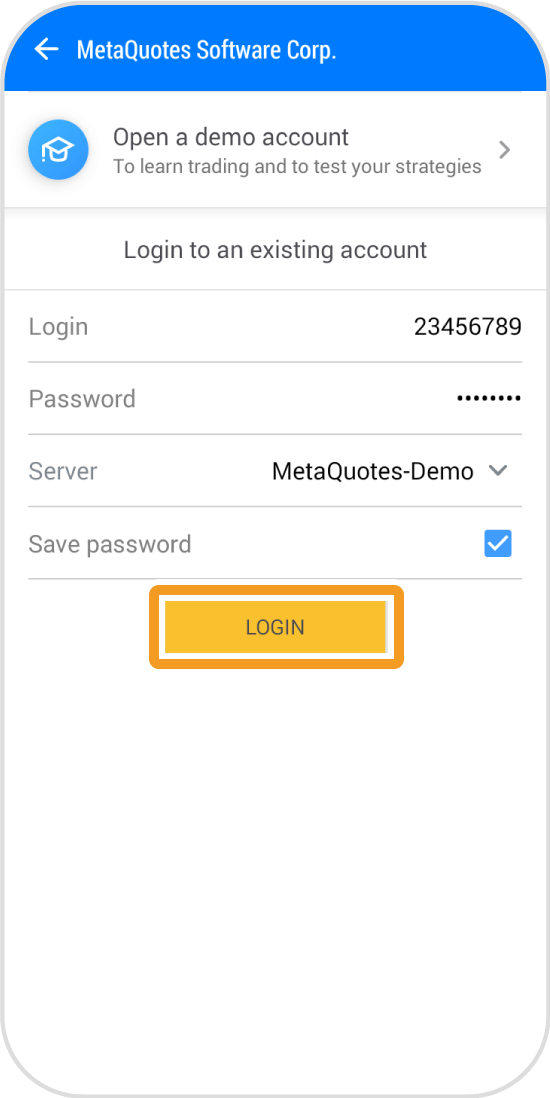
Step 7
Once logged in and your new account has been added, you will see your account details.
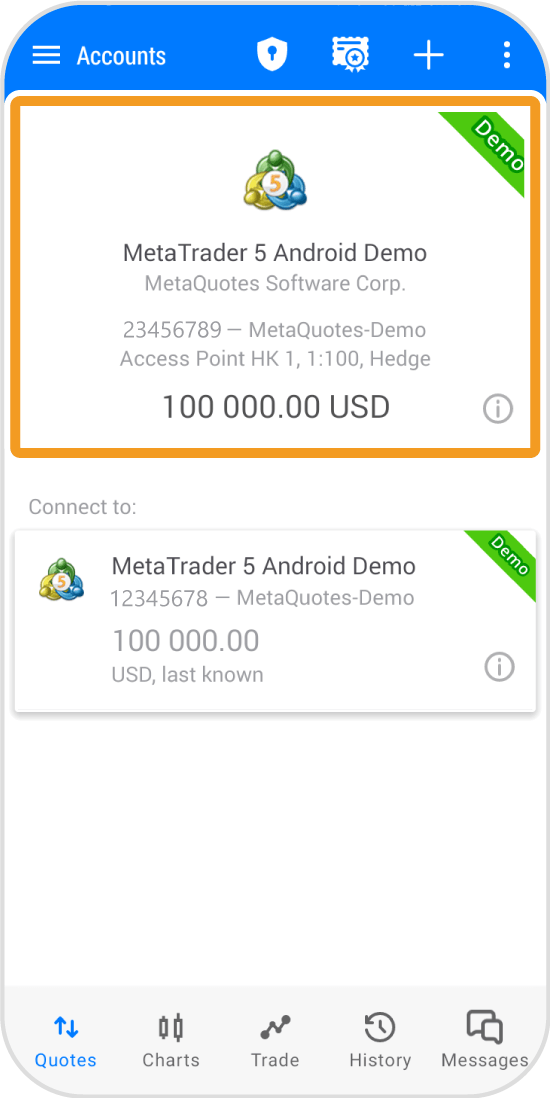
iPad
*Scroll horizontally to see more*Swipe horizontally to see more
Step 1
Tap the "Account" icon in the lower menu.
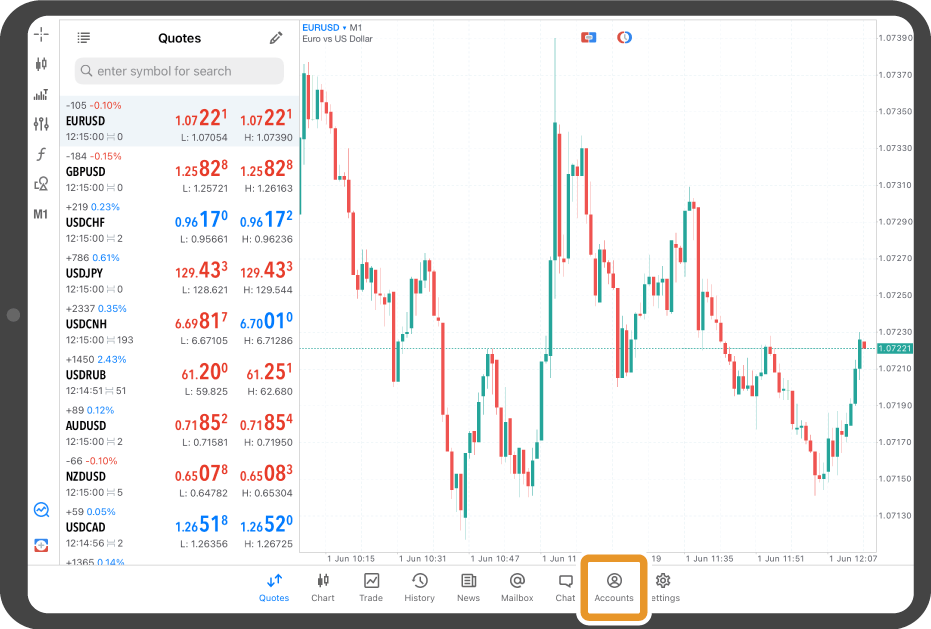
Step 2
Tap the "+" icon at the top.
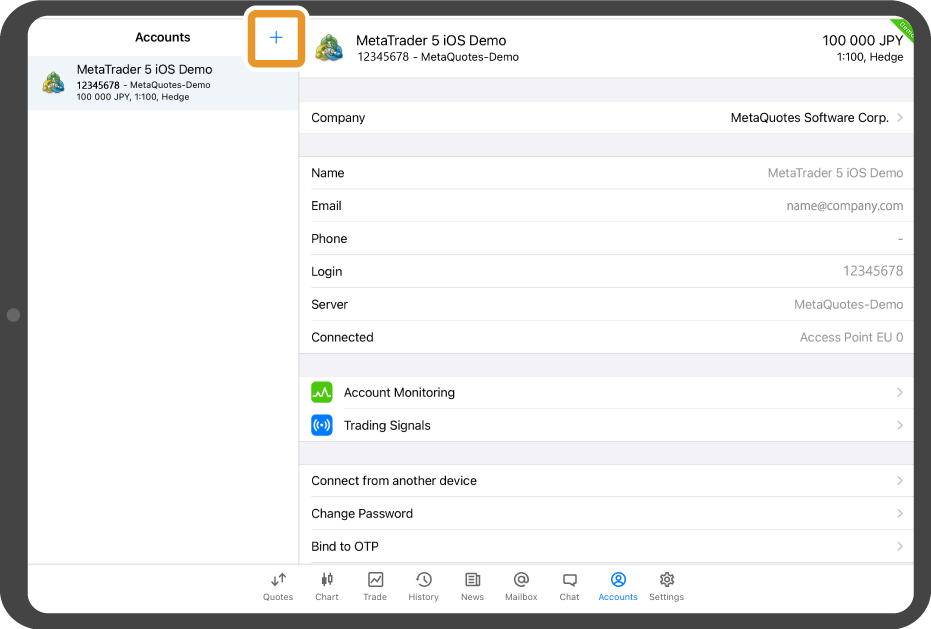
Step 3
Type your forex broker's name in the search box and tap it in the results.
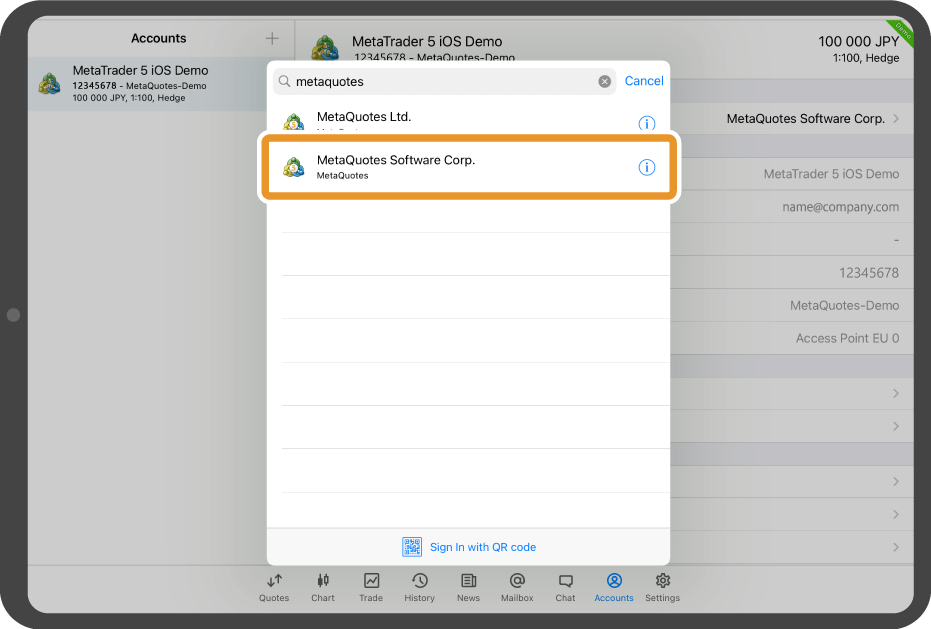
Step 4
Select your server and enter your login ID and password. If you want to save the password, toggle the "Save password" on.
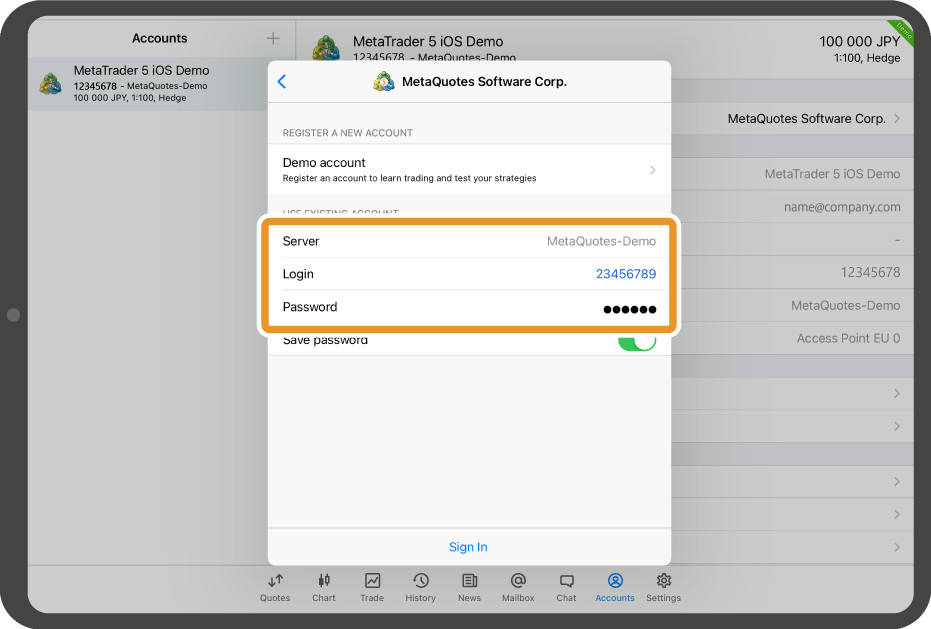
Step 5
Tap "Sign in".
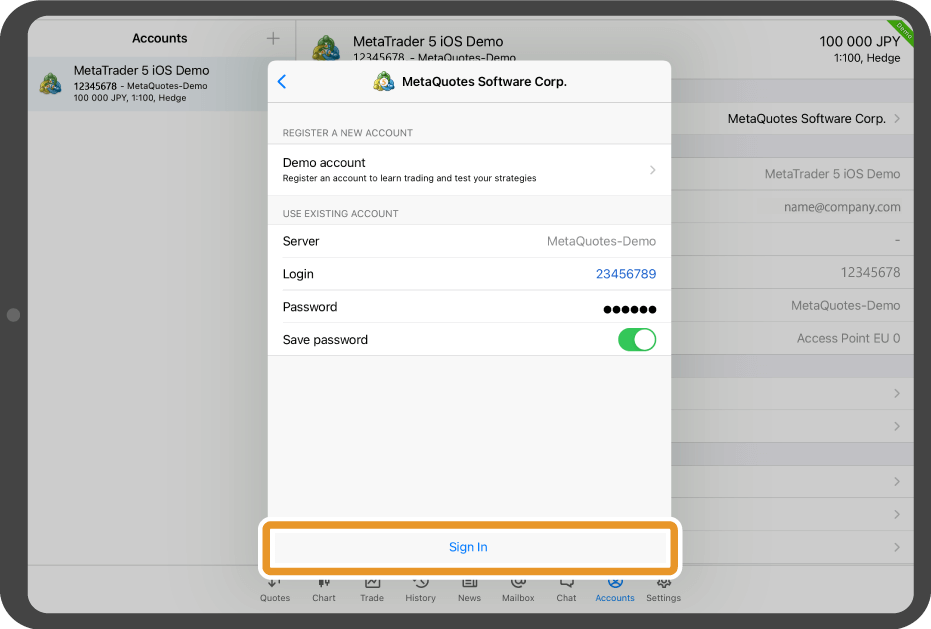
Step 6
Once logged in and your new account has been added, a black popup with your account number will appear.
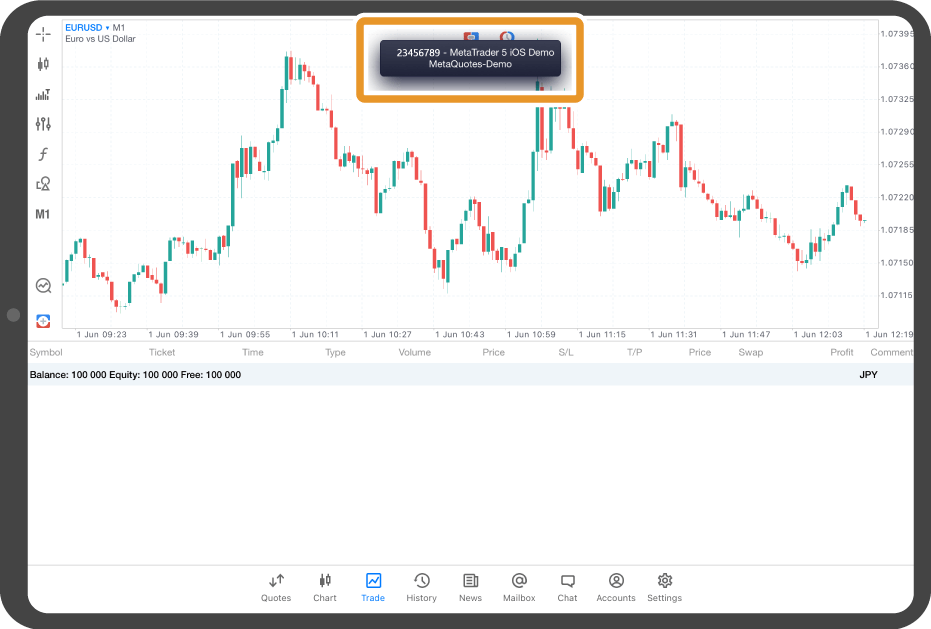
Android tablet
*Scroll horizontally to see more*Swipe horizontally to see more
Step 1
Tap "Accounts" in the bottom menu.
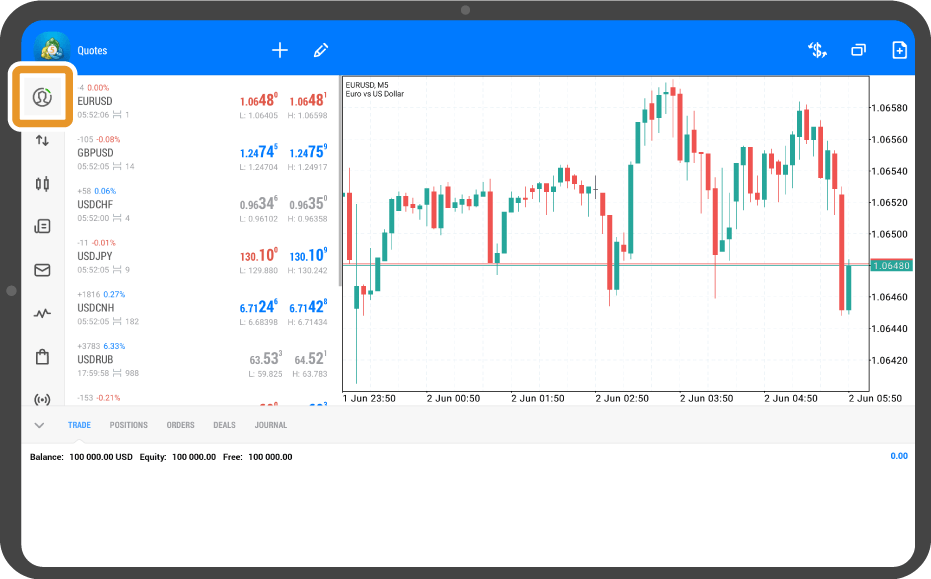
Step 2
Tap the "+" icon at the top.
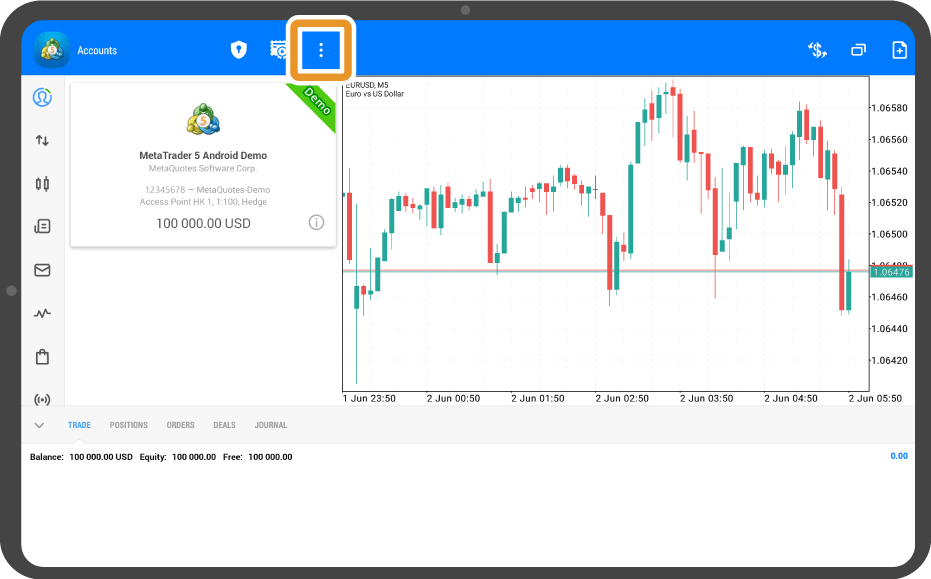
Step 3
Type your forex broker's name in the search box and tap it in the results.
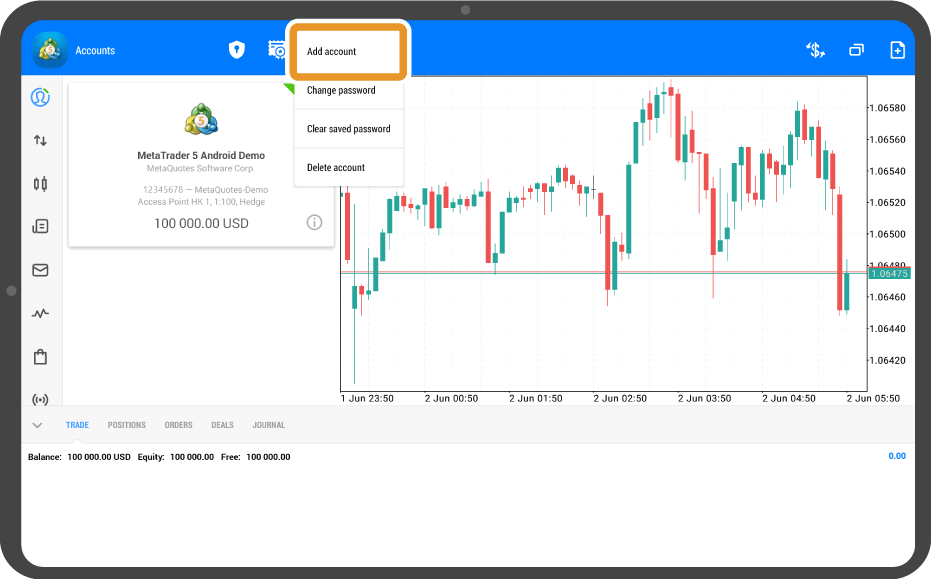
Step 4
Enter your login ID and password and select your server. If you want to save the password, check the "Save password" box.
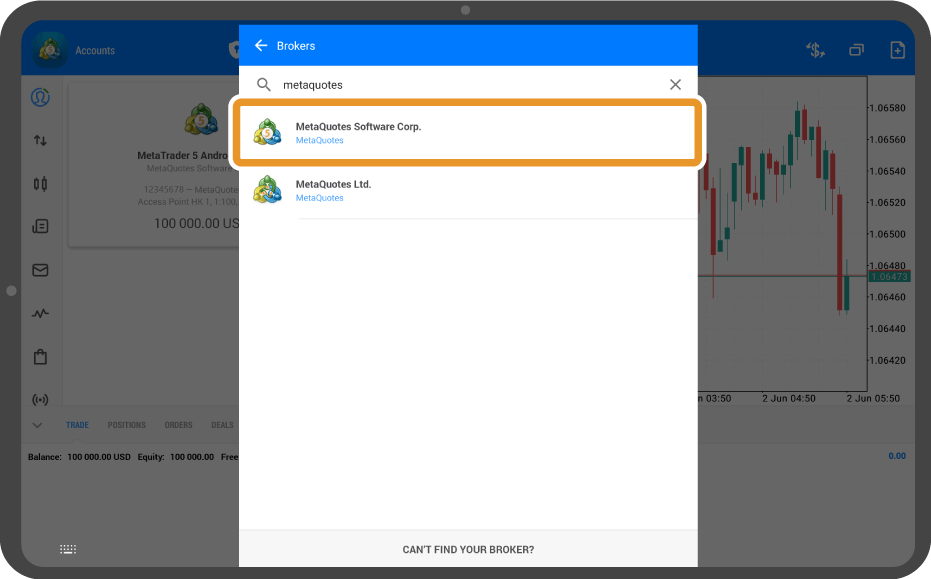
Step 5
Tap "LOGIN".
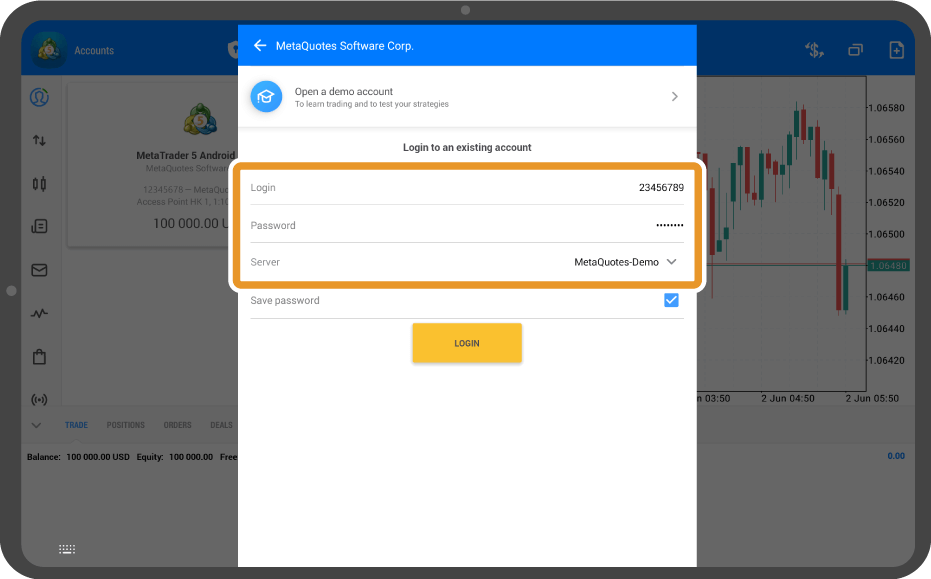
Step 6
Once the account is added, the new account details will appear on the right.
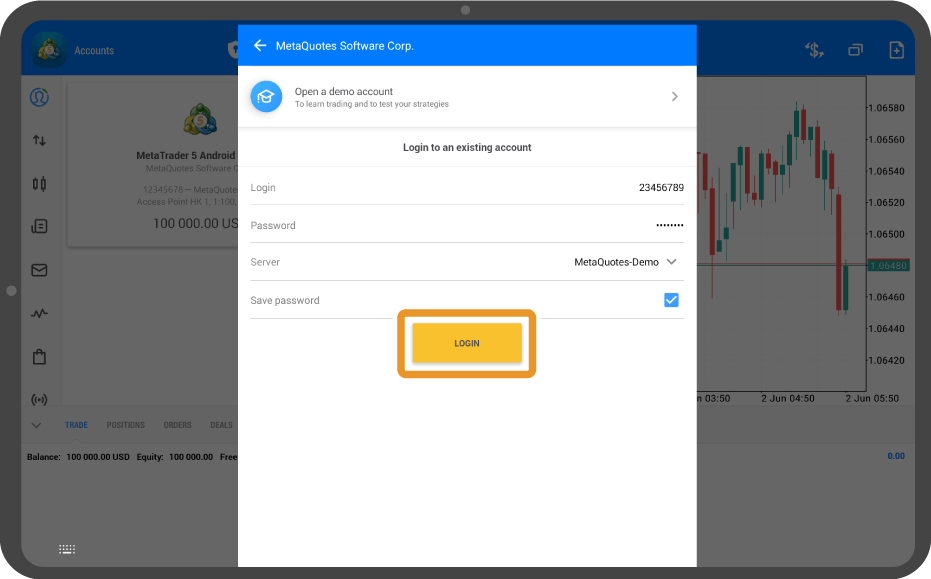
Was this article helpful?
0 out of 0 people found this article helpful.
Thank you for your feedback.
FXON uses cookies to enhance the functionality of the website and your experience on it. This website may also use cookies from third parties (advertisers, log analyzers, etc.) for the purpose of tracking your activities. Cookie Policy
