- Features
-
Services/ProductsServices/ProductsServices/Products

Learn more about the retail trading conditions, platforms, and products available for trading that FXON offers as a currency broker.
You can't start without it.
Trading Platforms Trading Platforms Trading Platforms
Features and functionality comparison of MetaTrader 4/5, and correspondence table of each function by OS
Two account types to choose
Trading Account Types Trading Account Types Trading Account Types
Introducing FXON's Standard and Elite accounts.
close close

-
SupportSupportSupport

Support information for customers, including how to open an account, how to use the trading tools, and a collection of QAs from the help desk.
Recommended for beginner!
Account Opening Account Opening Account Opening
Detailed explanation of everything from how to open a real account to the deposit process.
MetaTrader4/5 User Guide MetaTrader4/5 User Guide MetaTrader4/5 User Guide
The most detailed explanation of how to install and operate MetaTrader anywhere.
FAQ FAQ FAQ
Do you have a question? All the answers are here.
Coming Soon
Glossary Glossary GlossaryGlossary of terms related to trading and investing in general, including FX, virtual currencies and CFDs.
News News News
Company and License Company and License Company and License
Sitemap Sitemap Sitemap
Contact Us Contact Us Contact Us
General, personal information and privacy inquiries.
close close

- Promotion
- Trader's Market
- Partner
-
close close
Learn more about the retail trading conditions, platforms, and products available for trading that FXON offers as a currency broker.
You can't start without it.
Features and functionality comparison of MetaTrader 4/5, and correspondence table of each function by OS
Two account types to choose
Introducing FXON's Standard and Elite accounts.
Support information for customers, including how to open an account, how to use the trading tools, and a collection of QAs from the help desk.
Recommended for beginner!
Detailed explanation of everything from how to open a real account to the deposit process.
The most detailed explanation of how to install and operate MetaTrader anywhere.
Do you have a question? All the answers are here.
Coming Soon
Glossary of terms related to trading and investing in general, including FX, virtual currencies and CFDs.
General, personal information and privacy inquiries.
Useful information for trading and market information is posted here. You can also view trader-to-trader trading performance portfolios.
Find a trading buddy!
Share trading results among traders. Share operational results and trading methods.
- Legal Documents TOP
- Client Agreement
- Risk Disclosure and Warning Notice
- Order and Execution Policy
- Complaints Procedure Policy
- AML/CFT and KYC Policy
- Privacy Policy
- eKYC Usage Policy
- Cookies Policy
- Website Access and Usage Policy
- Introducer Agreement
- Business Partner Agreement
- VPS Service Terms and Condition


This article was :
published
updated
On MetaTrade4 (MT4) / MetaTrader5 (MT5), you can use the crosshair mode to analyze the time and price transition from point A to point B, as well as the time and price at the given point.
Drag the crosshair on the chart from start to end to show the following information: number of candlesticks in between, points, and end price on MT4, and additionally the price change on MT5.
Here we will look at how to use the crosshair mode on MT4/MT5.
Switch between MT4/MT5 tabs to check the steps for each.
Step 1
Click the "Crosshair" button in the toolbar.


Step 2
The pointer on the chart will change to a crosshair. By moving it to the place you like, you can check the price on the vertical axis and the time on the horizontal axis. To end this feature, click on the chart.

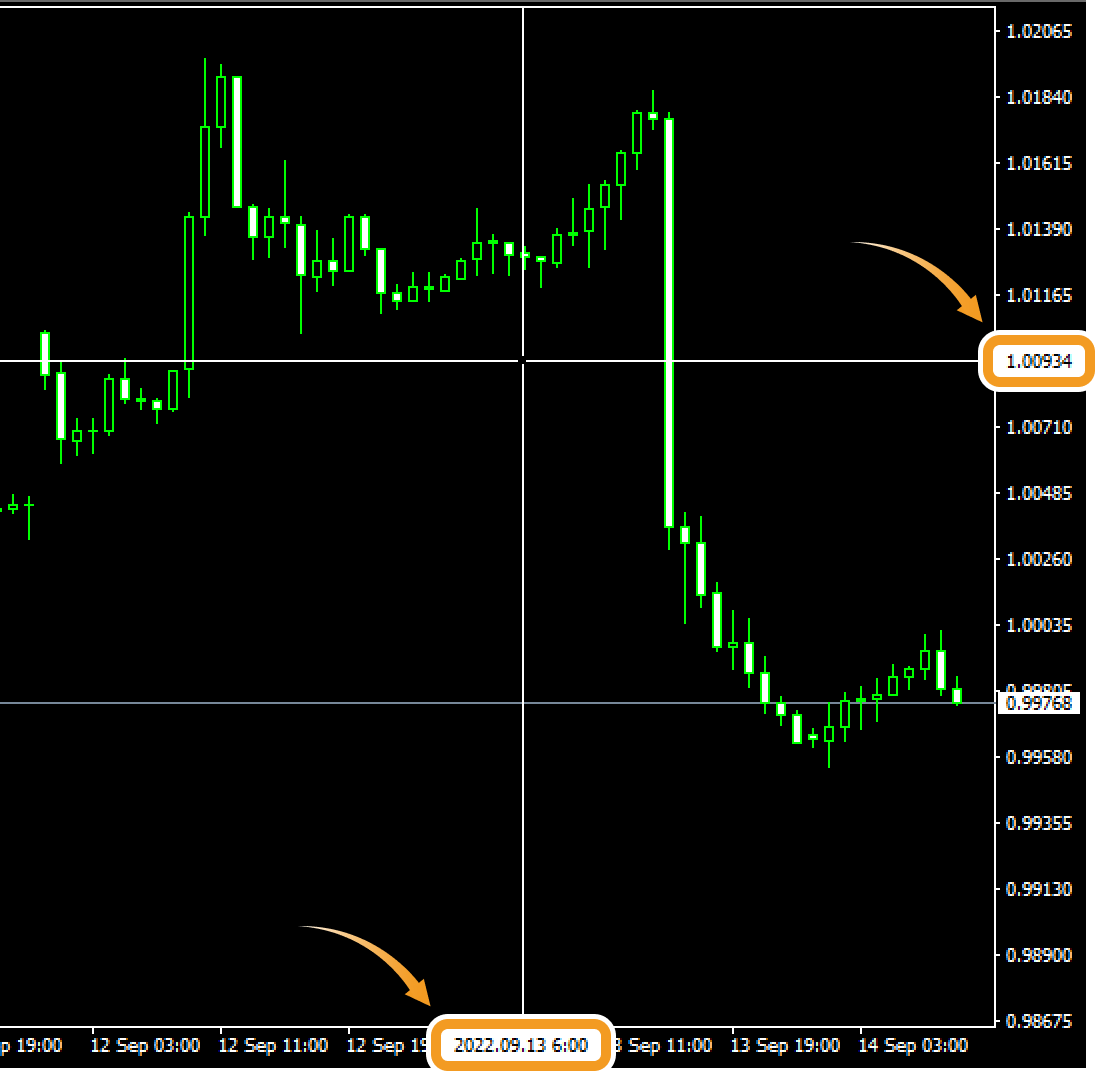
When using a mouse, you can change the pointer to a crosshair by pressing the scroll wheel on a chart.
Step 3
Left-click at one point and drag to another point to see the time and price transition between them. Note that if you release the button, the crosshair will disappear. The number of candlesticks in between, points, and end price will be displayed at the end point until you release the button.

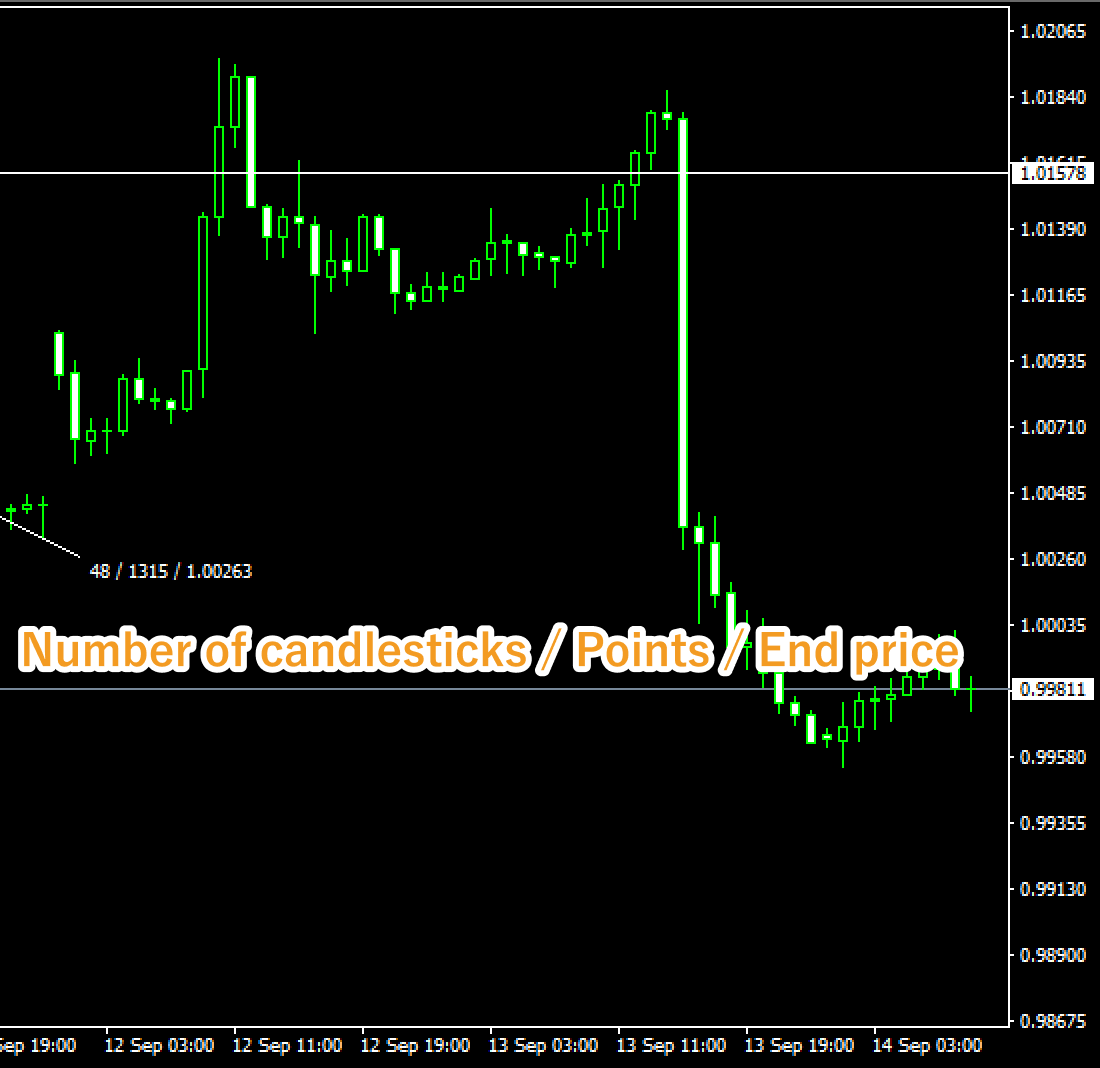
On MT5, the crosshair mode shows the price change in addition to the number of candlesticks in between, points, and end price.
Step 1
Click the "Crosshair" button in the toolbar.


Step 2
The pointer on the chart will change to a crosshair. By moving it to the place you like, you can check the price on the vertical axis and the time on the horizontal axis. To end this feature, click on the chart.


When using a mouse, you can change the pointer to a crosshair by pressing the scroll wheel on a chart.
Step 3
Left-click at one point and drag to another point to see the time and price transition between them. Note that if you release the button, the crosshair will disappear. The number of candlesticks in between, points, the end price, and the price change will be displayed at the end point until you release the button.

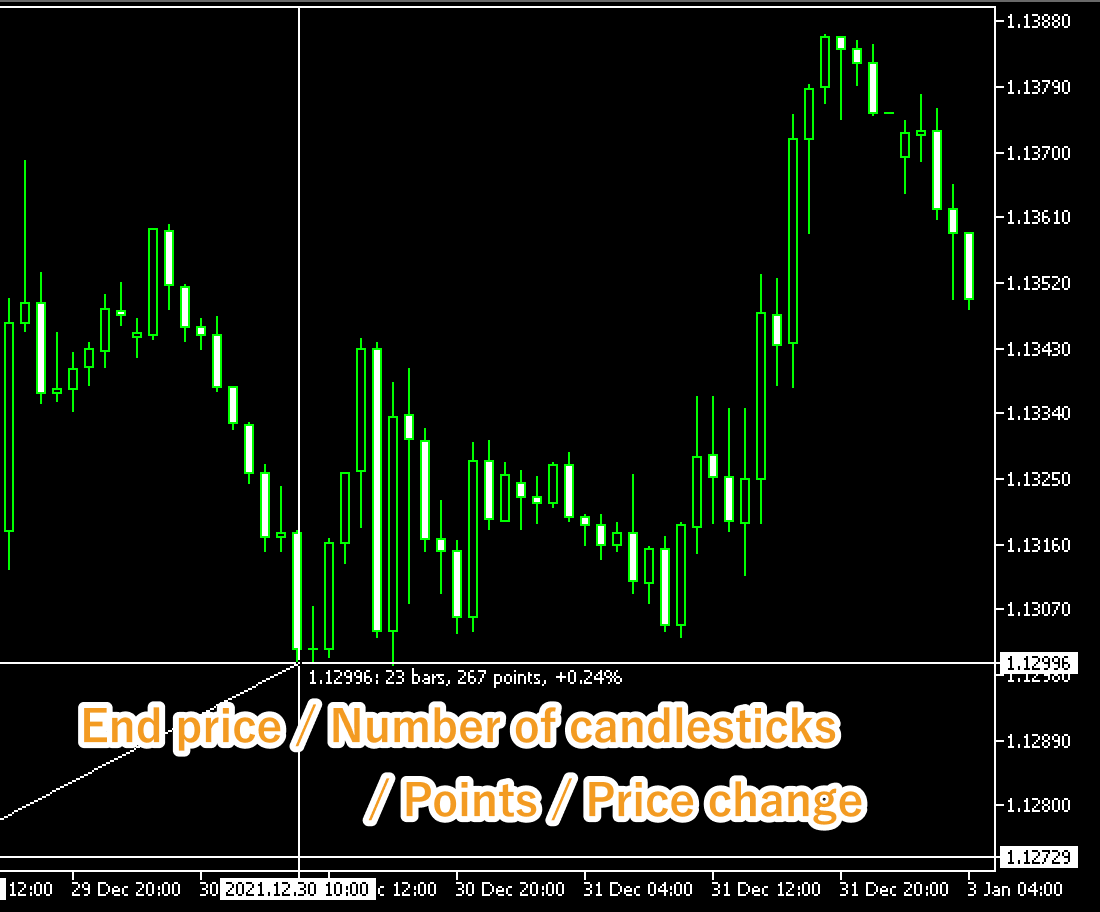
Was this article helpful?
0 out of 0 people found this article helpful.
Thank you for your feedback.
FXON uses cookies to enhance the functionality of the website and your experience on it. This website may also use cookies from third parties (advertisers, log analyzers, etc.) for the purpose of tracking your activities. Cookie Policy
