- Features
-
Services/ProductsServices/ProductsServices/Products

Learn more about the retail trading conditions, platforms, and products available for trading that FXON offers as a currency broker.
You can't start without it.
Trading Platforms Trading Platforms Trading Platforms
Features and functionality comparison of MetaTrader 4/5, and correspondence table of each function by OS
Two account types to choose
Trading Account Types Trading Account Types Trading Account Types
Introducing FXON's Standard and Elite accounts.
close close

-
SupportSupportSupport

Support information for customers, including how to open an account, how to use the trading tools, and a collection of QAs from the help desk.
Recommended for beginner!
Account Opening Account Opening Account Opening
Detailed explanation of everything from how to open a real account to the deposit process.
MetaTrader4/5 User Guide MetaTrader4/5 User Guide MetaTrader4/5 User Guide
The most detailed explanation of how to install and operate MetaTrader anywhere.
FAQ FAQ FAQ
Do you have a question? All the answers are here.
Coming Soon
Glossary Glossary GlossaryGlossary of terms related to trading and investing in general, including FX, virtual currencies and CFDs.
News News News
Company and License Company and License Company and License
Sitemap Sitemap Sitemap
Contact Us Contact Us Contact Us
General, personal information and privacy inquiries.
close close

- Promotion
- Trader's Market
- Partner
-
close close
Learn more about the retail trading conditions, platforms, and products available for trading that FXON offers as a currency broker.
You can't start without it.
Features and functionality comparison of MetaTrader 4/5, and correspondence table of each function by OS
Two account types to choose
Introducing FXON's Standard and Elite accounts.
Support information for customers, including how to open an account, how to use the trading tools, and a collection of QAs from the help desk.
Recommended for beginner!
Detailed explanation of everything from how to open a real account to the deposit process.
The most detailed explanation of how to install and operate MetaTrader anywhere.
Do you have a question? All the answers are here.
Coming Soon
Glossary of terms related to trading and investing in general, including FX, virtual currencies and CFDs.
General, personal information and privacy inquiries.
Useful information for trading and market information is posted here. You can also view trader-to-trader trading performance portfolios.
Find a trading buddy!
Share trading results among traders. Share operational results and trading methods.
- Legal Documents TOP
- Client Agreement
- Risk Disclosure and Warning Notice
- Order and Execution Policy
- Complaints Procedure Policy
- AML/CFT and KYC Policy
- Privacy Policy
- eKYC Usage Policy
- Cookies Policy
- Website Access and Usage Policy
- Introducer Agreement
- Business Partner Agreement
- VPS Service Terms and Condition

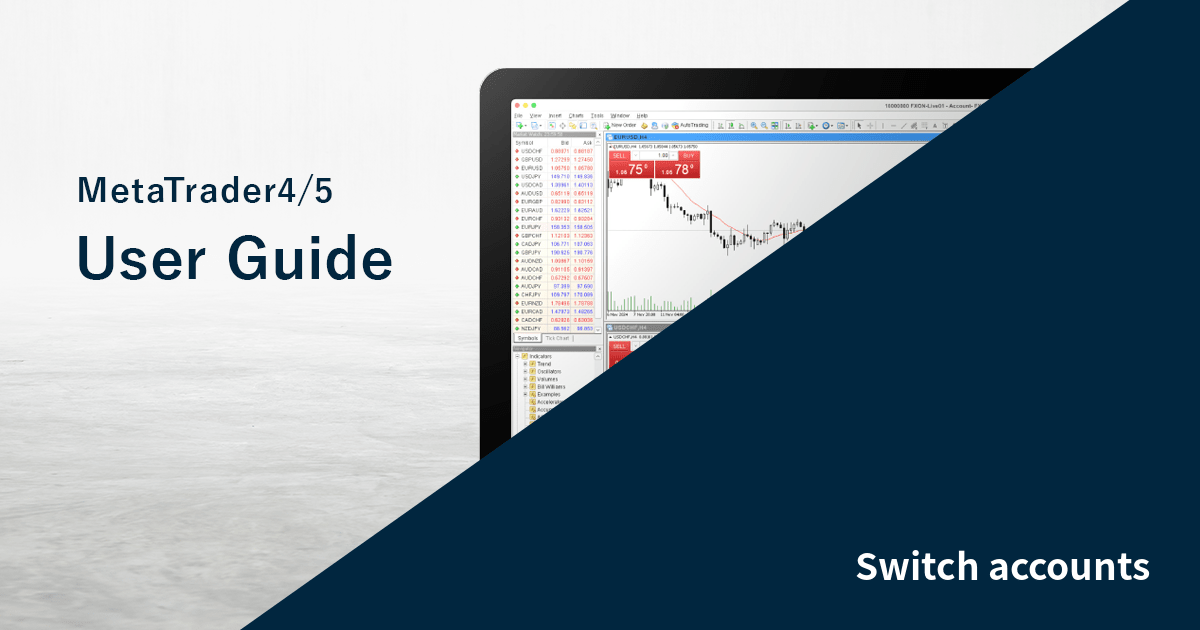
This article was :
published
updated
If you have multiple accounts on MetaTrader4 (MT4) / MetaTrader5 (MT5), select the accounts you want to use in the navigator to switch between them with ease. If you've logged in to MT4/MT5 at least once and saved the account information, you don't have to enter your login info every time. You can also use this feature to switch between your real account and your demo account.
Here we will look over the steps to switch accounts in MT4/MT5.
Switch between MT4/MT5 tabs to check the steps for each.
Related article: Switch accounts on mobile
Step 1
Open MT4 and click "+" to the left of "Accounts" in the Navigator.
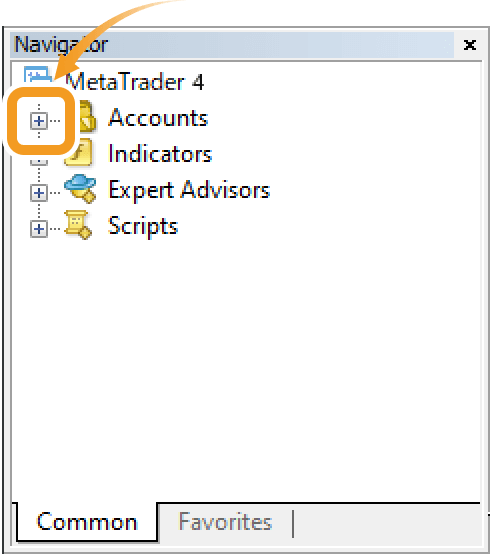
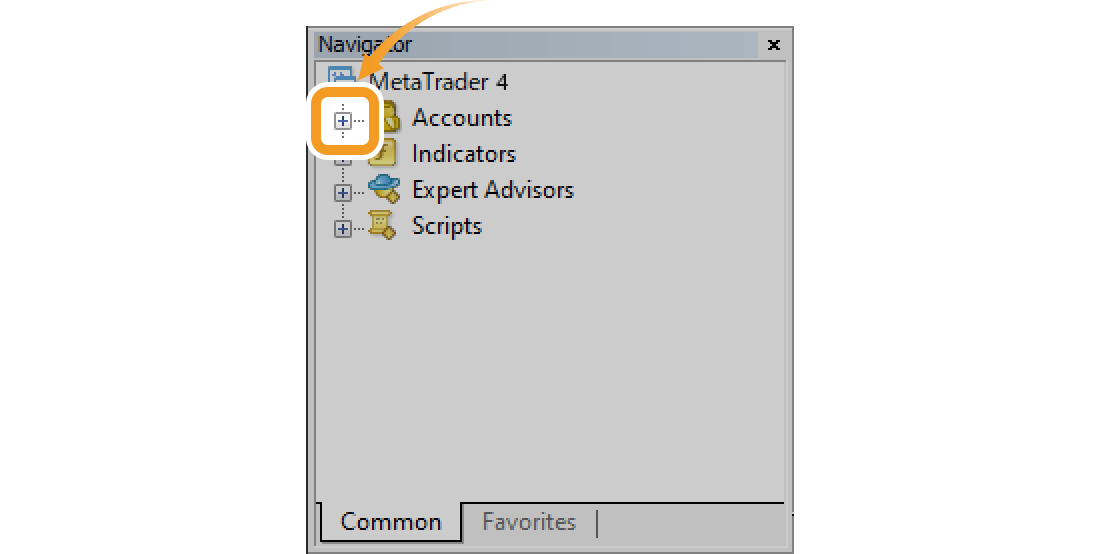
Step 2
Click "+" to the left of the server of the account you want to log in to.
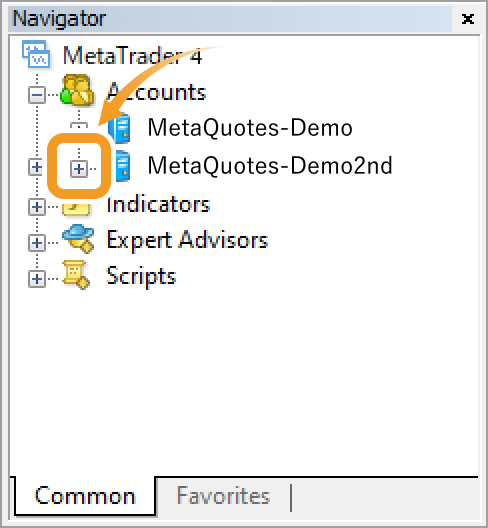
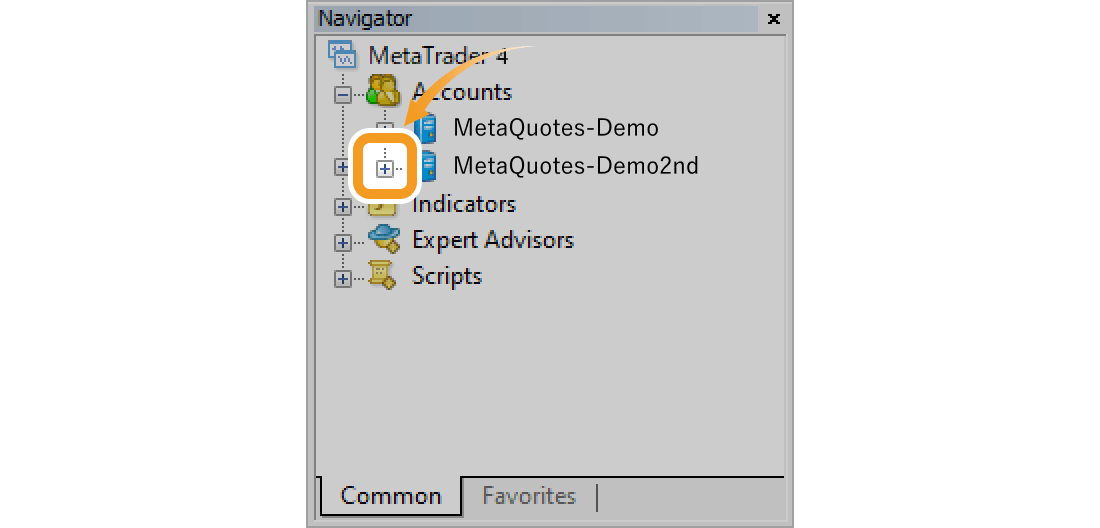
Step 3
Double-click the account you want to log in to.
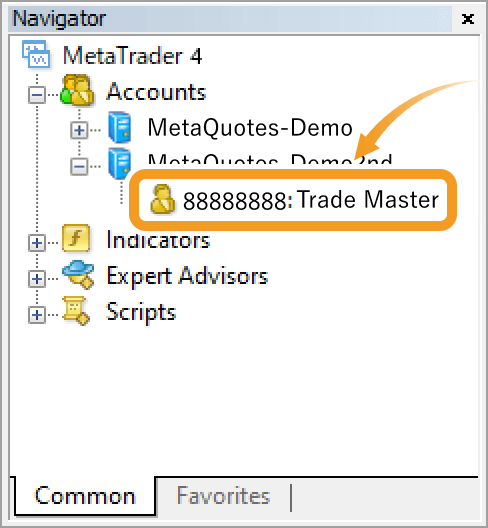
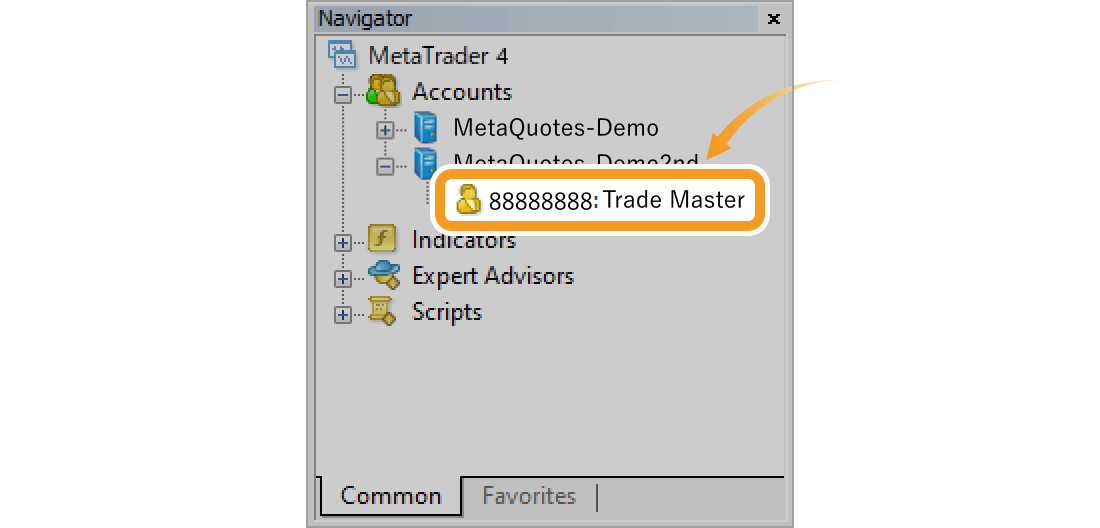
Step 4
Confirm the account details in the login window and click "Login".
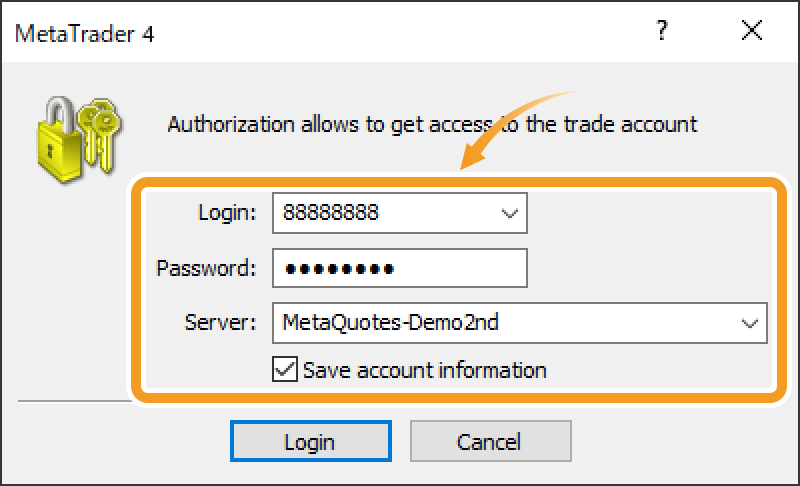
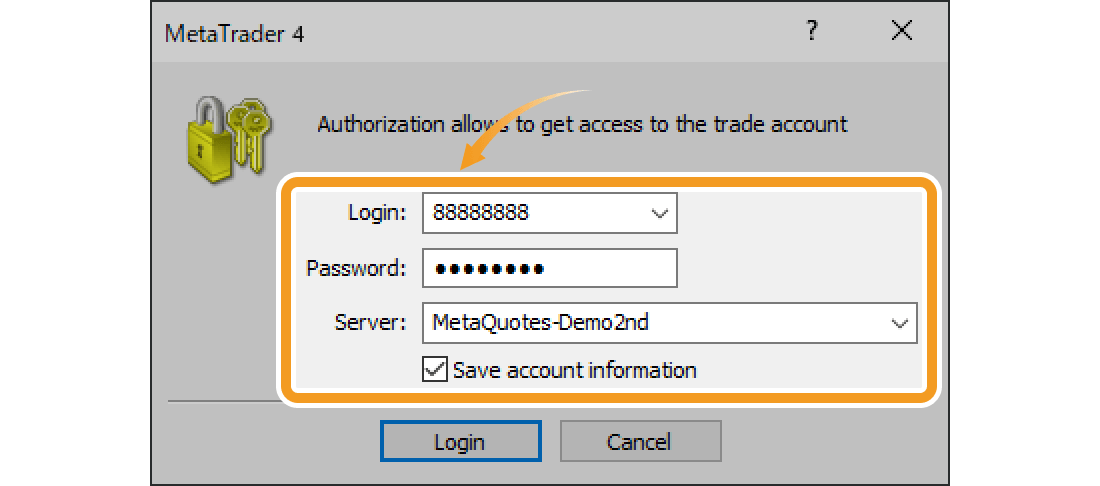
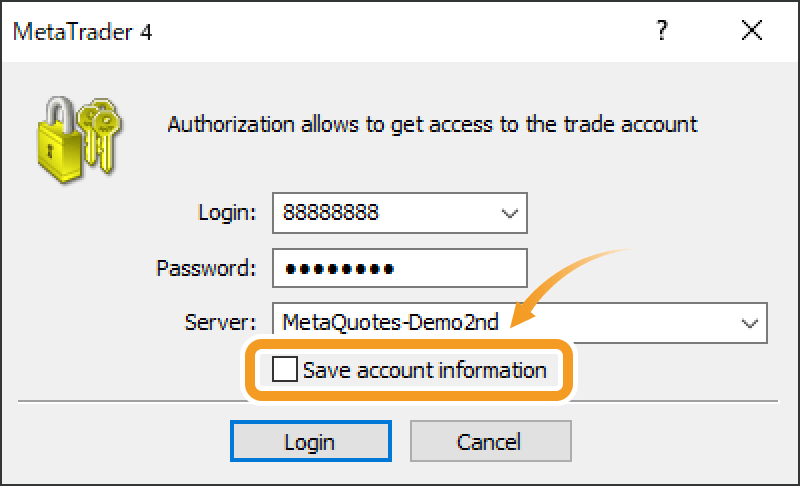
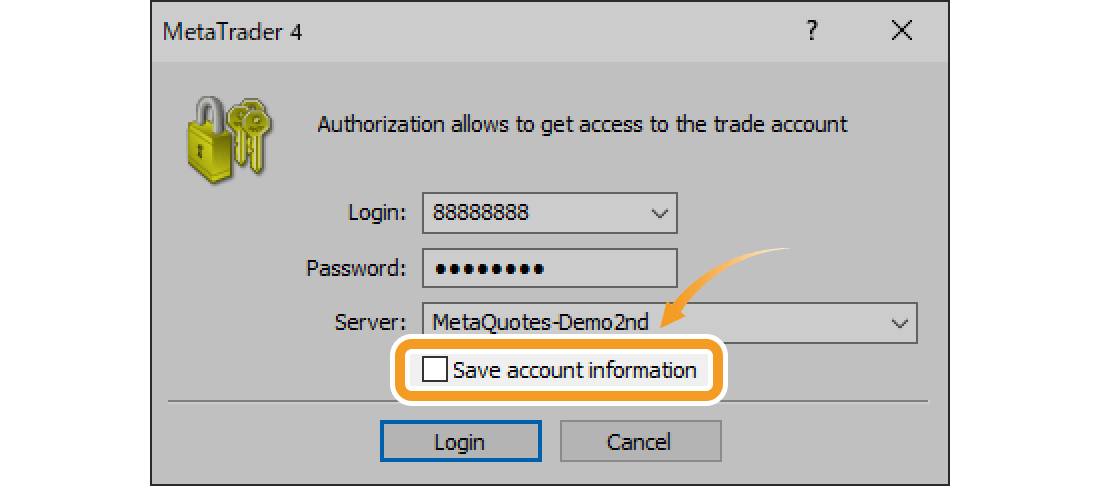
If you don't save your account information, you'll have to enter it every time you open MT4. Enter your account info and click the "Login" button to login to your account. If you want to skip this, check the "Save account information" box when logging in.
Step 5
Once you've successfully logged in, the system will start gathering data and the Market Watch and charts of MT4 will start moving. If you see the green symbol and the data received/sent on the bottom right of MT4 window, it means you're properly connected.
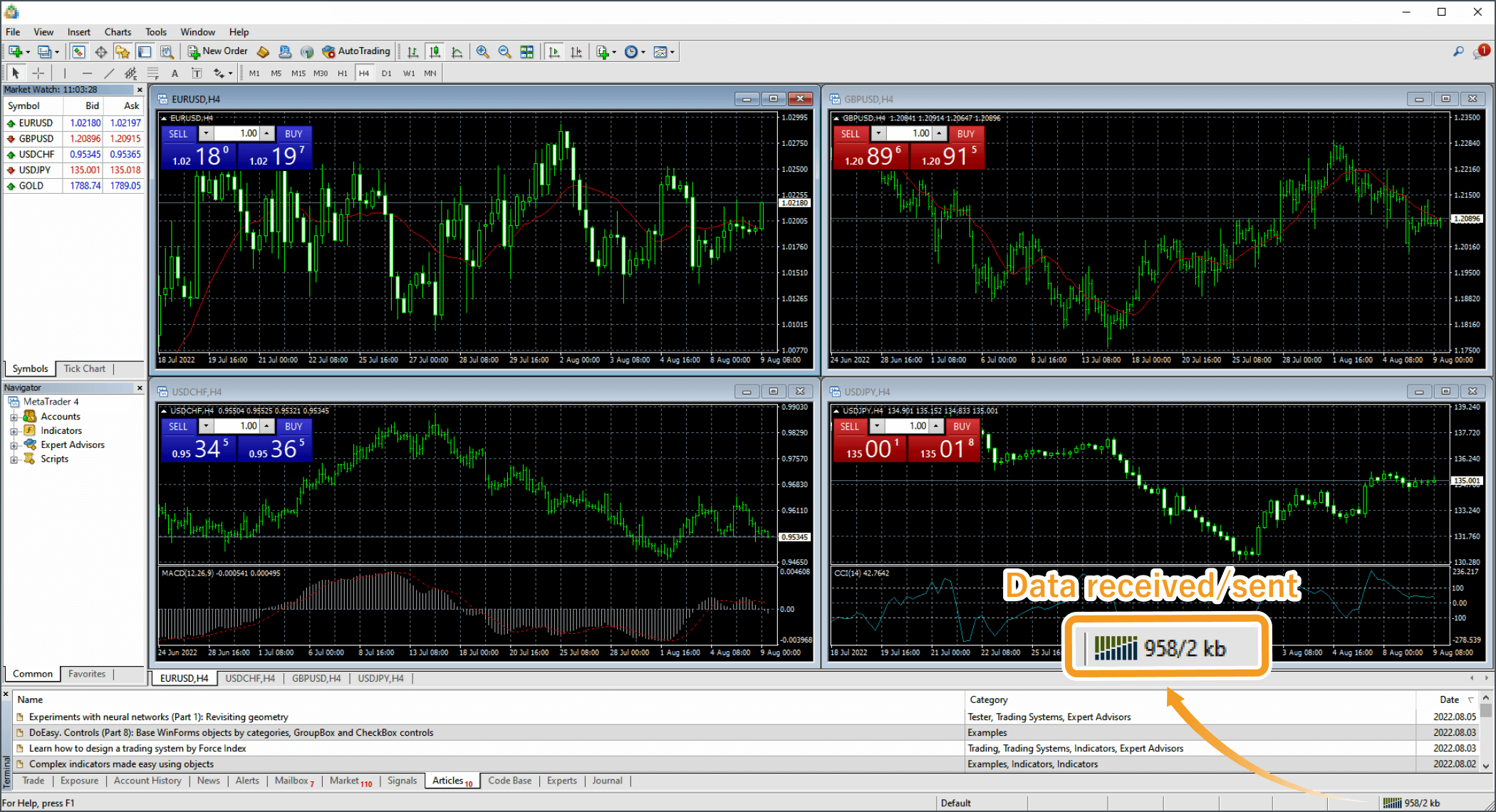

Step 1
Open MT5 and click "+" to the left of "Accounts" in the Navigator.
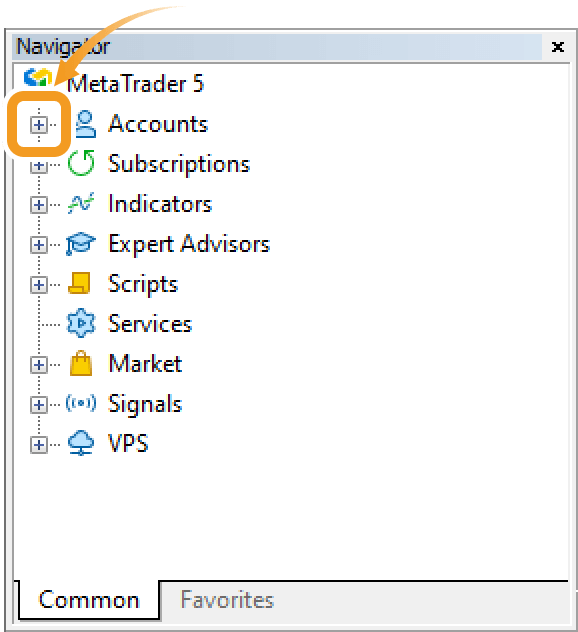
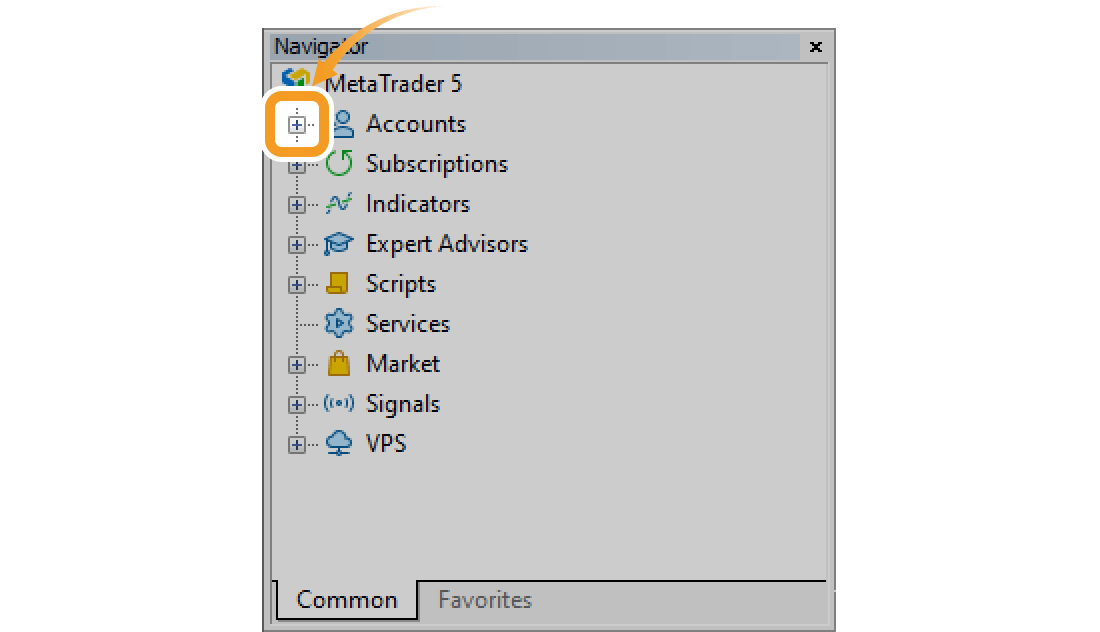
Step 2
Click "+" to the left of the server of the account you want to log in to.
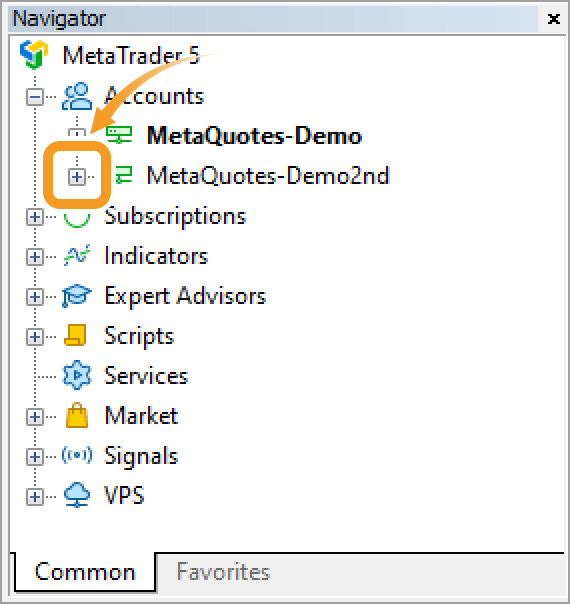
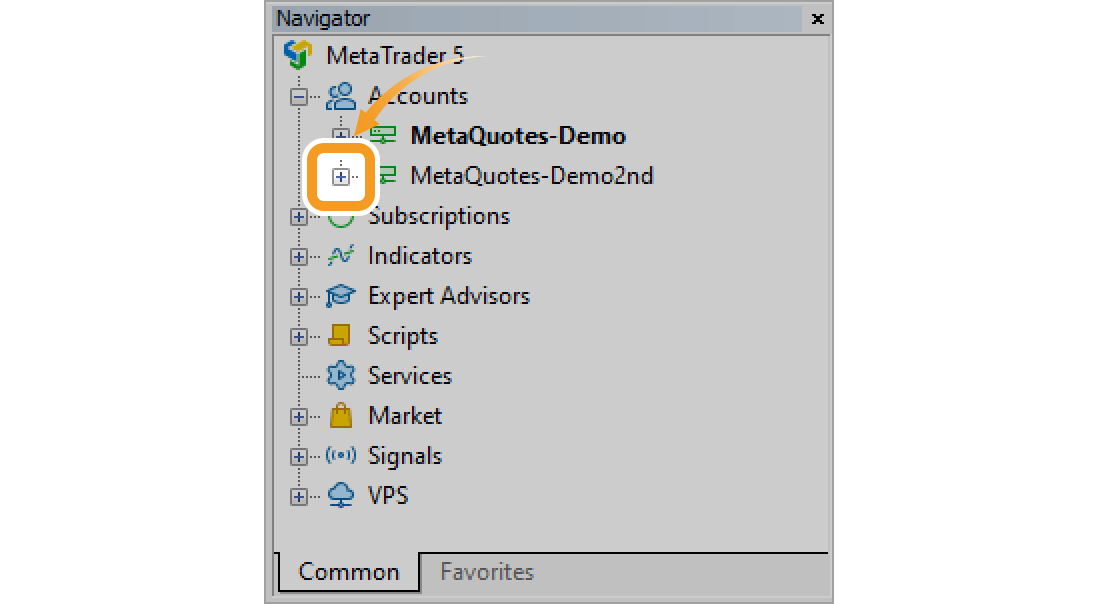
Step 3
Double-click the account you want to log in to.
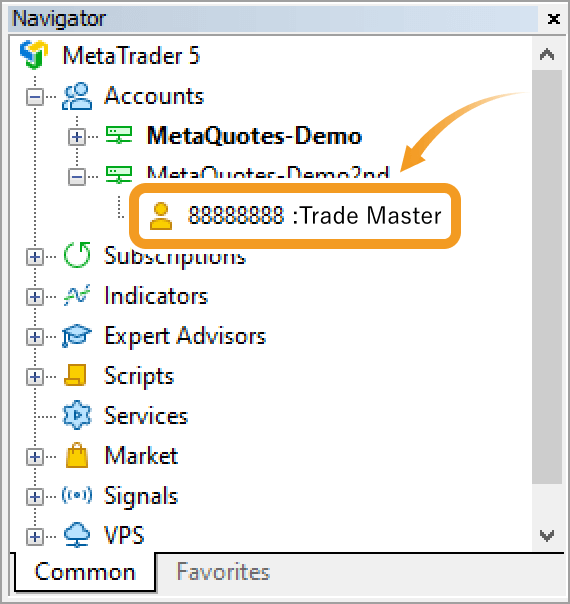
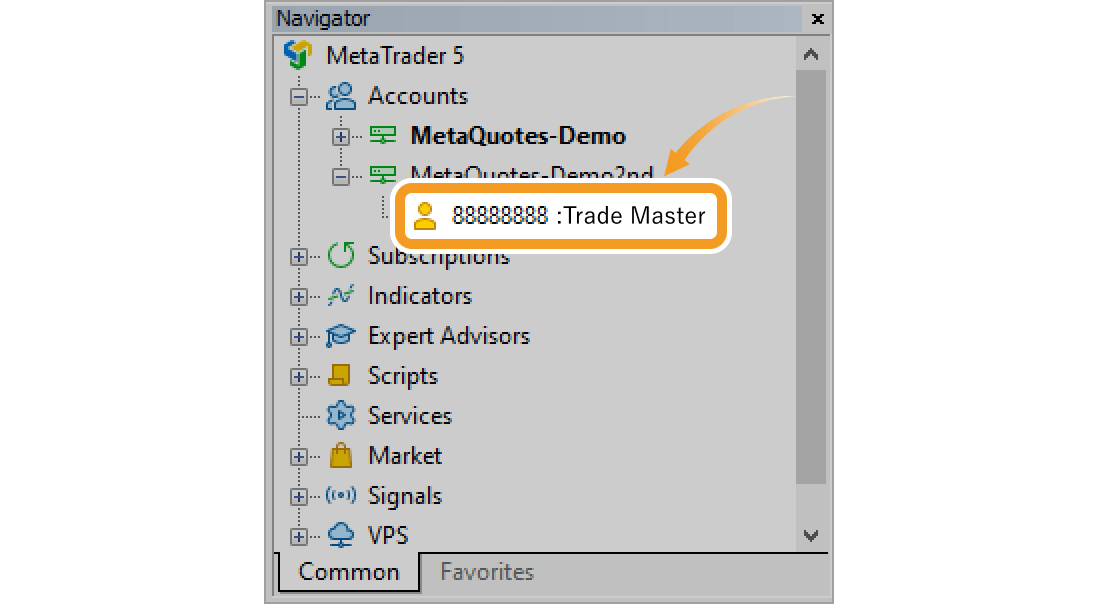
Step 4
Confirm the account details in the login window and click "OK".
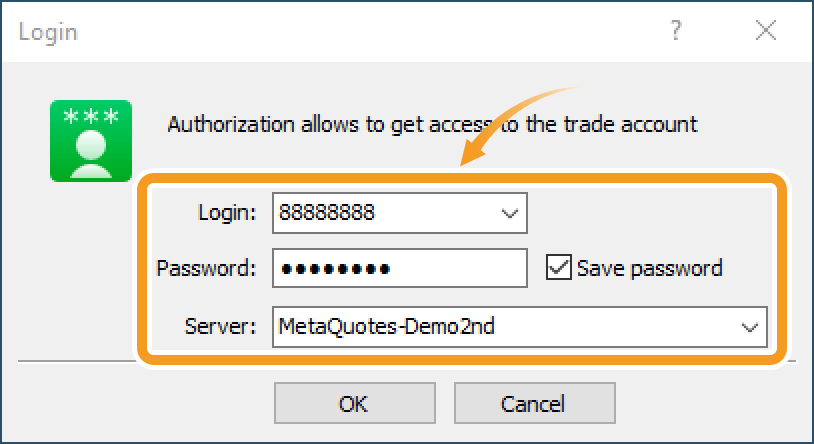
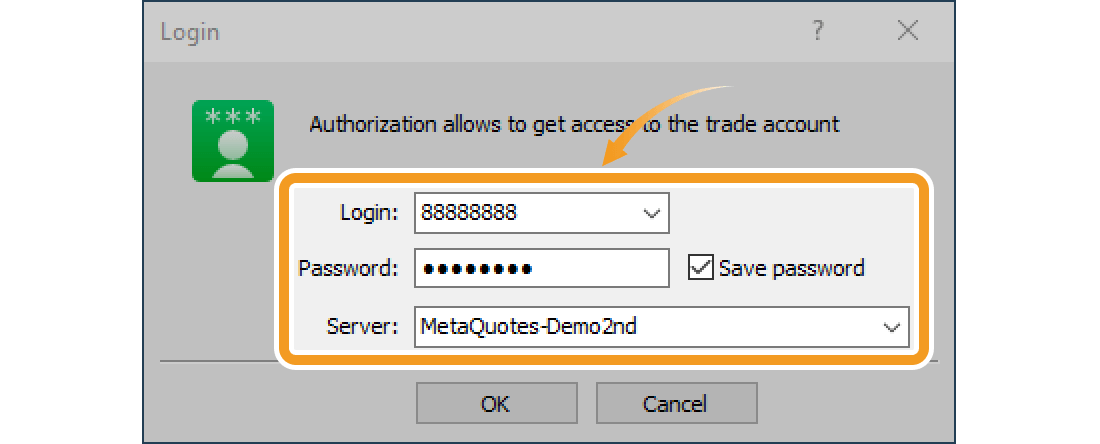
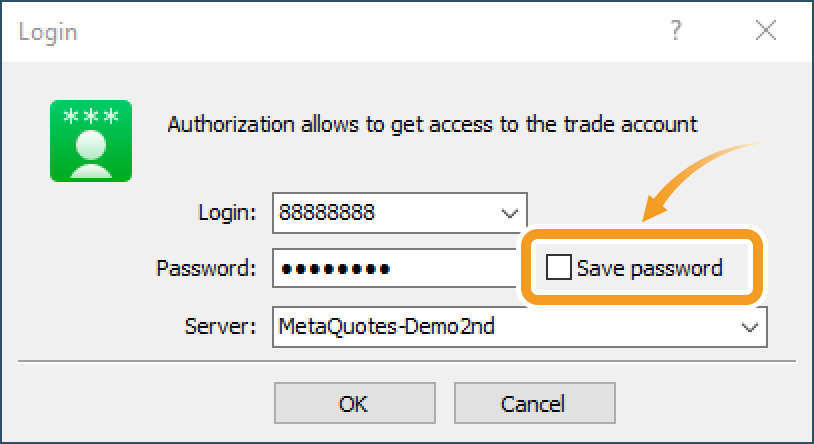
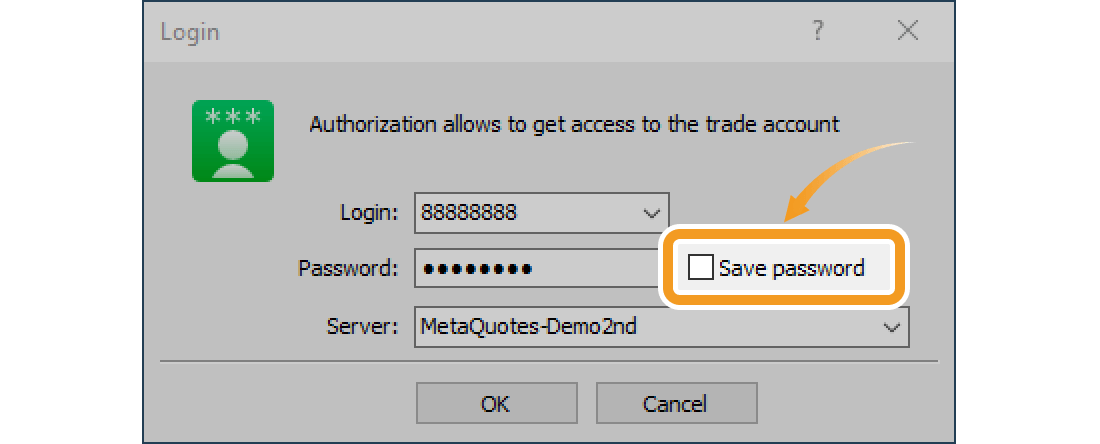
If you don't save your password, you'll have to enter it every time you switch accounts. Enter your password and click the "OK" button to select the account you wish to switch to. If you want to skip this and switch between accounts faster, check the "Save password" box when logging in.
Step 5
Once you've successfully logged in, the system will start gathering data and the Market Watch and charts of MT5 will start moving. If you see the green symbol and the data received/sent on the bottom right of MT5 window, it means you're properly connected.
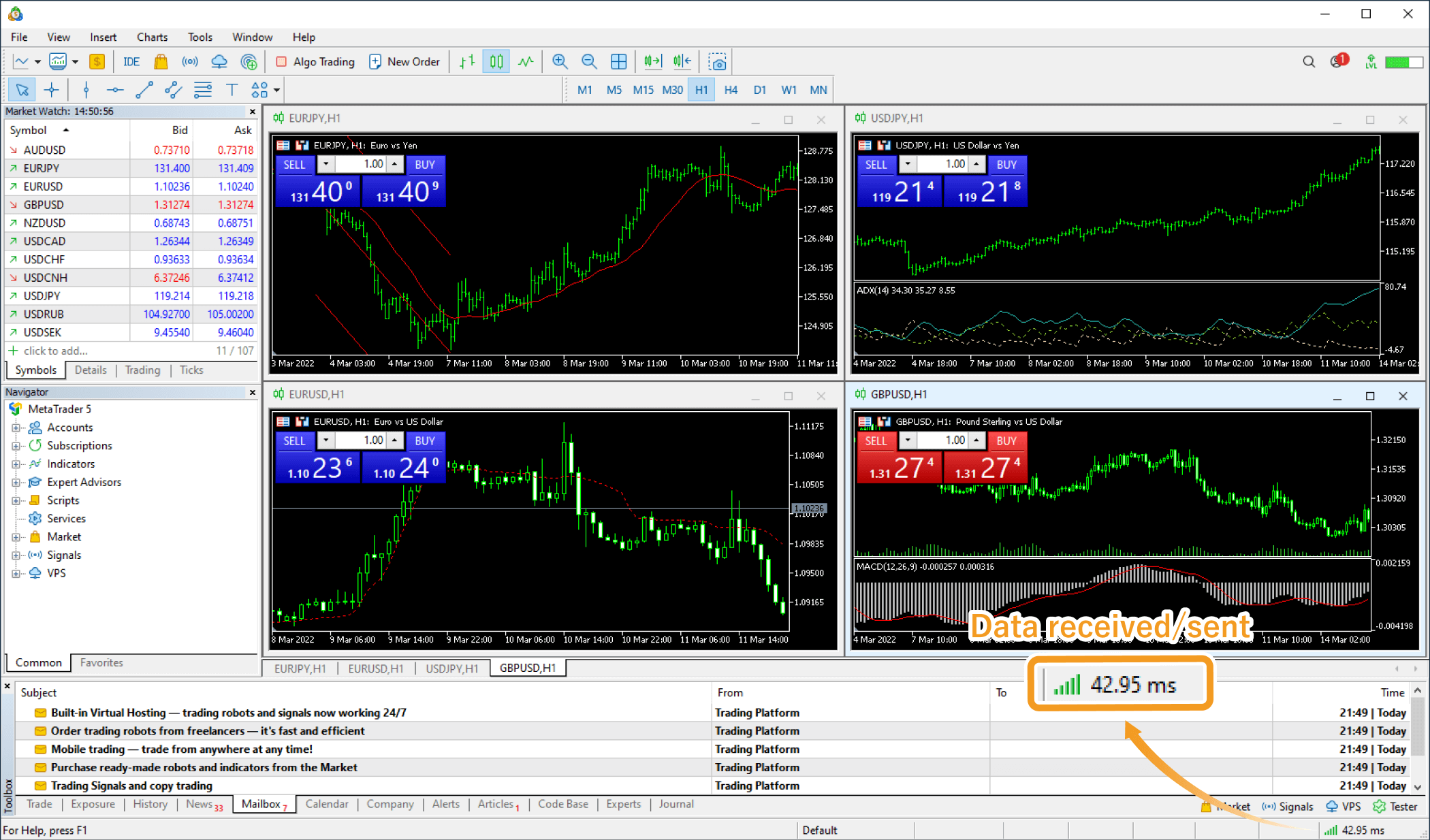
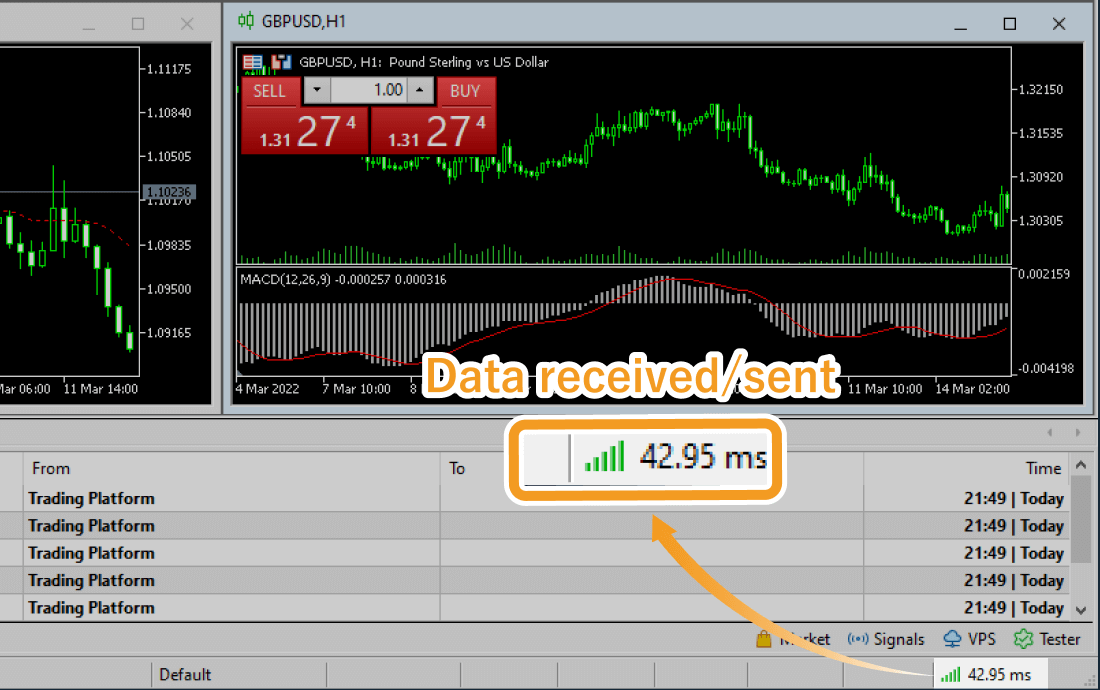
Was this article helpful?
0 out of 0 people found this article helpful.
Thank you for your feedback.
FXON uses cookies to enhance the functionality of the website and your experience on it. This website may also use cookies from third parties (advertisers, log analyzers, etc.) for the purpose of tracking your activities. Cookie Policy
