- Features
-
Services/ProductsServices/ProductsServices/Products

Learn more about the retail trading conditions, platforms, and products available for trading that FXON offers as a currency broker.
You can't start without it.
Trading Platforms Trading Platforms Trading Platforms
Features and functionality comparison of MetaTrader 4/5, and correspondence table of each function by OS
Two account types to choose
Trading Account Types Trading Account Types Trading Account Types
Introducing FXON's Standard and Elite accounts.
close close

-
SupportSupportSupport

Support information for customers, including how to open an account, how to use the trading tools, and a collection of QAs from the help desk.
Recommended for beginner!
Account Opening Account Opening Account Opening
Detailed explanation of everything from how to open a real account to the deposit process.
MetaTrader4/5 User Guide MetaTrader4/5 User Guide MetaTrader4/5 User Guide
The most detailed explanation of how to install and operate MetaTrader anywhere.
FAQ FAQ FAQ
Do you have a question? All the answers are here.
Coming Soon
Glossary Glossary GlossaryGlossary of terms related to trading and investing in general, including FX, virtual currencies and CFDs.
News News News
Company and License Company and License Company and License
Sitemap Sitemap Sitemap
Contact Us Contact Us Contact Us
General, personal information and privacy inquiries.
close close

- Promotion
- Trader's Market
- Partner
-
close close
Learn more about the retail trading conditions, platforms, and products available for trading that FXON offers as a currency broker.
You can't start without it.
Features and functionality comparison of MetaTrader 4/5, and correspondence table of each function by OS
Two account types to choose
Introducing FXON's Standard and Elite accounts.
Support information for customers, including how to open an account, how to use the trading tools, and a collection of QAs from the help desk.
Recommended for beginner!
Detailed explanation of everything from how to open a real account to the deposit process.
The most detailed explanation of how to install and operate MetaTrader anywhere.
Do you have a question? All the answers are here.
Coming Soon
Glossary of terms related to trading and investing in general, including FX, virtual currencies and CFDs.
General, personal information and privacy inquiries.
Useful information for trading and market information is posted here. You can also view trader-to-trader trading performance portfolios.
Find a trading buddy!
Share trading results among traders. Share operational results and trading methods.
- Legal Documents TOP
- Client Agreement
- Risk Disclosure and Warning Notice
- Order and Execution Policy
- Complaints Procedure Policy
- AML/CFT and KYC Policy
- Privacy Policy
- eKYC Usage Policy
- Cookies Policy
- Website Access and Usage Policy
- Introducer Agreement
- Business Partner Agreement
- VPS Service Terms and Condition


This article was :
published
updated
On MetaTrader5 (MT5), you can close multiple positions or delete multiple pending orders in bulk. The positions and pending orders for bulk operations can be specified by symbol, order type, and others. Please note that when using bulk operations, you must first enable the one-click trading feature.(*1)
Related article: Enable one-click trading
Here we'll take a look at how to close positions or delete pending orders in bulk in MT5.
(*1)Bulk closing of positions or deleting pending orders is only available in MT5.
Step 1
Click the "Trade" tab of the Toolbox and right-click on an order or on any non-order area. Then hover the pointer over "Bulk Operations" in the context menu.
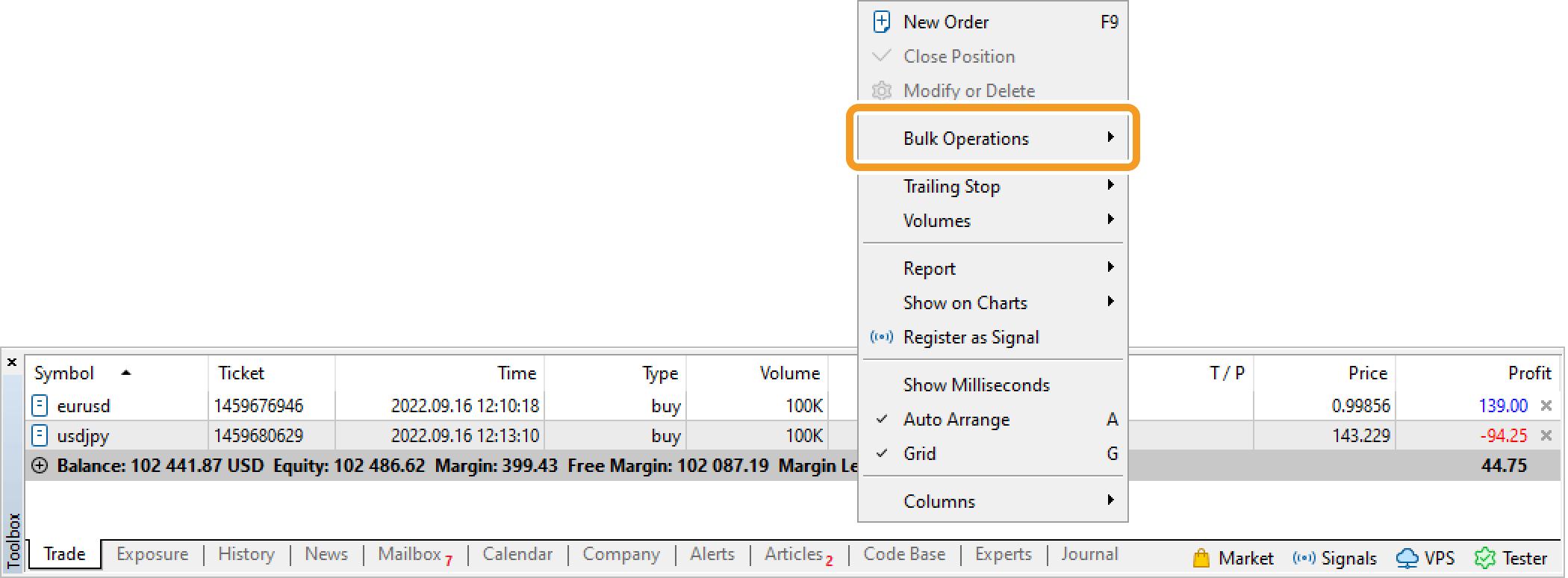
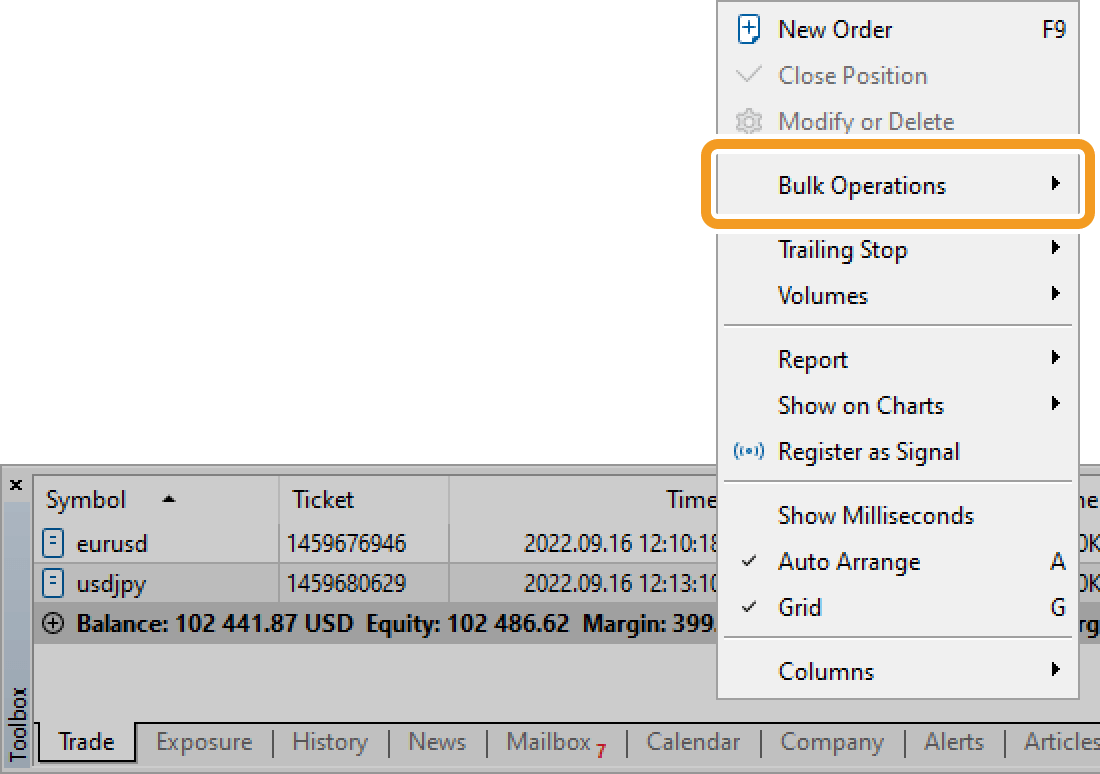
Step 2
Choose the operation you wish to perform from the list. Different operations are displayed depending on where in the Toolbox you right-clicked.
Right-clicking on a non-order area
When you right-clicked on a non-order area, it shows seven bulk operations that are not symbol-specific.
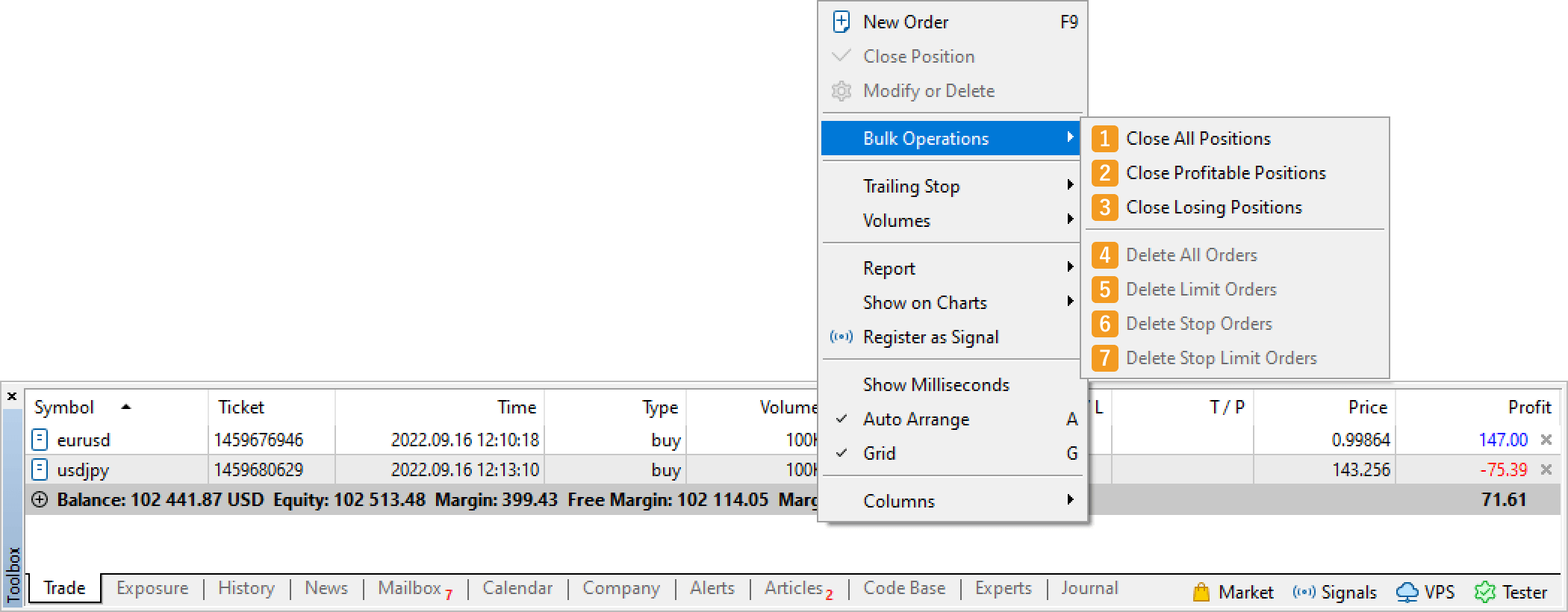
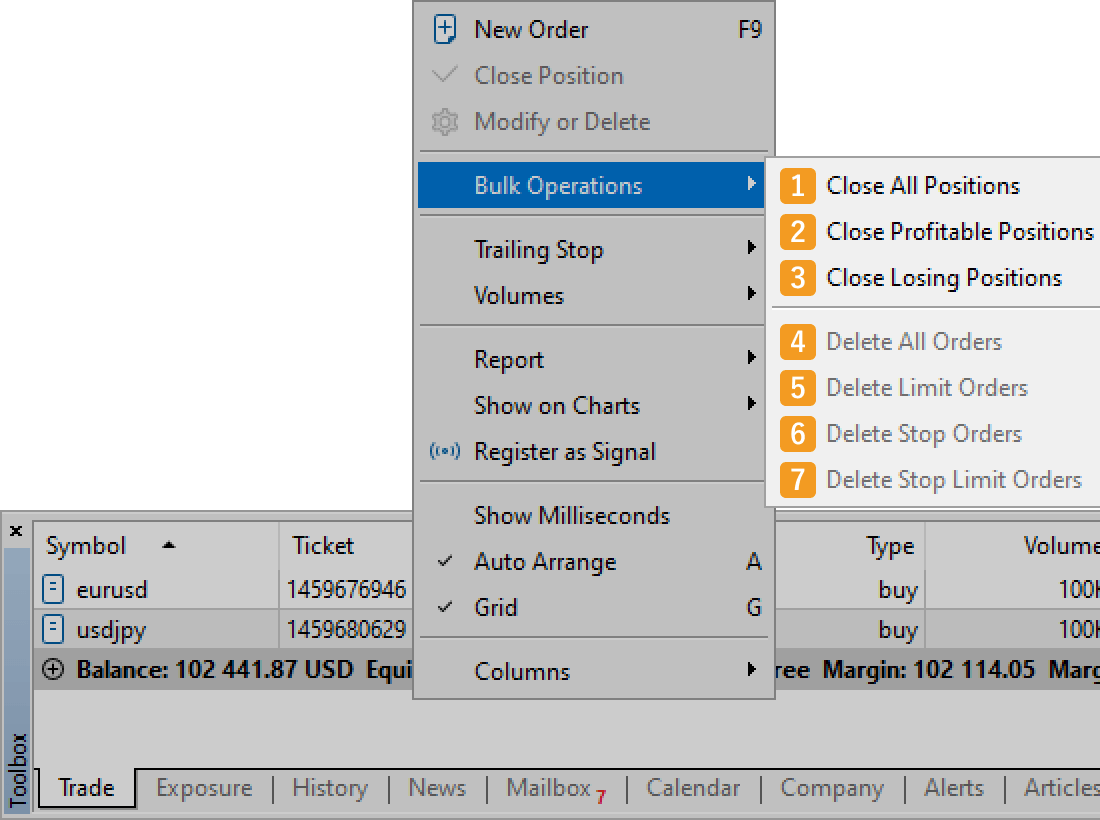
Bulk closing
|
Number |
Item name |
Descriptions |
|---|---|---|
|
1 |
Close All Positions |
Close all open positions in bulk. |
|
2 |
Close Profitable Positions |
Close all profitable positions in bulk. |
|
3 |
Close Losing Positions |
Close all losing positions in bulk. |
Bulk pending order cancelation
|
Number |
Item name |
Descriptions |
|---|---|---|
|
4 |
Delete All Orders |
Delete all pending orders. |
|
5 |
Delete Limit Orders |
Delete all limit orders. |
|
6 |
Delete Stop Orders |
Delete all stop orders. |
|
7 |
Delete Stop Limit Orders |
Delete all stop-limit orders. |
Right-clicking on an order
When you right-clicked on an order, it shows the following operations along with the ones displayed when right-clicking on a non-order area.
Bulk closing
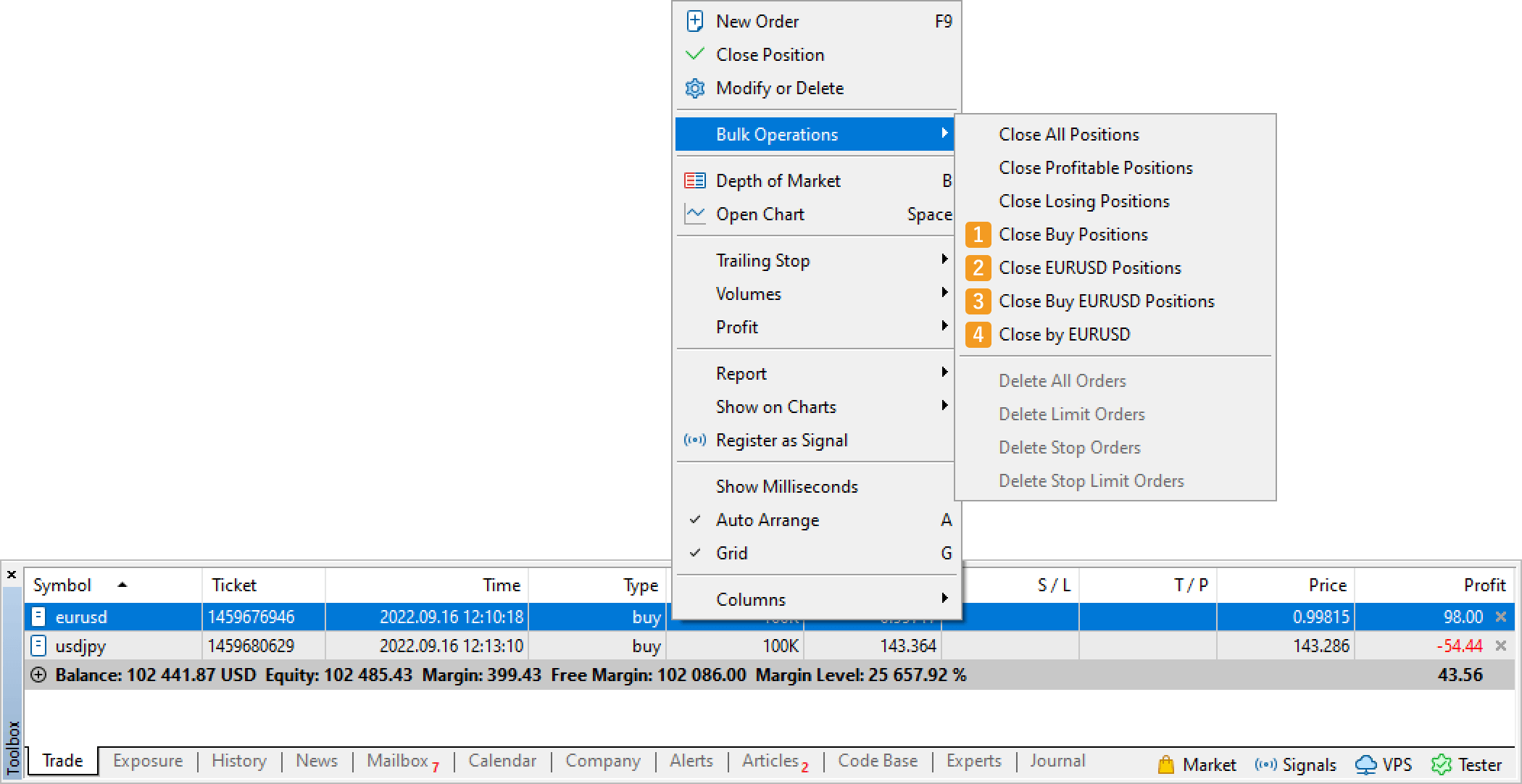
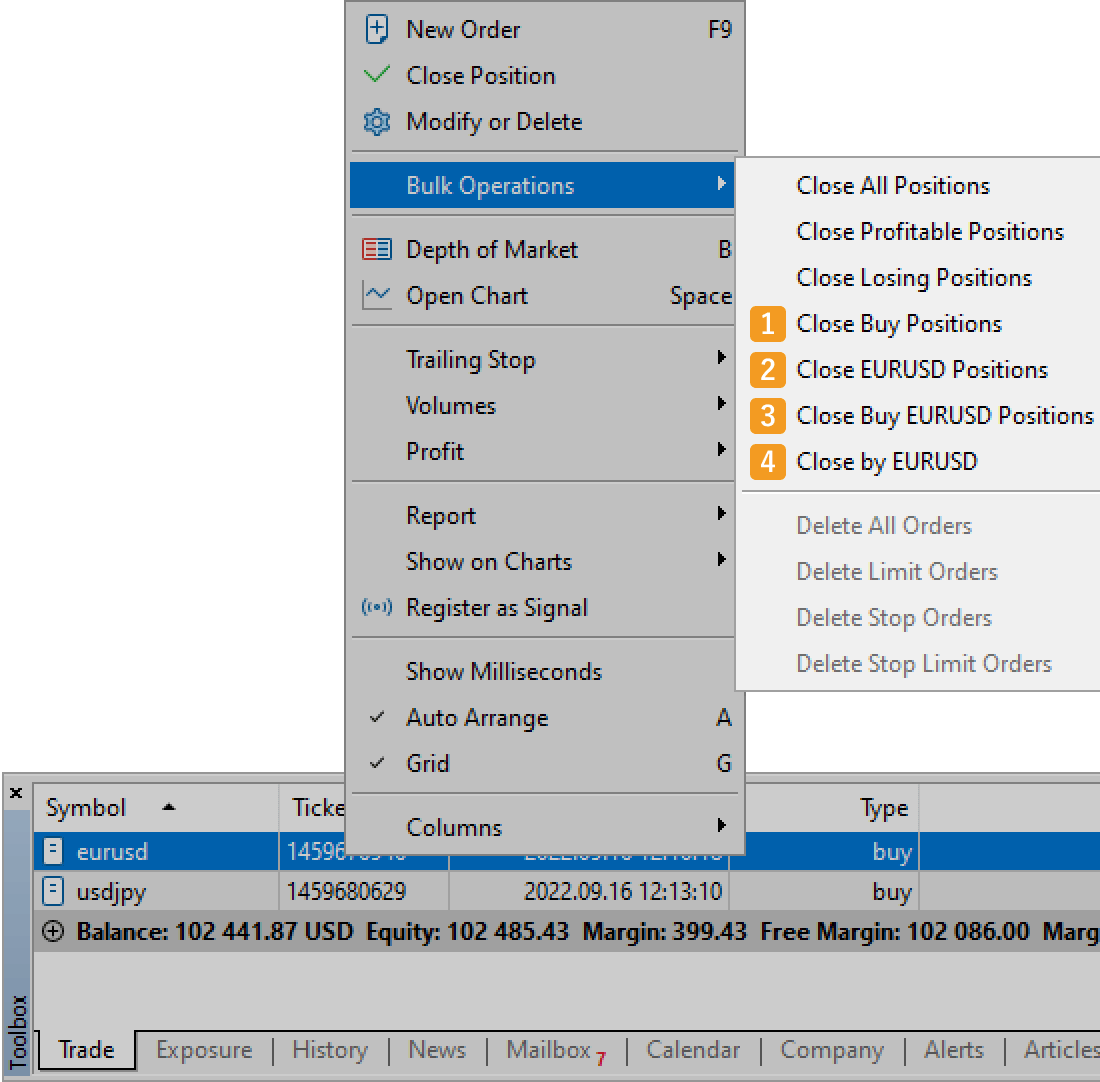
|
Number |
Item name |
Descriptions |
|---|---|---|
|
1 |
Close Buy/Sell Positions |
Close all positions in the same direction as the selected one. This is for every symbol. |
|
2 |
Close (symbol name) Positions |
Close all positions for the same symbol as the selected one. |
|
3 |
Close Buy/Sell (symbol name) Positions |
Close all positions for the same symbol in the same direction as the selected one. |
|
4 |
Close by (symbol name) |
Close the hedged portion of the position for the same symbol as the selected position. Only the hedged portion of the selected positions will be closed. The size of the buy and sell positions to be closed are equal. If there is a difference in their size, the reduced portion of the larger position will remain.(*1) |
(*1)Only available for hedging accounts supporting "Close by"
"Close by (symbol name)" is only available if your broker is supporting the "Close by" feature, which closes the hedged positions saving the spread. If "Close by" is not allowed, the position will not be closed even if the option is displayed.
In MT5, there are "hedging account", which allows hedged positions, and "netting account", which does not. Most forex brokers offer hedging accounts.
On the netting account offered by some brokers, "Reverse Buy/Sell (symbol name)" will be displayed instead of "Close by (symbol name)". If you choose this command, the selected position will be closed and a new opposite position with the same lot size will be opened.
Bulk pending order cancelation
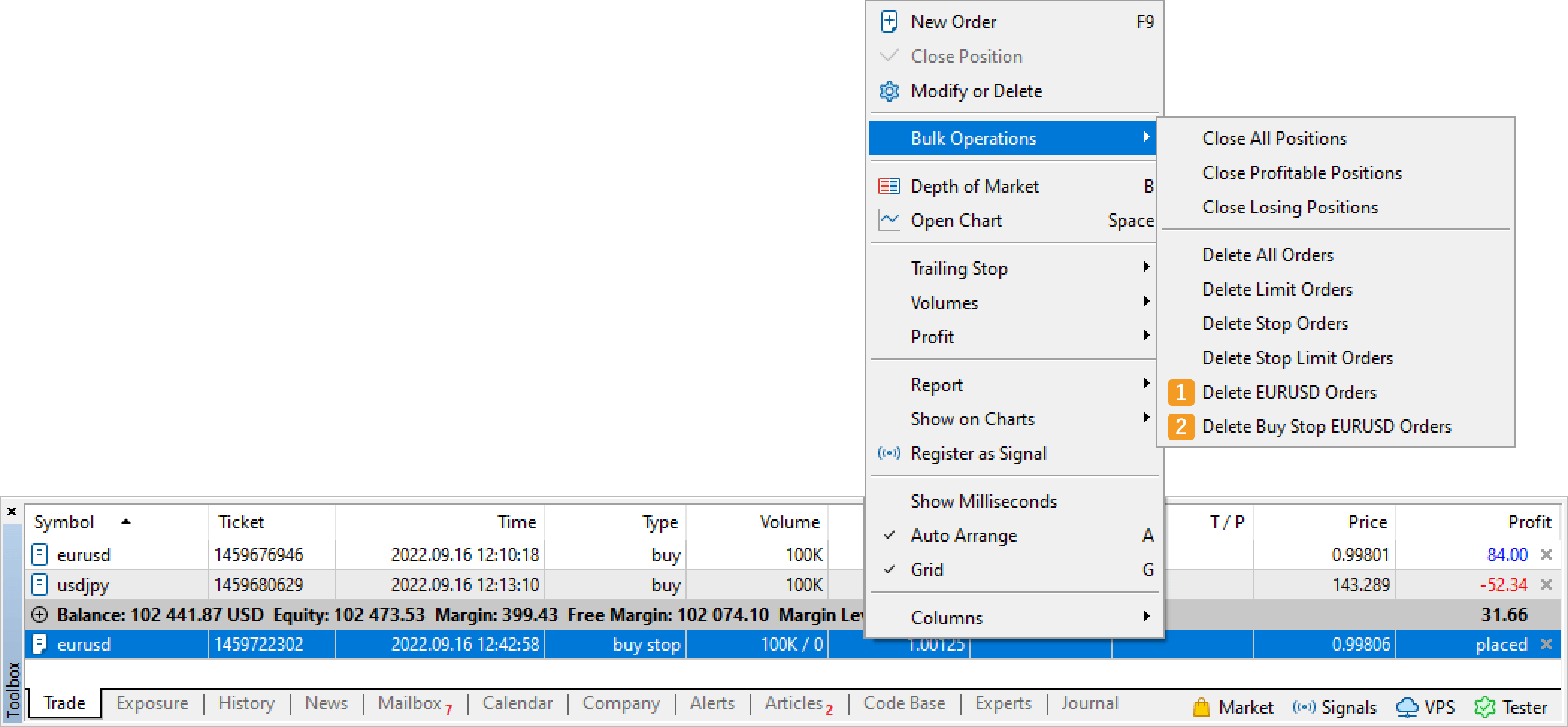
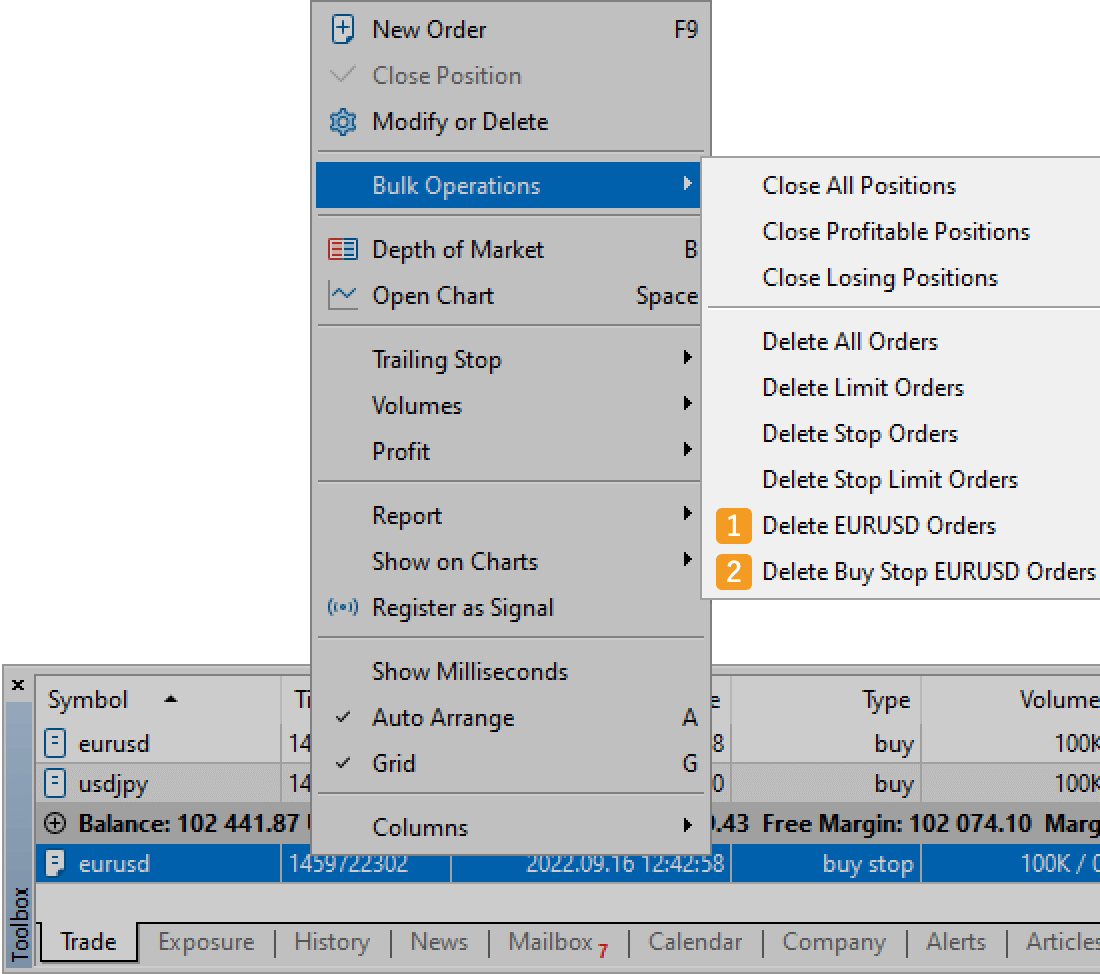
|
Number |
Item name |
Descriptions |
|---|---|---|
|
1 |
Delete (symbol name) Orders |
Delete all pending orders for the same symbol as the selected position. |
|
2 |
Buy/Sell |
Delete all pending orders of the same order type and for the same symbol as the selected position. |
Step 3
The corresponding positions and pending orders will be removed from the "Trade" tab in the Toolbox.

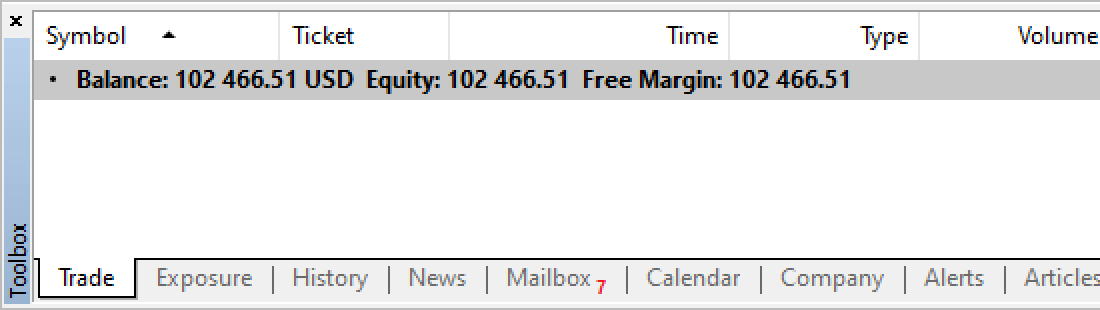
Was this article helpful?
0 out of 0 people found this article helpful.
Thank you for your feedback.
FXON uses cookies to enhance the functionality of the website and your experience on it. This website may also use cookies from third parties (advertisers, log analyzers, etc.) for the purpose of tracking your activities. Cookie Policy
