- Features
-
Services/ProductsServices/ProductsServices/Products

Learn more about the retail trading conditions, platforms, and products available for trading that FXON offers as a currency broker.
You can't start without it.
Trading Platforms Trading Platforms Trading Platforms
Features and functionality comparison of MetaTrader 4/5, and correspondence table of each function by OS
Two account types to choose
Trading Account Types Trading Account Types Trading Account Types
Introducing FXON's Standard and Elite accounts.
close close

-
SupportSupportSupport

Support information for customers, including how to open an account, how to use the trading tools, and a collection of QAs from the help desk.
Recommended for beginner!
Account Opening Account Opening Account Opening
Detailed explanation of everything from how to open a real account to the deposit process.
MetaTrader4/5 User Guide MetaTrader4/5 User Guide MetaTrader4/5 User Guide
The most detailed explanation of how to install and operate MetaTrader anywhere.
FAQ FAQ FAQ
Do you have a question? All the answers are here.
Coming Soon
Glossary Glossary GlossaryGlossary of terms related to trading and investing in general, including FX, virtual currencies and CFDs.
News News News
Company and License Company and License Company and License
Sitemap Sitemap Sitemap
Contact Us Contact Us Contact Us
General, personal information and privacy inquiries.
close close

- Promotion
- Trader's Market
- Partner
-
close close
Learn more about the retail trading conditions, platforms, and products available for trading that FXON offers as a currency broker.
You can't start without it.
Features and functionality comparison of MetaTrader 4/5, and correspondence table of each function by OS
Two account types to choose
Introducing FXON's Standard and Elite accounts.
Support information for customers, including how to open an account, how to use the trading tools, and a collection of QAs from the help desk.
Recommended for beginner!
Detailed explanation of everything from how to open a real account to the deposit process.
The most detailed explanation of how to install and operate MetaTrader anywhere.
Do you have a question? All the answers are here.
Coming Soon
Glossary of terms related to trading and investing in general, including FX, virtual currencies and CFDs.
General, personal information and privacy inquiries.
Useful information for trading and market information is posted here. You can also view trader-to-trader trading performance portfolios.
Find a trading buddy!
Share trading results among traders. Share operational results and trading methods.
- Legal Documents TOP
- Client Agreement
- Risk Disclosure and Warning Notice
- Order and Execution Policy
- Complaints Procedure Policy
- AML/CFT and KYC Policy
- Privacy Policy
- eKYC Usage Policy
- Cookies Policy
- Website Access and Usage Policy
- Introducer Agreement
- Business Partner Agreement
- VPS Service Terms and Condition


This article was :
published
updated
On MetaTrader4 (MT4) / MetaTrader5 (MT5), you can draw the Andrews' Pitchfork developed by Dr. Alan Andrews. It is made up of 3 parallel lines, which resemble a pitchfork as indicated by the name. The line on top represents the resistance line and the bottom represents the support line.
Here we'll take a look at how to draw and set up the Andrews' Pitchfork in MT4/MT5.
Switch between MT4/MT5 tabs to check the steps for each.
Step 1
Click "Insert" in the menu and select "Andrews Pitchfork".
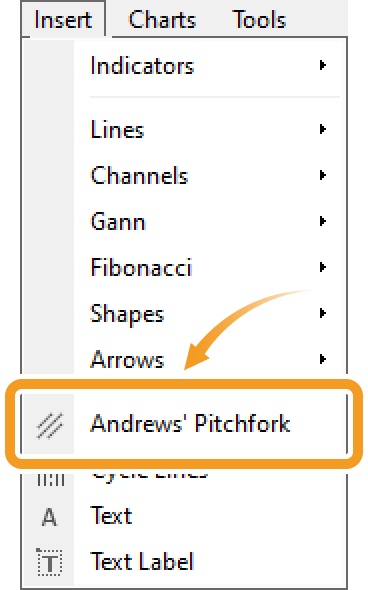
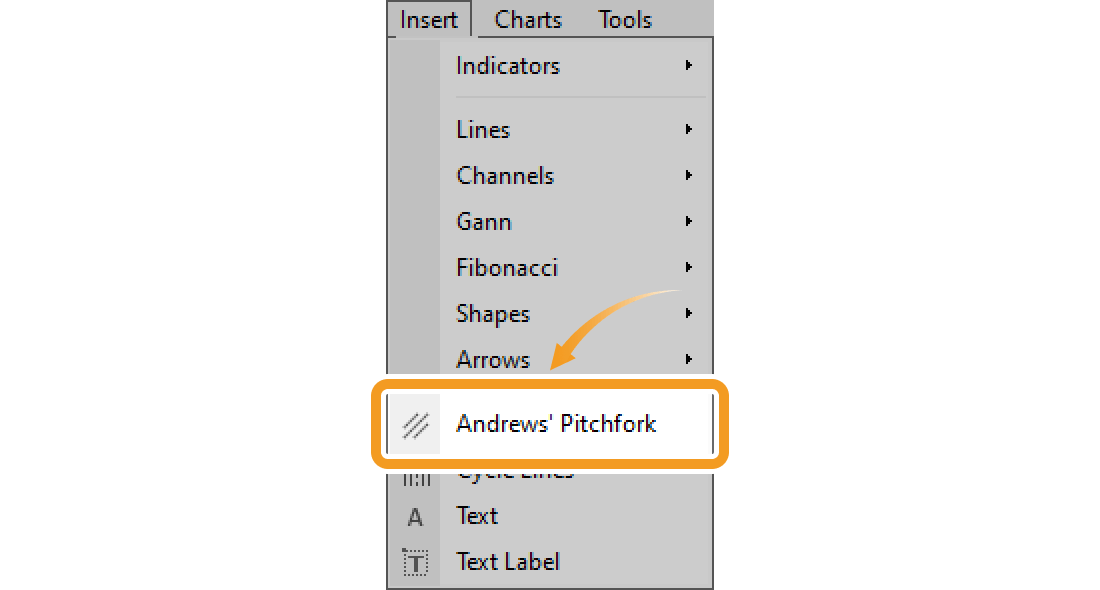
In MT4, 5 types of channels are available, including the Andrews' Pitchfork.
-
Fibonacci

Fibonacci channel uses the trendline and creates parallel channel lines using the Fibonacci ratio.
-
Linear regression

Draws a center line (regression line) using the close price of each candle, and then draws equally spaced two parallel lines above and below it. The parallel lines pass through the close price farthest from the center line.
-
Equidistant channel

Draws two parallel lines. Each line can be moved separately while keeping them parallel.
-
Standard deviation

Draws a center line (regression line) using the close price of each candle, and then draws two parallel lines at a distance of standard deviation from the center line.
-
Andrews' Pitchfork

Three parallel lines are drawn using three points: the starting point of the trend and the high and low just after the trend.
Step 2
Click the starting point of the Andrews' Pitchfork on the chart. Click again on the second and third points, which are the reaction high or low.
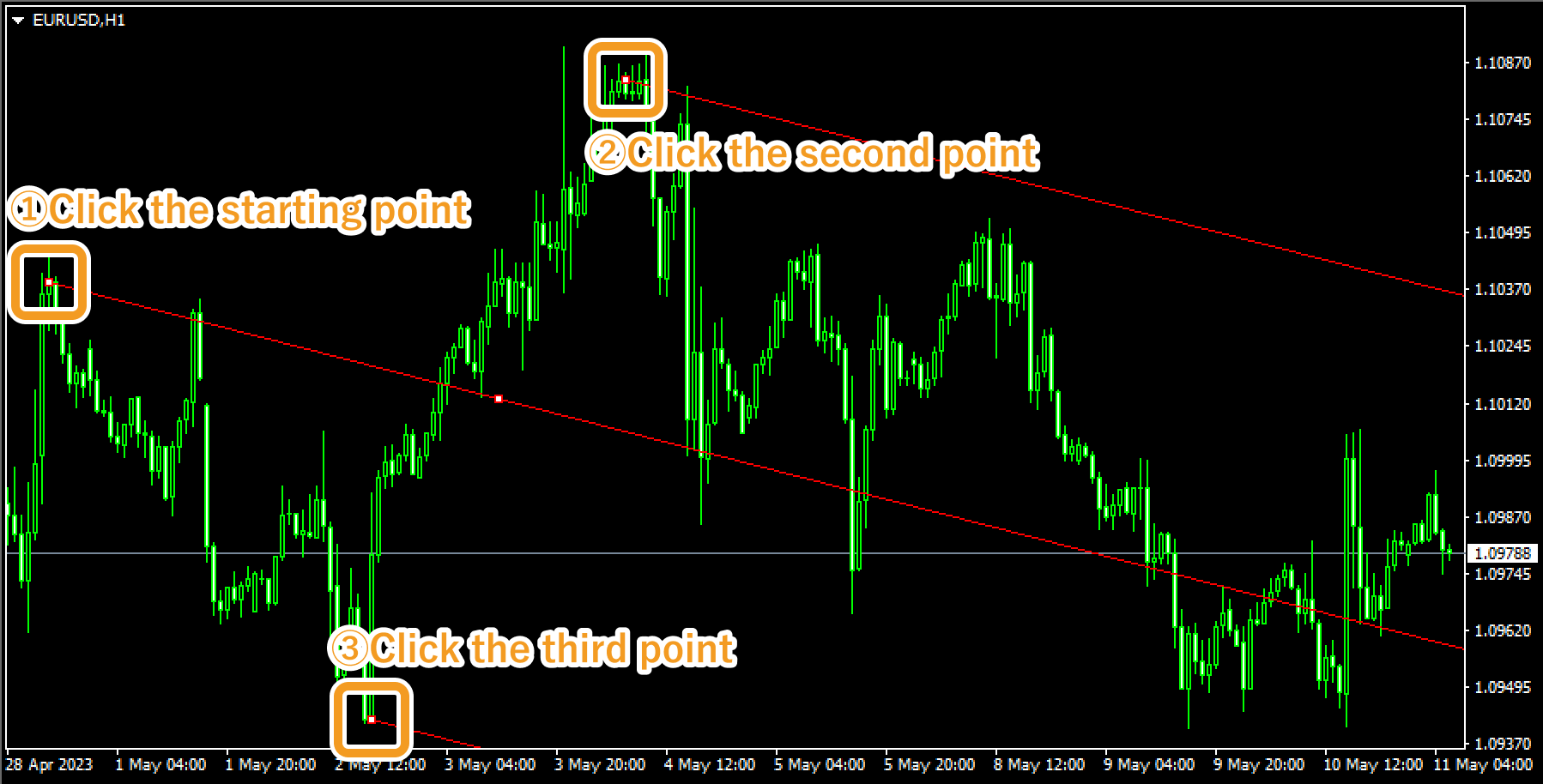
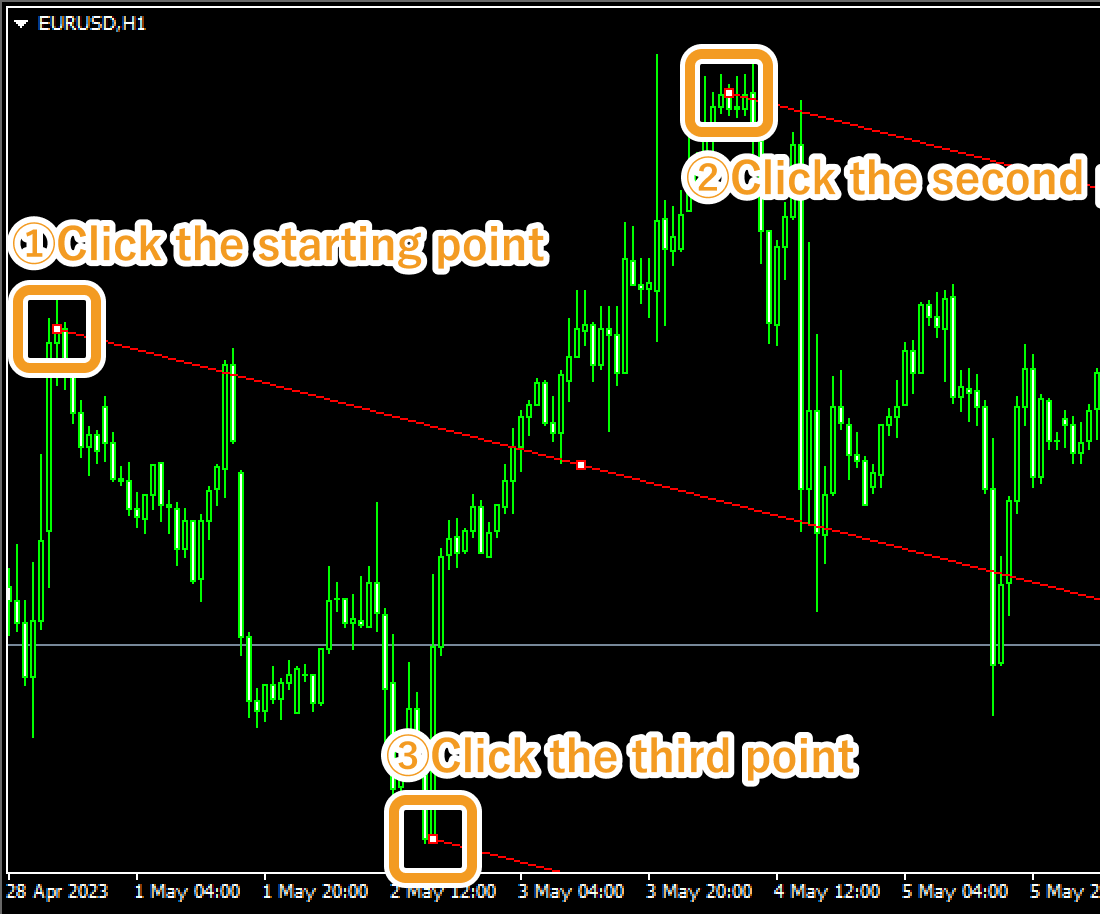


Values displayed when dragging indicate the numbers of candlesticks and points from the starting point to the end point.
Step 3
If you want to adjust the position of Andrews' Pitchfork, make sure the white dots are being displayed on the Andrews' Pitchfork and move each dot as necessary. If you cannot see the white dots, double-click near the Andrews' Pitchfork to display the white dots.


|
Number |
Descriptions |
|---|---|
|
1 |
Change the starting point of the Andrews' Pitchfork. |
|
2 |
Change the second point of the Andrews' Pitchfork. |
|
3 |
Change the position of the Andrews' Pitchfork. |
|
4 |
Change the third point of the Andrews' Pitchfork. |
Step 4
To modify the Andrews' Pitchfork settings, right-click near the Andrews' Pitchfork and select "Andrews Pitchfork properties...".

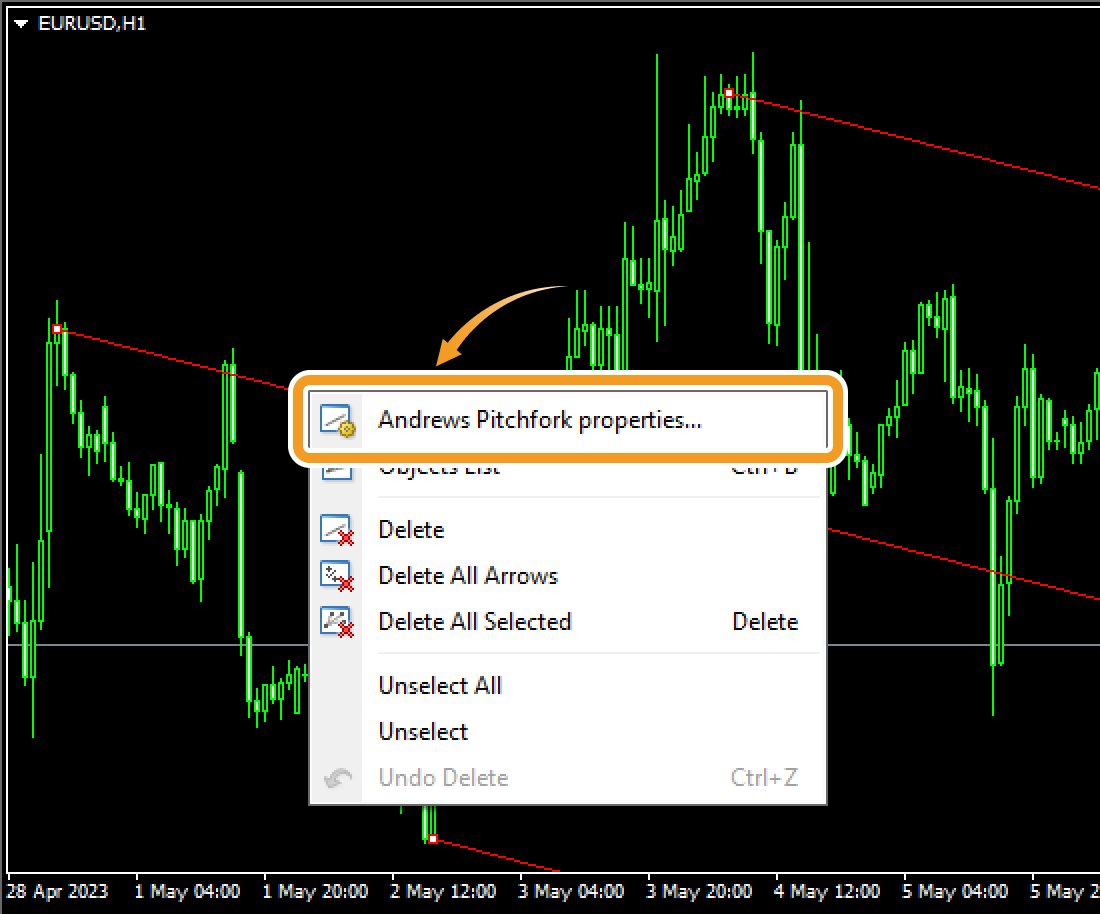
Step 5
On the Andrews' Pitchfork settings window, edit the parameters in the "Common", "Parameters", and "Visualization" tabs and click "OK".
"Common" tab
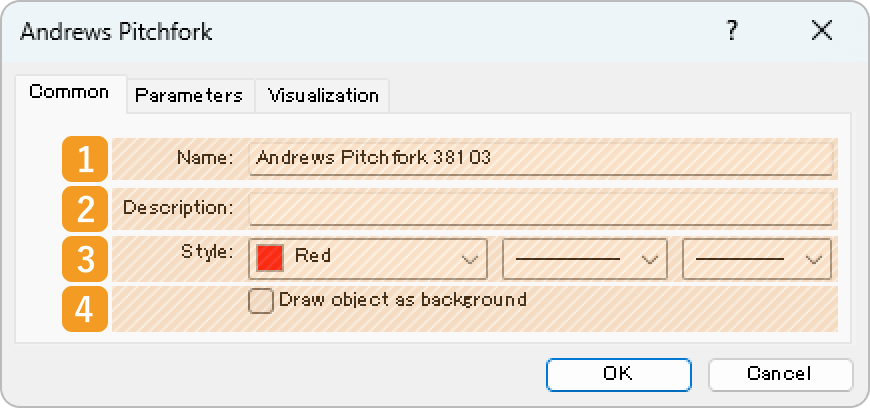
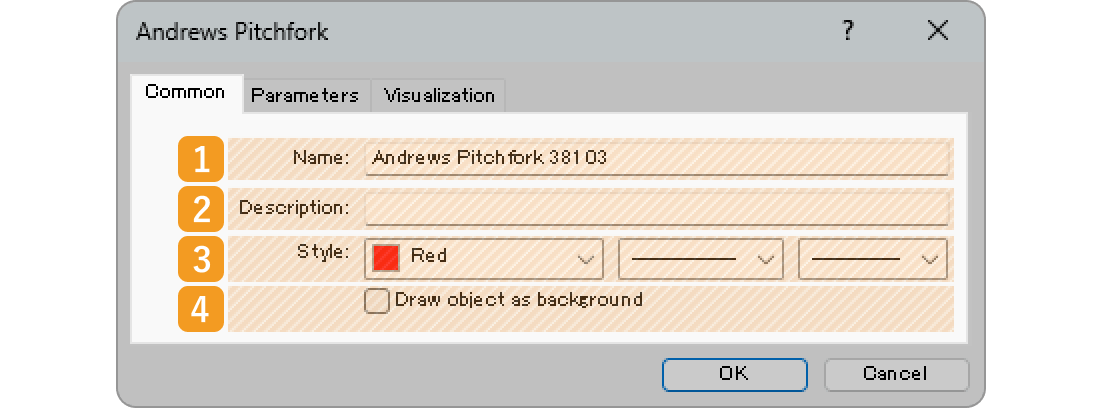
|
Number |
Item name |
Descriptions |
|---|---|---|
|
1 |
Name |
Name the Andrews' Pitchfork. |
|
2 |
Description |
The description can be displayed on the chart when hovering the pointer over the Andrews' Pitchfork. |
|
3 |
Style |
Set the color, line type, and line thickness for the Andrews' Pitchfork. |
|
4 |
Draw object as background |
Check this box if you want to place the Andrews' Pitchfork behind the chart. |
"Parameters" tab
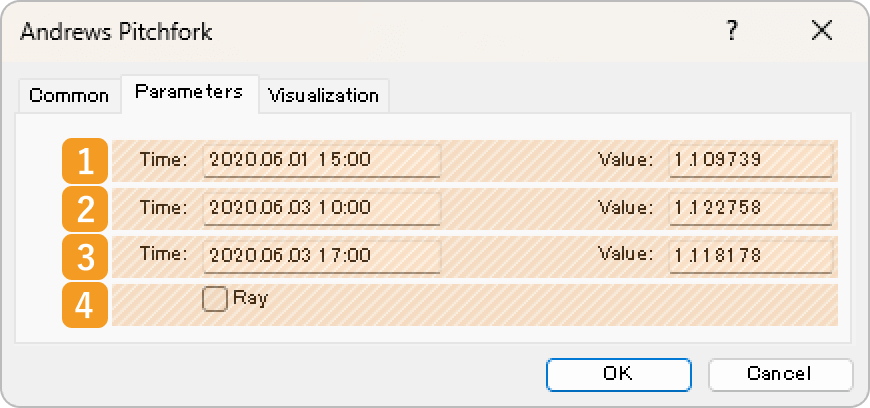
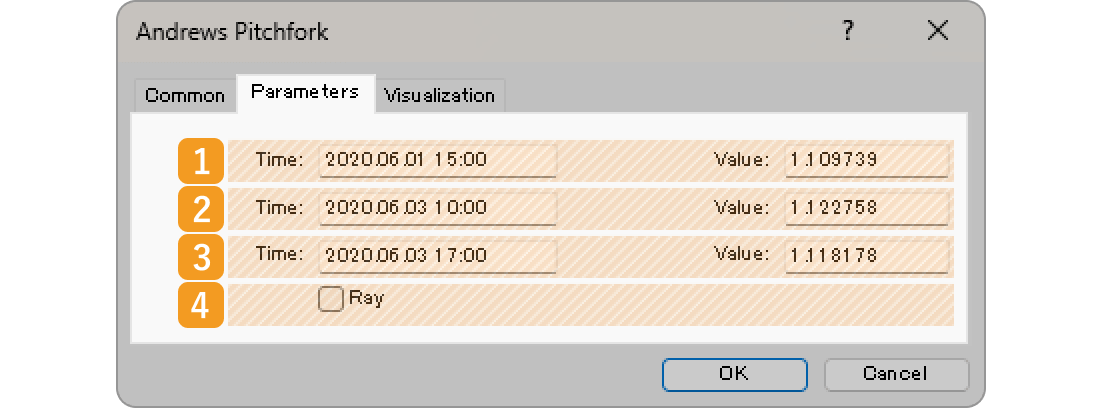
|
Number |
Item name |
Descriptions |
|---|---|---|
|
1 |
Starting point position |
Specify the starting point position by date and price. |
|
2 |
Second point position |
Specify the second point position by date and price. |
|
3 |
Third point position |
Specify the third point position by date and price. |
|
4 |
Ray |
(Not available) |
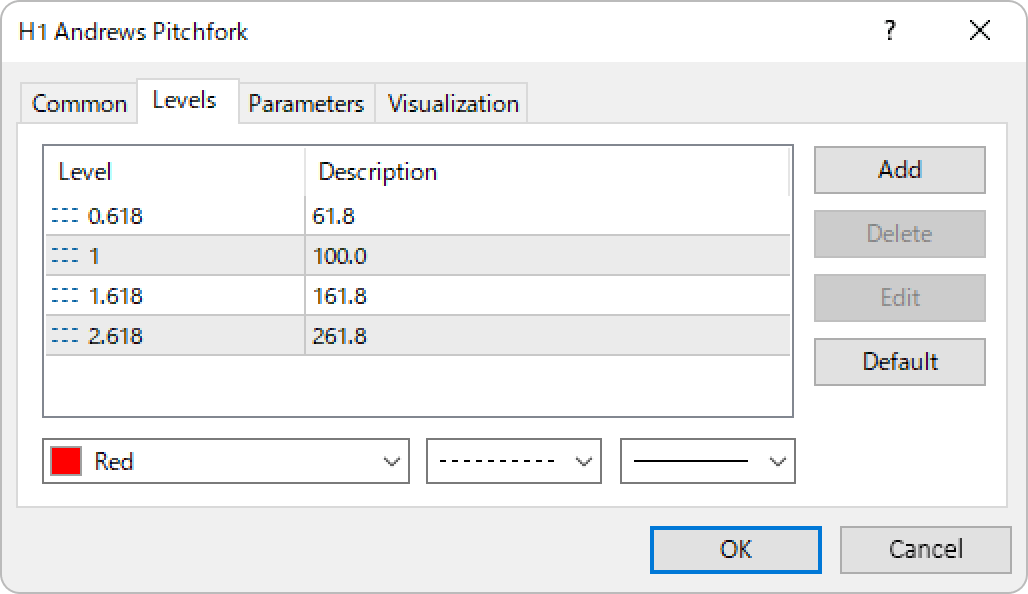
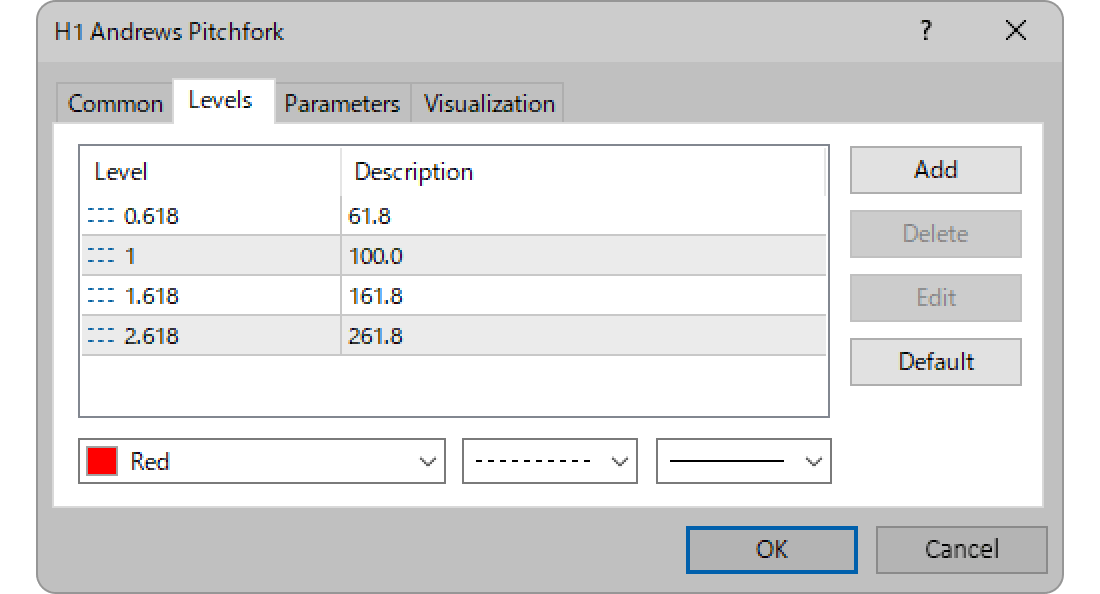
On MT5, the Andrews' Pitchfork uses the Fibonacci ratio and draws lines at the 61.8%, 100%, 161.8%, and 261.8% marks.


"Visualization" tab
On the "Visualization" tab, you can specify the timeframes to use the Andrews' Pitchfork with.
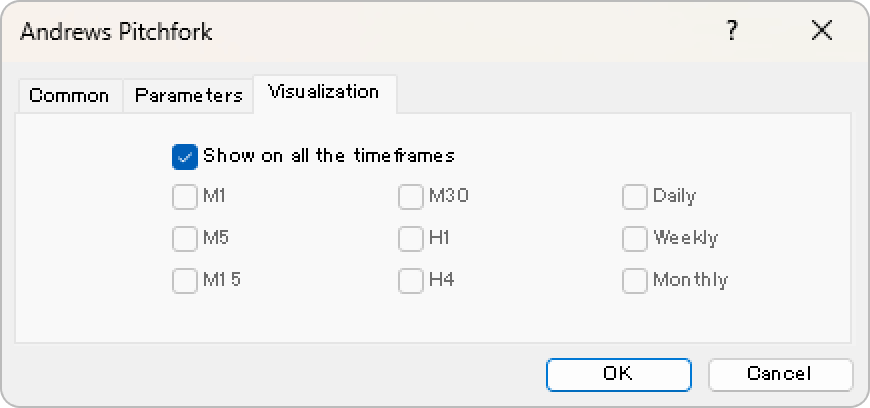
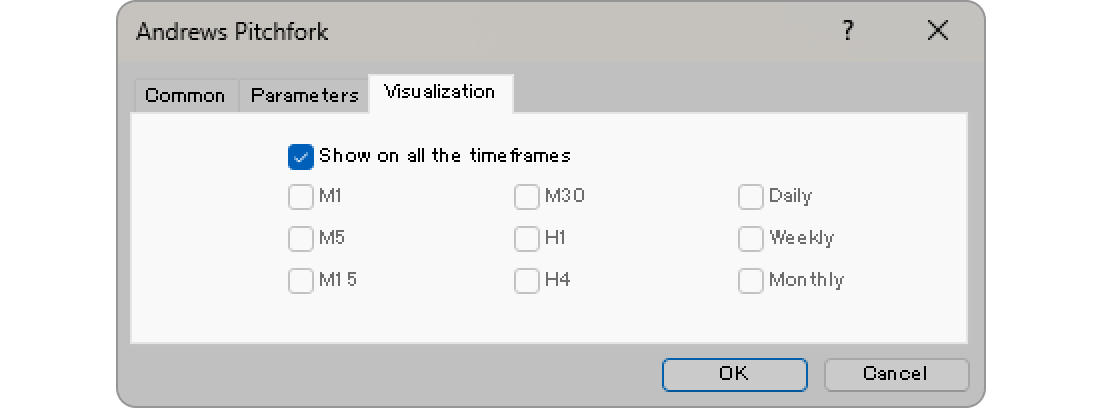
Step 1
Click "Insert" in the menu. Hover the pointer over "Objects" > "Channels" and select "Andrews Pitchfork".
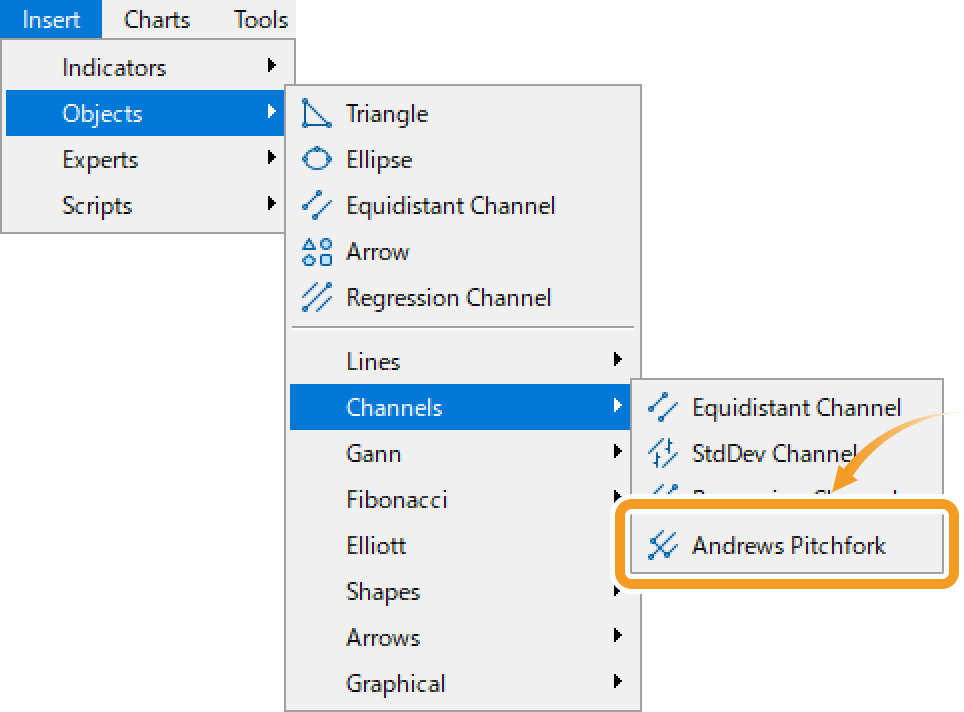
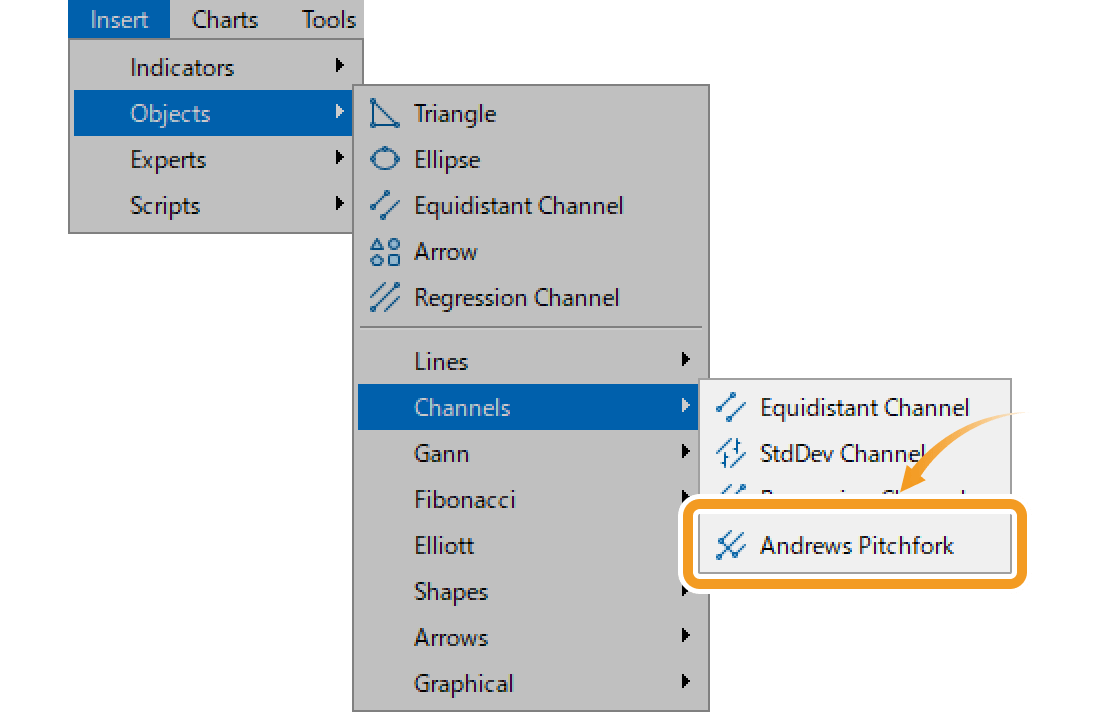
On MT5, five types of channels can be drawn including the Fibonacci channel in the "Fibonacci" menu.
-
Equidistant channel

Draws two parallel lines. Each line can be moved separately while keeping them parallel.
-
Standard deviation

Draws a center line (regression line) using the close price of each candle, and then draws two parallel lines at a distance of standard deviation from the center line.
-
Linear regression

Draws a center line (regression line) using the close price of each candle, and then draws equally spaced two parallel lines above and below it. The parallel lines pass through the close price farthest from the center line.
-
Andrews' Pitchfork

Three parallel lines are drawn using three points: the starting point of the trend and the high and low just after the trend.
-
Fibonacci

Fibonacci channel uses the trendline and creates parallel channel lines using the Fibonacci ratio.
Step 2
Click the starting point of the Andrews' Pitchfork on the chart. Click again at the midpoint, then drag the pointer to the end point to draw the Andrews' Pitchfork.

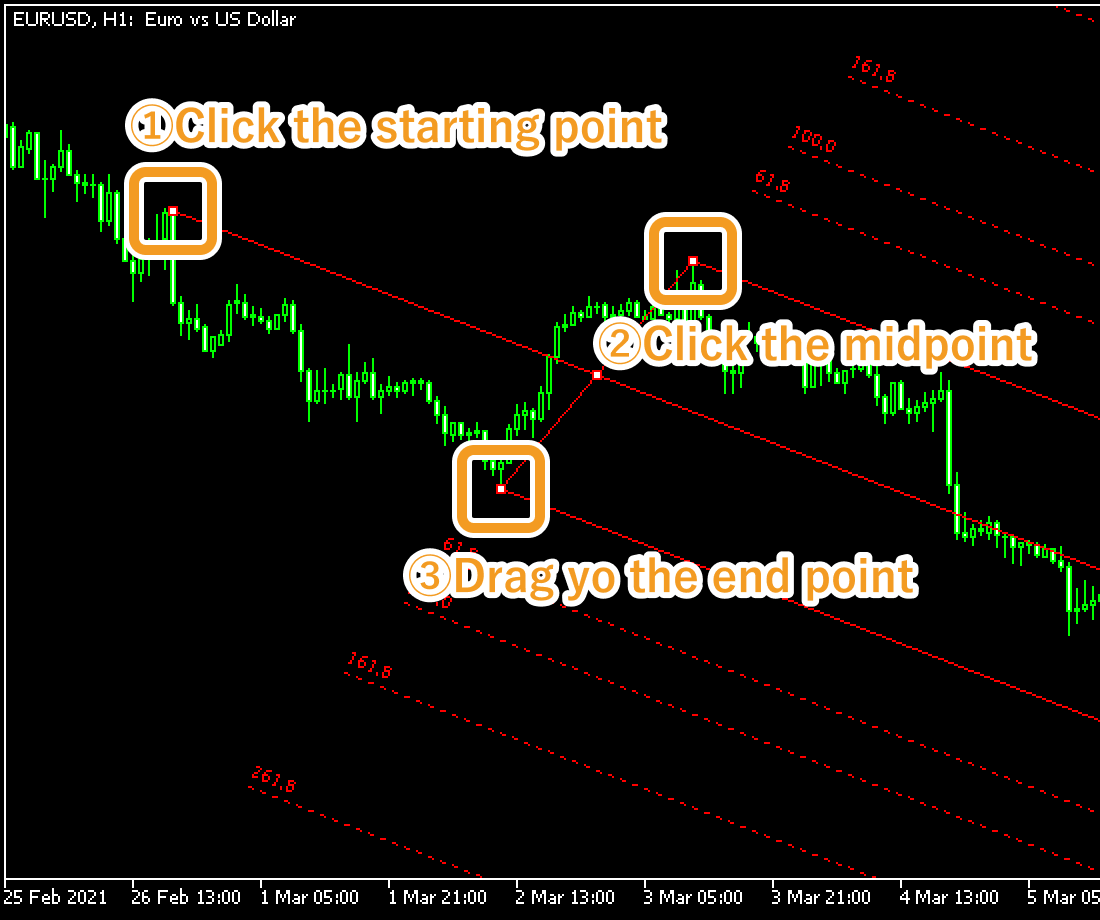
Step 3
If you want to adjust the position of Andrews' Pitchfork, make sure the white dots are being displayed on the Andrews' Pitchfork and move each dot as necessary. If you cannot see the white dots, double-click near the Andrews' Pitchfork to display the white dots.

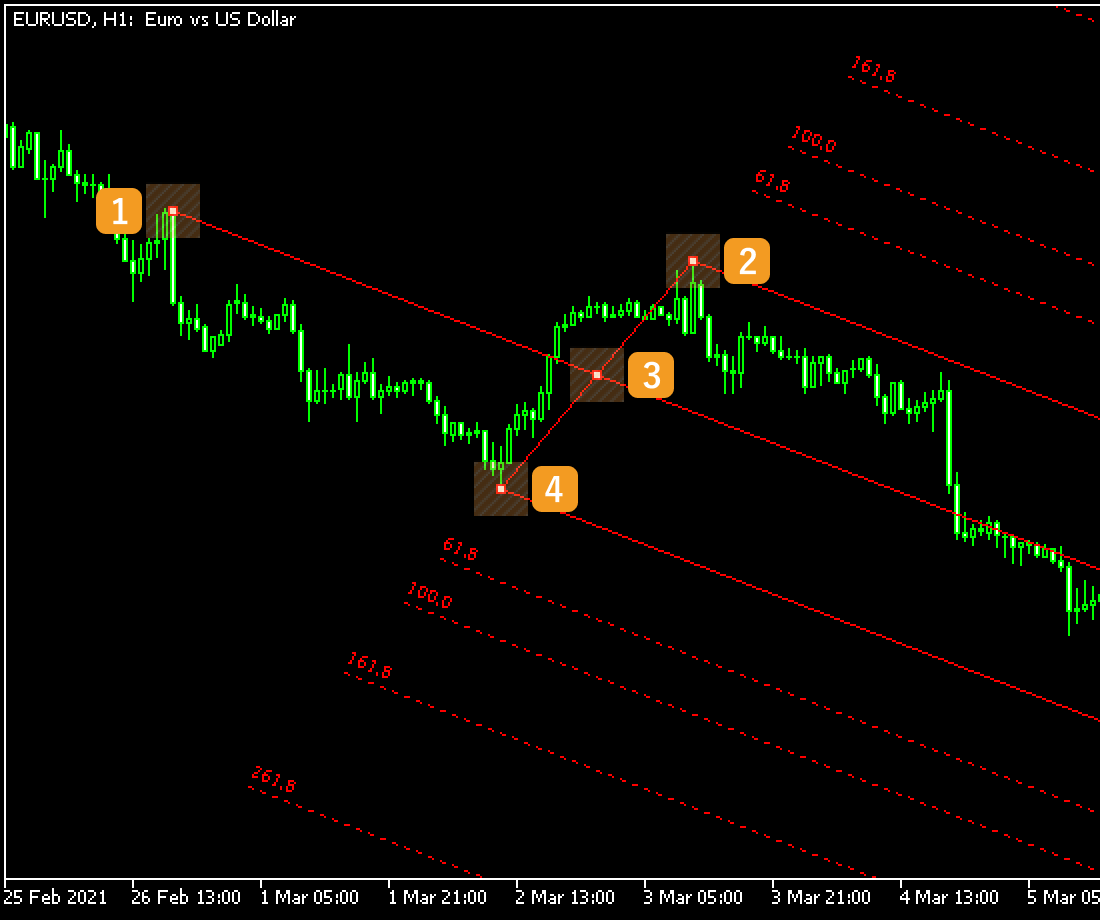
|
Number |
Descriptions |
|---|---|
|
1 |
Change the starting point of the Andrews' Pitchfork. |
|
2 |
Change the midpoint of the Andrews' Pitchfork. |
|
3 |
Change the position of the Andrews' Pitchfork. |
|
4 |
Change the end point of the Andrews' Pitchfork. |


Values displayed when dragging indicate the numbers of candlesticks and points from the starting point to the end point.
Step 4
To modify the Andrews' Pitchfork settings, right-click near the Andrews' Pitchfork and select "Properties of (Andrews' Pitchfork name)".
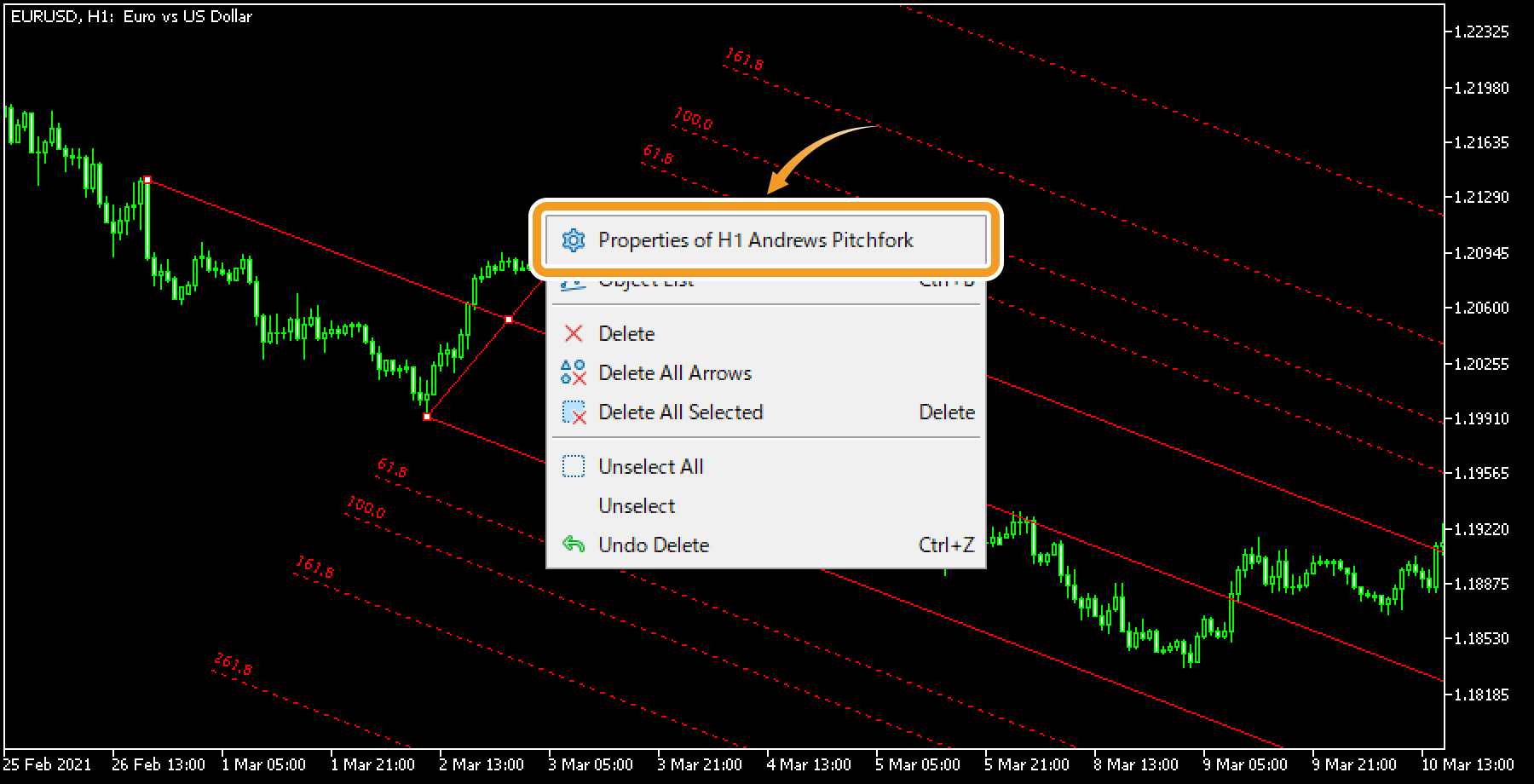
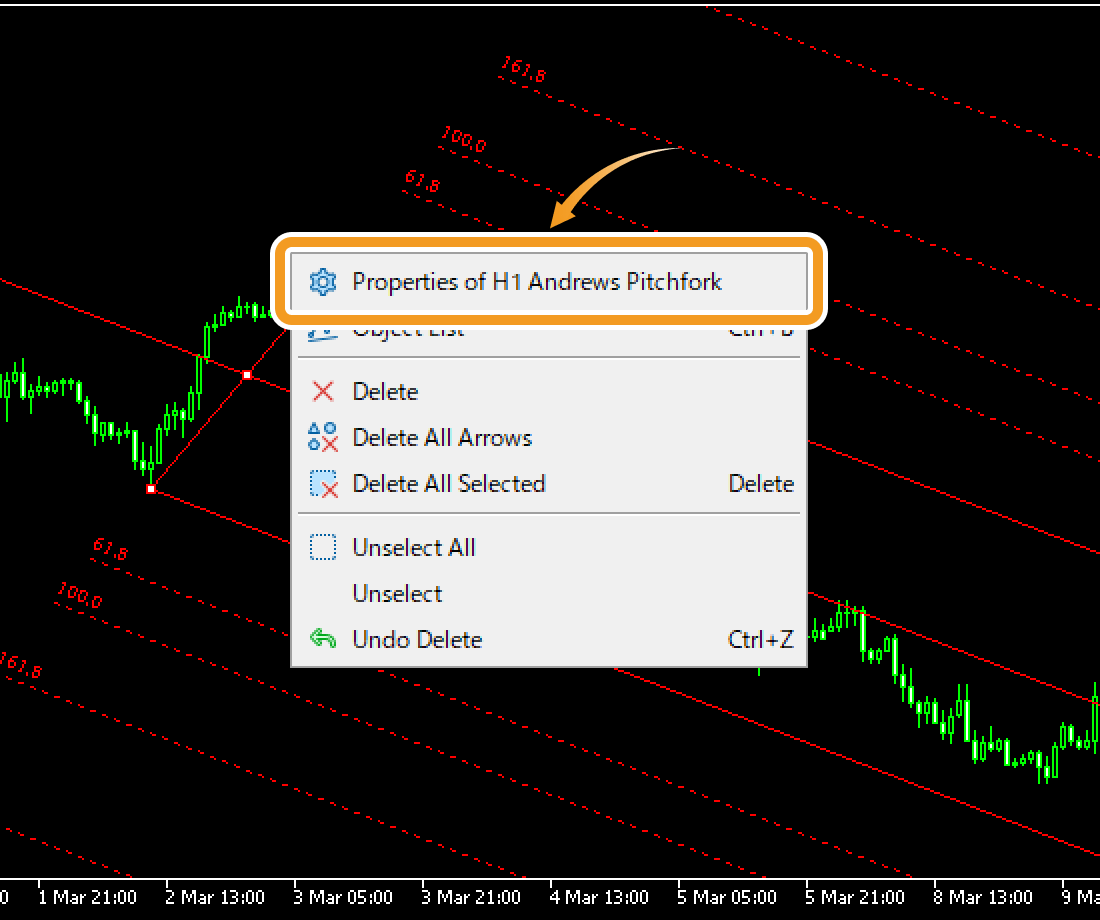
Step 5
On the "Properties" window, edit the parameters in the "Common", "Levels", "Parameters", and "Visualization" tabs and click "OK".
"Common" tab

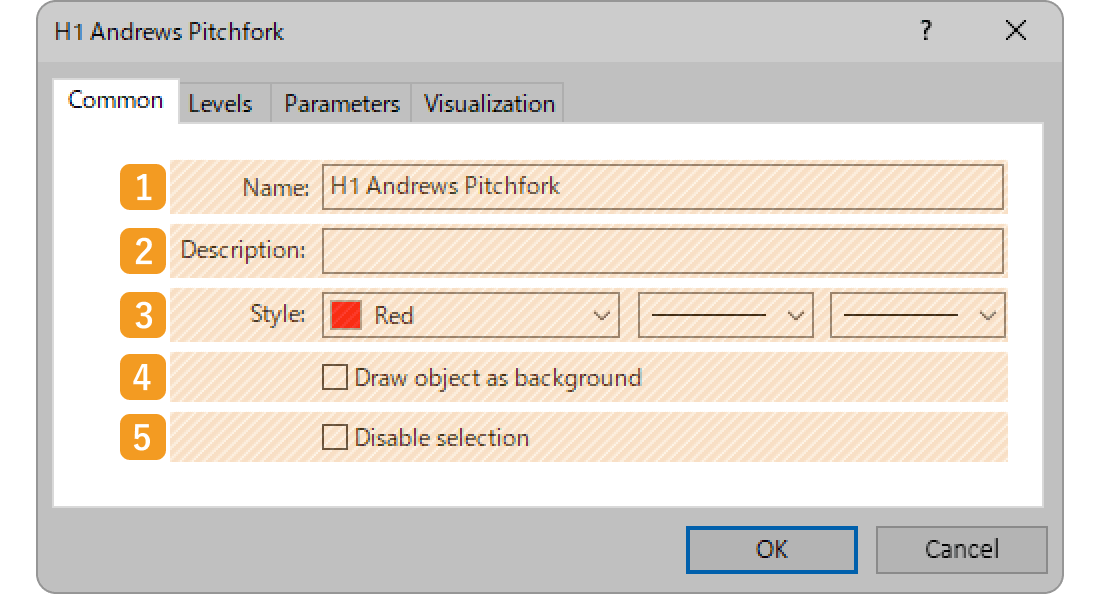
|
Number |
Item name |
Descriptions |
|---|---|---|
|
1 |
Name |
Name the Andrews' Pitchfork. |
|
2 |
Description |
The description of the Andrews' Pitchfork can be displayed on the chart. |
|
3 |
Style |
Set the color, line type, and line thickness for the Andrews' Pitchfork. |
|
4 |
Draw object as background |
Check this box if you want to place the Andrews' Pitchfork behind the chart. |
|
5 |
Disable selection |
Check this box if you want to disable the editing of the Andrews' Pitchfork. |
"Levels" tab
The Andrews' Pitchfork uses the Fibonacci ratio and draws lines at the 61.8%, 100%, 161.8%, and 261.8% marks. If you wish to change these numbers, double-click the number and enter your preferred value. If you wish to add a line, click "Add" and adjust the value/settings.
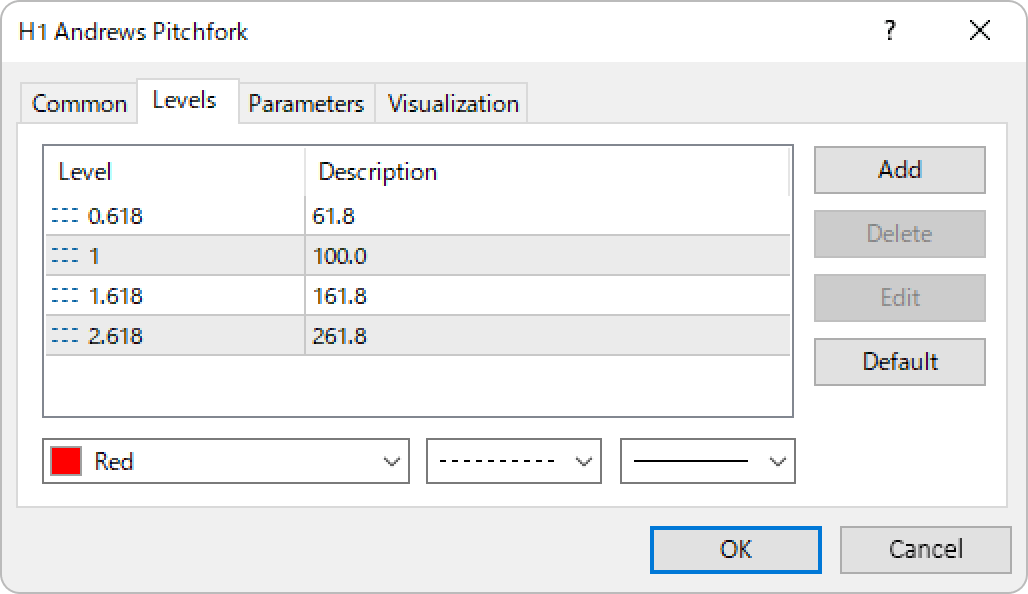
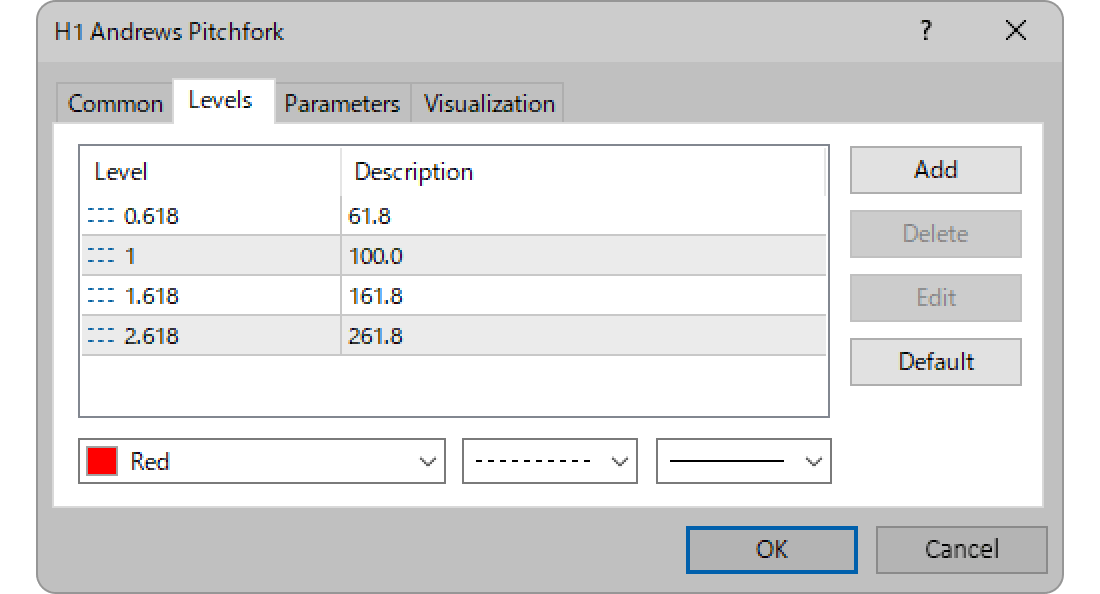
"Parameters" tab
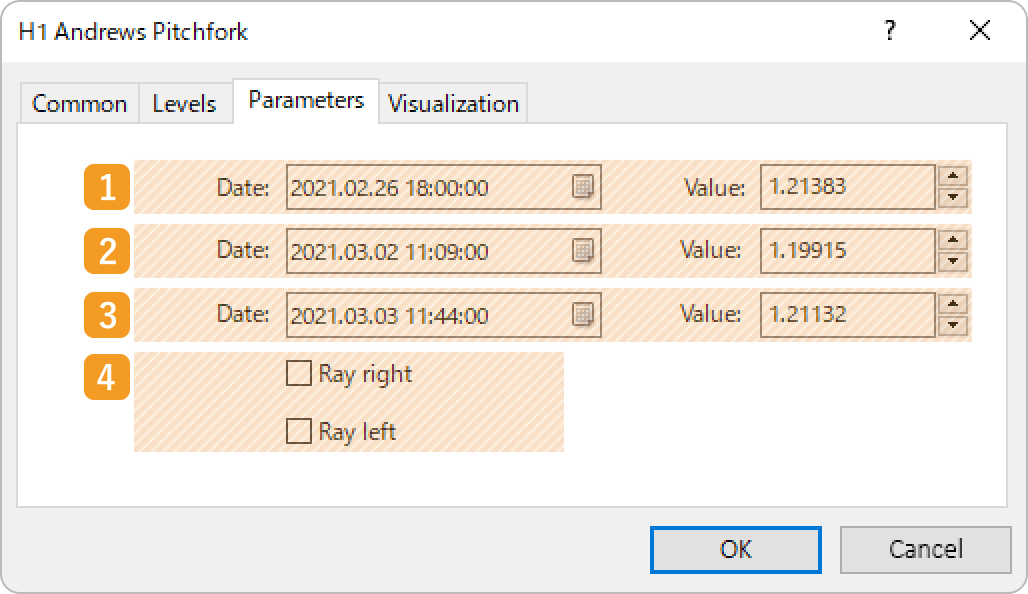
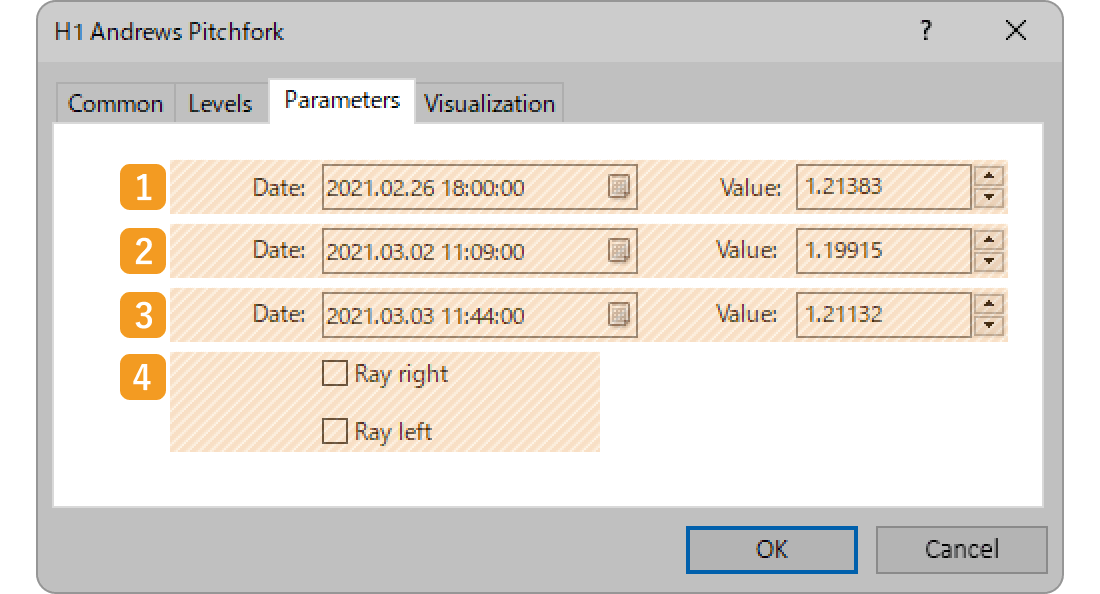
|
Number |
Item name |
Descriptions |
|---|---|---|
|
1 |
Starting point position |
Specify the starting point position by date and price. |
|
2 |
Midpoint position |
Specify the midpoint position by date and price. |
|
3 |
End point position |
Specify the end point position by date and price. |
|
4 |
Ray |
Check each box to extend the Andrews' Pitchfork to the left and right. |
When "Ray right" is checked


When "Ray left" is checked


"Visualization" tab
On the "Visualization" tab, you can specify the timeframes to use the Andrews' Pitchfork with.
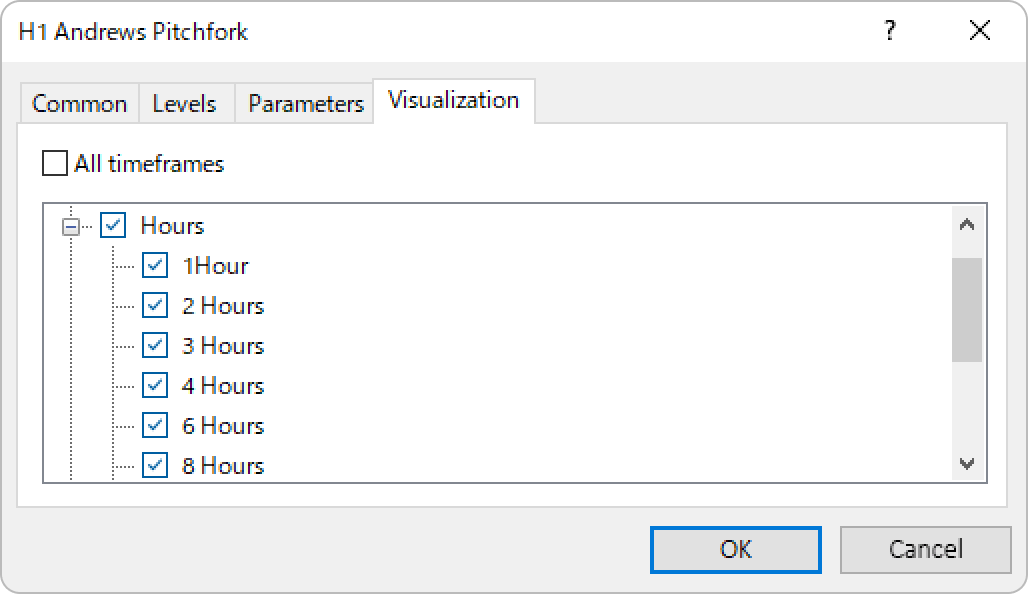
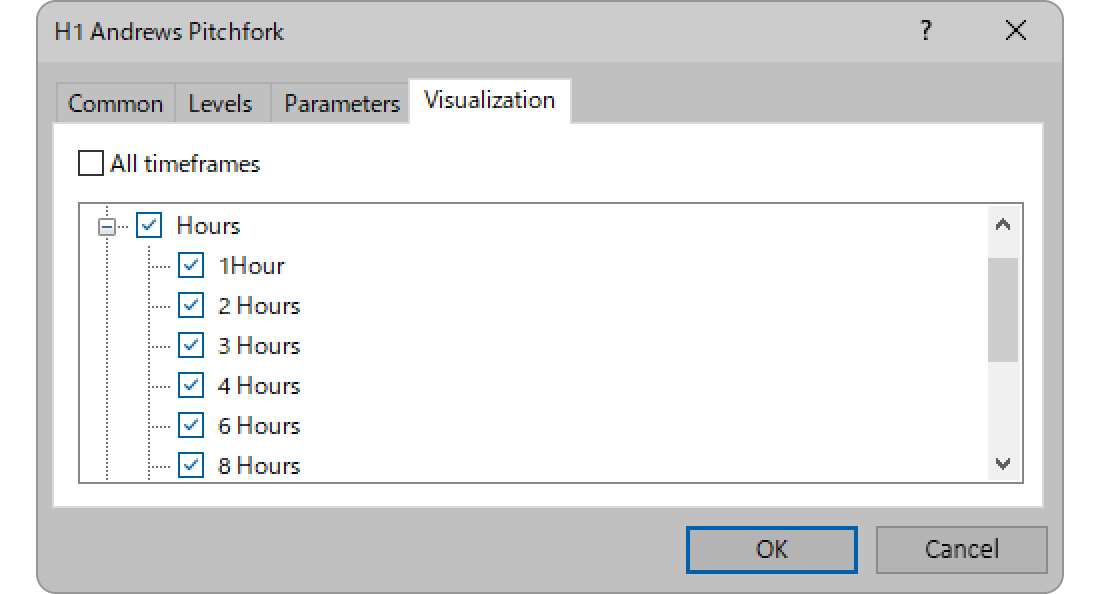
Was this article helpful?
0 out of 0 people found this article helpful.
Thank you for your feedback.
FXON uses cookies to enhance the functionality of the website and your experience on it. This website may also use cookies from third parties (advertisers, log analyzers, etc.) for the purpose of tracking your activities. Cookie Policy
