- Features
-
Services/ProductsServices/ProductsServices/Products

Learn more about the retail trading conditions, platforms, and products available for trading that FXON offers as a currency broker.
You can't start without it.
Trading Platforms Trading Platforms Trading Platforms
Features and functionality comparison of MetaTrader 4/5, and correspondence table of each function by OS
Two account types to choose
Trading Account Types Trading Account Types Trading Account Types
Introducing FXON's Standard and Elite accounts.
close close

-
SupportSupportSupport

Support information for customers, including how to open an account, how to use the trading tools, and a collection of QAs from the help desk.
Recommended for beginner!
Account Opening Account Opening Account Opening
Detailed explanation of everything from how to open a real account to the deposit process.
MetaTrader4/5 User Guide MetaTrader4/5 User Guide MetaTrader4/5 User Guide
The most detailed explanation of how to install and operate MetaTrader anywhere.
FAQ FAQ FAQ
Do you have a question? All the answers are here.
Coming Soon
Glossary Glossary GlossaryGlossary of terms related to trading and investing in general, including FX, virtual currencies and CFDs.
News News News
Company and License Company and License Company and License
Sitemap Sitemap Sitemap
Contact Us Contact Us Contact Us
General, personal information and privacy inquiries.
close close

- Promotion
- Trader's Market
- Partner
-
close close
Learn more about the retail trading conditions, platforms, and products available for trading that FXON offers as a currency broker.
You can't start without it.
Features and functionality comparison of MetaTrader 4/5, and correspondence table of each function by OS
Two account types to choose
Introducing FXON's Standard and Elite accounts.
Support information for customers, including how to open an account, how to use the trading tools, and a collection of QAs from the help desk.
Recommended for beginner!
Detailed explanation of everything from how to open a real account to the deposit process.
The most detailed explanation of how to install and operate MetaTrader anywhere.
Do you have a question? All the answers are here.
Coming Soon
Glossary of terms related to trading and investing in general, including FX, virtual currencies and CFDs.
General, personal information and privacy inquiries.
Useful information for trading and market information is posted here. You can also view trader-to-trader trading performance portfolios.
Find a trading buddy!
Share trading results among traders. Share operational results and trading methods.
- Legal Documents TOP
- Client Agreement
- Risk Disclosure and Warning Notice
- Order and Execution Policy
- Complaints Procedure Policy
- AML/CFT and KYC Policy
- Privacy Policy
- eKYC Usage Policy
- Cookies Policy
- Website Access and Usage Policy
- Introducer Agreement
- Business Partner Agreement
- VPS Service Terms and Condition

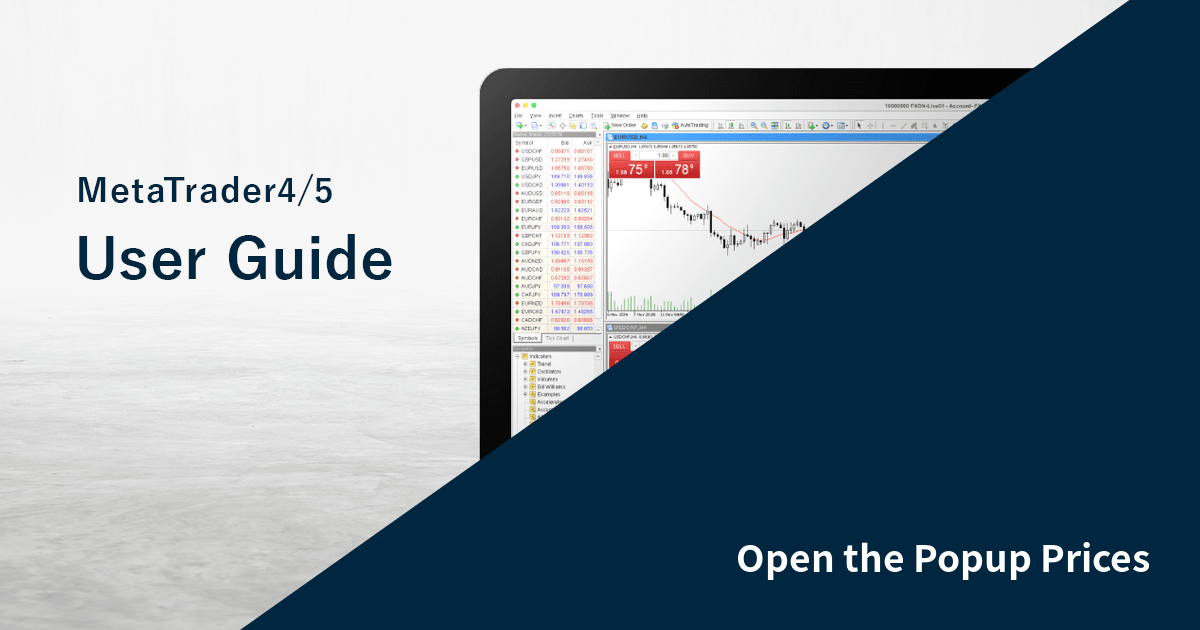
This article was :
published
updated
On MetaTrader4 (MT4) / MetaTrader5 (MT5), "Popup Prices" is available. The Popup Prices feature makes it easier to see the information displayed in the "Symbols" tab in the Market Watch. It can be opened in a separate window independent of MT4/MT5, so you can keep it open and use it while running other applications.
Here we will look at how to use the Popup Prices on MT4/MT5.
Switch between MT4/MT5 tabs to check the steps for each.
Step 1
Right-click in the "Symbols" tab of the Market Watch and select "Popup Prices".
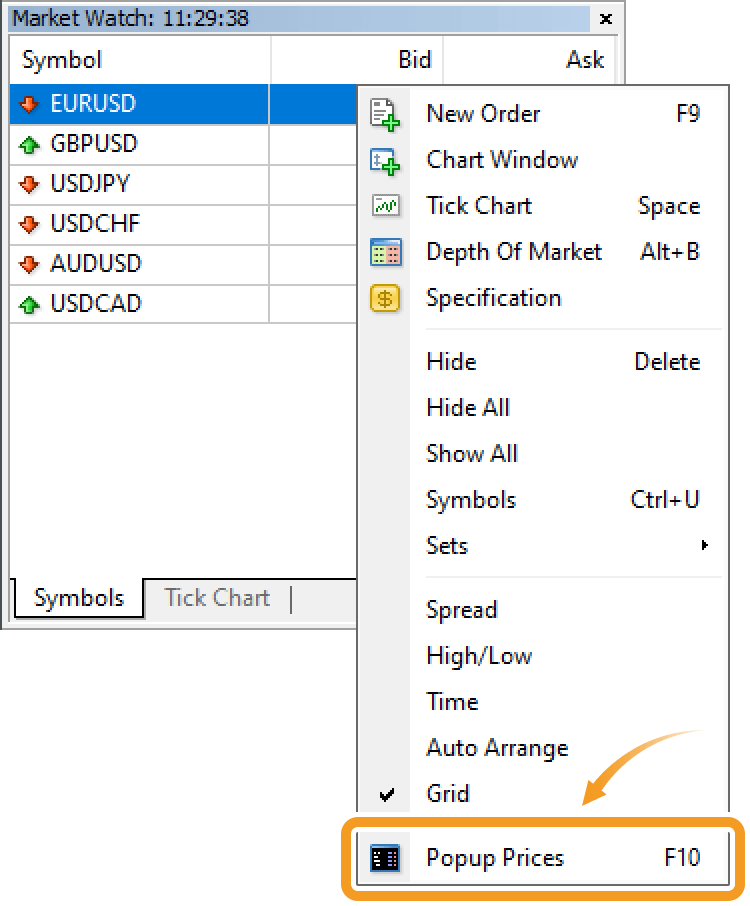
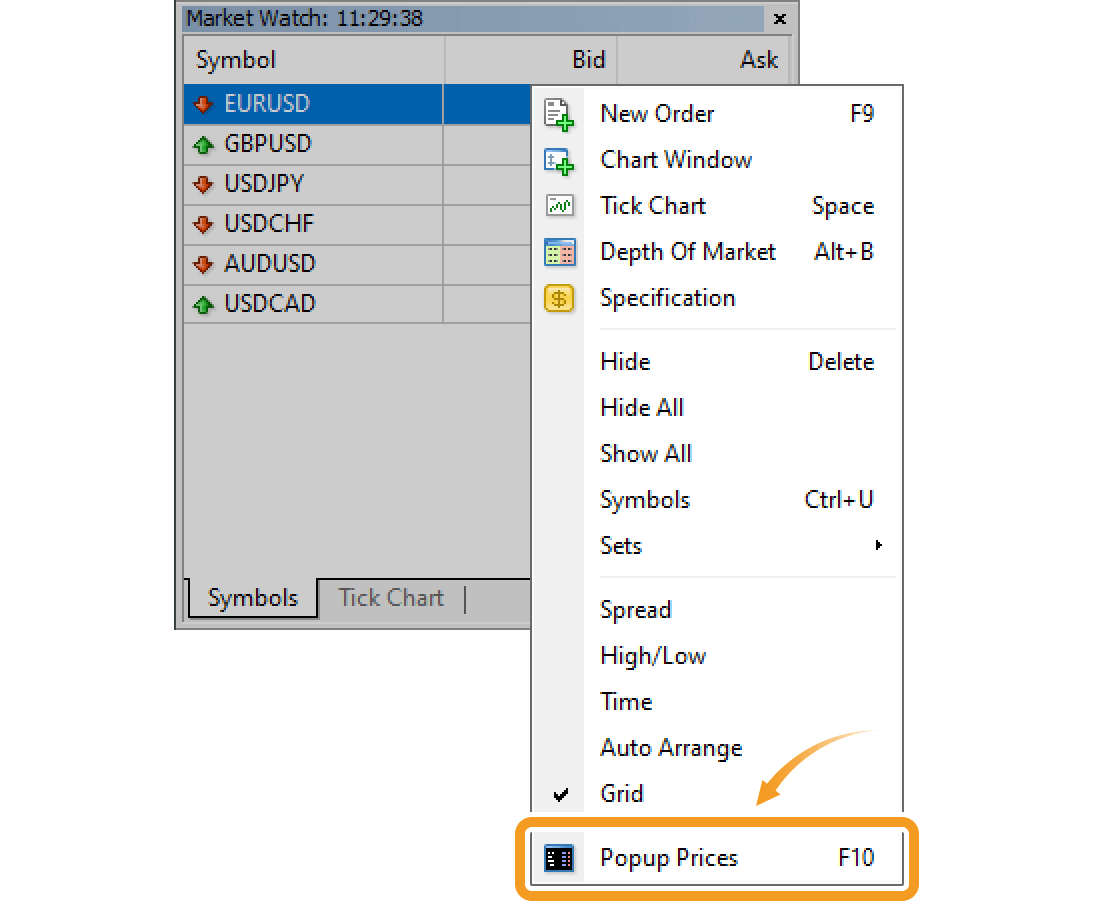
Step 2
To customize the details, right-click on the Popup Prices and select the item in the context menu.
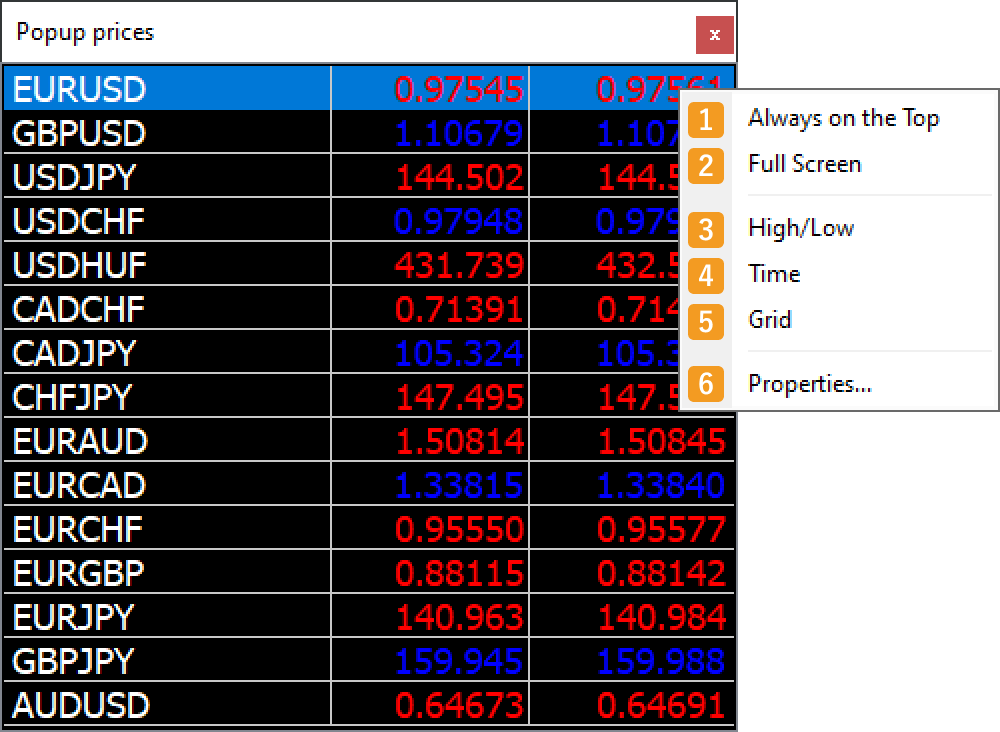
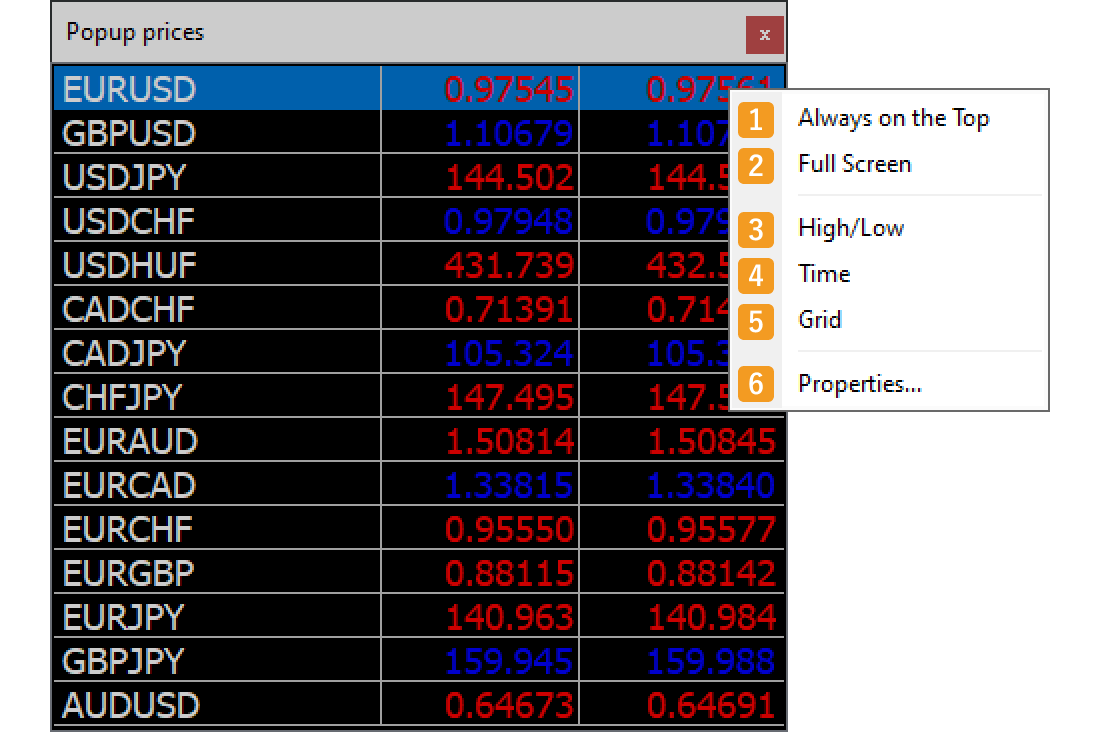
|
Number |
Item name |
Descriptions |
|---|---|---|
|
1 |
Always on the Top |
Keep the Popup Prices window always on top. |
|
2 |
Full Screen |
Make the Popup Prices window full screen. |
|
3 |
High/Low |
The high and low bid prices for the current day. |
|
4 |
Time |
The time when the price was last updated. |
|
5 |
Grid |
Show/hide the gridlines. |
|
6 |
Properties |
Customize the fonts and colors for the Popup Prices. |
Step 3
To customize the fonts and colors for the Popup Prices, click "Properties" in the context menu. After configuring the details on the "Popup-prices properties" window, click "OK".
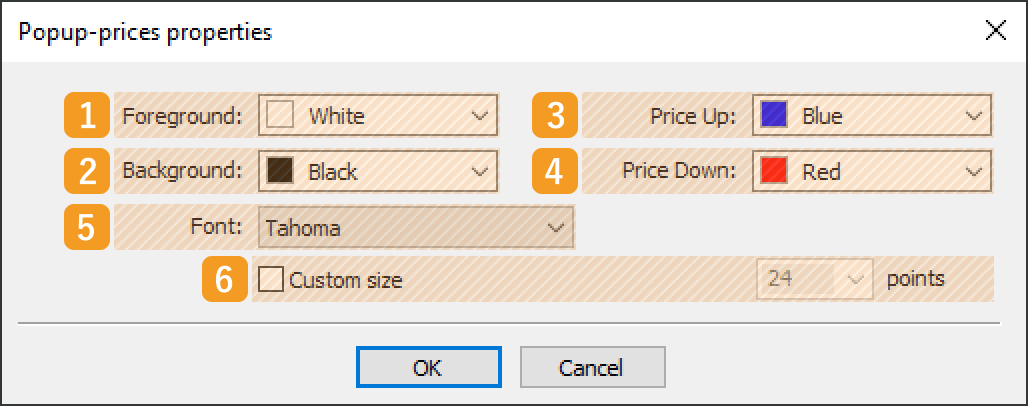
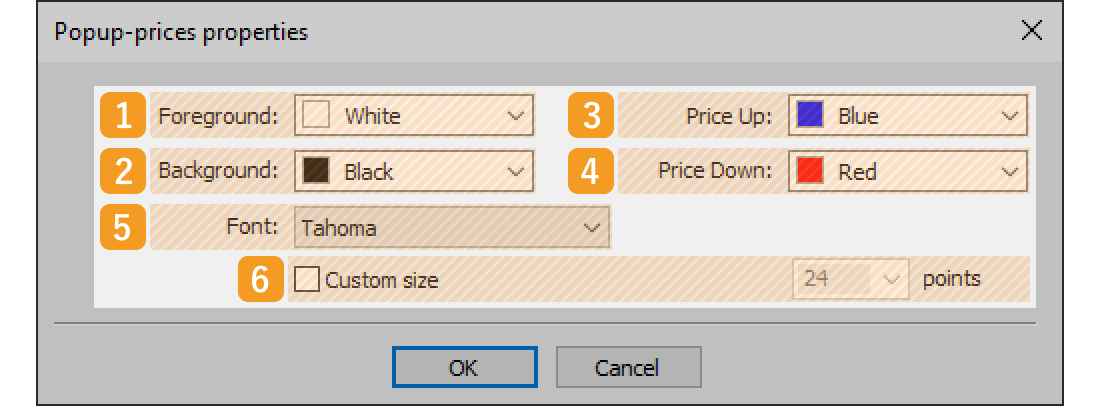
|
Number |
Item name |
Descriptions |
|---|---|---|
|
1 |
Foreground |
Text color. |
|
2 |
Background |
Background color. |
|
3 |
Price Up |
The color when the displayed price goes higher than the last price. |
|
4 |
Price Down |
The color when the displayed price goes lower than the last price. |
|
5 |
Font |
Font type. |
|
6 |
Custom size |
To specify the font size, check the "Custom size" box and set the preferred size. |
Step 1
Right-click in the "Symbols" tab of the Market Watch and select "Popup Prices".
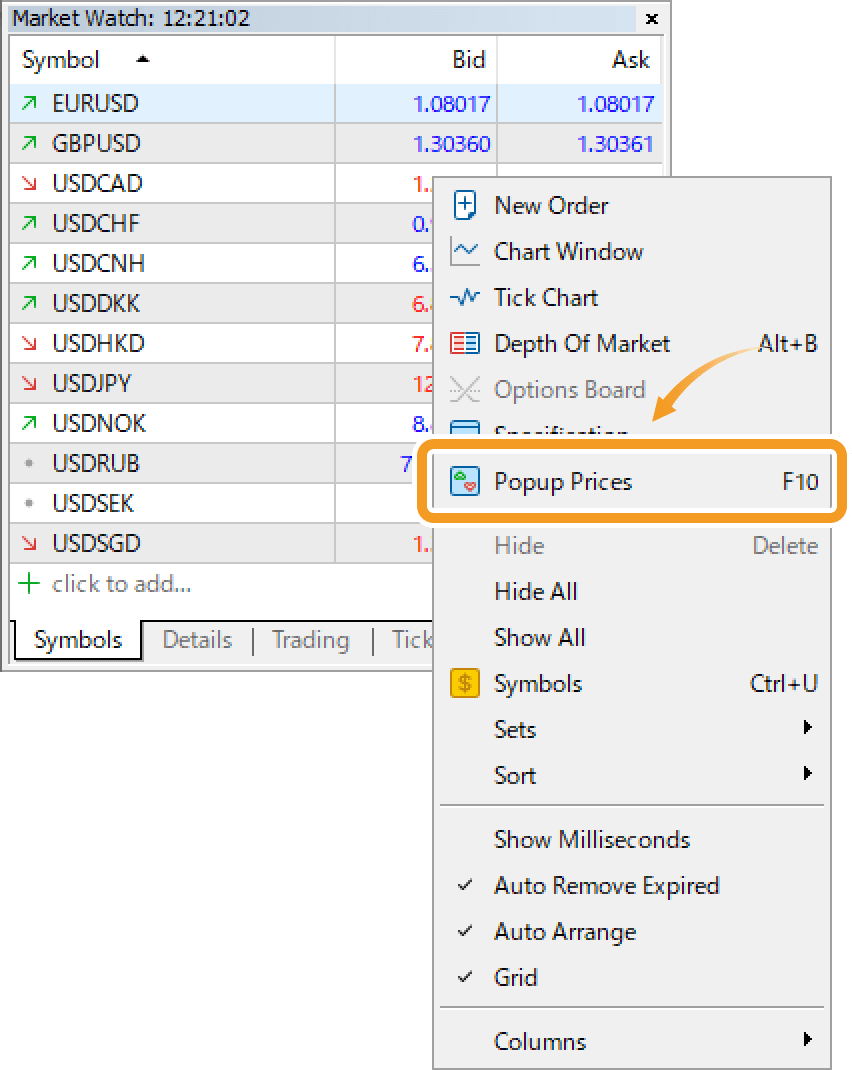
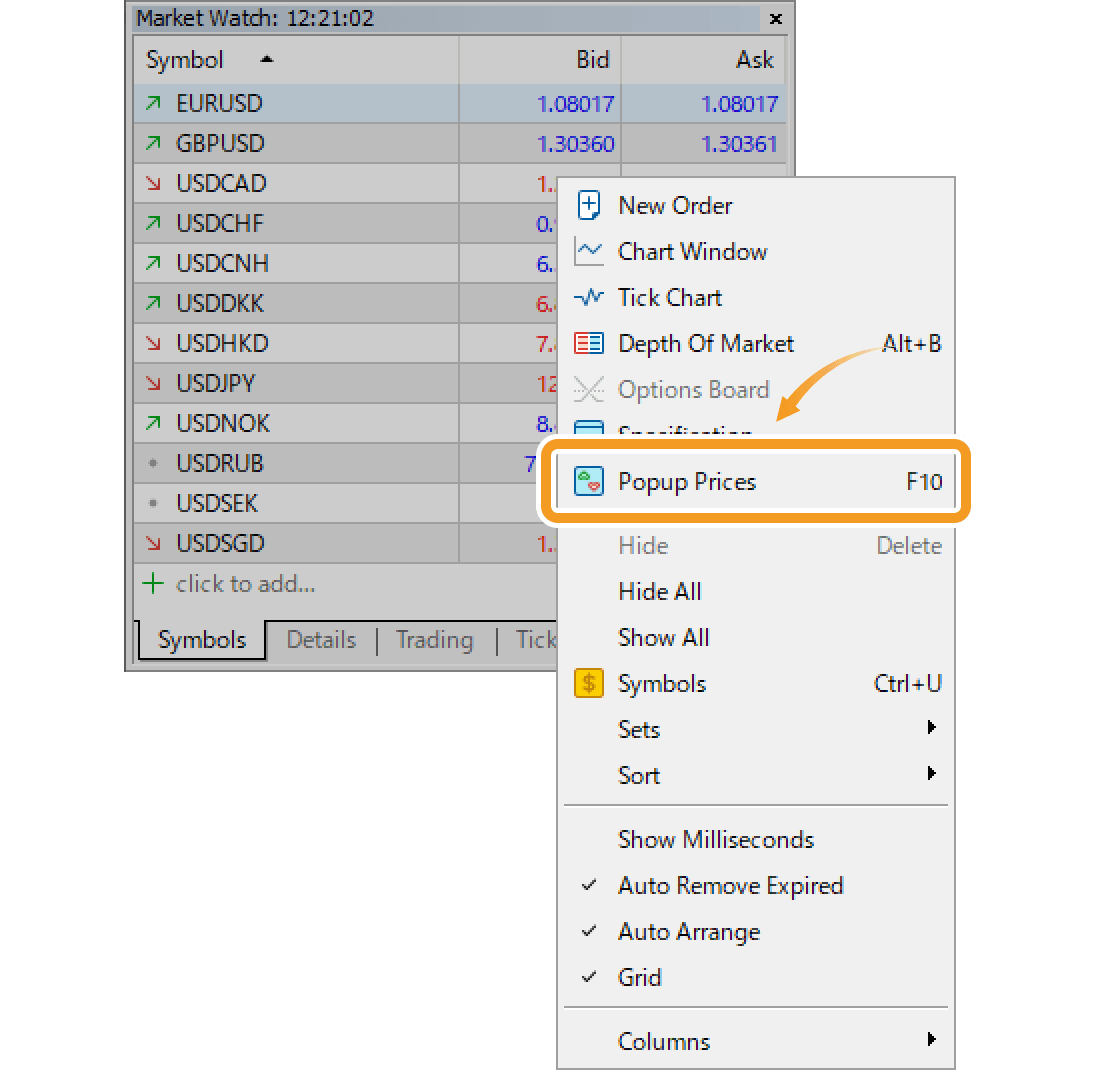
Step 2
To customize the details, right-click on the Popup Prices and select the item in the context menu.
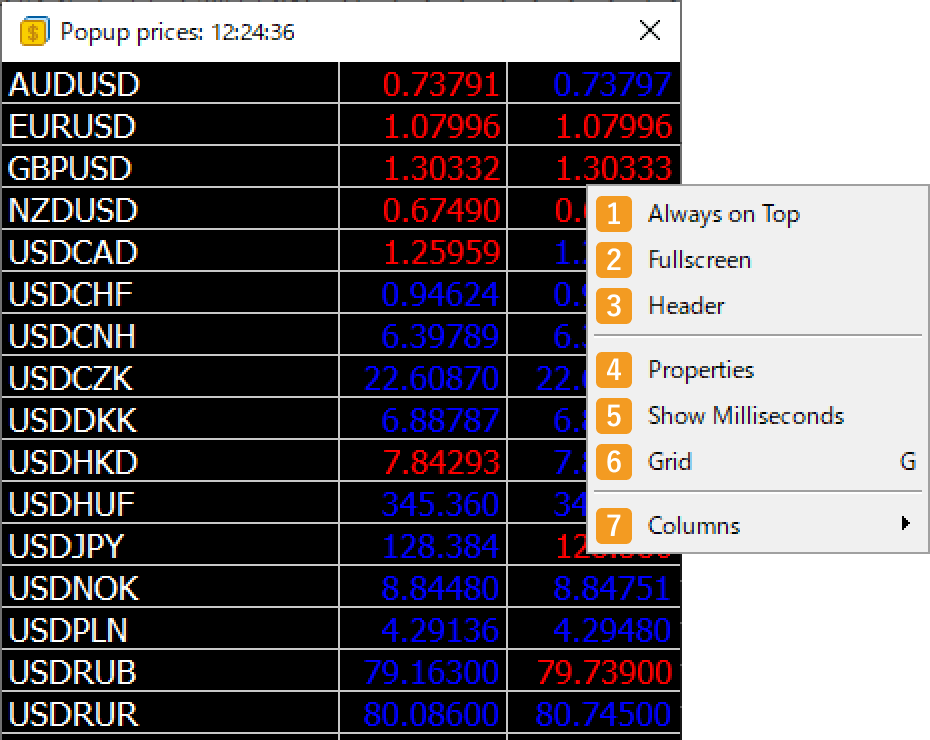
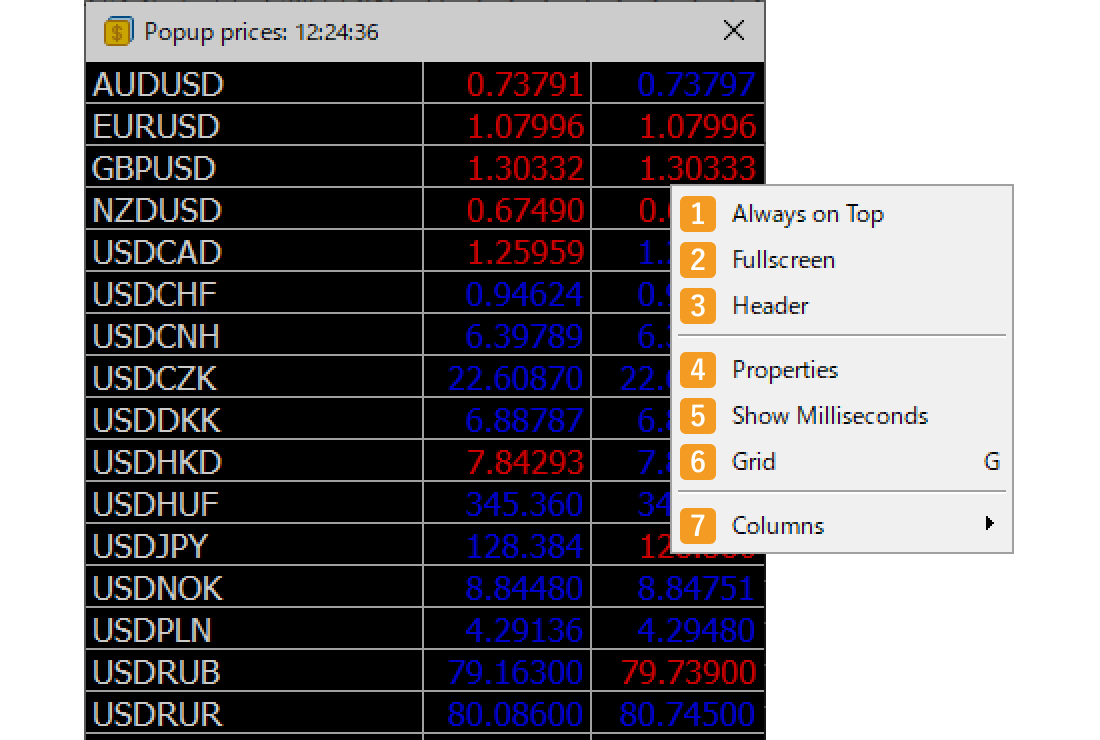
|
Number |
Item name |
Descriptions |
|---|---|---|
|
1 |
Always on Top |
Keep the Popup Prices window always on top. |
|
2 |
Fullscreen |
Make the Popup Prices window full screen. |
|
3 |
Header |
Show/hide the item names at the top. |
|
4 |
Properties |
Customize the fonts for the Popup Prices. |
|
5 |
Show Milliseconds |
Show time in milliseconds. |
|
6 |
Grid |
Show/hide the gridlines. |
|
7 |
Columns |
Select the items to show in the Popup Prices window. |
Step 3
To customize the fonts and colors for the Popup Prices, select "Properties" on the context menu. On the "Popup prices properties" window, configure the font details and click "OK".
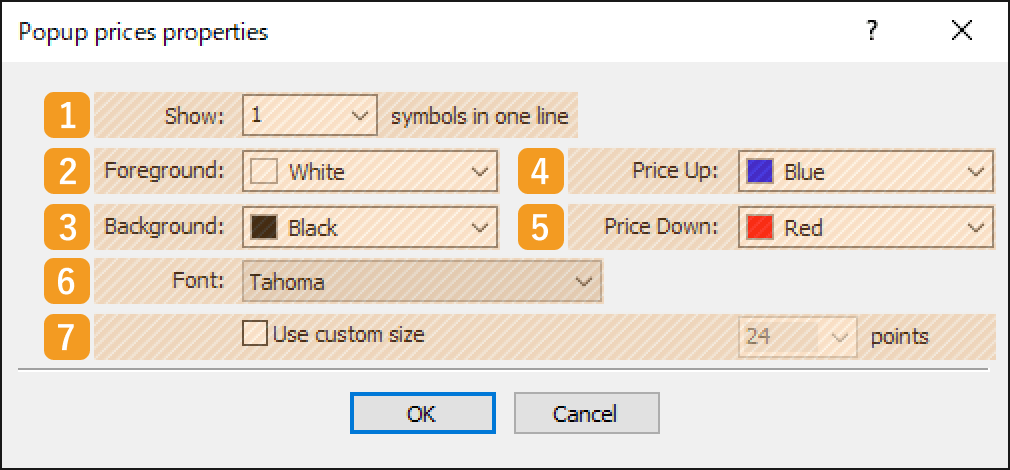
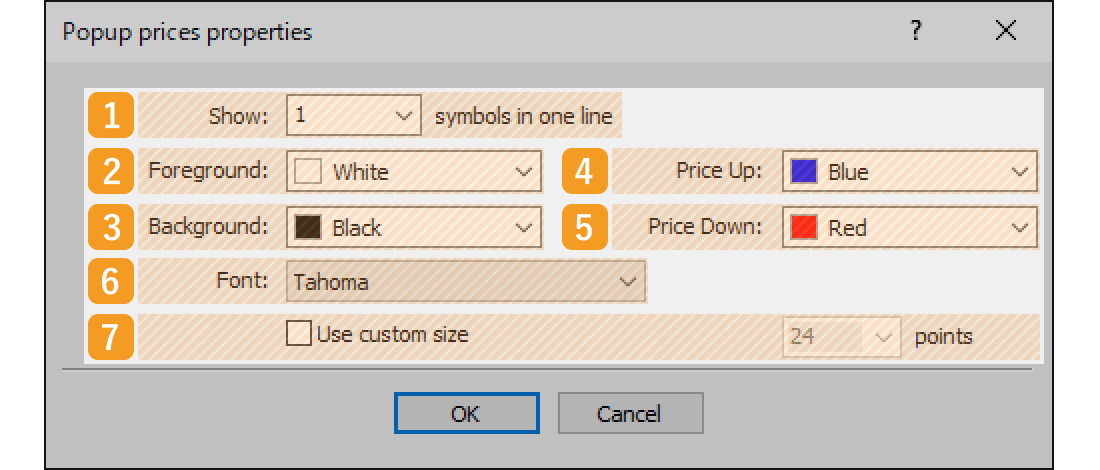
|
Number |
Item name |
Descriptions |
|---|---|---|
|
1 |
Show |
The number of symbols in a line. |
|
2 |
Foreground |
Text color. |
|
3 |
Background |
Background color. |
|
4 |
Price up |
The color when the displayed price goes higher than the last price. |
|
5 |
Price down |
The color when the displayed price goes lower than the last price. |
|
6 |
Font |
Font type. |
|
7 |
Use custom size |
To specify the font size, check the "Use custom size" box and set the preferred size. |
Was this article helpful?
0 out of 0 people found this article helpful.
Thank you for your feedback.
FXON uses cookies to enhance the functionality of the website and your experience on it. This website may also use cookies from third parties (advertisers, log analyzers, etc.) for the purpose of tracking your activities. Cookie Policy
