- Features
-
Services/ProductsServices/ProductsServices/Products

Learn more about the retail trading conditions, platforms, and products available for trading that FXON offers as a currency broker.
You can't start without it.
Trading Platforms Trading Platforms Trading Platforms
Features and functionality comparison of MetaTrader 4/5, and correspondence table of each function by OS
Two account types to choose
Trading Account Types Trading Account Types Trading Account Types
Introducing FXON's Standard and Elite accounts.
close close

-
SupportSupportSupport

Support information for customers, including how to open an account, how to use the trading tools, and a collection of QAs from the help desk.
Recommended for beginner!
Account Opening Account Opening Account Opening
Detailed explanation of everything from how to open a real account to the deposit process.
MetaTrader4/5 User Guide MetaTrader4/5 User Guide MetaTrader4/5 User Guide
The most detailed explanation of how to install and operate MetaTrader anywhere.
FAQ FAQ FAQ
Do you have a question? All the answers are here.
Coming Soon
Glossary Glossary GlossaryGlossary of terms related to trading and investing in general, including FX, virtual currencies and CFDs.
News News News
Company and License Company and License Company and License
Sitemap Sitemap Sitemap
Contact Us Contact Us Contact Us
General, personal information and privacy inquiries.
close close

- Promotion
- Trader's Market
- Partner
-
close close
Learn more about the retail trading conditions, platforms, and products available for trading that FXON offers as a currency broker.
You can't start without it.
Features and functionality comparison of MetaTrader 4/5, and correspondence table of each function by OS
Two account types to choose
Introducing FXON's Standard and Elite accounts.
Support information for customers, including how to open an account, how to use the trading tools, and a collection of QAs from the help desk.
Recommended for beginner!
Detailed explanation of everything from how to open a real account to the deposit process.
The most detailed explanation of how to install and operate MetaTrader anywhere.
Do you have a question? All the answers are here.
Coming Soon
Glossary of terms related to trading and investing in general, including FX, virtual currencies and CFDs.
General, personal information and privacy inquiries.
Useful information for trading and market information is posted here. You can also view trader-to-trader trading performance portfolios.
Find a trading buddy!
Share trading results among traders. Share operational results and trading methods.
- Legal Documents TOP
- Client Agreement
- Risk Disclosure and Warning Notice
- Order and Execution Policy
- Complaints Procedure Policy
- AML/CFT and KYC Policy
- Privacy Policy
- eKYC Usage Policy
- Cookies Policy
- Website Access and Usage Policy
- Introducer Agreement
- Business Partner Agreement
- VPS Service Terms and Condition


This article was :
published
updated
Here we'll look at how to change passwords on MetaTrader4 (MT4) / MetaTrader5 (MT5). There are 2 types of passwords for MT4/MT5. A master password for trading, and an investor password for browsing.
To change them, you must first login using the master password. You'll also need the master password when registering the new password. If you forget your master password, you won't be able to change your password on MT4/MT5.
Here we will look over the steps to change passwords for MT4/MT5.
Switch between MT4/MT5 tabs to check the steps for each.
Related article: Change password on mobile
Step 1
In MT4, passwords can be changed from the menu or Navigator.
Change password from the menu
Click "Tools" in the menu and select "Options". (Shortcut keys: "Ctrl"+"O")
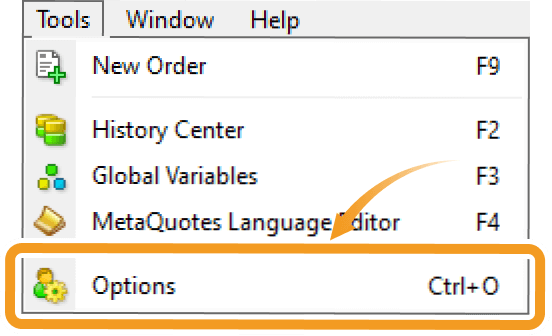
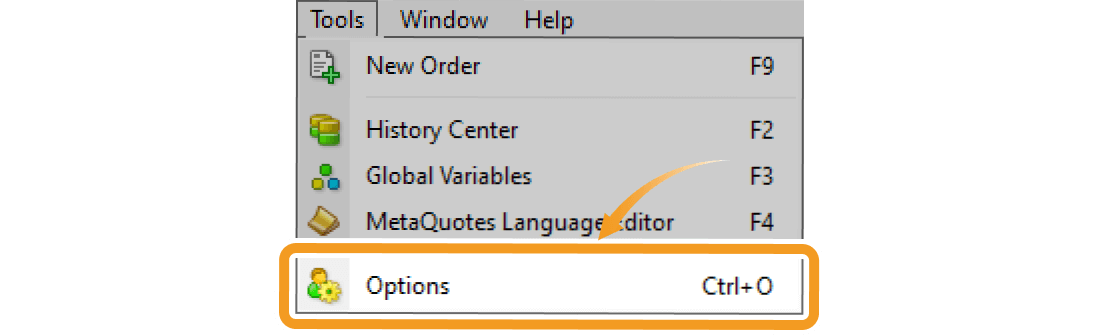
Click "Change" in the "Server" tab.
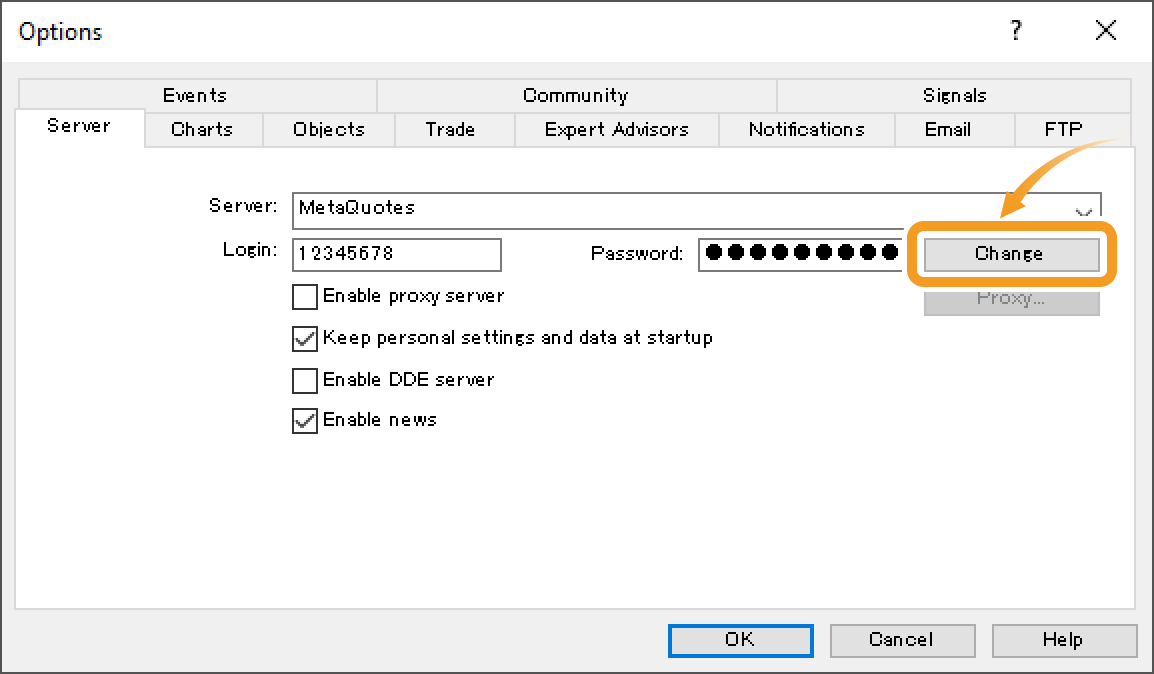
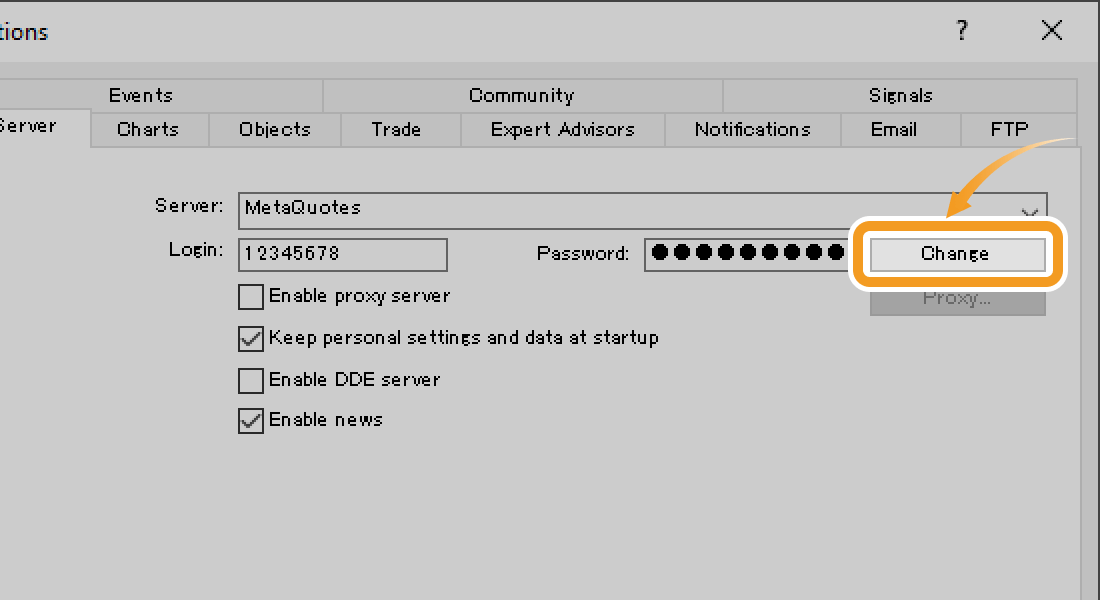
Change password on the Navigator
On the Navigator, click the "+" sign next to "Accounts" and show the list of servers. Next, click on the "+" sign next to the server name linked to the account you wish to change the password for. Right-click on the account and select "Change Password".
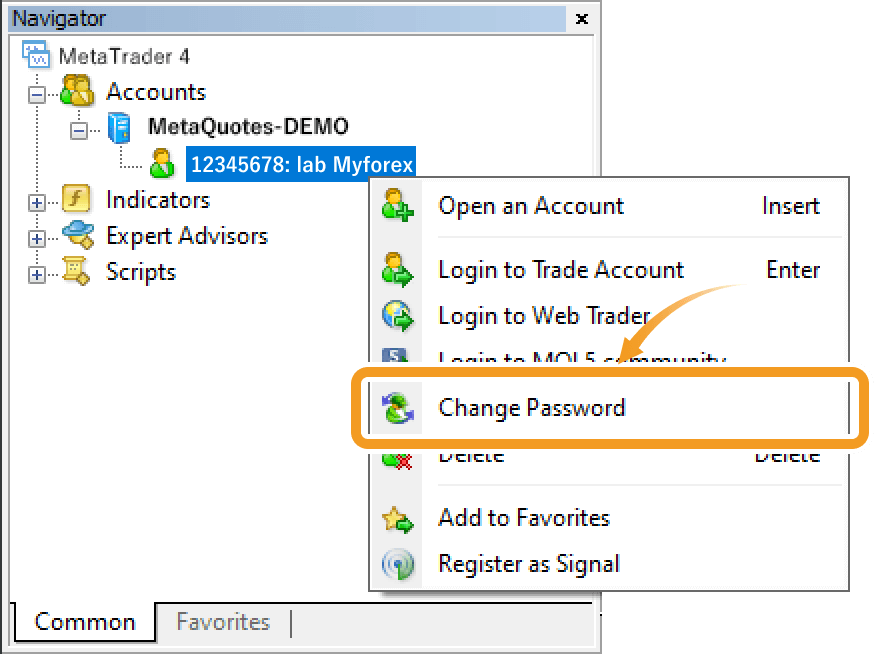
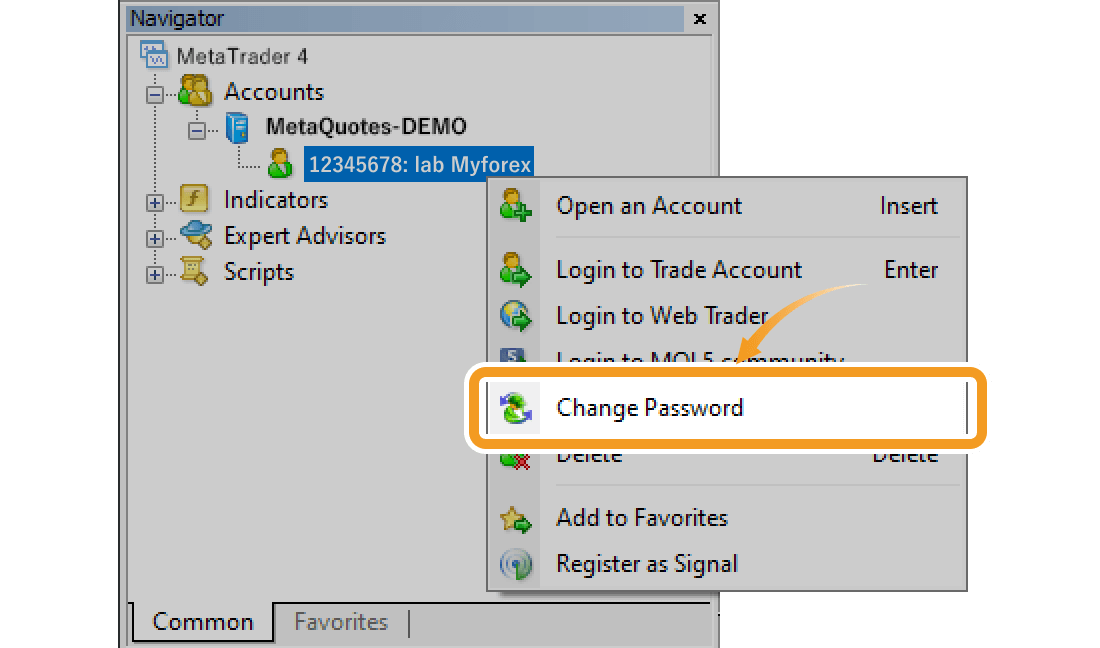
Step 2
In the "Change Password" screen, enter the current password, select the password type, and enter the new passwords twice, then proceed to click "OK". Once it's completed, you will be logged in again with the new password (Only re-logged in when you changed the master password).
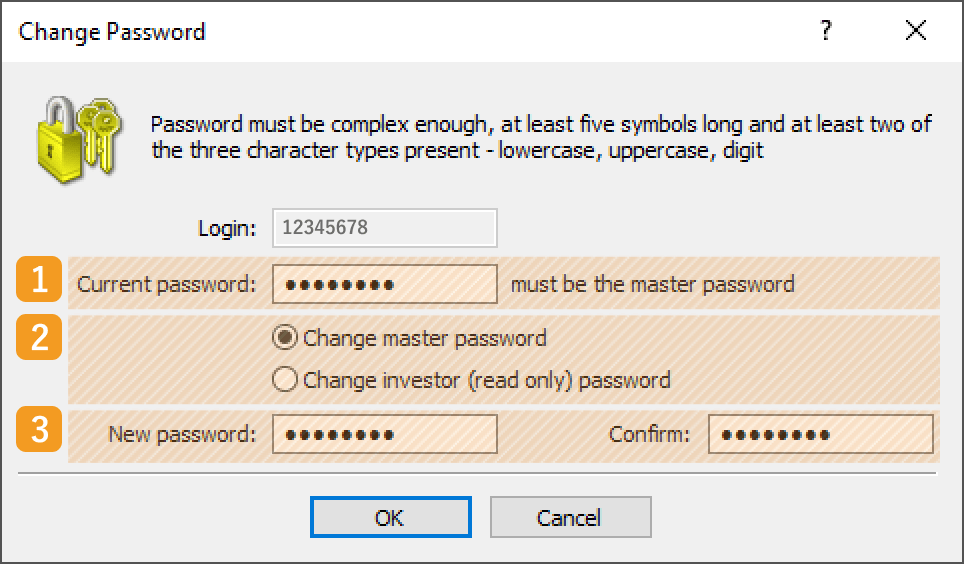
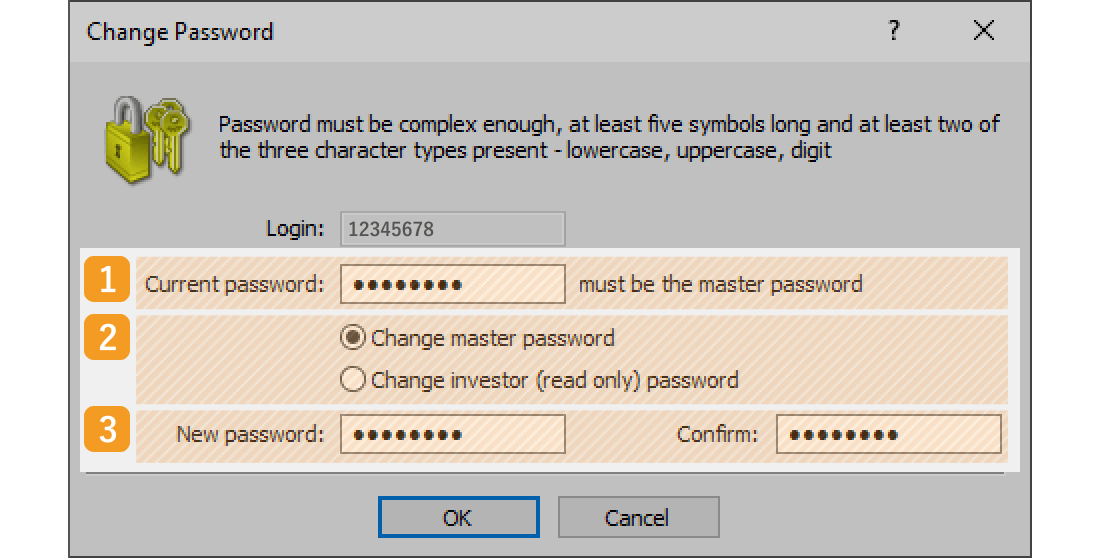
|
Number |
Item name |
Description |
|---|---|---|
|
1 |
Current password |
Enter the current master password whether you are changing the master or investor password. |
|
2 |
Password type |
Select the type of password to change. "Change master password" is for the master password which allows you to trade, and "Change investor (read only) password" is for the read-only password. |
|
3 |
New password |
Enter the new password and the same one in the confirmation field. It should be five characters or more and including at least two types from uppercase, lowercase, and digit. The available symbols are: @%+\/'!#$^?:.(){}[]~-_ |
In the "Change Password" window, if your new password does not fulfill the requirements when clicking "OK", an error tone will sound. In this case, the window will not close itself automatically. Please try again with a new password that meets all the requirements.
Note that some forex brokers do not allow you to change your password on MT4. If you keep getting the same error, please contact your broker. Also, if you're logged in using the investor password, you won't be able to change your password.
Some brokers do not issue an investor password when opening a MT4 account. If you need one, you can set it up by following the instructions above.
Step 1
In MT5, passwords can be changed from the menu or Navigator.
Change password from the menu
Click "Tools" in the menu and select "Options". (Shortcut keys: "Ctrl"+"O")
Click "Change" next to the password field in the "Server" tab.
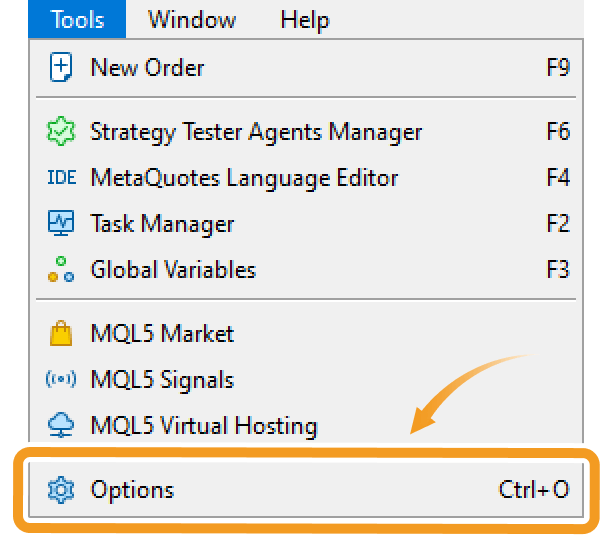
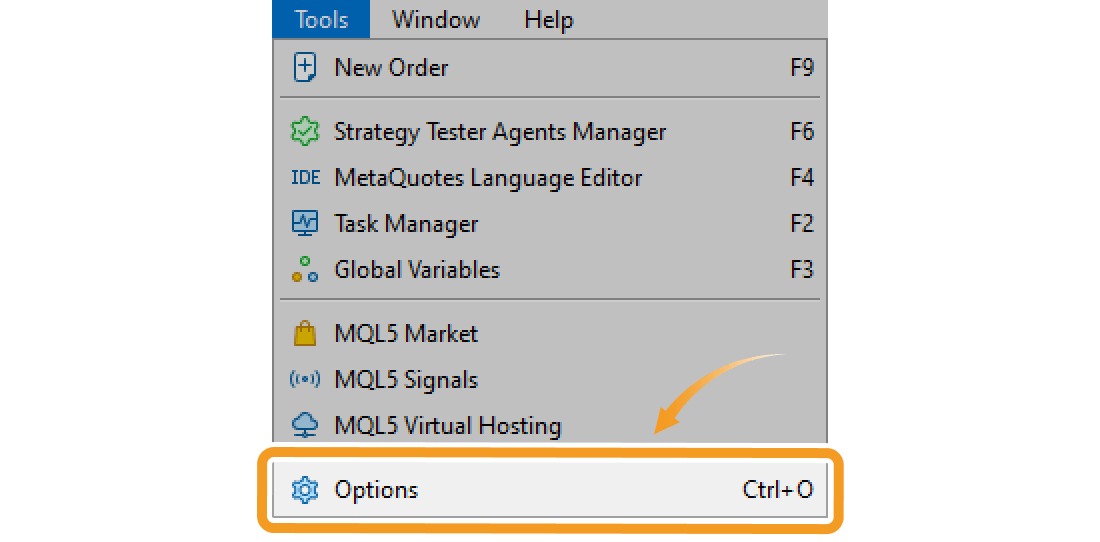
Click "Change" in the "Server" tab.
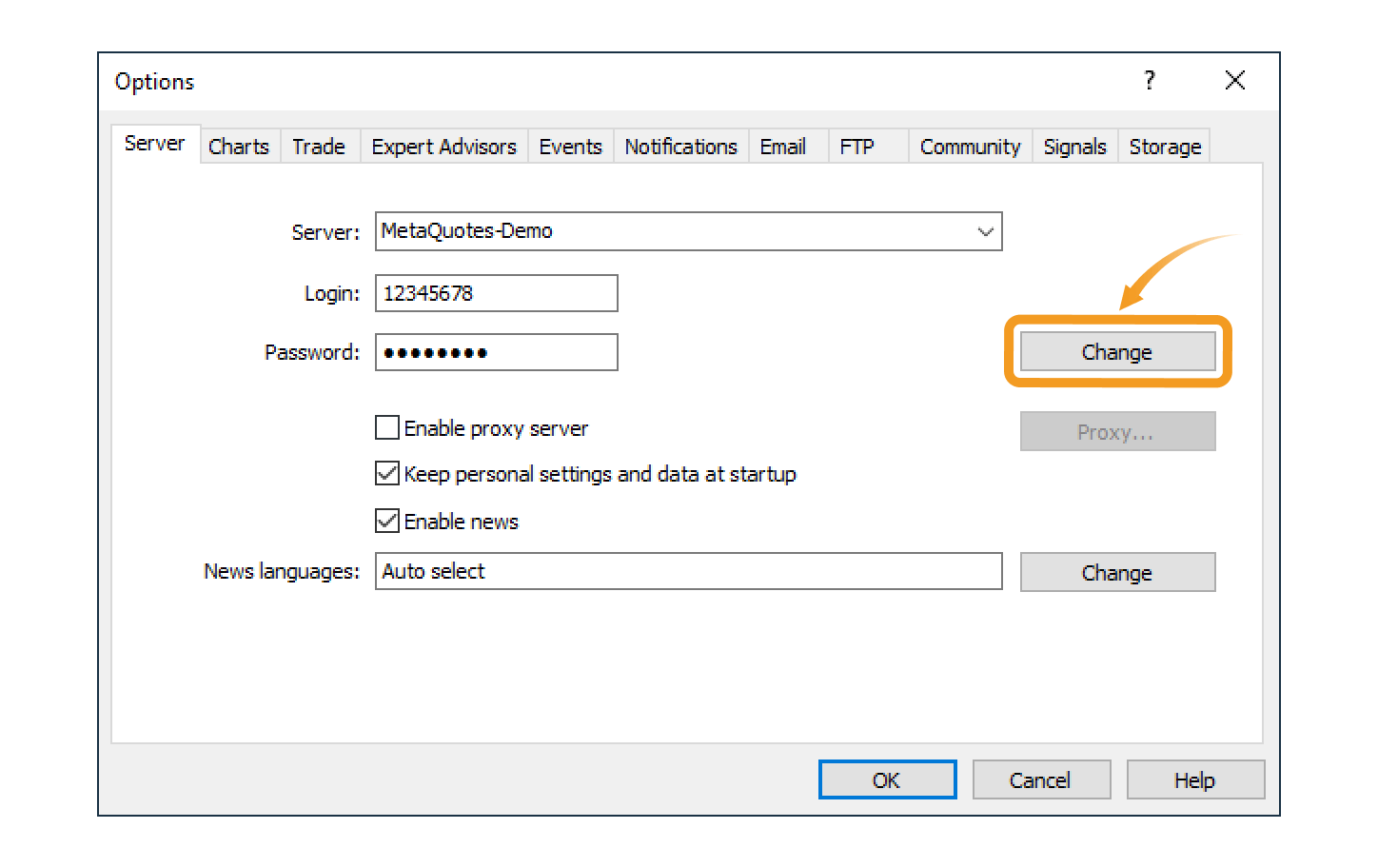
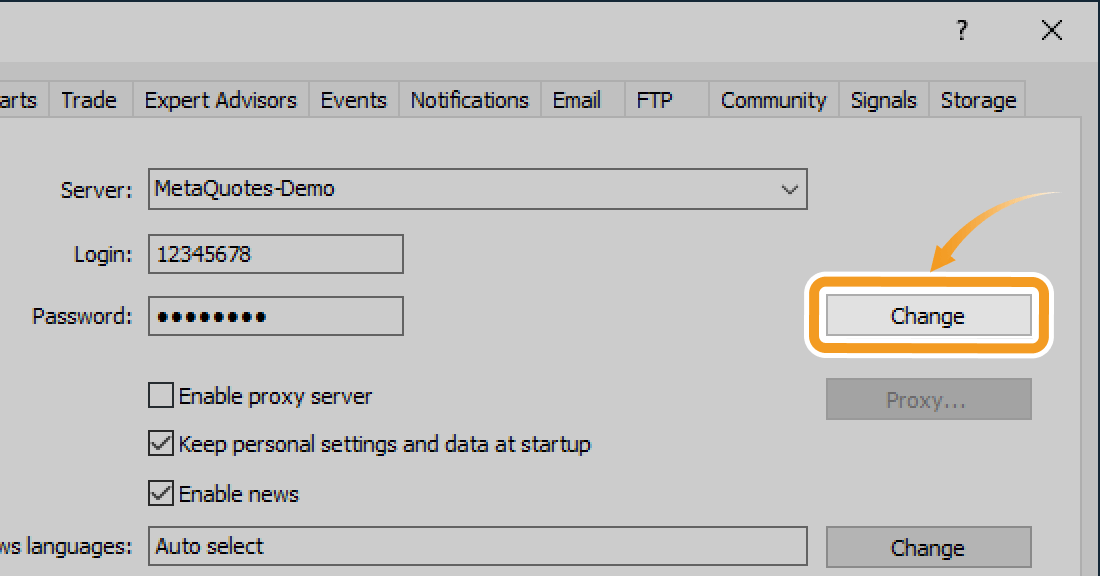
Change password on the Navigator
On the Navigator, click "+" next to "Accounts" to show the list of servers. Then click "+" next to the server name (linked to the account you wish to change the password for) to show the list of accounts. Right-click on the account and select "Change Password".
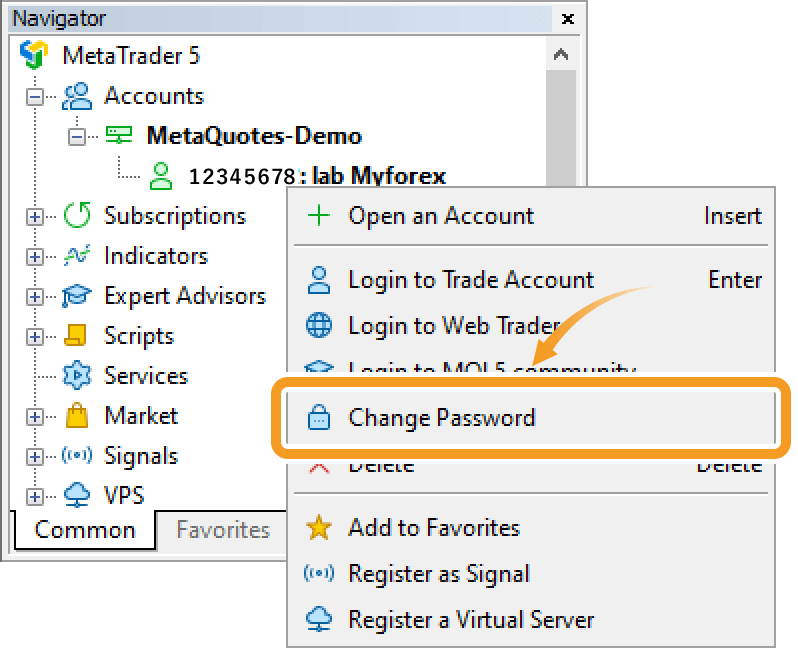
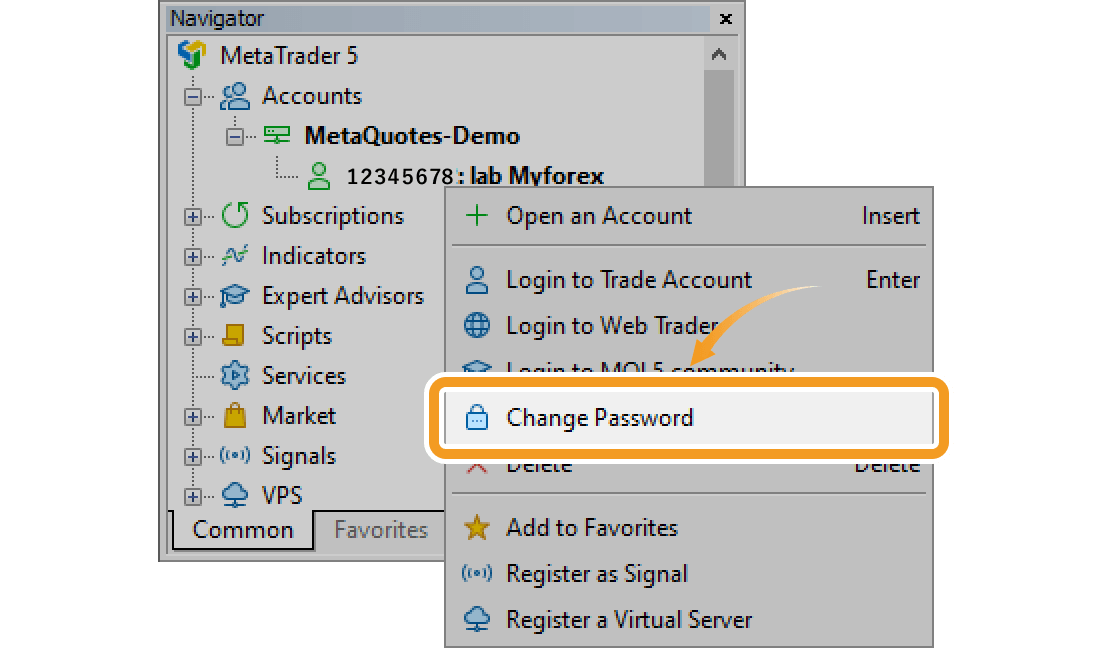
Step 2
In the "Change Password" screen, enter the current password, select the password type, and enter the new passwords twice, then proceed to click "OK". Once it's completed, you will be logged in again with the new password (Only re-logged in when you changed the master password).
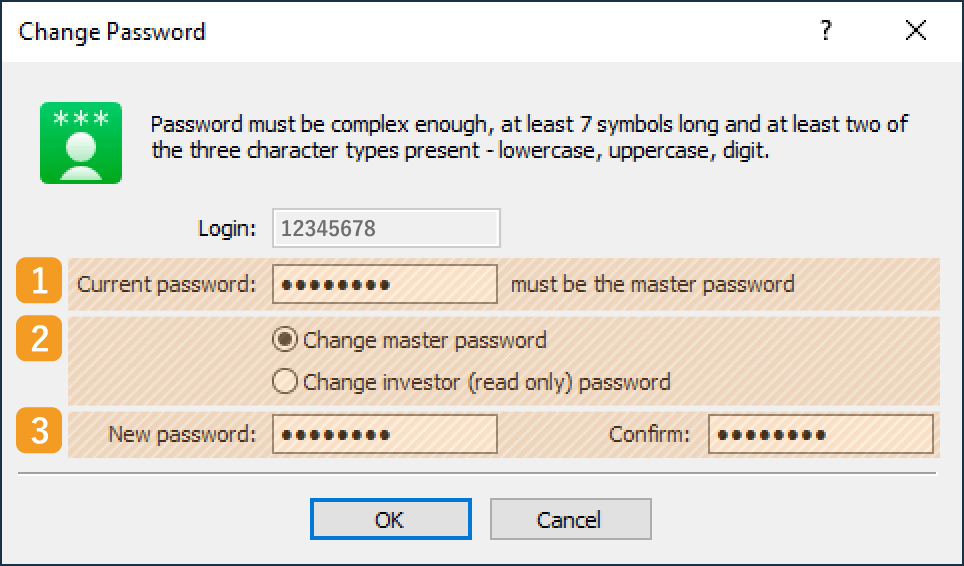
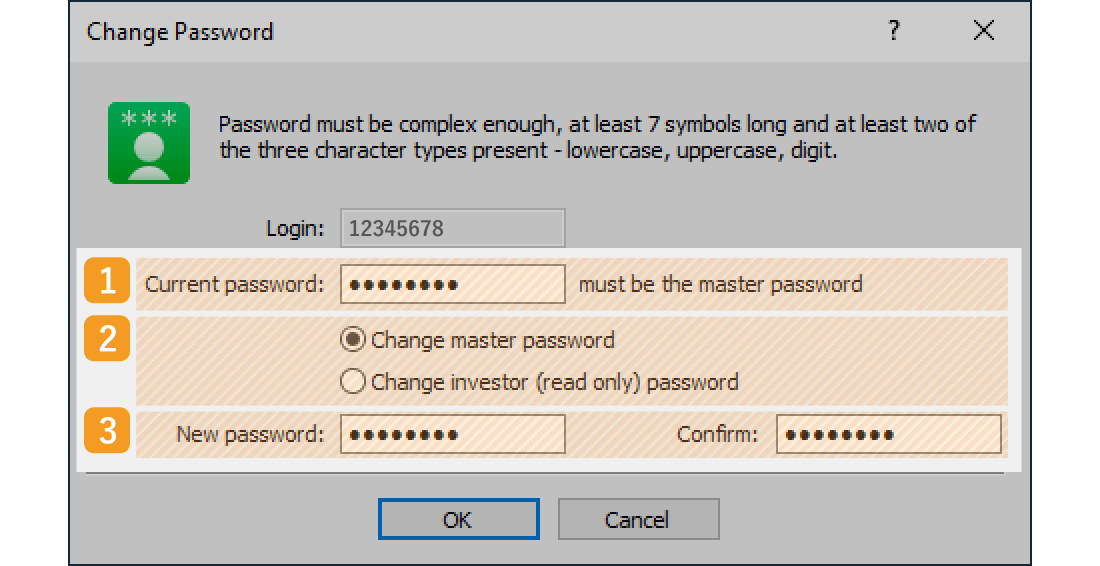
|
Number |
Item name |
Description |
|---|---|---|
|
1 |
Current password |
Enter the current master password whether you are changing the master or investor password. |
|
2 |
Password type |
Select the type of password to change. "Change master password" is for the master password which allows you to trade, and "Change investor (read only) password" is for the read-only password. |
|
3 |
New password |
Enter the new password and the same one in the confirmation field. It should be seven characters or more and including at least two types from uppercase, lowercase, and digit. The available symbols are: @%+\/'!#$^?:.(){}[]~-_ |
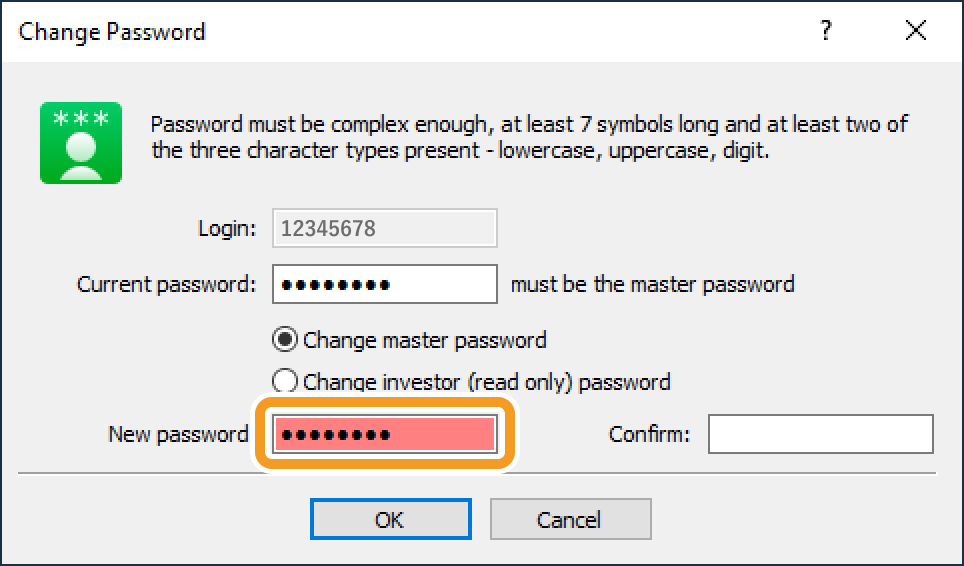
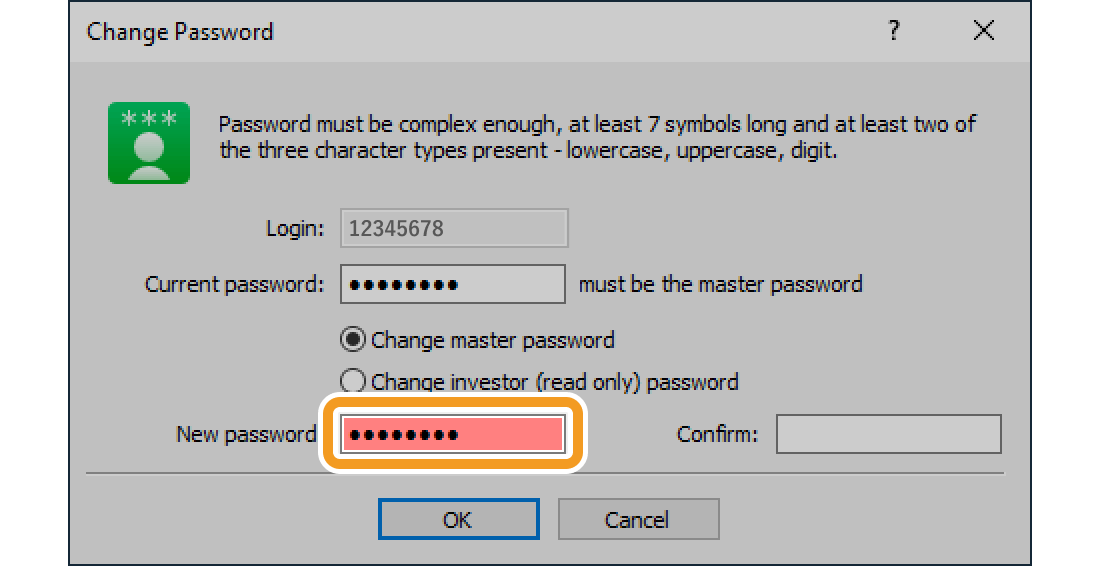
If your new password does not fulfill the requirements, the textbox will turn red. Please try again and make sure that your new password meets all the requirements. Note that some forex brokers do not allow you to change your password on MT5. If you keep getting the same error, please contact your broker. Also, if you're logged in using the investor password, you won't be able to change your password.
Some brokers do not issue an investor password (read-only password for viewing trades) when opening a MT5 account. If you need one, you can set it up by following the instructions above.
Was this article helpful?
0 out of 0 people found this article helpful.
Thank you for your feedback.
FXON uses cookies to enhance the functionality of the website and your experience on it. This website may also use cookies from third parties (advertisers, log analyzers, etc.) for the purpose of tracking your activities. Cookie Policy
