- Features
-
Services/ProductsServices/ProductsServices/Products

Learn more about the retail trading conditions, platforms, and products available for trading that FXON offers as a currency broker.
You can't start without it.
Trading Platforms Trading Platforms Trading Platforms
Features and functionality comparison of MetaTrader 4/5, and correspondence table of each function by OS
Two account types to choose
Trading Account Types Trading Account Types Trading Account Types
Introducing FXON's Standard and Elite accounts.
close close

-
SupportSupportSupport

Support information for customers, including how to open an account, how to use the trading tools, and a collection of QAs from the help desk.
Recommended for beginner!
Account Opening Account Opening Account Opening
Detailed explanation of everything from how to open a real account to the deposit process.
MetaTrader4/5 User Guide MetaTrader4/5 User Guide MetaTrader4/5 User Guide
The most detailed explanation of how to install and operate MetaTrader anywhere.
FAQ FAQ FAQ
Do you have a question? All the answers are here.
Coming Soon
Glossary Glossary GlossaryGlossary of terms related to trading and investing in general, including FX, virtual currencies and CFDs.
News News News
Company and License Company and License Company and License
Sitemap Sitemap Sitemap
Contact Us Contact Us Contact Us
General, personal information and privacy inquiries.
close close

- Promotion
- Trader's Market
- Partner
-
close close
Learn more about the retail trading conditions, platforms, and products available for trading that FXON offers as a currency broker.
You can't start without it.
Features and functionality comparison of MetaTrader 4/5, and correspondence table of each function by OS
Two account types to choose
Introducing FXON's Standard and Elite accounts.
Support information for customers, including how to open an account, how to use the trading tools, and a collection of QAs from the help desk.
Recommended for beginner!
Detailed explanation of everything from how to open a real account to the deposit process.
The most detailed explanation of how to install and operate MetaTrader anywhere.
Do you have a question? All the answers are here.
Coming Soon
Glossary of terms related to trading and investing in general, including FX, virtual currencies and CFDs.
General, personal information and privacy inquiries.
Useful information for trading and market information is posted here. You can also view trader-to-trader trading performance portfolios.
Find a trading buddy!
Share trading results among traders. Share operational results and trading methods.
- Legal Documents TOP
- Client Agreement
- Risk Disclosure and Warning Notice
- Order and Execution Policy
- Complaints Procedure Policy
- AML/CFT and KYC Policy
- Privacy Policy
- eKYC Usage Policy
- Cookies Policy
- Website Access and Usage Policy
- Introducer Agreement
- Business Partner Agreement
- VPS Service Terms and Condition


This article was :
published
updated
On MetaTrader4 (MT4) / MetaTrader5 (MT5), you can display the Ichimoku Cloud, a technical indicator developed by Goichi Hosoda (Japan). Based on the Base line, Conversion line, Leading span A, Leading span B, and Lagging span, it helps traders determine when the market will move next. Use the Ichimoku Cloud to understand the power balance between buyers and sellers and predict when the next market shift will occur.
Here we will look at how to add the Ichimoku Cloud to a chart on MT4/MT5.
Switch between MT4/MT5 tabs to check the steps for each.
Step 1
The Ichimoku Cloud can be set up from the menu or the Navigator.
Add Ichimoku from the menu
Click "Insert" in the menu. Hover the pointer over "Indicators" > "Trend" and select "Ichimoku Kinko Hyo".
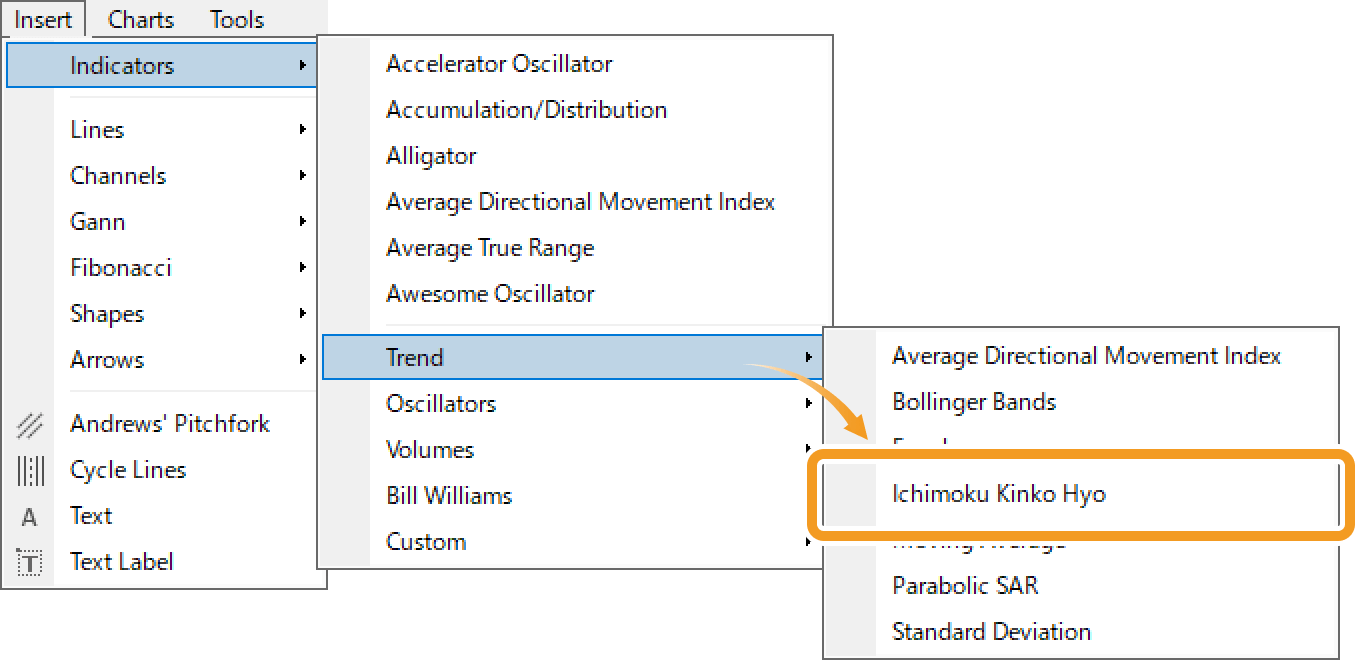
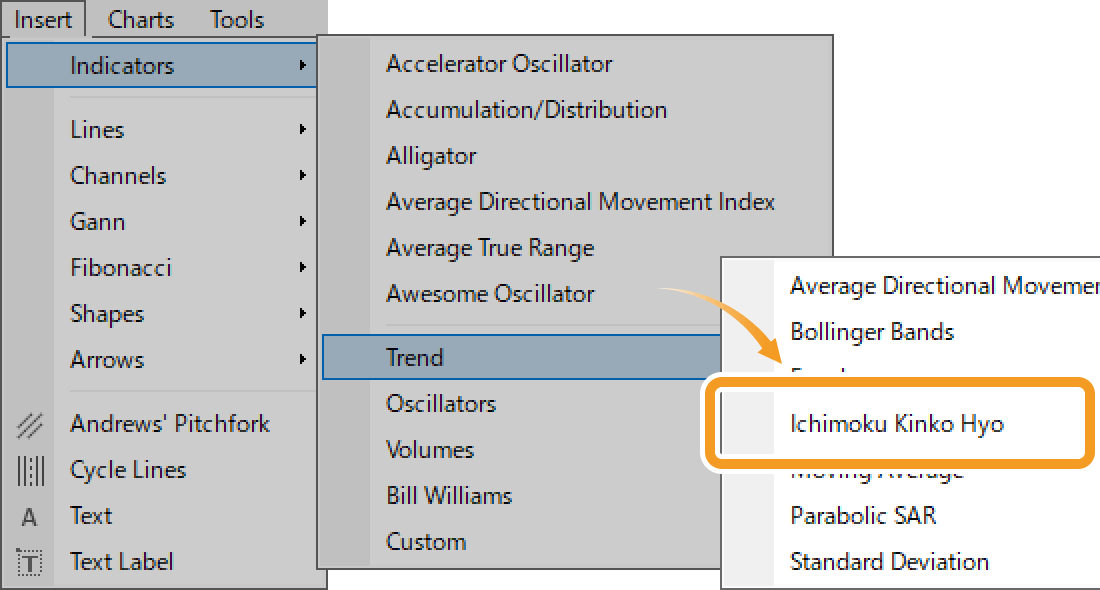
Add Ichimoku from the Navigator
On the Navigator, click on the "+" sign next to "Indicators" and "Trend". Select "Ichimoku Kinko Hyo" and drag it onto the chart you wish to apply it to.
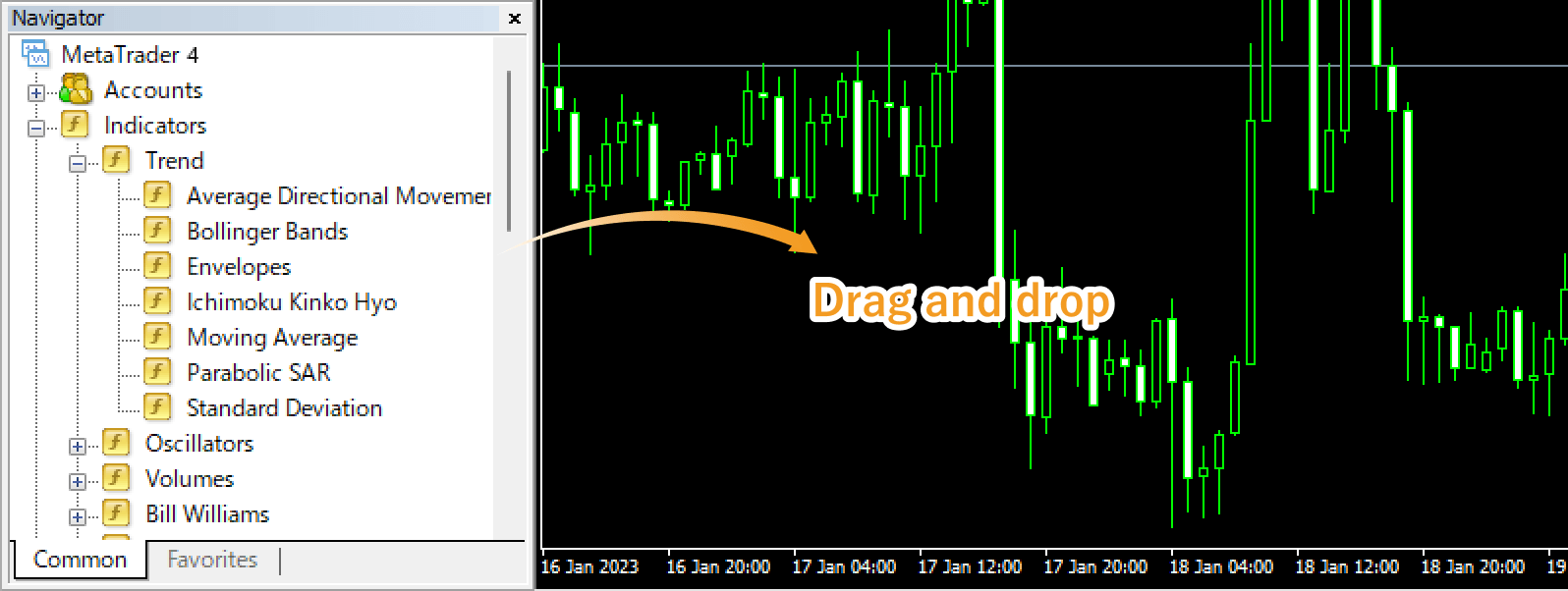
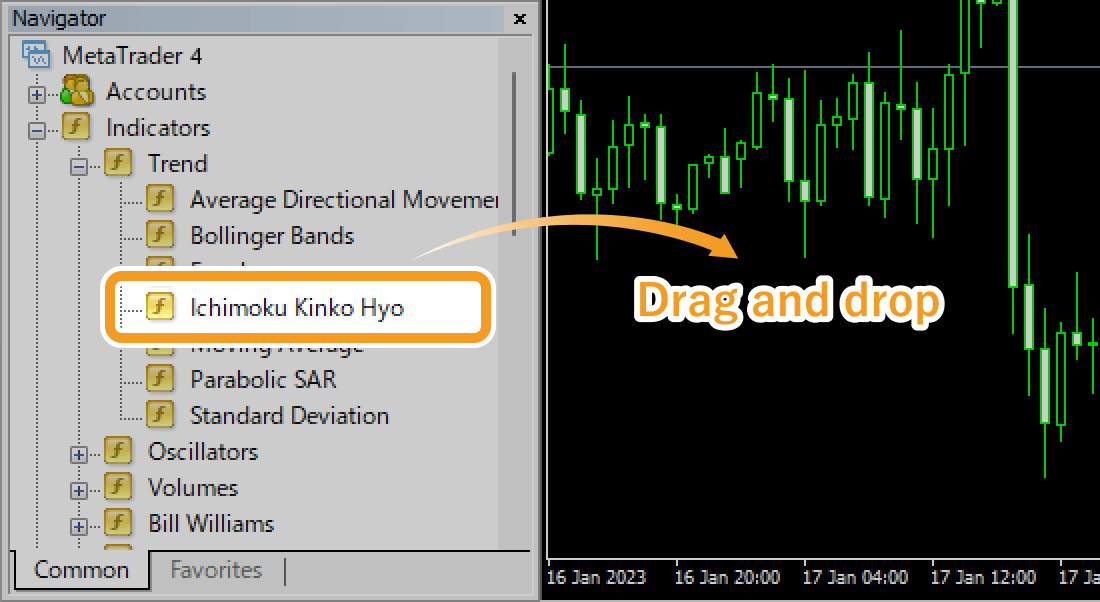
Or, right-click on "Ichimoku Kinko Hyo" and select "Attach to a Chart".
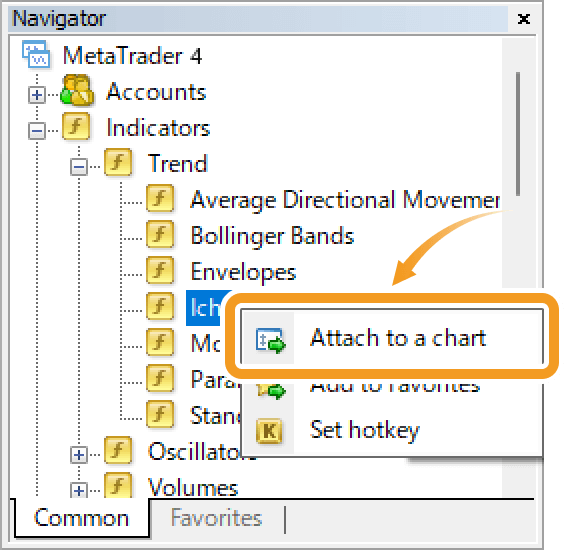
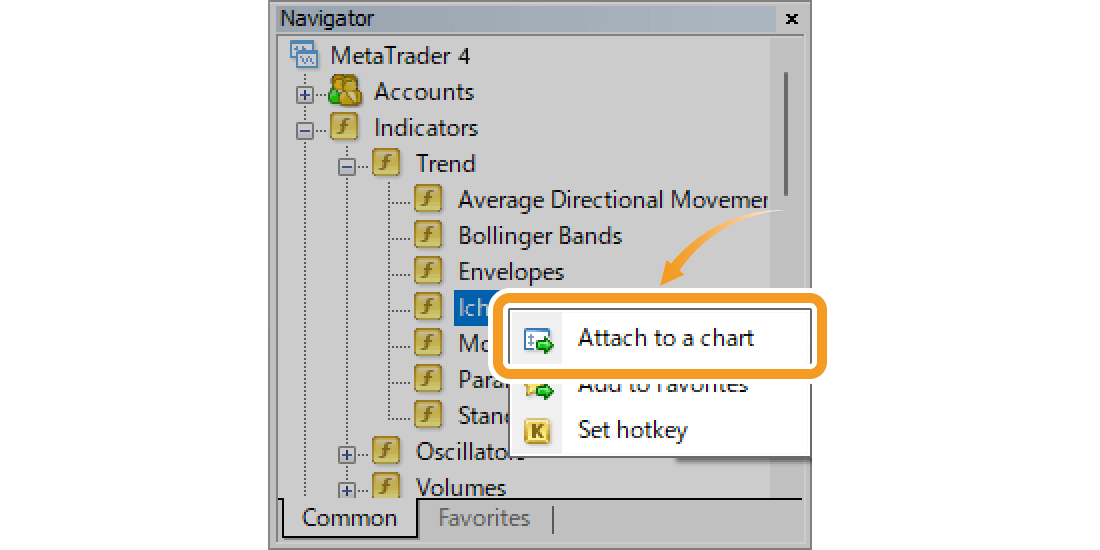
Step 2
The setting window for Ichimoku Cloud will appear. Set the parameters in the "Parameters", "Colors", and "Visualization" tabs and click "OK".
"Parameters" tab
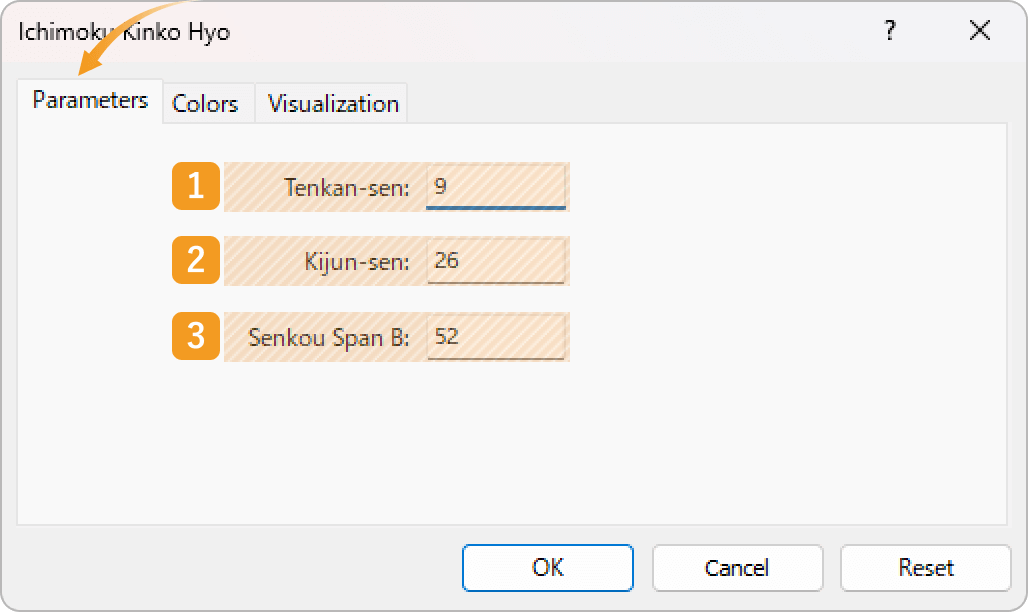
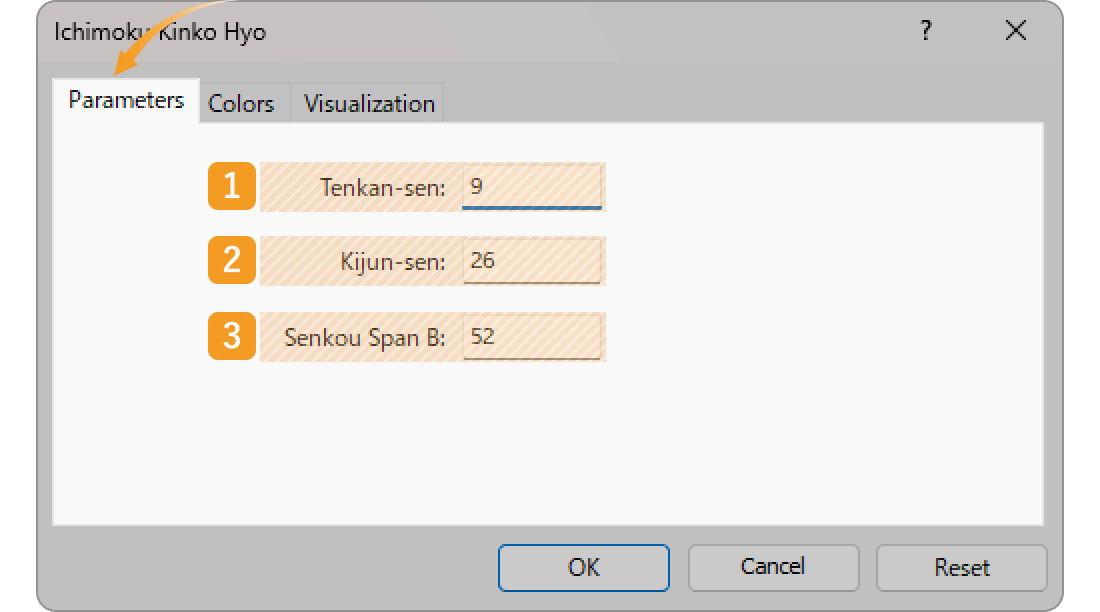
|
Number |
Item name |
Descriptions |
|---|---|---|
|
1 |
Tenkan-sen |
Set the period for the Conversion line. The unit here is the number of candlesticks. If you select the daily chart and set it to "9", the Conversion line will be formed based on the average of high and low prices for the past 9 days. |
|
2 |
Kijun-sen |
Set the period for the Base line. The unit here is the number of candlesticks. If you select the daily chart and set it to "26", the Base line will be formed based on the average of high and low prices for the past 26 days. |
|
3 |
Senkou Span B |
Set the period for the Leading span B. The unit here is the number of candlesticks. If you select the daily chart and set it to "52", the Leading span B will be formed based on the average of high and low prices for the past 52 days. |
The Ichimoku Cloud consists of 5 lines, the Base line, Conversion line, Leading span A and B, and Lagging span. The time period set for the Base line will be applied for the Leading span A and Lagging span. Leading span A takes the average of the Conversion line and the Base line and shifts it to the future by the time period used for the Base line. The Lagging span takes the closing price and shifts it to the past by the time period used for the Base line.The values for the Ichimoku Cloud are usually not changed.
"Colors" tab
Set the colors, line types, and line thicknesses for Ichimoku Cloud.
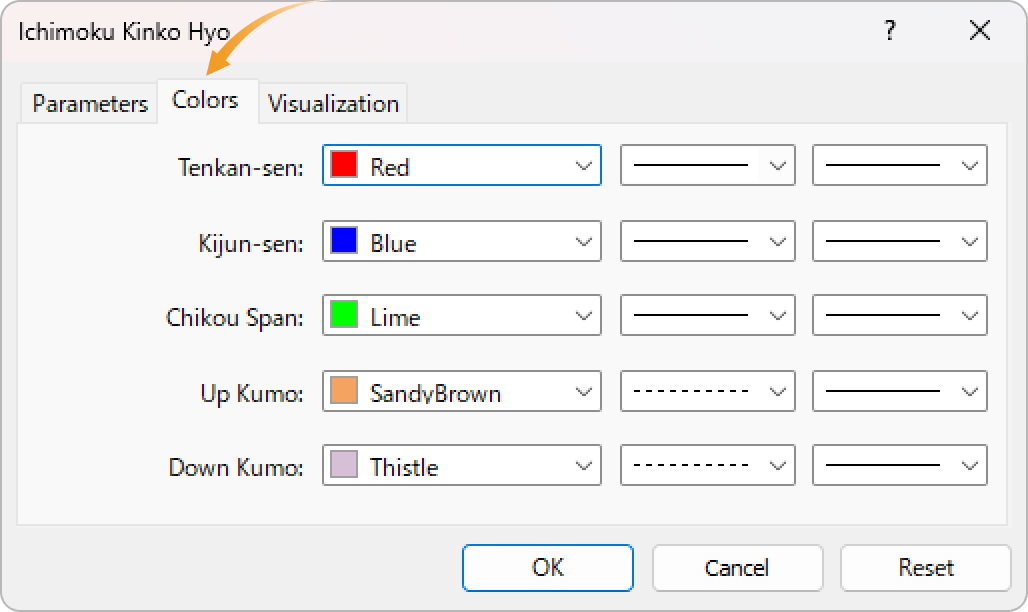
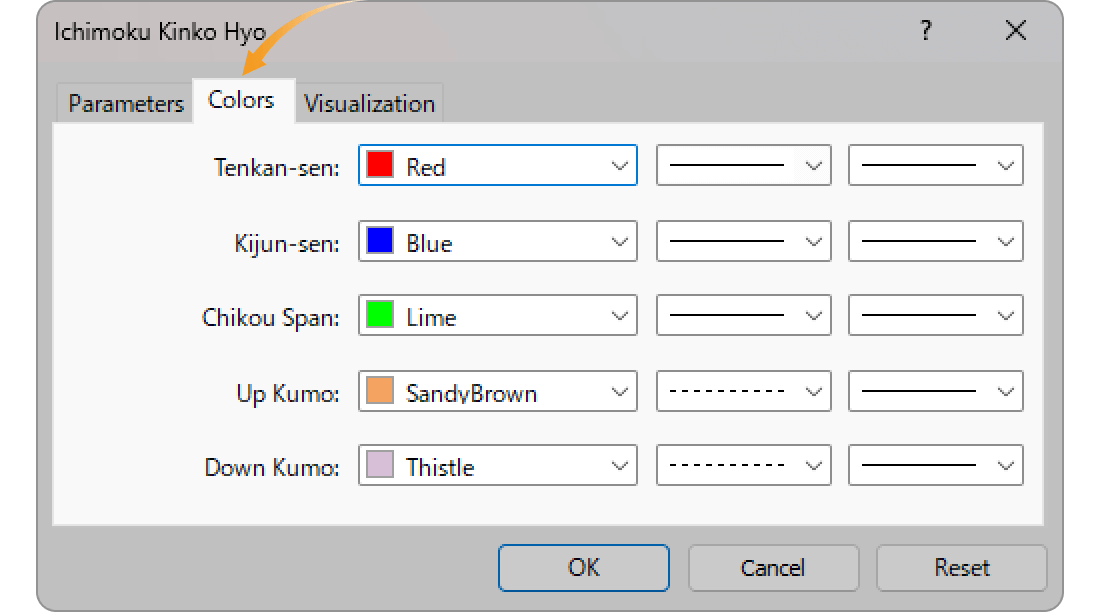
"Visualization" tab
On the "Visualization" tab, you can show/hide Ichimoku Cloud in the Data Window and specify the timeframes to use Ichimoku Cloud with.
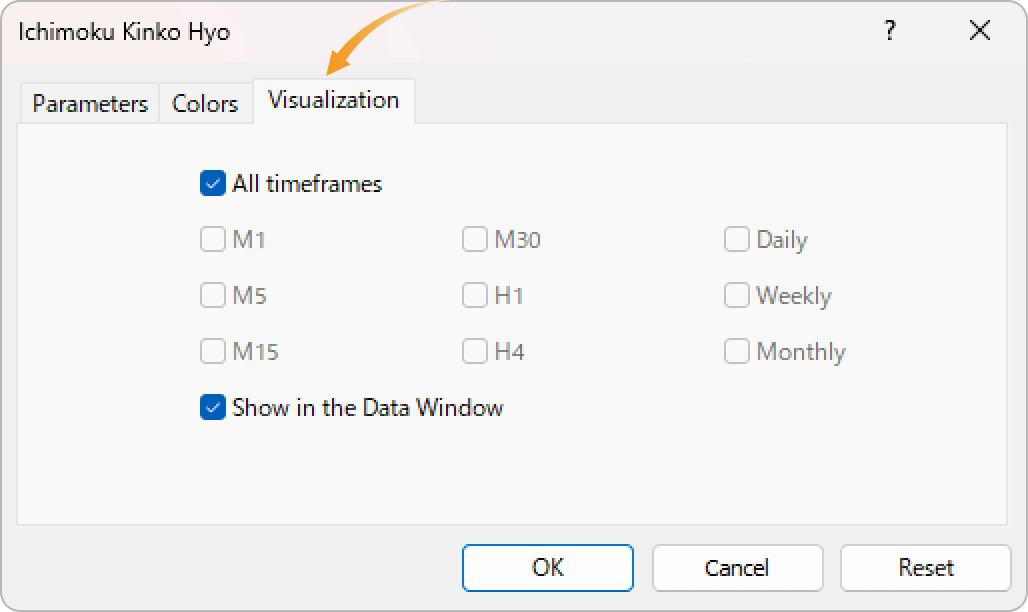
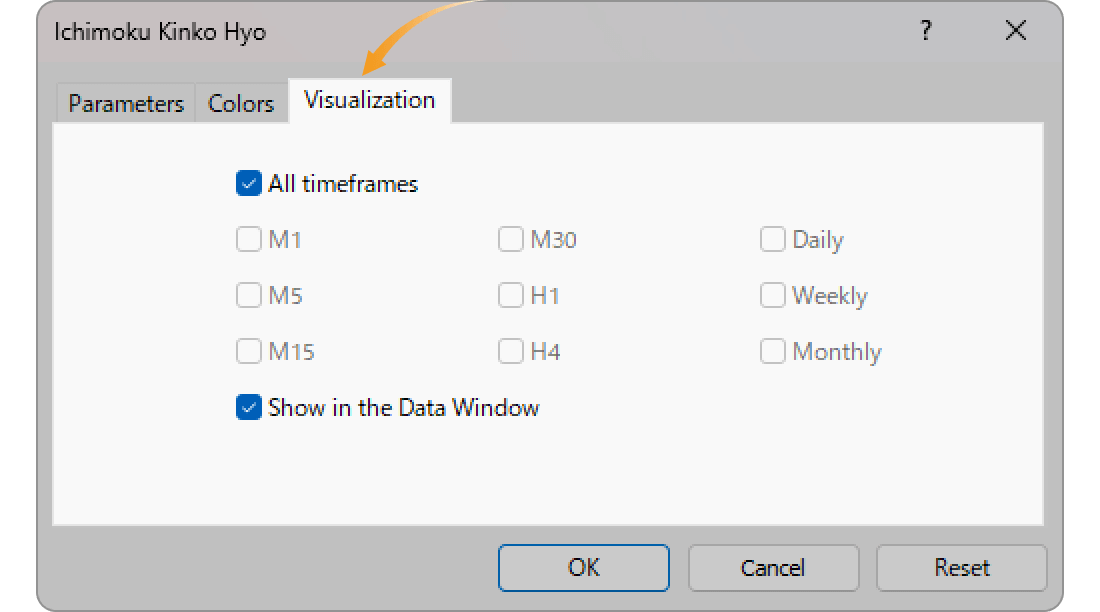
Step 3
Ichimoku Cloud will be displayed on the chart.


The gap between Leading span A and B is called the "Kumo (Cloud)" and it shows the support and resistance levels. The thicker the cloud, the more likely it is that the strong trend will continue. However, if the gap between Leading span A and B shrinks, it signals a trend shift. If the Base line and Conversion line are close together, keep your eyes open.
Step 1
The Ichimoku Cloud can be set up from the menu or the Navigator.
Add Ichimoku from the menu
Click "Insert" in the menu. Hover the pointer over "Indicators" > "Trend" and select "Ichimoku Kinko Hyo".
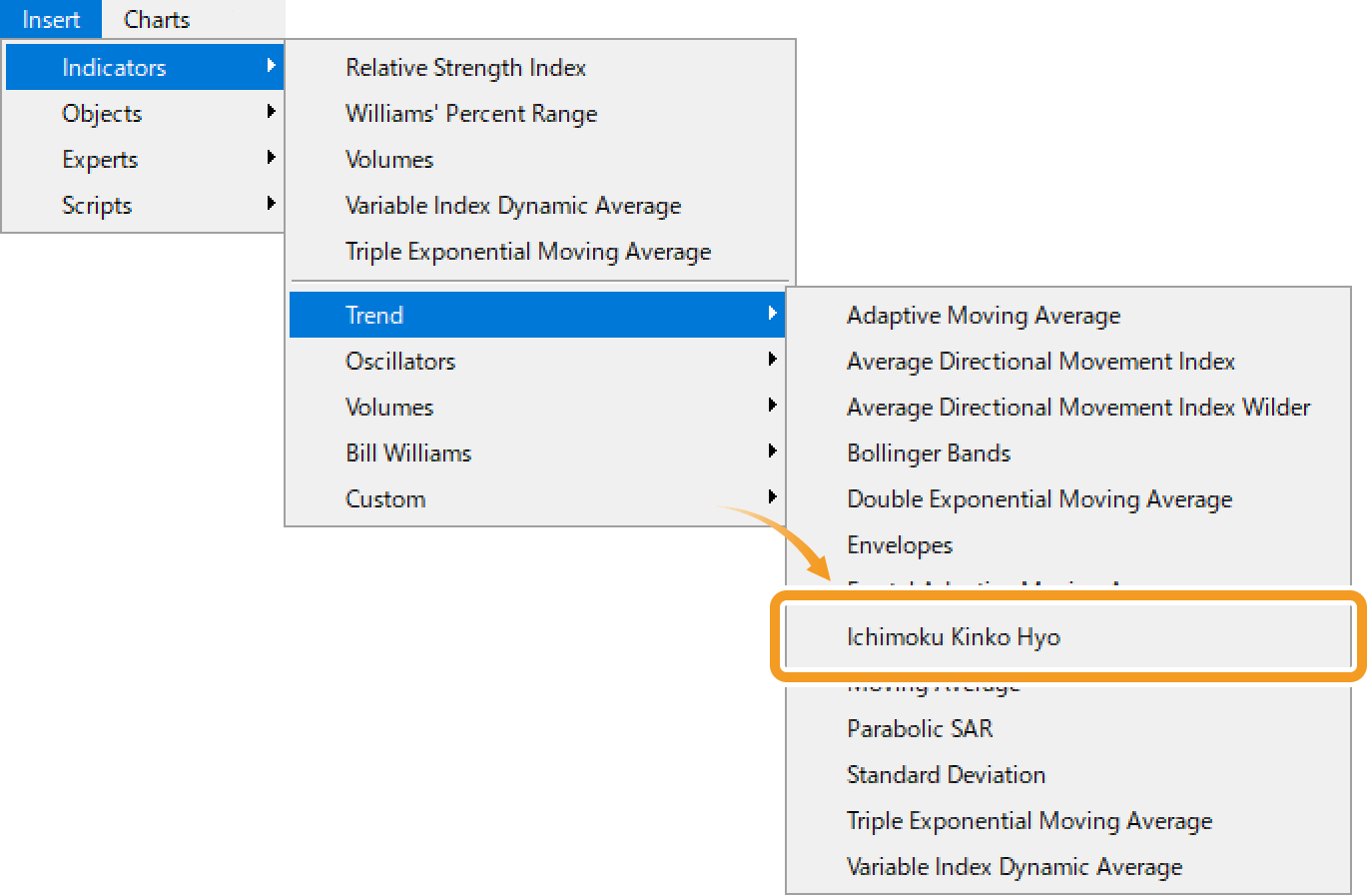
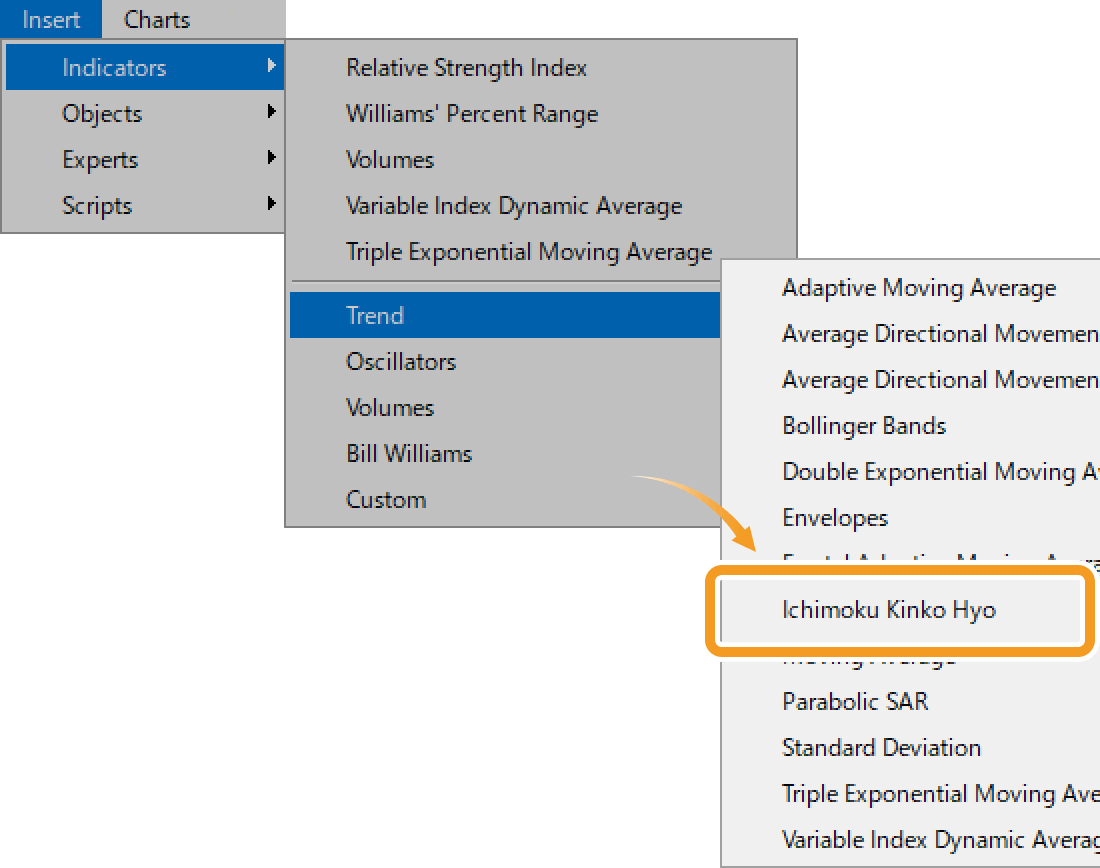
Add Ichimoku from the Navigator
On the Navigator, go to "Indicators" and click on the "+" sign next to "Trend". Select "Ichimoku Kinko Hyo" and drag it onto the chart you wish to apply it to.
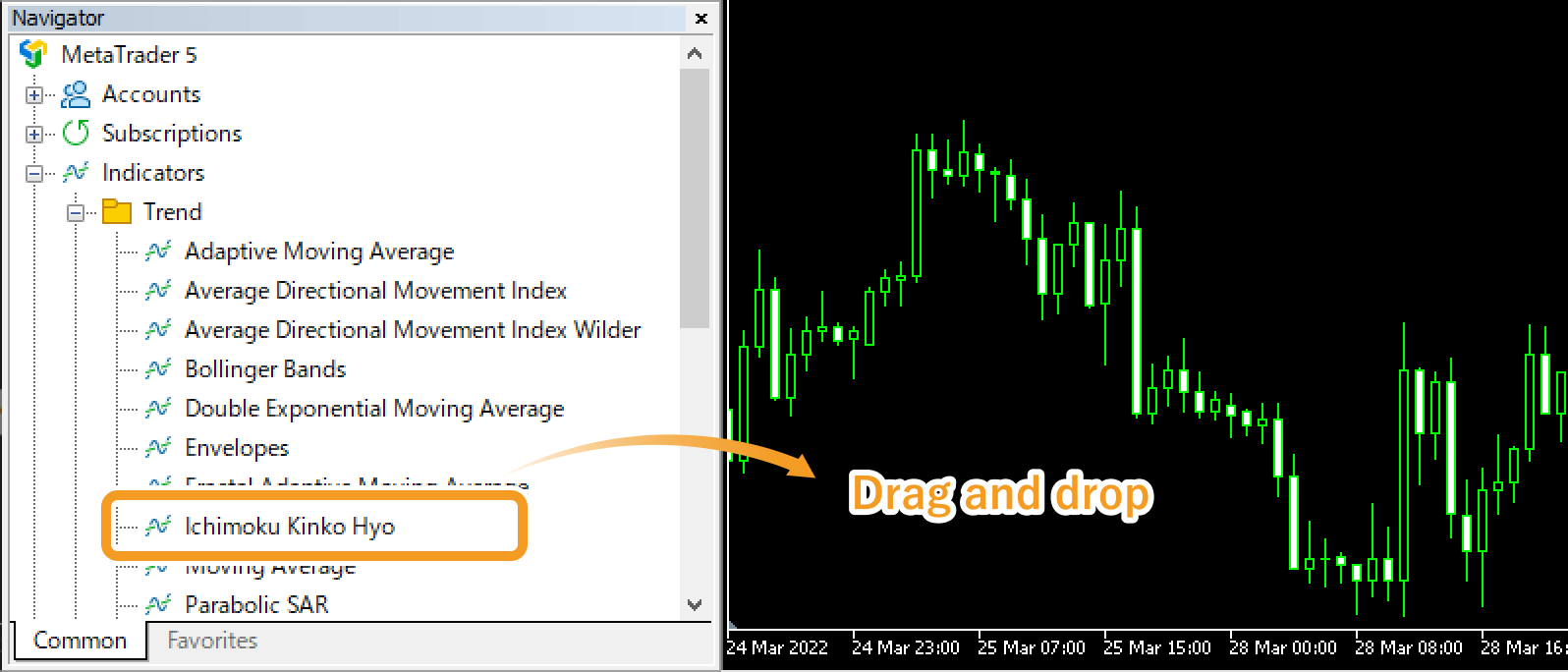

Or, right-click on "Ichimoku Kinko Hyo" and select "Attach to Chart".
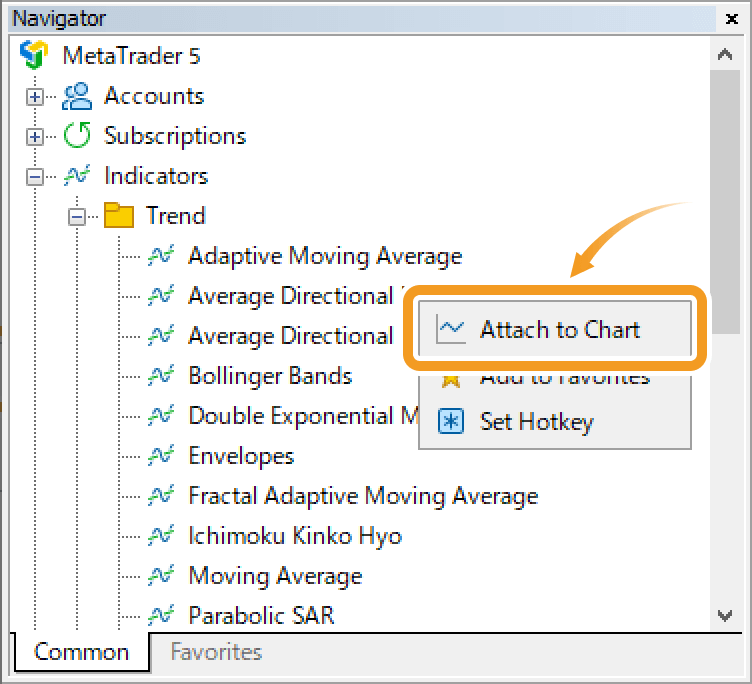
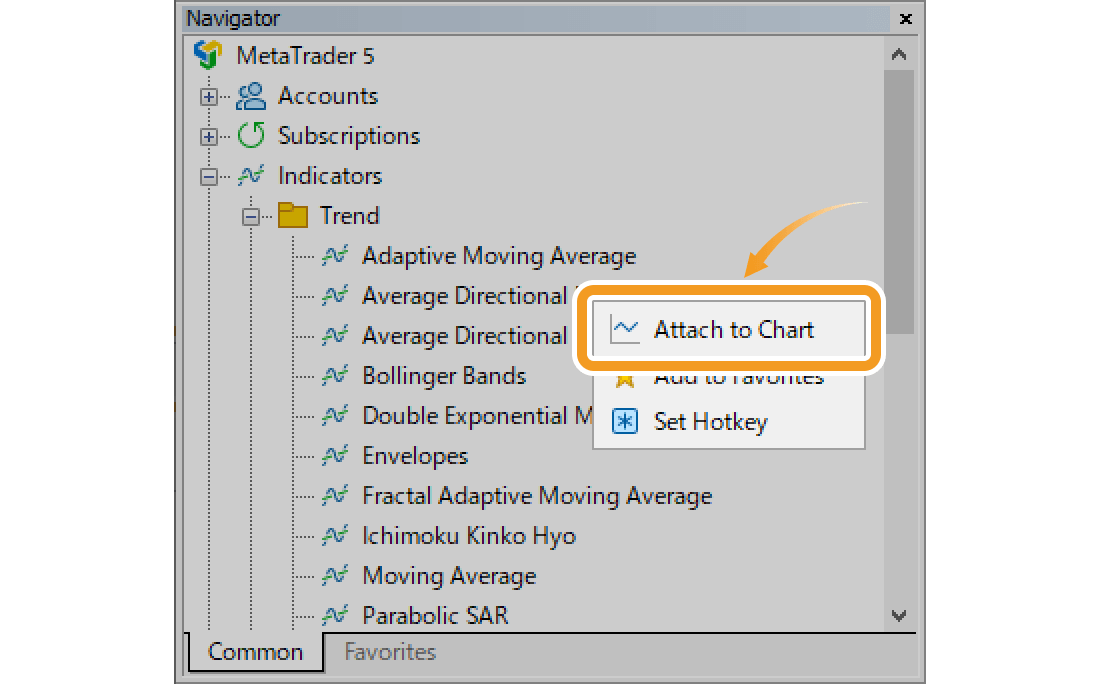
Step 2
The setting window for Ichimoku Cloud will appear. Set the parameters in the "Parameters", "Colors", and "Visualization" tab and click "OK".
"Parameters" tab
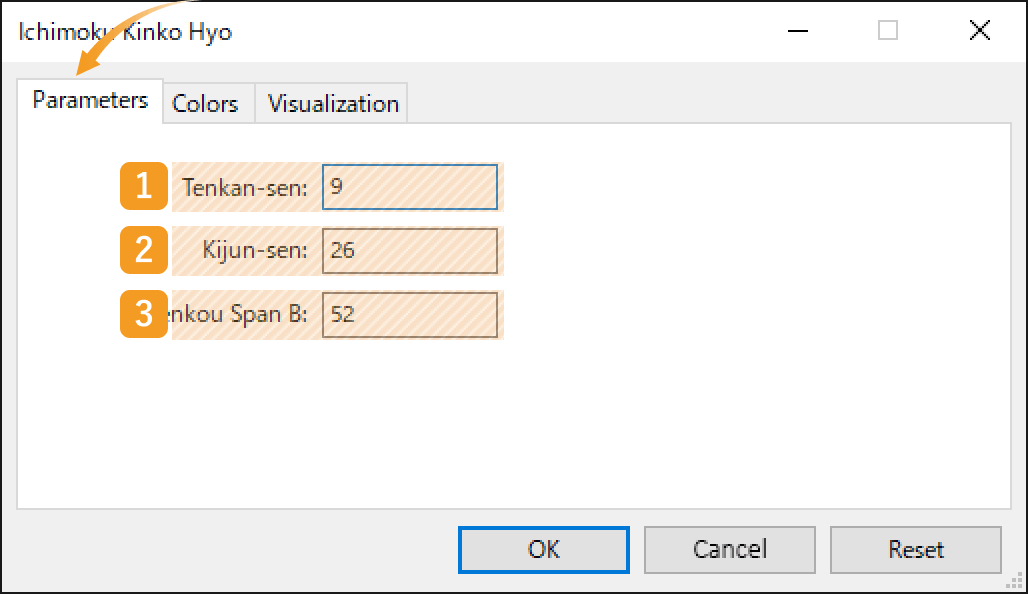
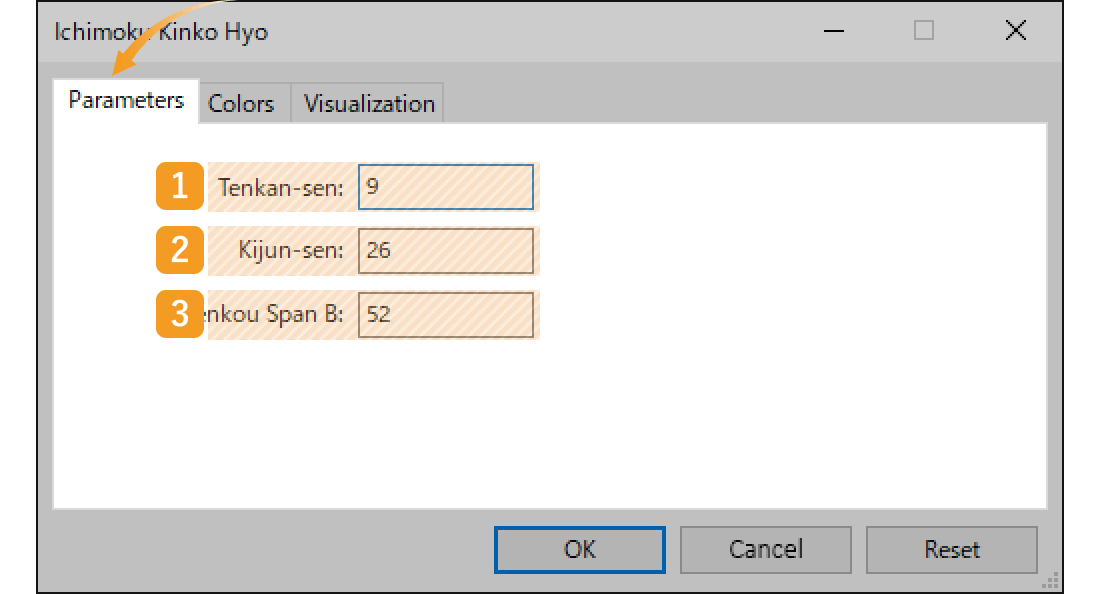
|
Number |
Item name |
Descriptions |
|---|---|---|
|
1 |
Tenkan-sen |
Set the period for Conversion line. The unit here is the number of candlesticks. If you select the daily chart and set it to "9", the Conversion line for the past 9 days will be generated. |
|
2 |
Kijun-sen |
Set the period for Base line. The unit here is the number of candlesticks. If you select the daily chart and set it to "26", the Base line for the past 26 days will be generated. |
|
3 |
Senkou Span B |
Set the period for Leading span. The unit here is the number of candlesticks. If you select the daily chart and set it to "52", the Leading span B for the past 52 days will be generated. |
The Ichimoku Cloud consists of 5 lines, the Base line, Conversion line, Leading span A and B, and Lagging span. The time period set for the Base line will be applied for the Leading span A and Lagging span. Leading span A takes the average of the Conversion line and the Base line and shifts it to the future by the time period used for the Base line. The Lagging span takes the closing price and shifts it to the past by the time period used for the Base line.The values for the Ichimoku Cloud are usually not changed.
"Colors" tab
Set the color, line type, and line thickness for Ichimoku Cloud.
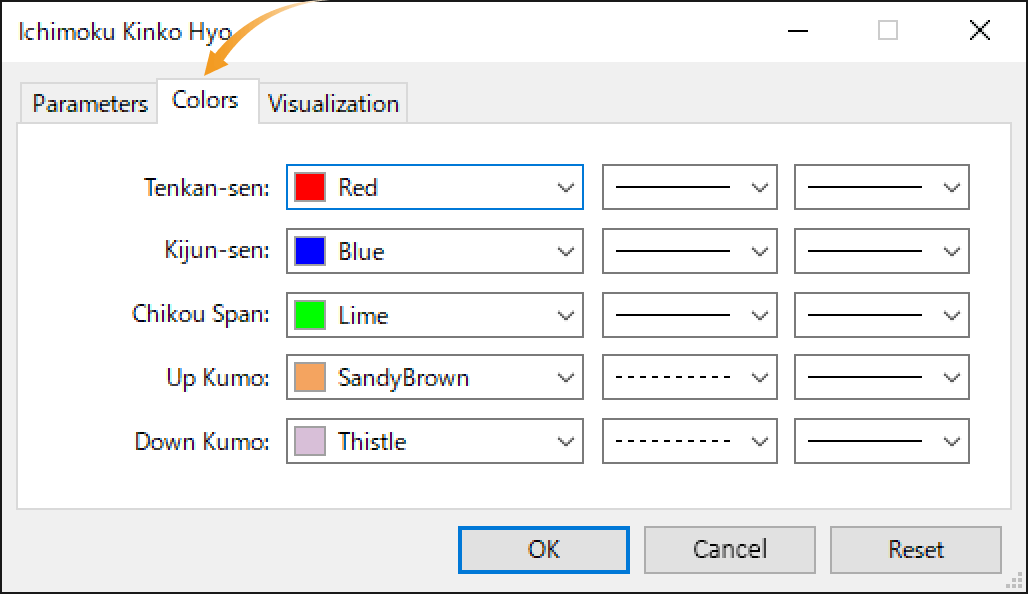
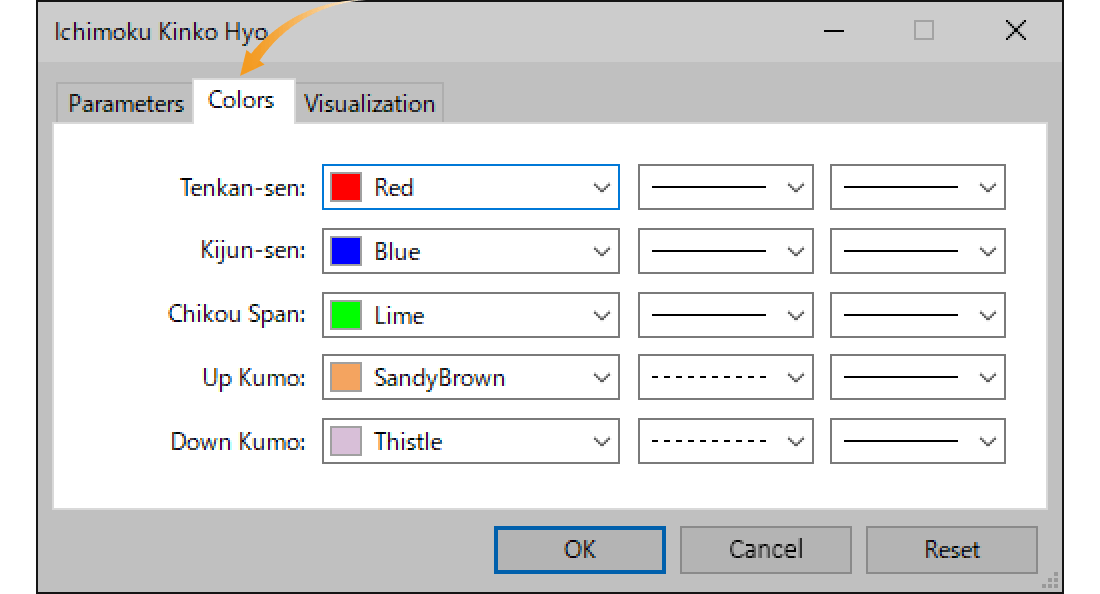
"Visualization" tab
On the "Visualization" tab, you can show/hide Ichimoku Cloud in the Data Window and specify the timeframes to use Ichimoku Cloud with.
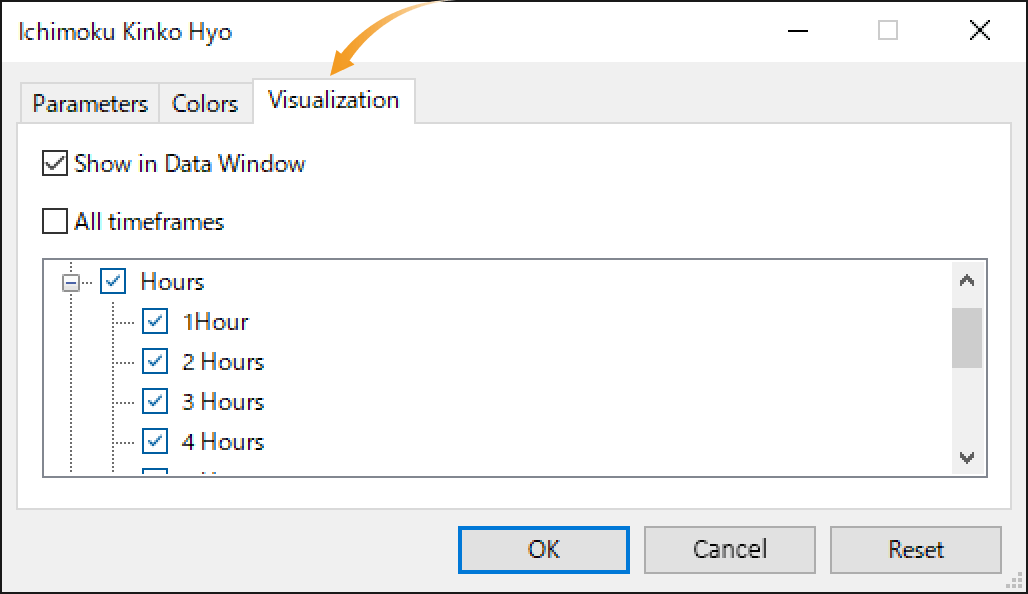
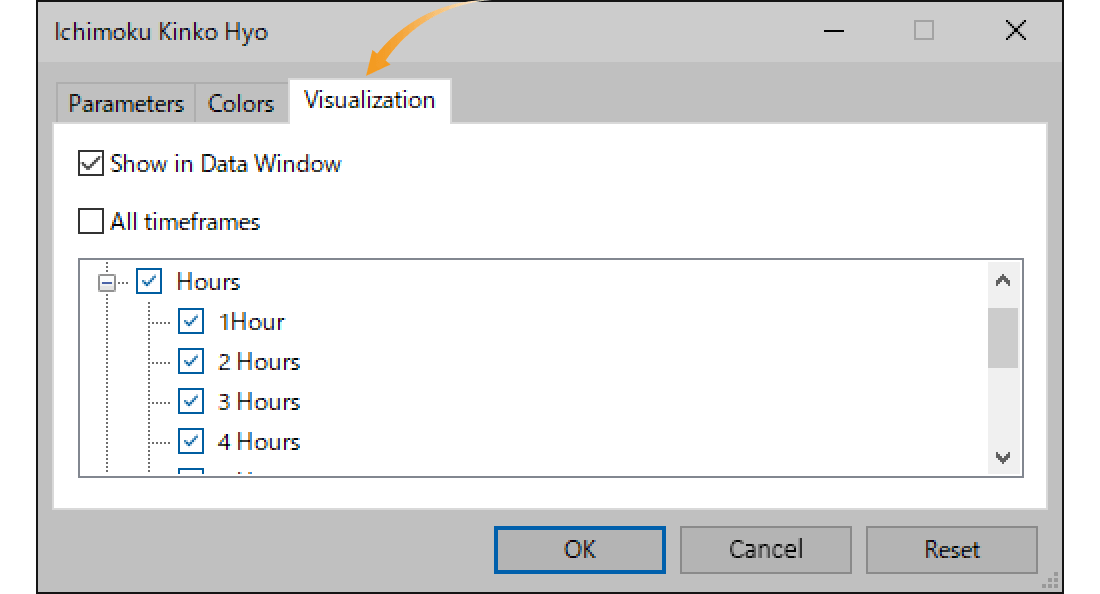
Step 3
Ichimoku Cloud will be displayed on the chart.


The gap between Leading span A and B is called the "Kumo (Cloud)" and it shows the support and resistance levels. The thicker the cloud, the more likely it is that the strong trend will continue. However, if the gap between Leading span A and B shrinks, it signals a trend shift. If the Base line and Conversion line are close together, keep your eyes open.
Was this article helpful?
0 out of 0 people found this article helpful.
Thank you for your feedback.
FXON uses cookies to enhance the functionality of the website and your experience on it. This website may also use cookies from third parties (advertisers, log analyzers, etc.) for the purpose of tracking your activities. Cookie Policy
