- Features
-
Services/ProductsServices/ProductsServices/Products

Learn more about the retail trading conditions, platforms, and products available for trading that FXON offers as a currency broker.
You can't start without it.
Trading Platforms Trading Platforms Trading Platforms
Features and functionality comparison of MetaTrader 4/5, and correspondence table of each function by OS
Two account types to choose
Trading Account Types Trading Account Types Trading Account Types
Introducing FXON's Standard and Elite accounts.
close close

-
SupportSupportSupport

Support information for customers, including how to open an account, how to use the trading tools, and a collection of QAs from the help desk.
Recommended for beginner!
Account Opening Account Opening Account Opening
Detailed explanation of everything from how to open a real account to the deposit process.
MetaTrader4/5 User Guide MetaTrader4/5 User Guide MetaTrader4/5 User Guide
The most detailed explanation of how to install and operate MetaTrader anywhere.
FAQ FAQ FAQ
Do you have a question? All the answers are here.
Coming Soon
Glossary Glossary GlossaryGlossary of terms related to trading and investing in general, including FX, virtual currencies and CFDs.
News News News
Company and License Company and License Company and License
Sitemap Sitemap Sitemap
Contact Us Contact Us Contact Us
General, personal information and privacy inquiries.
close close

- Promotion
- Trader's Market
- Partner
-
close close
Learn more about the retail trading conditions, platforms, and products available for trading that FXON offers as a currency broker.
You can't start without it.
Features and functionality comparison of MetaTrader 4/5, and correspondence table of each function by OS
Two account types to choose
Introducing FXON's Standard and Elite accounts.
Support information for customers, including how to open an account, how to use the trading tools, and a collection of QAs from the help desk.
Recommended for beginner!
Detailed explanation of everything from how to open a real account to the deposit process.
The most detailed explanation of how to install and operate MetaTrader anywhere.
Do you have a question? All the answers are here.
Coming Soon
Glossary of terms related to trading and investing in general, including FX, virtual currencies and CFDs.
General, personal information and privacy inquiries.
Useful information for trading and market information is posted here. You can also view trader-to-trader trading performance portfolios.
Find a trading buddy!
Share trading results among traders. Share operational results and trading methods.
- Legal Documents TOP
- Client Agreement
- Risk Disclosure and Warning Notice
- Order and Execution Policy
- Complaints Procedure Policy
- AML/CFT and KYC Policy
- Privacy Policy
- eKYC Usage Policy
- Cookies Policy
- Website Access and Usage Policy
- Introducer Agreement
- Business Partner Agreement
- VPS Service Terms and Condition

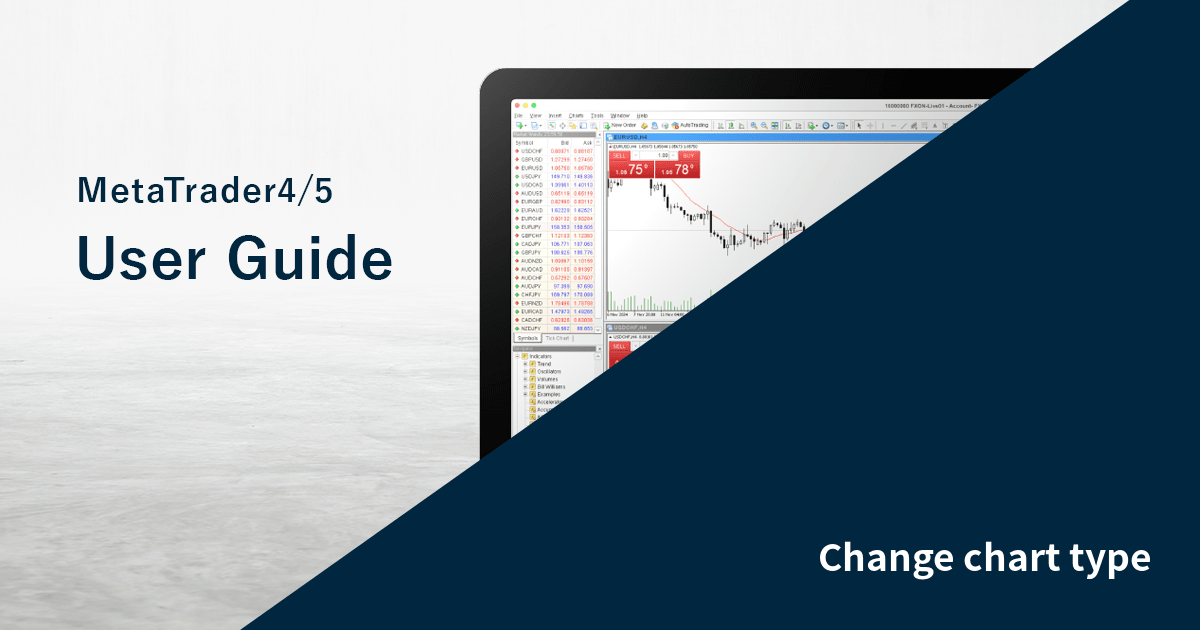
This article was :
published
updated
On MetaTrader4 (MT4) / MetaTrader5 (MT5), you can choose from three chart types: bar chart, candlesticks, and line chart. When displaying multiple chart screens, you can switch the chart type for every chart.
Here we'll look at how to change the chart type on MT4/MT5. You can change it from the menu, toolbar, or chart properties. Additionally, in MT5, you can change it from the context menu by right-clicking on a chart.
Switch between MT4/MT5 tabs to check the steps for each.
Step 1
Change the chart type from the menu
Click "Charts" in the menu and select a chart type.
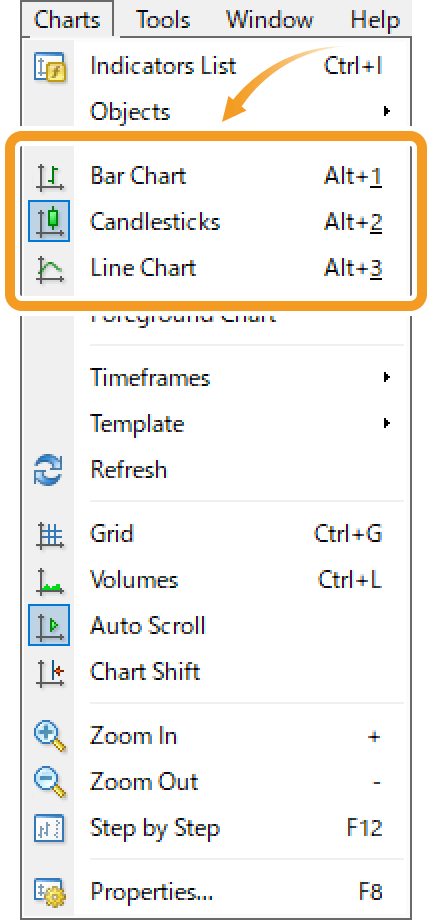

Change the chart type from the toolbar
Select from "Bar chart", "Candlesticks", or "Line chart" in the toolbar.


Change the chart type from the chart properties
Right-click on a chart and select "Properties" on the context menu.
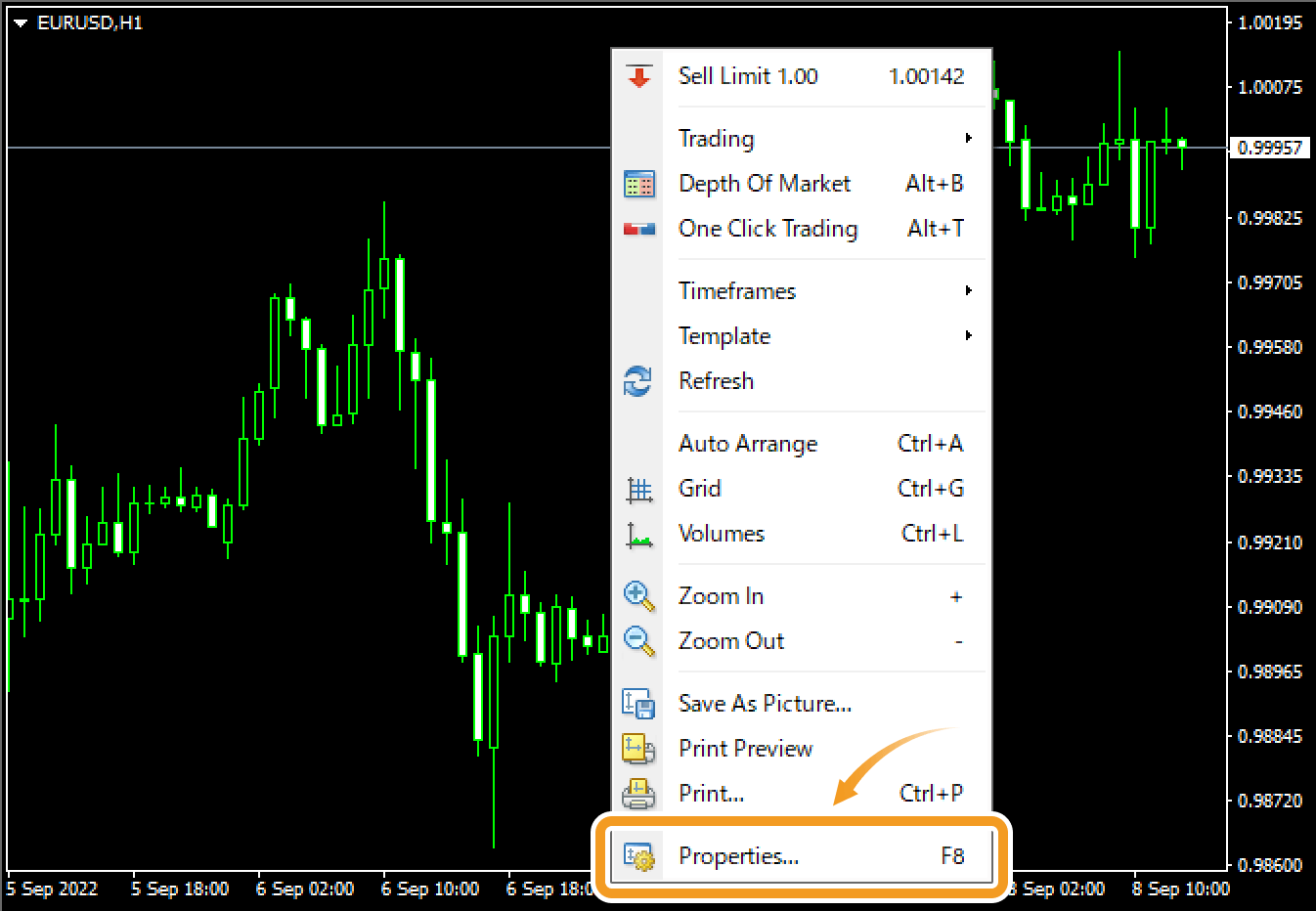
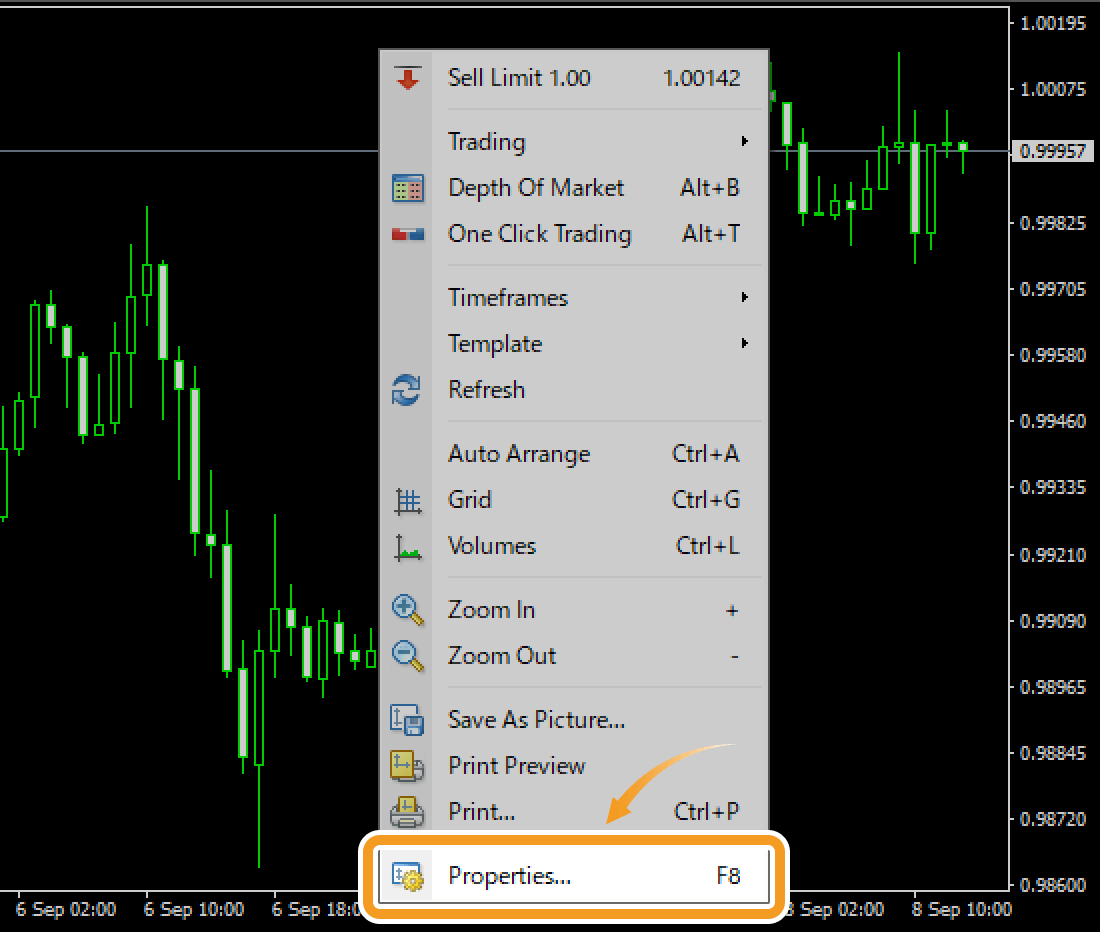
Select a chart type on the "Common" tab of the properties.
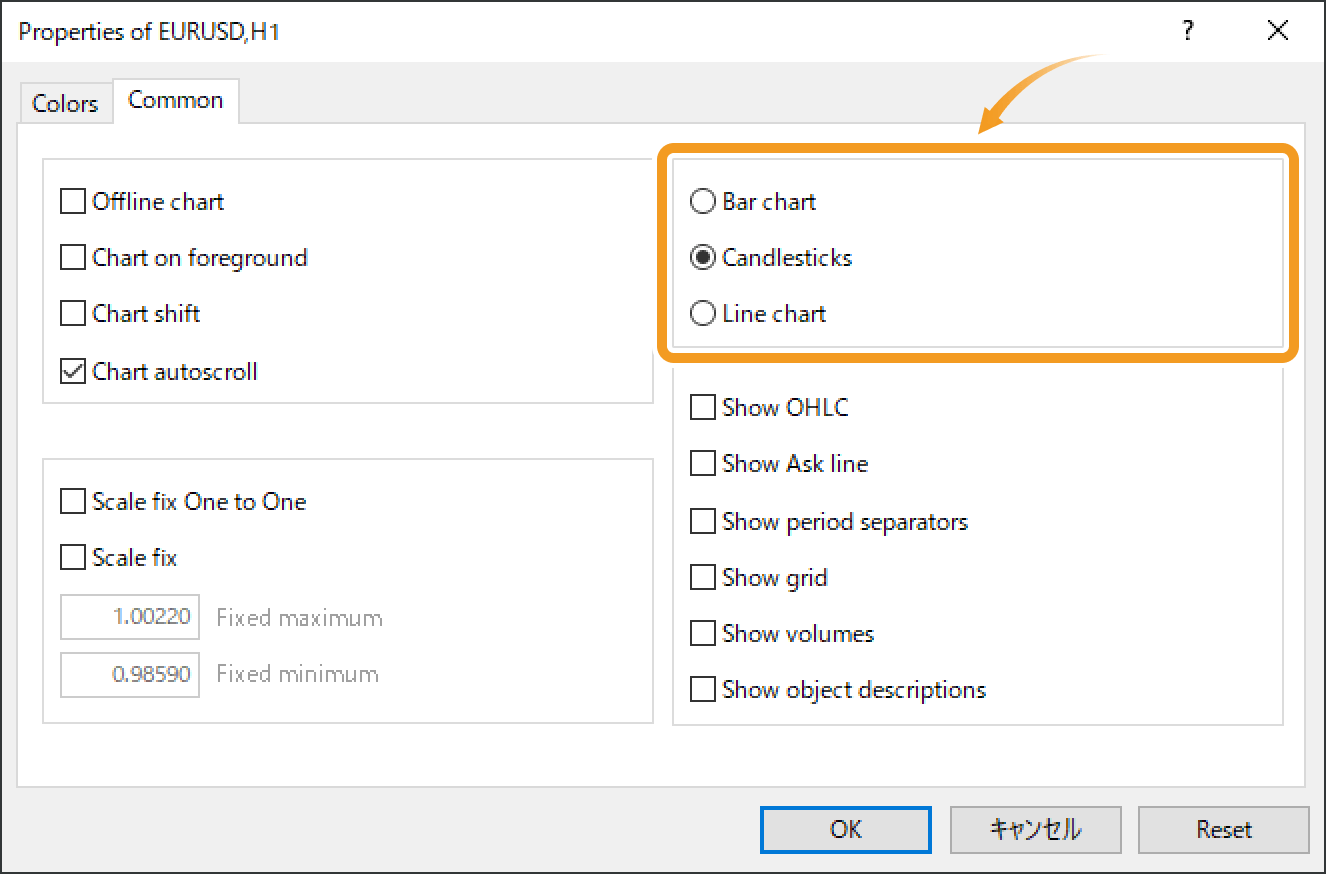
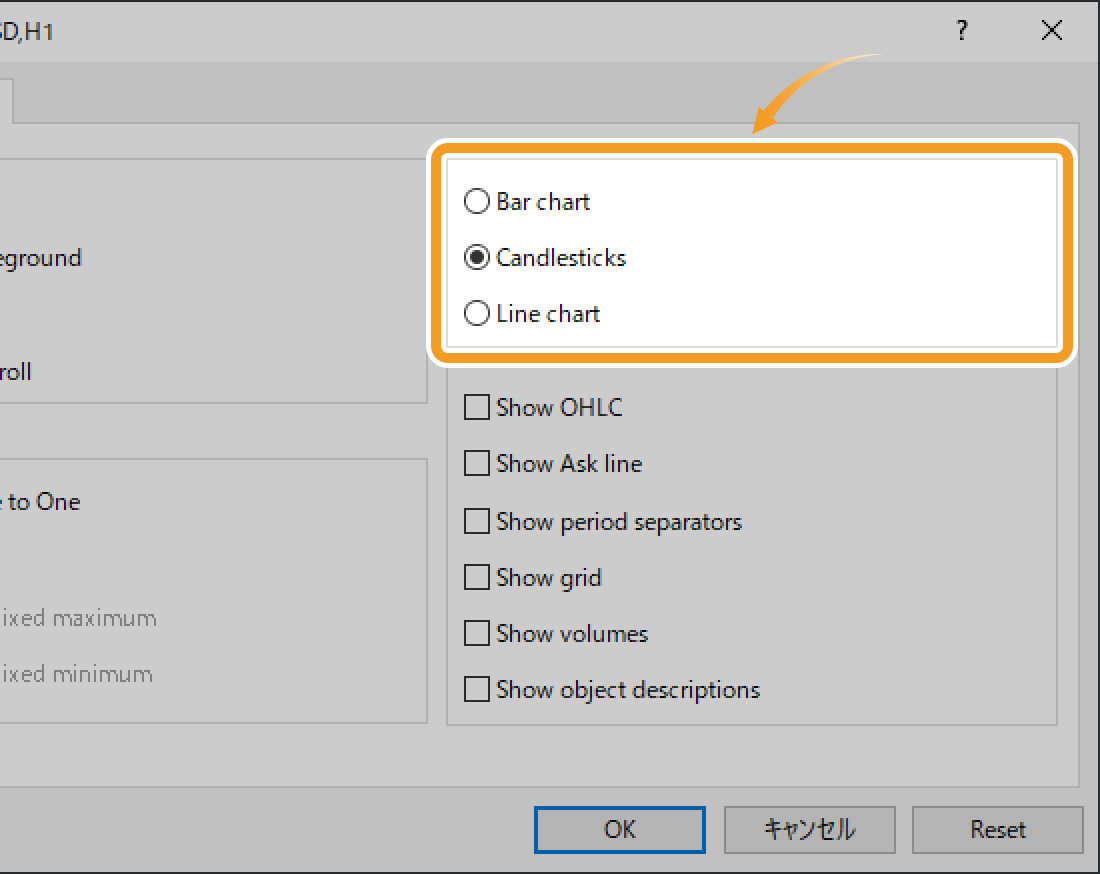
Step 2
The charts will be changed to the selected chart type.
Bar chart
Bar chart displays the open, close, high, and low prices using a bar. There are 2 horizontal lines coming out of the single vertical line. The top and bottom of the vertical line indicate the high and low respectively. And the horizontal line on the left indicates the open, and the one on the right indicates the close price.
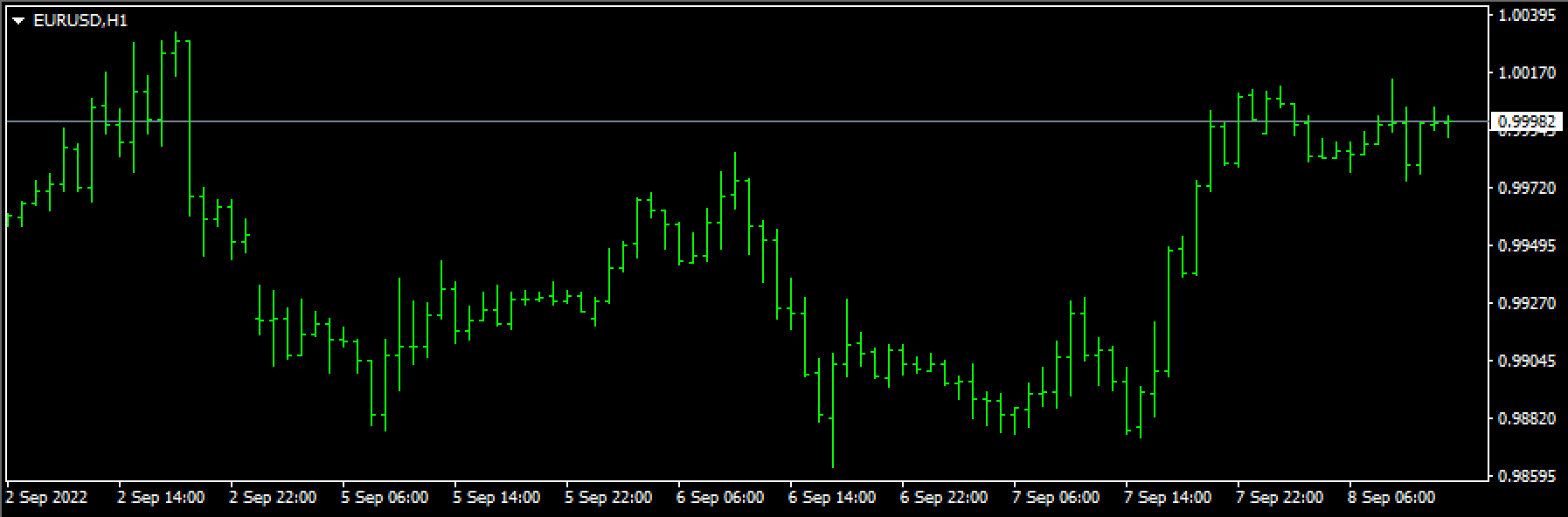
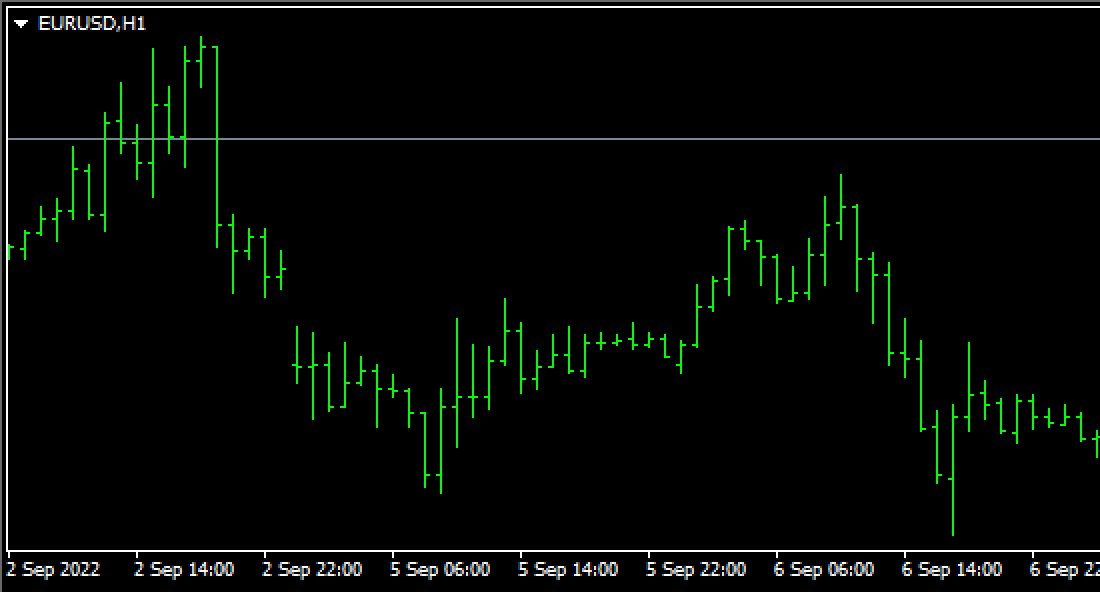
Candlesticks
Candlesticks show the open, close, high, and low prices in the form of a candlestick.


Line chart
Line chart only plots close price. Open, high, and low prices are not shown.
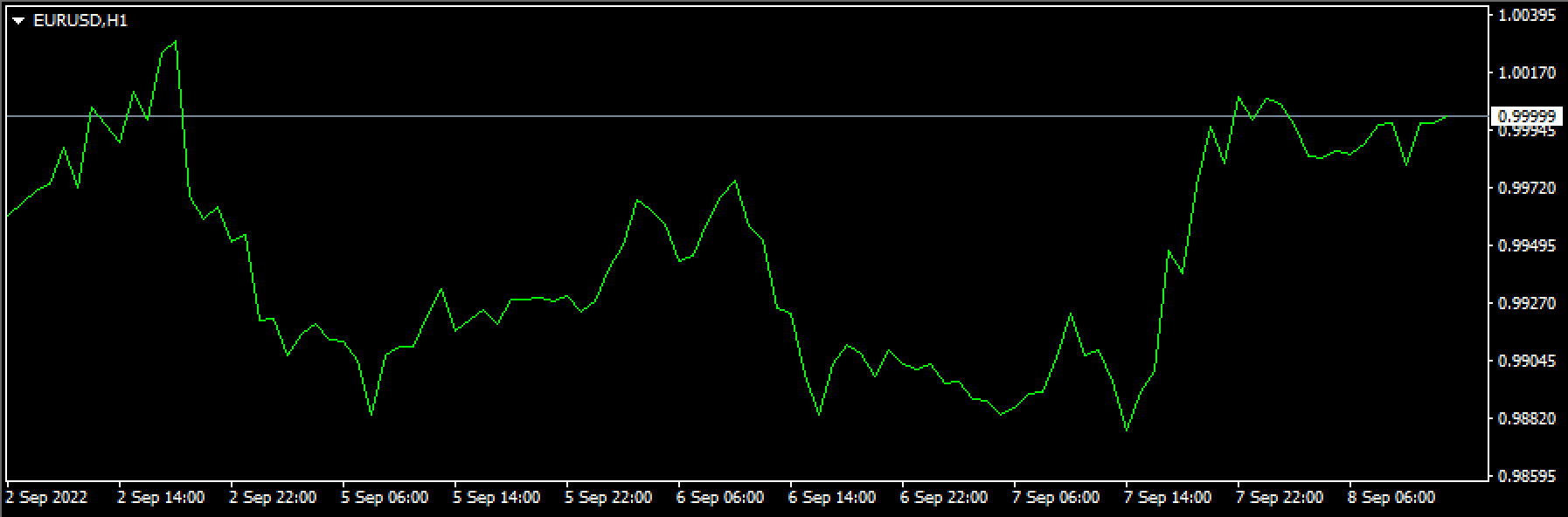
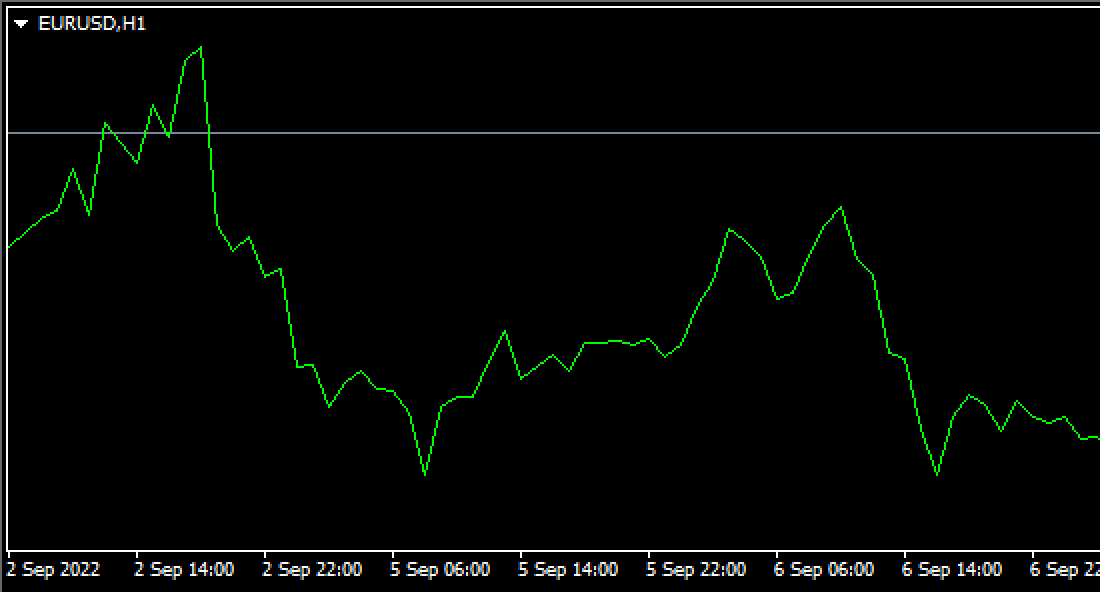
Step 1
Change the chart type from the menu
Click "Charts" in the menu and select a chart type.
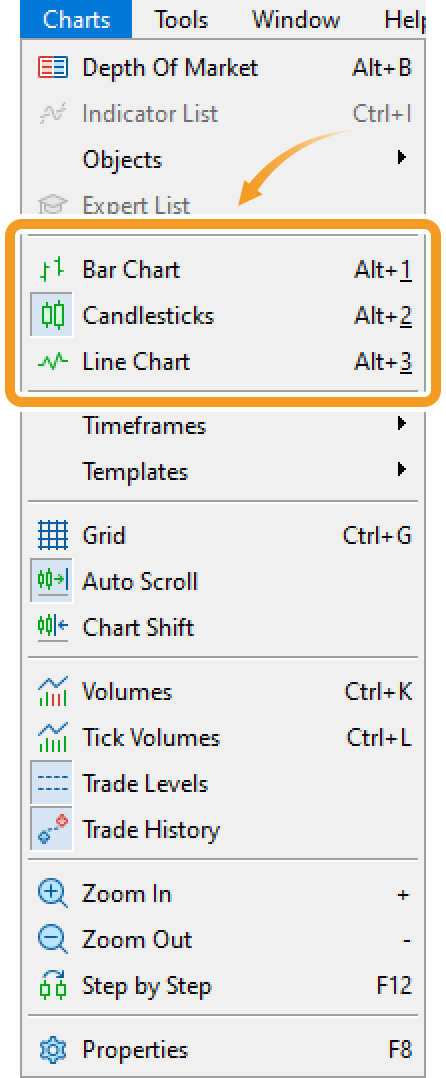
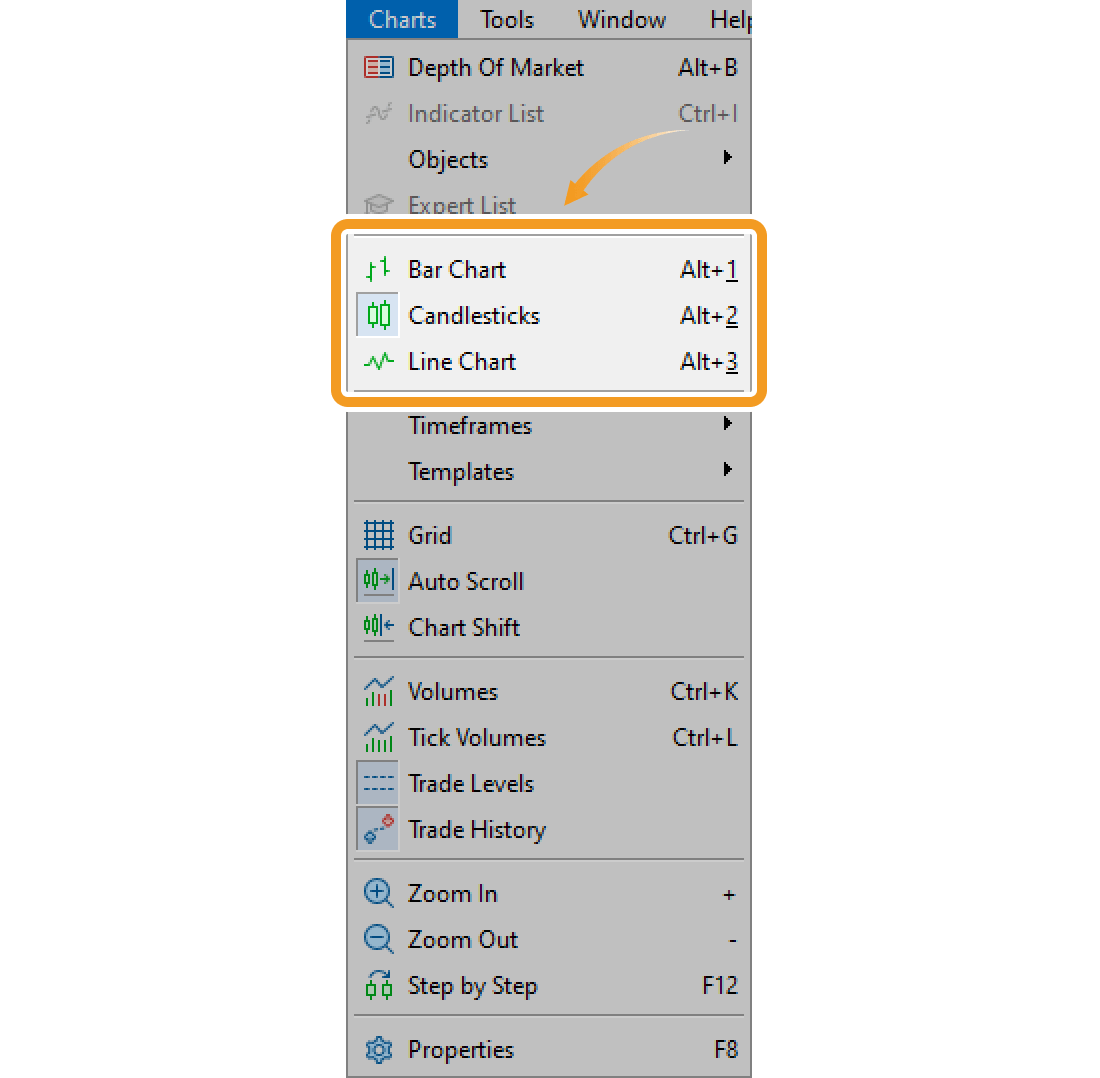
Change the chart type from the toolbar
Select from "Bar chart", "Candlesticks", or "Line chart" in the toolbar.

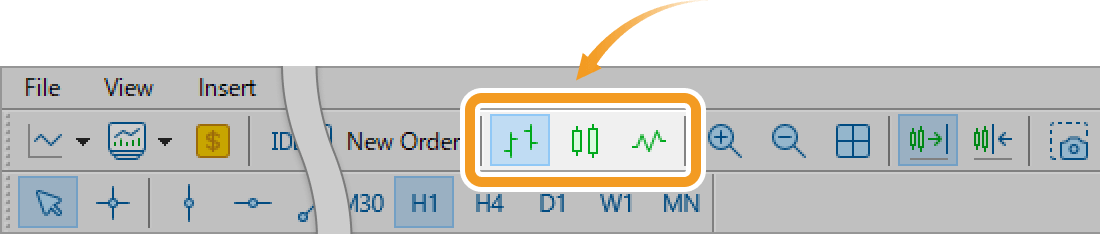
Change the chart type by right-clicking on the chart
Right-click on a chart and select a chart type.
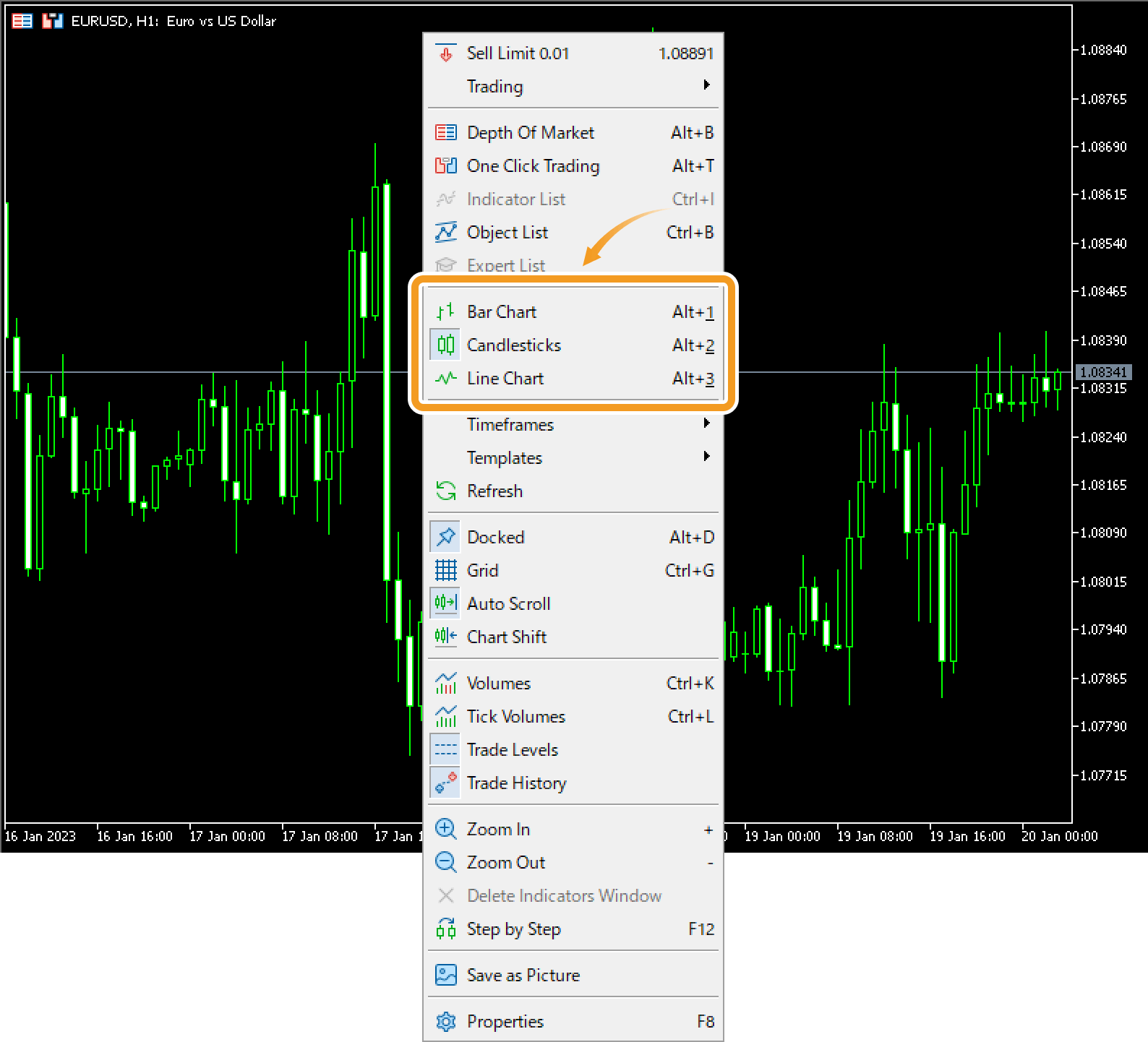
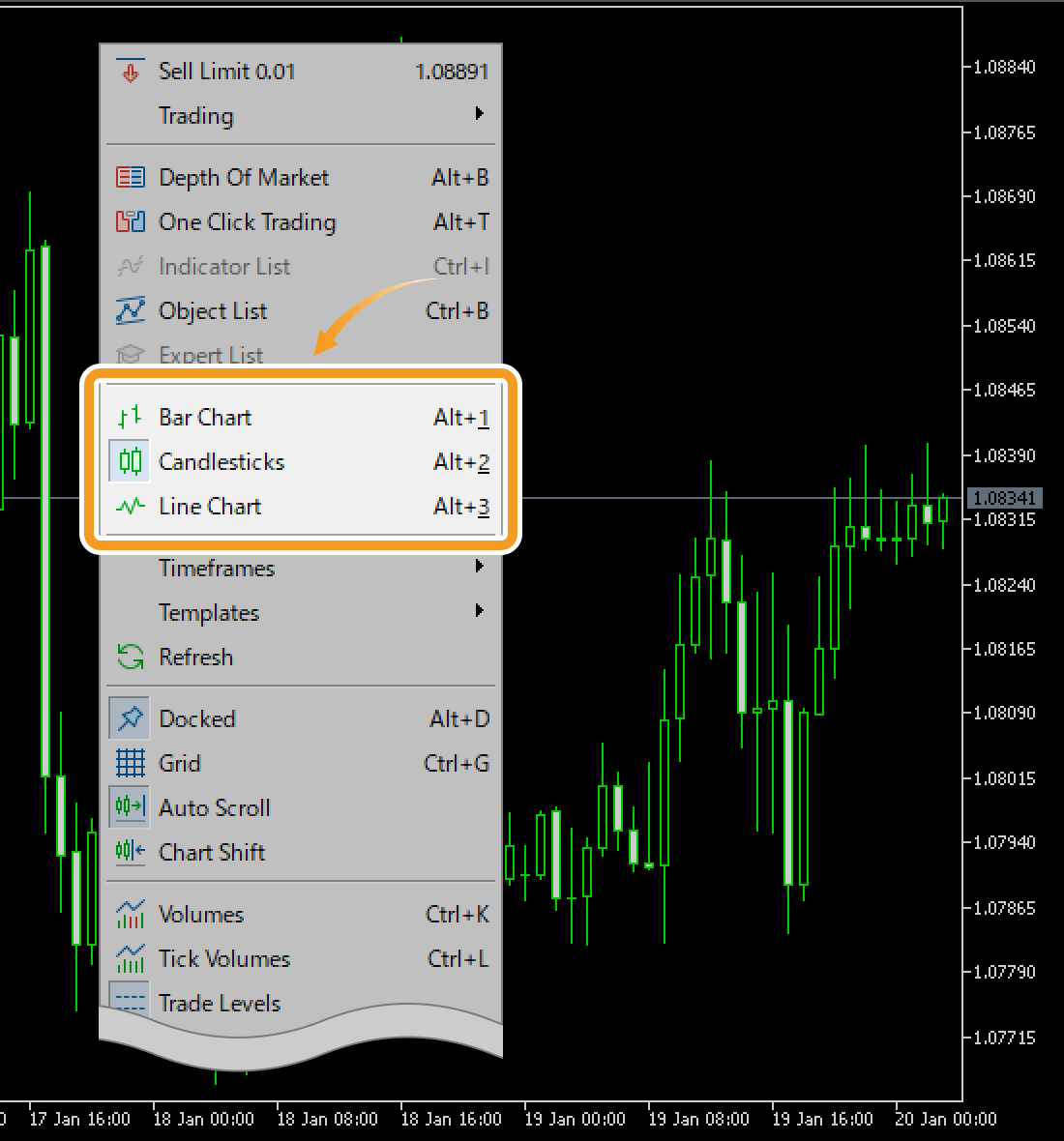
Change the chart type from the chart properties
Right-click on a chart and select "Properties" on the context menu.
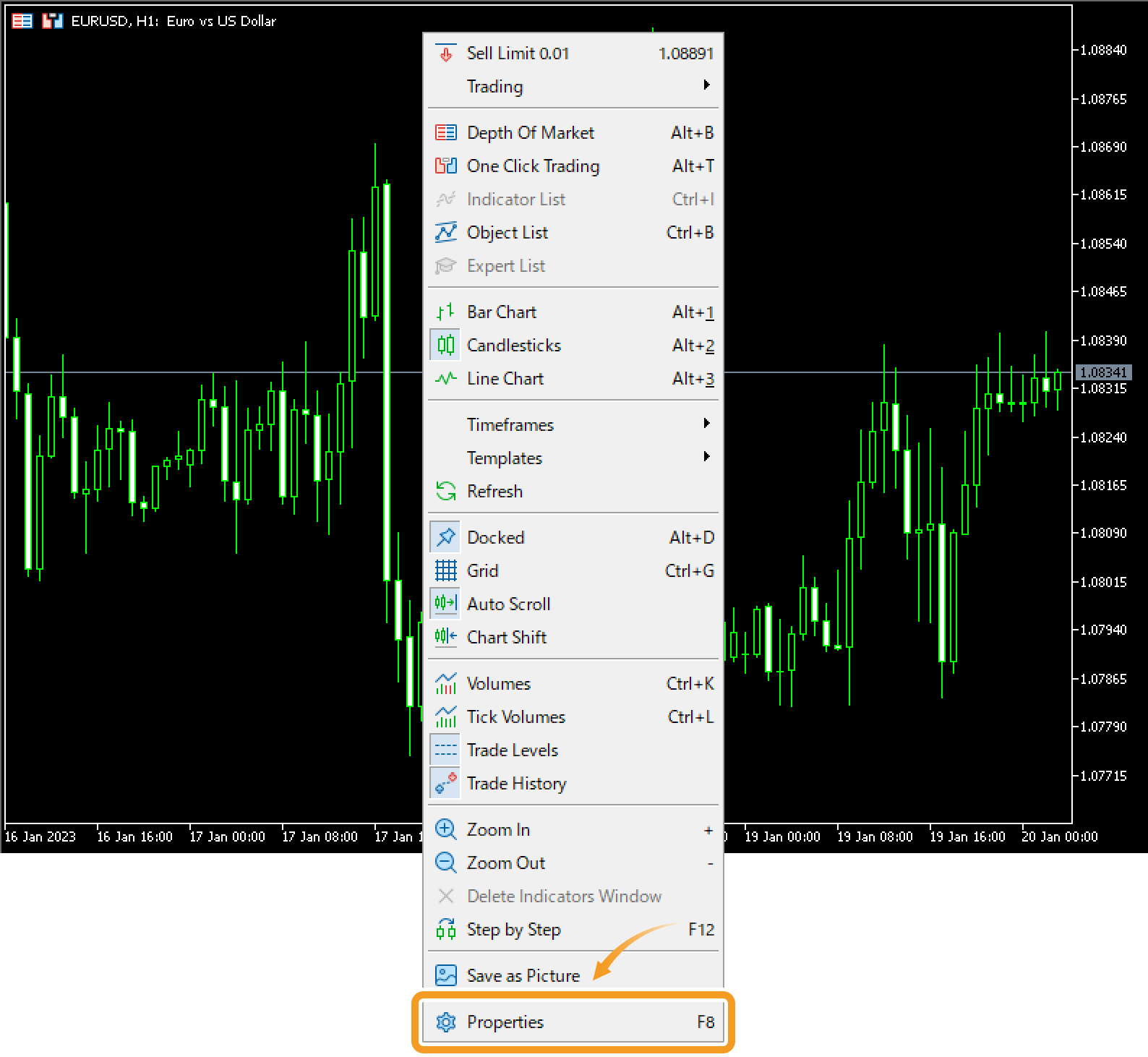
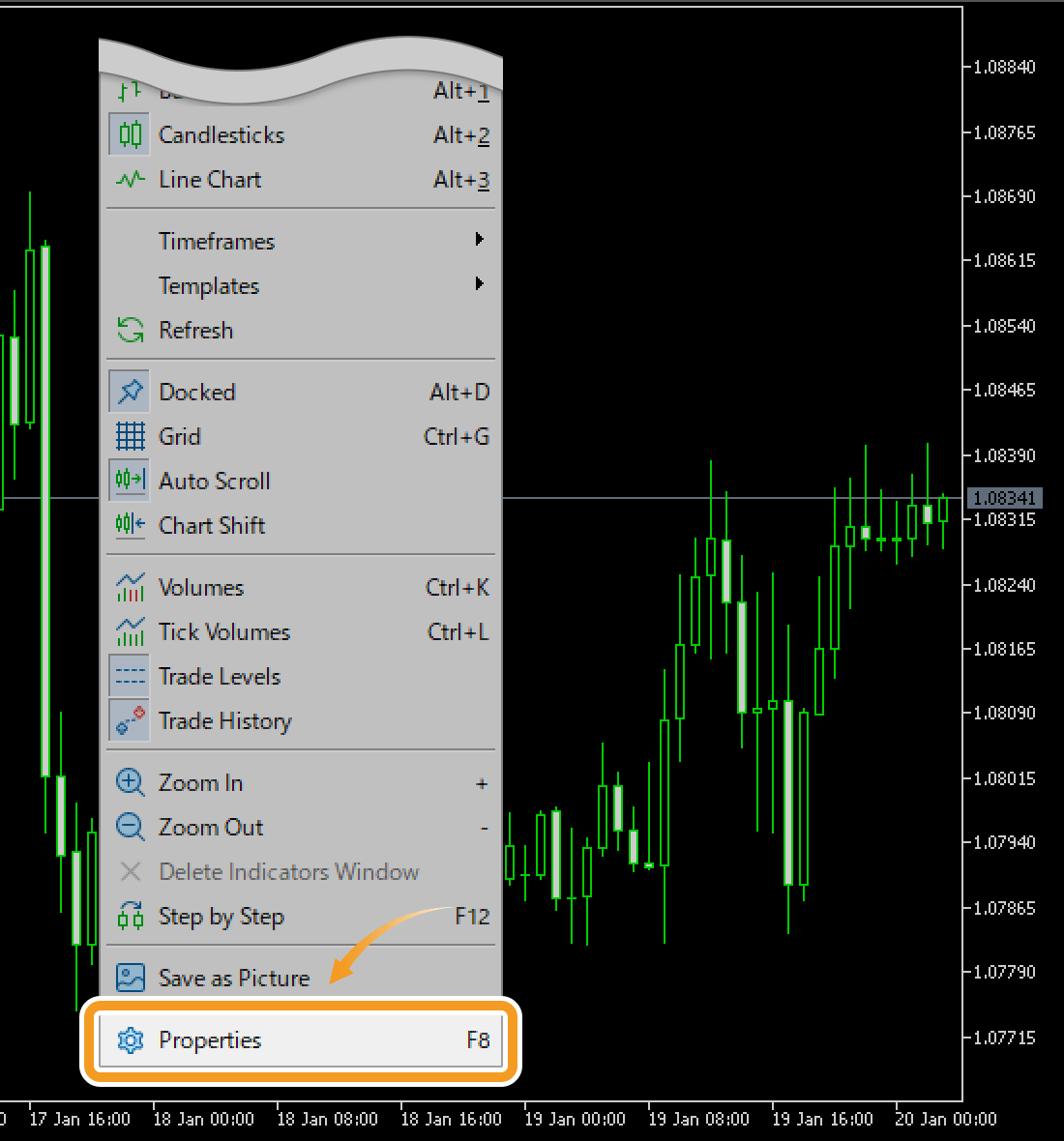
Select a chart type on the "Common" tab of the properties.
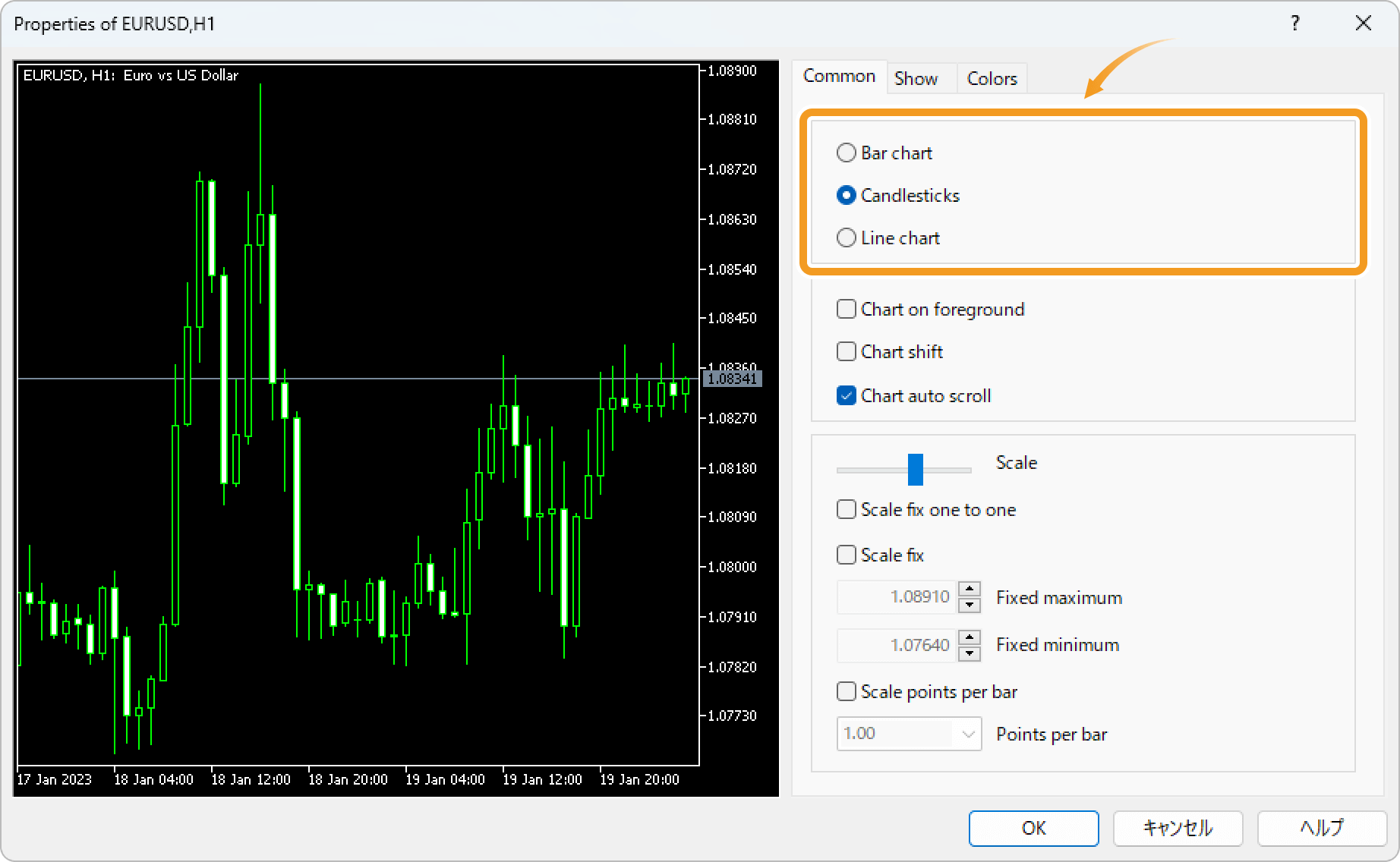
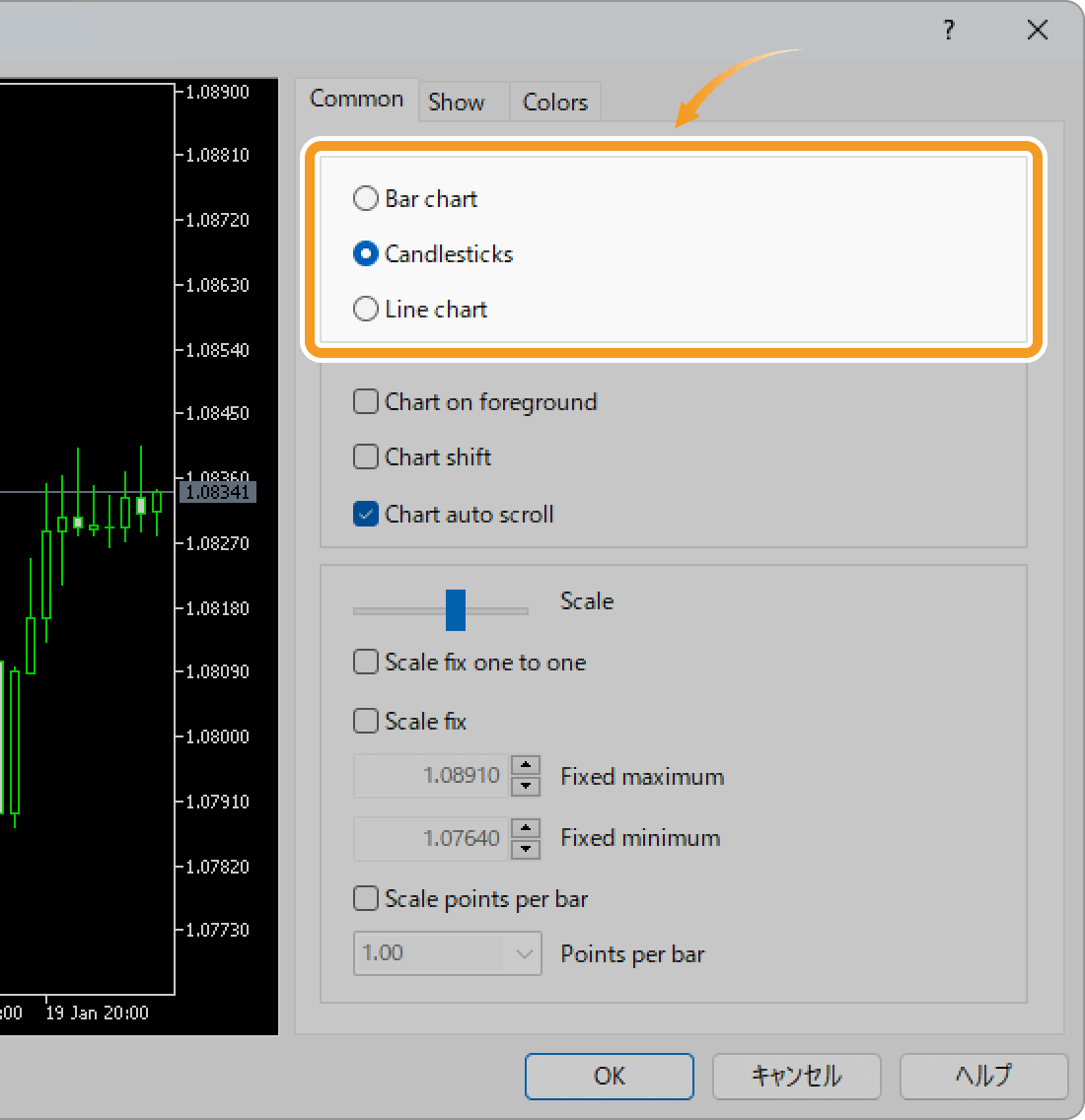
Step 2
The charts will be changed to the selected chart type.
Bar chart
Bar chart displays the open, close, high, and low prices using a bar. There are 2 horizontal lines coming out of the single vertical line. The top and bottom of the vertical line indicates the high and low respectively. And the horizontal line on the left indicates the open, and the one on the right indicates the close price.
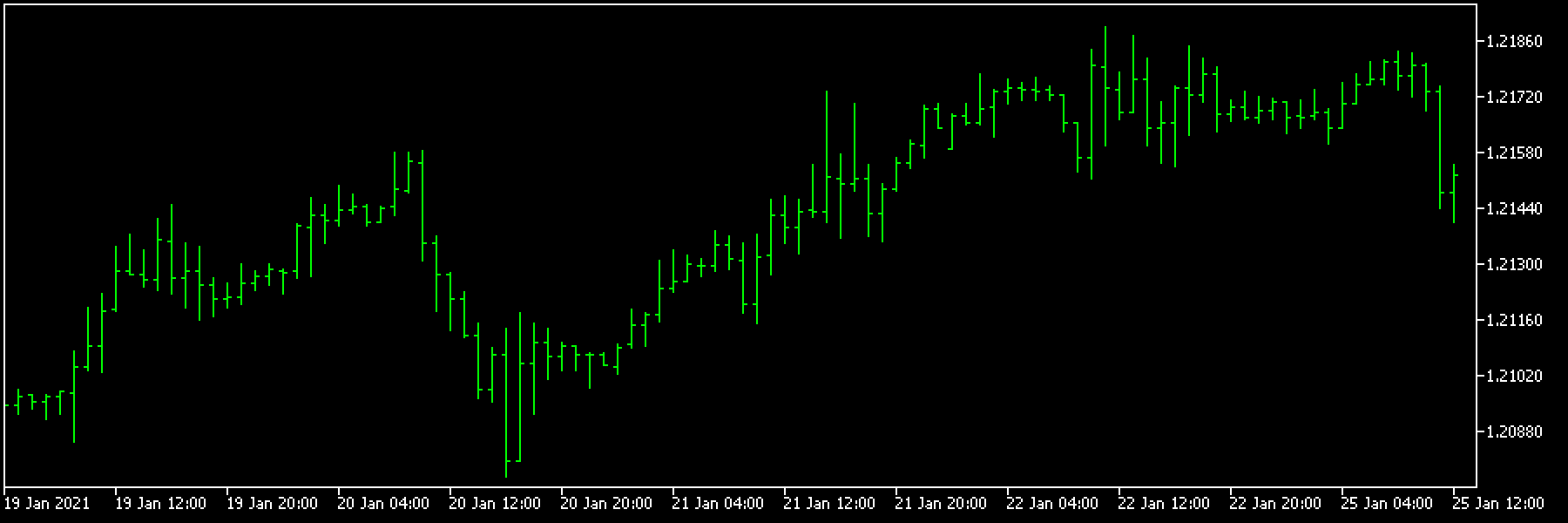

Candlesticks
Candlesticks show the open, close, high, and low prices in the form of a candlestick.


Line chart
Line chart only plots close price. Open, high, and low prices are not shown.
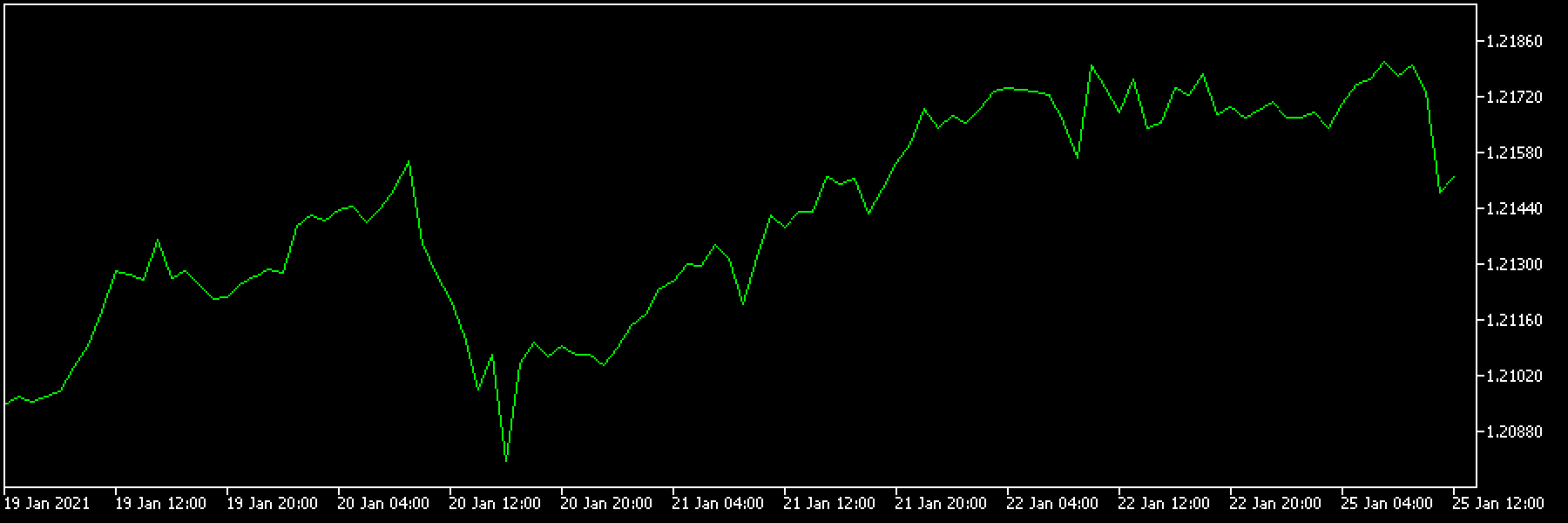
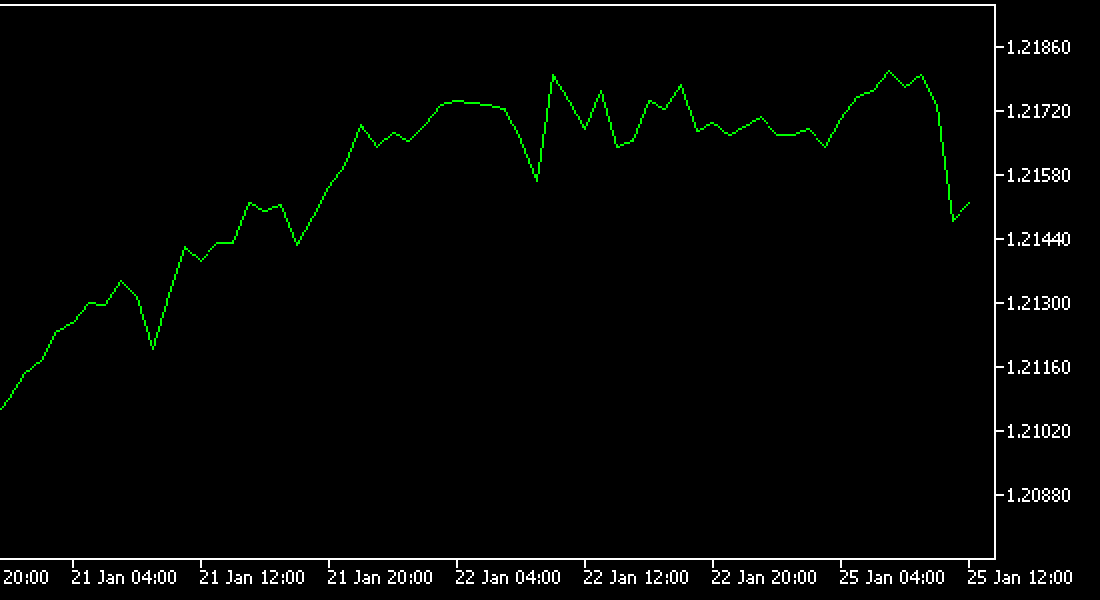
Was this article helpful?
0 out of 0 people found this article helpful.
Thank you for your feedback.
FXON uses cookies to enhance the functionality of the website and your experience on it. This website may also use cookies from third parties (advertisers, log analyzers, etc.) for the purpose of tracking your activities. Cookie Policy
