- Features
-
Services/ProductsServices/ProductsServices/Products

Learn more about the retail trading conditions, platforms, and products available for trading that FXON offers as a currency broker.
You can't start without it.
Trading Platforms Trading Platforms Trading Platforms
Features and functionality comparison of MetaTrader 4/5, and correspondence table of each function by OS
Two account types to choose
Trading Account Types Trading Account Types Trading Account Types
Introducing FXON's Standard and Elite accounts.
close close

-
SupportSupportSupport

Support information for customers, including how to open an account, how to use the trading tools, and a collection of QAs from the help desk.
Recommended for beginner!
Account Opening Account Opening Account Opening
Detailed explanation of everything from how to open a real account to the deposit process.
MetaTrader4/5 User Guide MetaTrader4/5 User Guide MetaTrader4/5 User Guide
The most detailed explanation of how to install and operate MetaTrader anywhere.
FAQ FAQ FAQ
Do you have a question? All the answers are here.
Coming Soon
Glossary Glossary GlossaryGlossary of terms related to trading and investing in general, including FX, virtual currencies and CFDs.
News News News
Company and License Company and License Company and License
Sitemap Sitemap Sitemap
Contact Us Contact Us Contact Us
General, personal information and privacy inquiries.
close close

- Promotion
- Trader's Market
- Partner
-
close close
Learn more about the retail trading conditions, platforms, and products available for trading that FXON offers as a currency broker.
You can't start without it.
Features and functionality comparison of MetaTrader 4/5, and correspondence table of each function by OS
Two account types to choose
Introducing FXON's Standard and Elite accounts.
Support information for customers, including how to open an account, how to use the trading tools, and a collection of QAs from the help desk.
Recommended for beginner!
Detailed explanation of everything from how to open a real account to the deposit process.
The most detailed explanation of how to install and operate MetaTrader anywhere.
Do you have a question? All the answers are here.
Coming Soon
Glossary of terms related to trading and investing in general, including FX, virtual currencies and CFDs.
General, personal information and privacy inquiries.
Useful information for trading and market information is posted here. You can also view trader-to-trader trading performance portfolios.
Find a trading buddy!
Share trading results among traders. Share operational results and trading methods.
- Legal Documents TOP
- Client Agreement
- Risk Disclosure and Warning Notice
- Order and Execution Policy
- Complaints Procedure Policy
- AML/CFT and KYC Policy
- Privacy Policy
- eKYC Usage Policy
- Cookies Policy
- Website Access and Usage Policy
- Introducer Agreement
- Business Partner Agreement
- VPS Service Terms and Condition

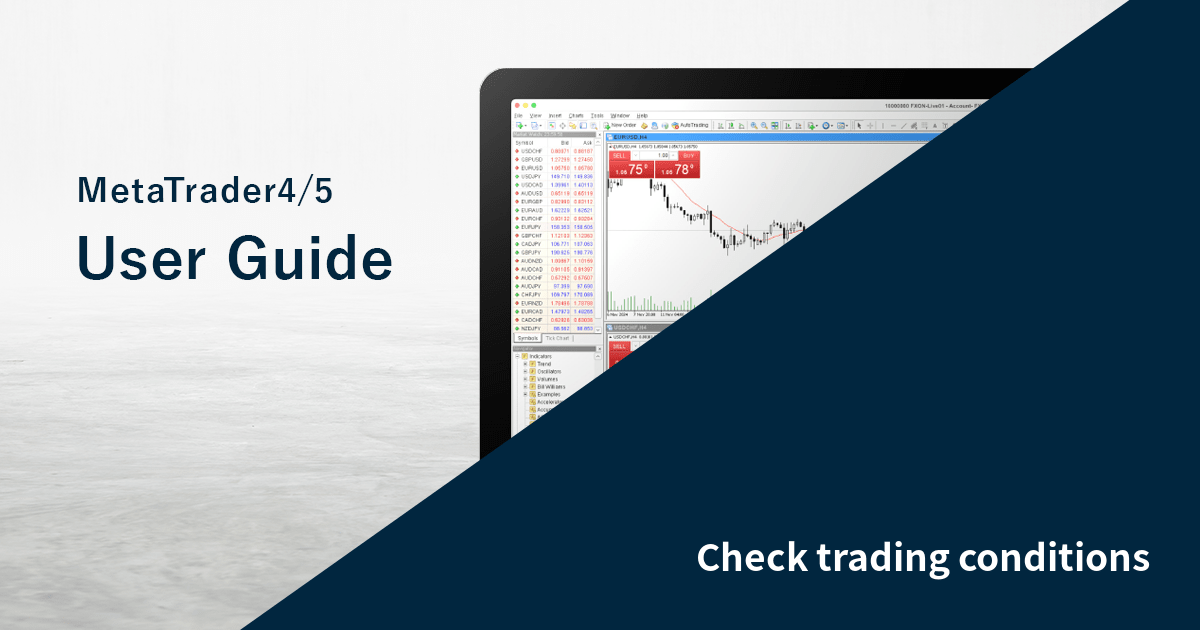
This article was :
published
updated
You can check the trading conditions for each symbol on MetaTrader4 (MT4) / MetaTrader5 (MT5). The conditions include contract size (transaction volume per lot), decimal points indicating point value, order size (minimum/max/steps), margins, swap points, trading time, and more. See below for more details.
Related article: Check trading conditions on mobile
Step 1
In the Market Watch, right-click on the symbol you wish to check.
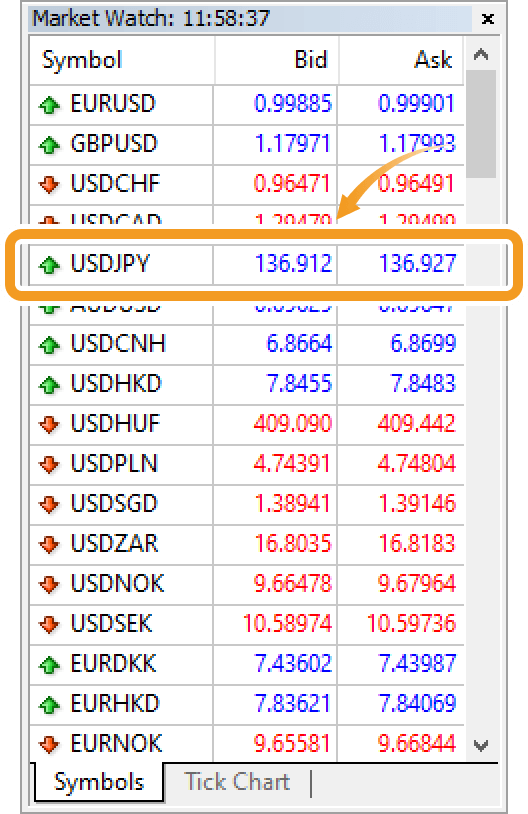
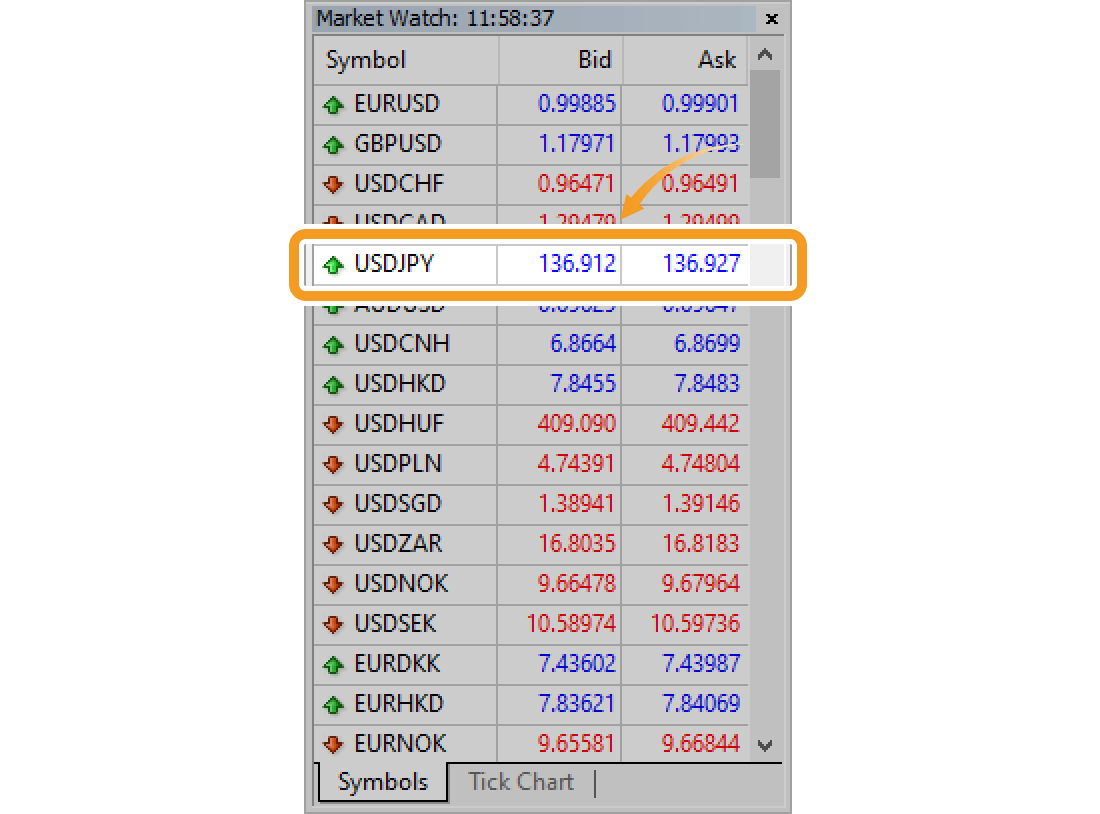
Step 2
Select "Specification" in the context menu.
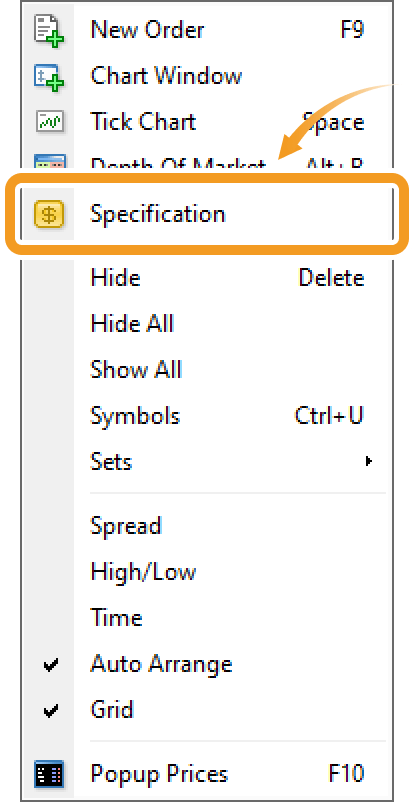

Step 3
The trading conditions will be displayed.
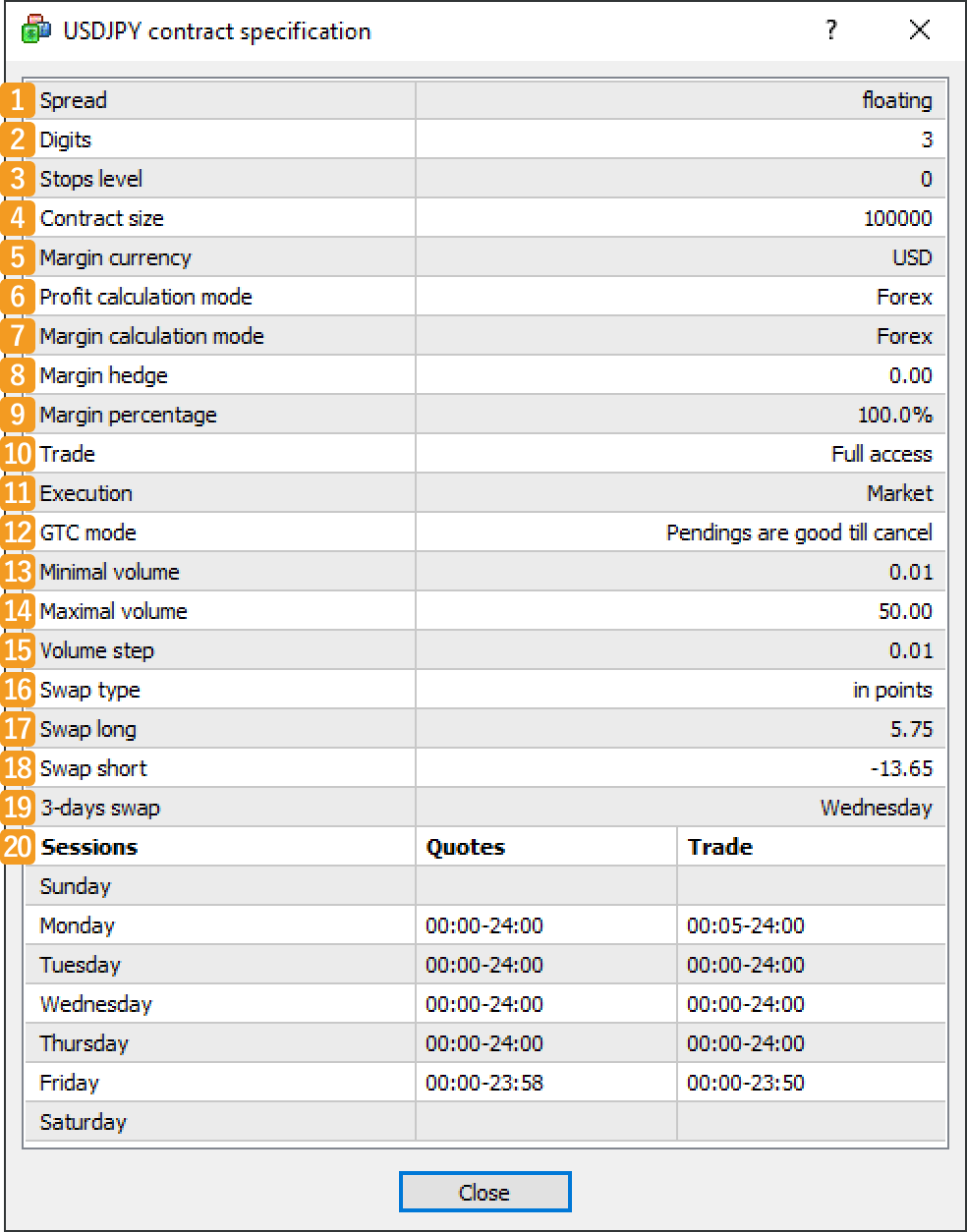
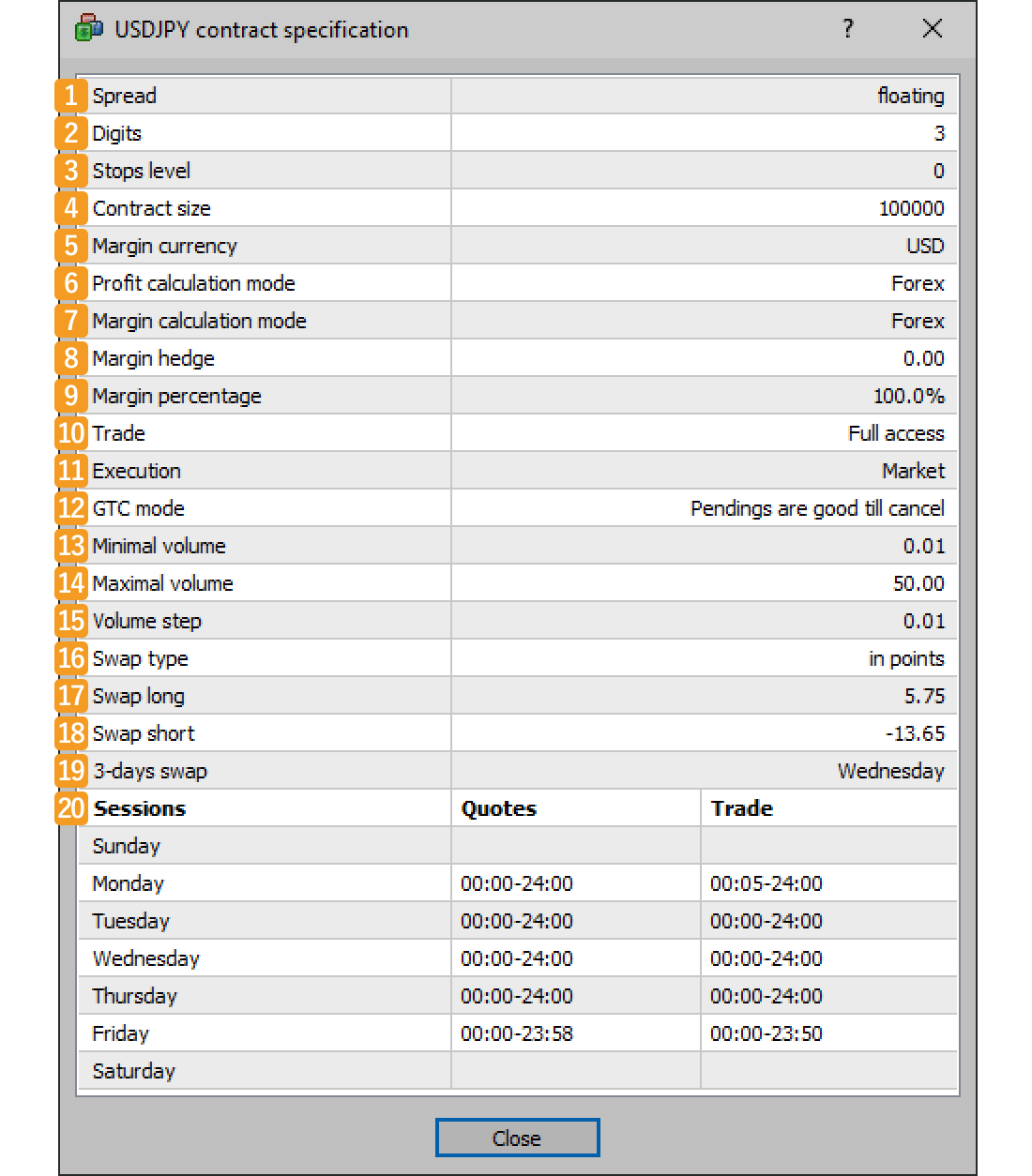
|
Number |
Item names |
Descriptions |
|---|---|---|
|
1 |
Spread |
The spread type is displayed here. "Floating" indicates a floating spread. If the spread is fixed, the fixed spread will be displayed in points. |
|
2 |
Digits |
The point value, the minimum price change unit, is indicated by the number of decimal places. When it is "5", 1 point is worth 0.00001 in the margin currency. |
|
3 |
Stops level |
The required price difference from the current price when placing limit, stop, stop-limit, and trailing-stop orders is displayed in points. |
|
4 |
Contract size |
Trade volume per 1 lot. When it is "100,000", 1 lot is 100,000 of the margin currency. |
|
5 |
Margin currency |
Base currency for margin calculation. For currency pairs, it is the currency on the left. |
|
6 |
Profit calculation mode |
Method for profit calculation. There are 3 methods on MT4, including forex and CFD. The formula for forex is: volume in lots × contract size × price difference between opening and closing. |
|
7 |
Margin calculation mode |
Method for margin calculation. There are 5 methods on MT4, including forex and CFD. The formula for forex is: volume in lots × contract size ÷ leverage. |
|
8 |
Margin hedge |
Required margin for 1 lot of hedged position in the margin currency. |
|
9 |
Margin percentage |
The percentage of the actually required margin out of the margin calculated by the method of the margin calculation mode. |
|
10 |
Trade |
Available order type. "Full access" allows you to do all operations. If there are any restrictions, only the available operations will be displayed like "Long only", "Short only", "Close only", or "Disabled". |
|
11 |
Execution |
Execution type. "Instant" indicates instant execution, and "Market" indicates market execution. |
|
12 |
GTC mode |
Order expiration type. There are "Pendings are good till cancel", "Good till today including SL/TP", and "Good till today excluding SL/TP". |
|
13 |
Minimal volume |
Minimum trading volume. If it is "0.01", you need to order 0.01 lots or more. |
|
14 |
Maximal volume |
Maximum trading volume. If it is "100", you can order up to 100 lots. |
|
15 |
Volume step |
Minimal volume change step in lots for placing orders. |
|
16 |
Swap type |
Method for swap calculation. There are 4 methods on MT4 including "In points". |
|
17 |
Swap long |
Swap points or money amounts generated when a long position is rolled over. |
|
18 |
Swap short |
Swap points or money amounts generated when a short position is rolled over. |
|
19 |
3-days swap |
Day of the week when swaps for Saturday and Sunday will be added. |
|
20 |
Sessions |
Quoting and trading hours in server time for each day of the week. |
Step 1
In the Market Watch, right-click on the symbol you wish to check.

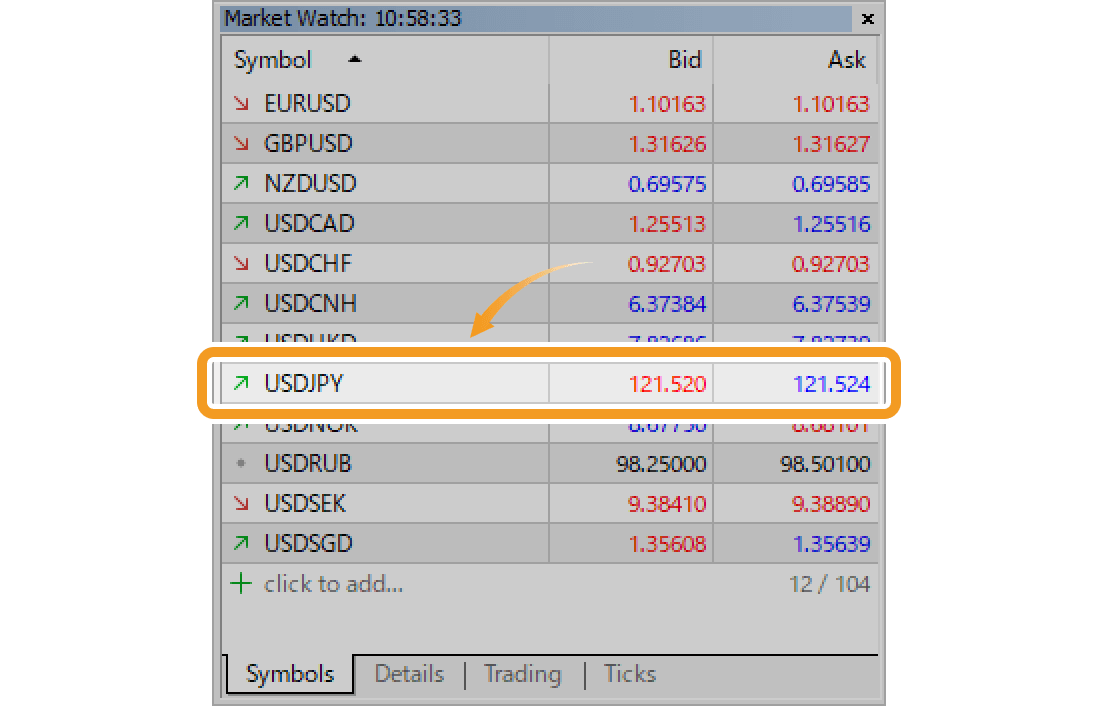
Step 2
Select "Specification" in the context menu.
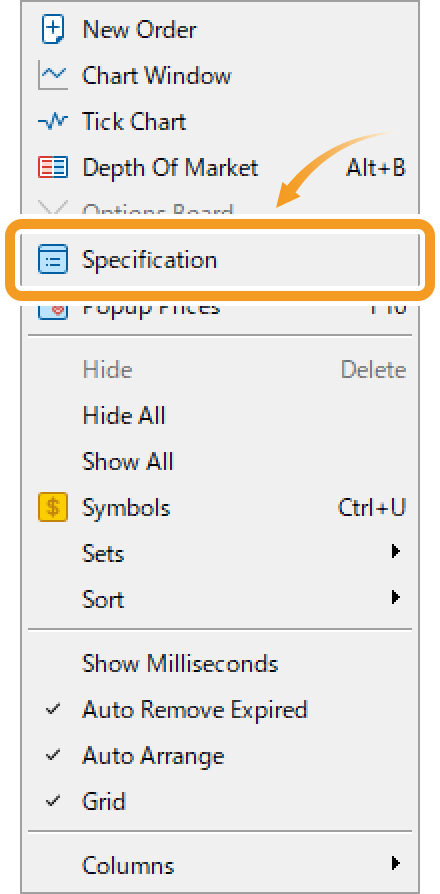
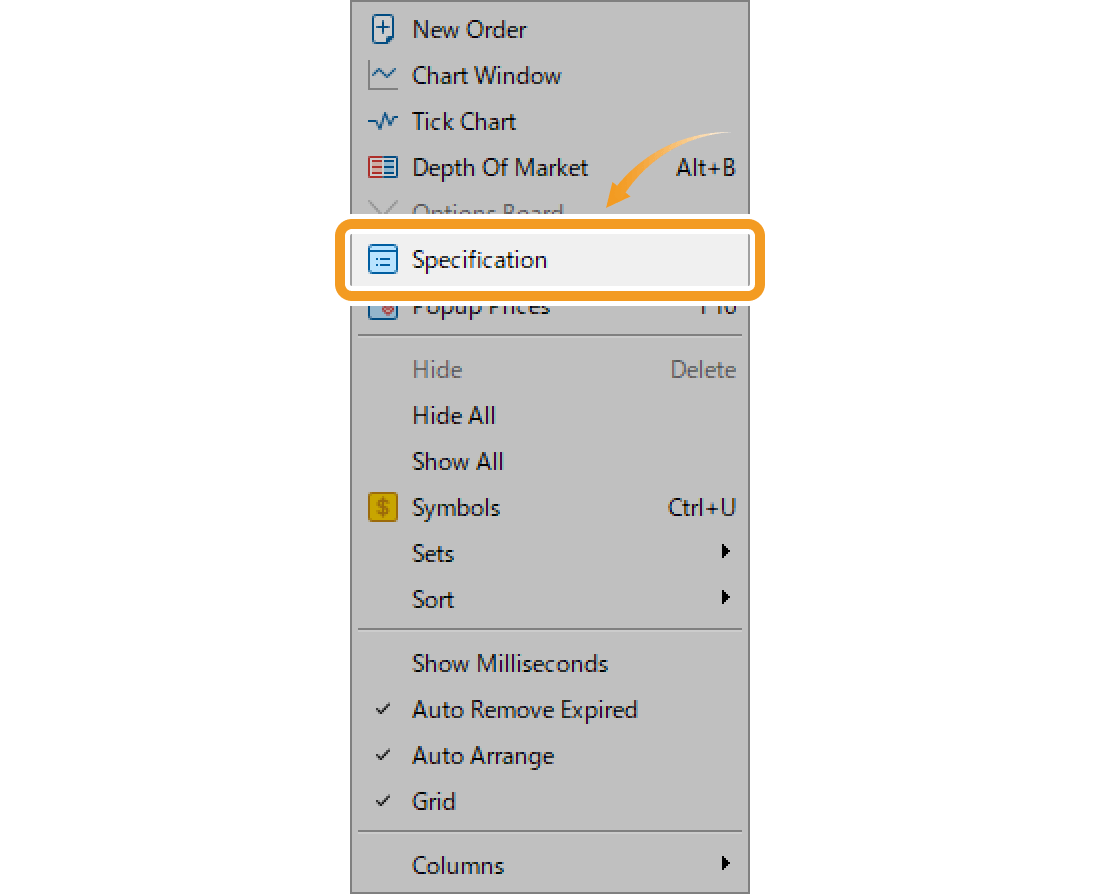
Step 3
The trading conditions will be displayed.
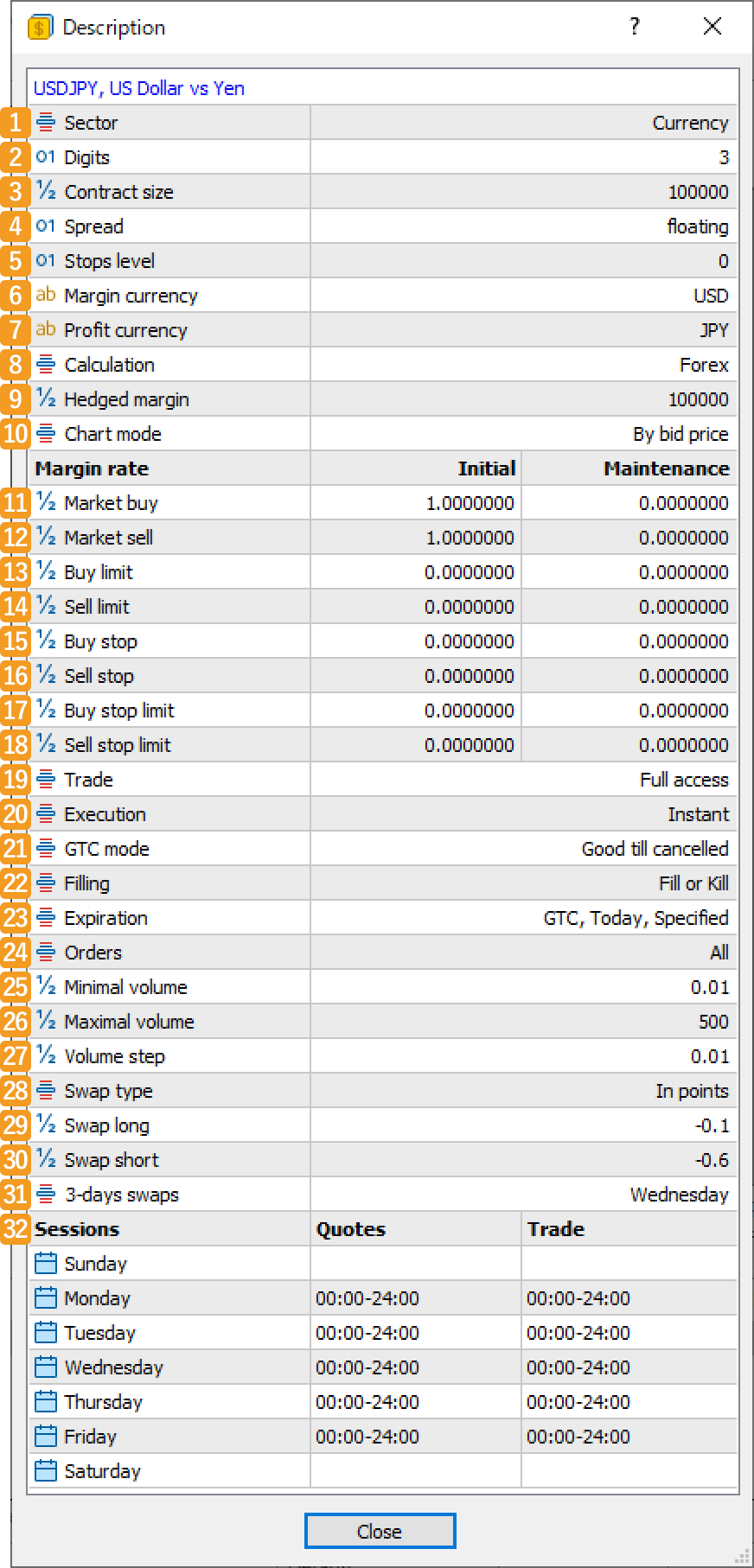
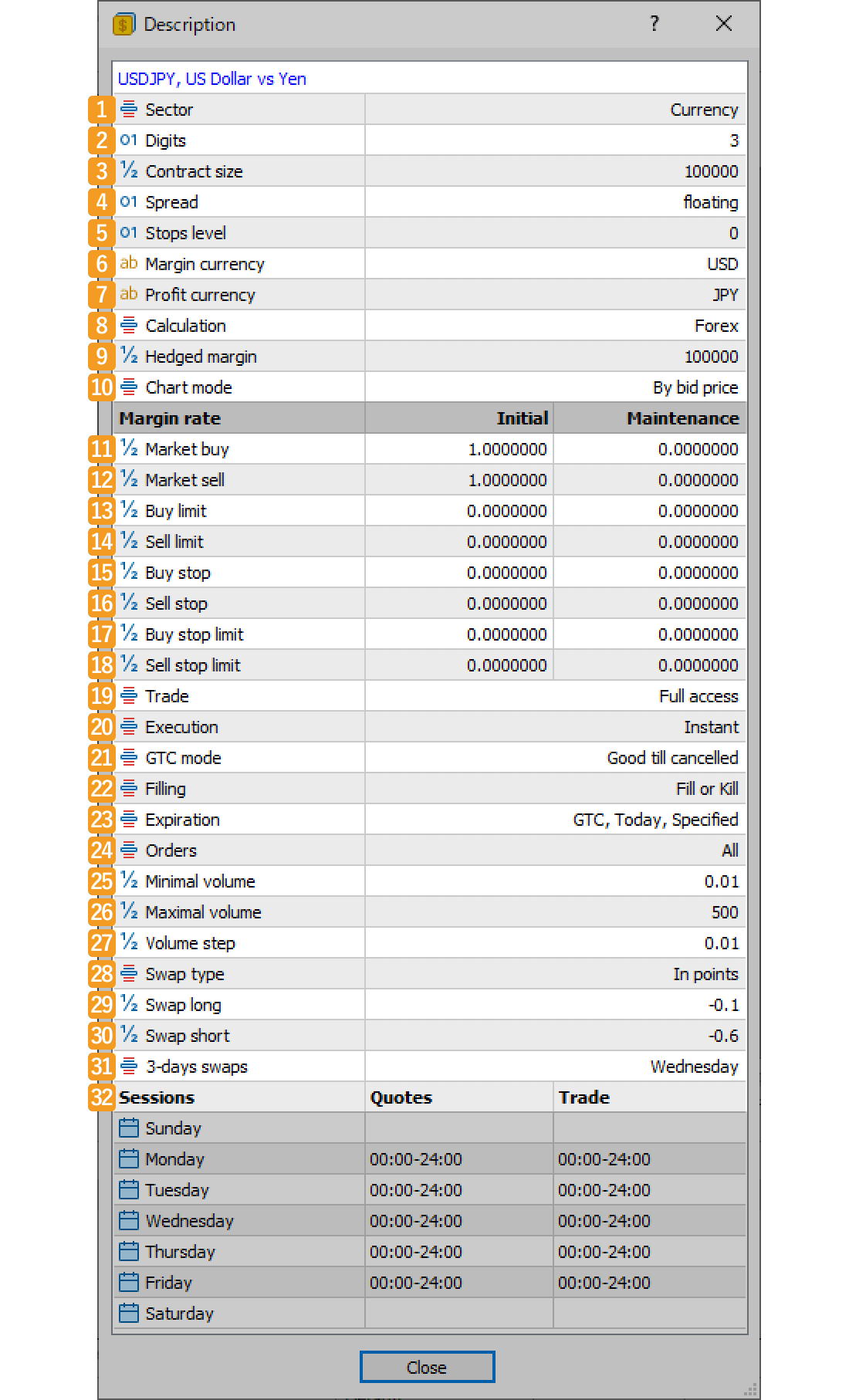
|
Number |
Item names |
Descriptions |
|---|---|---|
|
1 |
Sector |
Sector name (category) the symbol belongs to. |
|
2 |
Digits |
The point value, the minimum price change unit, is indicated by the number of decimal places. When it is "5", 1 point is worth 0.00001 in the margin currency. |
|
3 |
Contract size |
Trade volume per 1 lot. When it is "100,000", 1 lot is 100,000 of the margin currency. |
|
4 |
Spread |
The spread type is displayed here. "Floating" indicates a floating spread. If the spread is fixed, the fixed spread will be displayed in points. |
|
5 |
Stops level |
The required deviation from the current price when placing limit, stop, stop-limit, and trailing-stop orders is displayed in points. |
|
6 |
Margin currency |
Base currency for margin calculation. For currency pairs, it is the currency on the left. |
|
7 |
Profit currency |
Base currency for profit calculation. For currency pairs, it is the currency on the right. |
|
8 |
Calculation |
Method for margin calculation. There are 15 methods on MT5, including forex and CFD. The formula for forex is: volume in lots × contract size ÷ leverage. |
|
9 |
Hedged margin |
Required margin for 1 lot of hedged position in the margin currency. |
|
10 |
Chart mode |
Price to be used for chart. "By bid price" means it's based on bid prices, and "By last price" means that it's based on close prices. |
|
11 |
Trade |
Available order type. "Full access" allows you to do all operations. If there are any restrictions, only the available operations will be displayed like "Long only", "Short only", "Close only", or "Disabled". |
|
12 |
Execution |
Execution type. "Instant" indicates the instant execution, and "Market" indicates market execution. |
|
13 |
GTC mode |
Order expiration type. There are "Good till canceled", "Good till today including SL/TP", and "Good till today excluding SL/TP". |
|
14 |
Filling |
Fill policy. When placing "Fill or Kill" orders, it won't be canceled until the orders have been filled. When placing "Immediate or Cancel" orders, the remaining order will be canceled if any of the orders are not filled. |
|
15 |
Expiration |
Available expiration types. When it's "All", you can choose any type. Otherwise, available types are displayed such as "Good till Canceled", "Intraday", or "Specified time". |
|
16 |
Orders |
Available order types among the following seven types. If all types are allowed, it will display "All". Otherwise, it will display each type as shown in parentheses.
・Market order (Market) |
|
17 |
Minimal volume |
Minimum trading volume. If it is "0.01", you need to order 0.01 lots or more. |
|
18 |
Maximal volume |
Maximum trading volume. If it is "100", you can order up to 100 lots. |
|
19 |
Volume step |
Minimal volume change step for placing orders. |
|
20 |
Swap type |
Method for swap calculation. There are 9 methods on MT5 including "In points". |
|
21 |
Swap long |
Swap points or money amounts generated when a long position is rolled over. |
|
22 |
Swap short |
Swap points or money amounts generated when a short position is rolled over. |
|
23 |
Swap rates |
Swap rates for each day of the week. A '3' means the swap rate for that day is three times the usual amount. |
|
24 |
Sessions |
Quoting and trading hours in server time for each day of the week. |
|
25 |
Margin rates |
Multipliers for margin requirements apply to specific orders as needed. For example, if the "Initial (margin)" or "Maintenance (margin)" is set to "2.0000000" and the specified conditions are met, the required margin will be twice. |
Was this article helpful?
0 out of 0 people found this article helpful.
Thank you for your feedback.
FXON uses cookies to enhance the functionality of the website and your experience on it. This website may also use cookies from third parties (advertisers, log analyzers, etc.) for the purpose of tracking your activities. Cookie Policy
