- Features
-
Services/ProductsServices/ProductsServices/Products

Learn more about the retail trading conditions, platforms, and products available for trading that FXON offers as a currency broker.
You can't start without it.
Trading Platforms Trading Platforms Trading Platforms
Features and functionality comparison of MetaTrader 4/5, and correspondence table of each function by OS
Two account types to choose
Trading Account Types Trading Account Types Trading Account Types
Introducing FXON's Standard and Elite accounts.
close close

-
SupportSupportSupport

Support information for customers, including how to open an account, how to use the trading tools, and a collection of QAs from the help desk.
Recommended for beginner!
Account Opening Account Opening Account Opening
Detailed explanation of everything from how to open a real account to the deposit process.
MetaTrader4/5 User Guide MetaTrader4/5 User Guide MetaTrader4/5 User Guide
The most detailed explanation of how to install and operate MetaTrader anywhere.
FAQ FAQ FAQ
Do you have a question? All the answers are here.
Coming Soon
Glossary Glossary GlossaryGlossary of terms related to trading and investing in general, including FX, virtual currencies and CFDs.
News News News
Company and License Company and License Company and License
Sitemap Sitemap Sitemap
Contact Us Contact Us Contact Us
General, personal information and privacy inquiries.
close close

- Promotion
- Trader's Market
- Partner
-
close close
Learn more about the retail trading conditions, platforms, and products available for trading that FXON offers as a currency broker.
You can't start without it.
Features and functionality comparison of MetaTrader 4/5, and correspondence table of each function by OS
Two account types to choose
Introducing FXON's Standard and Elite accounts.
Support information for customers, including how to open an account, how to use the trading tools, and a collection of QAs from the help desk.
Recommended for beginner!
Detailed explanation of everything from how to open a real account to the deposit process.
The most detailed explanation of how to install and operate MetaTrader anywhere.
Do you have a question? All the answers are here.
Coming Soon
Glossary of terms related to trading and investing in general, including FX, virtual currencies and CFDs.
General, personal information and privacy inquiries.
Useful information for trading and market information is posted here. You can also view trader-to-trader trading performance portfolios.
Find a trading buddy!
Share trading results among traders. Share operational results and trading methods.
- Legal Documents TOP
- Client Agreement
- Risk Disclosure and Warning Notice
- Order and Execution Policy
- Complaints Procedure Policy
- AML/CFT and KYC Policy
- Privacy Policy
- eKYC Usage Policy
- Cookies Policy
- Website Access and Usage Policy
- Introducer Agreement
- Business Partner Agreement
- VPS Service Terms and Condition


This article was :
published
updated
On MetaTrader4 (MT4) / MetaTrader5 (MT5), you can use the technical indicators based on the Fibonacci sequence: "Fibonacci retracement", "Fibonacci time zones", "Fibonacci fan", "Fibonacci arcs", "Fibonacci channel", and "Fibonacci expansion".
Here we'll take a look at how to display and set up the simplest Fibonacci tool, the Fibonacci retracement.
Switch between MT4/MT5 tabs to check the steps for each.
Step 1
Fibonacci retracement is available from the menu or the Toolbar.
Draw Fibonacci retracement from the menu
Click "Insert" in the menu. Hover the pointer over "Fibonacci" and select "Retracement".
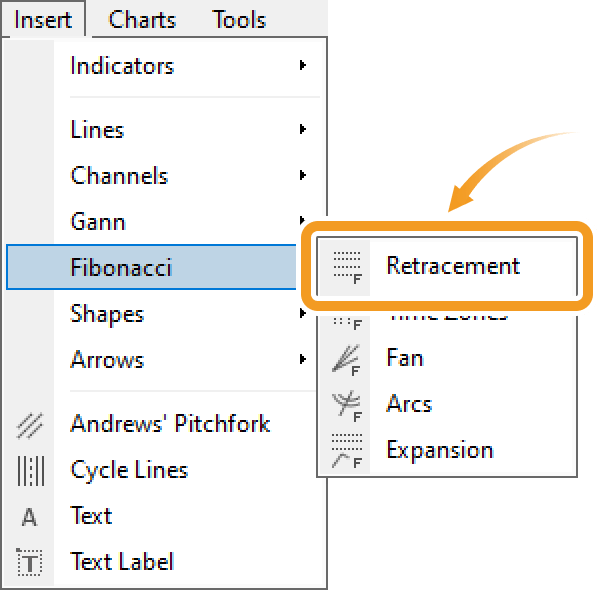
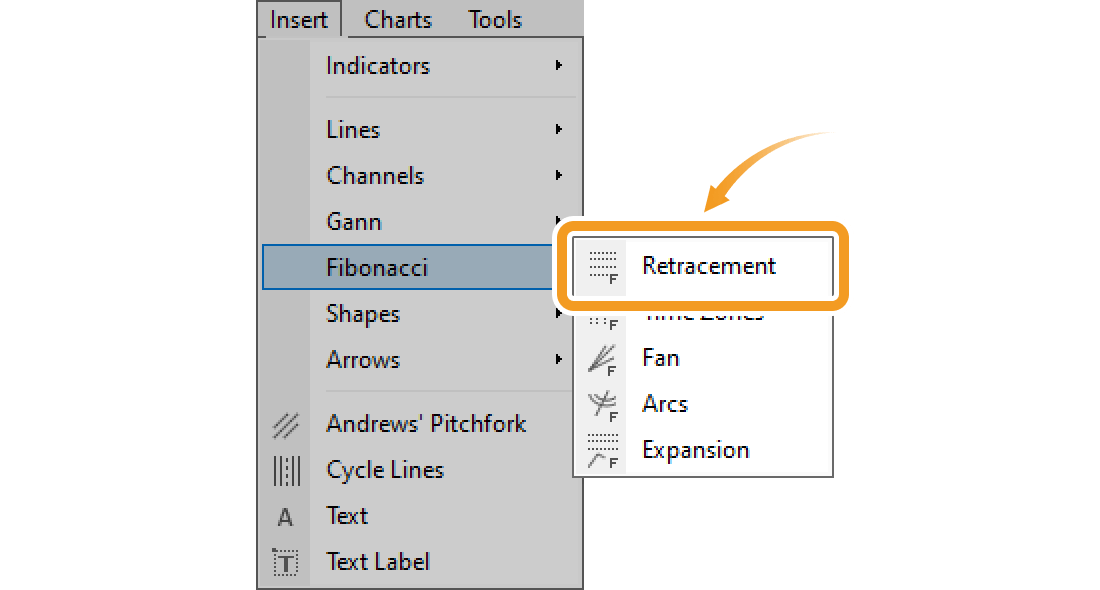
Draw Fibonacci retracement from the toolbar
Click the "Draw Fibonacci retracement" button in the toolbar.


-
Fibonacci retracement

Fibonacci retracement is a technical indicator that determines the temporary retrace price. It uses the Fibonacci ratio on the gap between the high and low to determine the dip/rally.
-
Fibonacci time zones

Fibonacci time zones draw vertical Fibonacci lines relative to the time axis. Use these as reference points to determine when the trend will change.
-
Fibonacci fan

Fibonacci fan draws 3 separate trendlines distanced from a starting point based on the Fibonacci ratio when you select the starting and end points of a wave. Use these lines as reference points to determine the support line and resistance line.
-
Fibonacci arcs
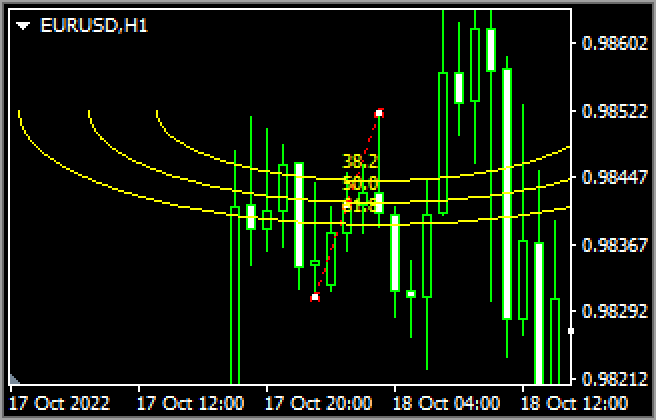
Fibonacci arc is a technical indicator that utilizes the Fibonacci ratio on the price gap and time. Connect the high and low and it will draw 3 arcs relative to the end point using the Fibonacci ratio. Use these lines as reference points to determine the support line and resistance line.
-
Fibonacci expansion

Fibonacci expansion is a technical indicator that determines how long a trend will last. Connect the starting point of the trend and the dip/rally points and it will draw horizontal lines using the Fibonacci ratio. Use these as reference points to determine how far the market will expand.
On MT5, you can find the Fibonacci channel in the "Fibonacci" menu, while on MT4, it is in the "Channels" menu.
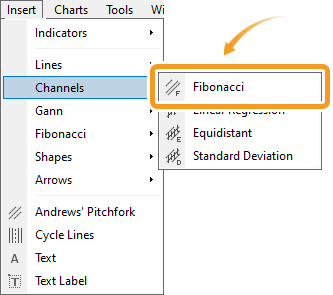
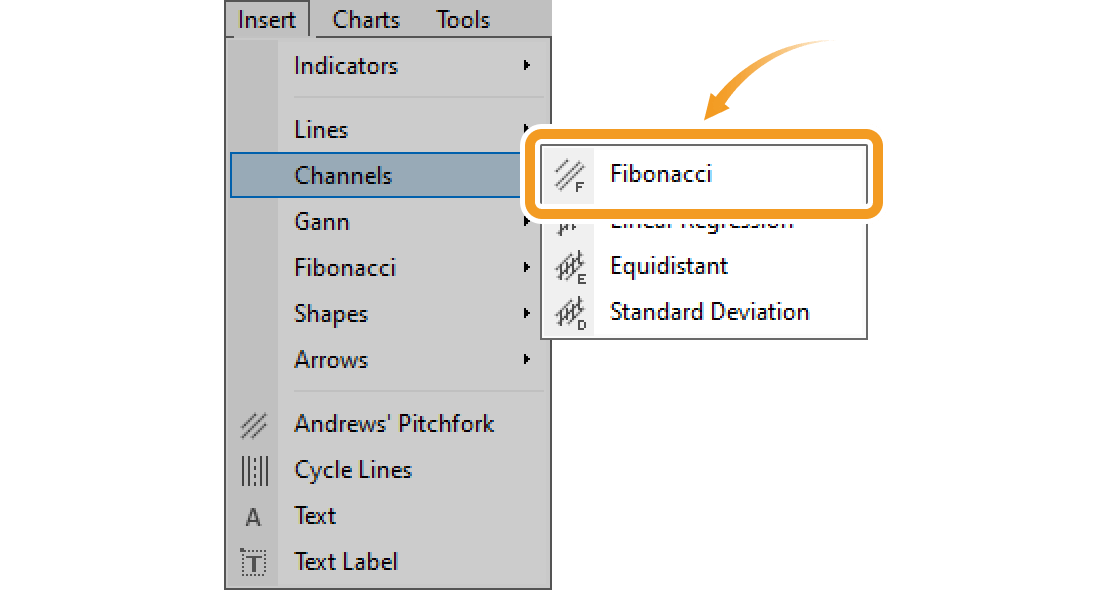
Step 2
Click the starting point on the chart and drag it to the end point to create the Fibonacci retracement.

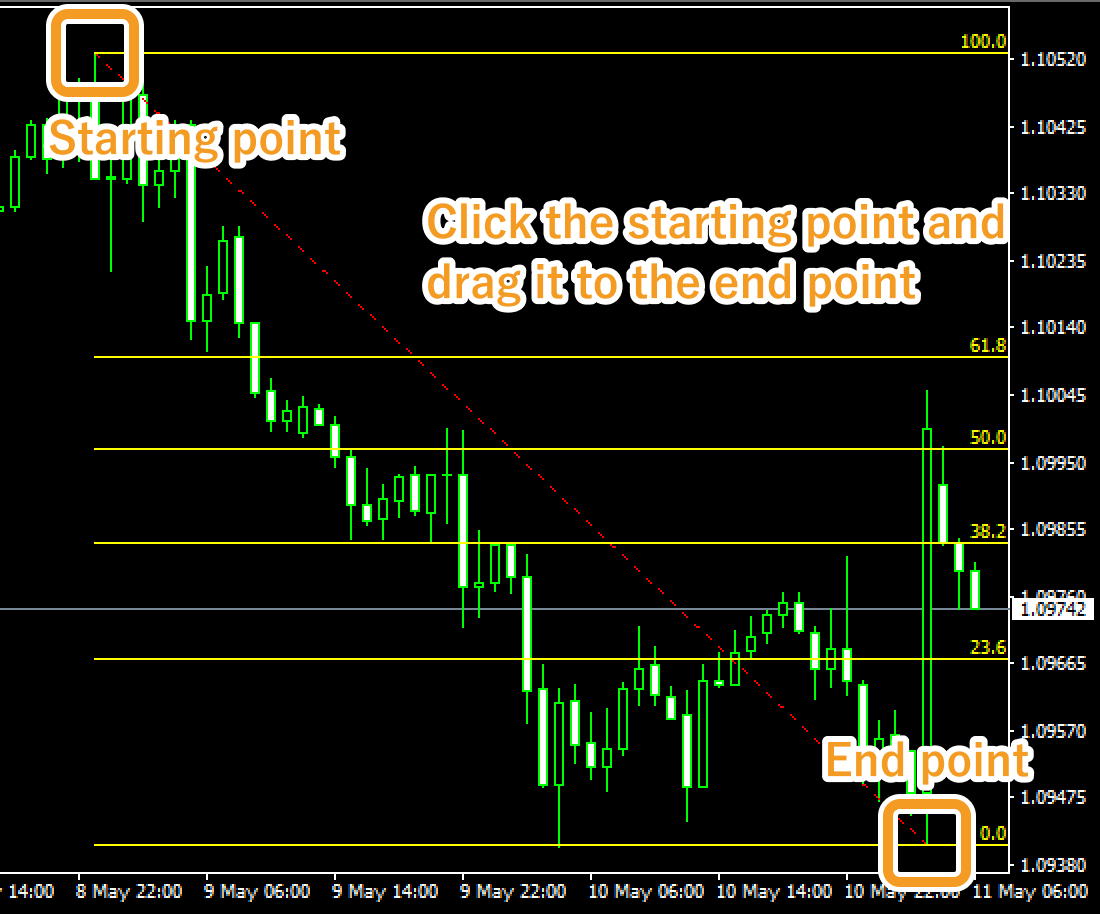
Step 3
If you want to adjust the position of the Fibonacci retracement, make sure the white dots are being displayed on the Fibonacci retracement and move each dot as necessary. If you cannot see the white dots, double-click near the line connecting the starting and end points to display the white dots.


|
Number |
Descriptions |
|---|---|
|
1 |
Change the starting point of the Fibonacci retracement. |
|
2 |
Change the position of the Fibonacci retracement. |
|
3 |
Change the end point of the Fibonacci retracement. |
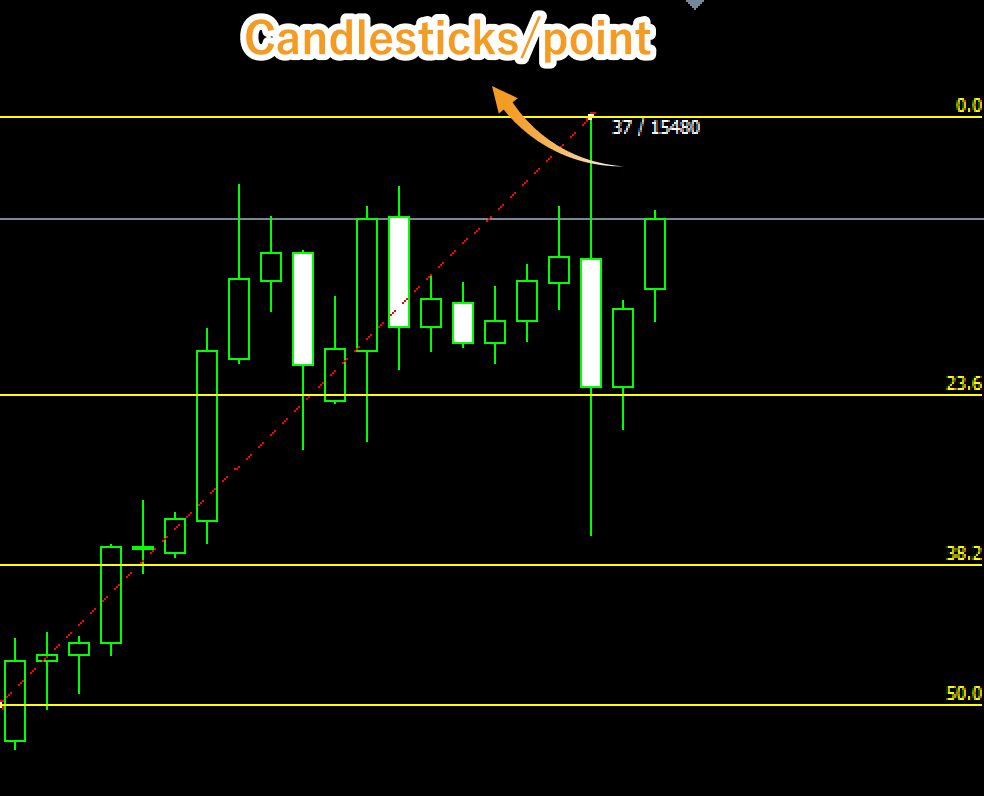
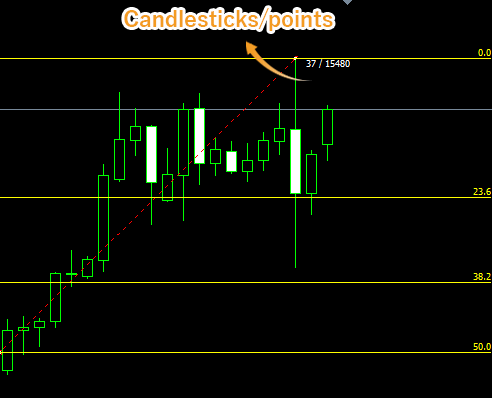
Values displayed when dragging the starting or end point indicate the numbers of candlesticks and points from the starting point to the end point.
Step 4
To modify the Fibonacci retracement settings, right-click on the line connecting the starting and end points and select "Fibo properties...".
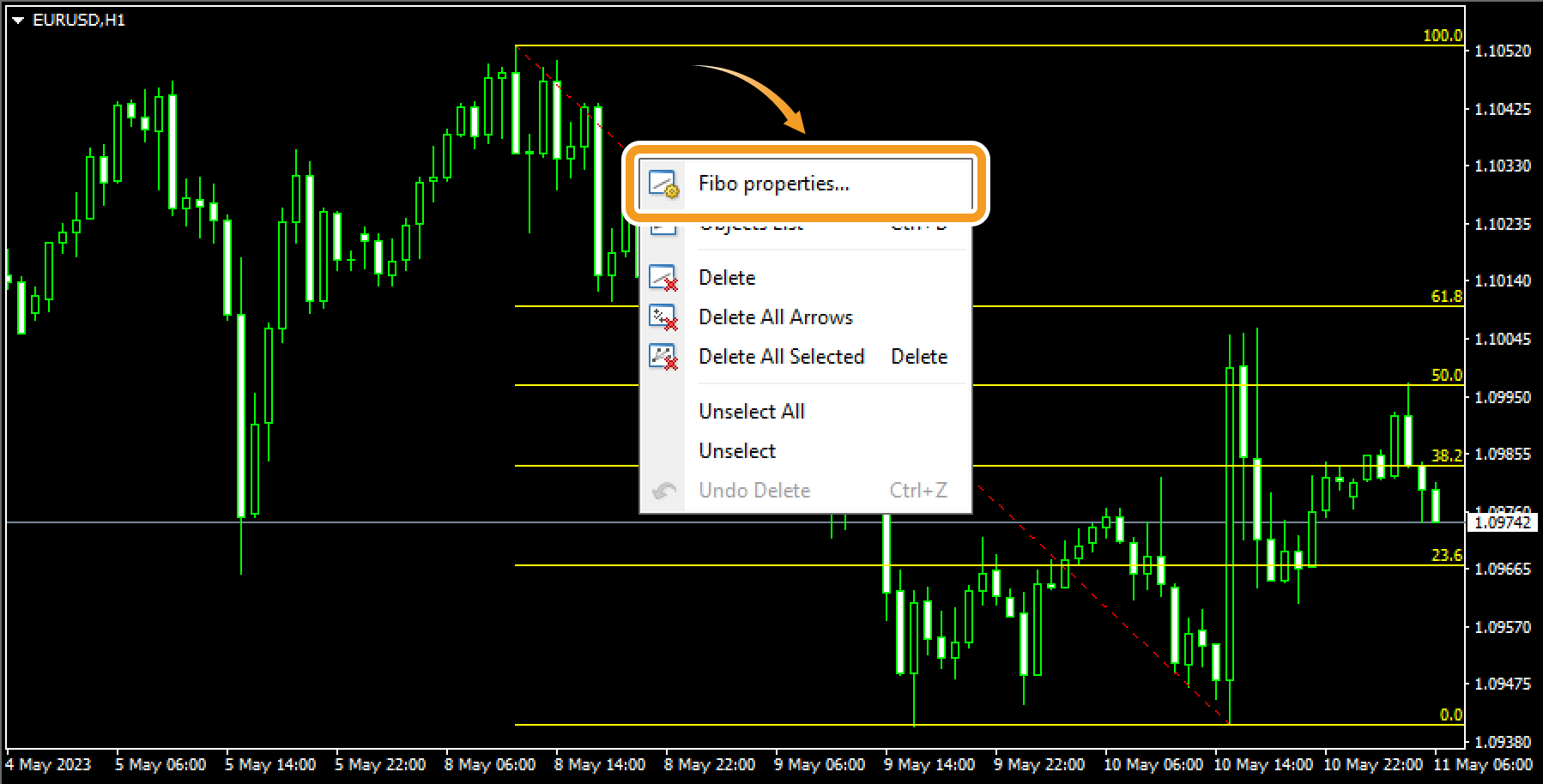
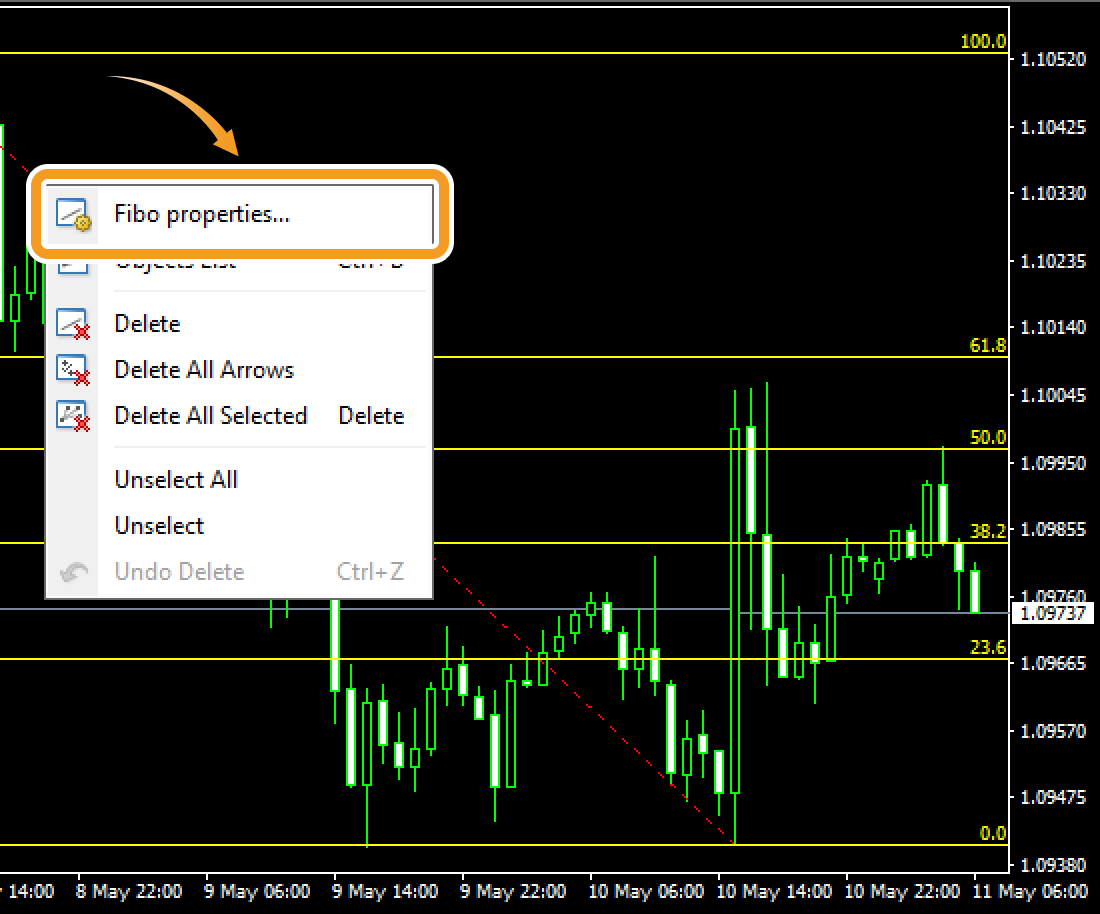
Step 5
On the "Properties" window, edit the parameters in the "Common", "Fibo Levels", "Parameters", and "Visualization" tabs and click "OK".
"Common" tab
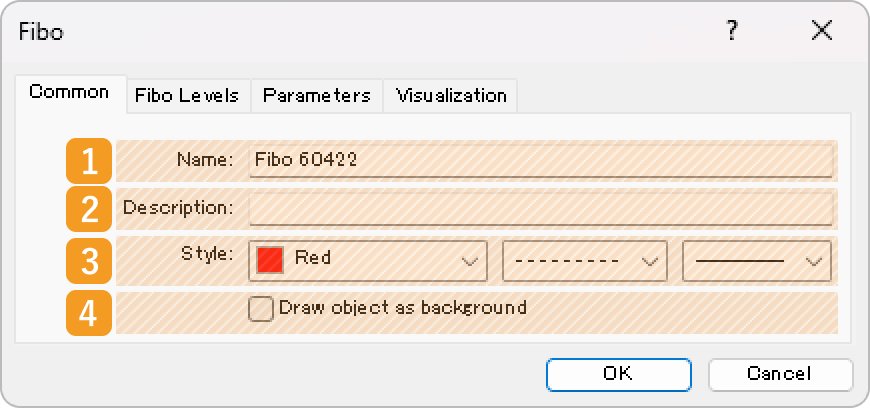
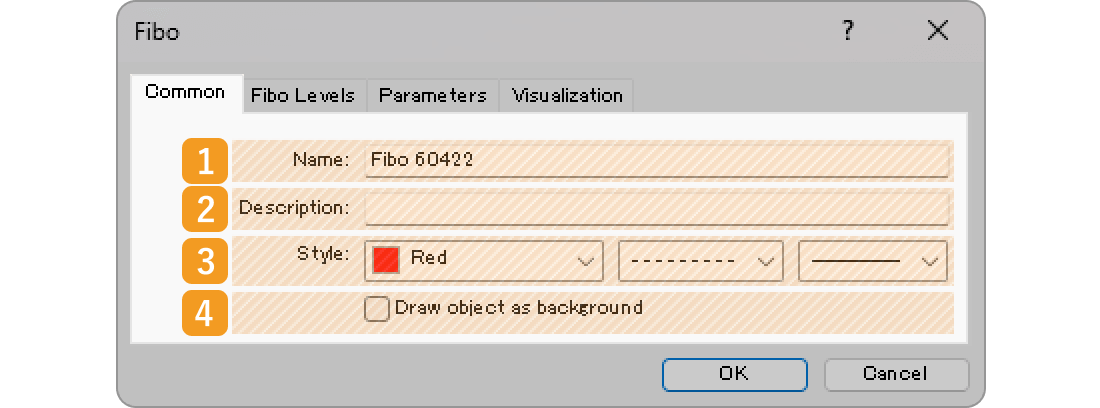
|
Number |
Item name |
Descriptions |
|---|---|---|
|
1 |
Name |
Name the Fibonacci retracement. |
|
2 |
Description |
The description can be displayed on the chart when hovering the pointer over the Fibonacci retracement. |
|
3 |
Style |
Set the color, line type, and line thickness for the Fibonacci retracement. |
|
4 |
Draw object as background |
Check this box if you want to place the Fibonacci retracement behind the chart. |
"Fibo Levels" tab
The Fibonacci retracement uses the Fibonacci ratio and draws lines at the 0%, 23.6%, 38.2%, 50%, 61.8%, 100%, 161.8%, 261.8%, and 423.6% marks. If you wish to change these numbers, double-click the number and enter your own value. If you wish to add a line, click "Add" and set the level and description.

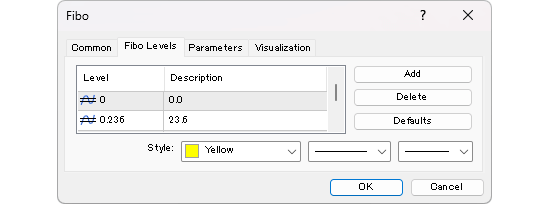
"Parameters" tab
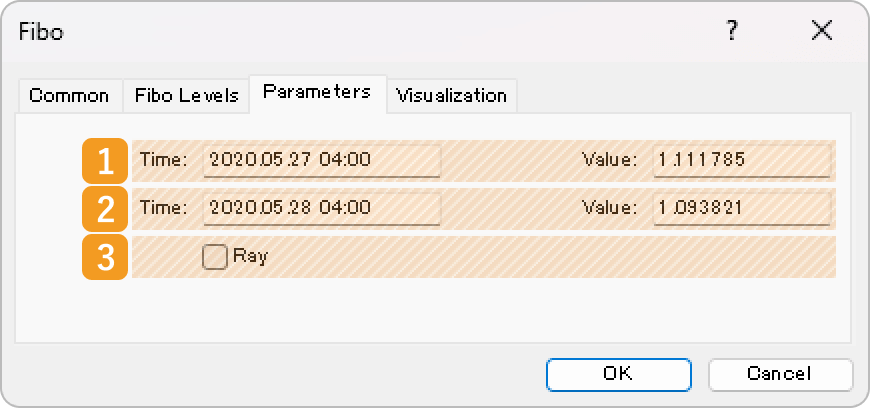
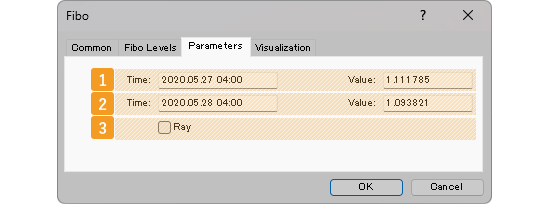
|
Number |
Item name |
Descriptions |
|---|---|---|
|
1 |
Starting point position |
Specify the starting point position by date and price. |
|
2 |
End point position |
Specify the end point position by date and price. |
|
3 |
Ray |
Check this box to extend the Fibonacci retracement to the right. |


If you check the "Ray" box, the line will be extended beyond its end point. This makes it easier to analyze, as the line will be extended into the future, based on the price movement between the starting point and the end point at a certain point in time.
"Visualization" tab
On the "Visualization" tab, you can specify the timeframes to use the Fibonacci retracement with.
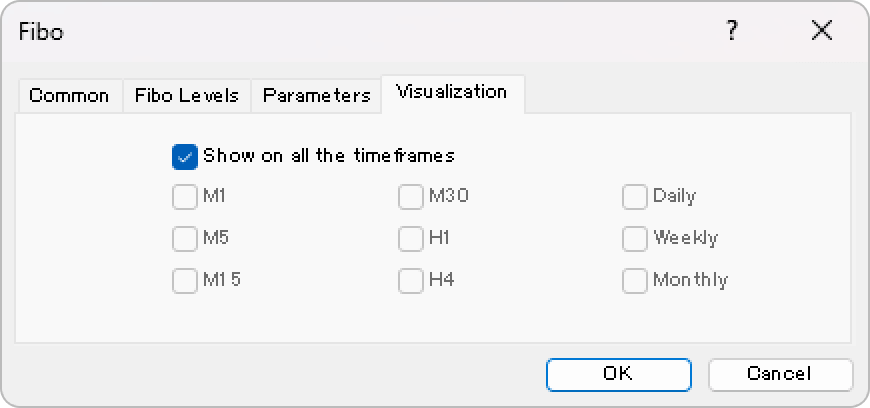
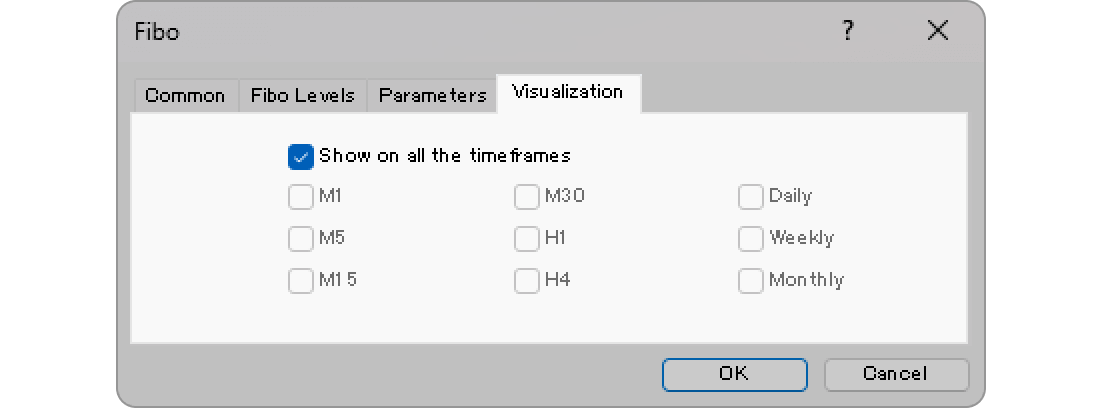
Step 1
Fibonacci retracement is available from the menu or the Toolbar.
Draw Fibonacci retracement from the menu
Click "Insert" in the menu. Hover the pointer over "Objects" > "Fibonacci" and select "Fibonacci Retracement".
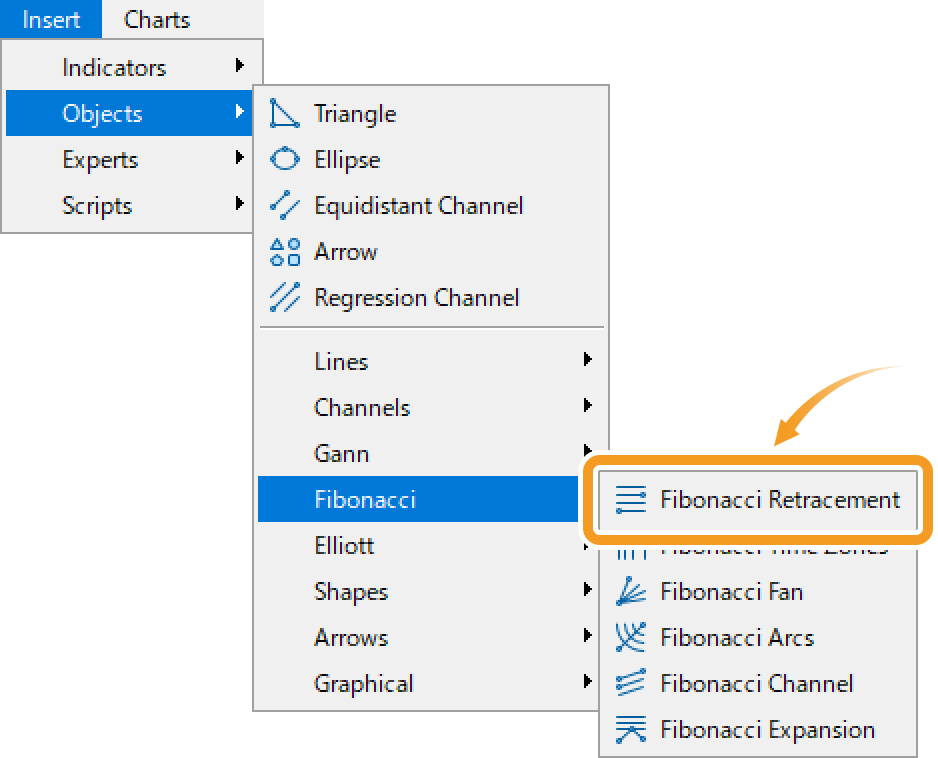
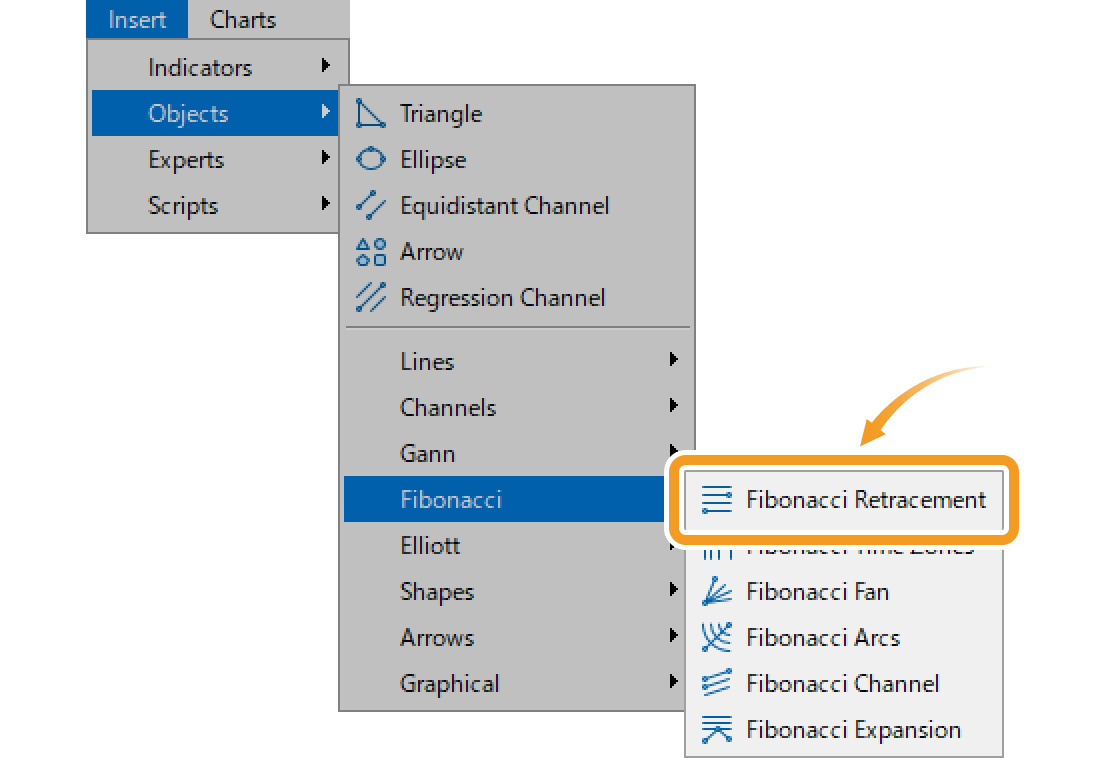
Draw Fibonacci retracement from the toolbar
Click the "Draw Fibonacci retracement" button in the toolbar.


-
Fibonacci retracement


Fibonacci retracement is a technical indicator that determines the temporary retrace price. It uses the Fibonacci ratio on the gap between the high and low to determine the dip/rally.
-
Fibonacci time zones


Fibonacci time zones draw vertical Fibonacci lines relative to the time axis. Use these as reference points to determine when the trend will change.
-
Fibonacci fan


Fibonacci fan plots a wave between the selected starting and end points and three trendline at different Fibonacci ratio. Use these lines as references to determine the support line and resistance line.
-
Fibonacci arcs
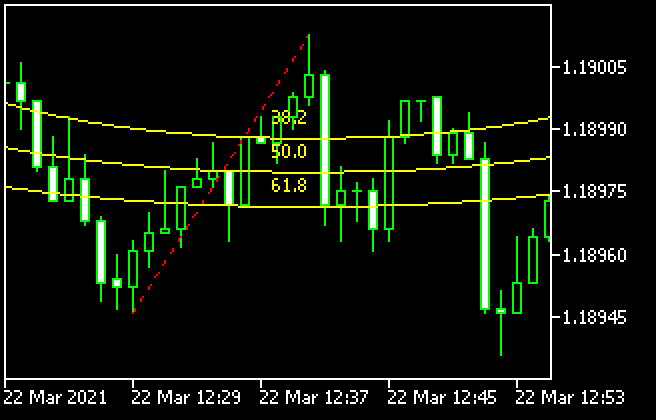
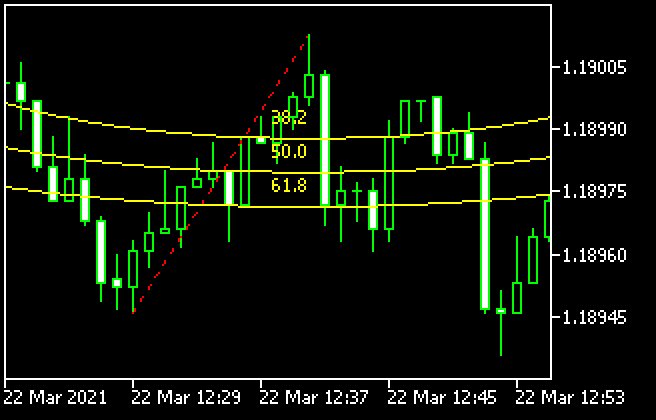
Fibonacci arc is a technical indicator that utilizes the Fibonacci ratio on the price gap and time. Connect the high and low and it will draw 3 arcs relative to the end point using the Fibonacci ratio. Use these lines as reference points to determine the support line and resistance line.
-
Fibonacci channel


Fibonacci channel uses the trendline and creates parallel channel lines using the Fibonacci ratio. Use these lines as reference points to determine the break points and when the trend will change.
-
Fibonacci expansion


Fibonacci expansion is a technical indicator that determines how long a trend will last. Connect the starting point of the trend and the dip/rally points and it will draw horizontal lines using the Fibonacci ratio. Use these as reference points to determine how far the market will expand.
Step 2
Click the starting point on the chart and drag it to the end point to create the Fibonacci retracement.

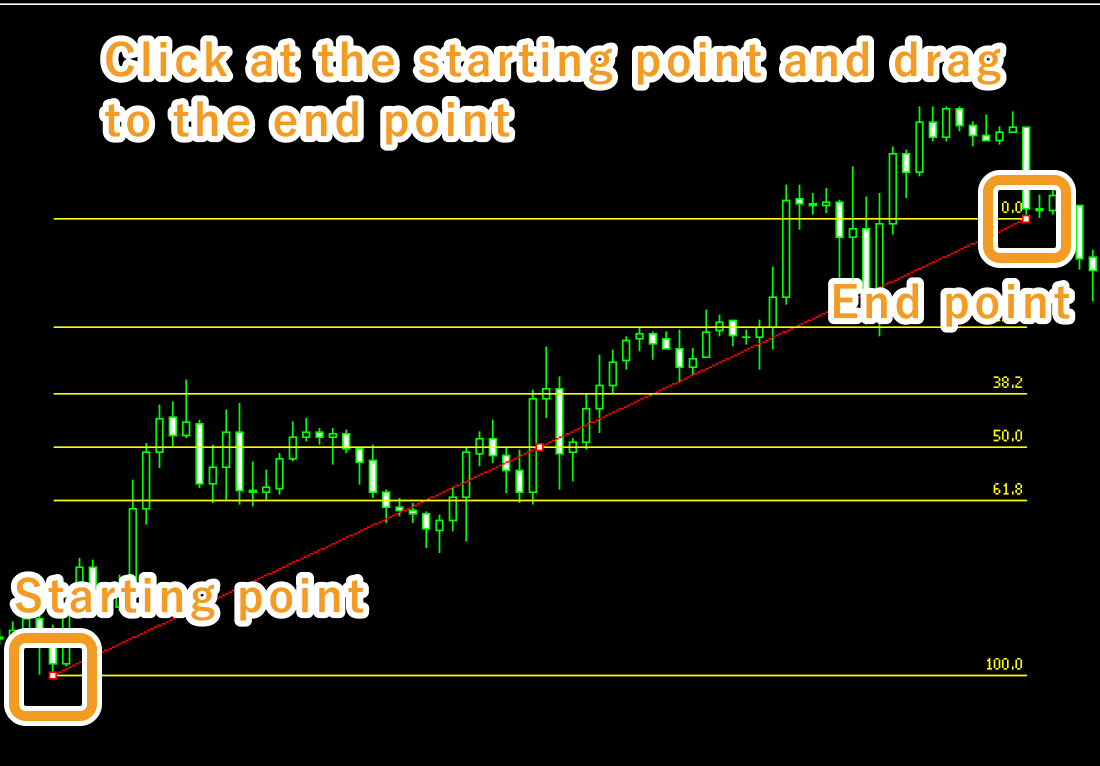
Step 3
If you want to adjust the position of the Fibonacci retracement, make sure the white dots are being displayed on the Fibonacci retracement and move each dot as necessary. If you cannot see the white dots, double-click near the Fibonacci retracement to display the white dots.


|
Number |
Descriptions |
|---|---|
|
1 |
Change the starting point of the Fibonacci retracement. |
|
2 |
Change the position of the Fibonacci retracement. |
|
3 |
Change the end point of the Fibonacci retracement. |


Values displayed when dragging indicate the numbers of candlesticks and points from the starting point to the end point.
Step 4
To modify the Fibonacci retracement settings, right-click near the Fibonacci retracement and select "Properties of (Fibonacci name)".

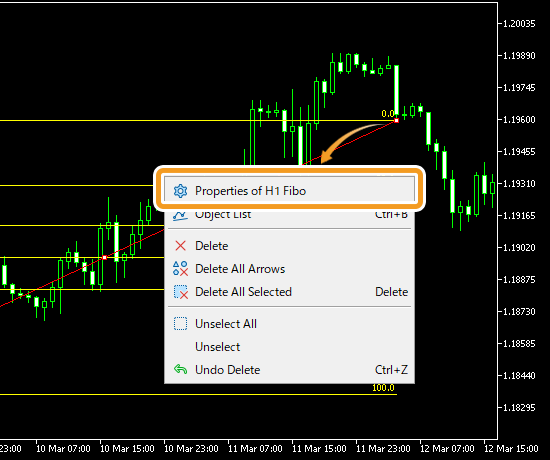
Step 5
On the "Properties" window, edit the parameters in the "Common", "Levels", "Parameters", and "Visualization" tabs and click "OK".
"Common" tab
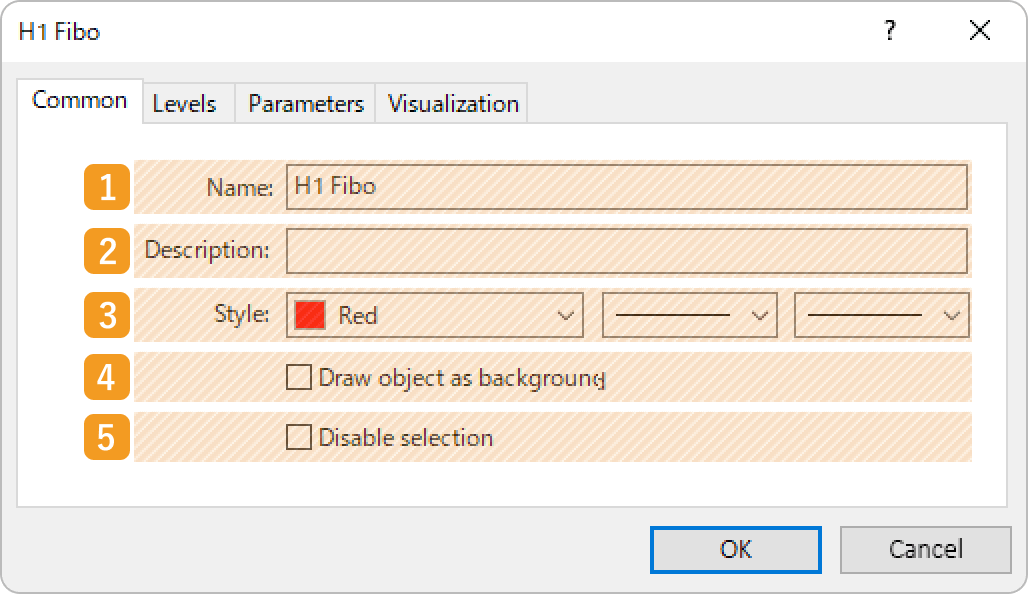
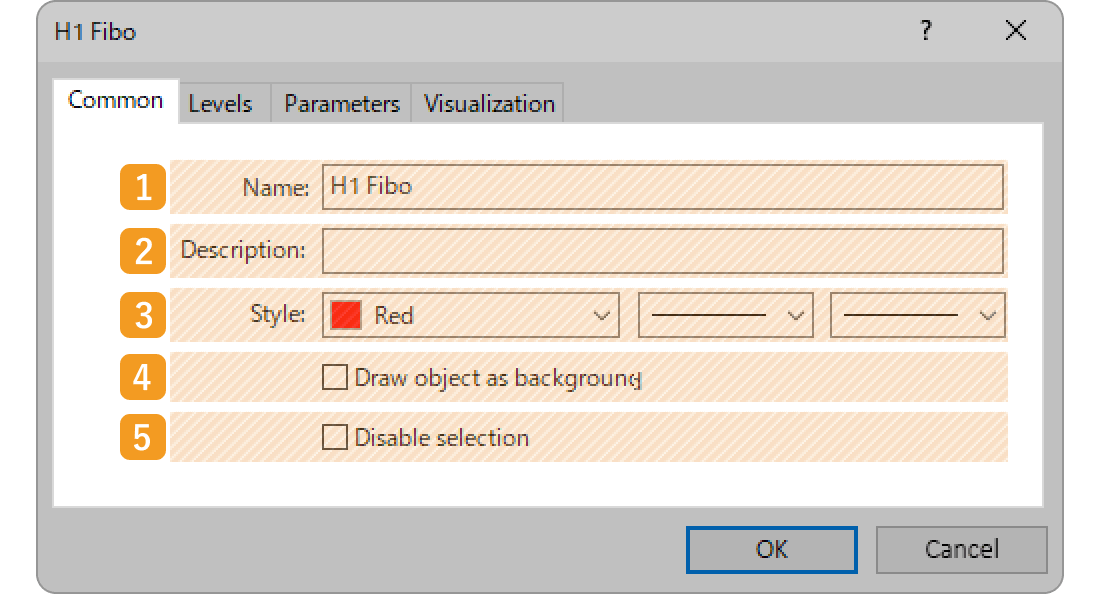
|
Number |
Item name |
Descriptions |
|---|---|---|
|
1 |
Name |
Name the Fibonacci retracement. |
|
2 |
Description |
The description of the Fibonacci retracement can be displayed on the chart. |
|
3 |
Style |
Set the color, line type, and line thickness for the Fibonacci retracement. |
|
4 |
Draw object as background |
Check this box if you want to place the Fibonacci retracement behind the chart. |
|
5 |
Disable selection |
Check this box if you want to disable the editing of the Fibonacci retracement. |
"Levels" tab
The Fibonacci retracement uses the Fibonacci ratio and draws lines at the 0%, 23.6%, 38.2%, 50%, 61.8%, 100%, 161.8%, 261.8%, and 423.6% marks. If you wish to change these lines, double-click the level and enter your own value. If you wish to add a line, click "Add" and adjust the level/settings.
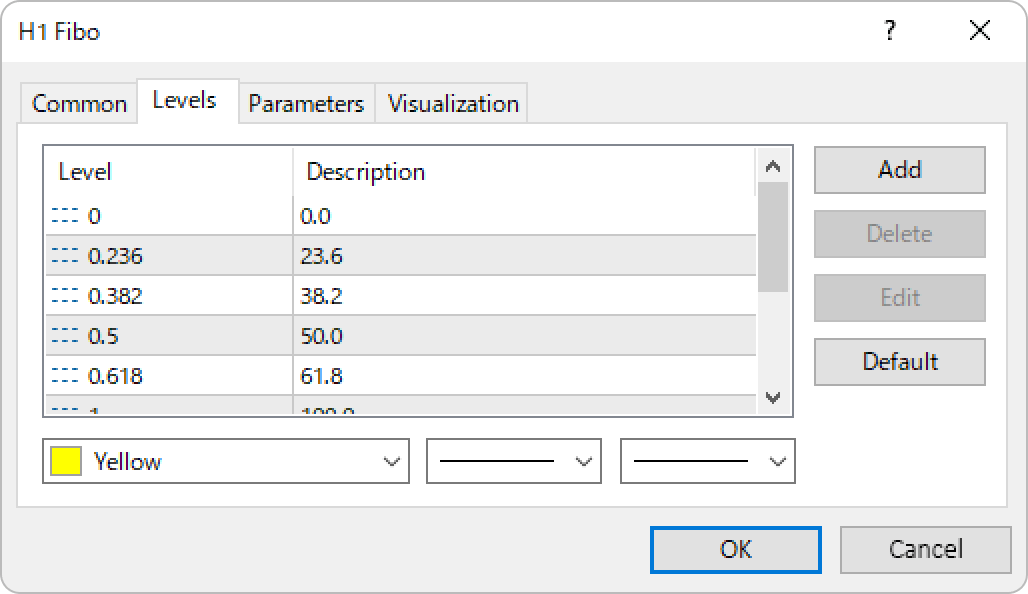
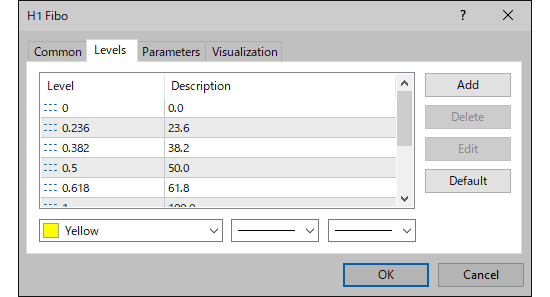
"Parameters" tab
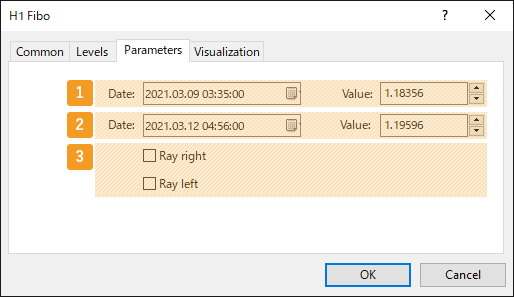
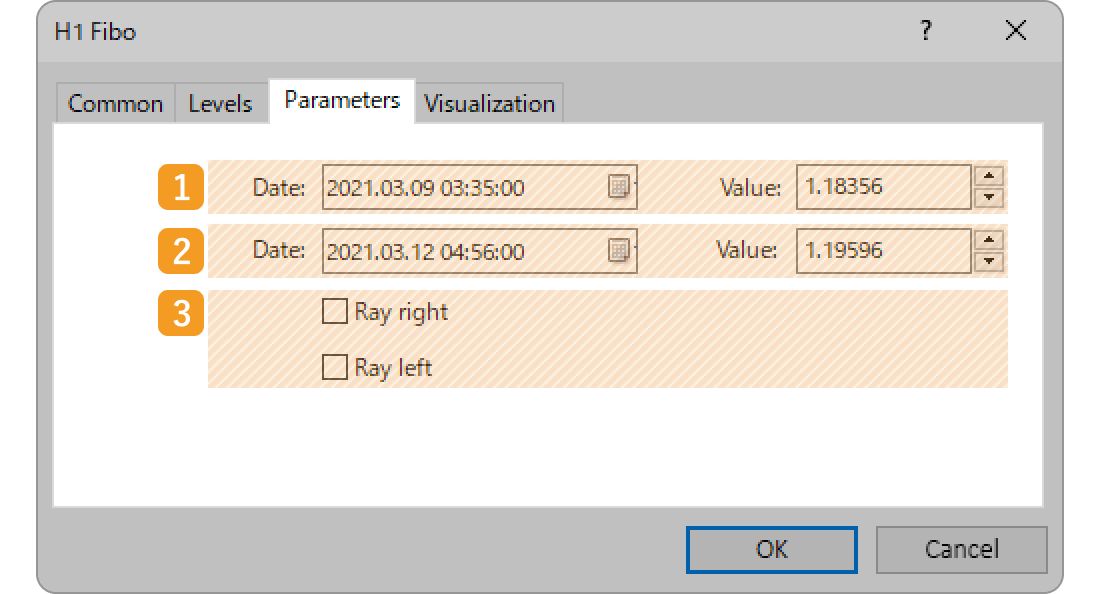
|
Number |
Item name |
Descriptions |
|---|---|---|
|
1 |
Starting point position |
Specify the starting point position by date and price. |
|
2 |
End point position |
Specify the end point position by date and price. |
|
3 |
Ray |
Check each box to extend the Fibonacci retracement to the left and right. |
When "Ray right" is checked


When "Ray left" is checked


If you check the "Ray" box, the line will be extended beyond its end point. This makes it easier to analyze, as the line will be extended into the future, based on the price movement between the starting point and the end point at a certain point in time.


"Visualization" tab
On the "Visualization" tab, you can specify the timeframes to use the Fibonacci retracement with.
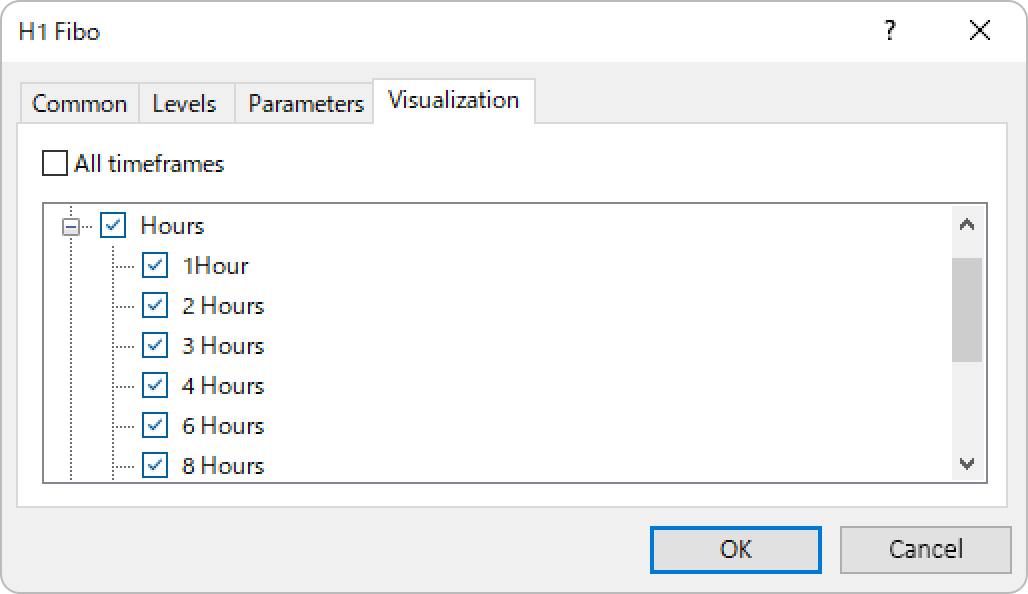
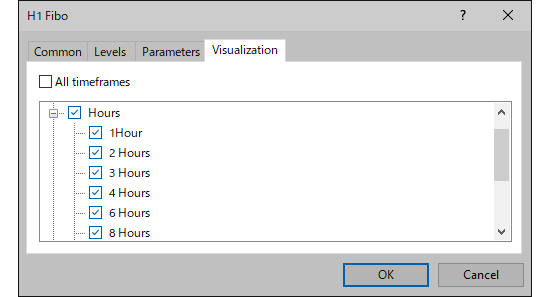
Was this article helpful?
0 out of 0 people found this article helpful.
Thank you for your feedback.
FXON uses cookies to enhance the functionality of the website and your experience on it. This website may also use cookies from third parties (advertisers, log analyzers, etc.) for the purpose of tracking your activities. Cookie Policy
