- Features
-
Services/ProductsServices/ProductsServices/Products

Learn more about the retail trading conditions, platforms, and products available for trading that FXON offers as a currency broker.
You can't start without it.
Trading Platforms Trading Platforms Trading Platforms
Features and functionality comparison of MetaTrader 4/5, and correspondence table of each function by OS
Two account types to choose
Trading Account Types Trading Account Types Trading Account Types
Introducing FXON's Standard and Elite accounts.
close close

-
SupportSupportSupport

Support information for customers, including how to open an account, how to use the trading tools, and a collection of QAs from the help desk.
Recommended for beginner!
Account Opening Account Opening Account Opening
Detailed explanation of everything from how to open a real account to the deposit process.
MetaTrader4/5 User Guide MetaTrader4/5 User Guide MetaTrader4/5 User Guide
The most detailed explanation of how to install and operate MetaTrader anywhere.
FAQ FAQ FAQ
Do you have a question? All the answers are here.
Coming Soon
Glossary Glossary GlossaryGlossary of terms related to trading and investing in general, including FX, virtual currencies and CFDs.
News News News
Company and License Company and License Company and License
Sitemap Sitemap Sitemap
Contact Us Contact Us Contact Us
General, personal information and privacy inquiries.
close close

- Promotion
- Trader's Market
- Partner
-
close close
Learn more about the retail trading conditions, platforms, and products available for trading that FXON offers as a currency broker.
You can't start without it.
Features and functionality comparison of MetaTrader 4/5, and correspondence table of each function by OS
Two account types to choose
Introducing FXON's Standard and Elite accounts.
Support information for customers, including how to open an account, how to use the trading tools, and a collection of QAs from the help desk.
Recommended for beginner!
Detailed explanation of everything from how to open a real account to the deposit process.
The most detailed explanation of how to install and operate MetaTrader anywhere.
Do you have a question? All the answers are here.
Coming Soon
Glossary of terms related to trading and investing in general, including FX, virtual currencies and CFDs.
General, personal information and privacy inquiries.
Useful information for trading and market information is posted here. You can also view trader-to-trader trading performance portfolios.
Find a trading buddy!
Share trading results among traders. Share operational results and trading methods.
- Legal Documents TOP
- Client Agreement
- Risk Disclosure and Warning Notice
- Order and Execution Policy
- Complaints Procedure Policy
- AML/CFT and KYC Policy
- Privacy Policy
- eKYC Usage Policy
- Cookies Policy
- Website Access and Usage Policy
- Introducer Agreement
- Business Partner Agreement
- VPS Service Terms and Condition

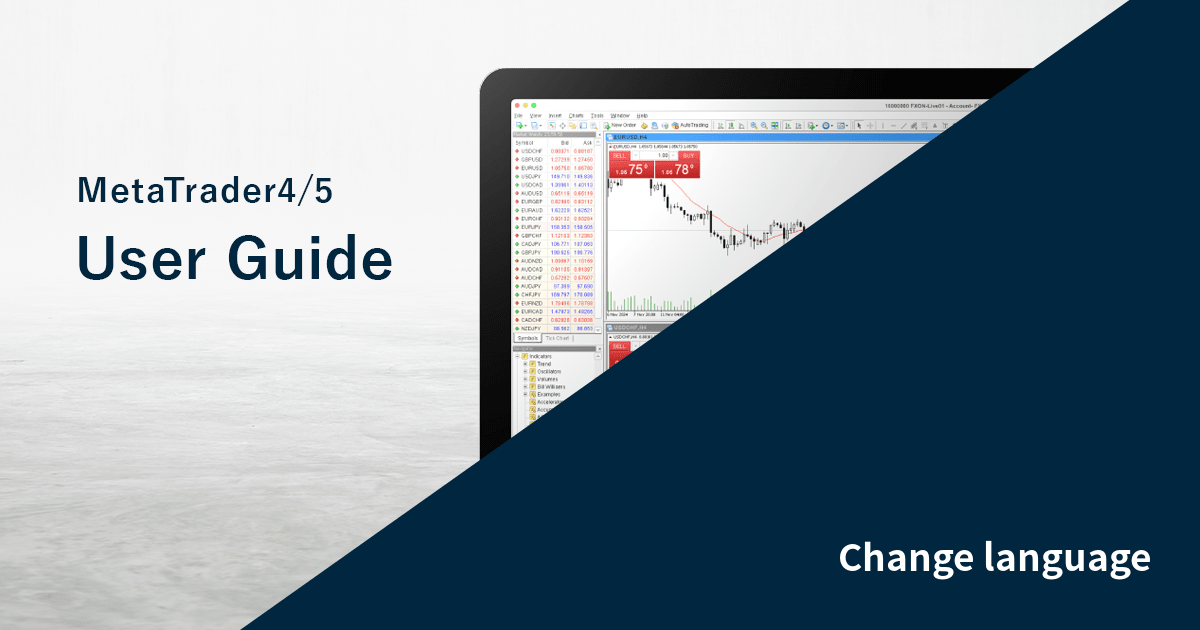
This article was :
published
updated
MetaTrader4 (MT4) / MetaTrader5 (MT5) support a total of 39 and 52 languages respectively, including English, Japanese, and Chinese. After changing the display language, you will need to restart MT4/MT5.
Here we will look at how to change the language on MT4/MT5.
Switch between MT4/MT5 tabs to check the steps for each.
Related article: Change language on mobile
Step 1
Click "View" in the menu and hover the pointer over "Languages" to select your preferred language from the list.
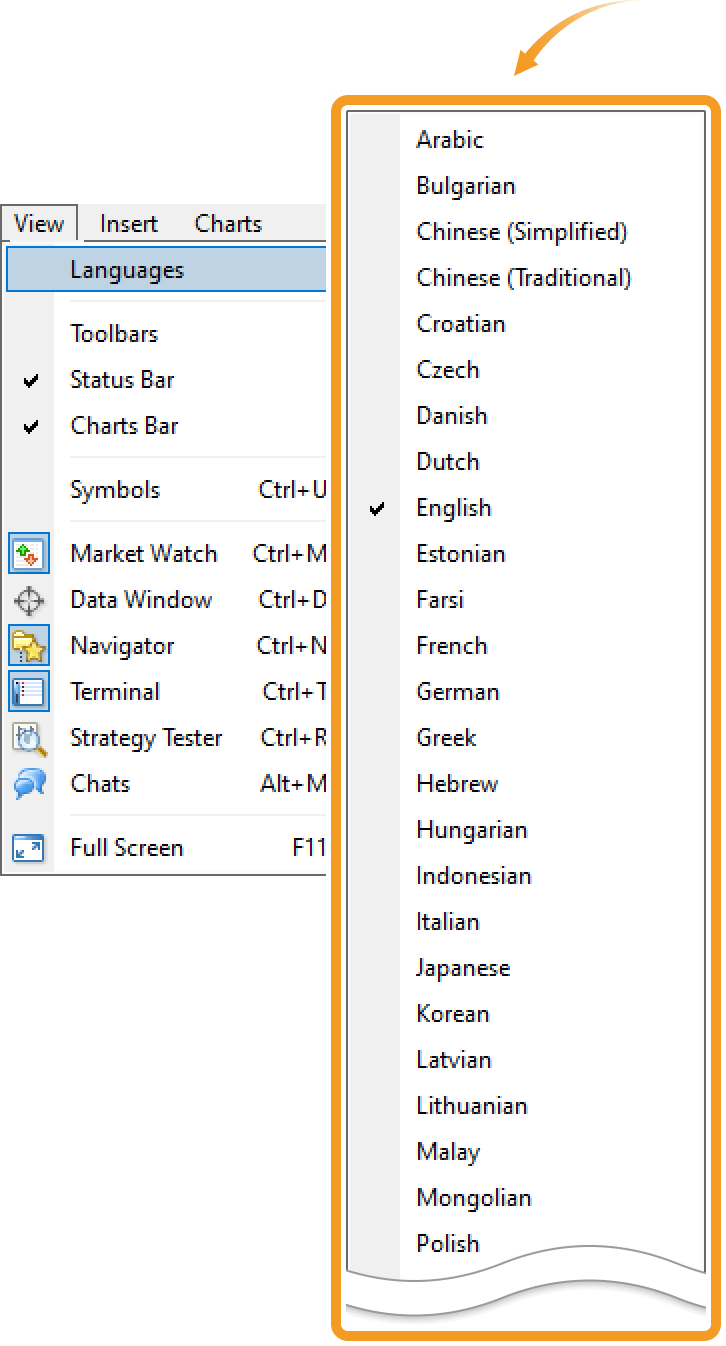
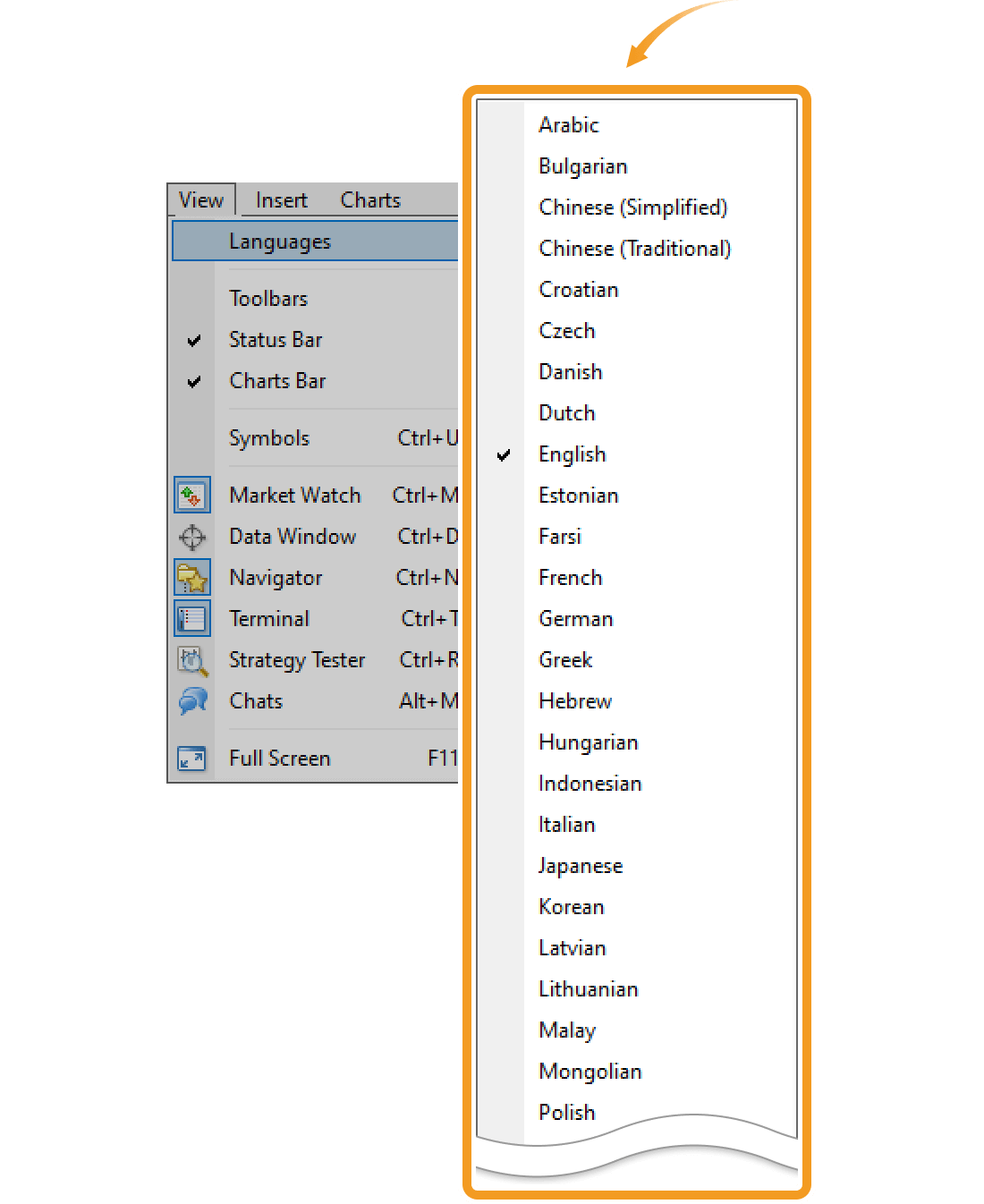
Step 2
In the confirmation pop-up, click "Restart".
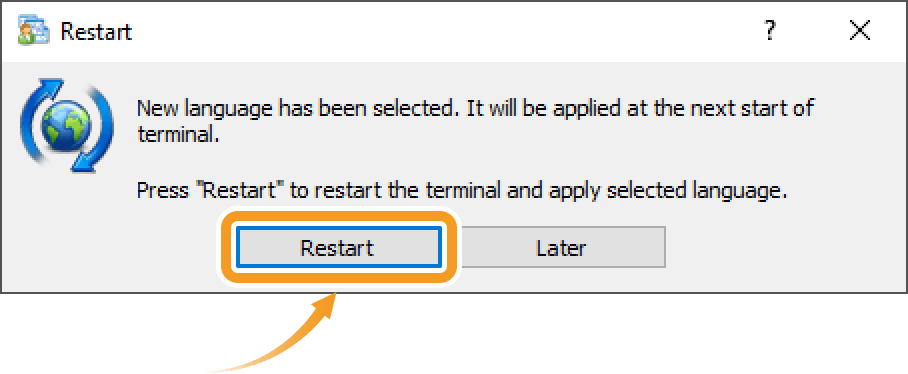
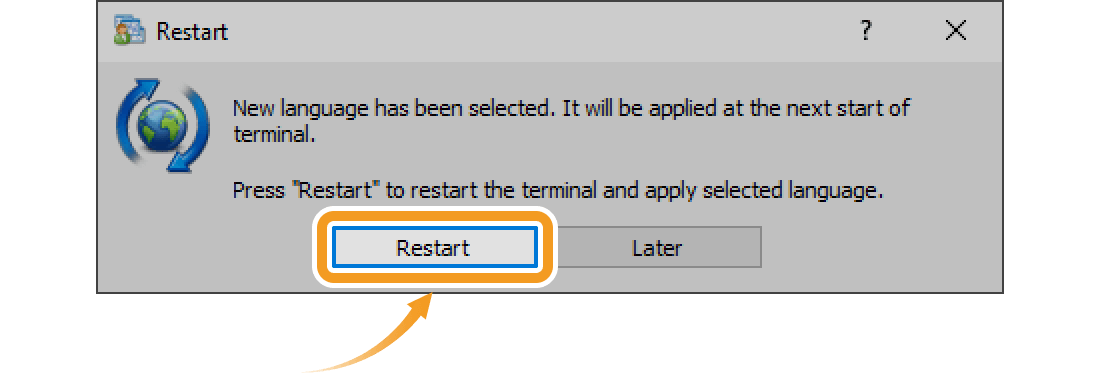
Step 3
MT4 will be restarted with the selected language.
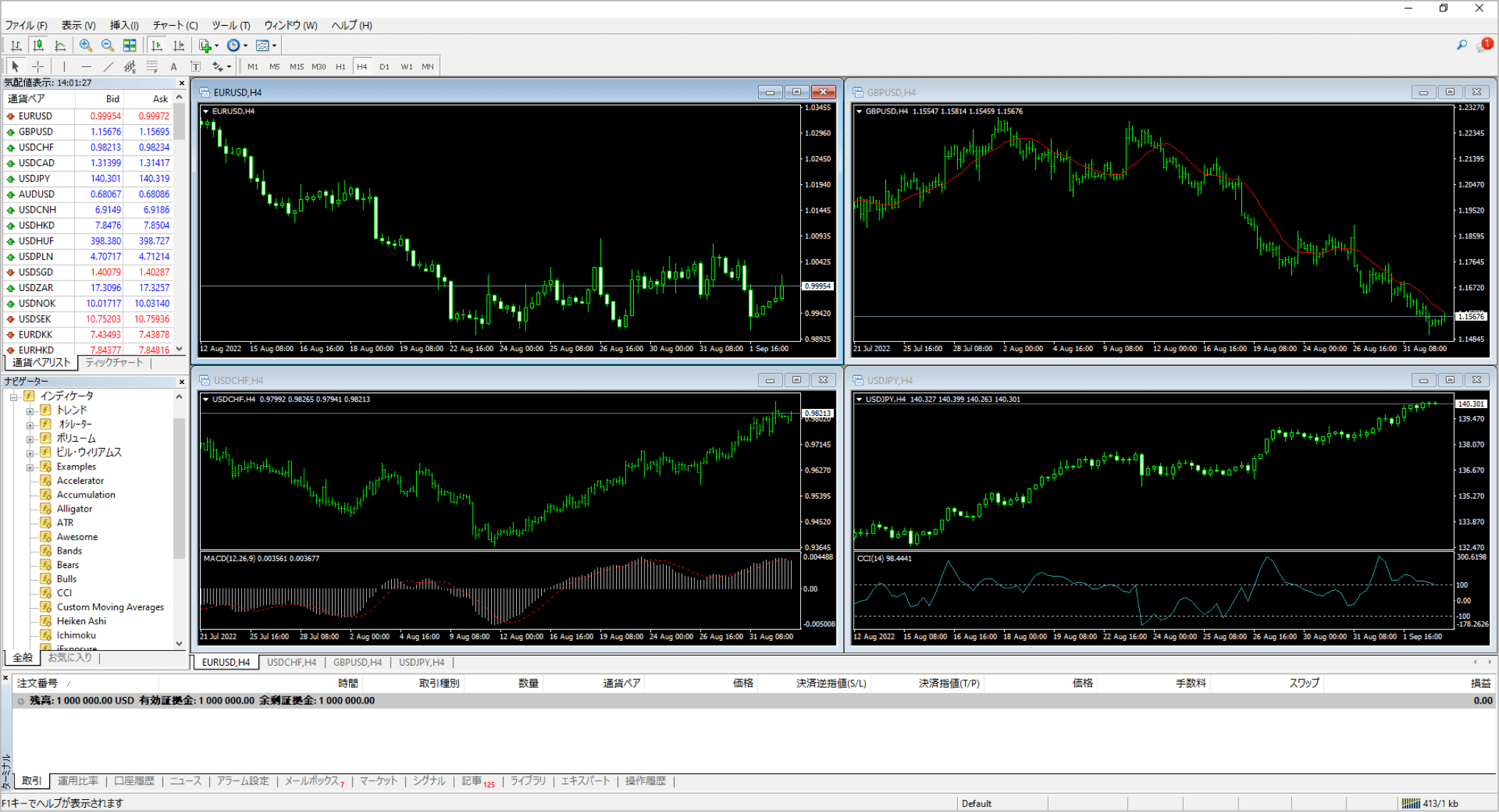
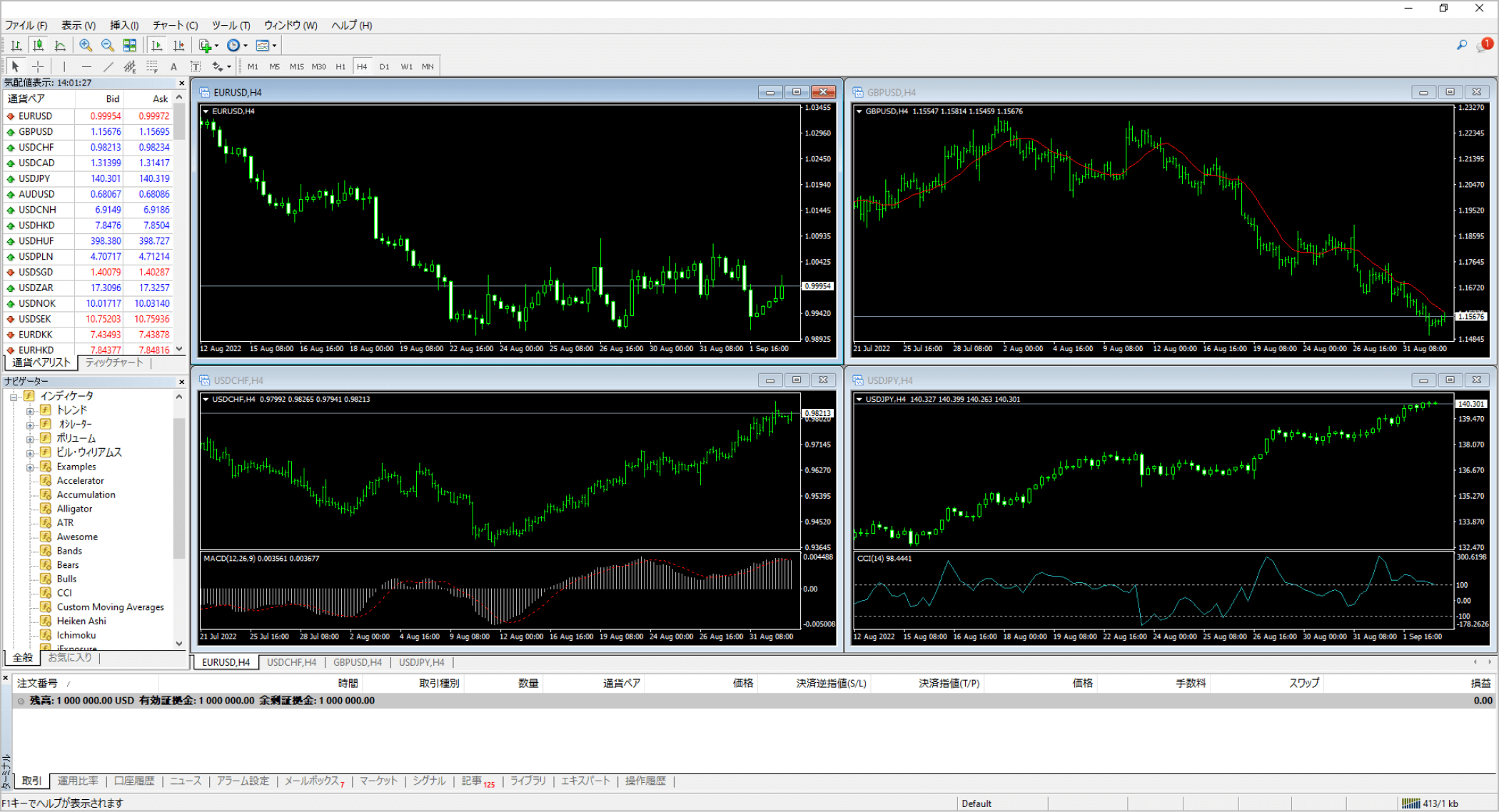
If the characters get garbled when you switch the language on MT4, please check the system locale language of the PC. Operating systems process data based on the language settings defined in the "System Locale". A mismatch in the language settings between the two may result in garbled characters.
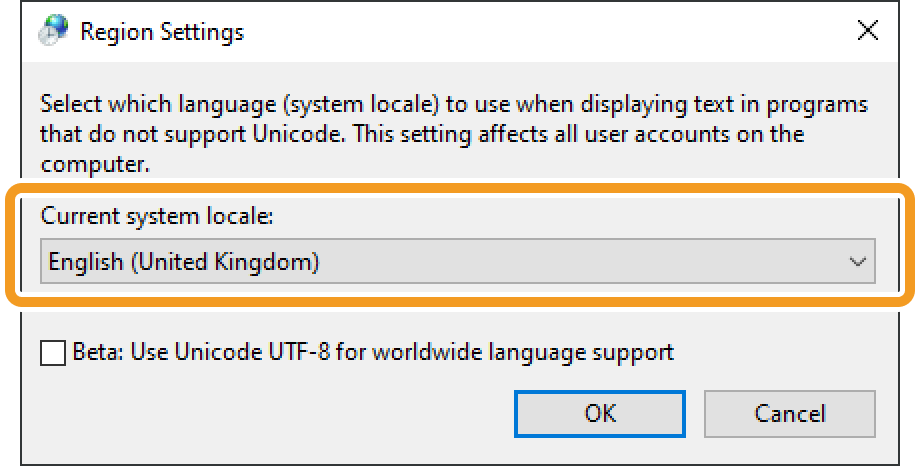
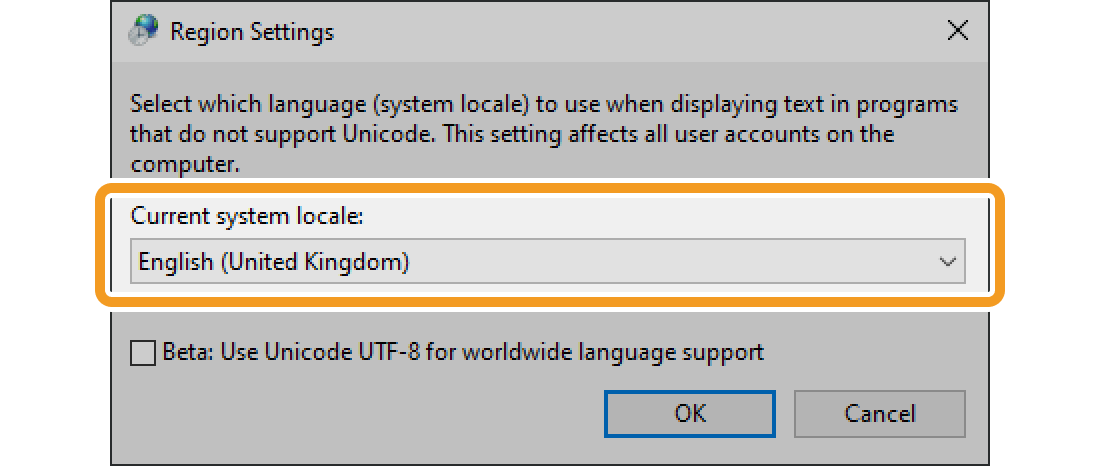
Also, when using MT4 for Windows on Mac or Linux, make sure that the fonts used in Windows are properly installed on your system to prevent the characters from getting garbled.
Step 1
Click "View" in the menu and hover the pointer over "Languages" to select your preferred language from the list.
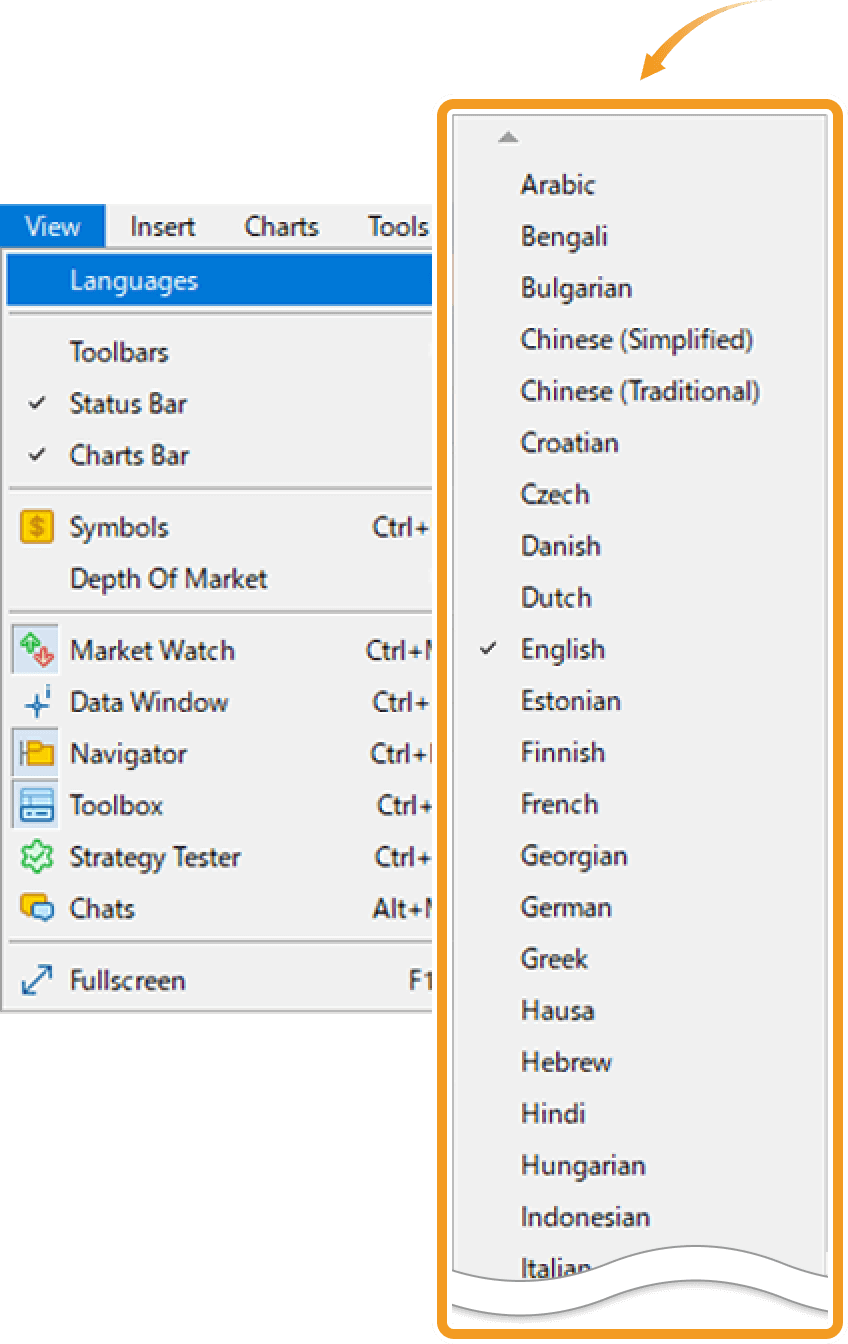
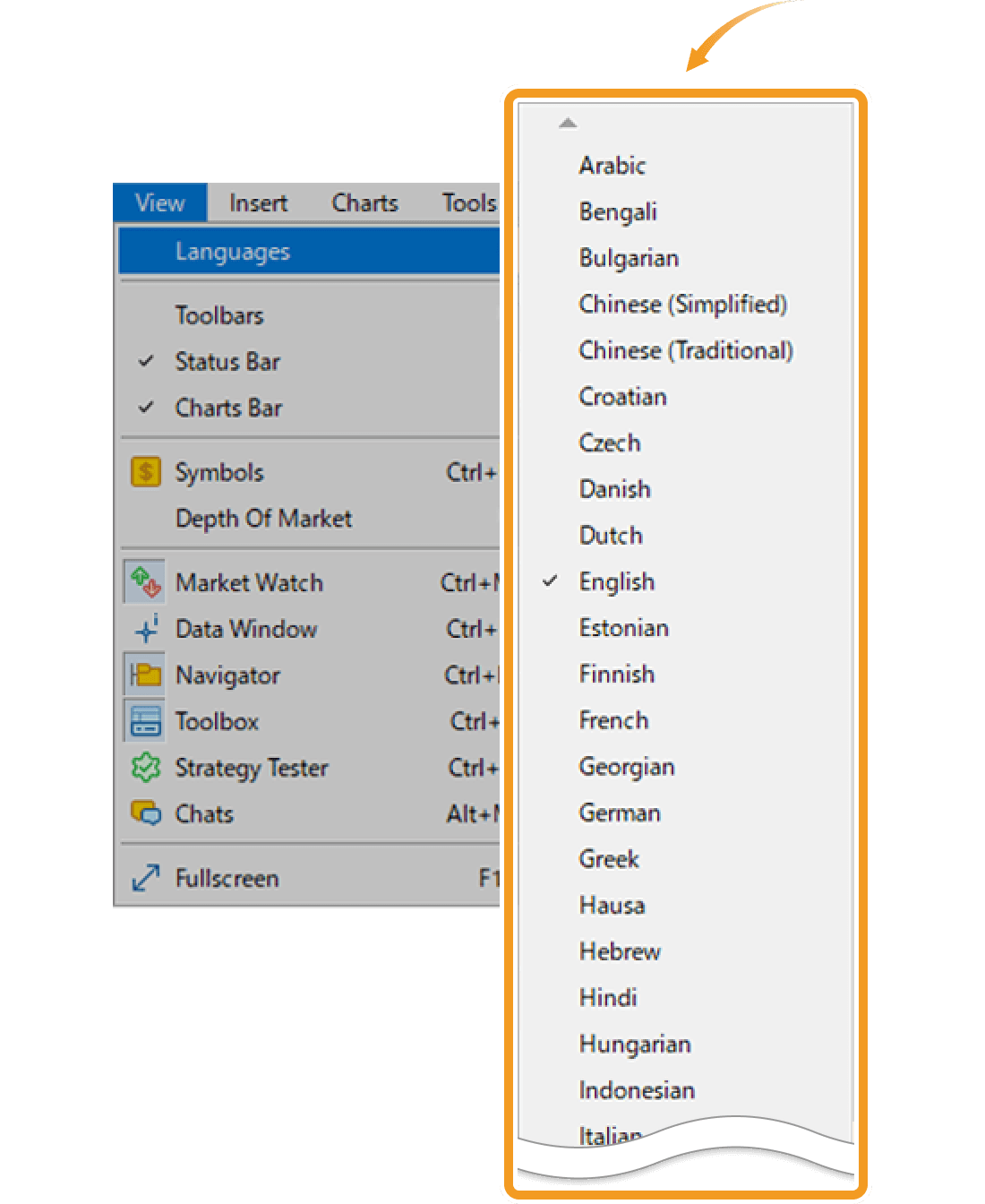
Step 2
In the confirmation pop-up, click "Restart".
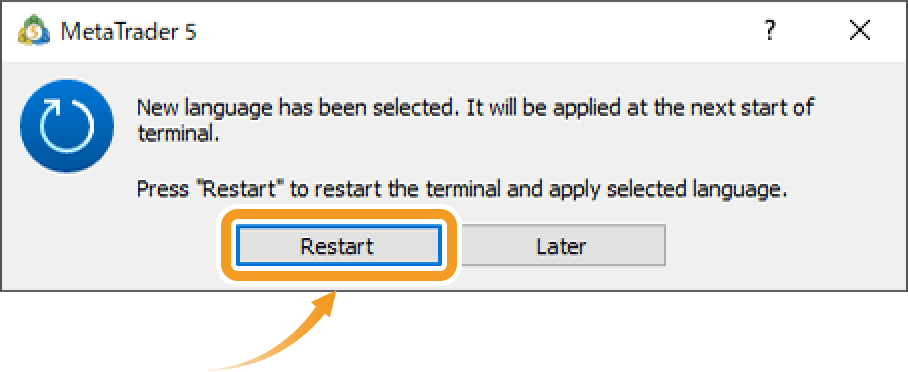
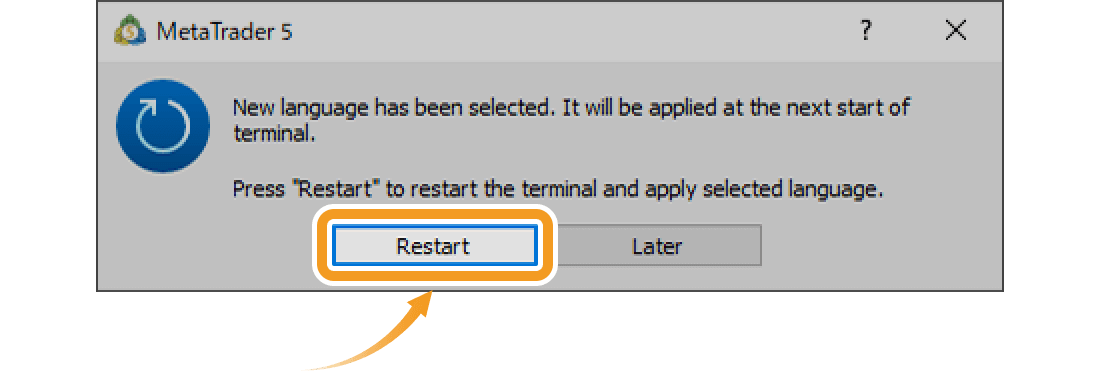
Step 3
MT5 will be restarted with the selected language.
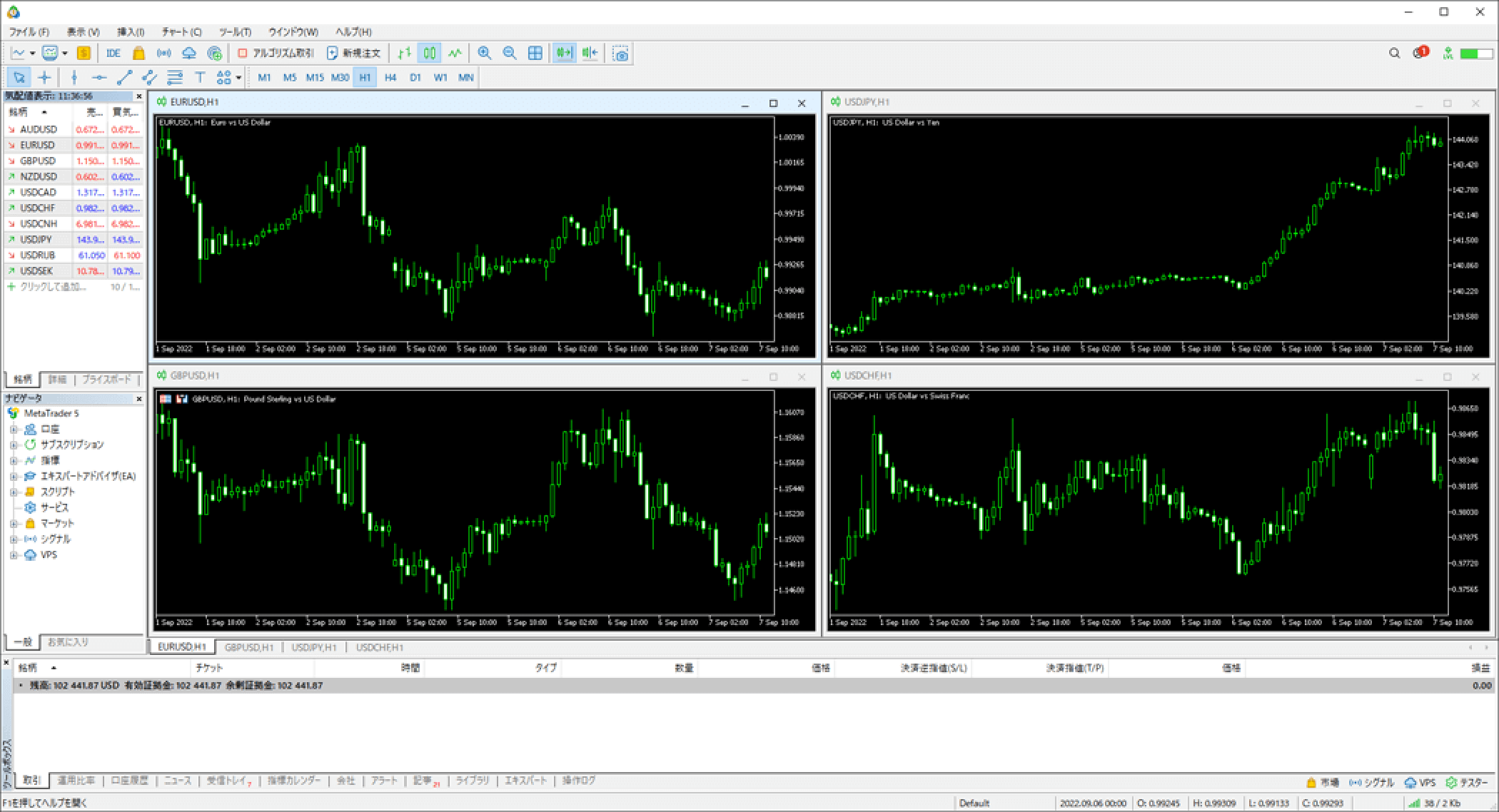
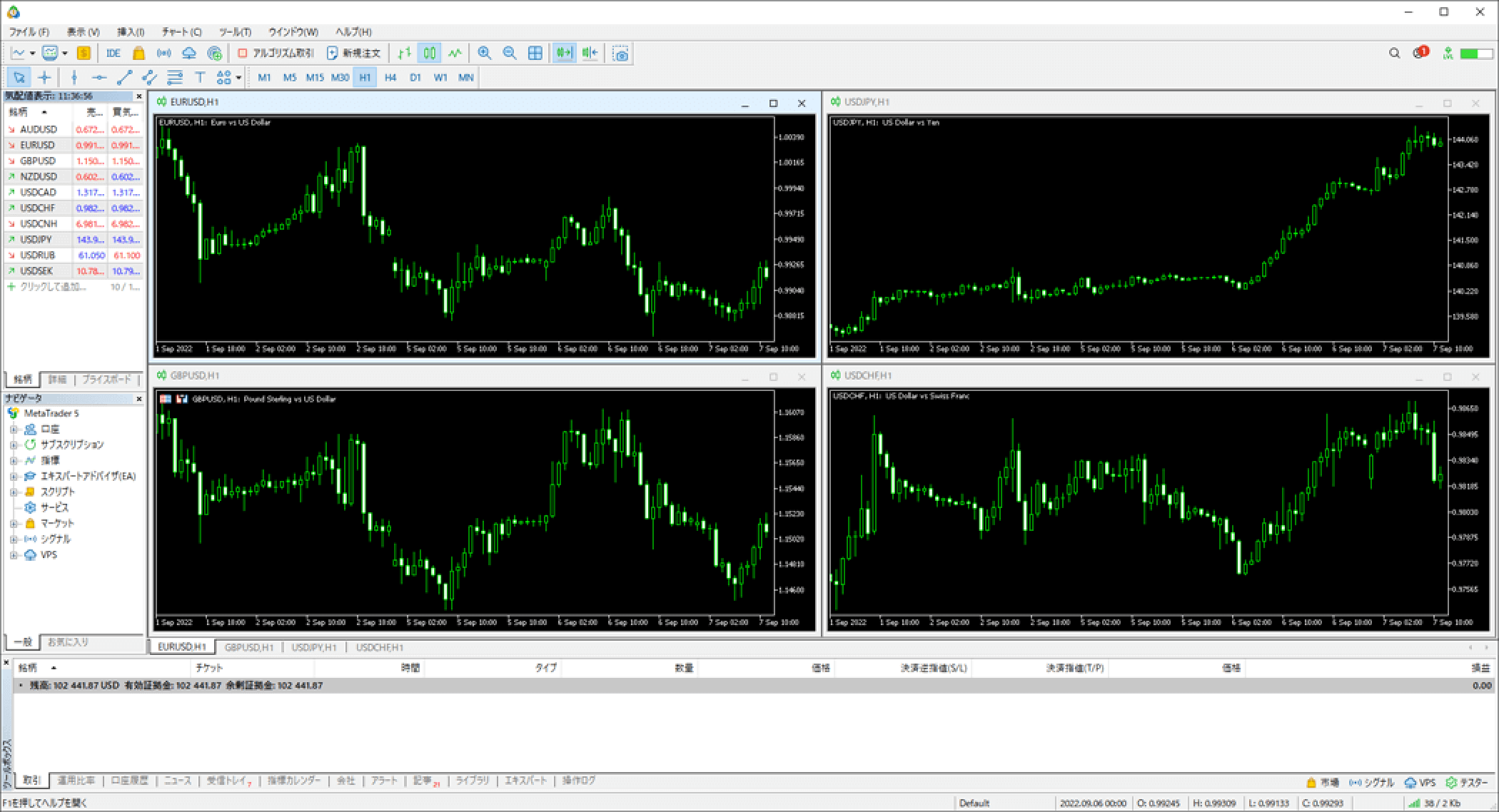
If the characters get garbled when you switch the language on MT5, please check the system locale language of the PC. Operating systems process data based on the language settings defined in the "System Locale". A mismatch in the language settings between the two may result in garbled characters.
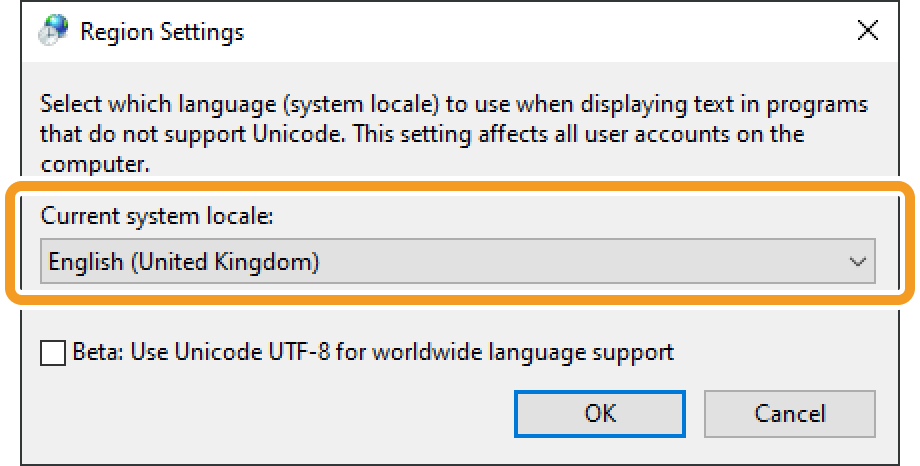
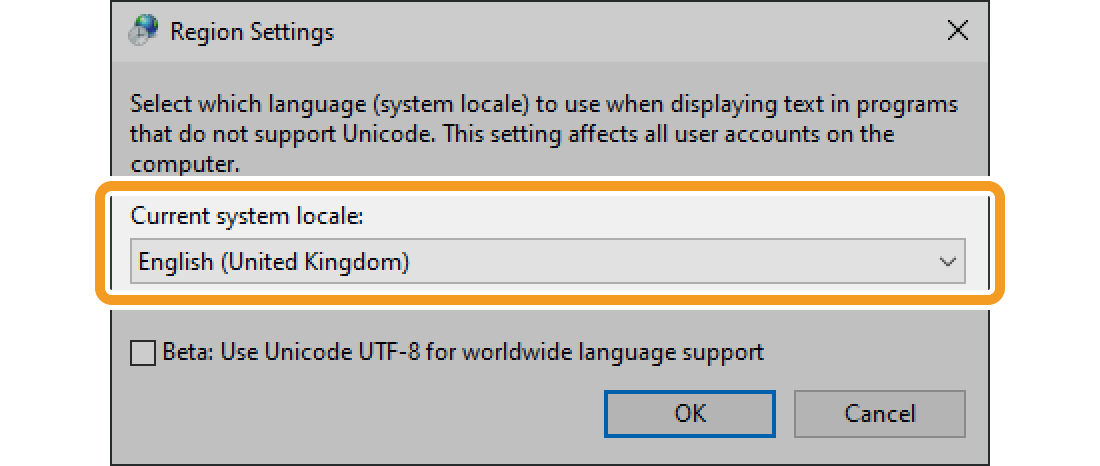
Also, when using MT5 for Windows on Mac or Linux, make sure that the fonts used in Windows are properly installed on your system to prevent the characters from getting garbled.
Was this article helpful?
0 out of 1 people found this article helpful.
Thank you for your feedback.
FXON uses cookies to enhance the functionality of the website and your experience on it. This website may also use cookies from third parties (advertisers, log analyzers, etc.) for the purpose of tracking your activities. Cookie Policy
