- Features
-
Services/ProductsServices/ProductsServices/Products

Learn more about the retail trading conditions, platforms, and products available for trading that FXON offers as a currency broker.
You can't start without it.
Trading Platforms Trading Platforms Trading Platforms
Features and functionality comparison of MetaTrader 4/5, and correspondence table of each function by OS
Two account types to choose
Trading Account Types Trading Account Types Trading Account Types
Introducing FXON's Standard and Elite accounts.
close close

-
SupportSupportSupport

Support information for customers, including how to open an account, how to use the trading tools, and a collection of QAs from the help desk.
Recommended for beginner!
Account Opening Account Opening Account Opening
Detailed explanation of everything from how to open a real account to the deposit process.
MetaTrader4/5 User Guide MetaTrader4/5 User Guide MetaTrader4/5 User Guide
The most detailed explanation of how to install and operate MetaTrader anywhere.
FAQ FAQ FAQ
Do you have a question? All the answers are here.
Coming Soon
Glossary Glossary GlossaryGlossary of terms related to trading and investing in general, including FX, virtual currencies and CFDs.
News News News
Company and License Company and License Company and License
Sitemap Sitemap Sitemap
Contact Us Contact Us Contact Us
General, personal information and privacy inquiries.
close close

- Promotion
- Trader's Market
- Partner
-
close close
Learn more about the retail trading conditions, platforms, and products available for trading that FXON offers as a currency broker.
You can't start without it.
Features and functionality comparison of MetaTrader 4/5, and correspondence table of each function by OS
Two account types to choose
Introducing FXON's Standard and Elite accounts.
Support information for customers, including how to open an account, how to use the trading tools, and a collection of QAs from the help desk.
Recommended for beginner!
Detailed explanation of everything from how to open a real account to the deposit process.
The most detailed explanation of how to install and operate MetaTrader anywhere.
Do you have a question? All the answers are here.
Coming Soon
Glossary of terms related to trading and investing in general, including FX, virtual currencies and CFDs.
General, personal information and privacy inquiries.
Useful information for trading and market information is posted here. You can also view trader-to-trader trading performance portfolios.
Find a trading buddy!
Share trading results among traders. Share operational results and trading methods.
- Legal Documents TOP
- Client Agreement
- Risk Disclosure and Warning Notice
- Order and Execution Policy
- Complaints Procedure Policy
- AML/CFT and KYC Policy
- Privacy Policy
- eKYC Usage Policy
- Cookies Policy
- Website Access and Usage Policy
- Introducer Agreement
- Business Partner Agreement
- VPS Service Terms and Condition

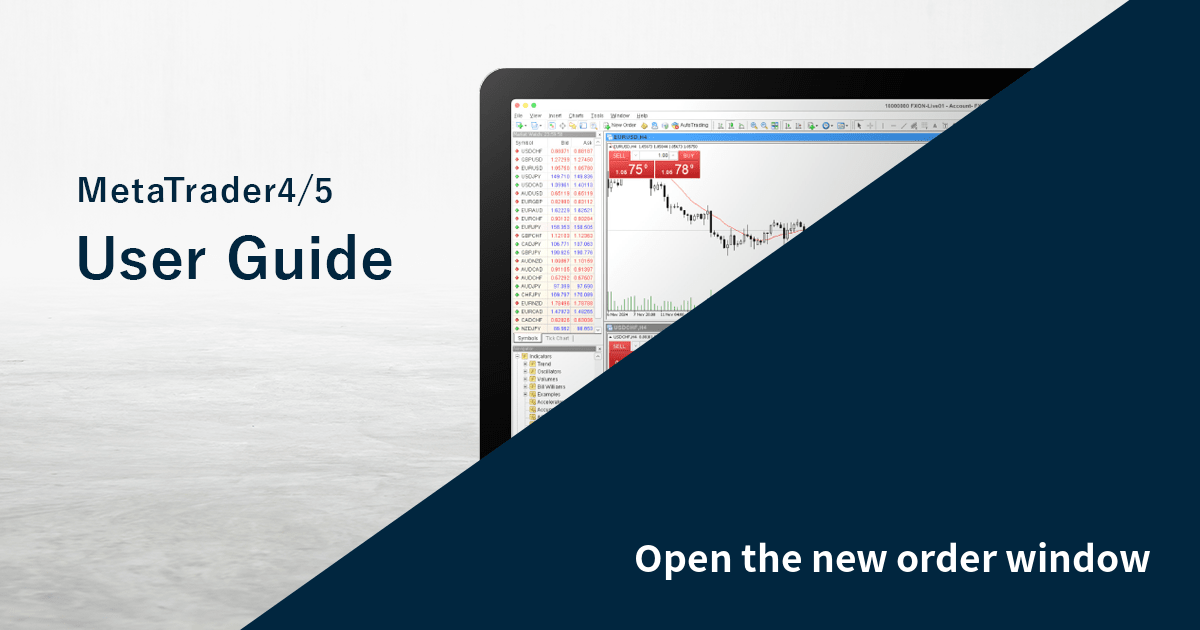
This article was :
published
updated
On MetaTrader4 (MT4) / MetaTrader5 (MT5), you can place a new order from the new order window. You can access the new order window from the toolbar, menu, chart, Market Watch, or a keyboard shortcut.
Here we will look at these five ways to open the new order window on MT4/MT5.
Switch between MT4/MT5 tabs to check the steps for each.
| Related article: | Default values on the new order window |
| Open the new order screen on mobile |
Step 1
You can open the new order window in MT4 through the toolbar, menu, chart, Market Watch, or a shortcut key.
Open the new order window from the toolbar
Click "New Order" in the toolbar.


Open the new order window from the menu
Click "Tools" in the menu and select "New Order".
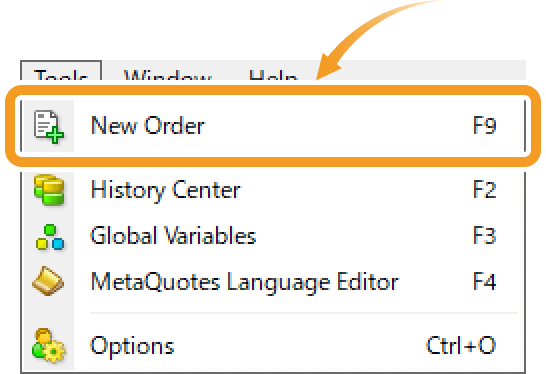
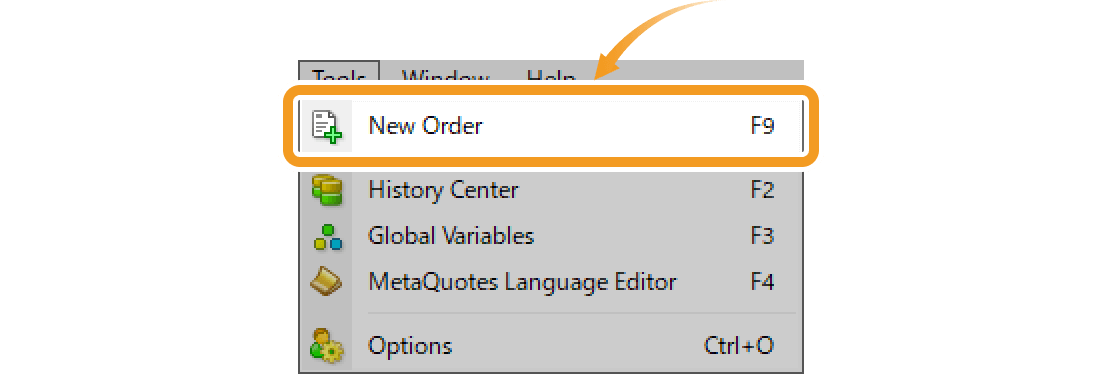
Open the new order window on the chart
Right-click on the chart and hover the pointer over "Trading". Select "New Order".
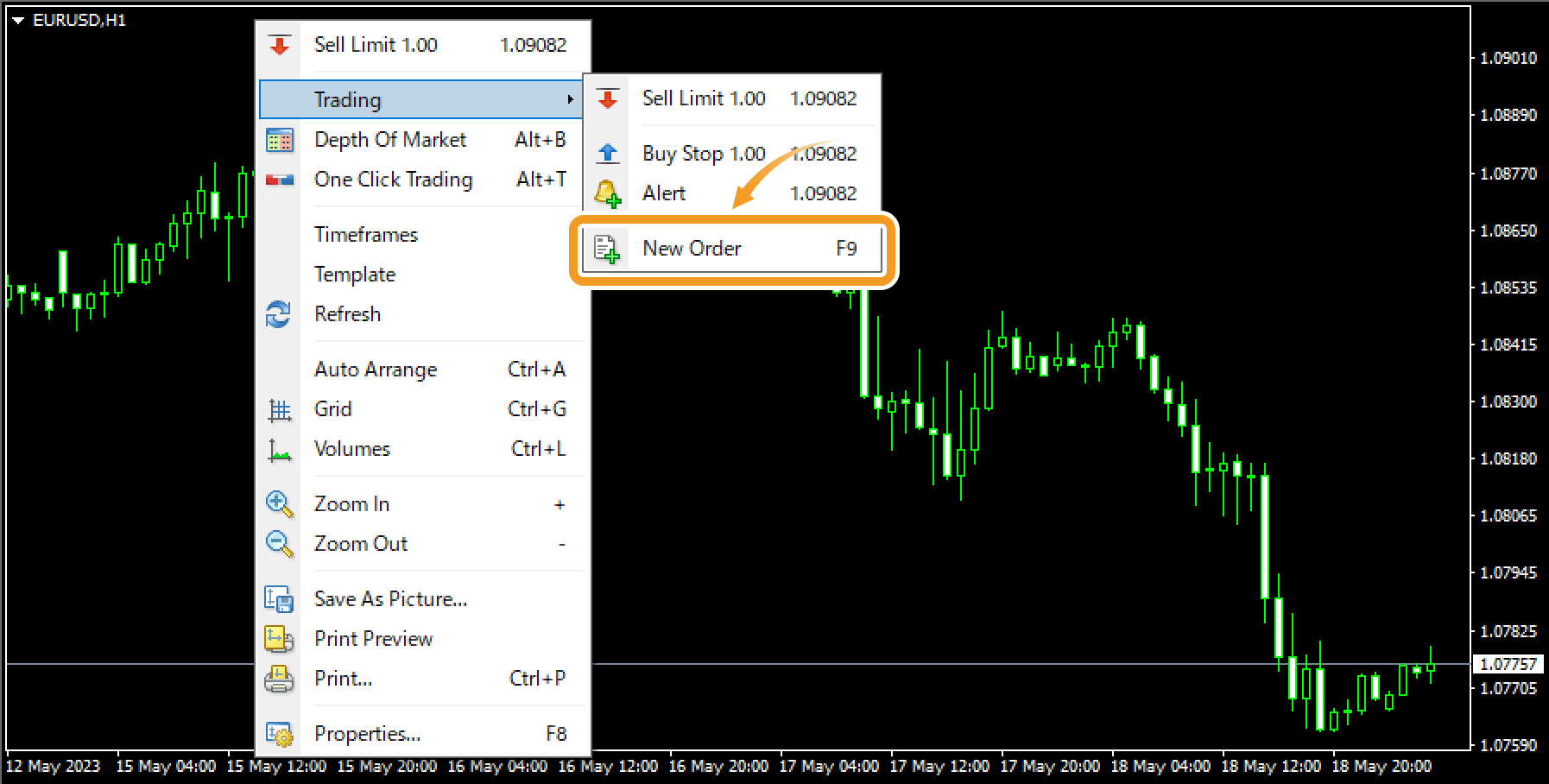
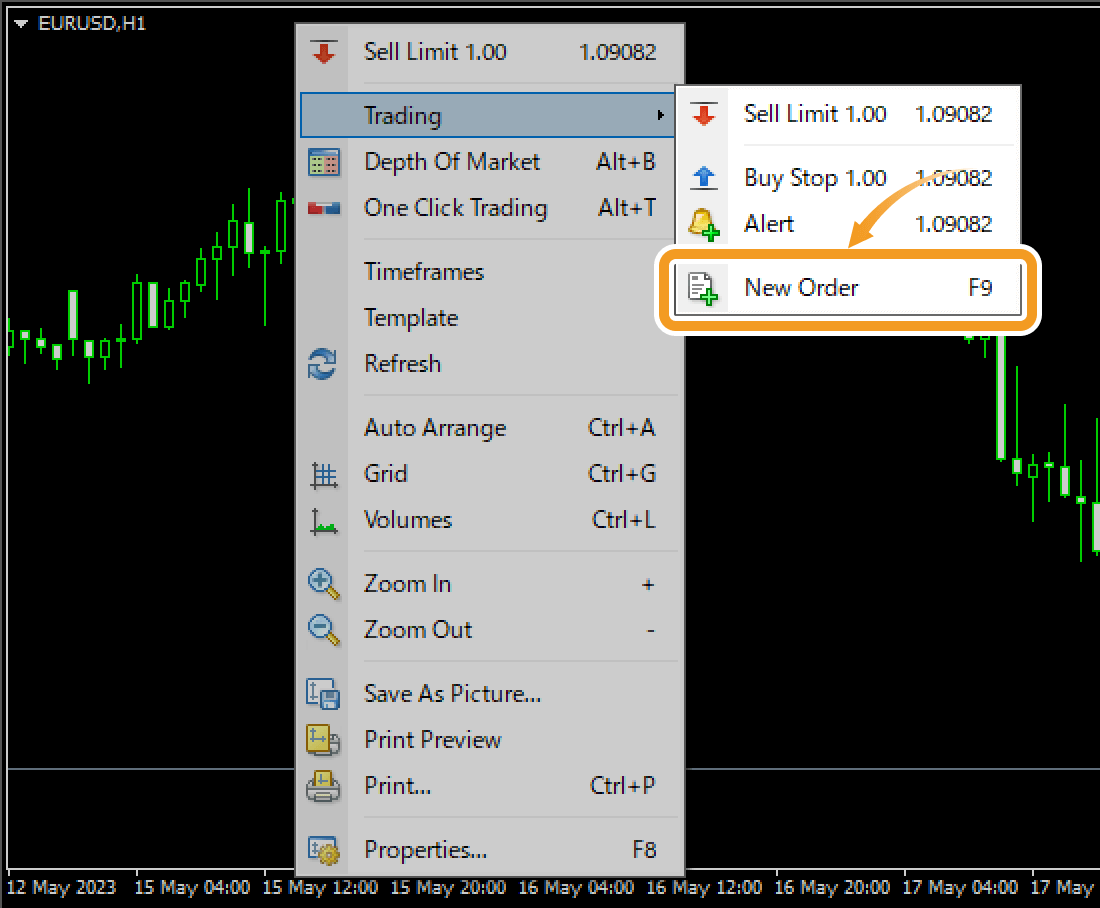
Open the new order window from the Market Watch
Double-click the symbol to trade in the Market Watch.
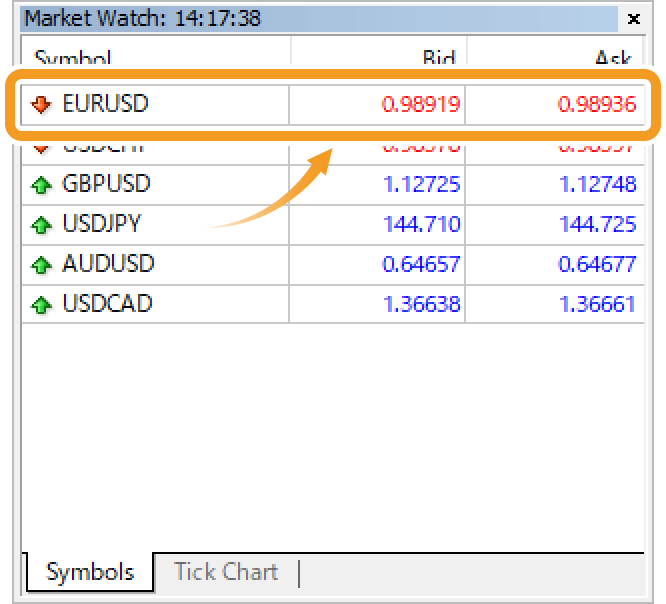
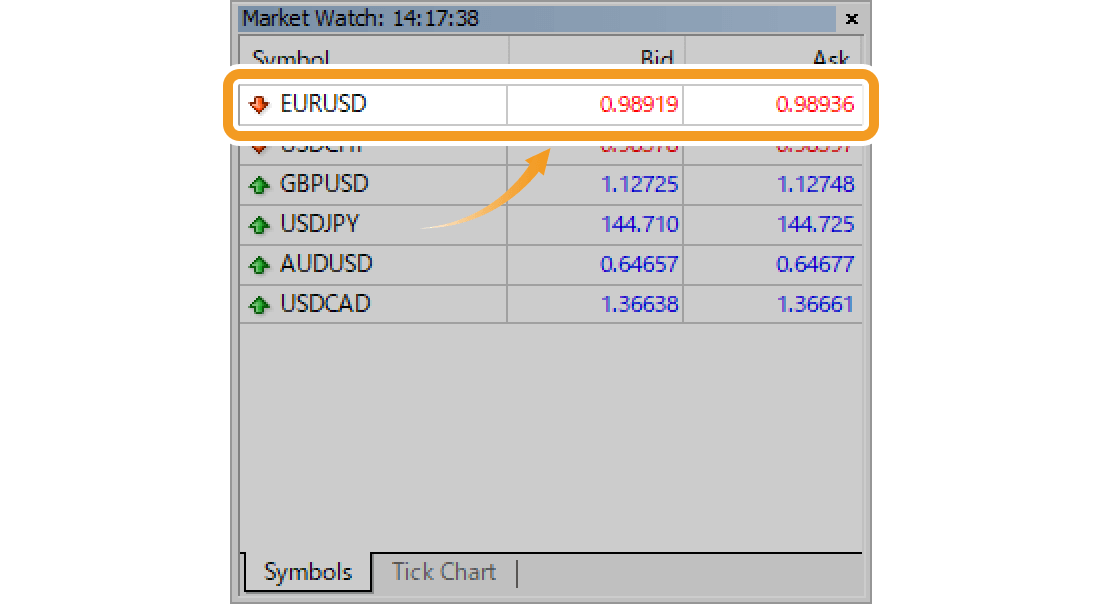
Or right-click on the symbol to trade and select "New Order".
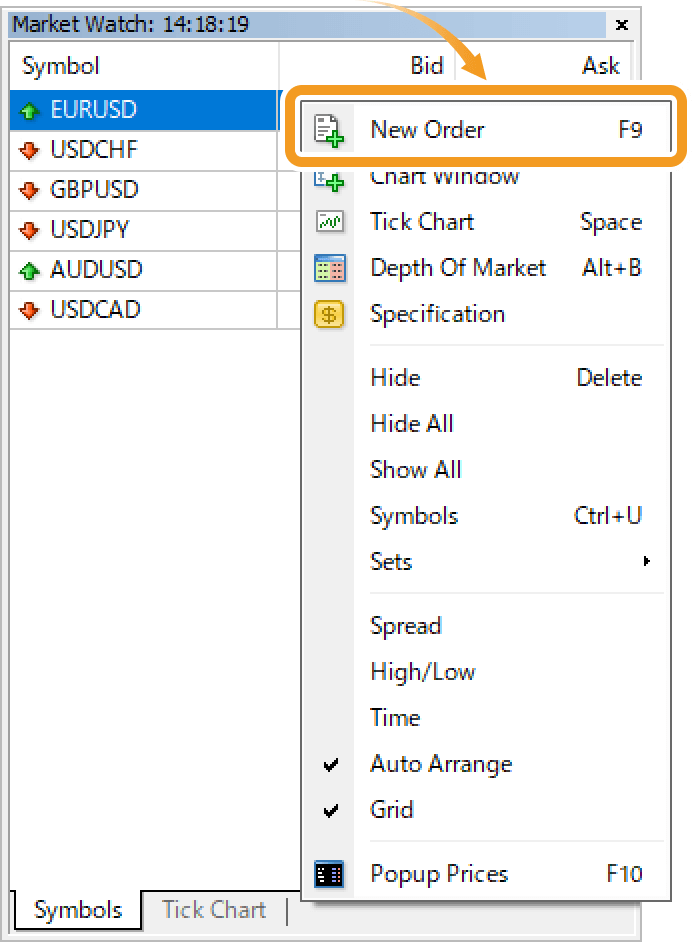
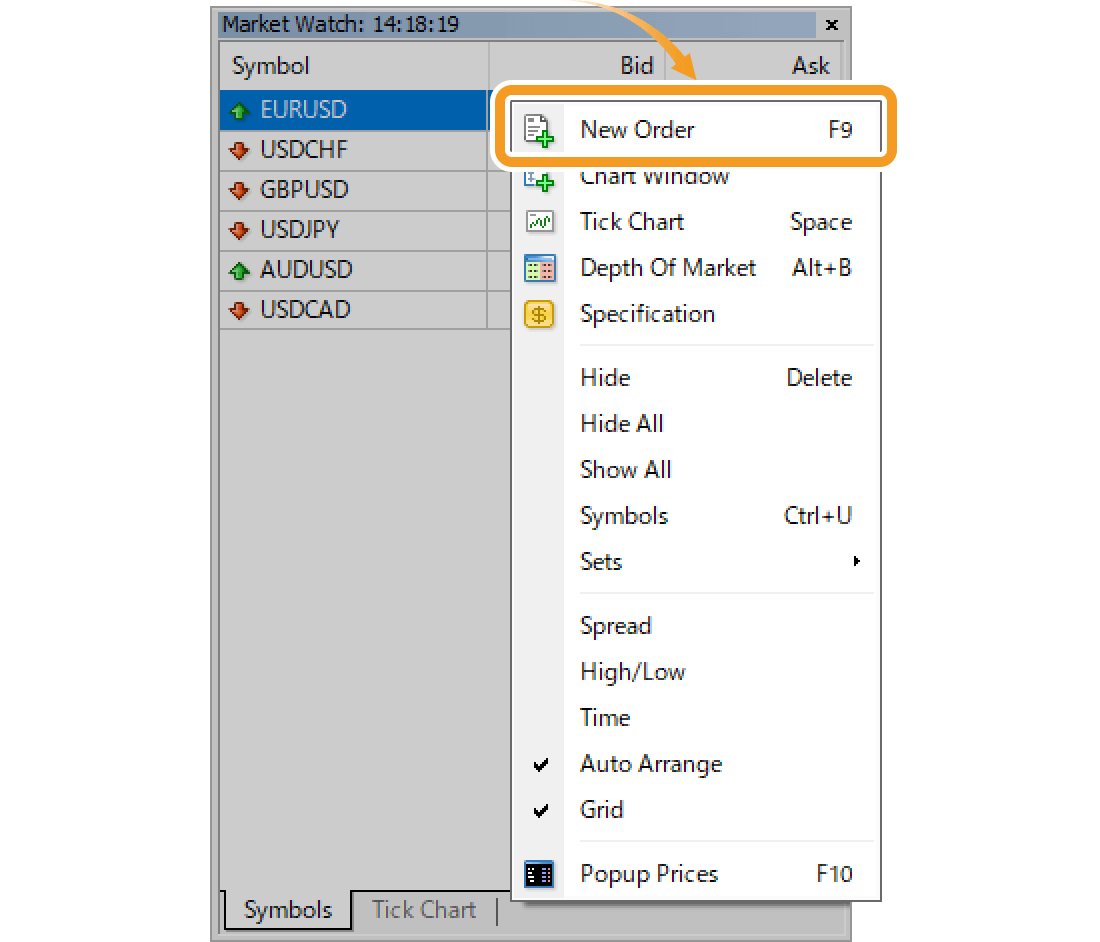
Open the new order window with a shortcut key
Press "F9", a function key on your keyboard.
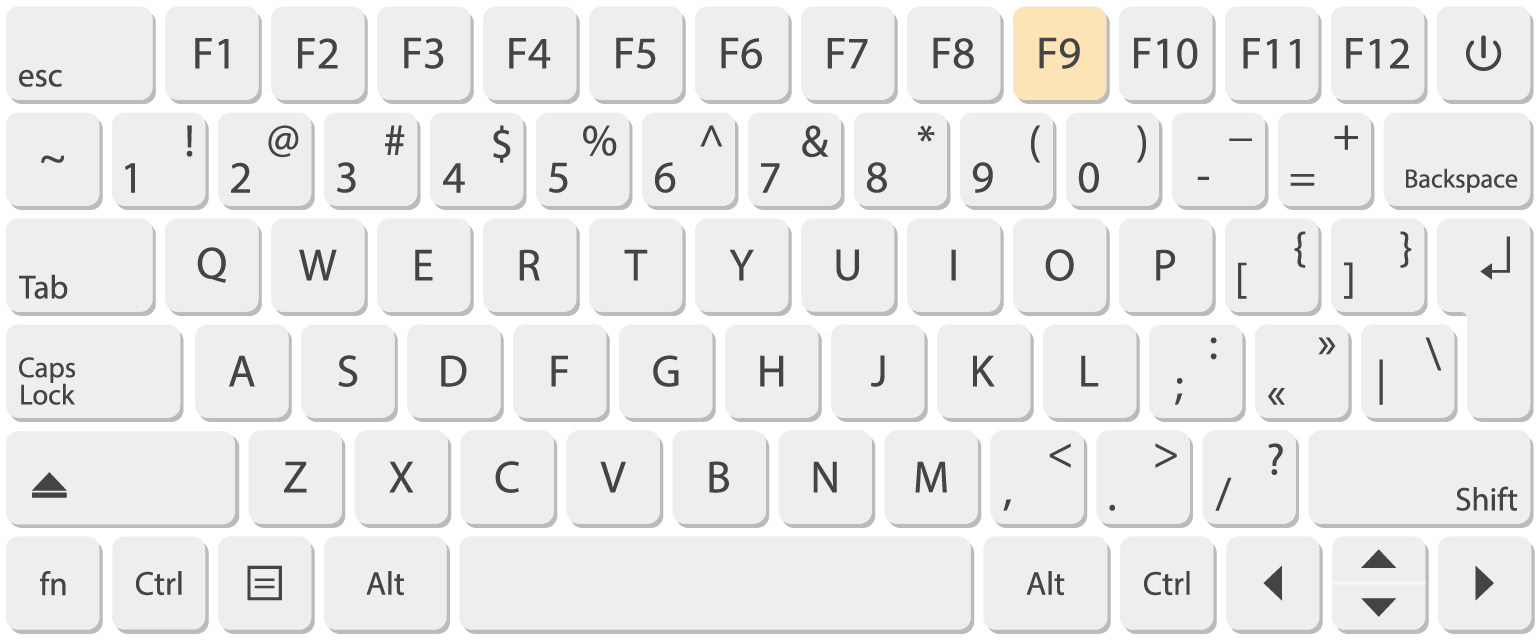
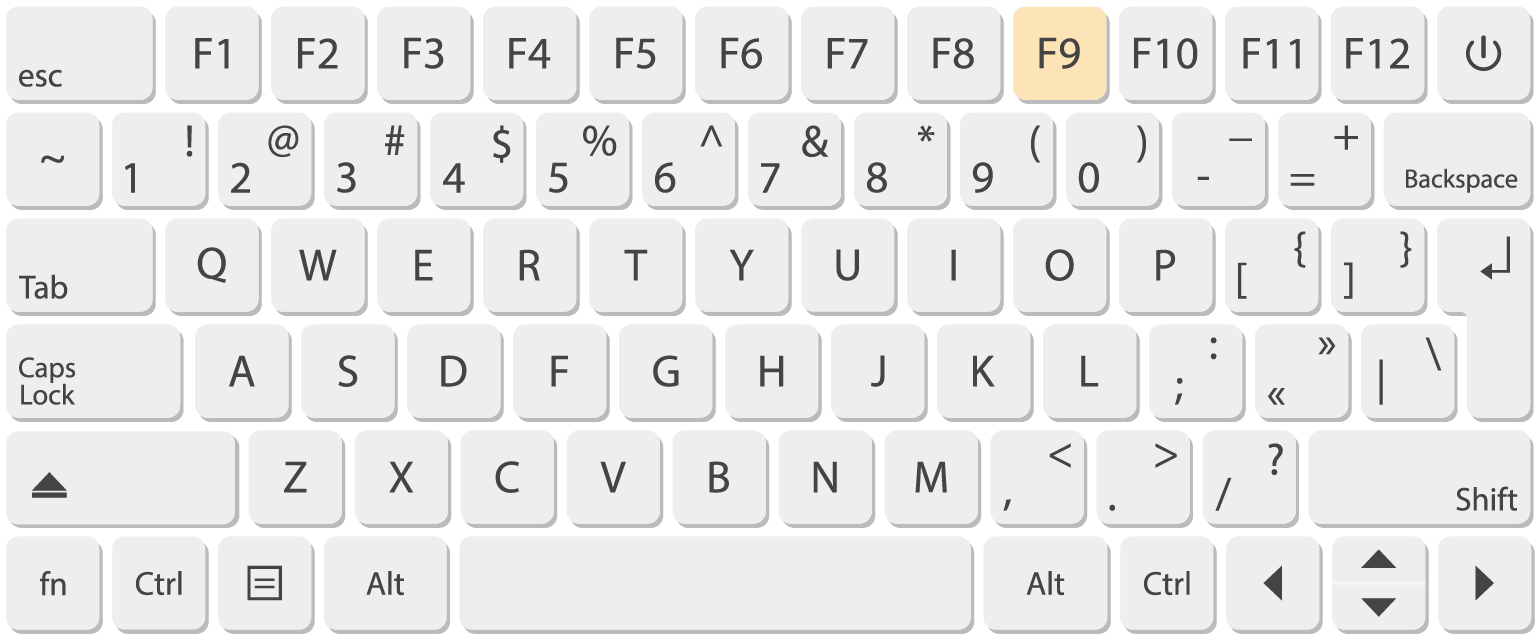
Step 2
The new order window will be displayed.
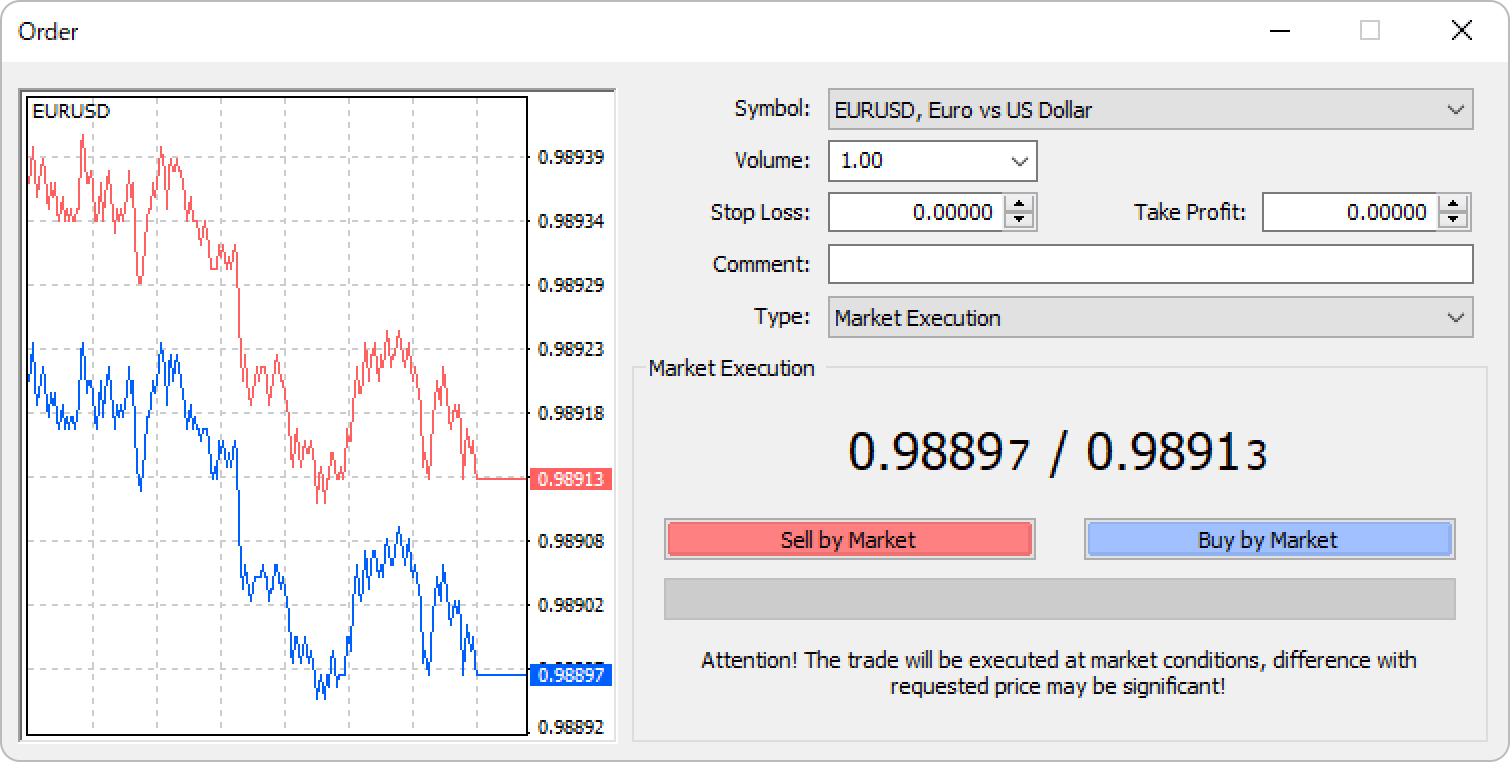
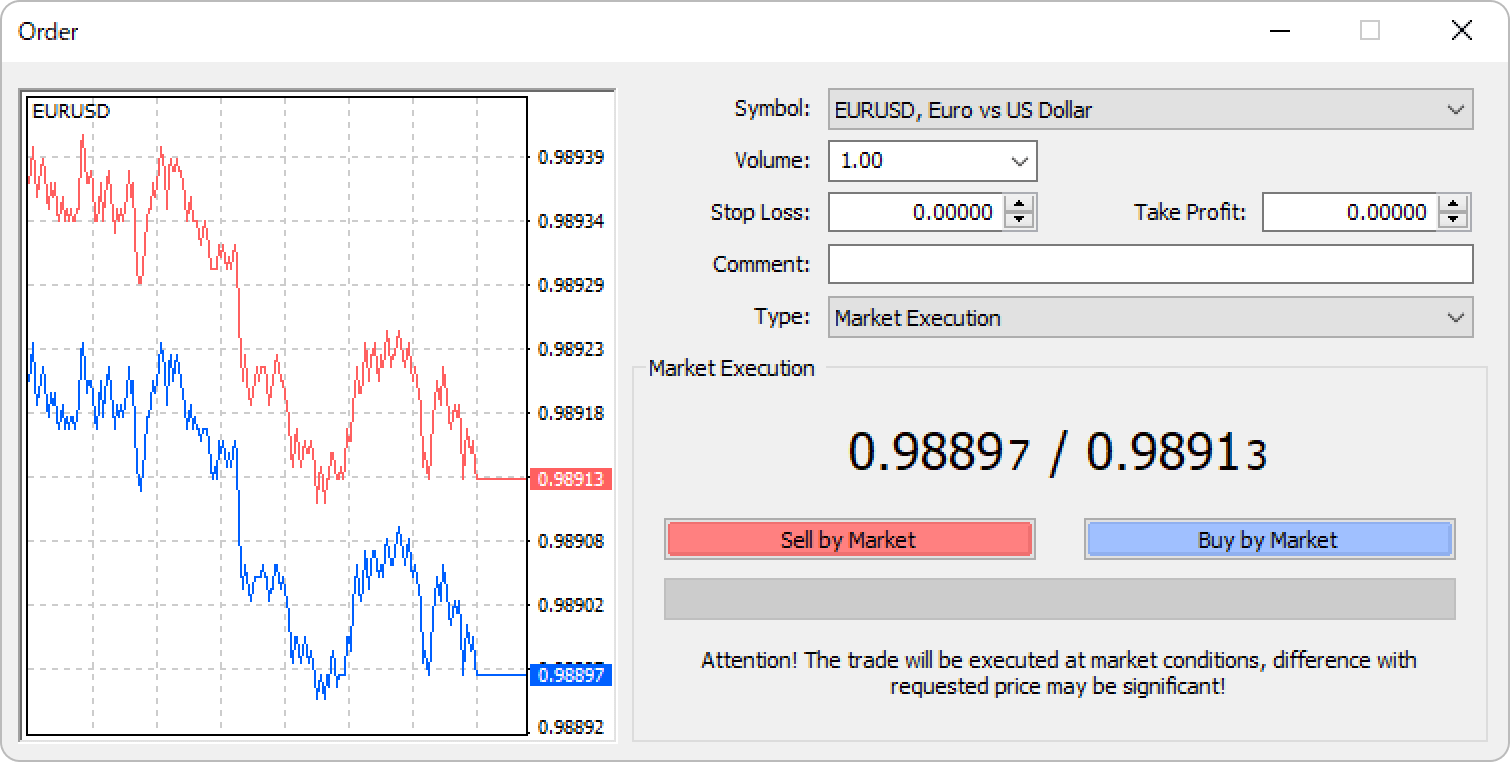
Step 1
You can open the new order window in MT5 through the toolbar, menu, chart, Market Watch, or a shortcut key.
Open the new order window from the toolbar
Click "New Order" in the toolbar.

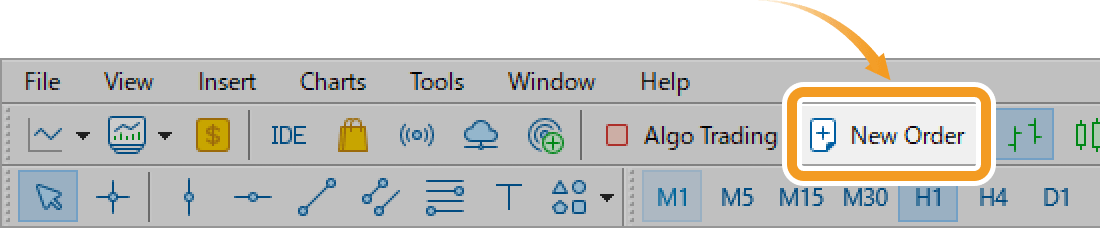
Open the new order window from the menu
Click "Tools" in the menu and select "New Order".
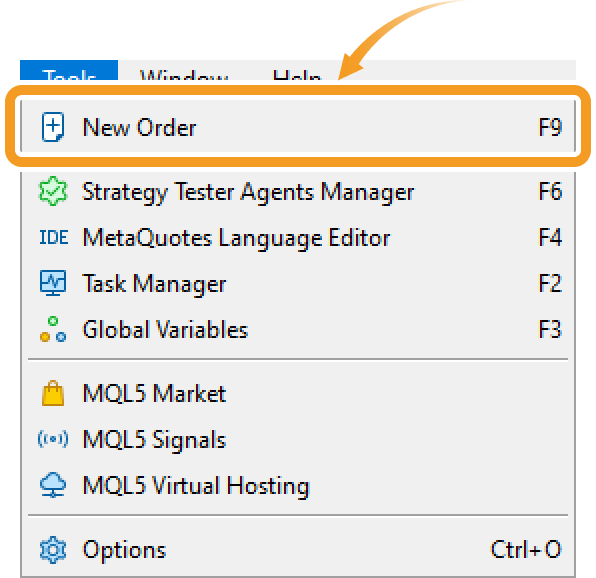
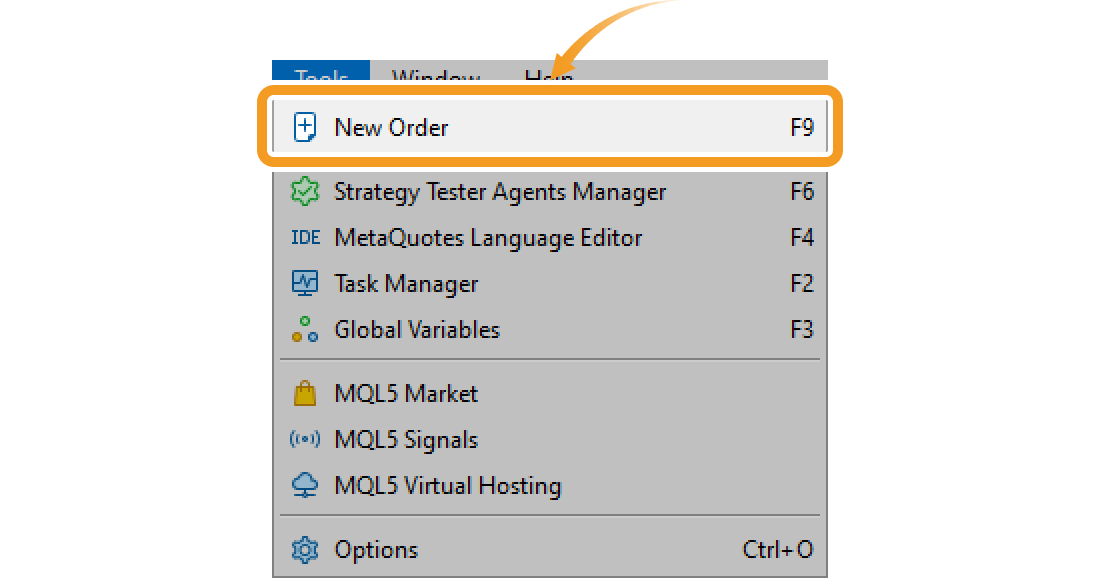
Open the new order window on the chart
Right-click on the chart and hover the pointer over "Trading". Select "New Order".
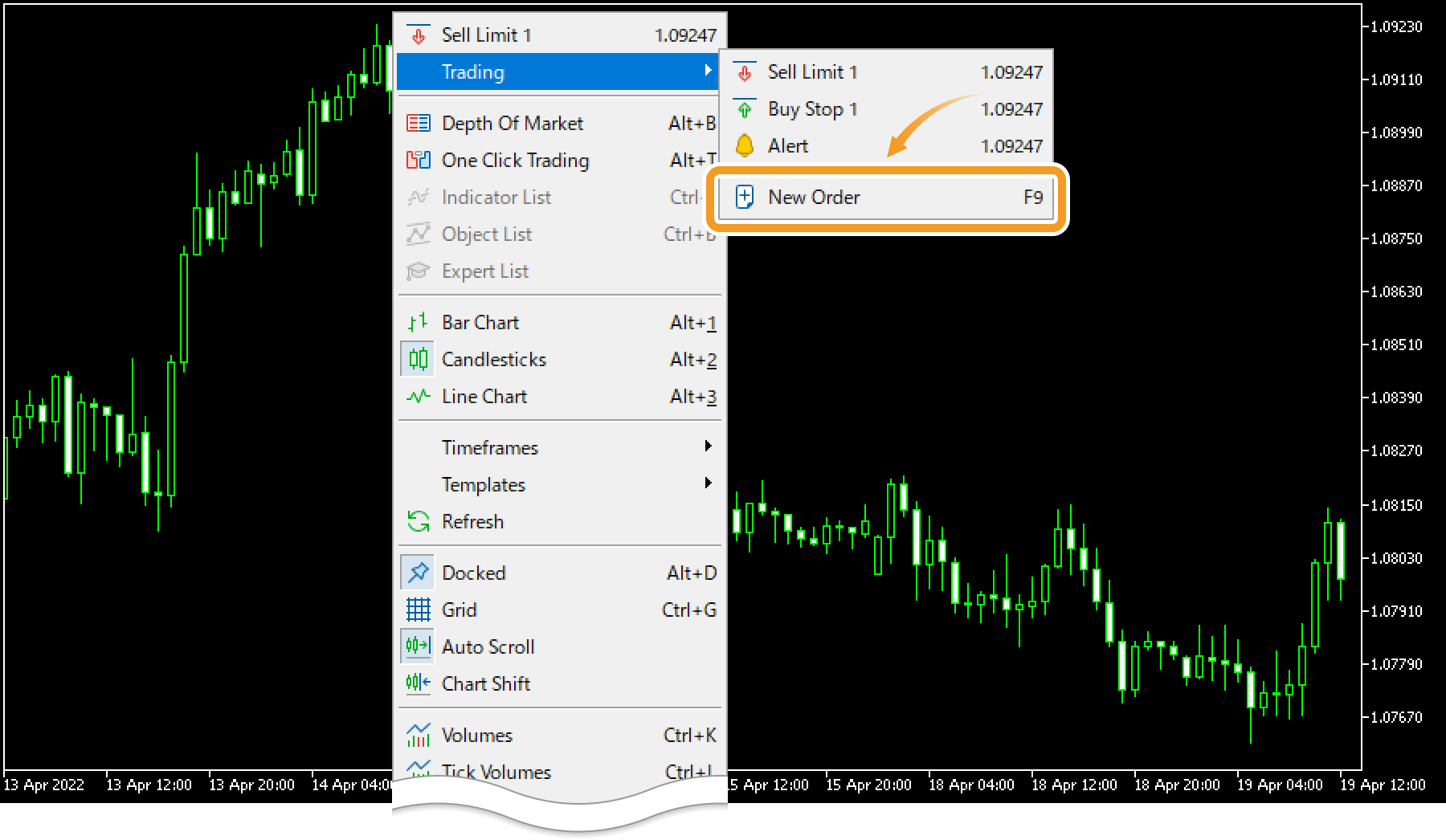
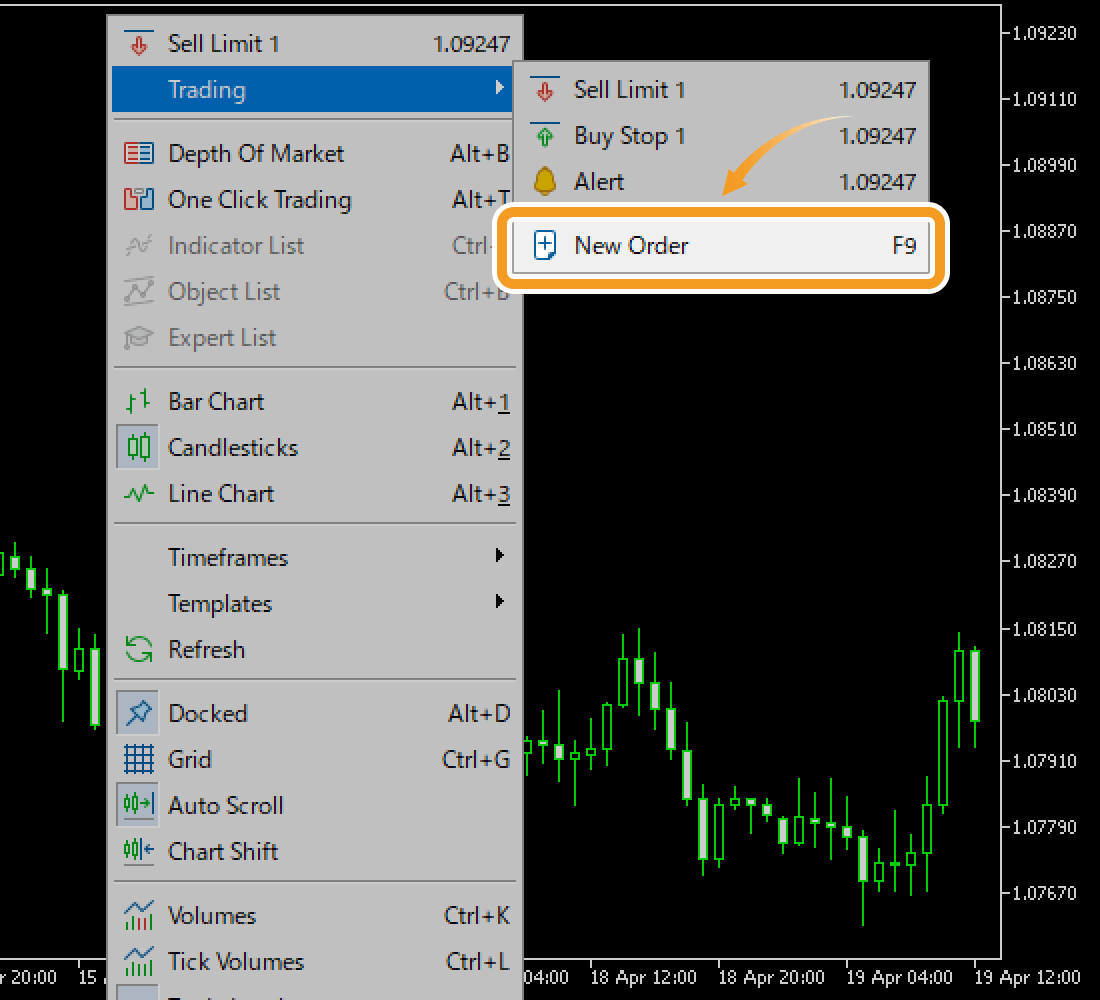
Open the new order window from the Market Watch
Double-click the symbol to trade in the Market Watch.
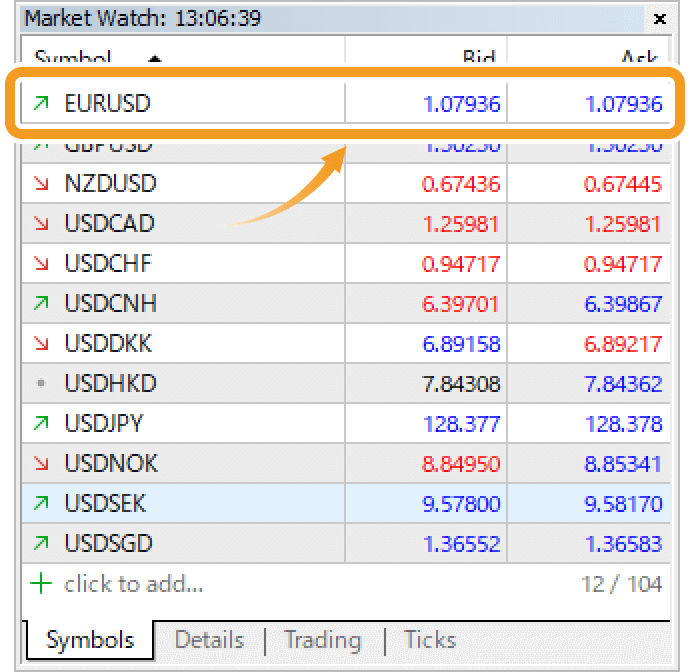
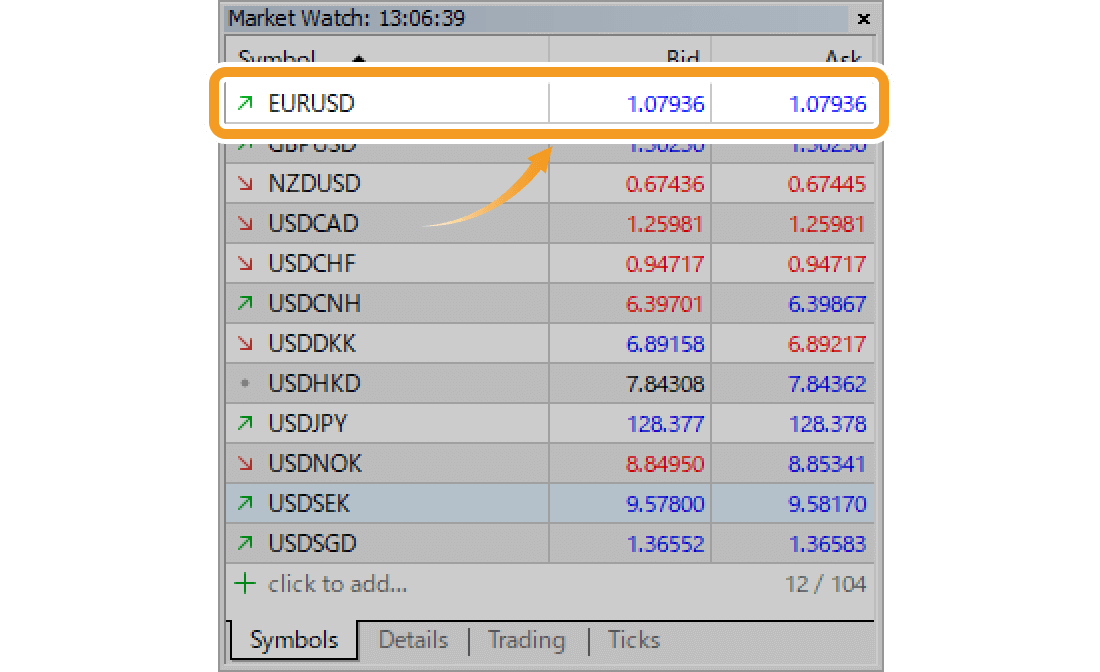
Or right-click on the symbol to trade and select "New Order".
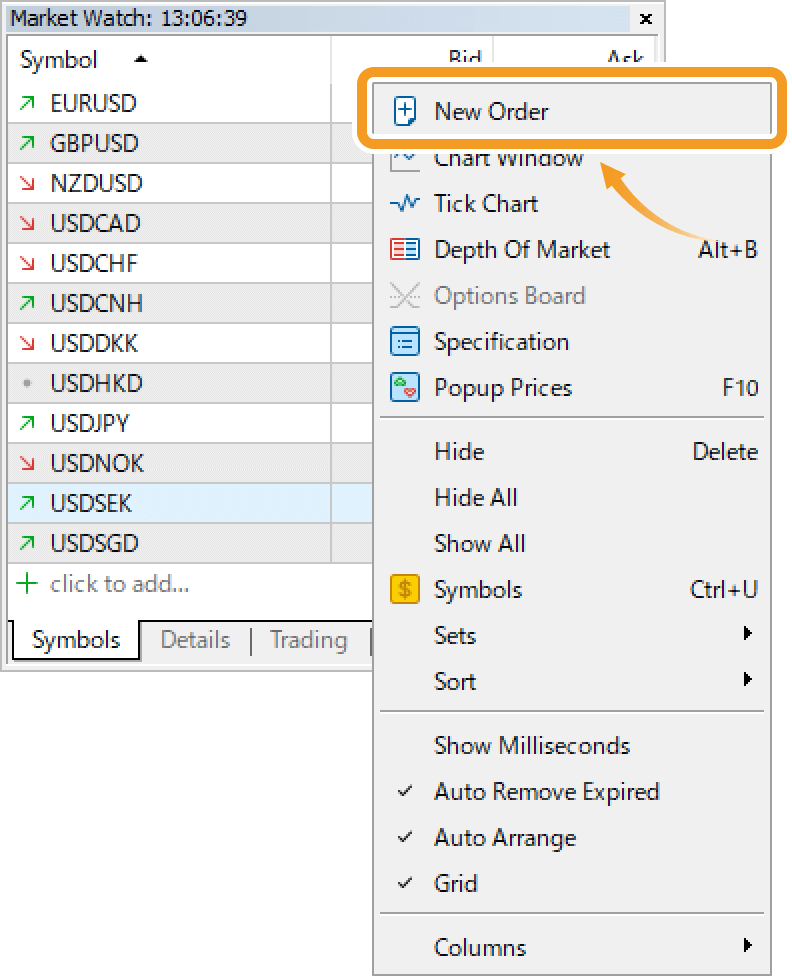
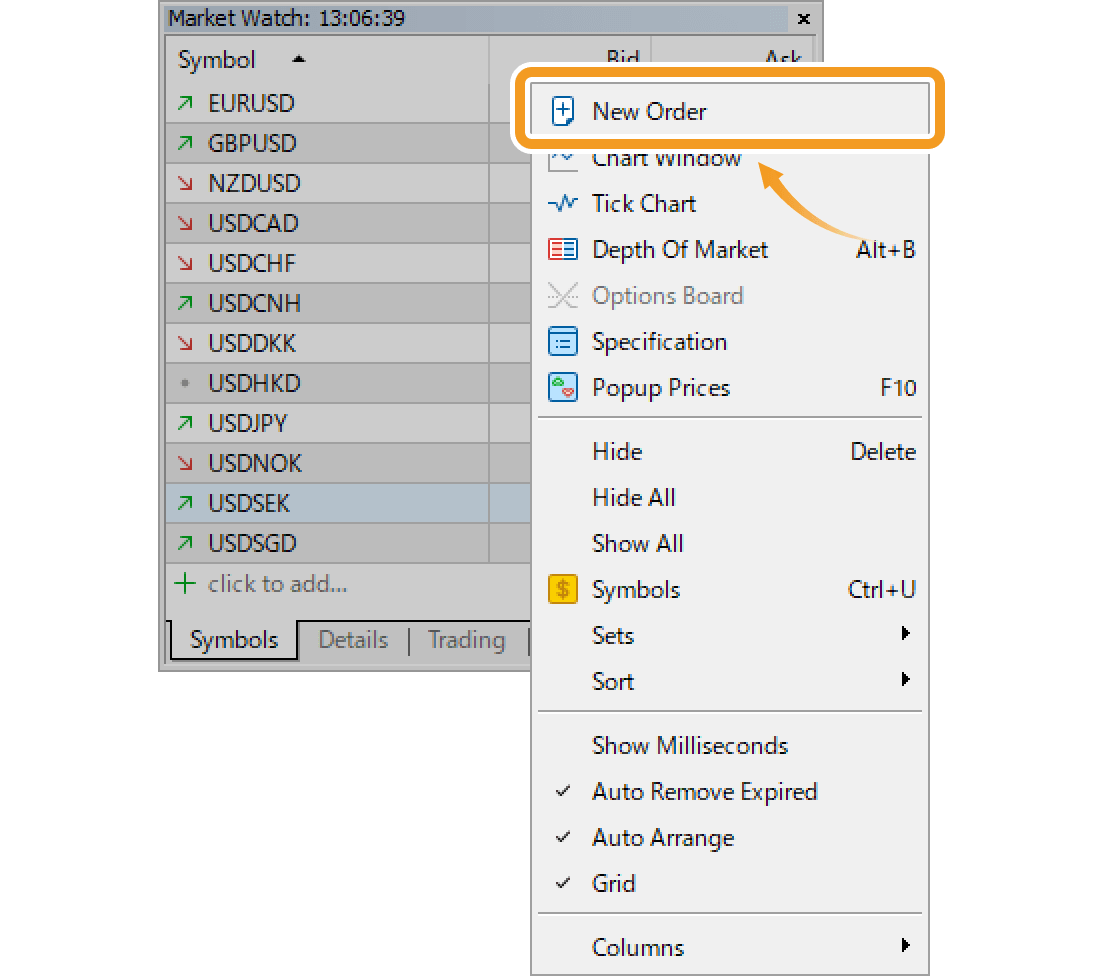
Open the new order window with a shortcut key
Press "F9", a function key on your keyboard.
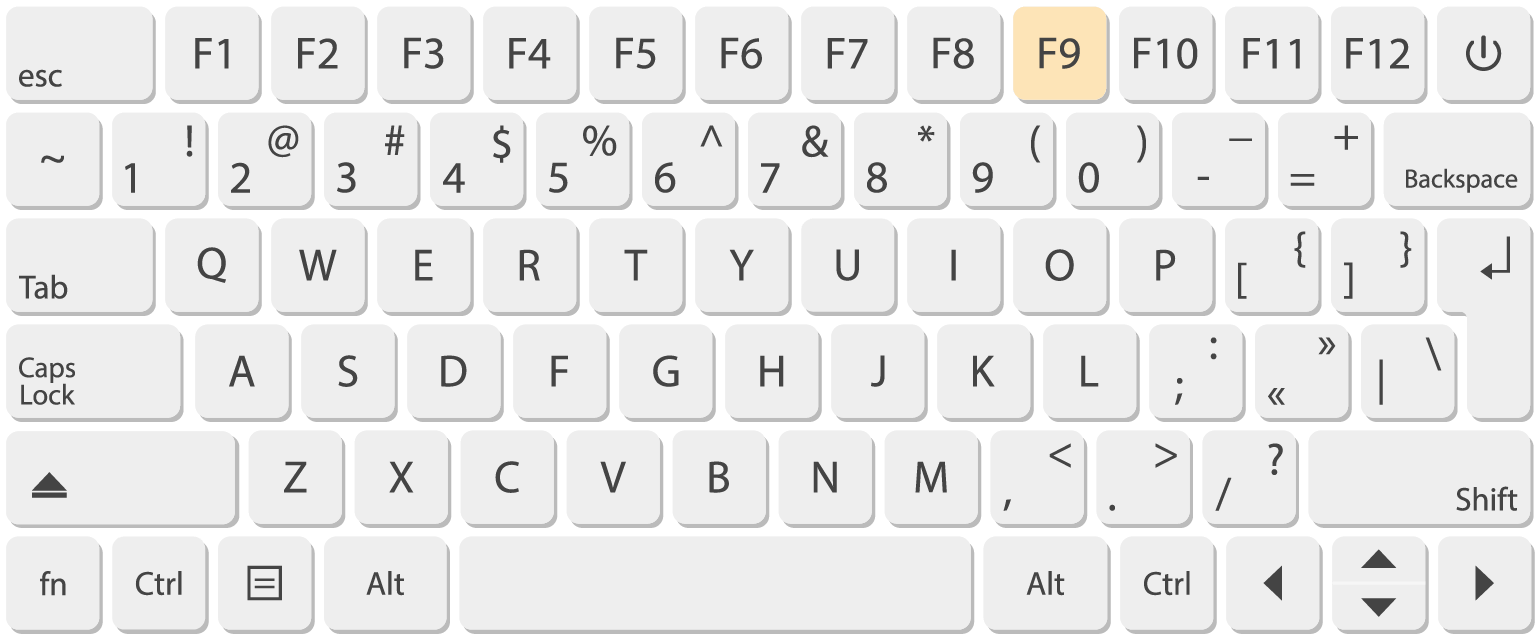
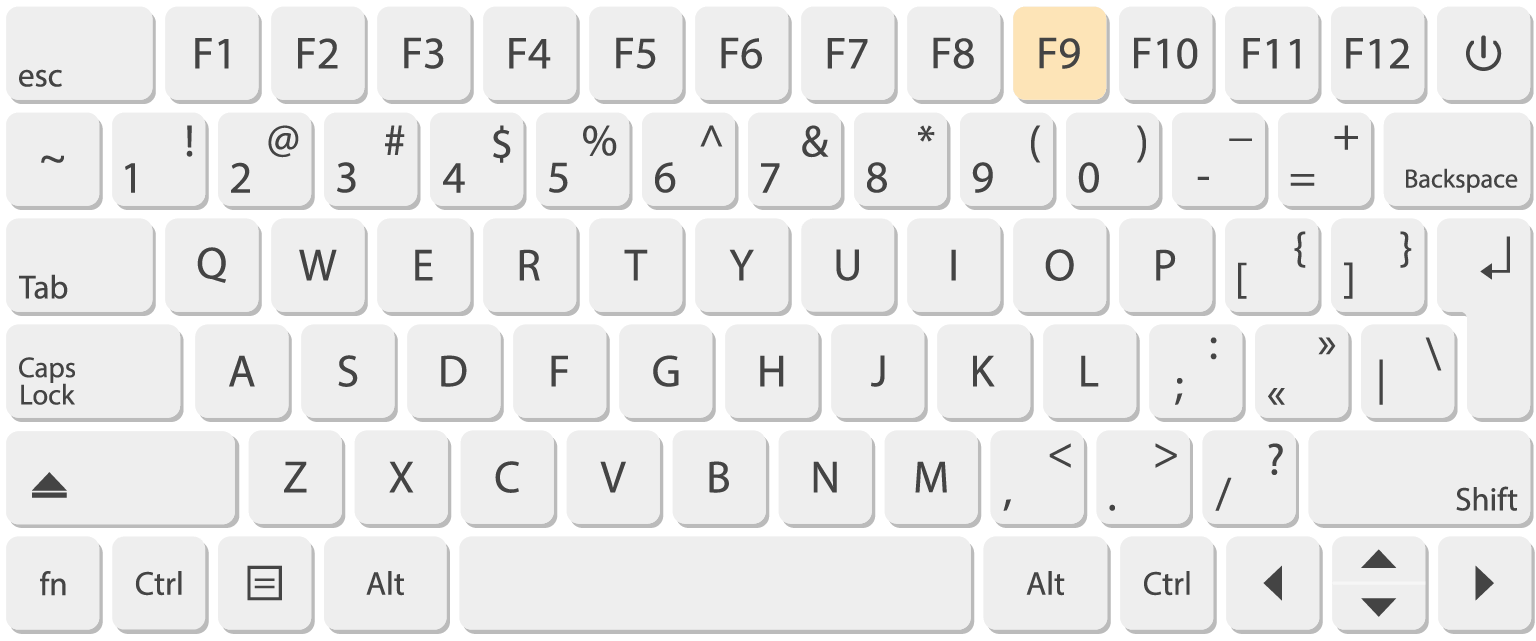
Step 2
The new order window will be displayed.
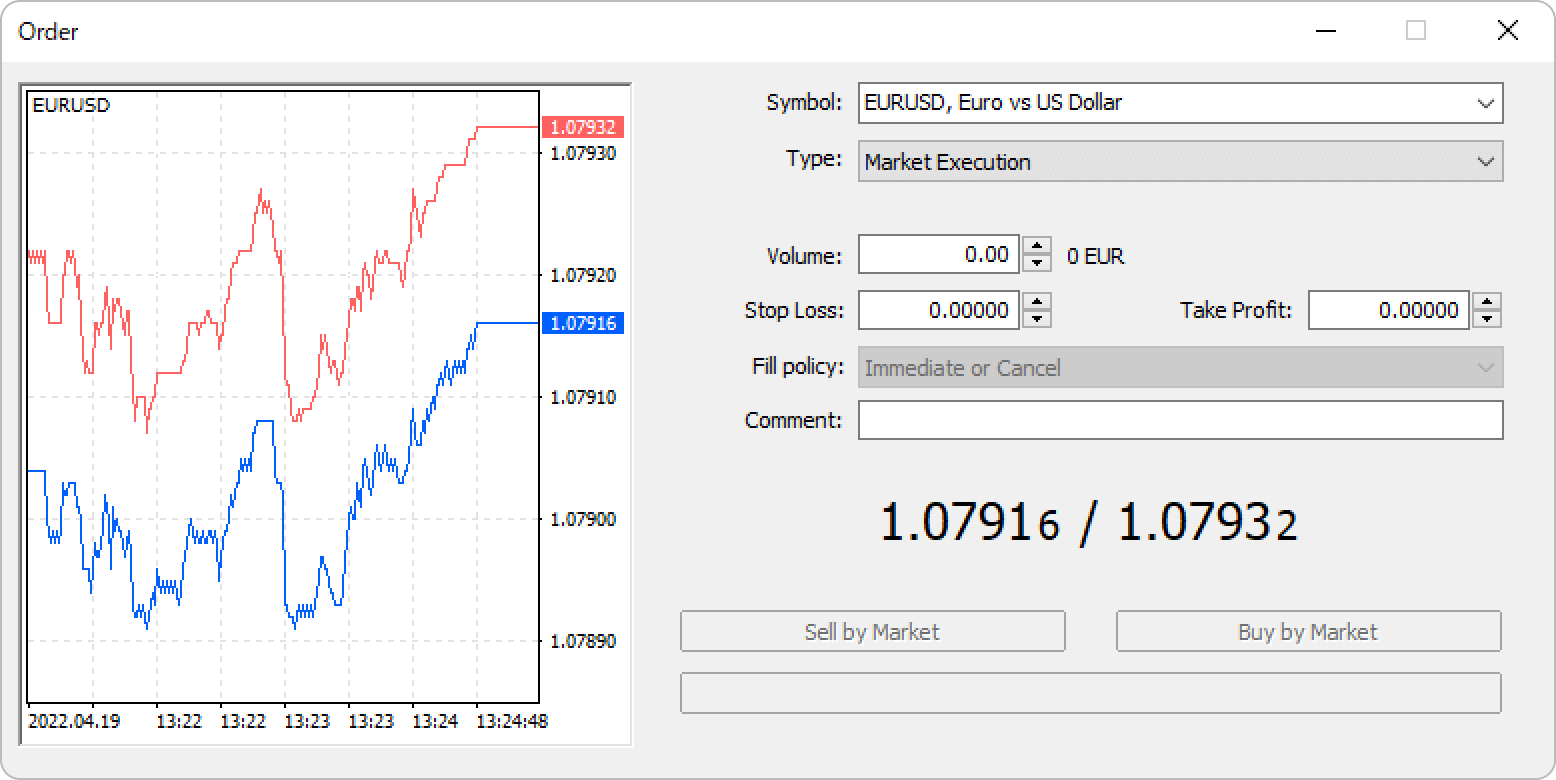
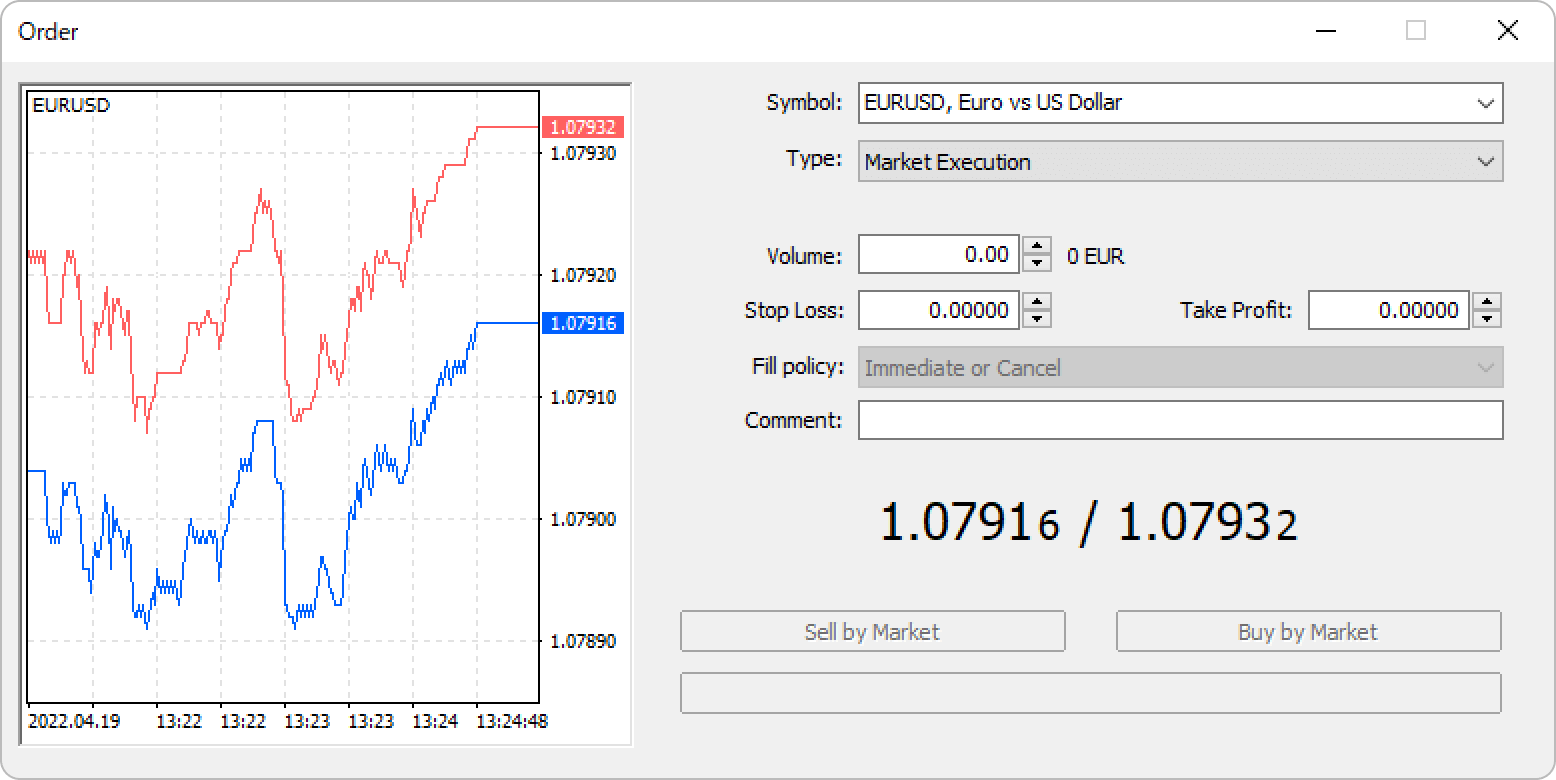
Was this article helpful?
0 out of 0 people found this article helpful.
Thank you for your feedback.
FXON uses cookies to enhance the functionality of the website and your experience on it. This website may also use cookies from third parties (advertisers, log analyzers, etc.) for the purpose of tracking your activities. Cookie Policy
