- Features
-
Services/ProductsServices/ProductsServices/Products

Learn more about the retail trading conditions, platforms, and products available for trading that FXON offers as a currency broker.
You can't start without it.
Trading Platforms Trading Platforms Trading Platforms
Features and functionality comparison of MetaTrader 4/5, and correspondence table of each function by OS
Two account types to choose
Trading Account Types Trading Account Types Trading Account Types
Introducing FXON's Standard and Elite accounts.
close close

-
SupportSupportSupport

Support information for customers, including how to open an account, how to use the trading tools, and a collection of QAs from the help desk.
Recommended for beginner!
Account Opening Account Opening Account Opening
Detailed explanation of everything from how to open a real account to the deposit process.
MetaTrader4/5 User Guide MetaTrader4/5 User Guide MetaTrader4/5 User Guide
The most detailed explanation of how to install and operate MetaTrader anywhere.
FAQ FAQ FAQ
Do you have a question? All the answers are here.
Coming Soon
Glossary Glossary GlossaryGlossary of terms related to trading and investing in general, including FX, virtual currencies and CFDs.
News News News
Company and License Company and License Company and License
Sitemap Sitemap Sitemap
Contact Us Contact Us Contact Us
General, personal information and privacy inquiries.
close close

- Promotion
- Trader's Market
- Partner
-
close close
Learn more about the retail trading conditions, platforms, and products available for trading that FXON offers as a currency broker.
You can't start without it.
Features and functionality comparison of MetaTrader 4/5, and correspondence table of each function by OS
Two account types to choose
Introducing FXON's Standard and Elite accounts.
Support information for customers, including how to open an account, how to use the trading tools, and a collection of QAs from the help desk.
Recommended for beginner!
Detailed explanation of everything from how to open a real account to the deposit process.
The most detailed explanation of how to install and operate MetaTrader anywhere.
Do you have a question? All the answers are here.
Coming Soon
Glossary of terms related to trading and investing in general, including FX, virtual currencies and CFDs.
General, personal information and privacy inquiries.
Useful information for trading and market information is posted here. You can also view trader-to-trader trading performance portfolios.
Find a trading buddy!
Share trading results among traders. Share operational results and trading methods.
- Legal Documents TOP
- Client Agreement
- Risk Disclosure and Warning Notice
- Order and Execution Policy
- Complaints Procedure Policy
- AML/CFT and KYC Policy
- Privacy Policy
- eKYC Usage Policy
- Cookies Policy
- Website Access and Usage Policy
- Introducer Agreement
- Business Partner Agreement
- VPS Service Terms and Condition

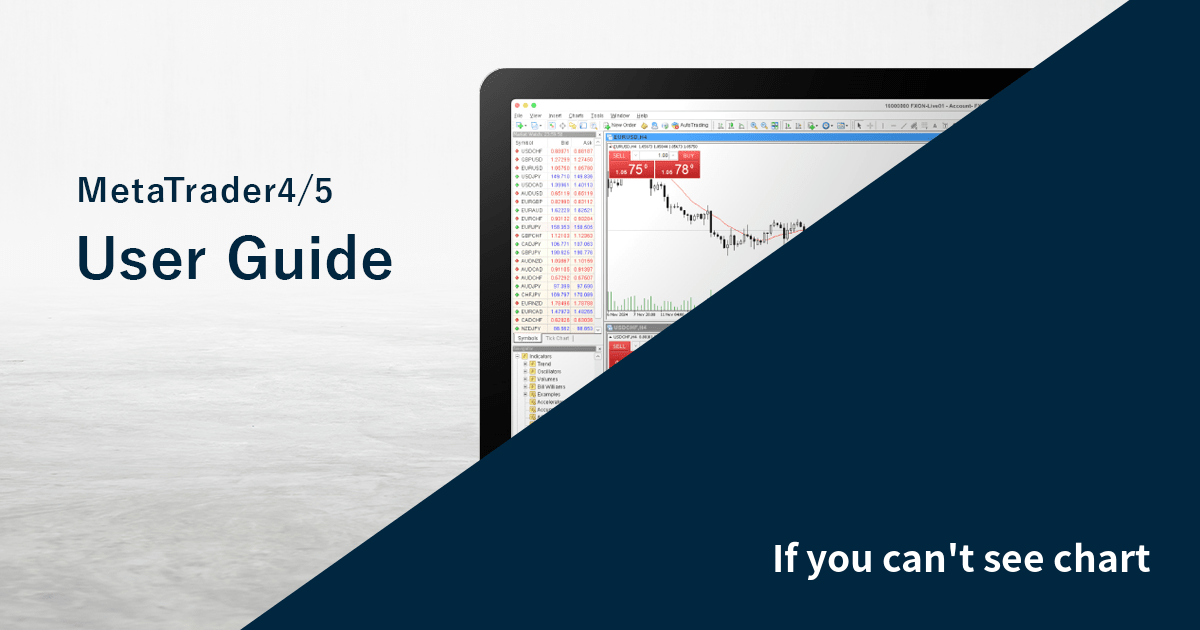
This article was :
published
updated
The chart won't be displayed if MetaTrader4 (MT4) / MetaTrader5 (MT5) fails to acquire its price information. This may occur when you're not properly logged in, your internet connection is unstable, or the chart symbol is not being offered for the account.
Here we will look at a possible fix when your chart does not show up on MT4/MT5.
Switch between MT4/MT5 tabs to check the steps for each.
Step 1
Drag the symbol from the Market Watch to the chart that isn't displayed right.
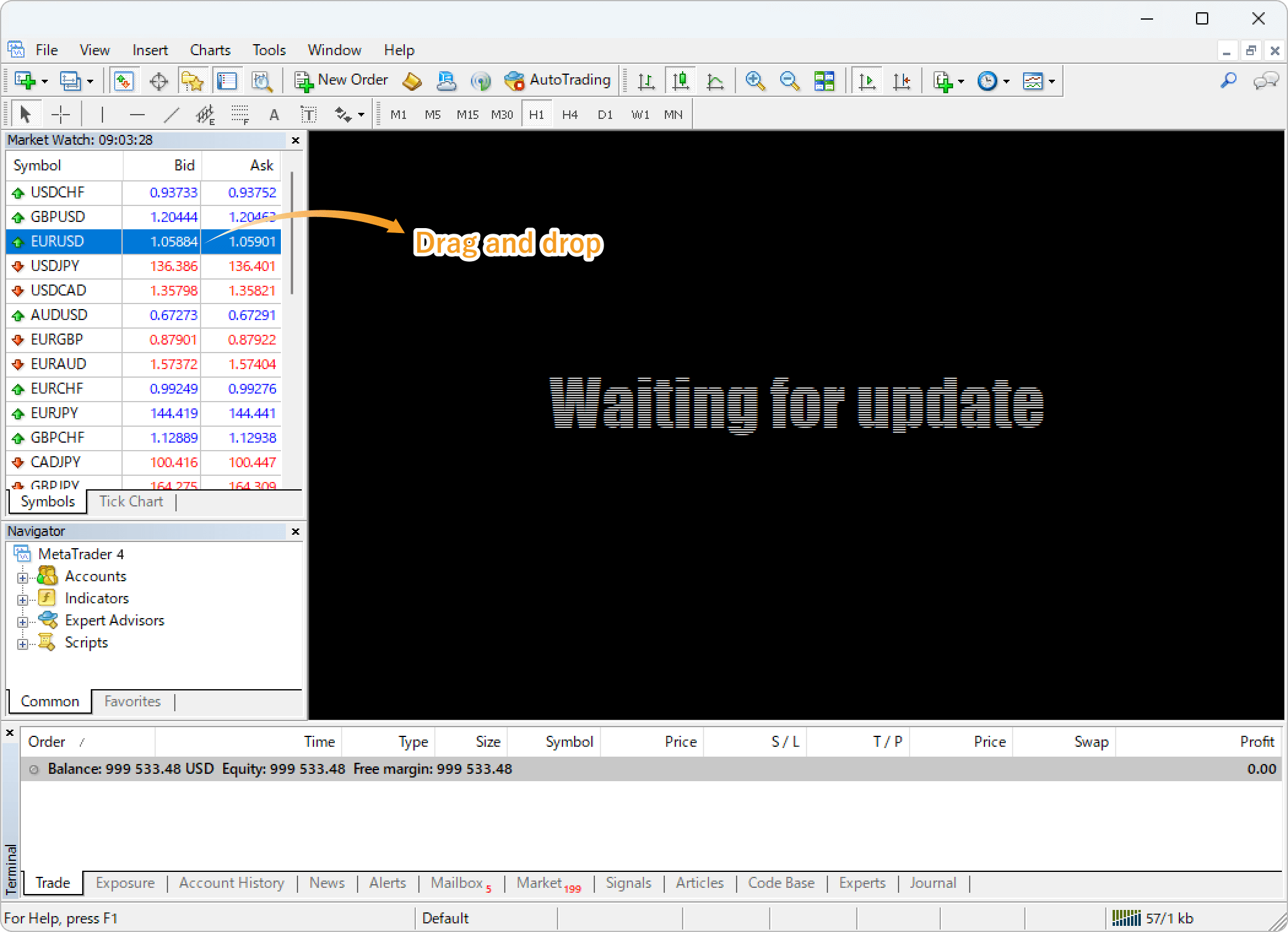
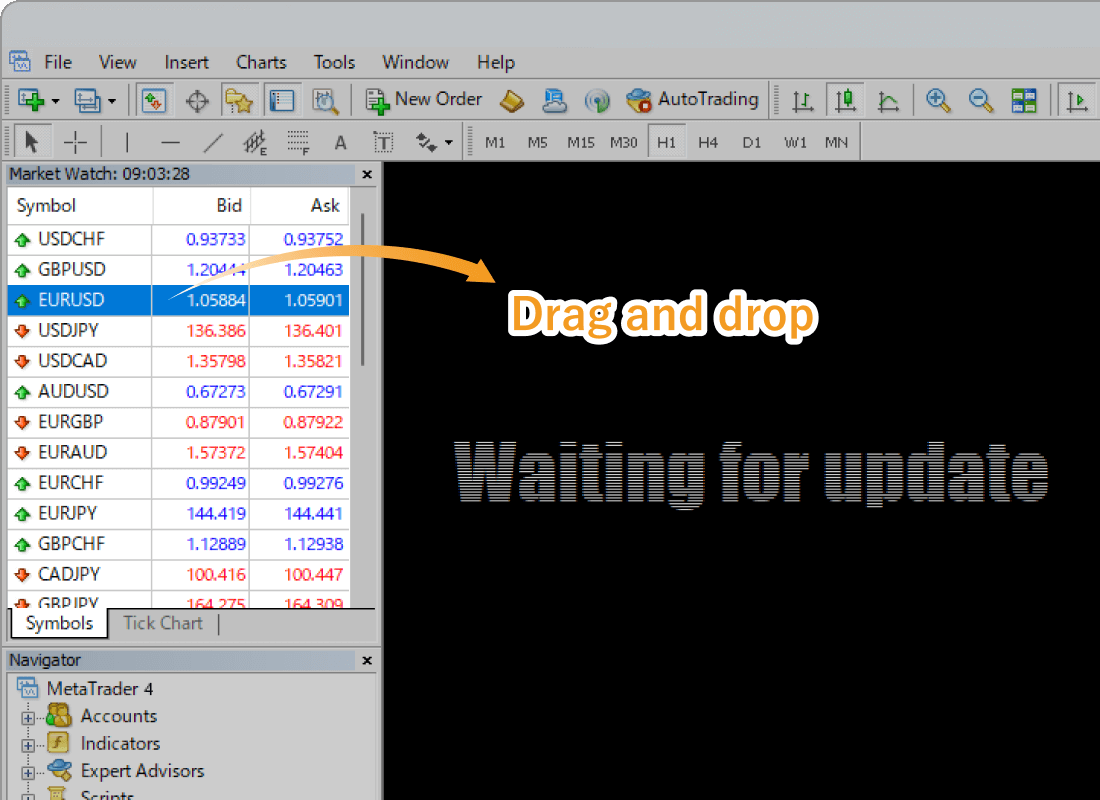
Step 2
The chart will be updated to display the selected symbol properly. If the chart is still not displayed or not working, please try step 3.
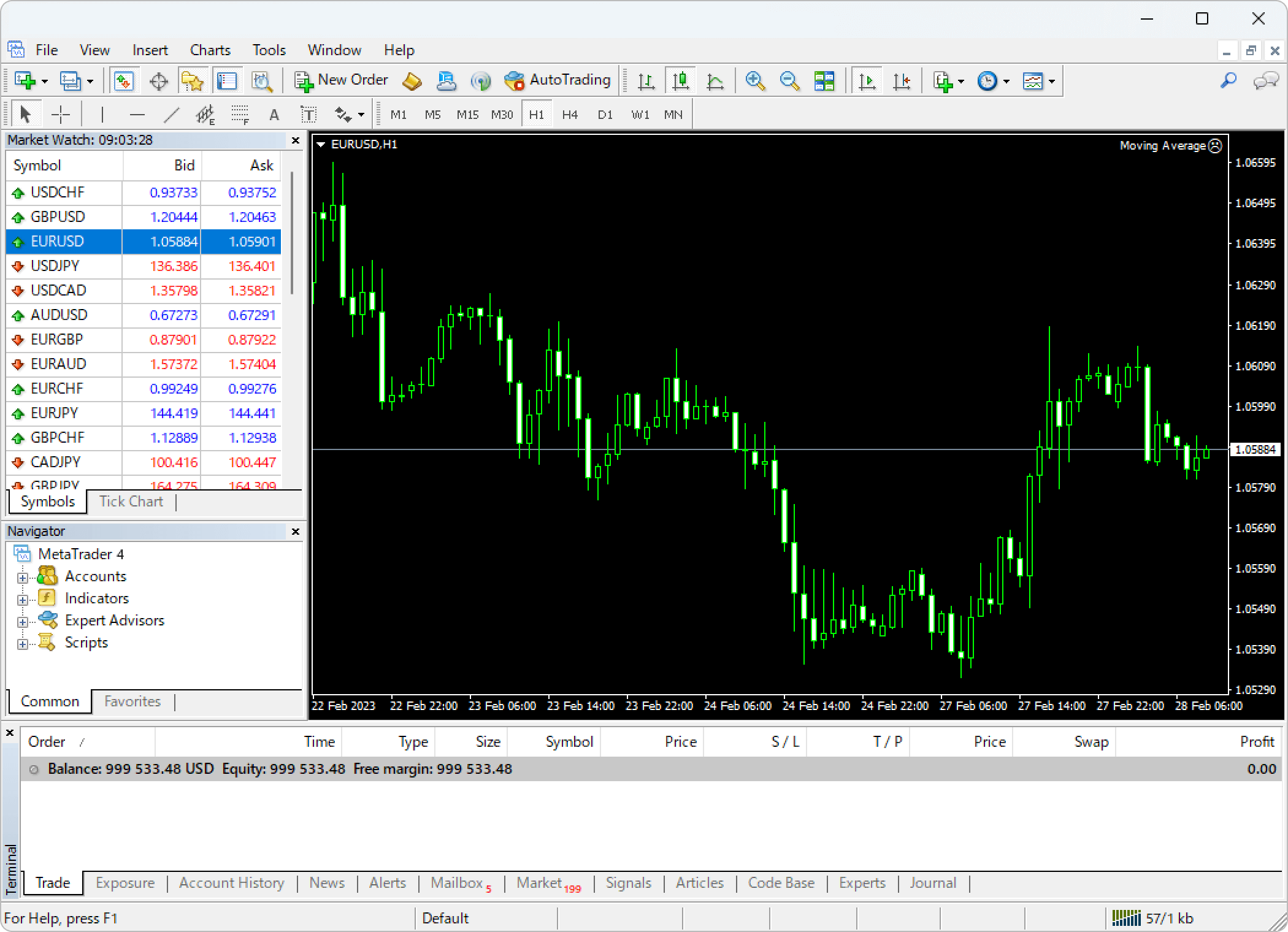
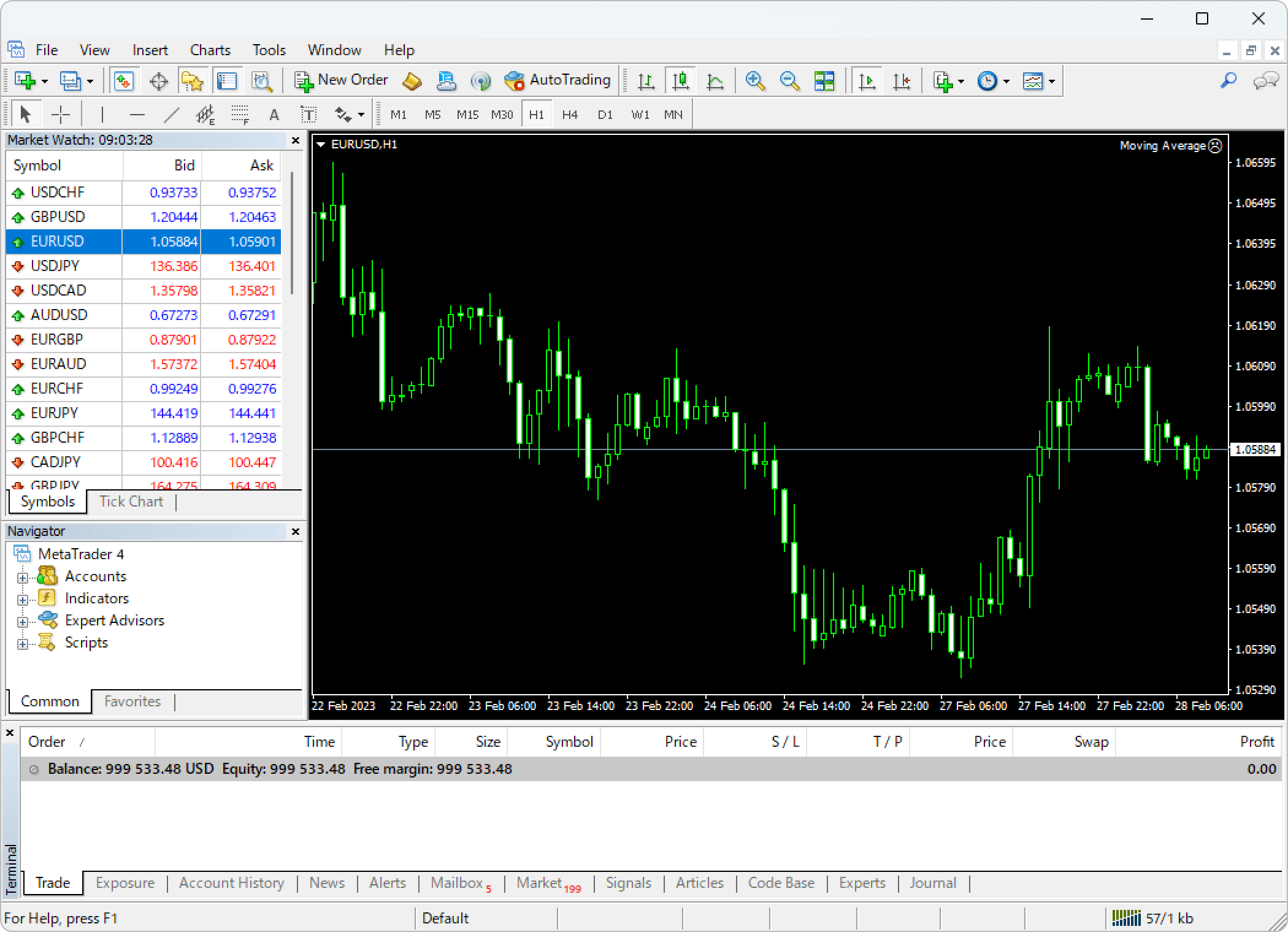
Step 3
There are a number of possible causes for a chart not being displayed or not working. To solve the problem, please try the following tips.
Re-login to your account
Please re-login to your account, as the issue might have resulted from the wrong login information or a failed MT4 login process.
| Related article: | Login to MT4/MT5 |
| Can't login to MT4/MT5 |
If successful, information such as "713/3 kb" will be displayed in the bottom right corner of MT4 without any error messages after re-logging in. However, if you see a message like "No connection" or "Common error," it is likely due to a connection error. In this case, please make sure that your network is working properly and that you entered the correct login information.
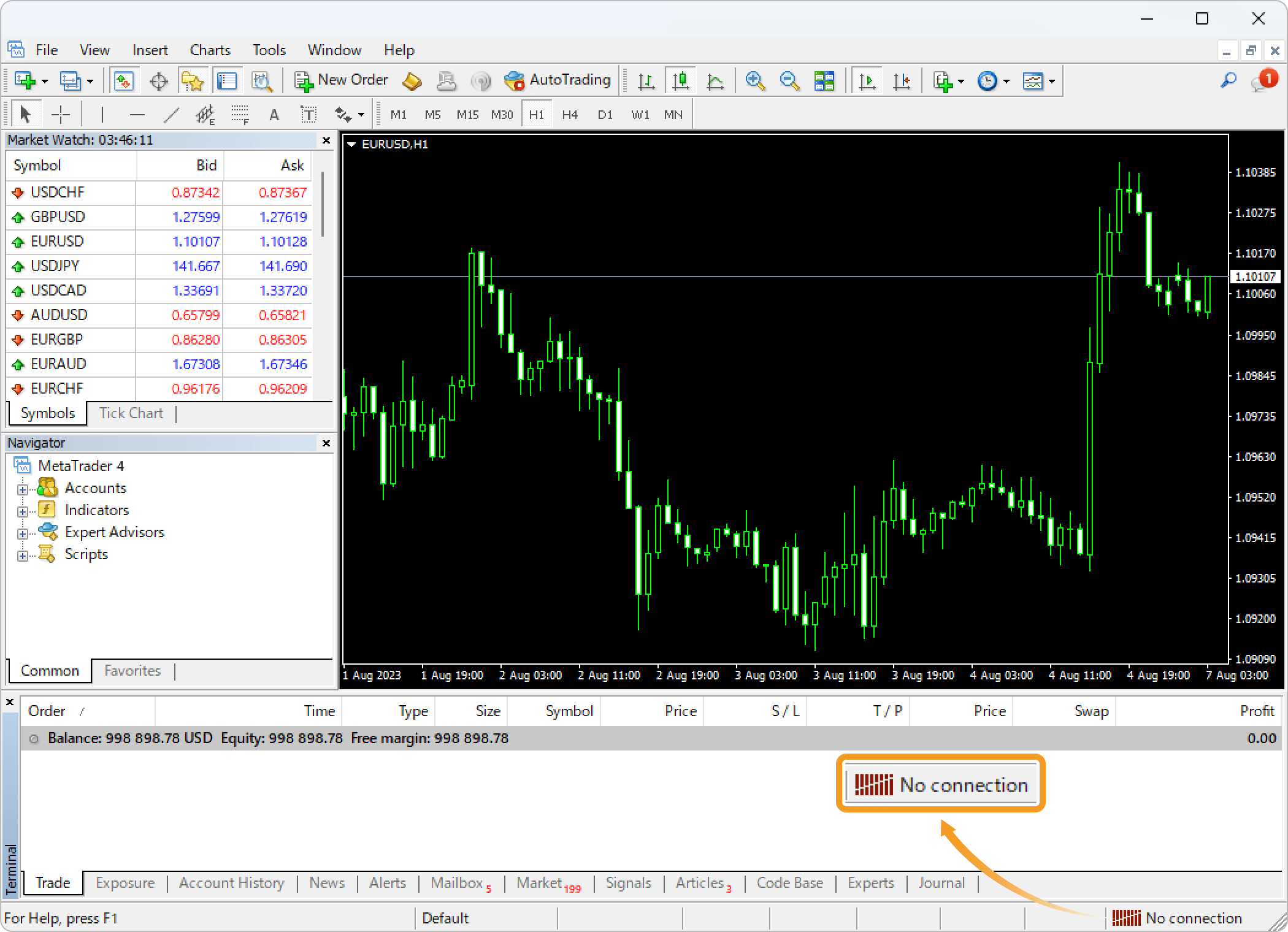
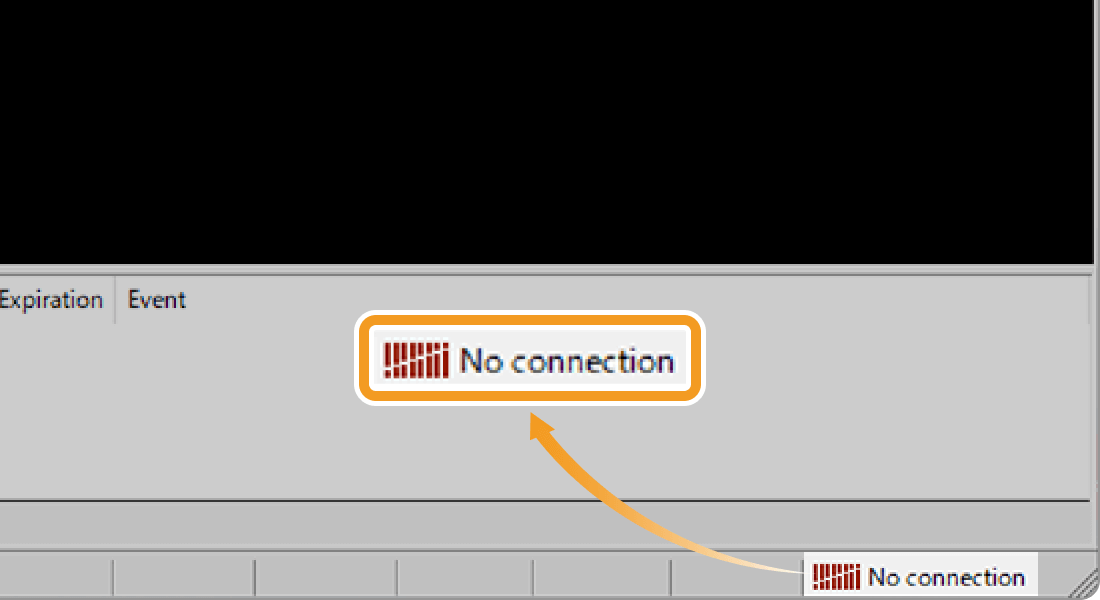
Check if the market is open
If the market is closed, charts may not be displayed or may not work, as they cannot be loaded. This is particularly relevant when using a broker with different trading hours for different stocks, or during holidays.
In addition, it is also possible that your broker's servers are under maintenance due to a failure or service update, etc. Please check your broker's official website or newsletters.
Switch servers
Depending on your broker and account, some of the trading servers you can select in the bottom right corner of the MT4 may be temporarily unavailable. If such a server has been selected, the charts will be displayed correctly by changing the server.
Related article: Switch servers
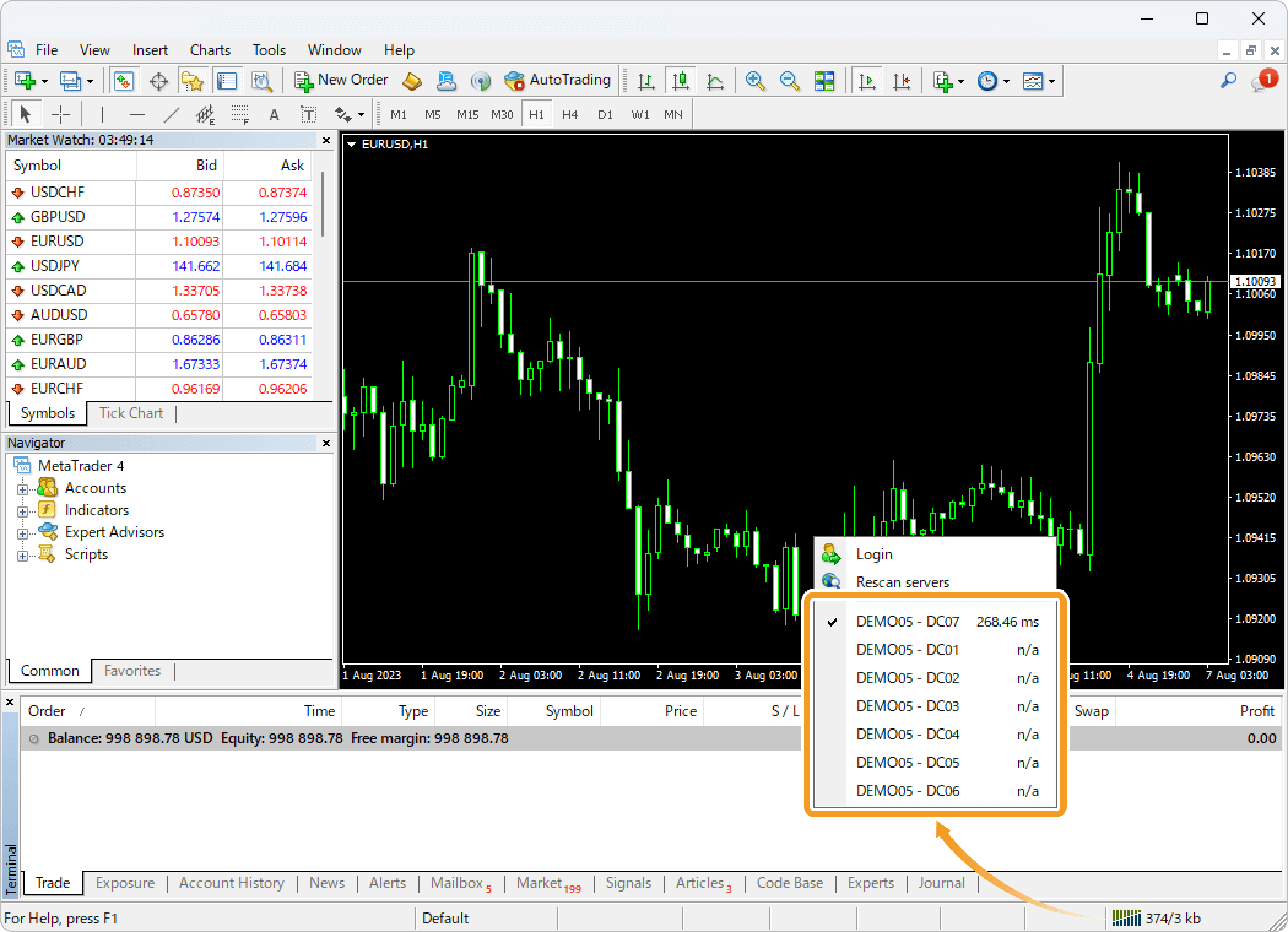
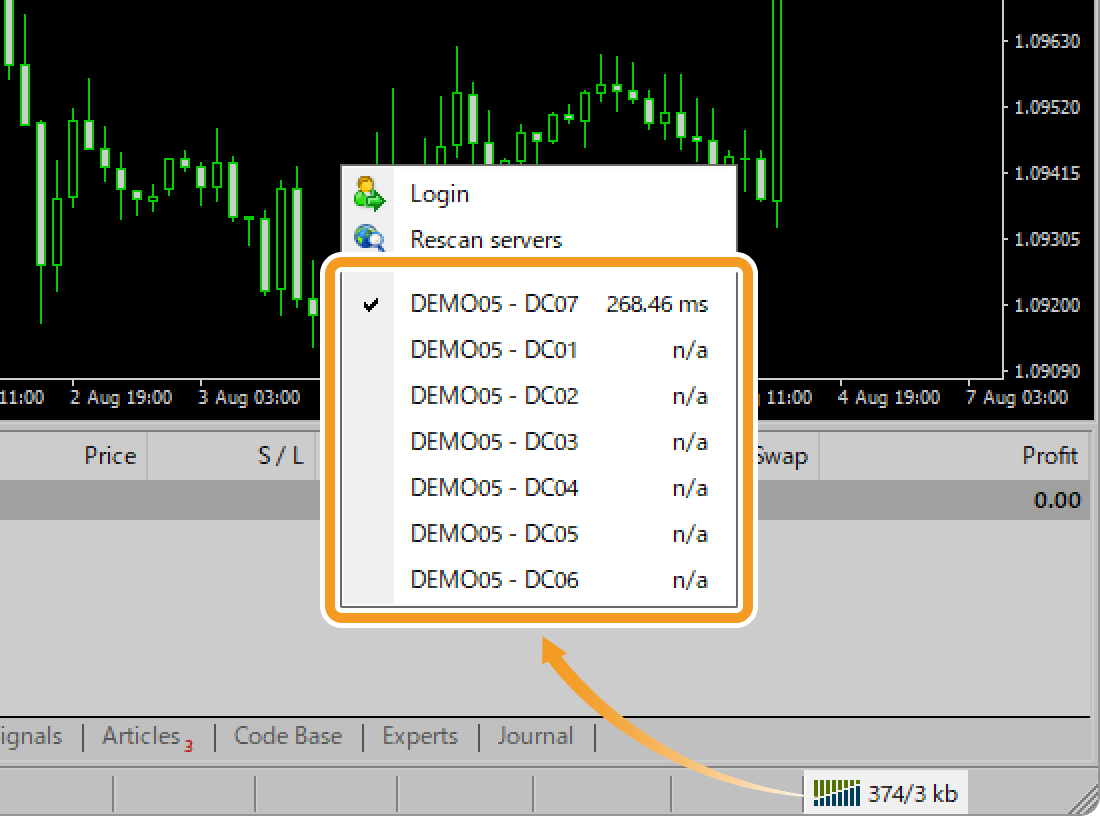
Check if your account is active
In some cases, charts may not be displayed because the account is inactive. For example, many brokers deactivate a demo account after a certain period of time. Live accounts can also be disabled if they are subject to archive and other rules. Please check the status of your account with your broker.
Reinstall MT4
Reinstalling MT4 may resolve the problem if the above suggestions don't. We recommend choosing the "Delete user personal data" option when uninstalling in order to reinstall in a cleaner state.
"Delete user personal data" will delete account information, chart settings, historical data, indicators, Expert Advisors (EAs), and other data stored in MT4, so please make backups as necessary.
| Related article: | Uninstall MetaTrader |
| Download and install MT4/MT5 (Windows) | |
| Download and install MT4/MT5 (Mac) |
Step 1
Drag the symbol from the Market Watch to the chart that isn't displayed right.
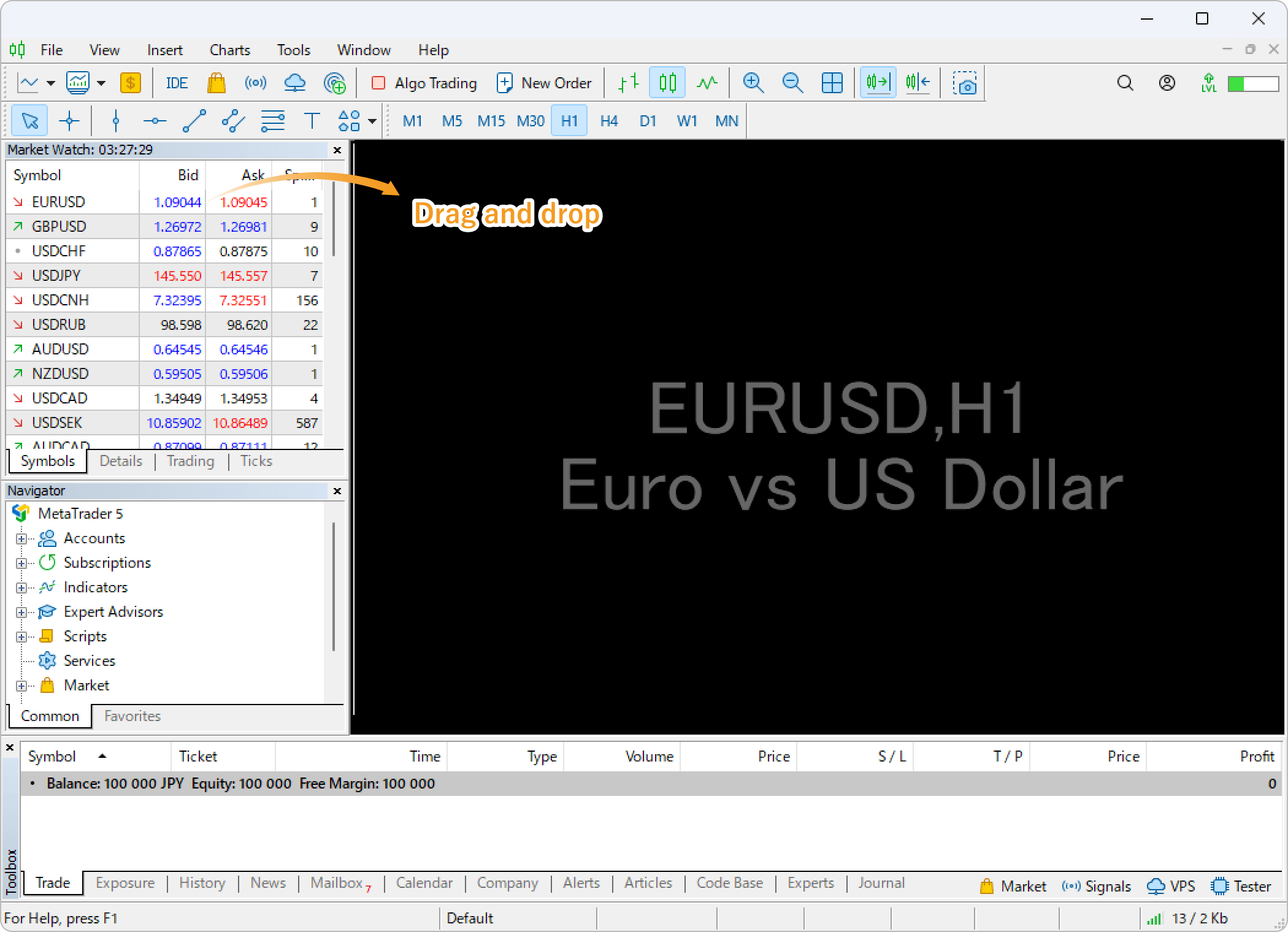
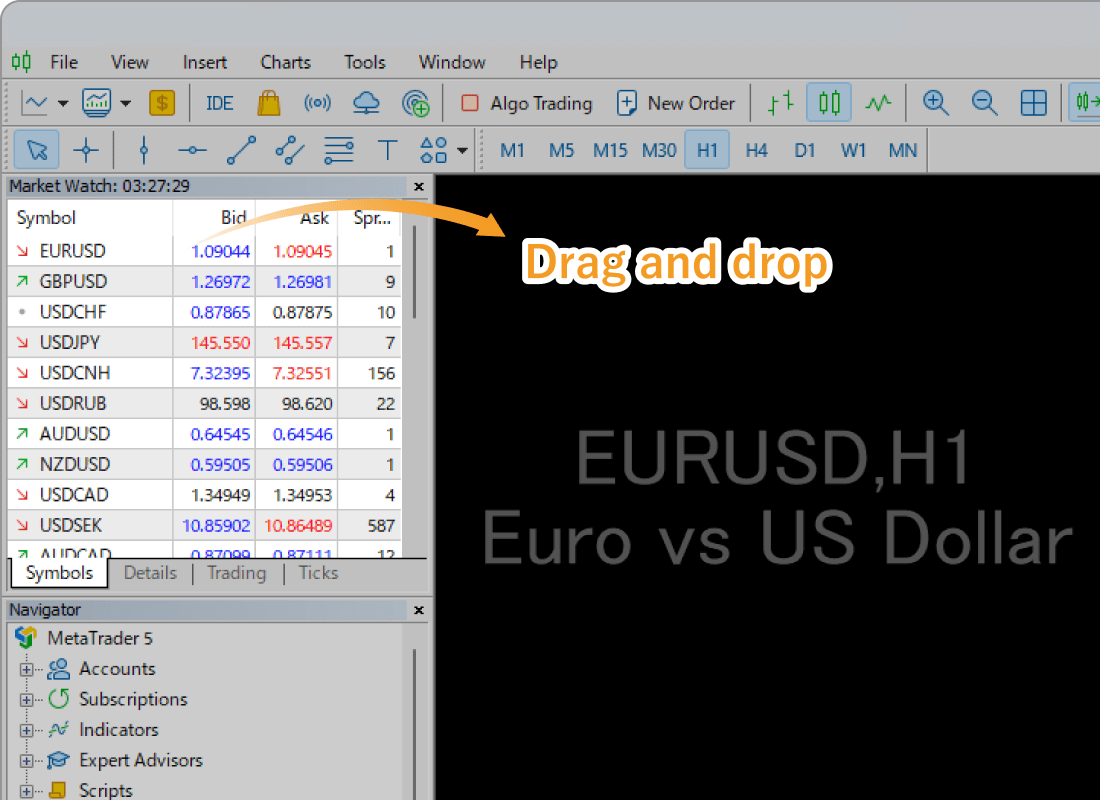
Step 2
The chart will be updated to display the selected symbol properly. If the chart is still not displayed or not working, please try step 3.
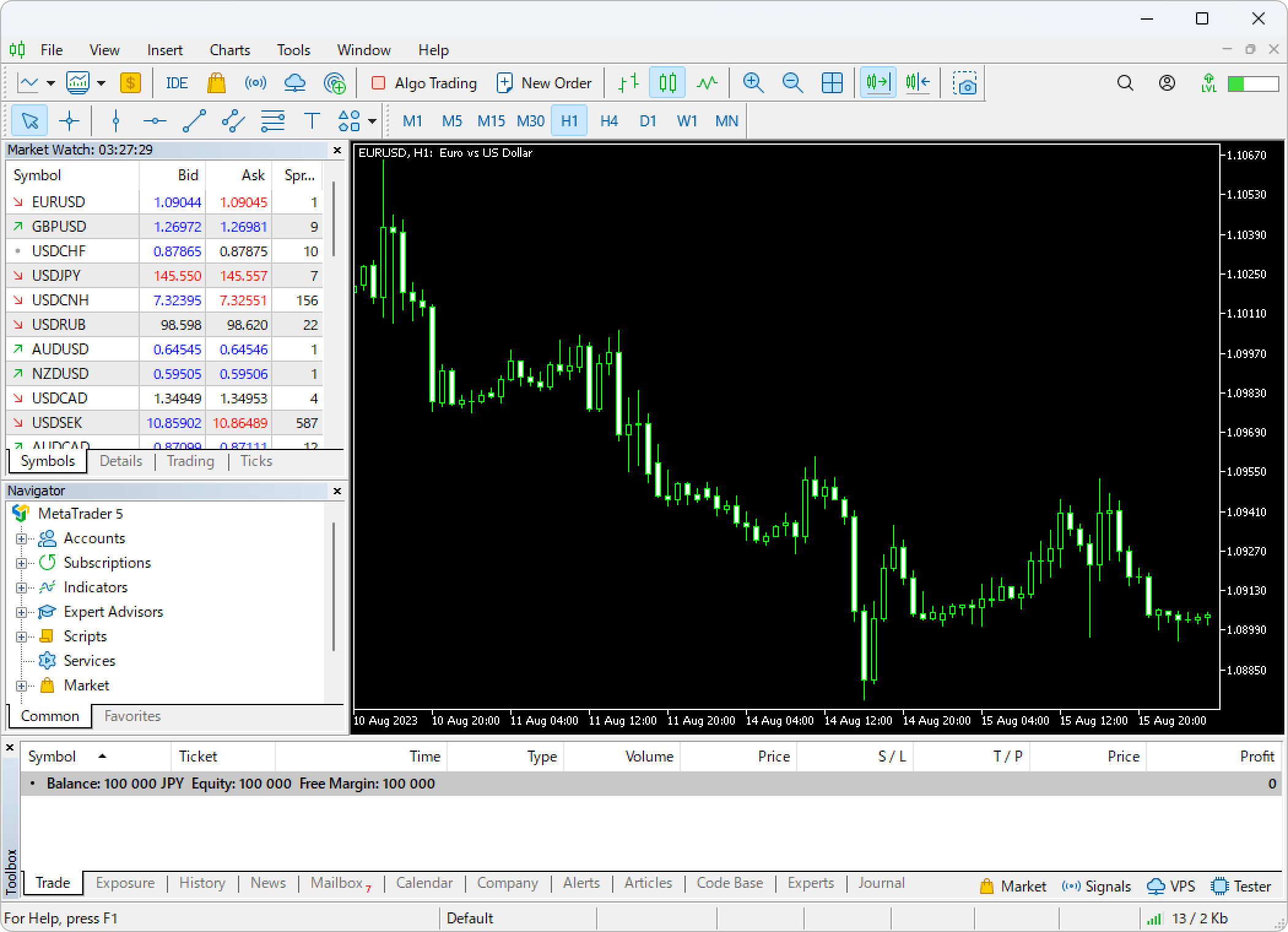
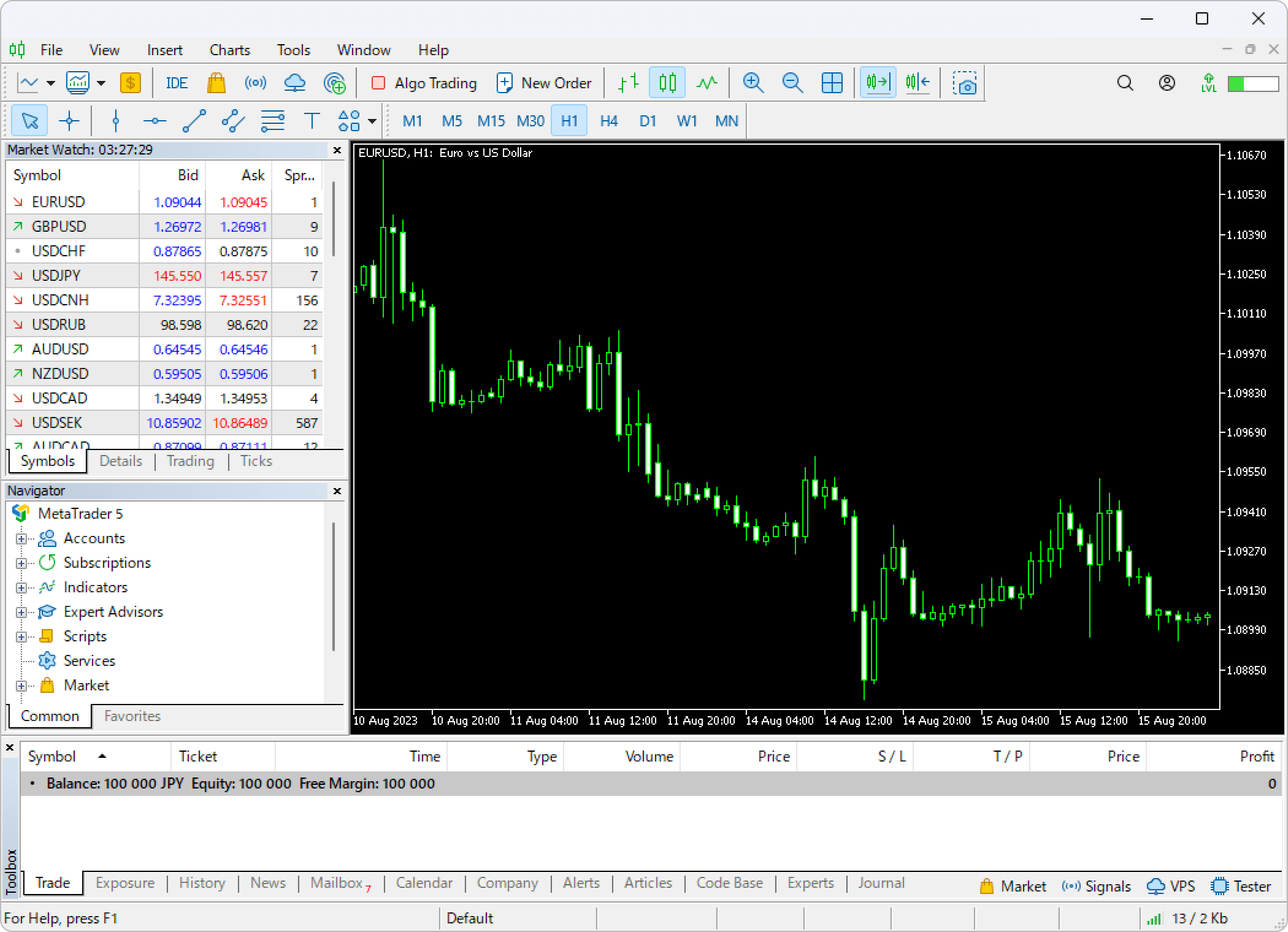
Step 3
There are a number of possible causes for a chart not being displayed or not working. To solve the problem, please try the following tips.
Re-login to your account
Please re-login to your account, as the issue might have resulted from the wrong login information or a failed MT5 login process.
| Related article: | Login to MT4/MT5 |
| Can't login to MT4/MT5 |
If successful, information such as "713/3 kb" will be displayed in the bottom right corner of MT5 without any error messages after re-logging in. However, if you see a message like "No connection" or "Common error", or a loading circle icon won't go away, it is likely due to a connection error. In this case, please make sure that your network is working properly and that you entered the correct login information.
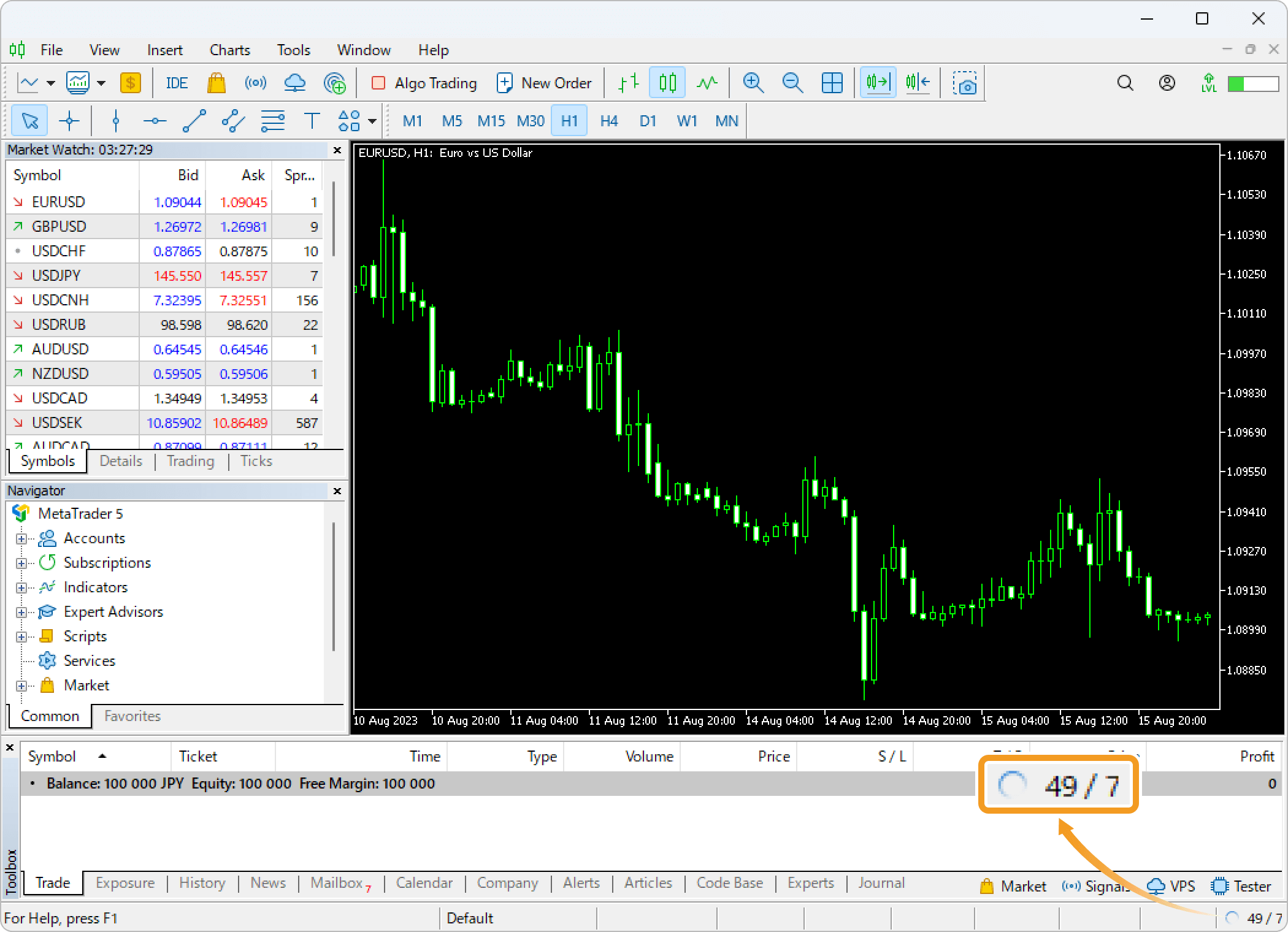
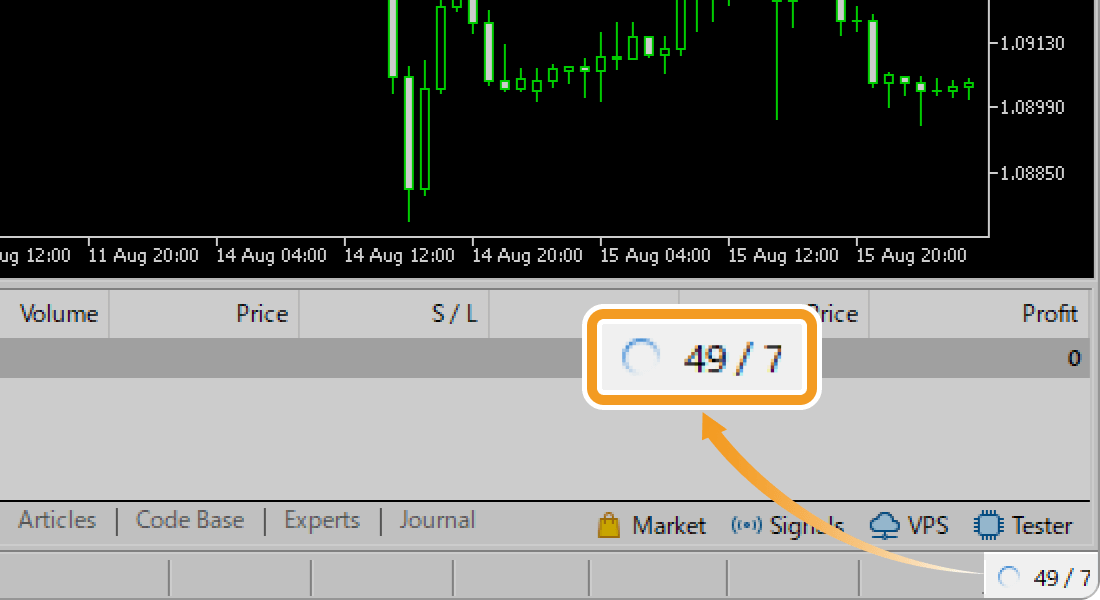
Check if the market is open
If the market is closed, charts may not be displayed or may not work, as they cannot be loaded. This is particularly relevant when using a broker with different trading hours for different stocks, or during holidays.
In addition, it is also possible that your broker's servers are under maintenance due to a failure or service update, etc. Please check your broker's official website or newsletters.
Switch servers
Depending on your broker and account, some of the trading servers you can select in the bottom right corner of the MT5 may be temporarily unavailable. If such a server has been selected, the charts will be displayed correctly by changing the server.
Related article: Switch servers
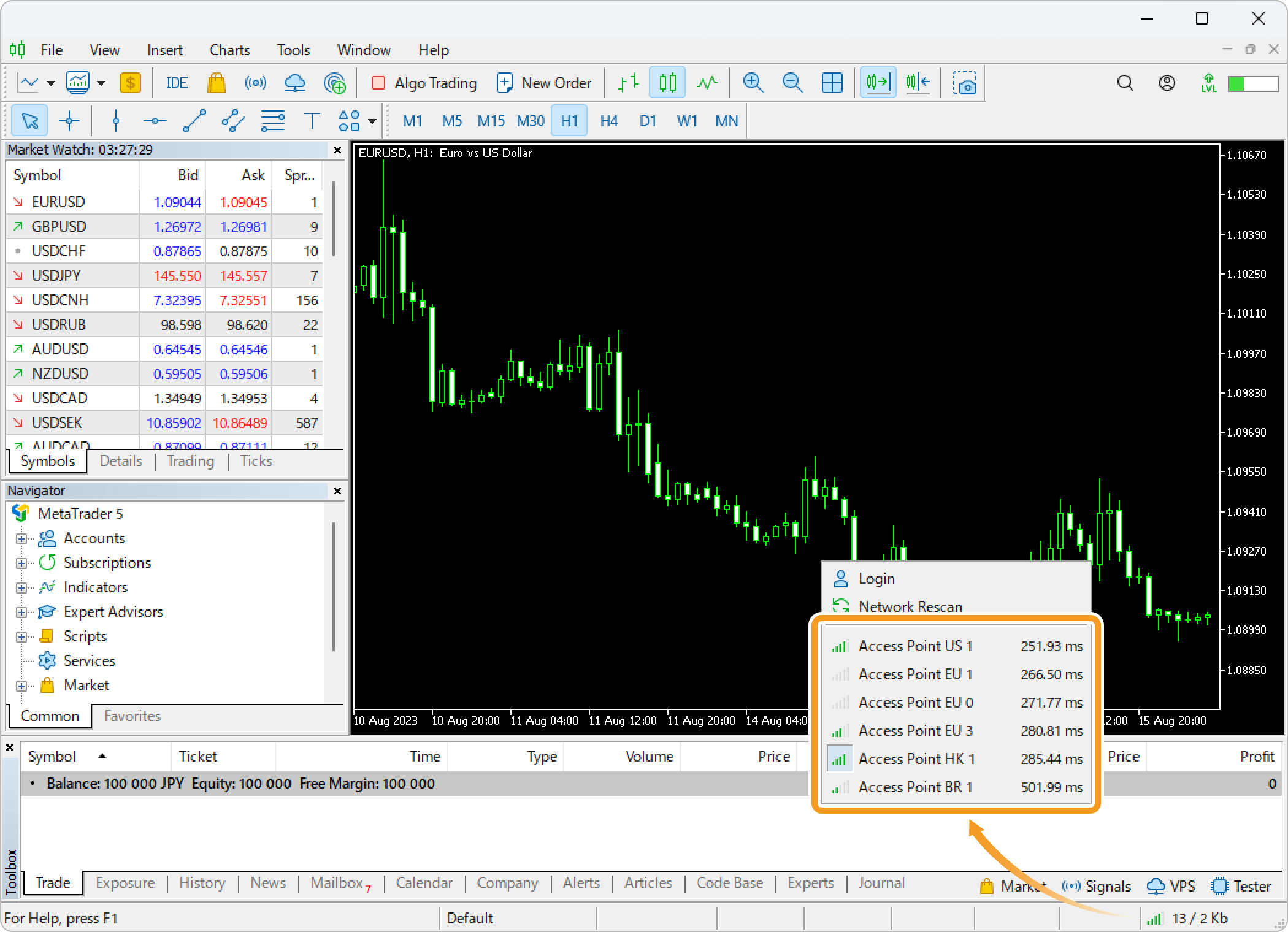
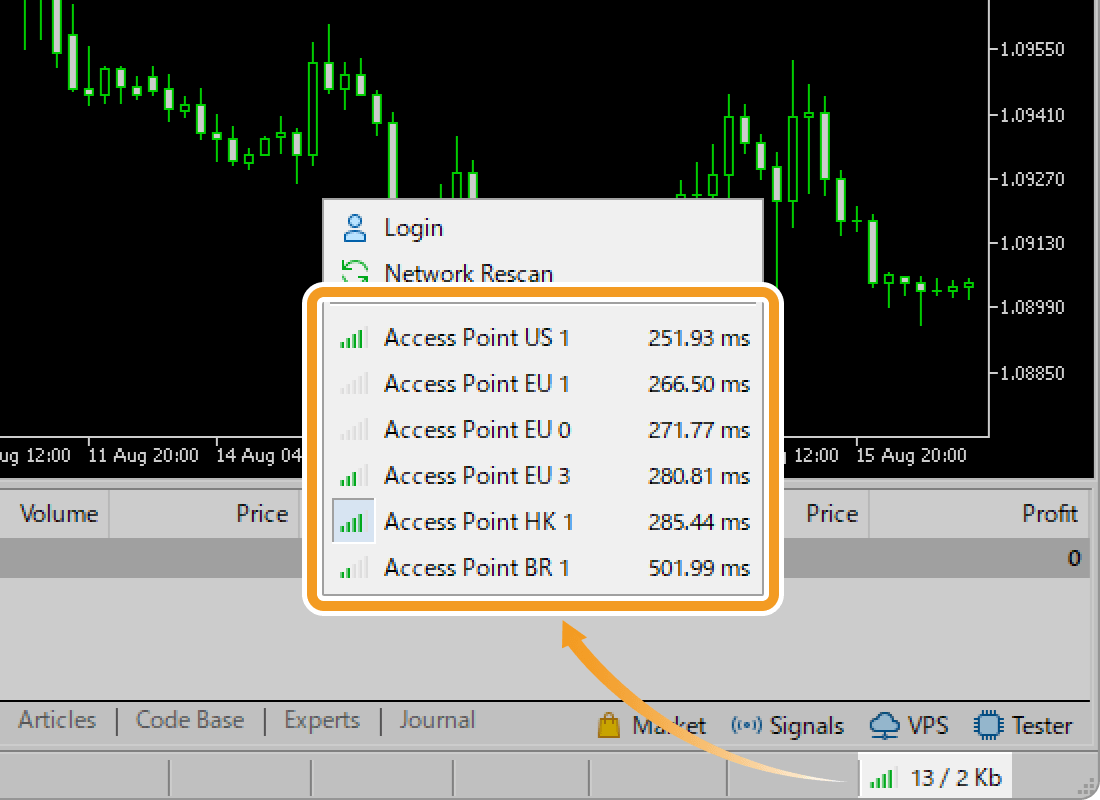
Check if your account is active
In some cases, charts may not be displayed because the account is inactive. For example, many brokers deactivate a demo account after a certain period of time. Live accounts can also be disabled if they are subject to archive and other rules. Please check the status of your account with your broker.
Reinstall MT5
Reinstalling MT5 may resolve the problem if the above suggestions don't. We recommend choosing the "Delete user personal data" option when uninstalling in order to reinstall in a cleaner state.
"Delete user personal data" will delete account information, chart settings, historical data, indicators, Expert Advisors (EAs), and other data stored in MT5, so please make backups as necessary.
| Related article: | Uninstall MetaTrader |
| Download and install MT4/MT5 (Windows) | |
| Download and install MT4/MT5 (Mac) |
Was this article helpful?
0 out of 0 people found this article helpful.
Thank you for your feedback.
FXON uses cookies to enhance the functionality of the website and your experience on it. This website may also use cookies from third parties (advertisers, log analyzers, etc.) for the purpose of tracking your activities. Cookie Policy
