- Features
-
Services/ProductsServices/ProductsServices/Products

Learn more about the retail trading conditions, platforms, and products available for trading that FXON offers as a currency broker.
You can't start without it.
Trading Platforms Trading Platforms Trading Platforms
Features and functionality comparison of MetaTrader 4/5, and correspondence table of each function by OS
Two account types to choose
Trading Account Types Trading Account Types Trading Account Types
Introducing FXON's Standard and Elite accounts.
close close

-
SupportSupportSupport

Support information for customers, including how to open an account, how to use the trading tools, and a collection of QAs from the help desk.
Recommended for beginner!
Account Opening Account Opening Account Opening
Detailed explanation of everything from how to open a real account to the deposit process.
MetaTrader4/5 User Guide MetaTrader4/5 User Guide MetaTrader4/5 User Guide
The most detailed explanation of how to install and operate MetaTrader anywhere.
FAQ FAQ FAQ
Do you have a question? All the answers are here.
Coming Soon
Glossary Glossary GlossaryGlossary of terms related to trading and investing in general, including FX, virtual currencies and CFDs.
News News News
Company and License Company and License Company and License
Sitemap Sitemap Sitemap
Contact Us Contact Us Contact Us
General, personal information and privacy inquiries.
close close

- Promotion
- Trader's Market
- Partner
-
close close
Learn more about the retail trading conditions, platforms, and products available for trading that FXON offers as a currency broker.
You can't start without it.
Features and functionality comparison of MetaTrader 4/5, and correspondence table of each function by OS
Two account types to choose
Introducing FXON's Standard and Elite accounts.
Support information for customers, including how to open an account, how to use the trading tools, and a collection of QAs from the help desk.
Recommended for beginner!
Detailed explanation of everything from how to open a real account to the deposit process.
The most detailed explanation of how to install and operate MetaTrader anywhere.
Do you have a question? All the answers are here.
Coming Soon
Glossary of terms related to trading and investing in general, including FX, virtual currencies and CFDs.
General, personal information and privacy inquiries.
Useful information for trading and market information is posted here. You can also view trader-to-trader trading performance portfolios.
Find a trading buddy!
Share trading results among traders. Share operational results and trading methods.
- Legal Documents TOP
- Client Agreement
- Risk Disclosure and Warning Notice
- Order and Execution Policy
- Complaints Procedure Policy
- AML/CFT and KYC Policy
- Privacy Policy
- eKYC Usage Policy
- Cookies Policy
- Website Access and Usage Policy
- Introducer Agreement
- Business Partner Agreement
- VPS Service Terms and Condition


This article was :
published
updated
On MetaTrader4 (MT4) / MetaTrader5 (MT5), you can set global variables, which are stored in MT4/MT5 itself independently of programs such as Expert Advisors (EA) and indicators. All programs running on MT4/MT5 can use the global variables.
Please note that these global variables set on MT4/MT5 are different from the usual global variables that are declared outside of functions in the source code of EA and indicators.
The global variables for MT4/MT5 are stored for 4 weeks from the last access to MT4/MT5. Note that they will be deleted after 4 weeks of no access.
Here we will look at how to set global variables on MT4/MT5.
Switch between MT4/MT5 tabs to check the steps for each.
Step 1
Click "Tools" in the menu and select "Global Variables".
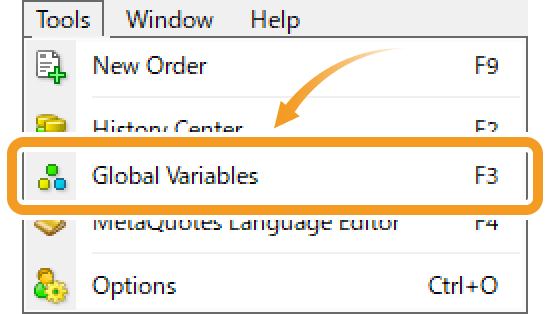
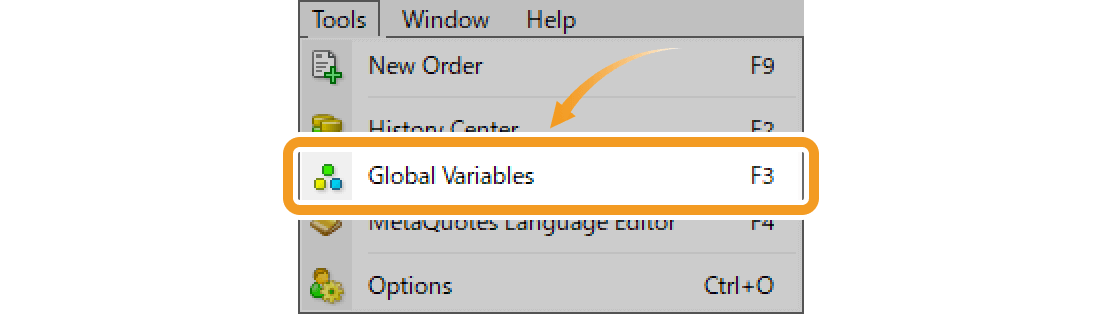
Step 2
On the "Global Variables" window, you can add, edit, or remove a global variable.
Add a global variable
To add a global variable, click "Add" and set the variable name and value.
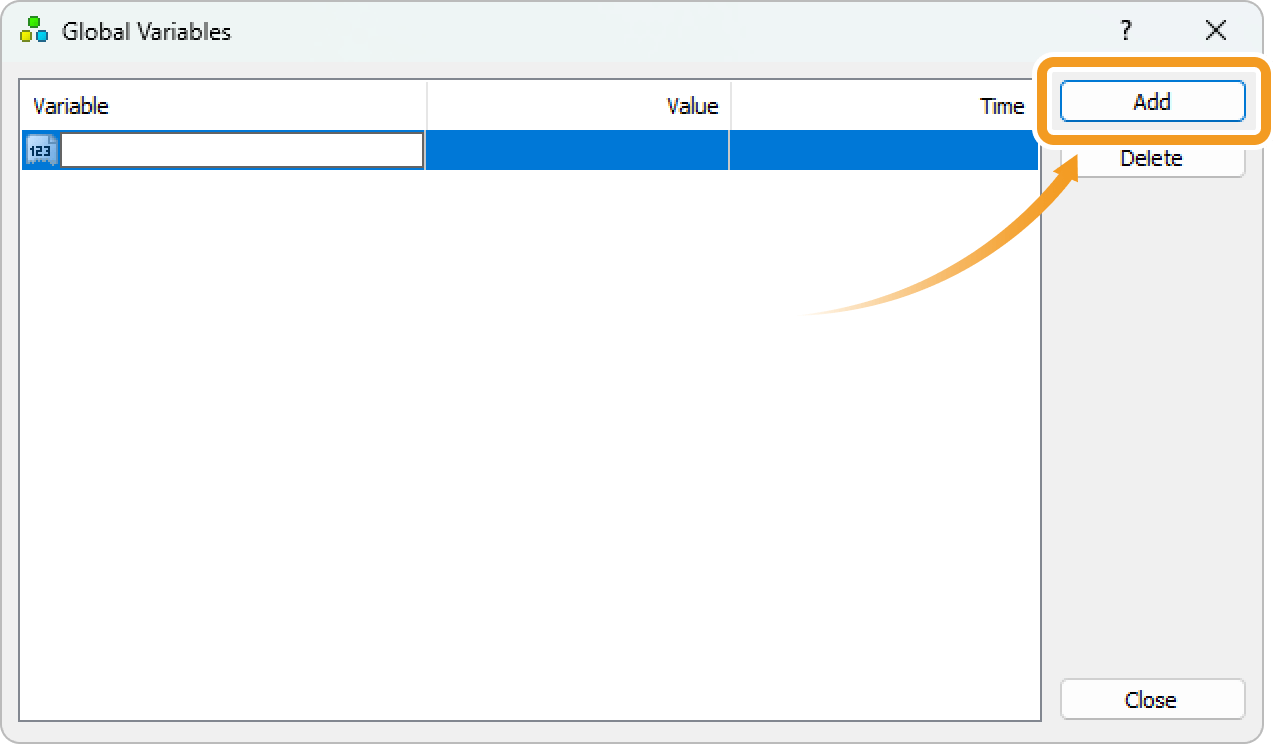
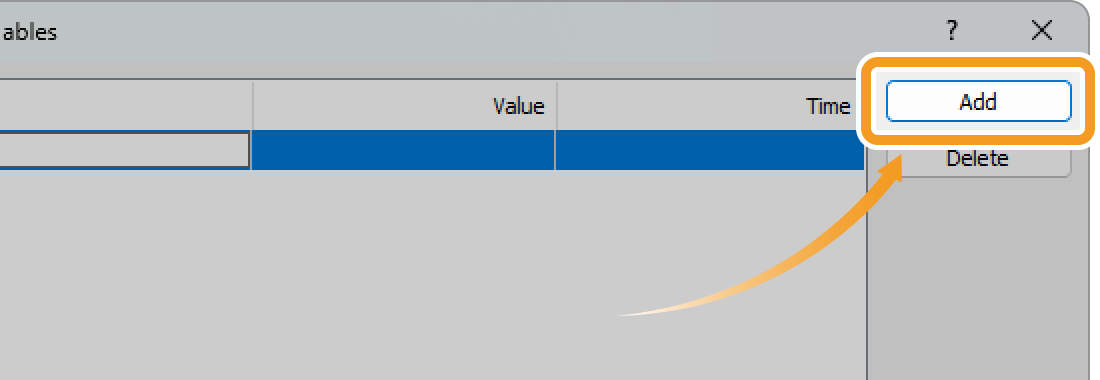
Edit a global variable
To edit a global variable, double-click the item you wish to change and enter the variable name or value.
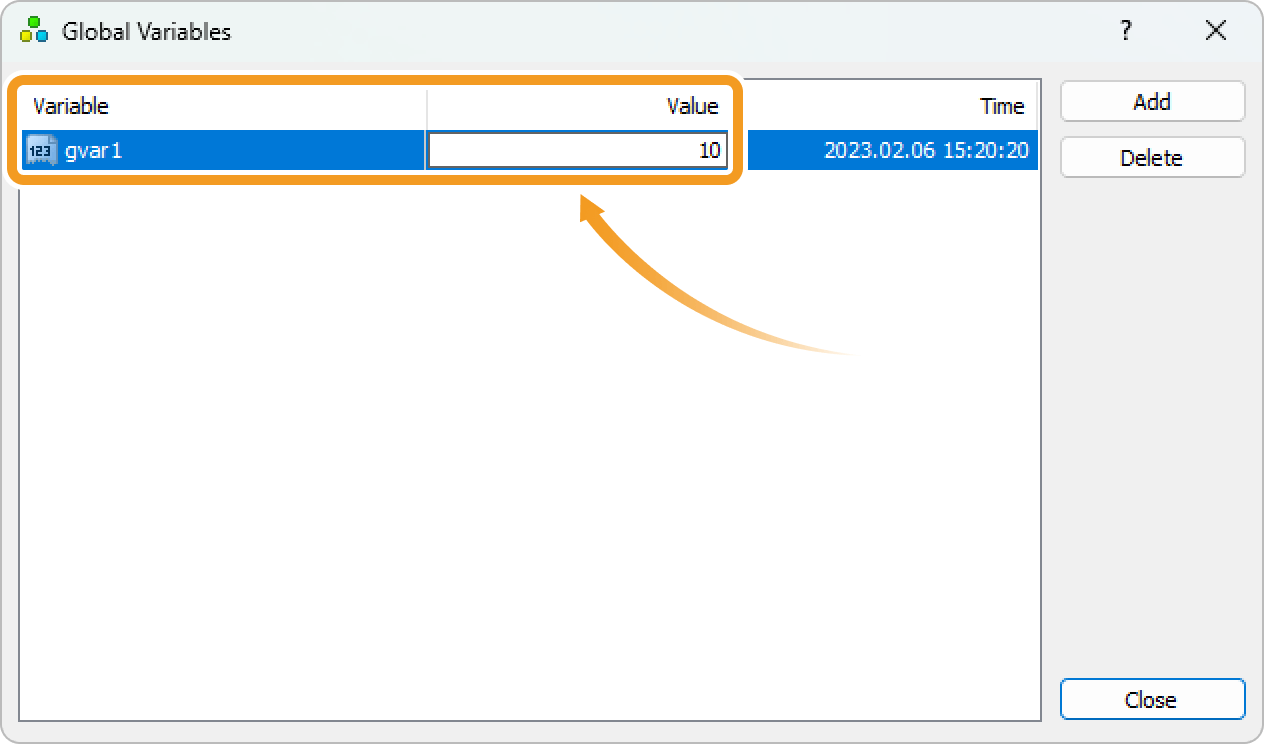
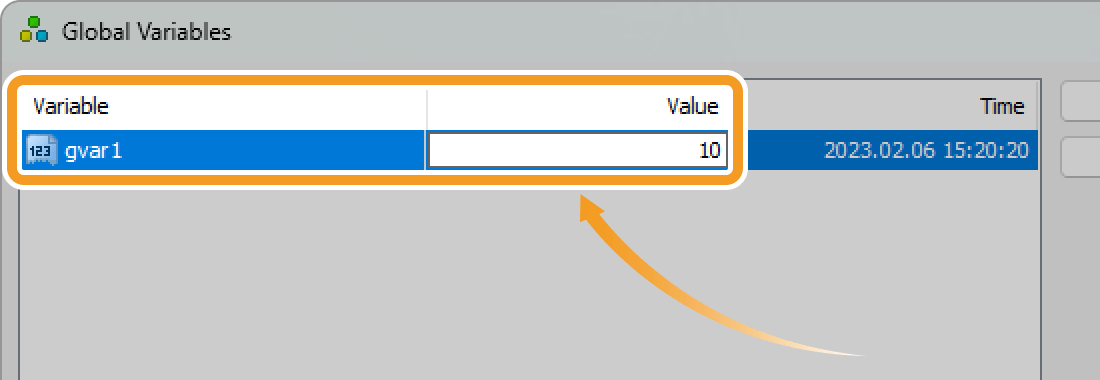
Delete a global variable
To delete a global variable, select the variable you wish to delete and click "Delete".
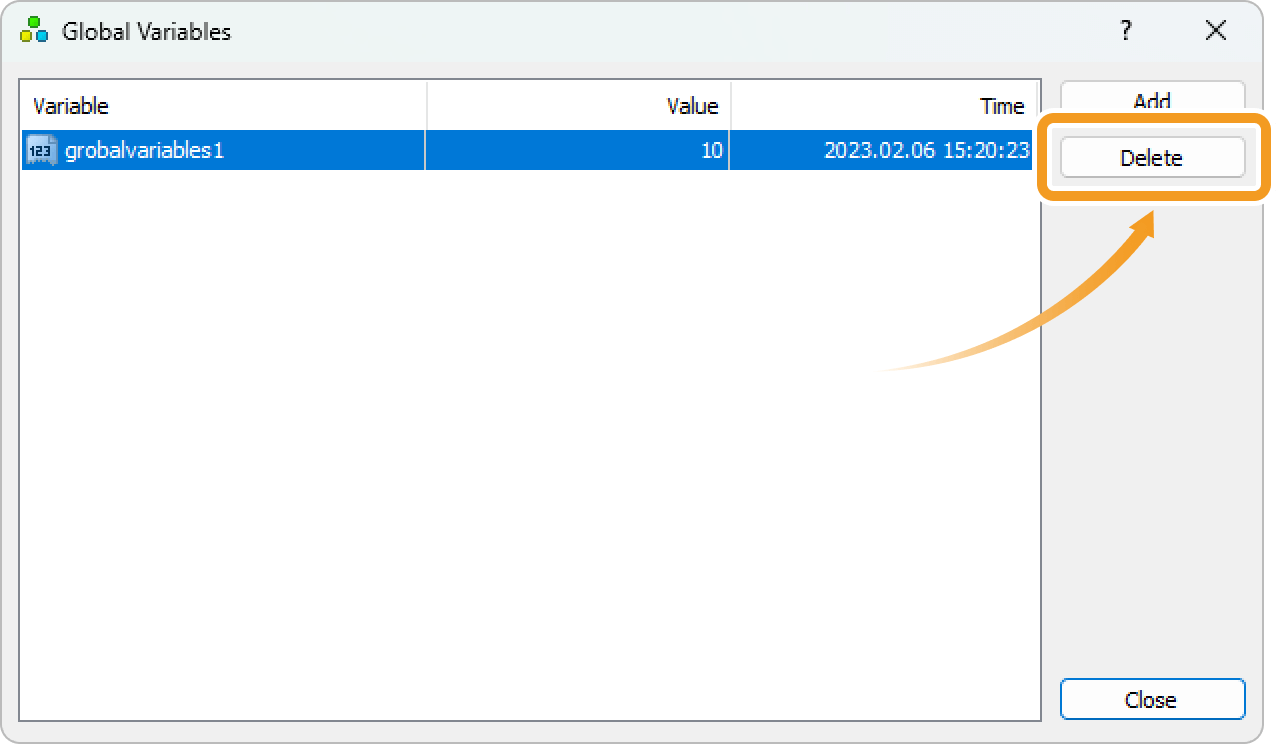
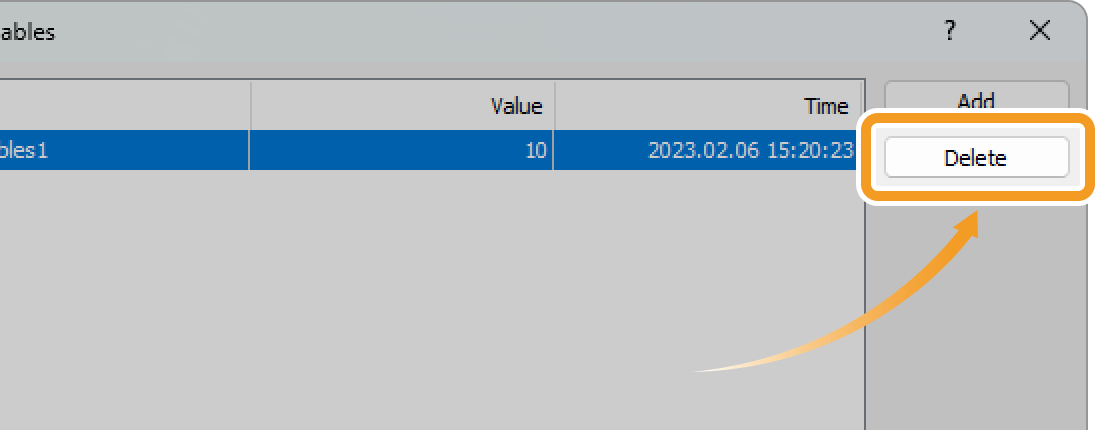
Step 1
Click "Tools" in the menu and select "Global Variables".
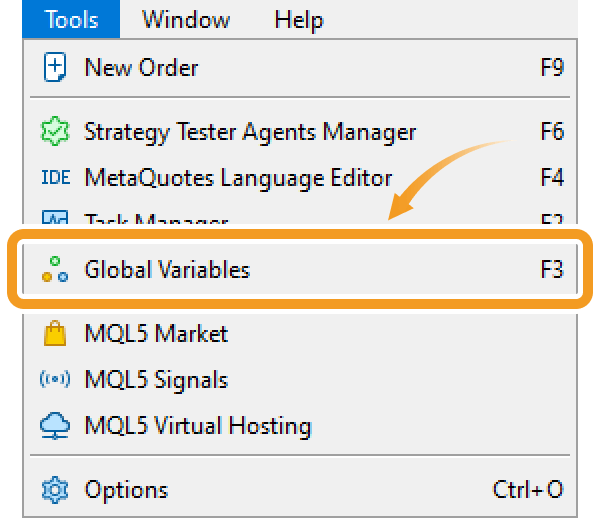
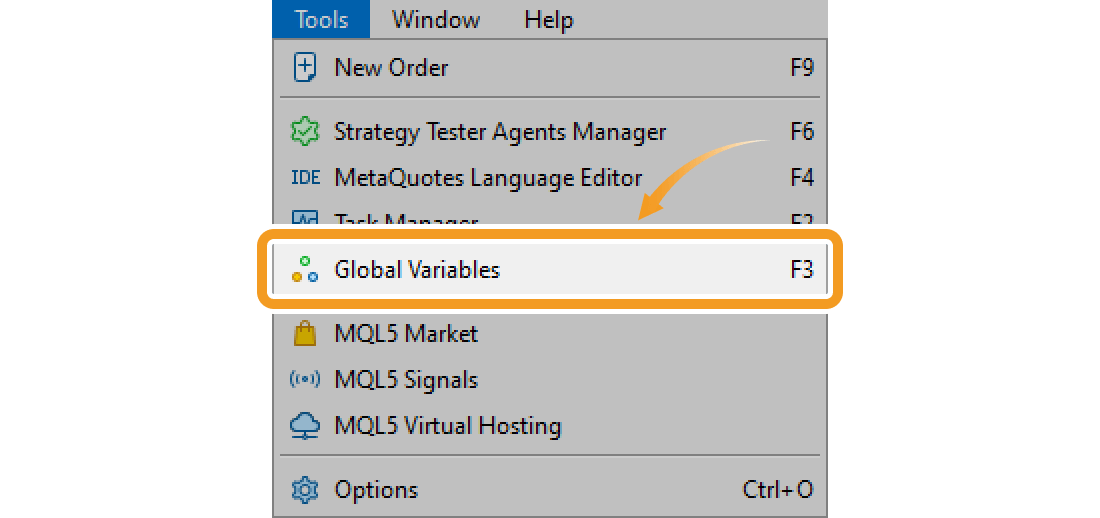
Step 2
Add a global variable
On the "Global Variables" window, you can add, edit, or remove a global variable.
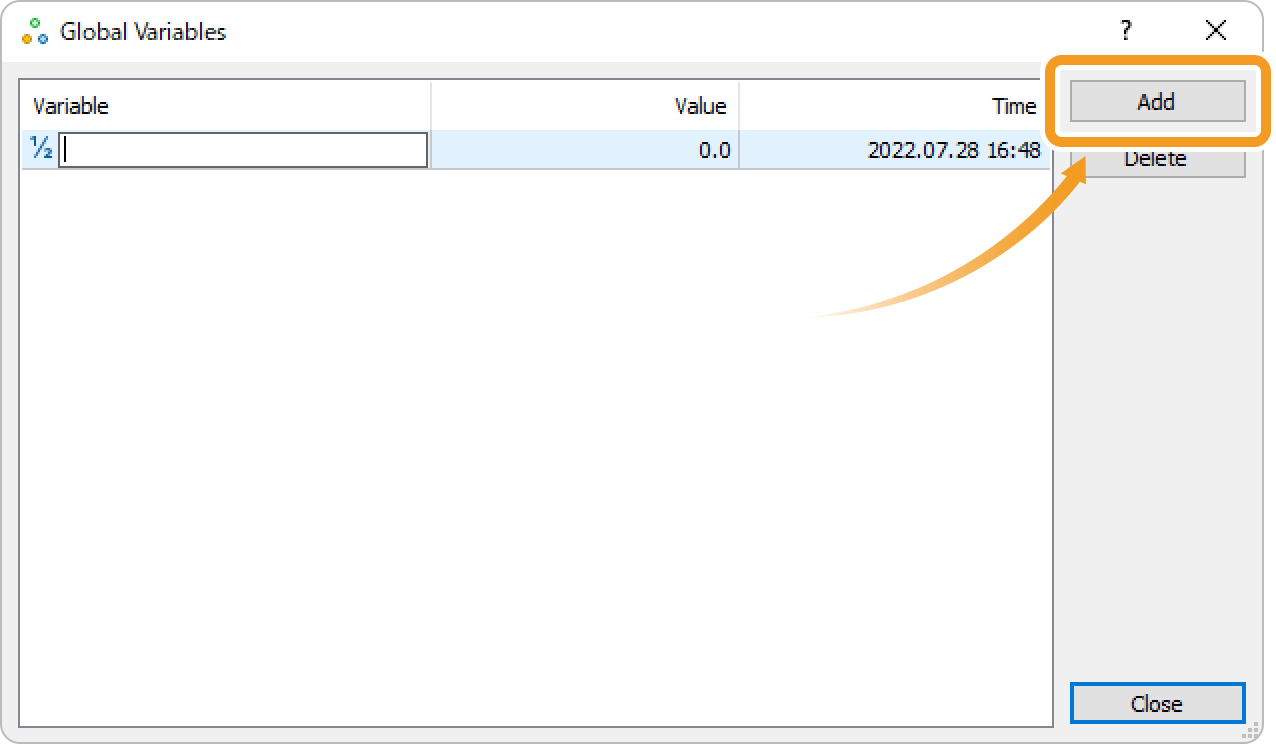
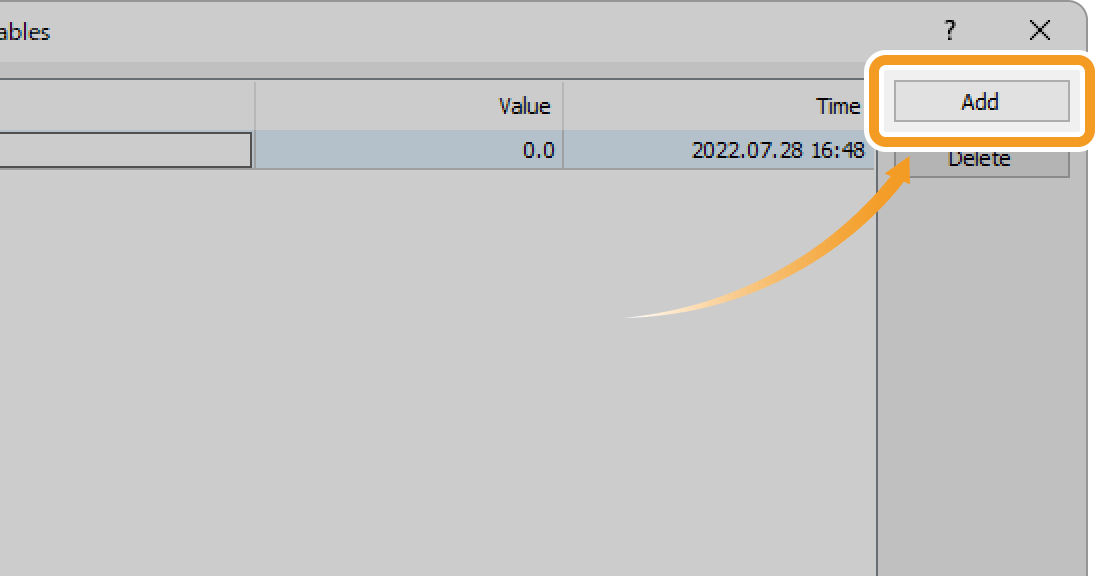
Edit a global variable
To edit a global variable, double-click the item you wish to change and enter the variable name or value.
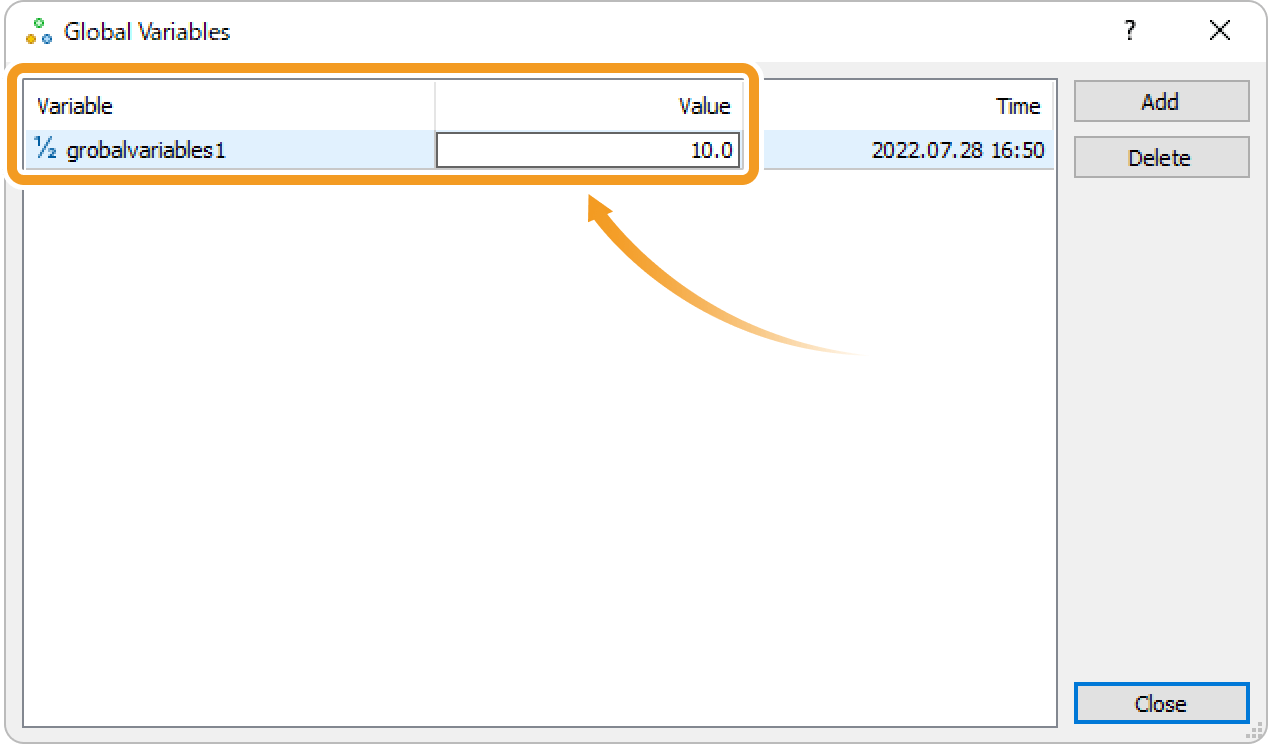
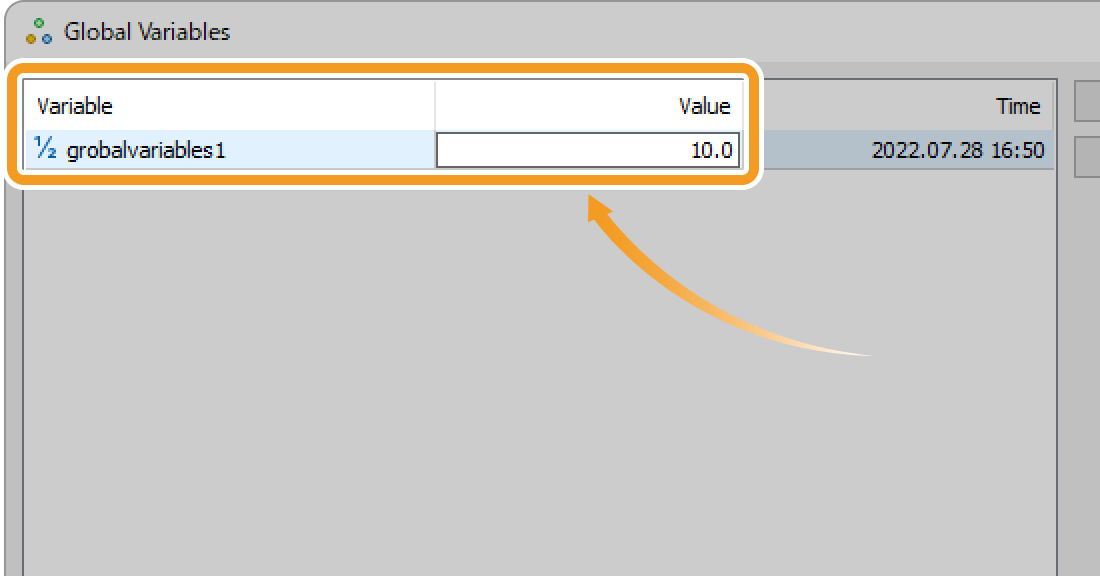
Delete a global variable
To delete a global variable, select the variable you wish to delete and click "Delete".
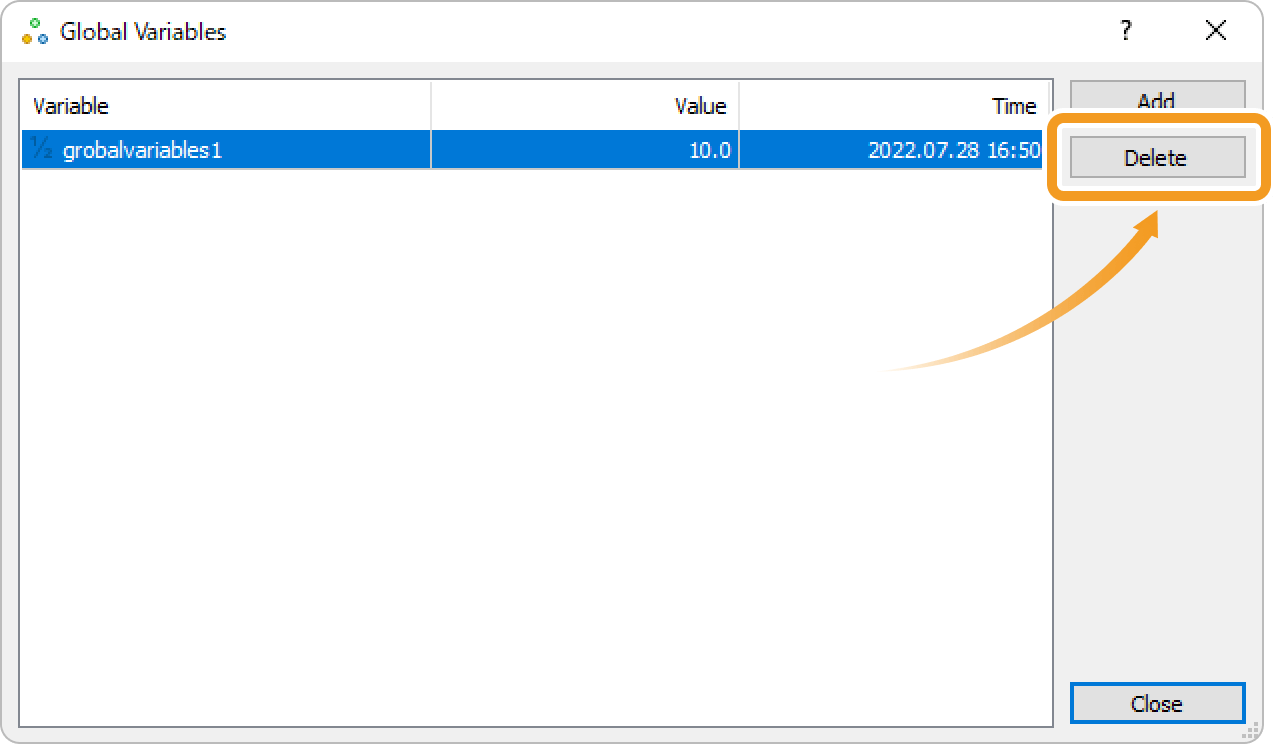
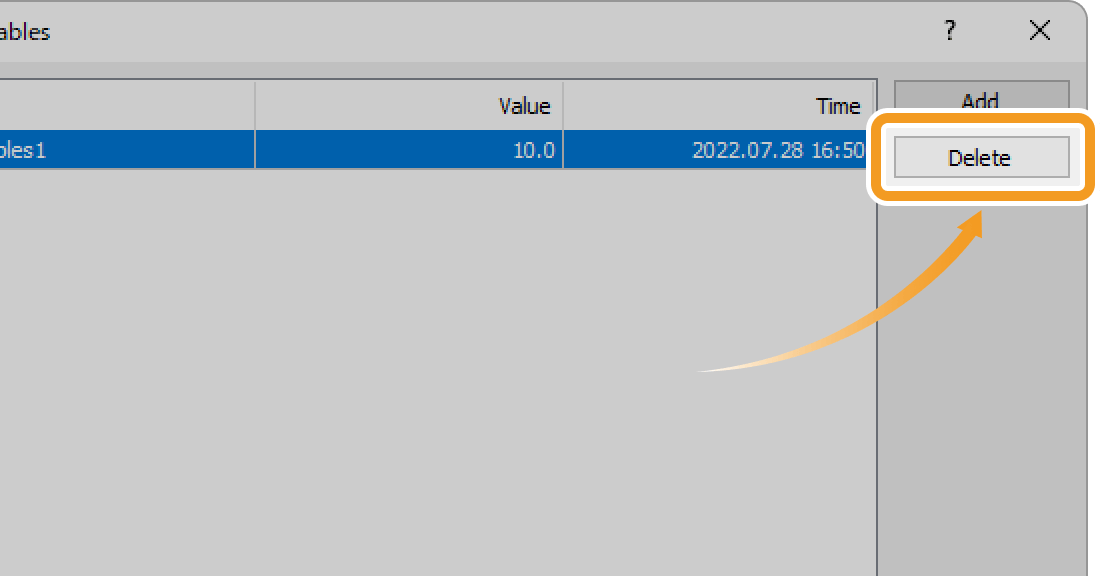
Was this article helpful?
0 out of 0 people found this article helpful.
Thank you for your feedback.
FXON uses cookies to enhance the functionality of the website and your experience on it. This website may also use cookies from third parties (advertisers, log analyzers, etc.) for the purpose of tracking your activities. Cookie Policy
