- Features
-
Services/ProductsServices/ProductsServices/Products

Learn more about the retail trading conditions, platforms, and products available for trading that FXON offers as a currency broker.
You can't start without it.
Trading Platforms Trading Platforms Trading Platforms
Features and functionality comparison of MetaTrader 4/5, and correspondence table of each function by OS
Two account types to choose
Trading Account Types Trading Account Types Trading Account Types
Introducing FXON's Standard and Elite accounts.
close close

-
SupportSupportSupport

Support information for customers, including how to open an account, how to use the trading tools, and a collection of QAs from the help desk.
Recommended for beginner!
Account Opening Account Opening Account Opening
Detailed explanation of everything from how to open a real account to the deposit process.
MetaTrader4/5 User Guide MetaTrader4/5 User Guide MetaTrader4/5 User Guide
The most detailed explanation of how to install and operate MetaTrader anywhere.
FAQ FAQ FAQ
Do you have a question? All the answers are here.
Coming Soon
Glossary Glossary GlossaryGlossary of terms related to trading and investing in general, including FX, virtual currencies and CFDs.
News News News
Company and License Company and License Company and License
Sitemap Sitemap Sitemap
Contact Us Contact Us Contact Us
General, personal information and privacy inquiries.
close close

- Promotion
- Trader's Market
- Partner
-
close close
Learn more about the retail trading conditions, platforms, and products available for trading that FXON offers as a currency broker.
You can't start without it.
Features and functionality comparison of MetaTrader 4/5, and correspondence table of each function by OS
Two account types to choose
Introducing FXON's Standard and Elite accounts.
Support information for customers, including how to open an account, how to use the trading tools, and a collection of QAs from the help desk.
Recommended for beginner!
Detailed explanation of everything from how to open a real account to the deposit process.
The most detailed explanation of how to install and operate MetaTrader anywhere.
Do you have a question? All the answers are here.
Coming Soon
Glossary of terms related to trading and investing in general, including FX, virtual currencies and CFDs.
General, personal information and privacy inquiries.
Useful information for trading and market information is posted here. You can also view trader-to-trader trading performance portfolios.
Find a trading buddy!
Share trading results among traders. Share operational results and trading methods.
- Legal Documents TOP
- Client Agreement
- Risk Disclosure and Warning Notice
- Order and Execution Policy
- Complaints Procedure Policy
- AML/CFT and KYC Policy
- Privacy Policy
- eKYC Usage Policy
- Cookies Policy
- Website Access and Usage Policy
- Introducer Agreement
- Business Partner Agreement
- VPS Service Terms and Condition

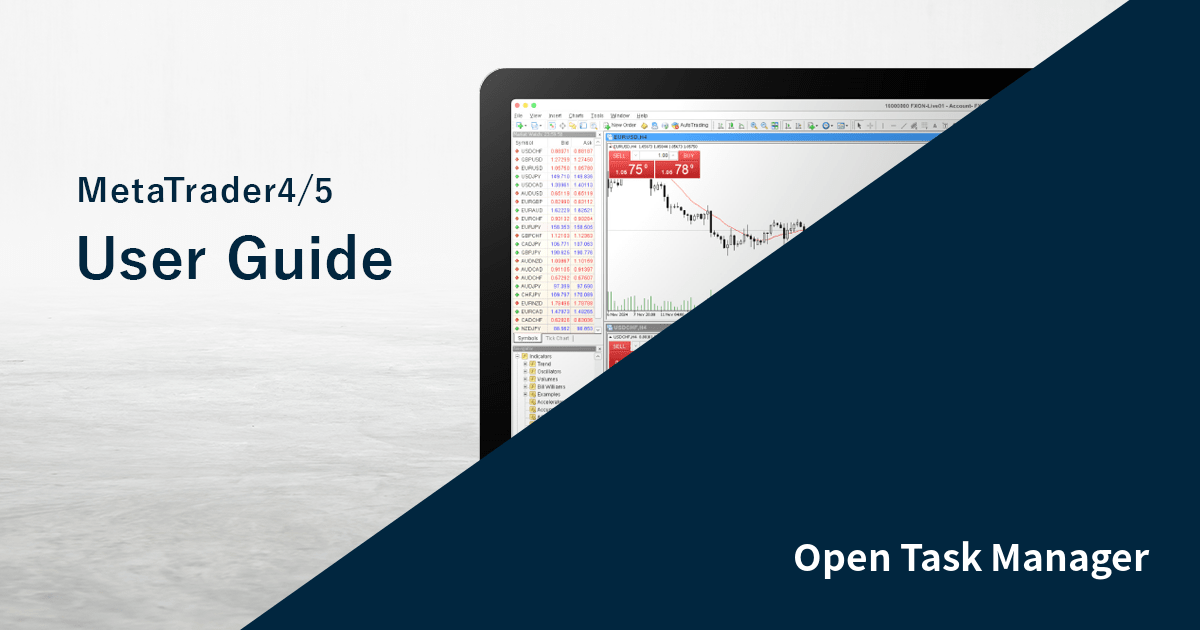
This article was :
published
updated
On MetaTrader5 (MT5), you can access the Task Manager to check how much of your PC's resources is being used, such as the amount of memory used by charts and the CPU resources used by Expert Advisors (EA). If MT5's performance is slowing down, use it to find out the cause.
Here we will look at how to open the Task Manager on MT5.(*1)
(*1)Task Manager is not available on MetaTrader4 (MT4).
Step 1
Click "Tools" in the menu and select "Task Manager". (Shortcut keys: "F2")
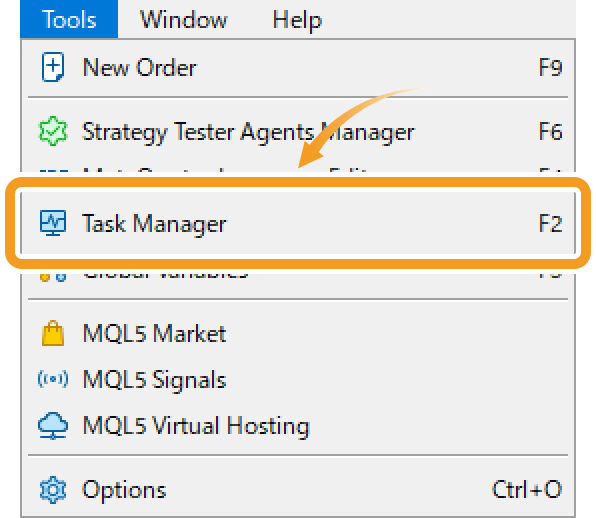
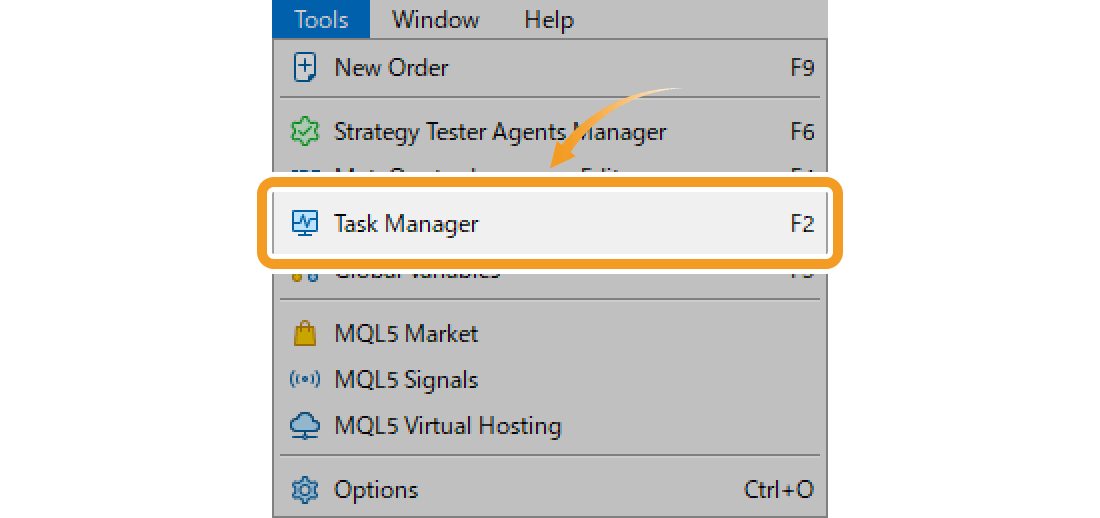
Step 2
Task Manager will be launched. Here are some of the categories:
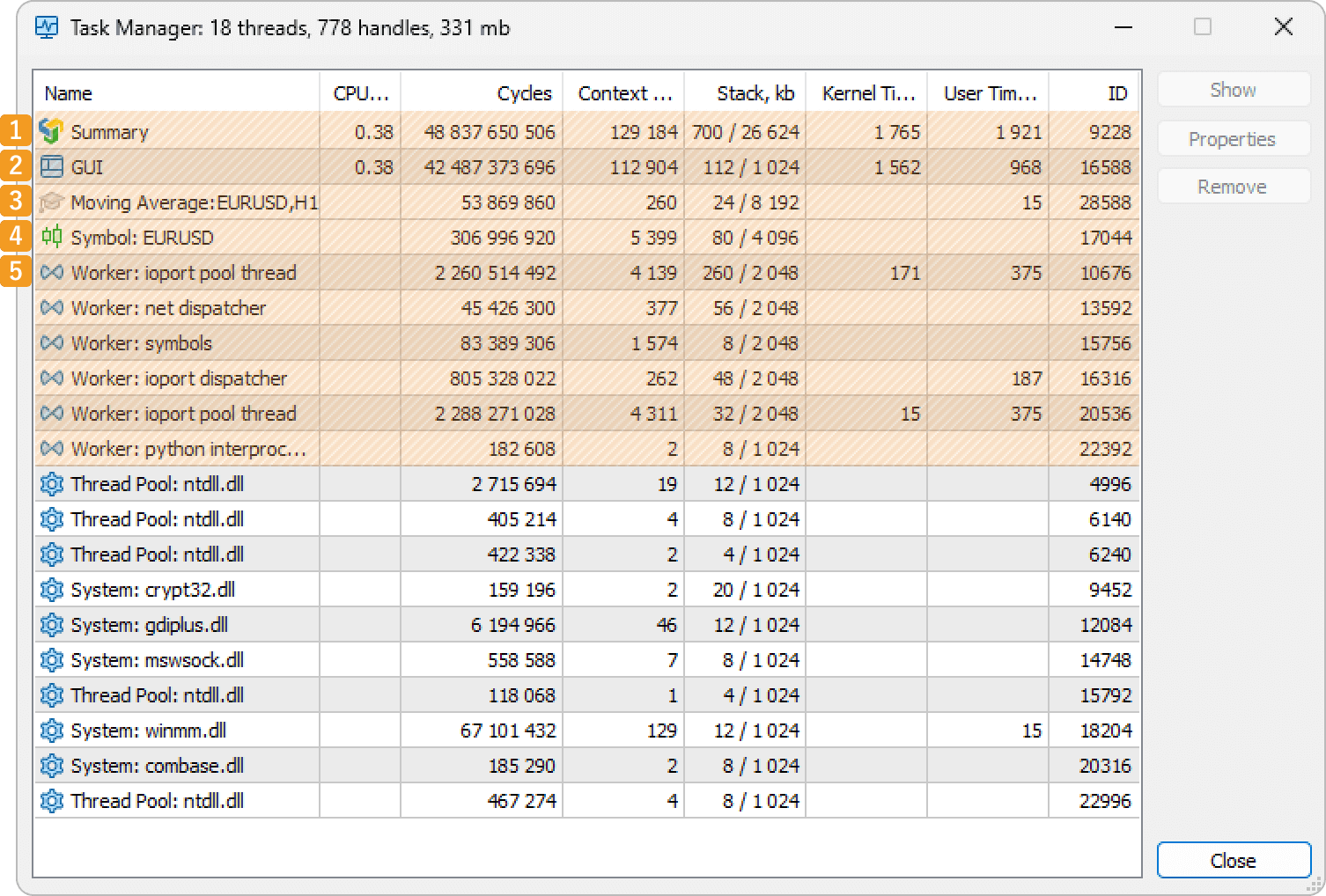
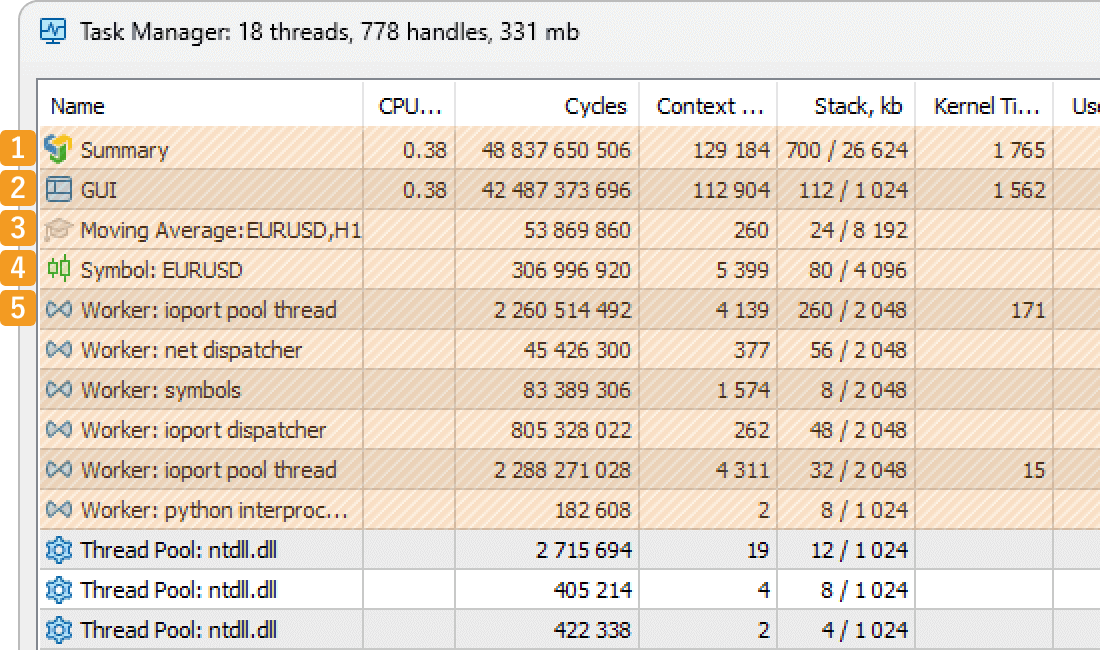
|
Number |
Item name |
Descriptions |
|---|---|---|
|
1 |
Summary |
The sums of the resources used by every feature. |
|
2 |
GUI |
Resources used by the MT5 main thread. |
|
3 |
Experts/Scripts |
Resources used by the Expert Advisors (EA) running on the chart. |
|
4 |
Symbol |
Resources used for the tasks related to symbols, which include recalculating prices and profits for positions or orders, showing charts, calculating for indicators, etc. |
|
5 |
Worker |
Resources used by the threads related to the MT5 system. |
|
6 |
Services |
Resources used by the "services" features that create custom price feeds and deliver real-time prices from external systems. |
The data on the Task Manager is updated once a second. You can also update it manually by right-clicking on the Task Manager and selecting "Refresh".
Was this article helpful?
0 out of 0 people found this article helpful.
Thank you for your feedback.
FXON uses cookies to enhance the functionality of the website and your experience on it. This website may also use cookies from third parties (advertisers, log analyzers, etc.) for the purpose of tracking your activities. Cookie Policy
