- Features
-
Services/ProductsServices/ProductsServices/Products

Learn more about the retail trading conditions, platforms, and products available for trading that FXON offers as a currency broker.
You can't start without it.
Trading Platforms Trading Platforms Trading Platforms
Features and functionality comparison of MetaTrader 4/5, and correspondence table of each function by OS
Two account types to choose
Trading Account Types Trading Account Types Trading Account Types
Introducing FXON's Standard and Elite accounts.
close close

-
SupportSupportSupport

Support information for customers, including how to open an account, how to use the trading tools, and a collection of QAs from the help desk.
Recommended for beginner!
Account Opening Account Opening Account Opening
Detailed explanation of everything from how to open a real account to the deposit process.
MetaTrader4/5 User Guide MetaTrader4/5 User Guide MetaTrader4/5 User Guide
The most detailed explanation of how to install and operate MetaTrader anywhere.
FAQ FAQ FAQ
Do you have a question? All the answers are here.
Coming Soon
Glossary Glossary GlossaryGlossary of terms related to trading and investing in general, including FX, virtual currencies and CFDs.
News News News
Company and License Company and License Company and License
Sitemap Sitemap Sitemap
Contact Us Contact Us Contact Us
General, personal information and privacy inquiries.
close close

- Promotion
- Trader's Market
- Partner
-
close close
Learn more about the retail trading conditions, platforms, and products available for trading that FXON offers as a currency broker.
You can't start without it.
Features and functionality comparison of MetaTrader 4/5, and correspondence table of each function by OS
Two account types to choose
Introducing FXON's Standard and Elite accounts.
Support information for customers, including how to open an account, how to use the trading tools, and a collection of QAs from the help desk.
Recommended for beginner!
Detailed explanation of everything from how to open a real account to the deposit process.
The most detailed explanation of how to install and operate MetaTrader anywhere.
Do you have a question? All the answers are here.
Coming Soon
Glossary of terms related to trading and investing in general, including FX, virtual currencies and CFDs.
General, personal information and privacy inquiries.
Useful information for trading and market information is posted here. You can also view trader-to-trader trading performance portfolios.
Find a trading buddy!
Share trading results among traders. Share operational results and trading methods.
- Legal Documents TOP
- Client Agreement
- Risk Disclosure and Warning Notice
- Order and Execution Policy
- Complaints Procedure Policy
- AML/CFT and KYC Policy
- Privacy Policy
- eKYC Usage Policy
- Cookies Policy
- Website Access and Usage Policy
- Introducer Agreement
- Business Partner Agreement
- VPS Service Terms and Condition

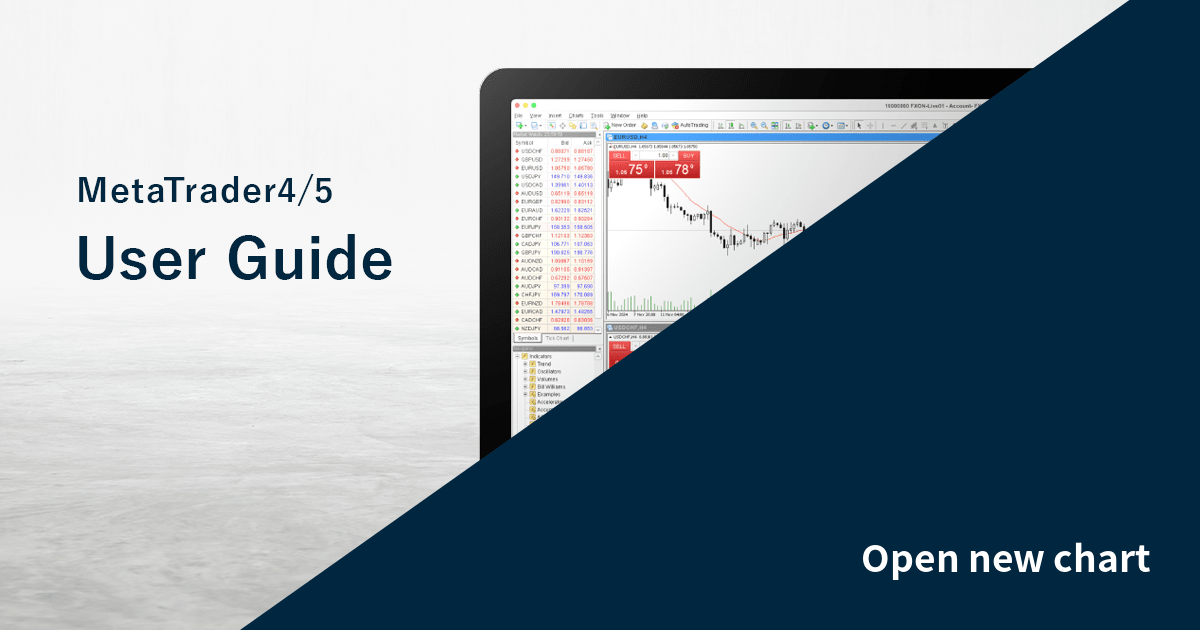
This article was :
published
updated
On MetaTrader4 (MT4) / MetaTrader5 (MT5), you can open a new chart by selecting a symbol from the menu, toolbar, or Market Watch. If you wish to change the symbol of an existing chart, drag the symbol from the Market Watch to the chart.
Here we'll look at how to open a new chart on MT4/MT5.
Switch between MT4/MT5 tabs to check the steps for each.
Step 1
On MT4, you can open a new chart from the menu, toolbar, or Market Watch.
Open a new chart from the menu
Click "File" in the menu.
Click "New Chart" to select the symbol you wish to display on the chart. The list only shows up to six symbols that are currently displayed in the Market Watch. If you wish to select the other symbol, move the pointer to the category (e.g. "Forex2") set by your broker to show more symbols.
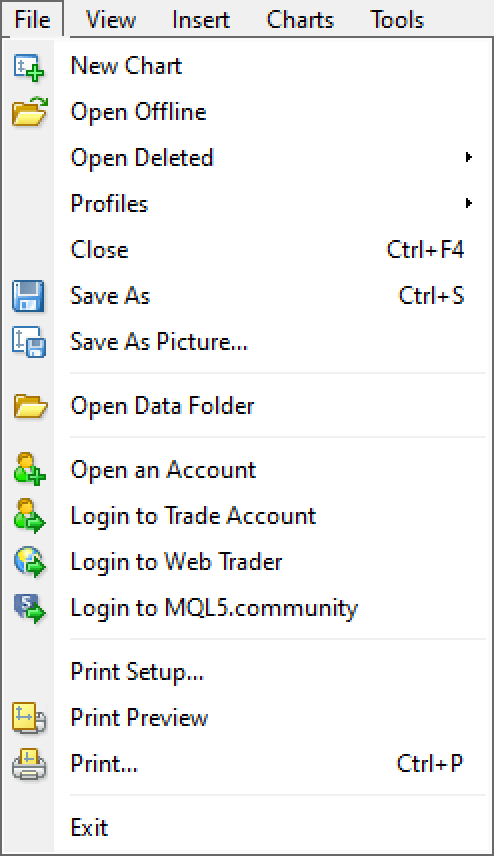
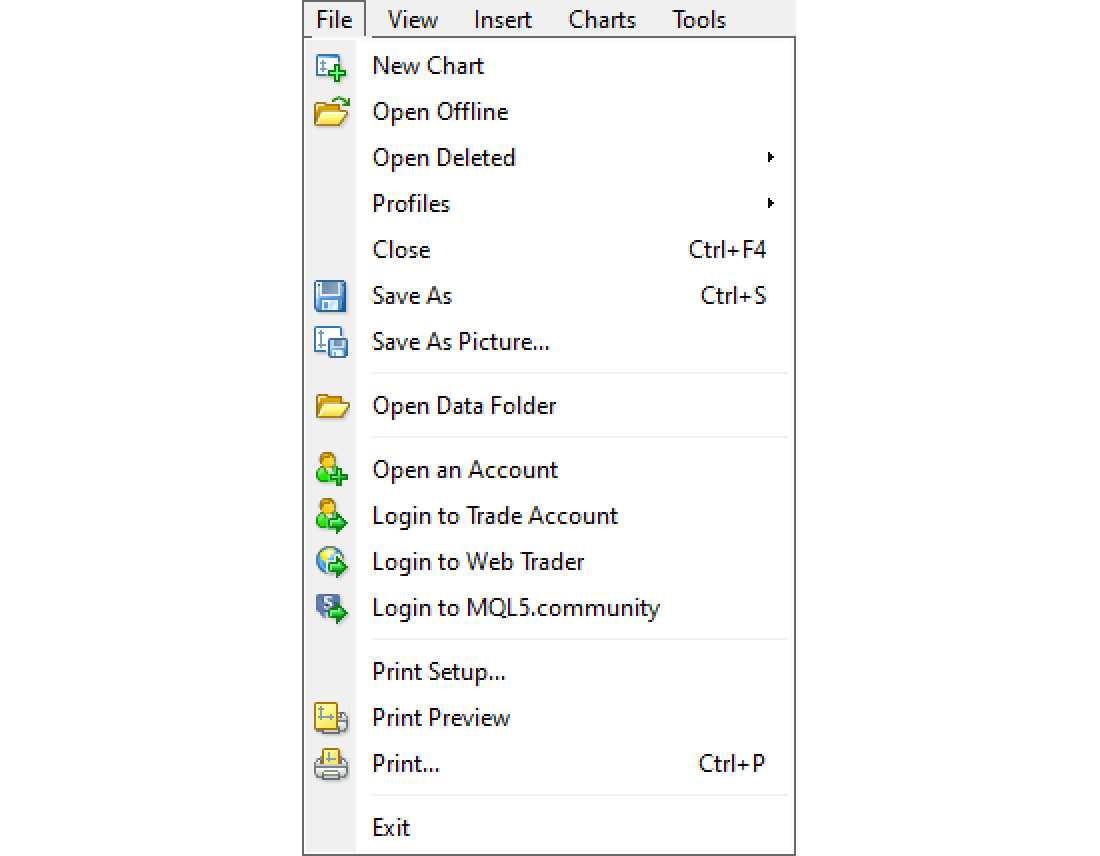
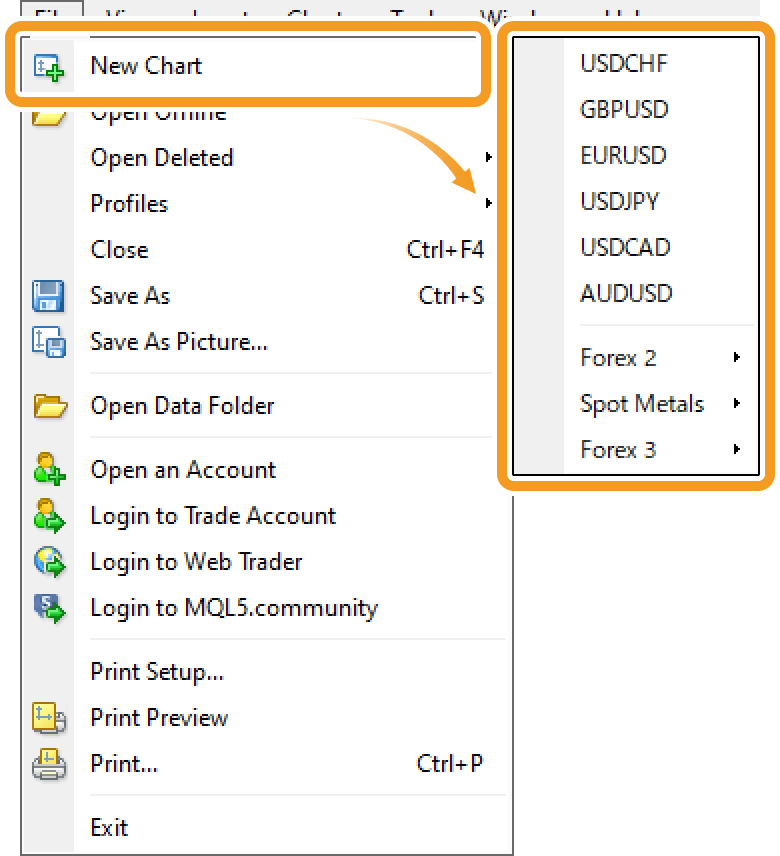
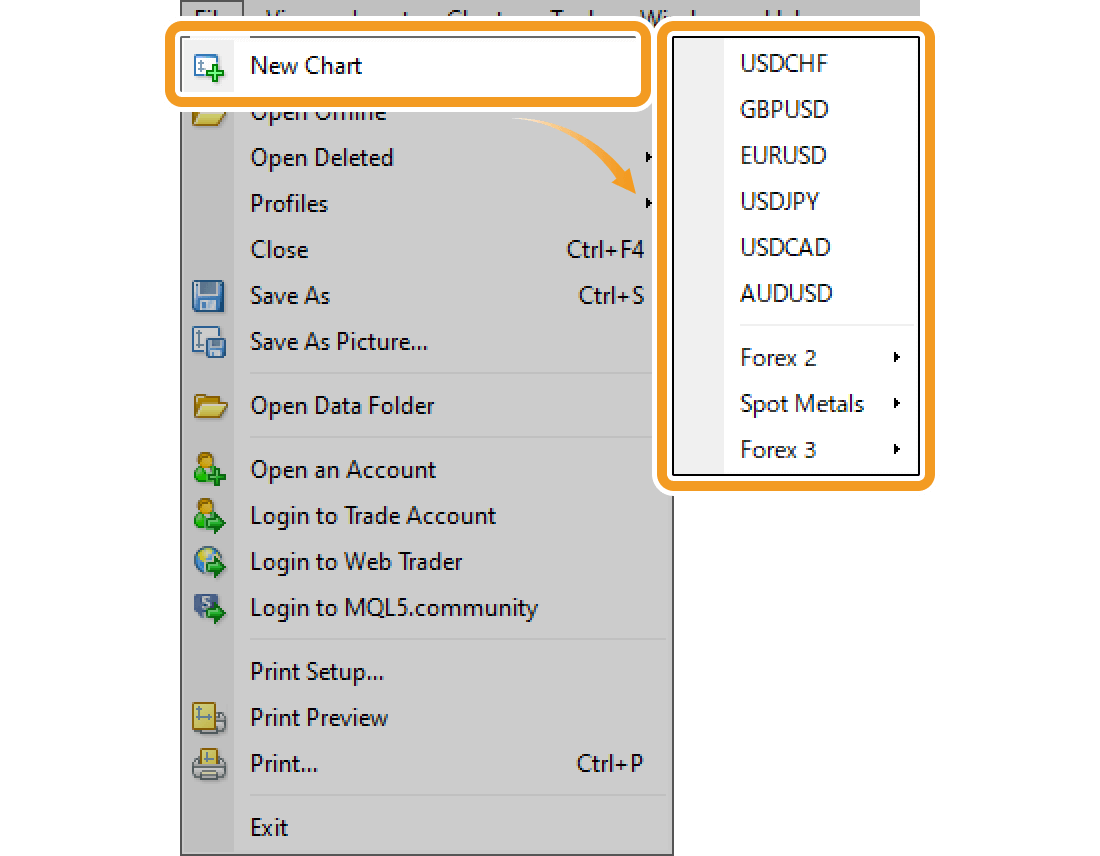
Symbols are categorized by each broker. Some brokers group all forex pairs under one category, while others divide them into smaller categories, such as "Majors", "Minors", and "Exotics".
Open a new chart from the toolbar
Click "Create a new chart" in the toolbar and select the symbol you wish to display on the chart.
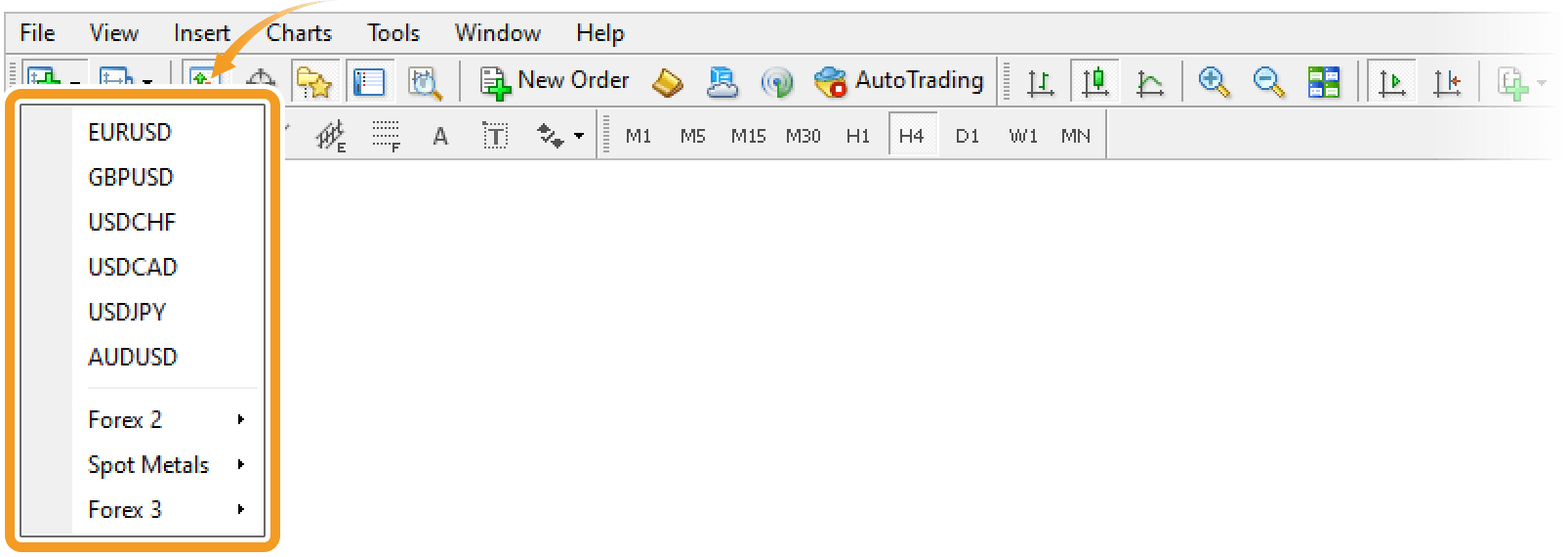
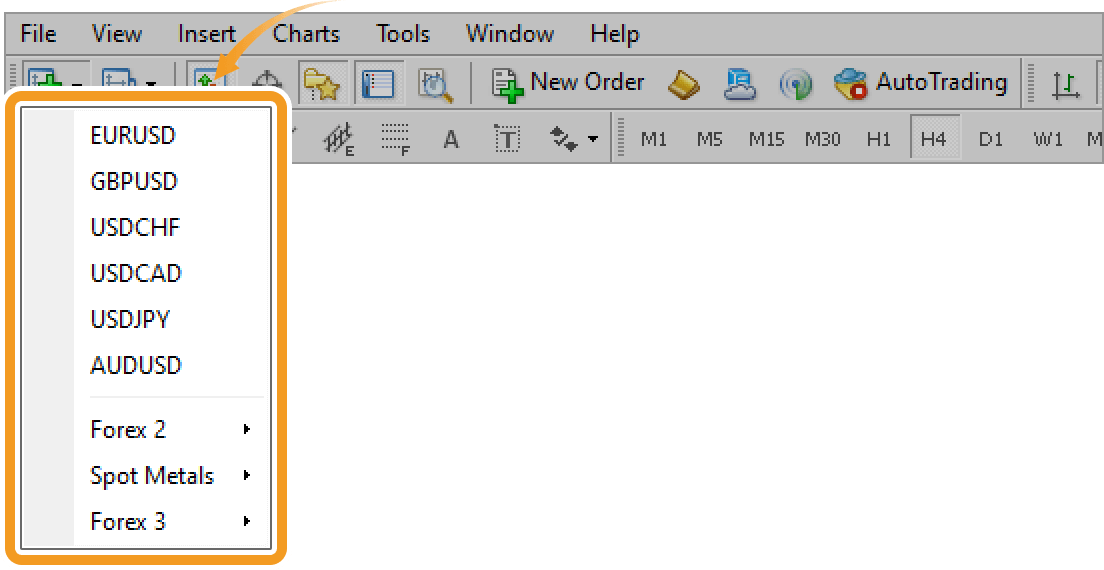
Open a new chart from the Market Watch
Drag the symbol you wish to display on the chart from the Market Watch to the Navigator or Data Window.
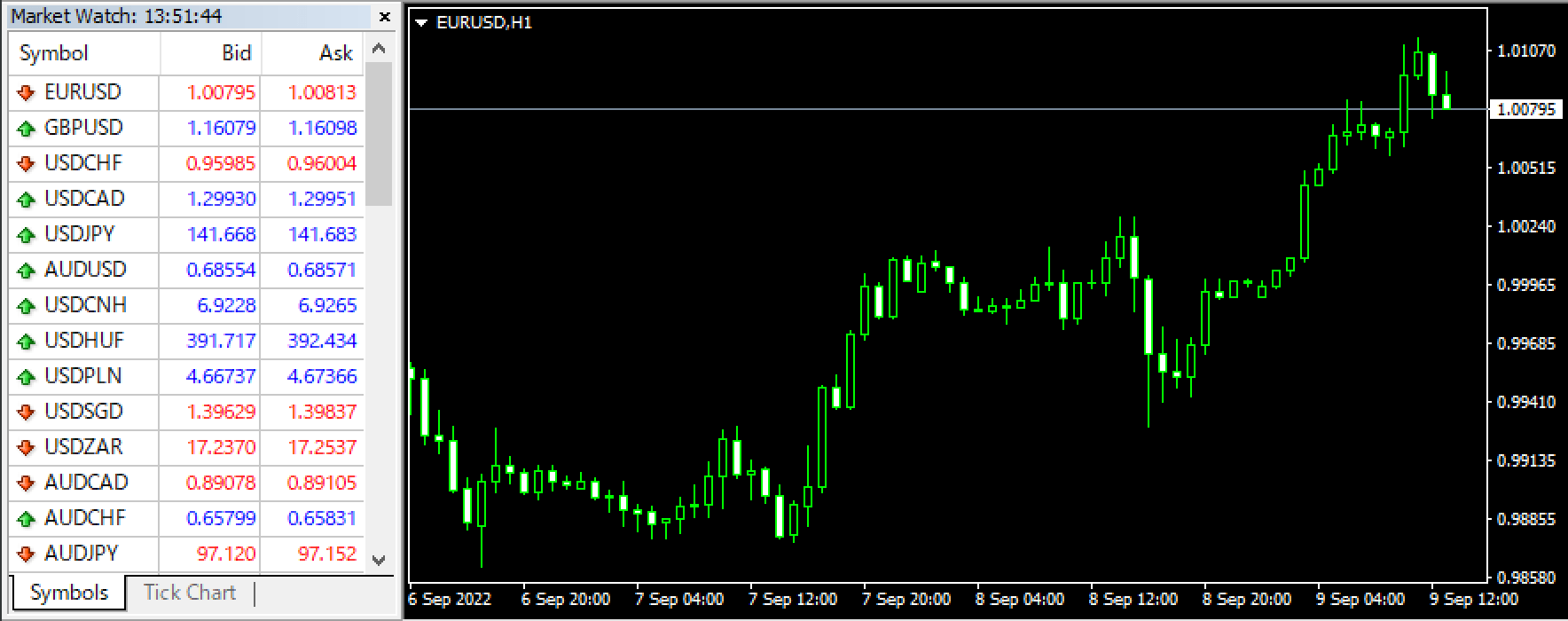
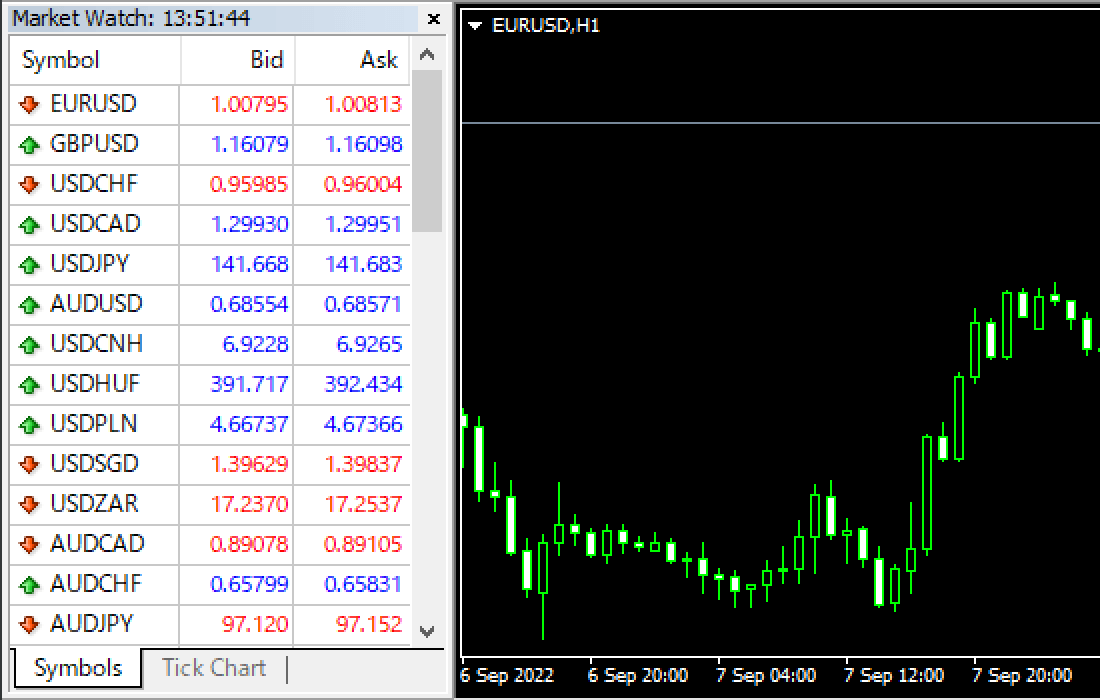
If you drag the symbol to an existing chart, instead of the Navigator or Data Window, the chart will be updated with a new symbol. In this case, some settings including the colors will be retained.
Or, right-click on the symbol you wish to display on the chart in the Market Watch and select "Chart Window".
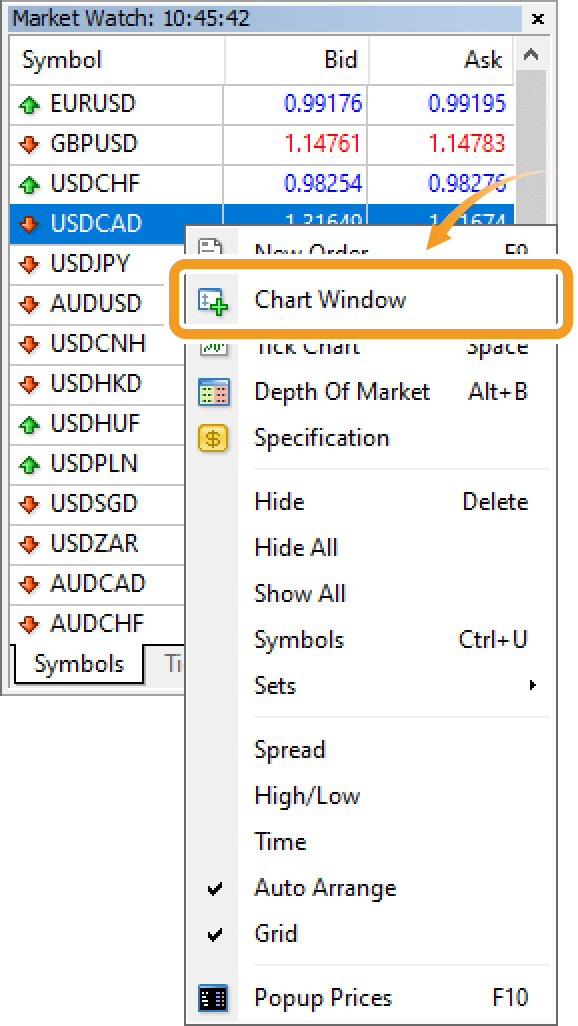
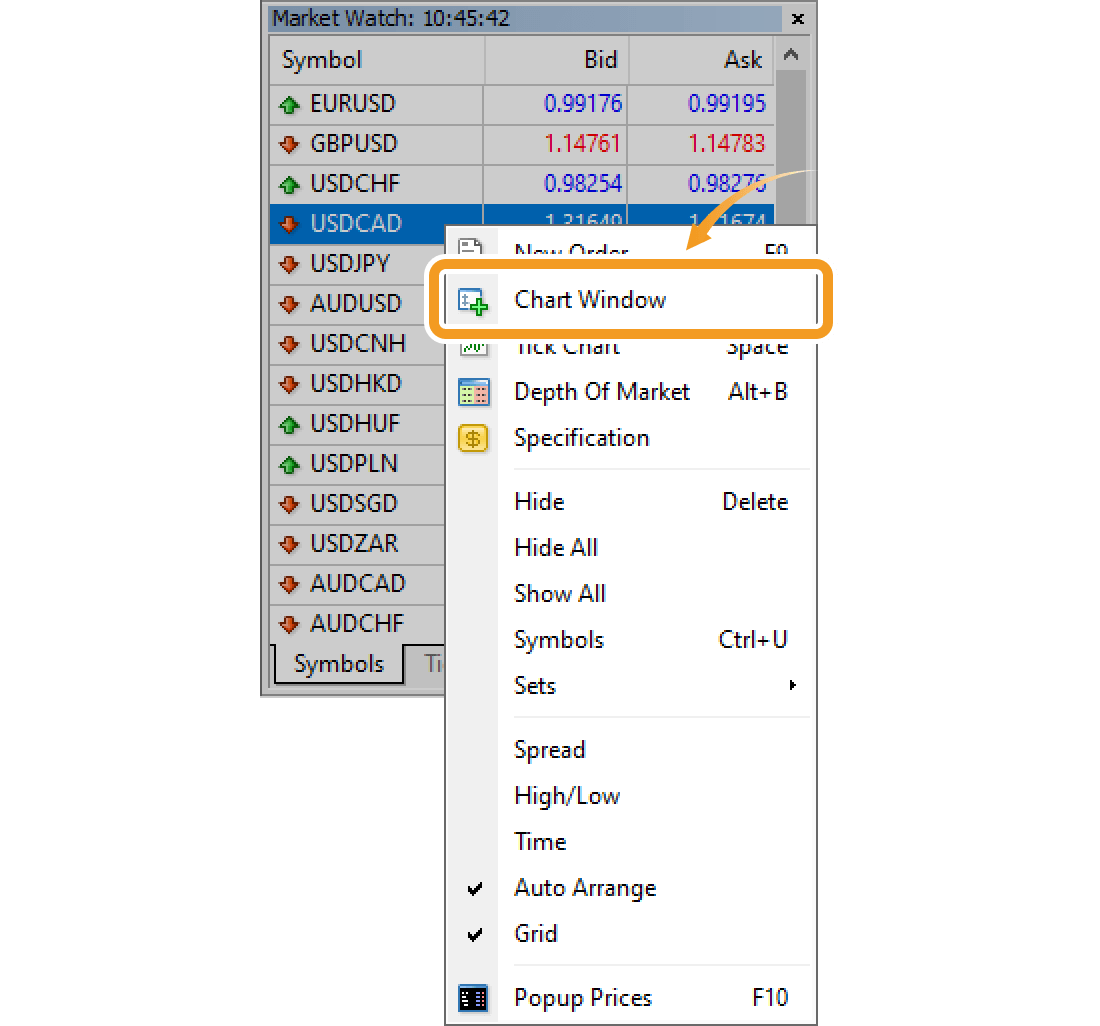
If the symbol you wish to display on chart is not in the Market Watch, add the symbol to the Market Watch first.
Related article: Manage symbols in Market Watch
Step 2
A new chart will be opened.
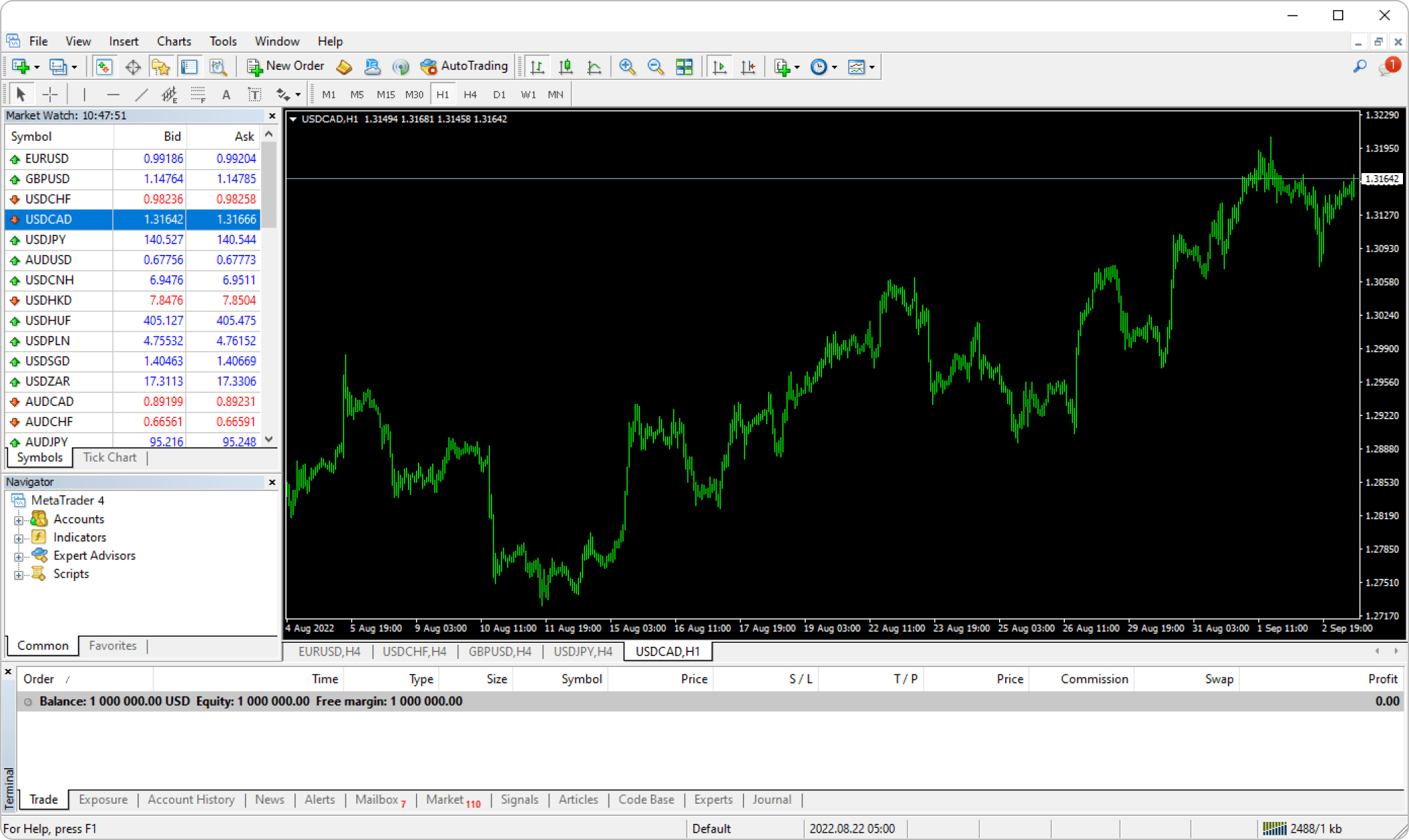
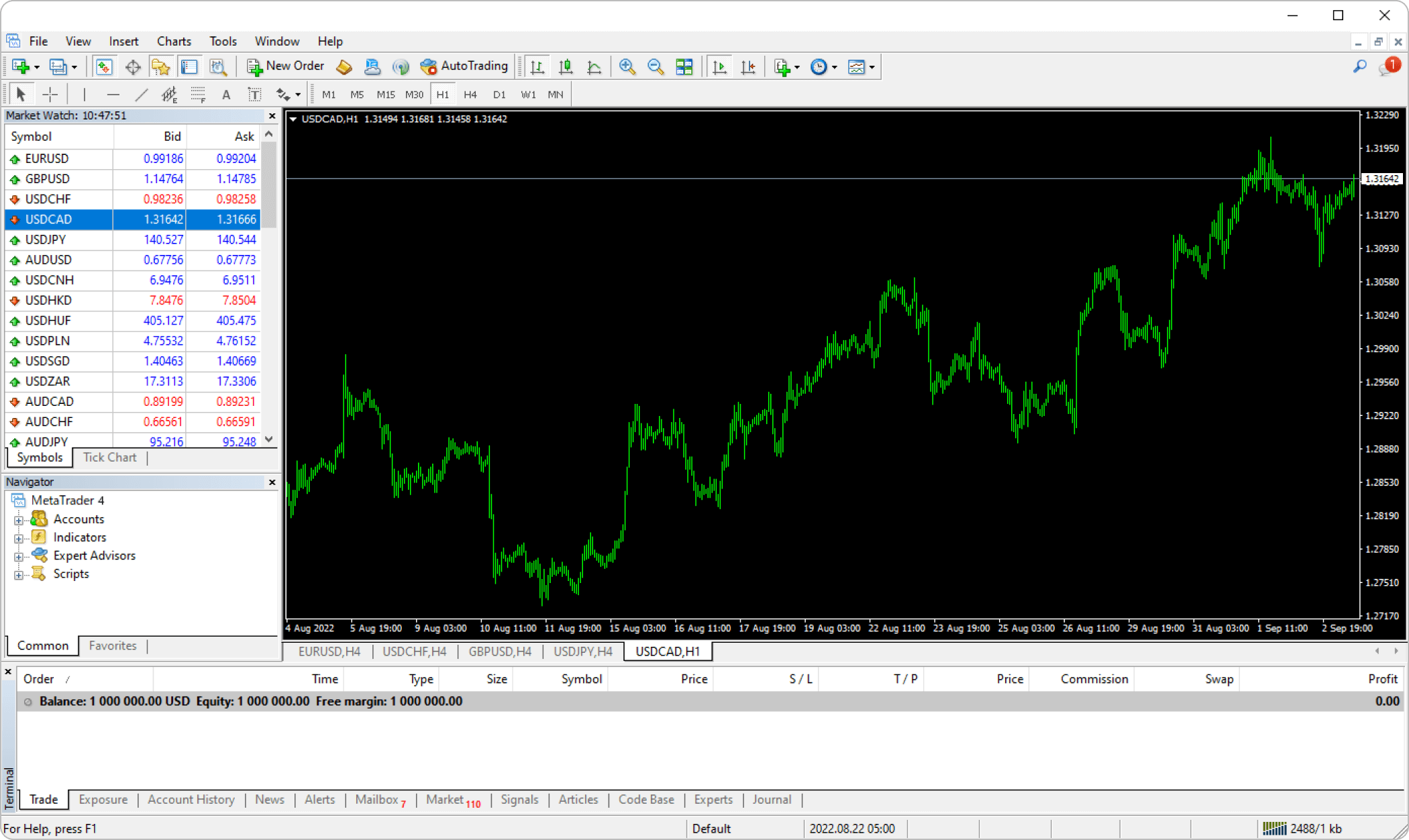
Step 1
On MT5, you can open a new chart from the menu, toolbar, or Market Watch.
Open a new chart from the menu
Click "File" and move the pointer to "New Chart" to select the symbol you wish to display on the chart. The list only shows up to six symbols that are currently displayed in the Market Watch. If you wish to select the other symbol, move the pointer to the category (e.g. "Forex") set by your broker to show more symbols.
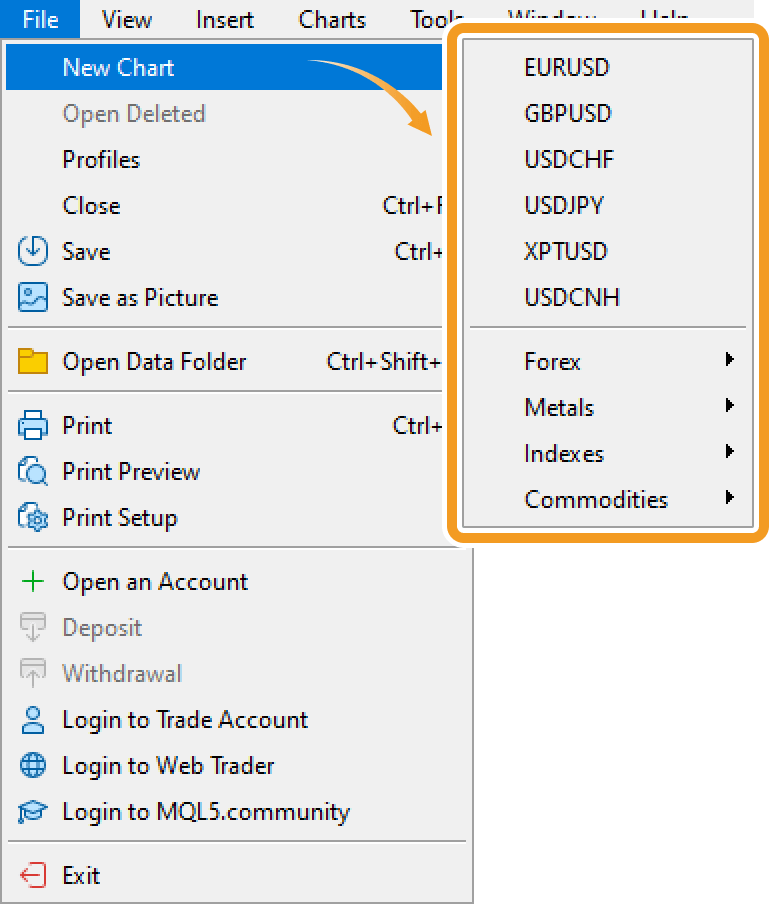
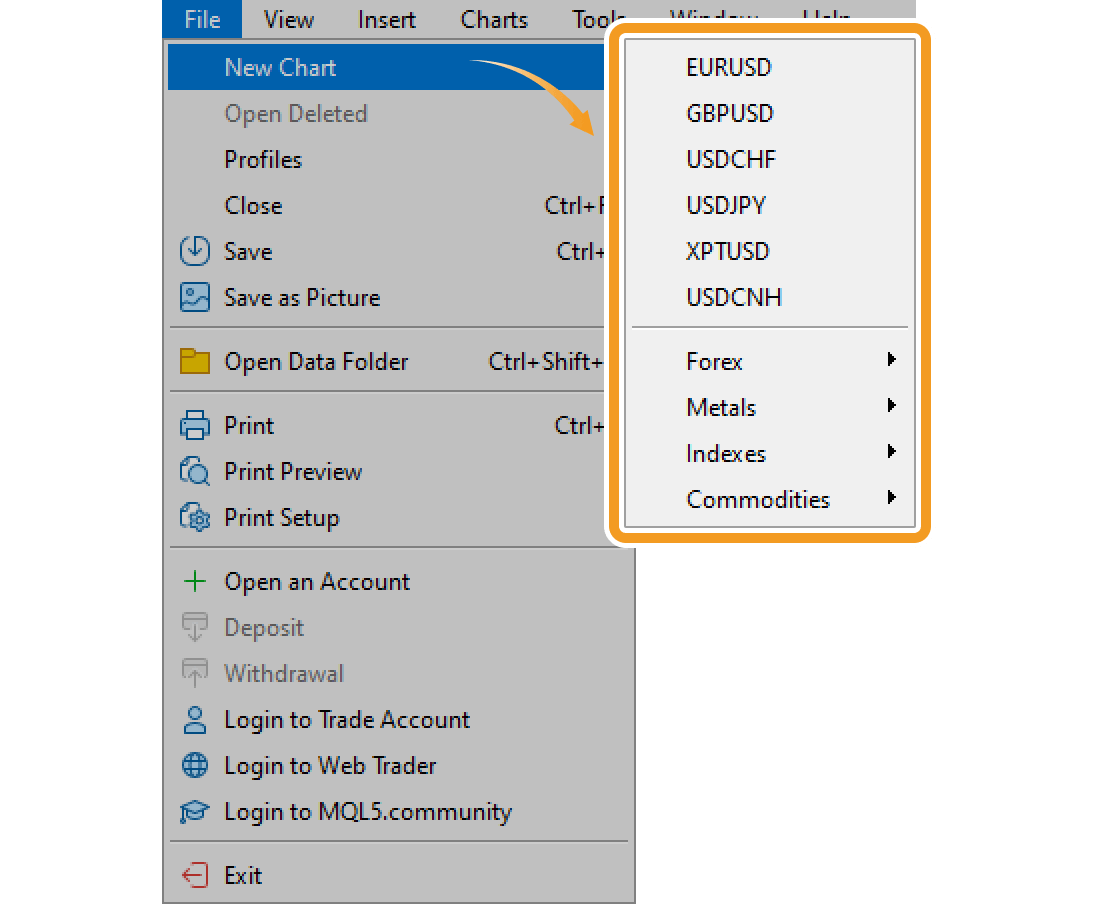
Symbols are categorized by each broker. Some brokers group all forex pairs under one category, while others divide them into smaller categories, such as "Majors", "Minors", and "Exotics".
Open a new chart from the toolbar
Click "Create a new chart" in the toolbar and select the symbol you wish to display on the chart.
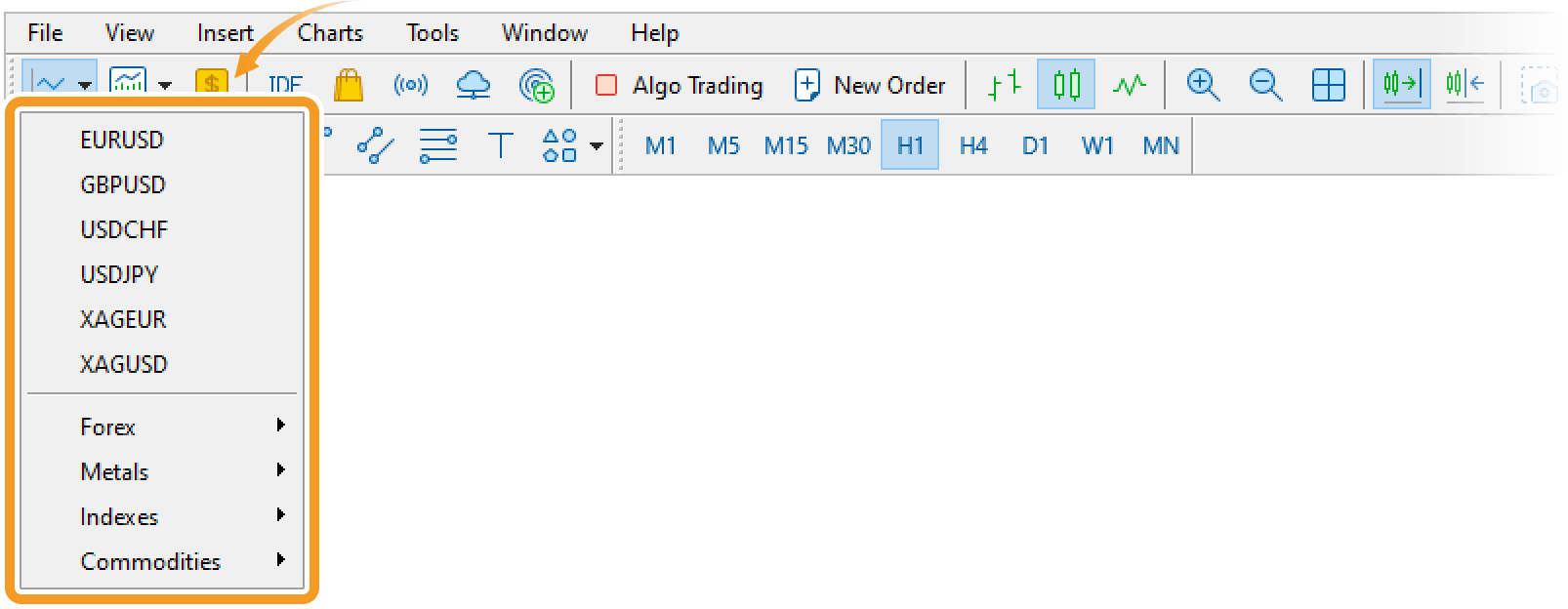
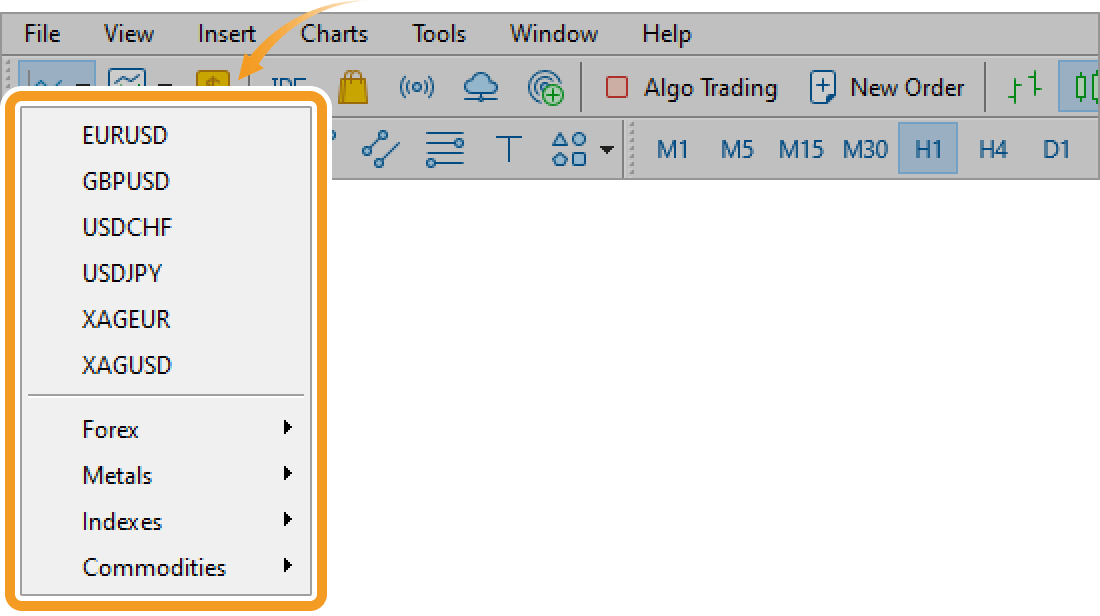
Open a new chart from the Market Watch
Drag the symbol you wish to display on the chart from the Market Watch to the Navigator, Toolbox, or Data Window.
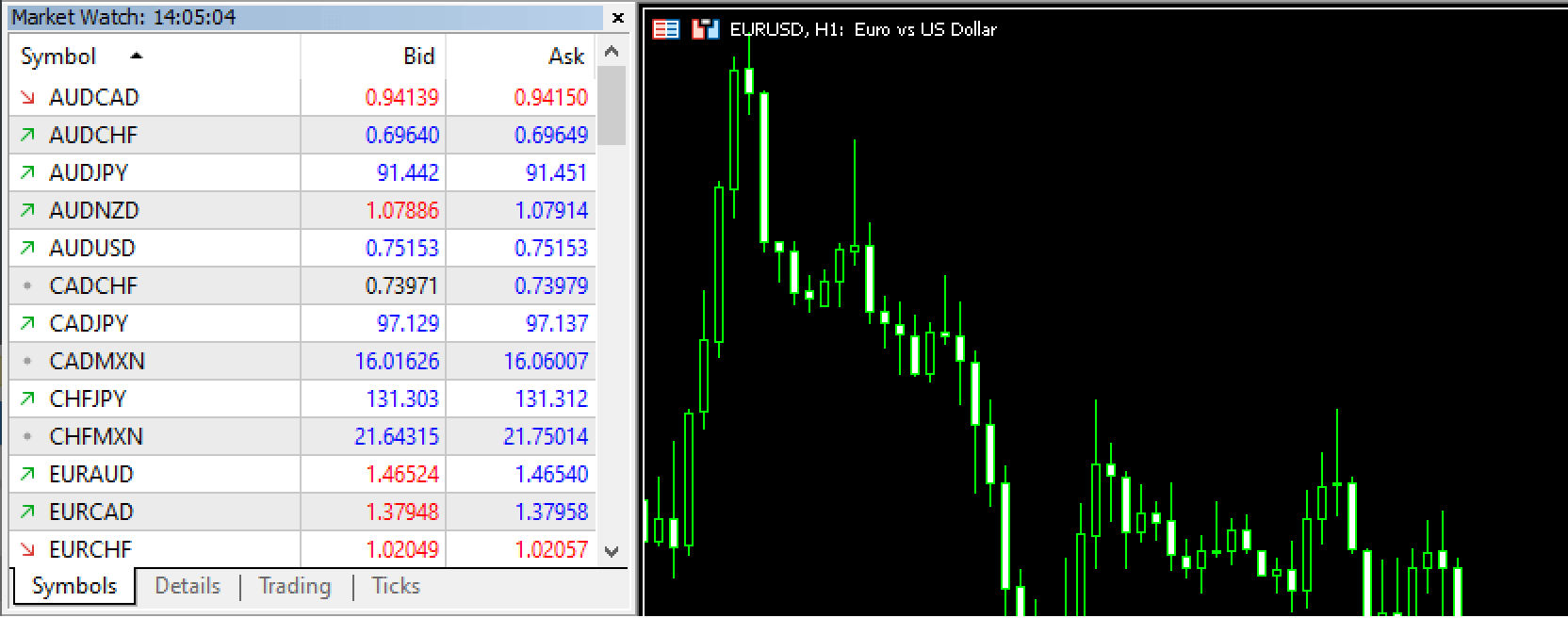
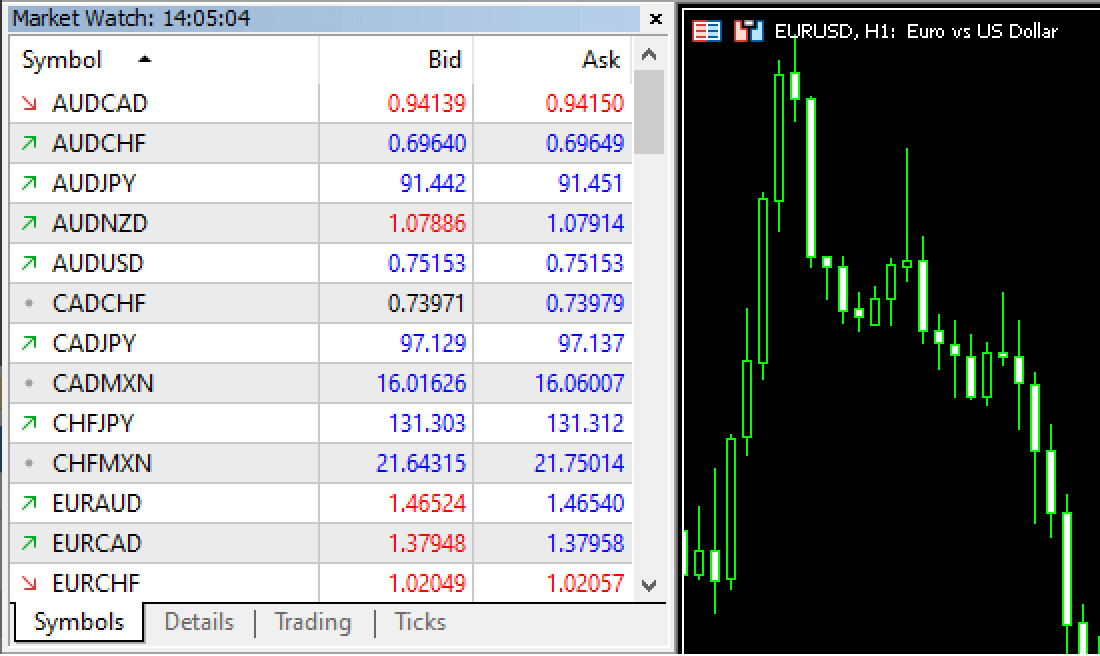
If you drag the symbol to an existing chart, instead of the Navigator, Toolbox, or Data Window, the chart will be updated with a new symbol. In this case, some settings including the colors will be retained.
Or, right-click on the symbol you wish to display on the chart in the Market Watch and select "Chart Window".
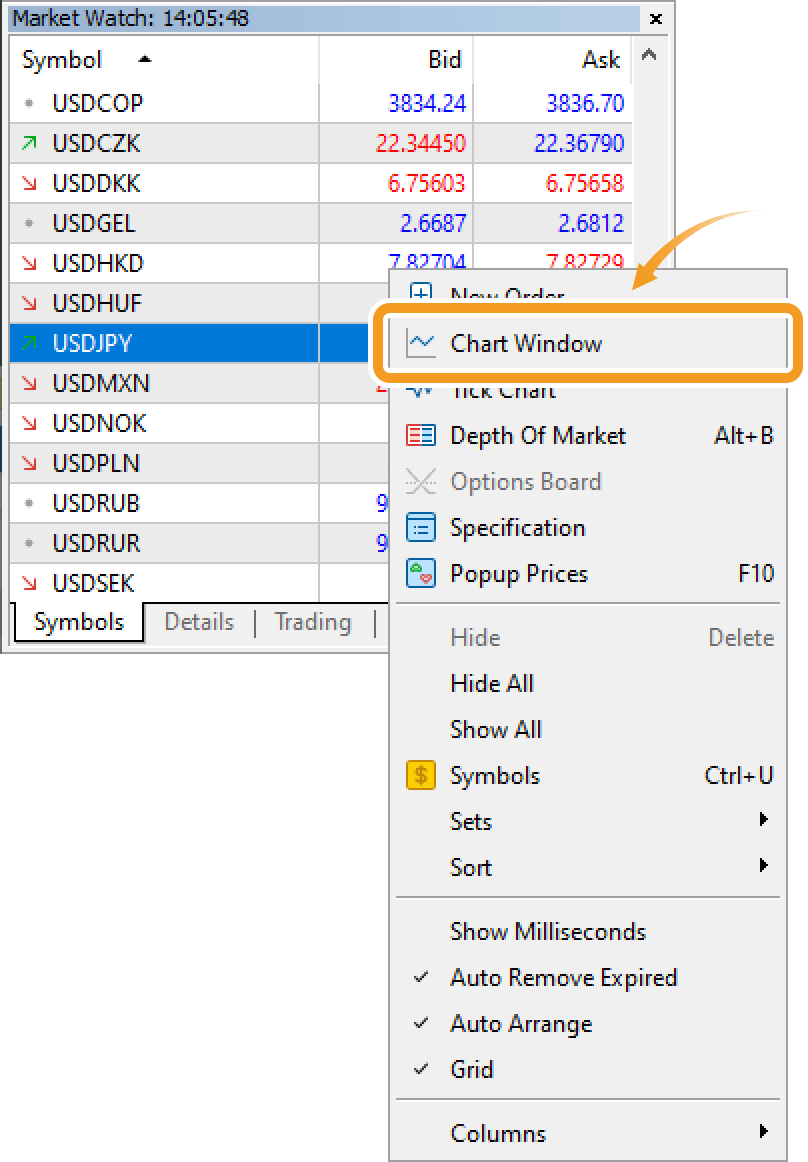
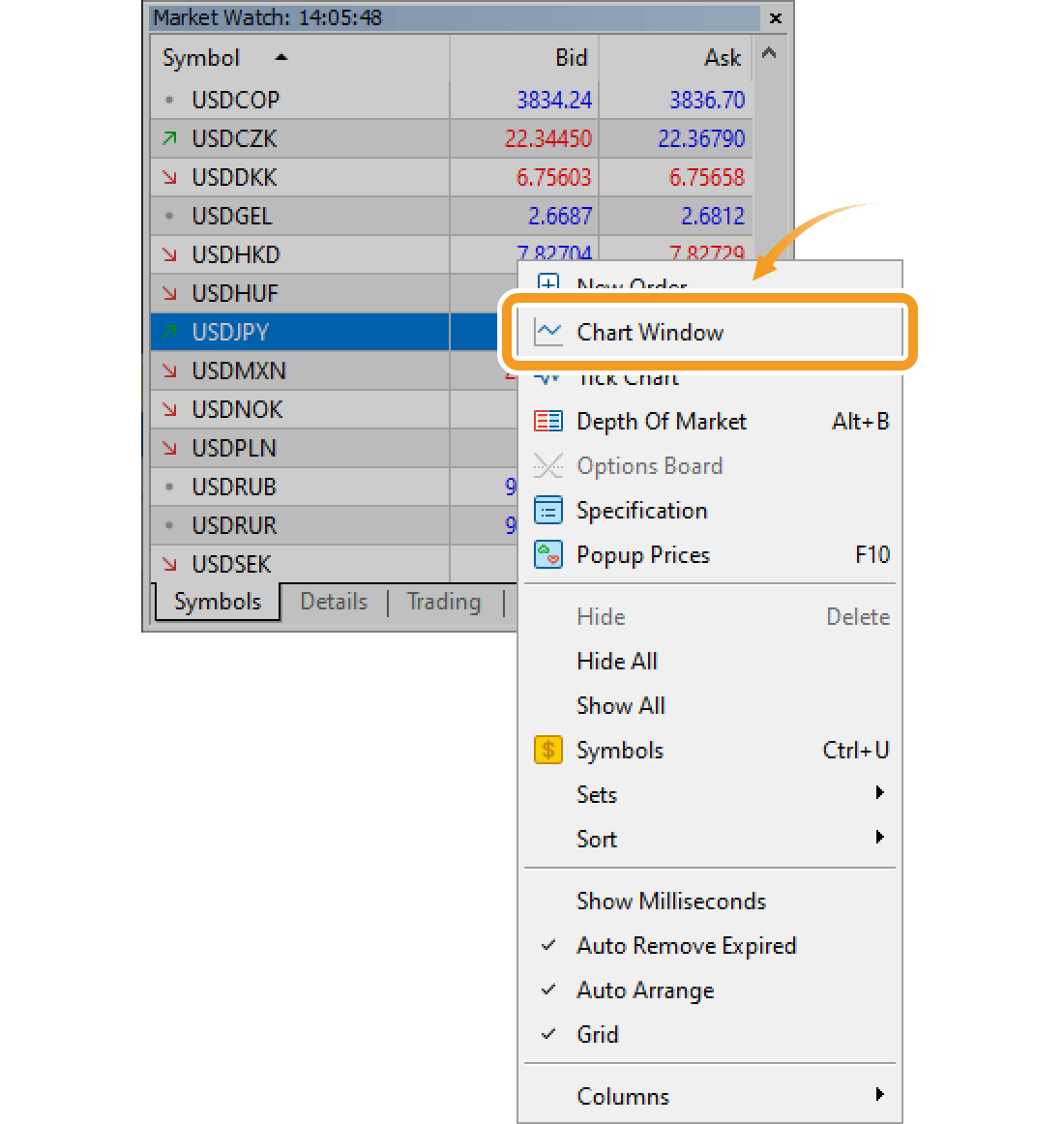
If the symbol you wish to display on chart is not in the Market Watch, add the symbol to the Market Watch first.
Related article: Manage symbols in Market Watch
Step 2
A new chart will be opened.
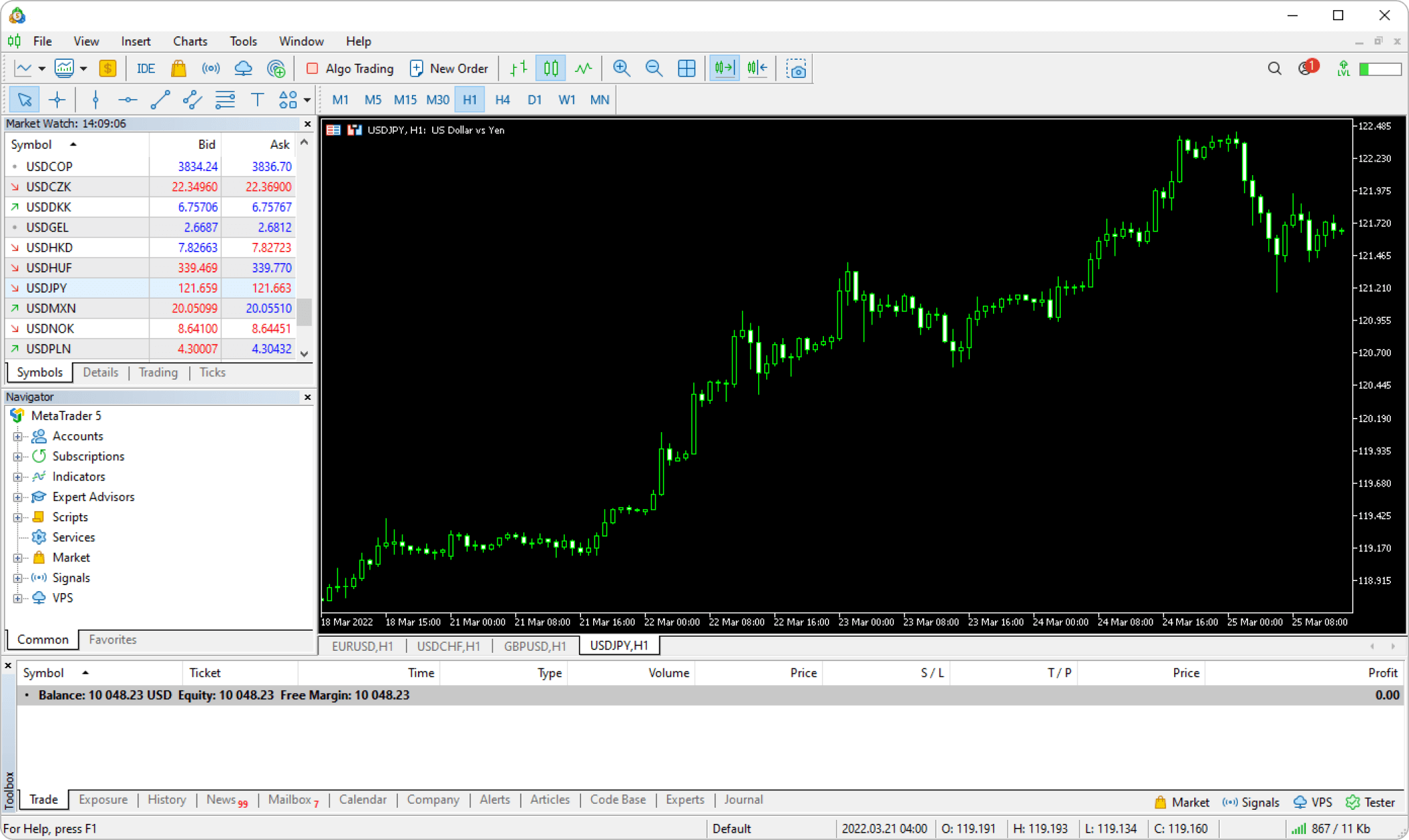
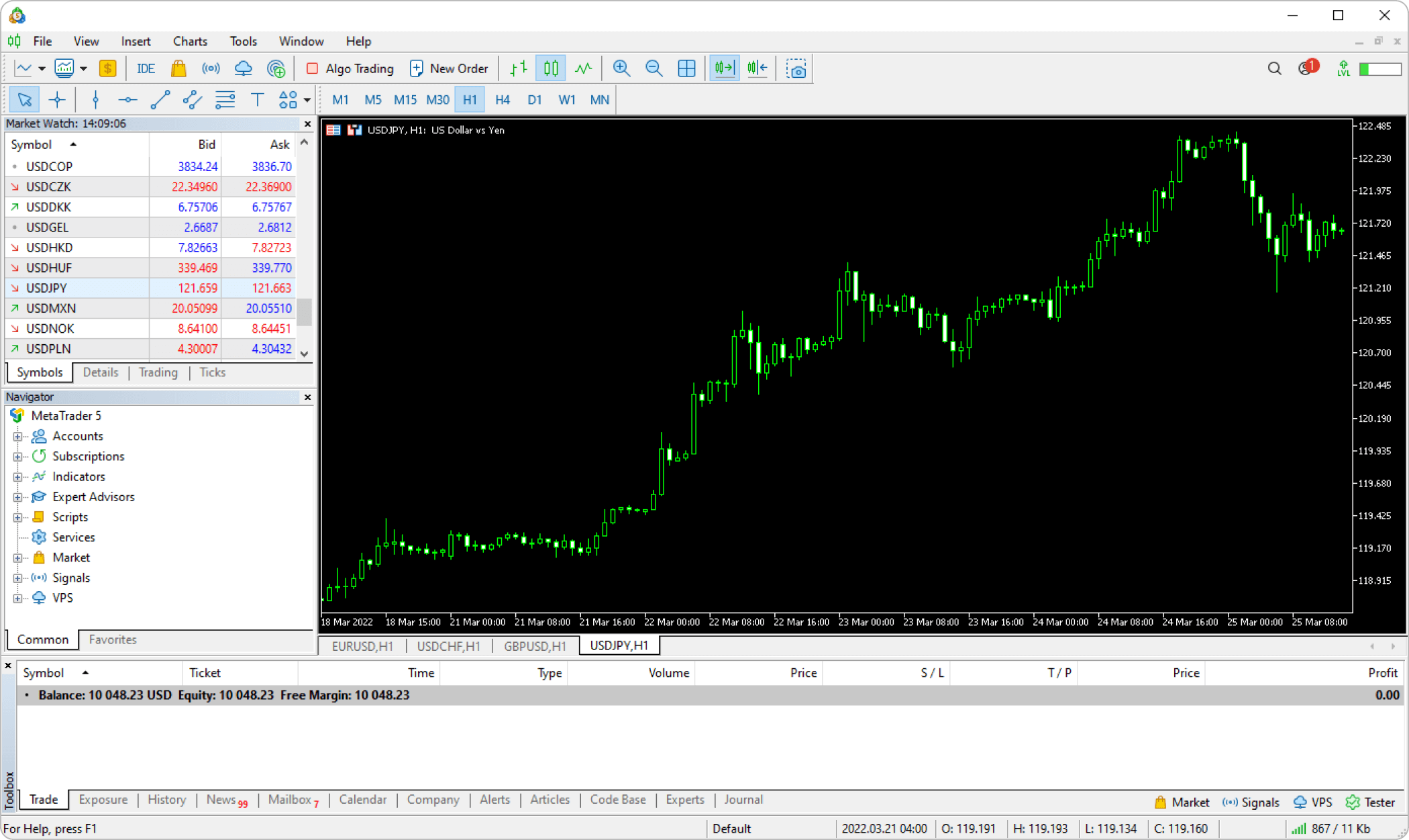
Was this article helpful?
0 out of 0 people found this article helpful.
Thank you for your feedback.
FXON uses cookies to enhance the functionality of the website and your experience on it. This website may also use cookies from third parties (advertisers, log analyzers, etc.) for the purpose of tracking your activities. Cookie Policy
