- Features
-
Services/ProductsServices/ProductsServices/Products

Learn more about the retail trading conditions, platforms, and products available for trading that FXON offers as a currency broker.
You can't start without it.
Trading Platforms Trading Platforms Trading Platforms
Features and functionality comparison of MetaTrader 4/5, and correspondence table of each function by OS
Two account types to choose
Trading Account Types Trading Account Types Trading Account Types
Introducing FXON's Standard and Elite accounts.
close close

-
SupportSupportSupport

Support information for customers, including how to open an account, how to use the trading tools, and a collection of QAs from the help desk.
Recommended for beginner!
Account Opening Account Opening Account Opening
Detailed explanation of everything from how to open a real account to the deposit process.
MetaTrader4/5 User Guide MetaTrader4/5 User Guide MetaTrader4/5 User Guide
The most detailed explanation of how to install and operate MetaTrader anywhere.
FAQ FAQ FAQ
Do you have a question? All the answers are here.
Coming Soon
Glossary Glossary GlossaryGlossary of terms related to trading and investing in general, including FX, virtual currencies and CFDs.
News News News
Company and License Company and License Company and License
Sitemap Sitemap Sitemap
Contact Us Contact Us Contact Us
General, personal information and privacy inquiries.
close close

- Promotion
- Trader's Market
- Partner
-
close close
Learn more about the retail trading conditions, platforms, and products available for trading that FXON offers as a currency broker.
You can't start without it.
Features and functionality comparison of MetaTrader 4/5, and correspondence table of each function by OS
Two account types to choose
Introducing FXON's Standard and Elite accounts.
Support information for customers, including how to open an account, how to use the trading tools, and a collection of QAs from the help desk.
Recommended for beginner!
Detailed explanation of everything from how to open a real account to the deposit process.
The most detailed explanation of how to install and operate MetaTrader anywhere.
Do you have a question? All the answers are here.
Coming Soon
Glossary of terms related to trading and investing in general, including FX, virtual currencies and CFDs.
General, personal information and privacy inquiries.
Useful information for trading and market information is posted here. You can also view trader-to-trader trading performance portfolios.
Find a trading buddy!
Share trading results among traders. Share operational results and trading methods.
- Legal Documents TOP
- Client Agreement
- Risk Disclosure and Warning Notice
- Order and Execution Policy
- Complaints Procedure Policy
- AML/CFT and KYC Policy
- Privacy Policy
- eKYC Usage Policy
- Cookies Policy
- Website Access and Usage Policy
- Introducer Agreement
- Business Partner Agreement
- VPS Service Terms and Condition

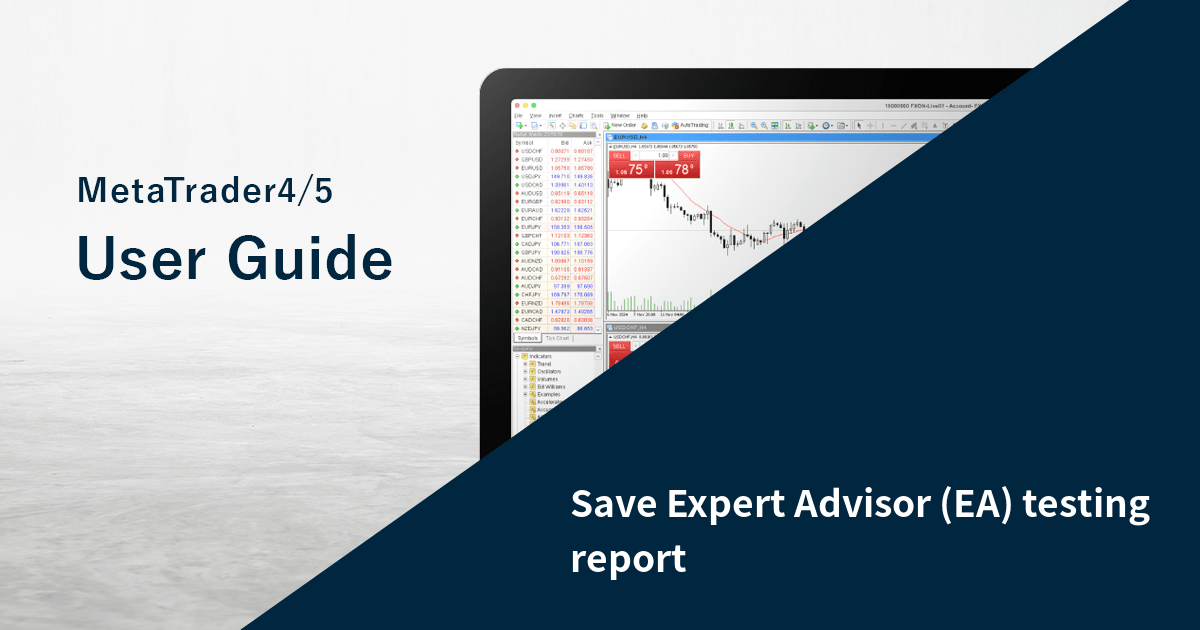
This article was :
published
updated
With MetaTrader4 (MT4) / MetaTrader5 (MT5)'s Strategy Tester feature, you can save a result of the Expert Advisor (EA) backtest. The available file format is HTML for MT4, and Open XML or HTML for MT5.
Here we will look at how to save an Expert Advisor (EA) testing report on MT4/MT5.
Related article: Backtest Expert Advisor (EA)
Switch between MT4/MT5 tabs to check the steps for each.
Step 1
After backtesting, go to the "Report" tab. Right-click in the tab and select "Save as Report".

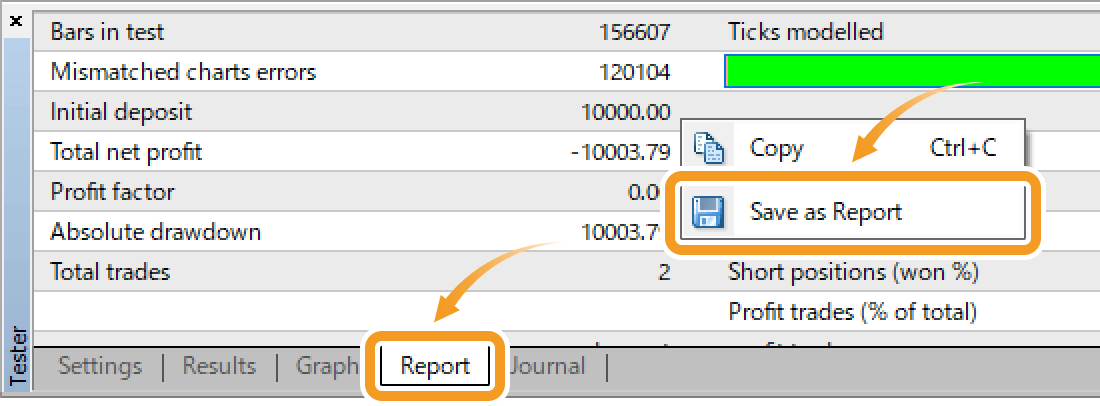
Step 2
Select a folder to save the file to and click "Save". It will be saved directly in each MT4 folder by default, but you can change it to a different folder.
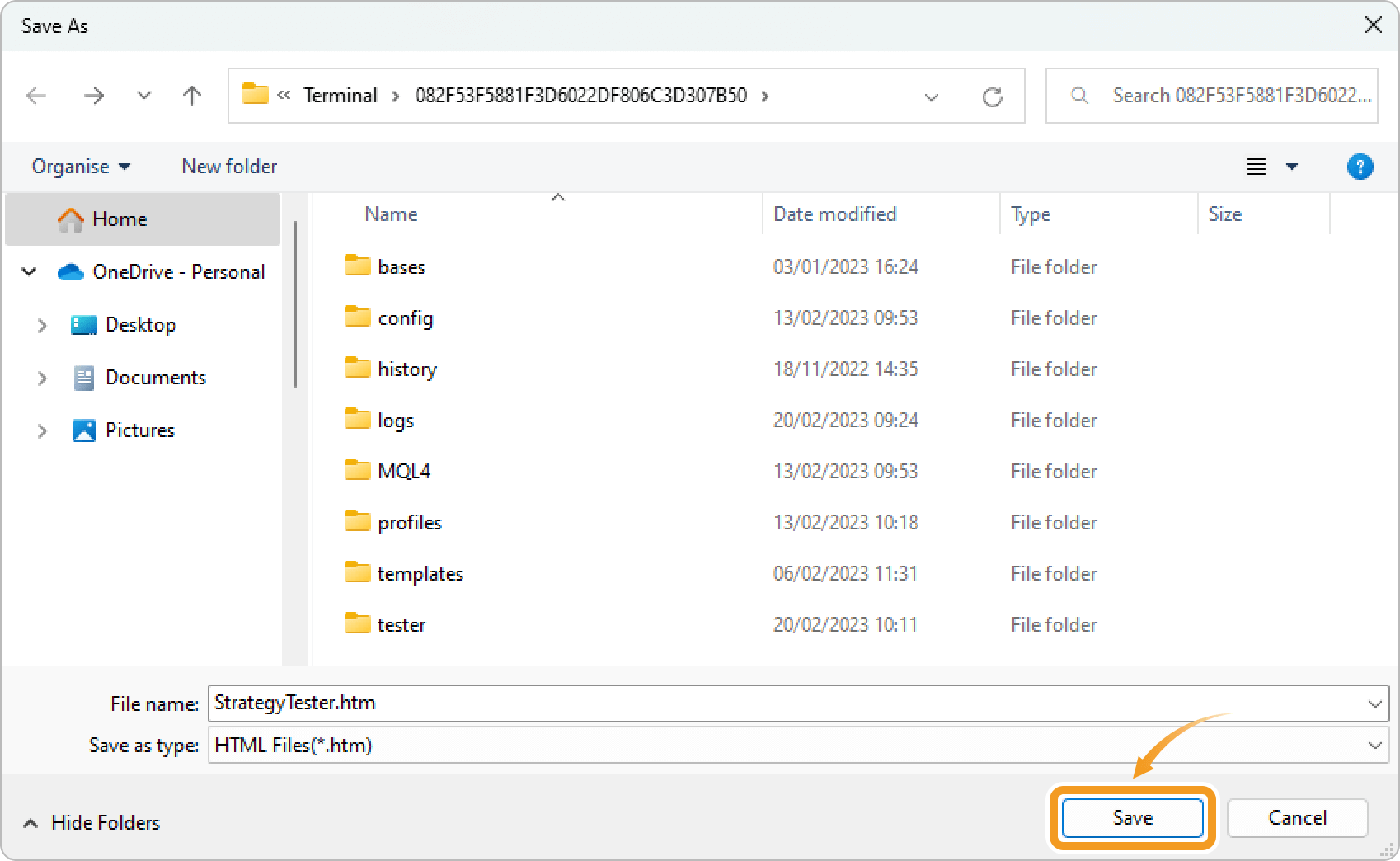
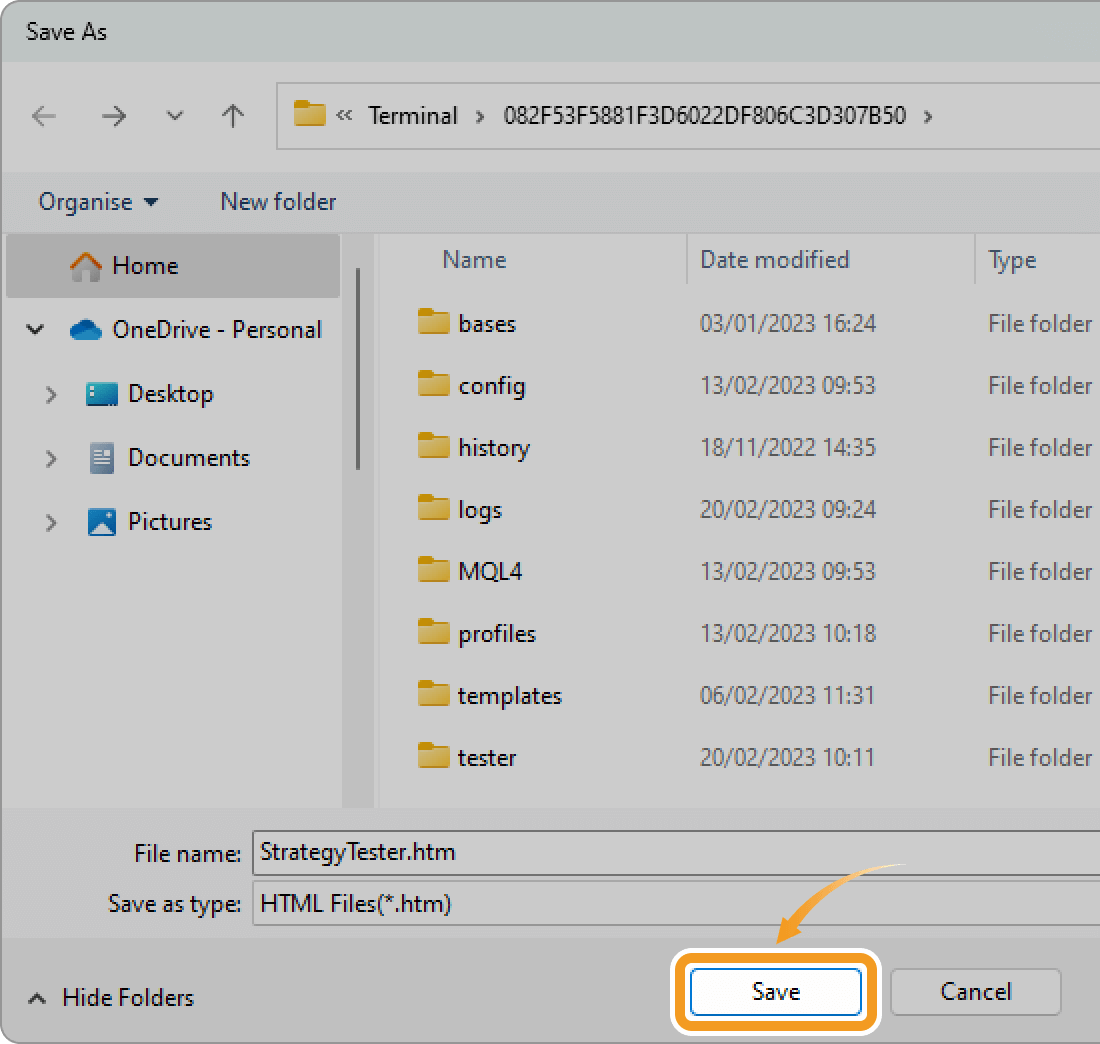
Step 3
Once the file is saved, the Strategy Tester Report will open in your web browser.
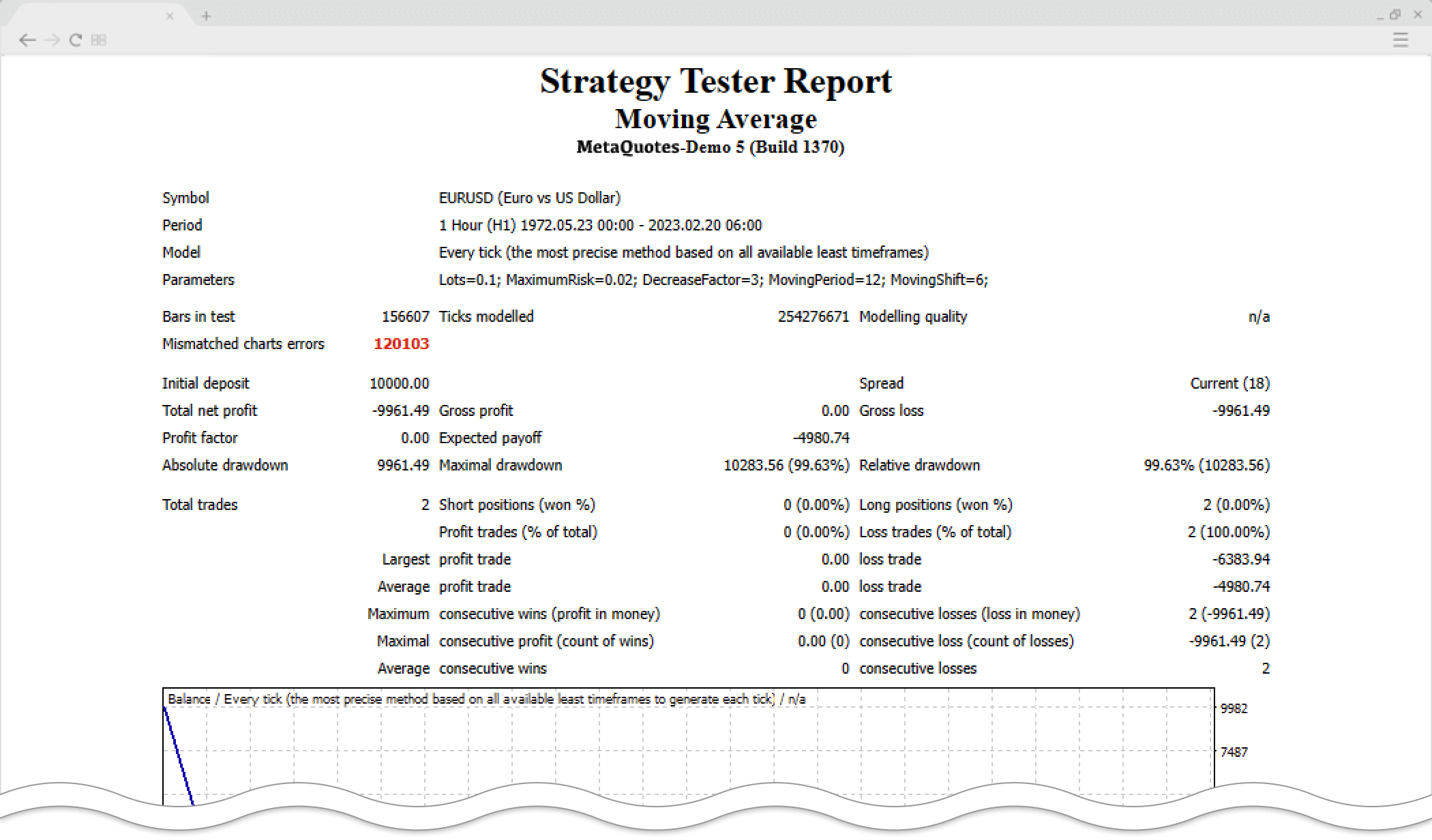
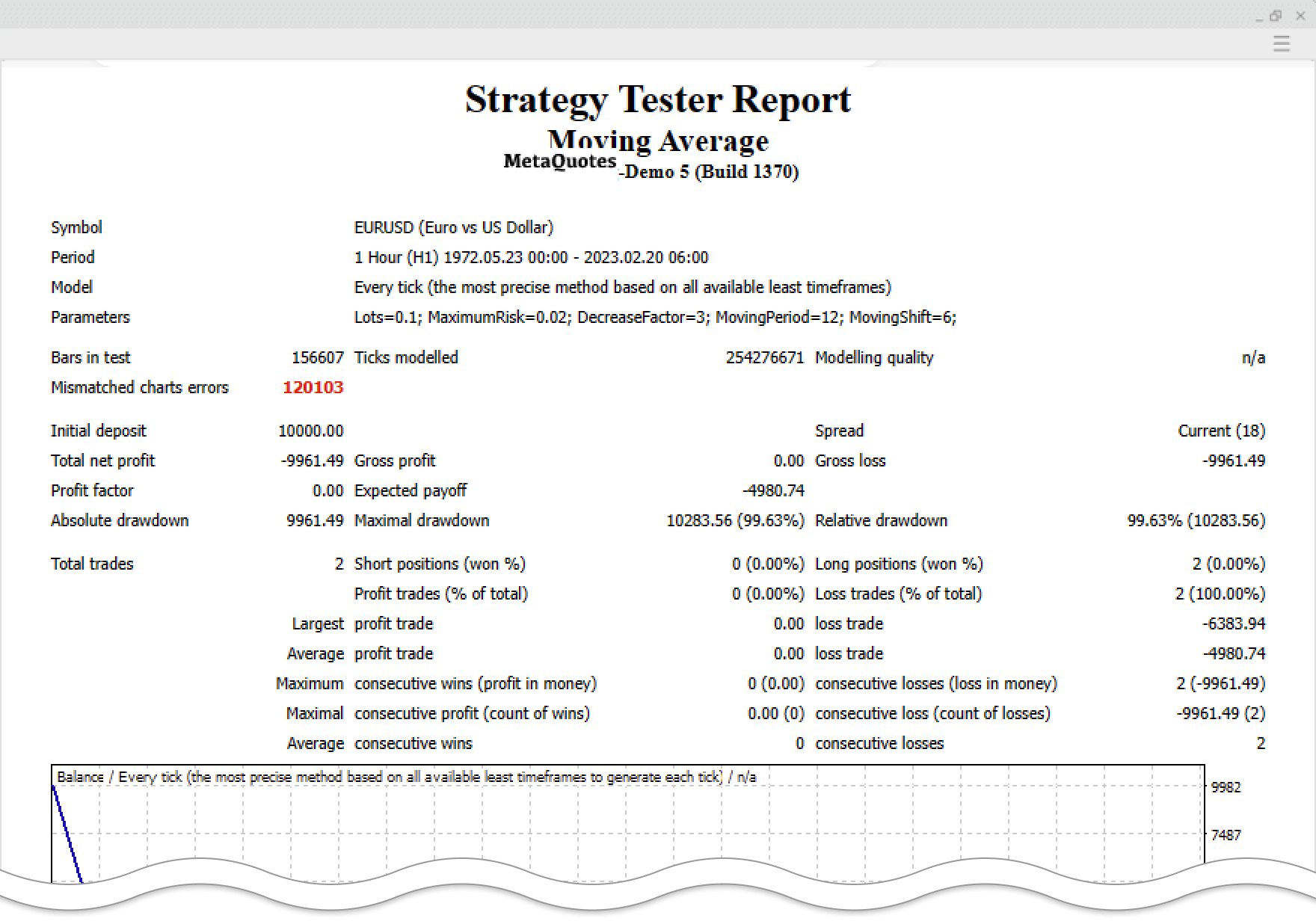
Step 1
After backtesting, right-click in the "Backtest" tab and hover the pointer over "Report". Select "Open XML (MS Office Excel 2007)" or "HTML (Internet Explorer)".
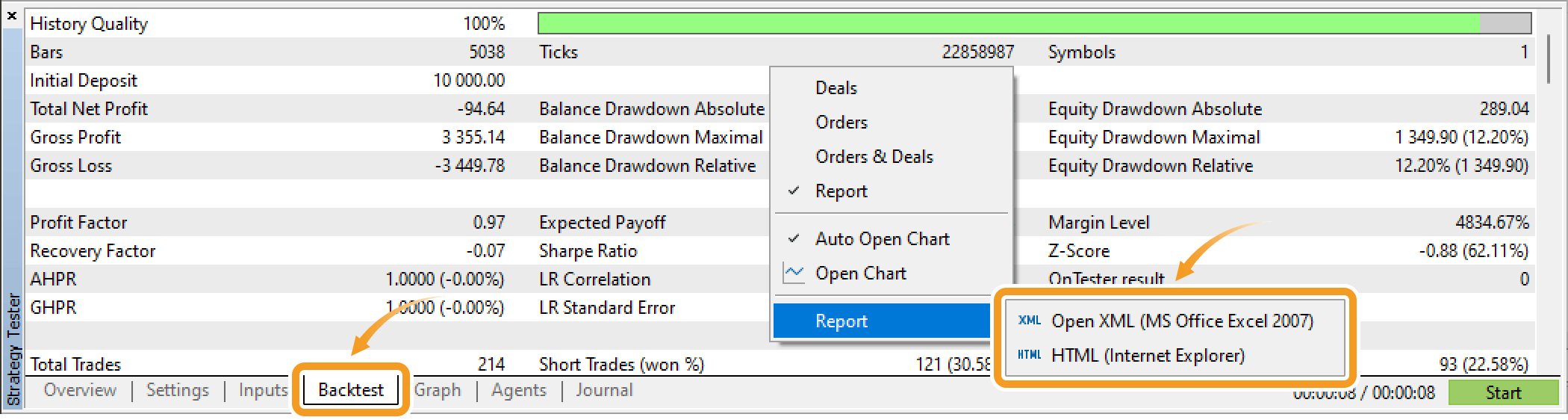
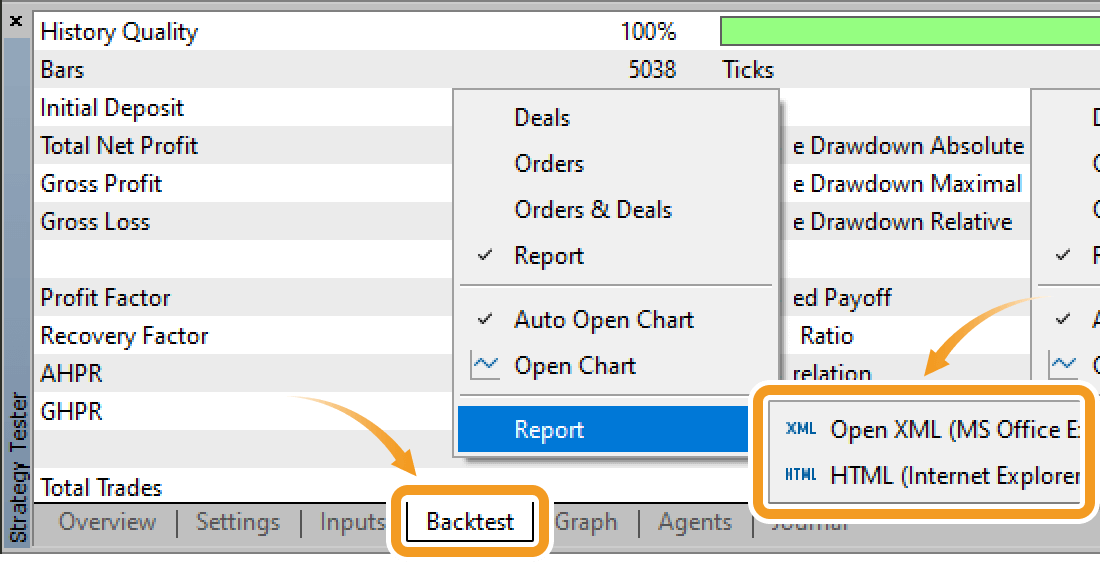
Step 2
Select a folder to save the file to and click "Save". It will be saved to the "Tester" folder of MT5 by default, but you can change it to a different folder.
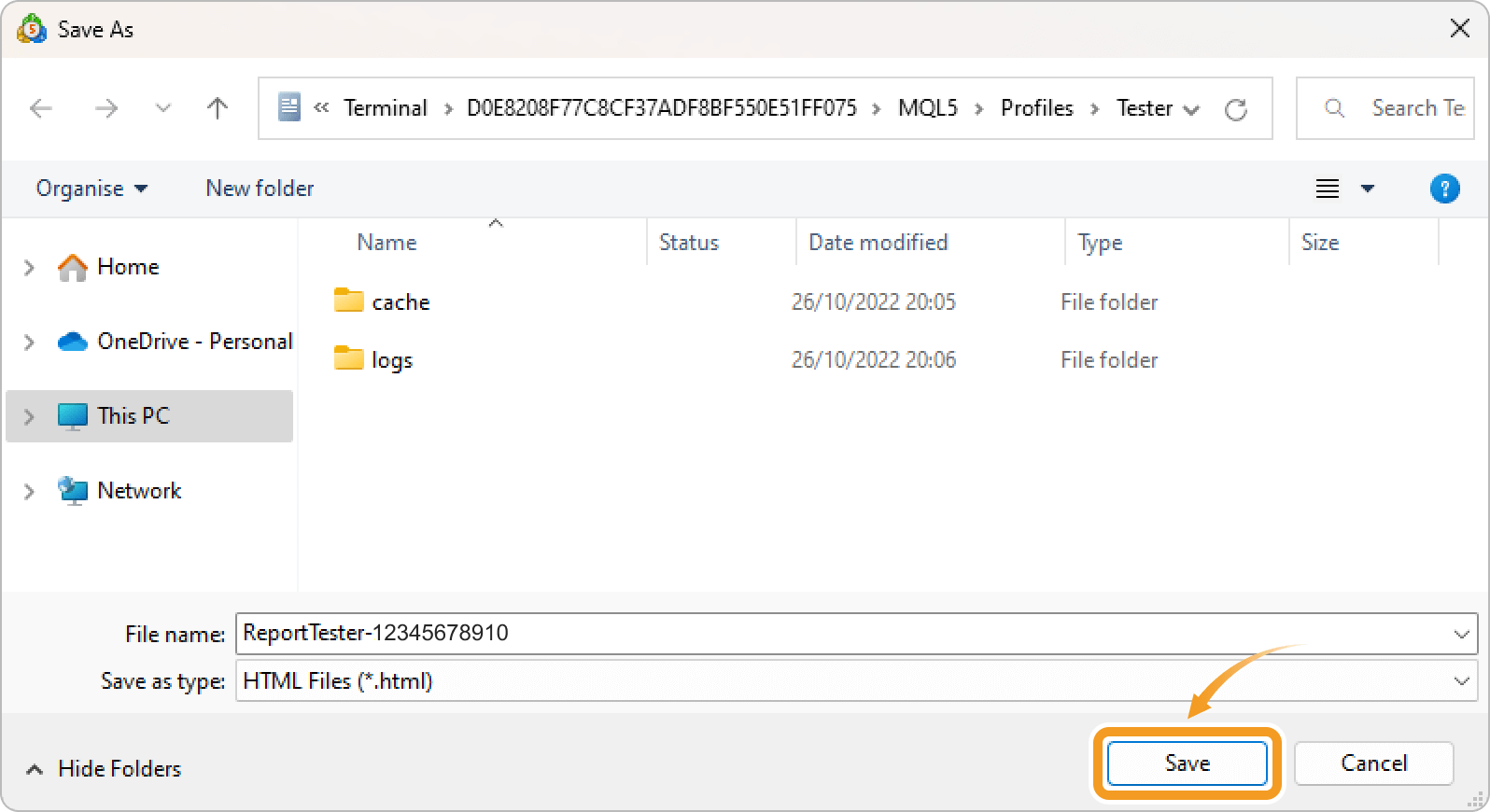
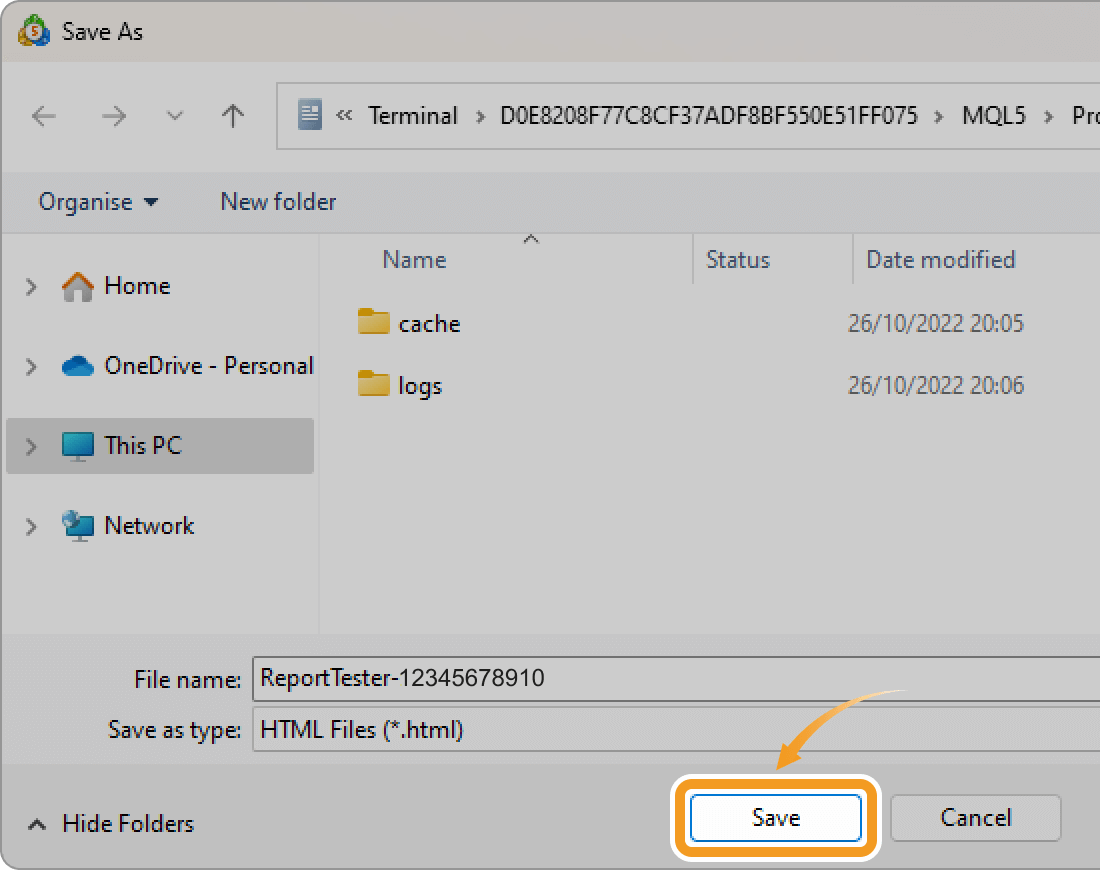
Step 3
Once the file is saved, the testing report will open in your web browser if "HTML (Internet Explorer)" was selected. If "Open XML (MS Office Excel 2007)" was selected, the file will open in Excel.
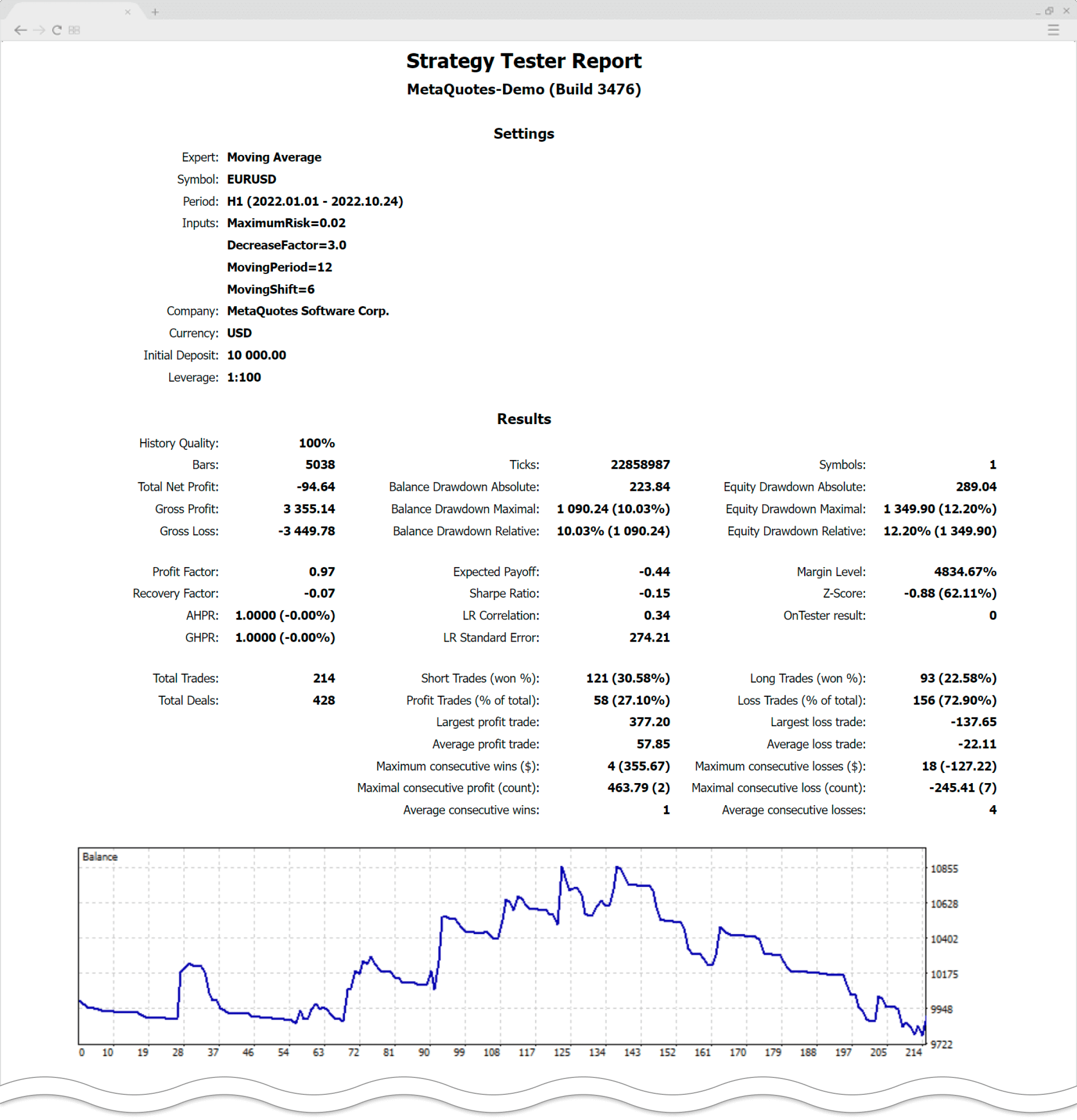
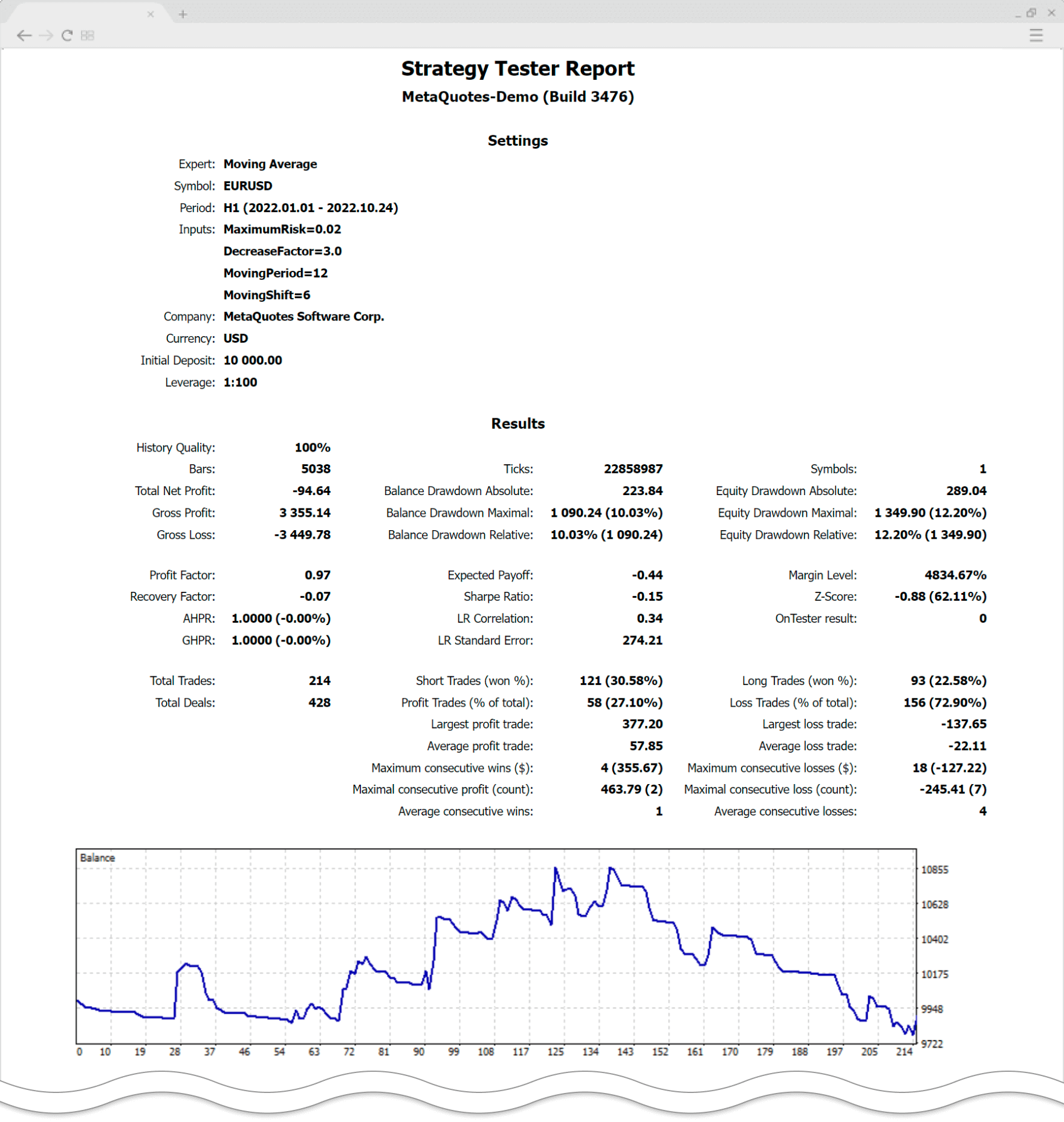
Was this article helpful?
0 out of 0 people found this article helpful.
Thank you for your feedback.
FXON uses cookies to enhance the functionality of the website and your experience on it. This website may also use cookies from third parties (advertisers, log analyzers, etc.) for the purpose of tracking your activities. Cookie Policy
