- Features
-
Services/ProductsServices/ProductsServices/Products

Learn more about the retail trading conditions, platforms, and products available for trading that FXON offers as a currency broker.
You can't start without it.
Trading Platforms Trading Platforms Trading Platforms
Features and functionality comparison of MetaTrader 4/5, and correspondence table of each function by OS
Two account types to choose
Trading Account Types Trading Account Types Trading Account Types
Introducing FXON's Standard and Elite accounts.
close close

-
SupportSupportSupport

Support information for customers, including how to open an account, how to use the trading tools, and a collection of QAs from the help desk.
Recommended for beginner!
Account Opening Account Opening Account Opening
Detailed explanation of everything from how to open a real account to the deposit process.
MetaTrader4/5 User Guide MetaTrader4/5 User Guide MetaTrader4/5 User Guide
The most detailed explanation of how to install and operate MetaTrader anywhere.
FAQ FAQ FAQ
Do you have a question? All the answers are here.
Coming Soon
Glossary Glossary GlossaryGlossary of terms related to trading and investing in general, including FX, virtual currencies and CFDs.
News News News
Company and License Company and License Company and License
Sitemap Sitemap Sitemap
Contact Us Contact Us Contact Us
General, personal information and privacy inquiries.
close close

- Promotion
- Trader's Market
- Partner
-
close close
Learn more about the retail trading conditions, platforms, and products available for trading that FXON offers as a currency broker.
You can't start without it.
Features and functionality comparison of MetaTrader 4/5, and correspondence table of each function by OS
Two account types to choose
Introducing FXON's Standard and Elite accounts.
Support information for customers, including how to open an account, how to use the trading tools, and a collection of QAs from the help desk.
Recommended for beginner!
Detailed explanation of everything from how to open a real account to the deposit process.
The most detailed explanation of how to install and operate MetaTrader anywhere.
Do you have a question? All the answers are here.
Coming Soon
Glossary of terms related to trading and investing in general, including FX, virtual currencies and CFDs.
General, personal information and privacy inquiries.
Useful information for trading and market information is posted here. You can also view trader-to-trader trading performance portfolios.
Find a trading buddy!
Share trading results among traders. Share operational results and trading methods.
- Legal Documents TOP
- Client Agreement
- Risk Disclosure and Warning Notice
- Order and Execution Policy
- Complaints Procedure Policy
- AML/CFT and KYC Policy
- Privacy Policy
- eKYC Usage Policy
- Cookies Policy
- Website Access and Usage Policy
- Introducer Agreement
- Business Partner Agreement
- VPS Service Terms and Condition


This article was :
published
updated
On the MetaTrader 4 (MT4) and MetaTrader 5 (MT5) apps for iOS or the MT5 app for Android, you can easily place market orders (buy/sell) by clicking the "BUY" or "SELL" button on the trading panel. Orders placed from the trading panel are executed with a single click, also known as a one-click order. To place one-click orders, you must first enable the one-click trading feature.
Related article: Enable one-click trading
iPhone
*Scroll horizontally to see more*Swipe horizontally to see more
Step 1
Tap "Chart" on the bottom navigation bar.
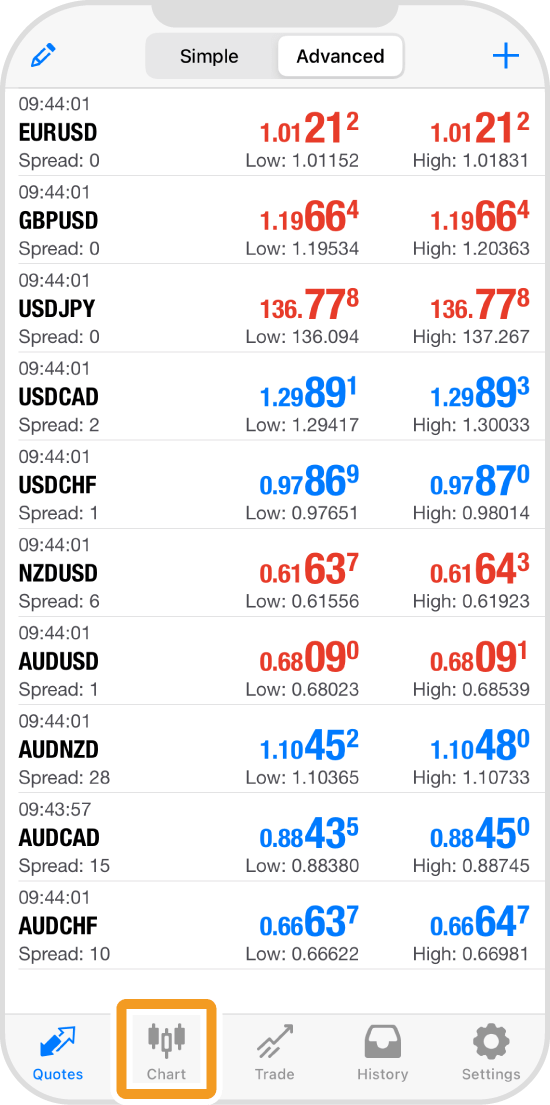
Step 2
Turn your iPhone sideways and tap on the chart.
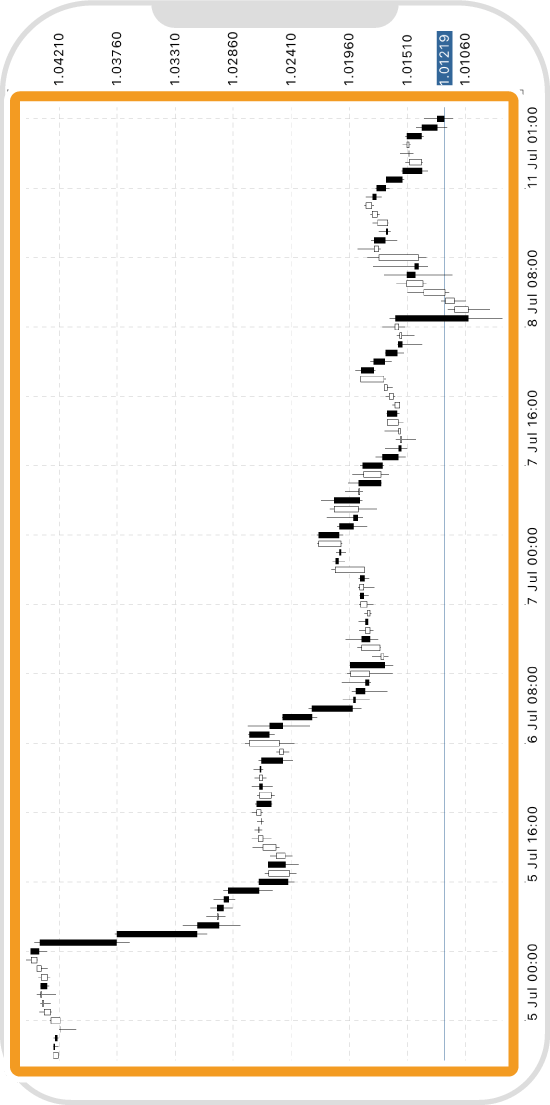
Step 3
Tap the one-click trading icon in the bottom right corner.
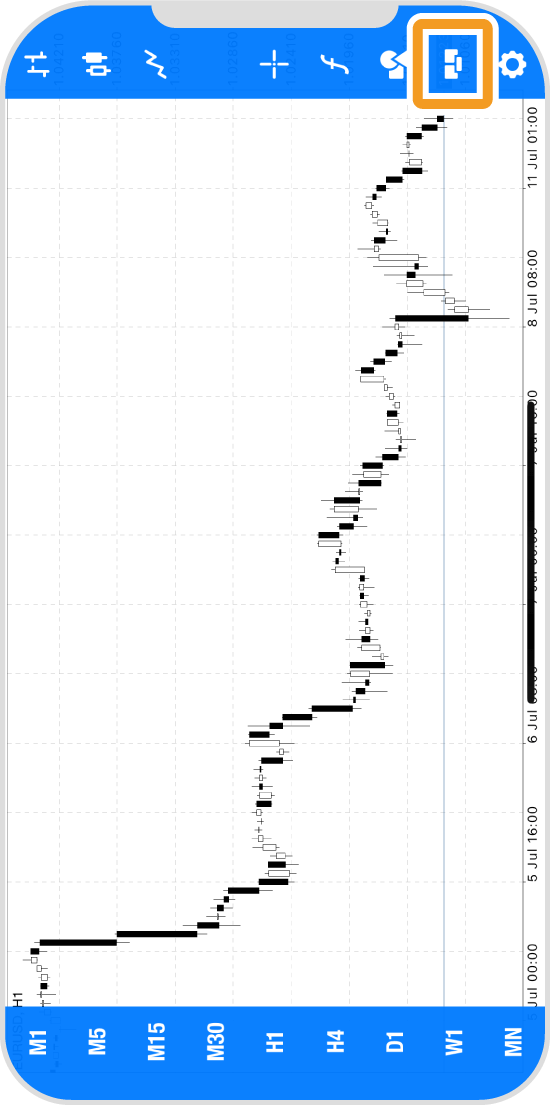
Step 4
Set the volume to trade in lots.
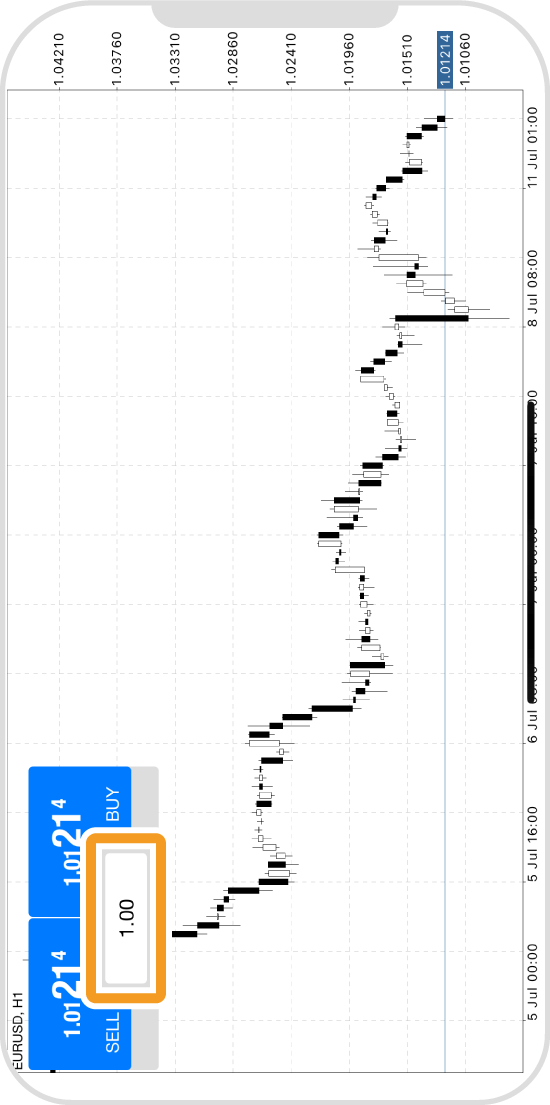
Step 5
Tap "SELL" or "BUY" on the trading panel.
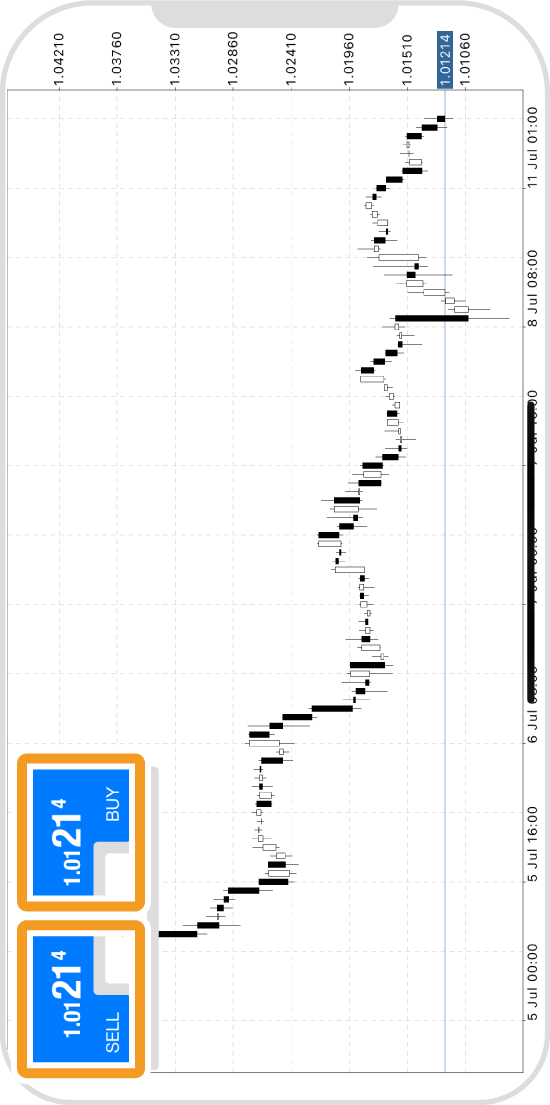
Step 6
Once the trade is executed, the order details will be displayed on the chart.
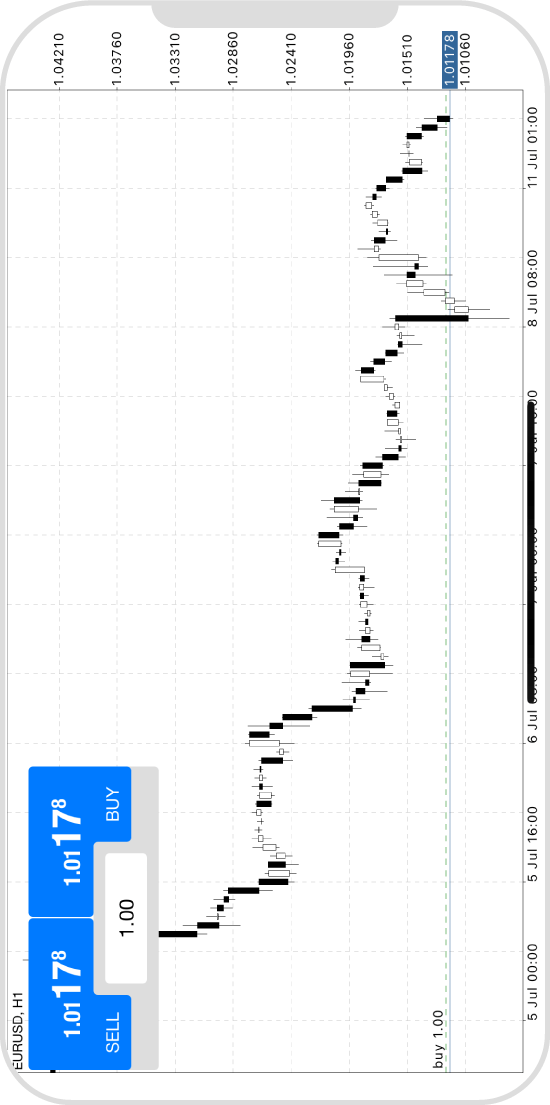
iPad
*Scroll horizontally to see more*Swipe horizontally to see more
Step 1
Tap on the chart.
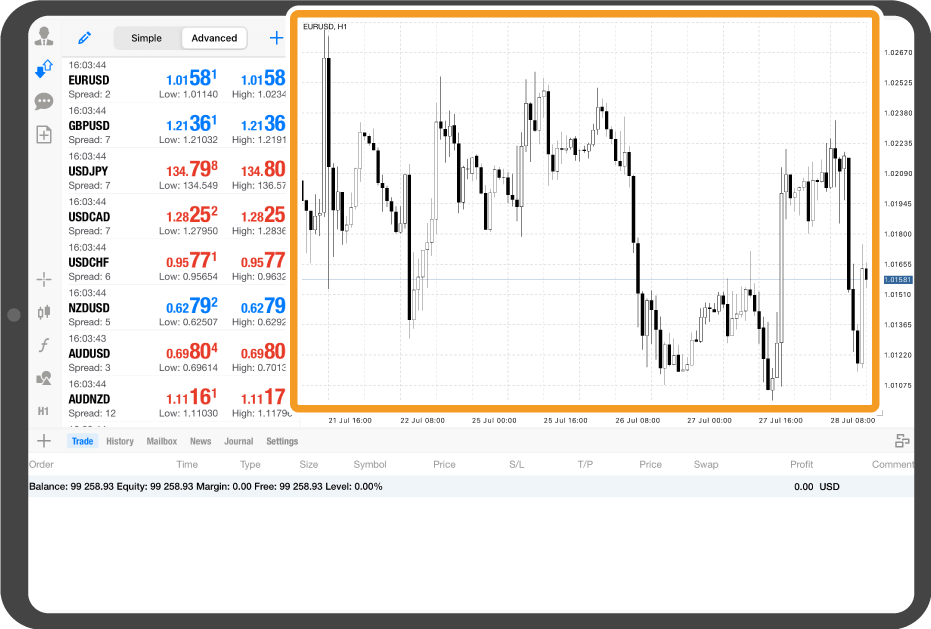
Step 2
Tap the trading panel icon.
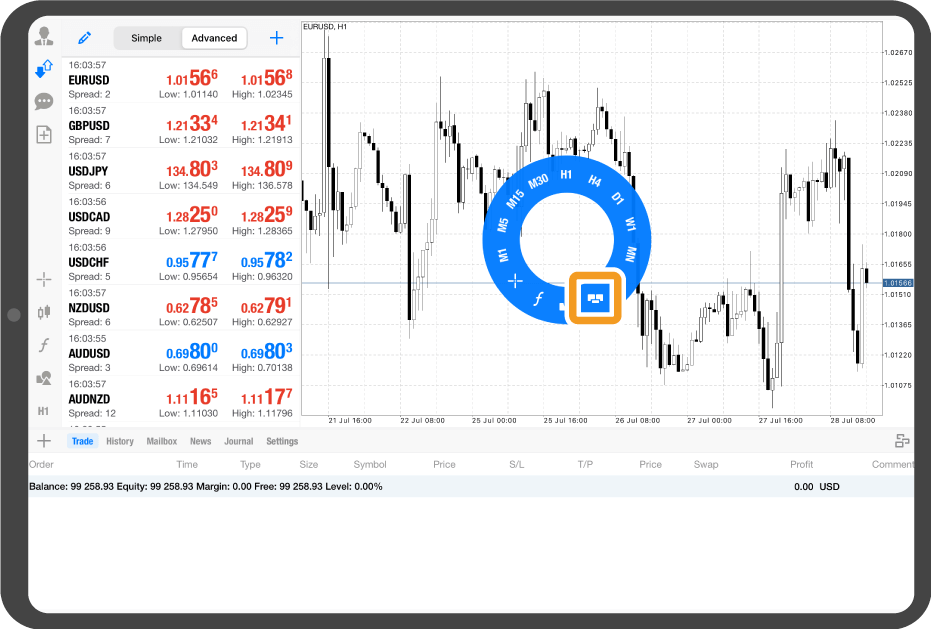
Step 3
Set the volume to trade in lots.
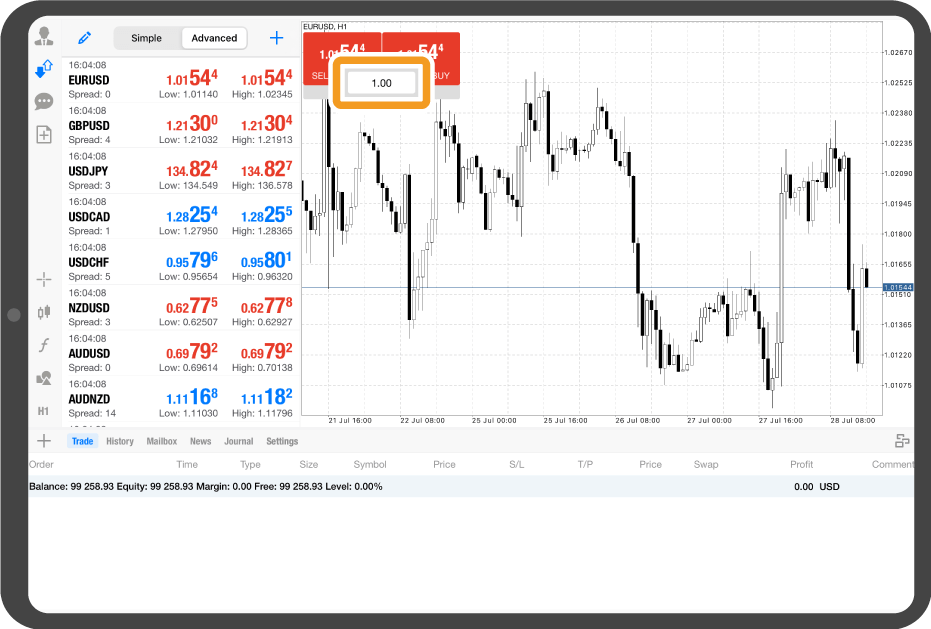
Step 4
Tap "SELL" or "BUY".
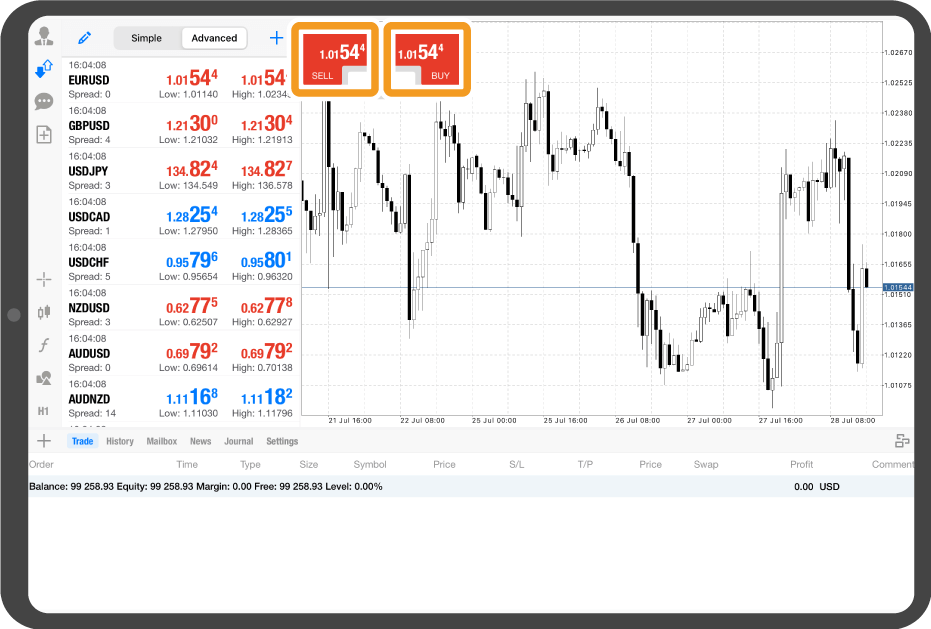
Step 5
Once the trade is executed, you can check the order details in the toolbox.
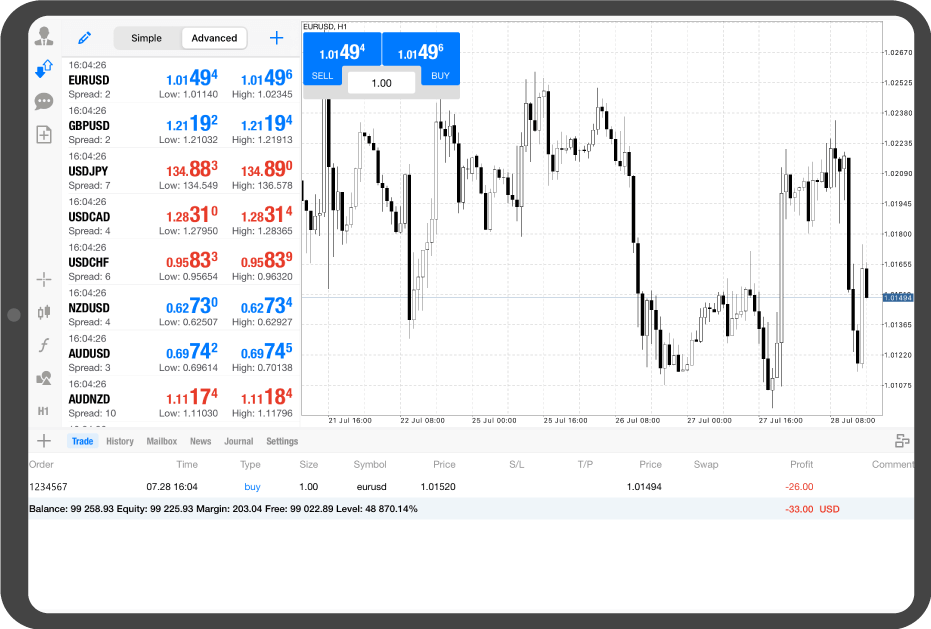
iPhone
*Scroll horizontally to see more*Swipe horizontally to see more
Step 1
Tap "Chart" on the bottom navigation bar.
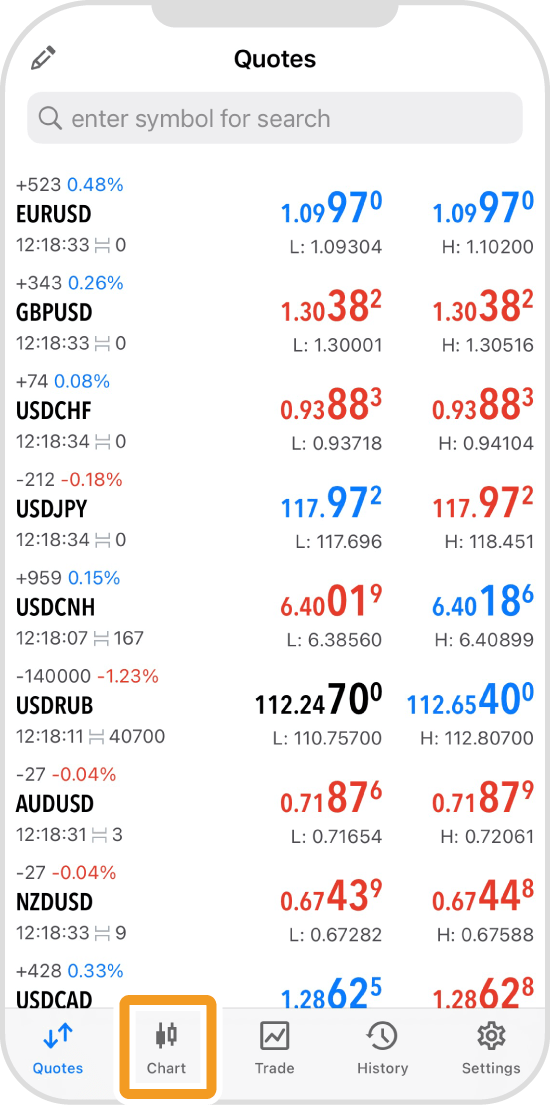
Step 2
Tap the one-click trading icon in the top right corner.
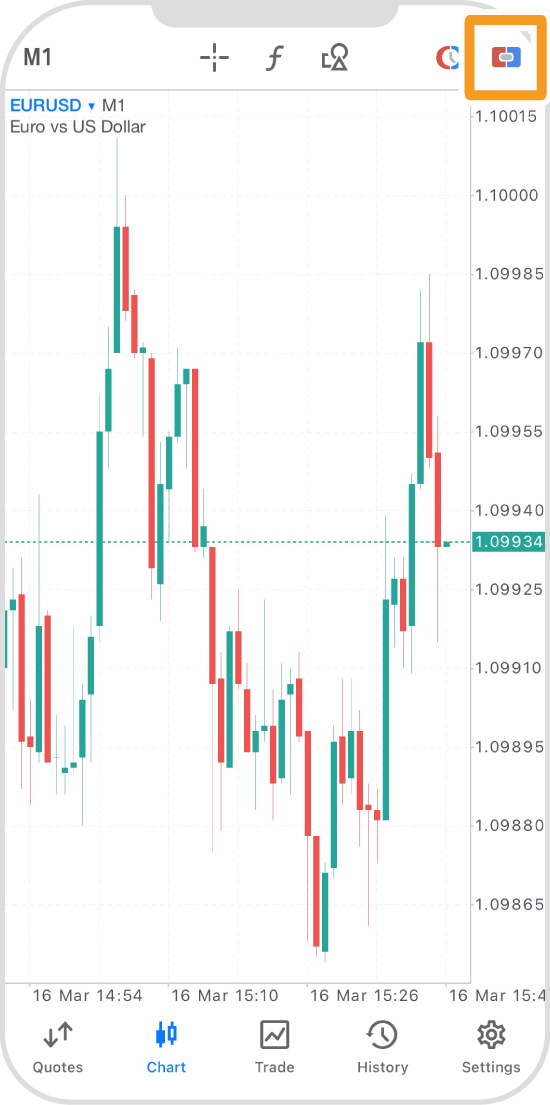
Step 3
Set the volume in lots.
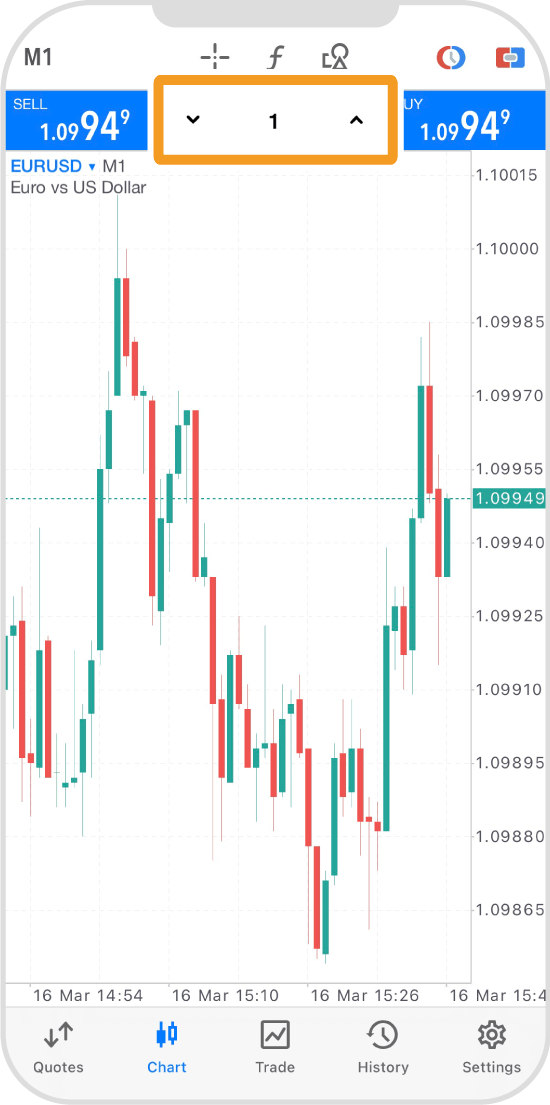
Step 4
Tap "SELL" or "BUY".
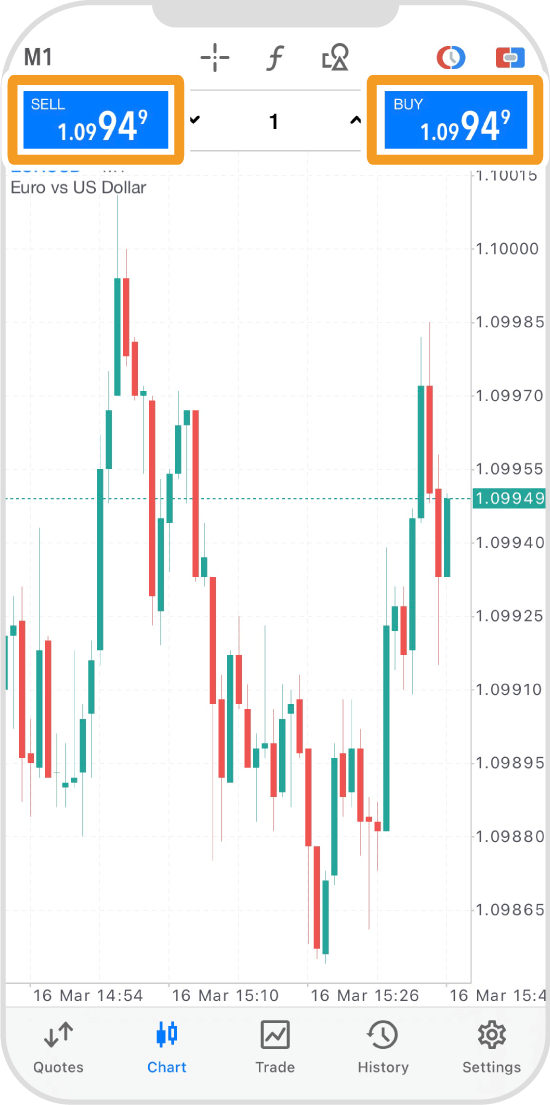
Step 5
Once the order is executed, you will see it on the chart.
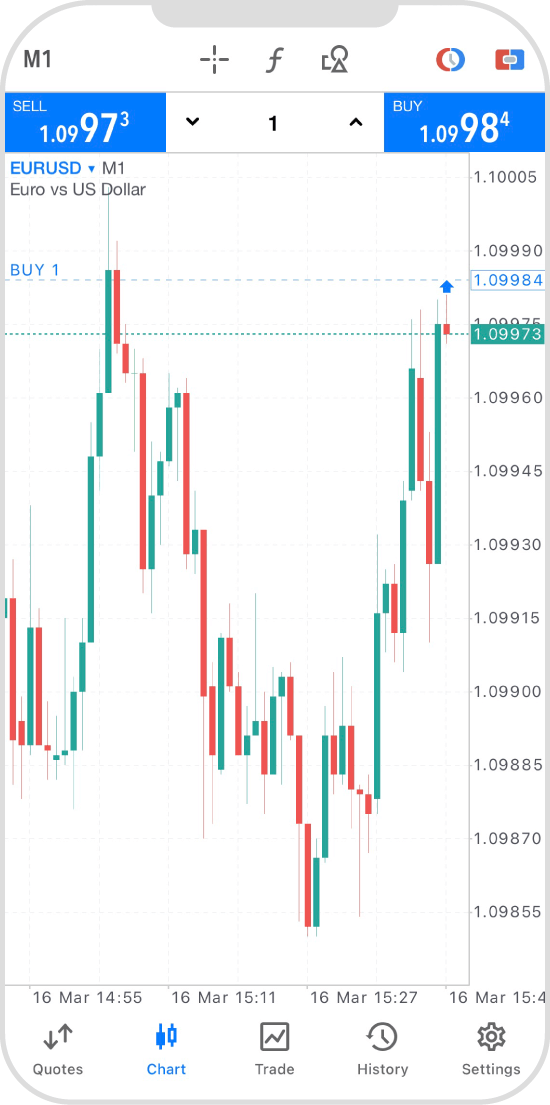
Android
*Scroll horizontally to see more*Swipe horizontally to see more
Step 1
Tap "Chart" on the bottom navigation bar.
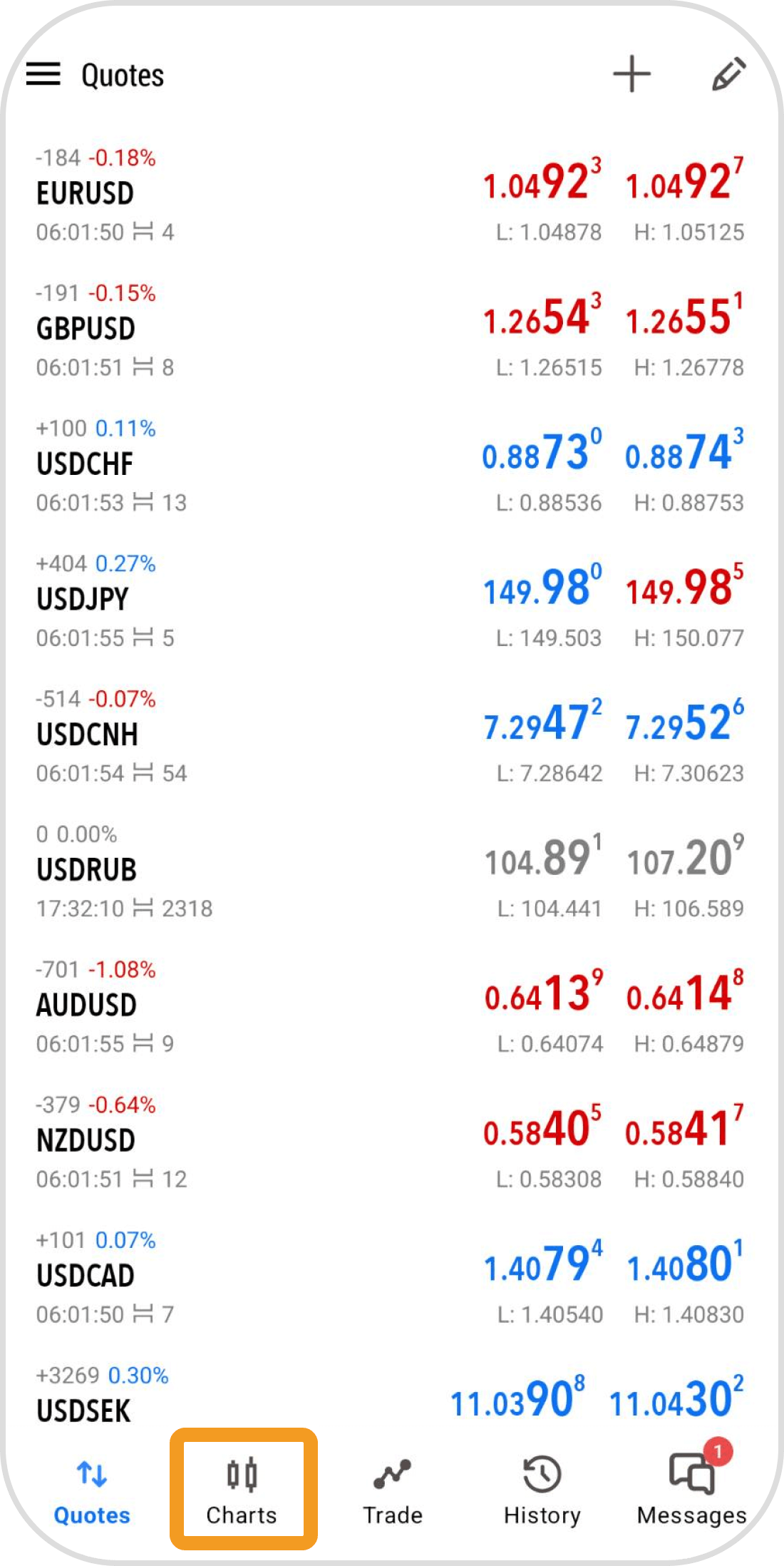
Step 2
Tap the one-click trading icon in the top right corner.
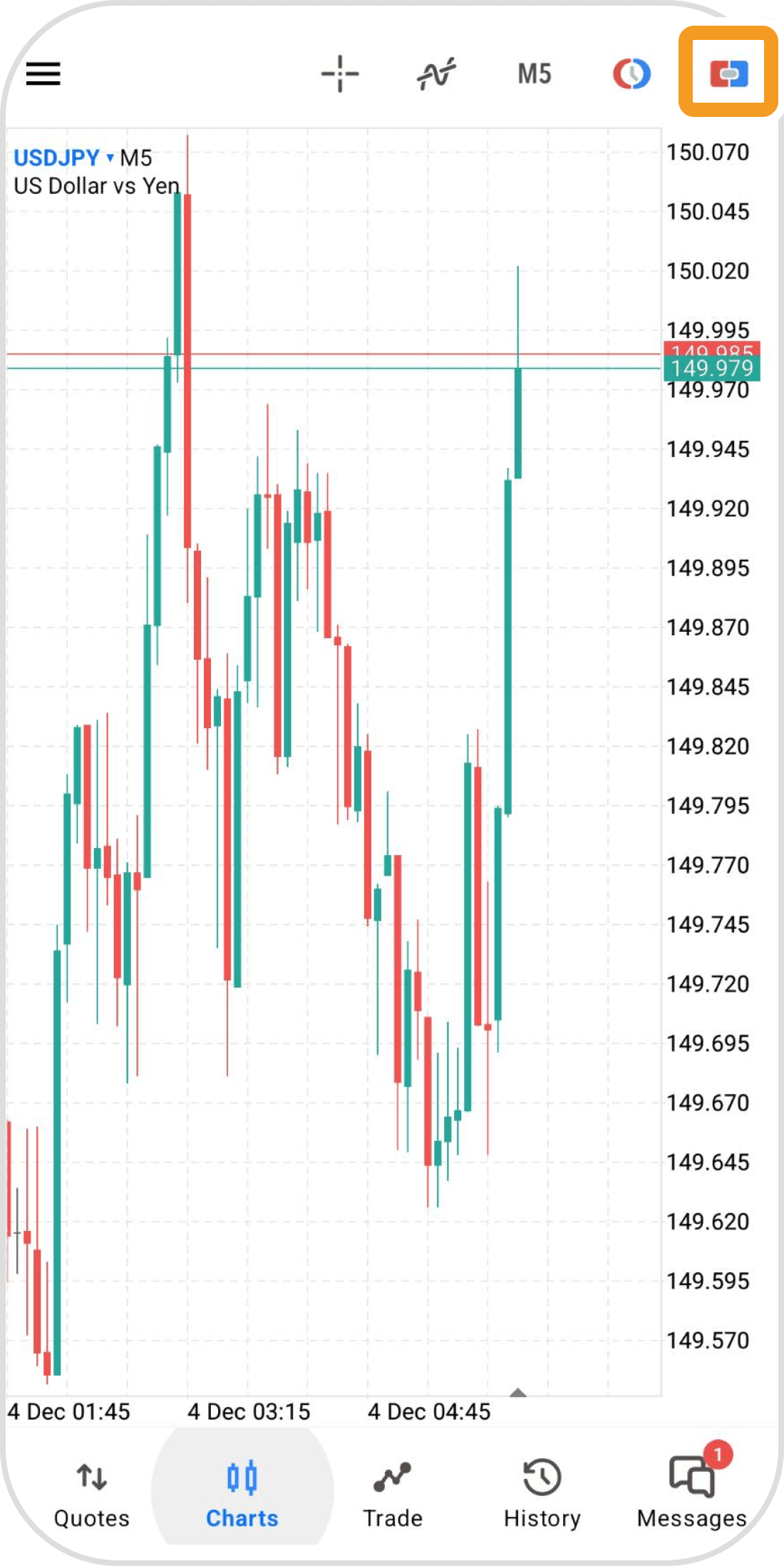
Step 3
The trading panel will appear at the top or bottom. Set the volume to trade in lots.
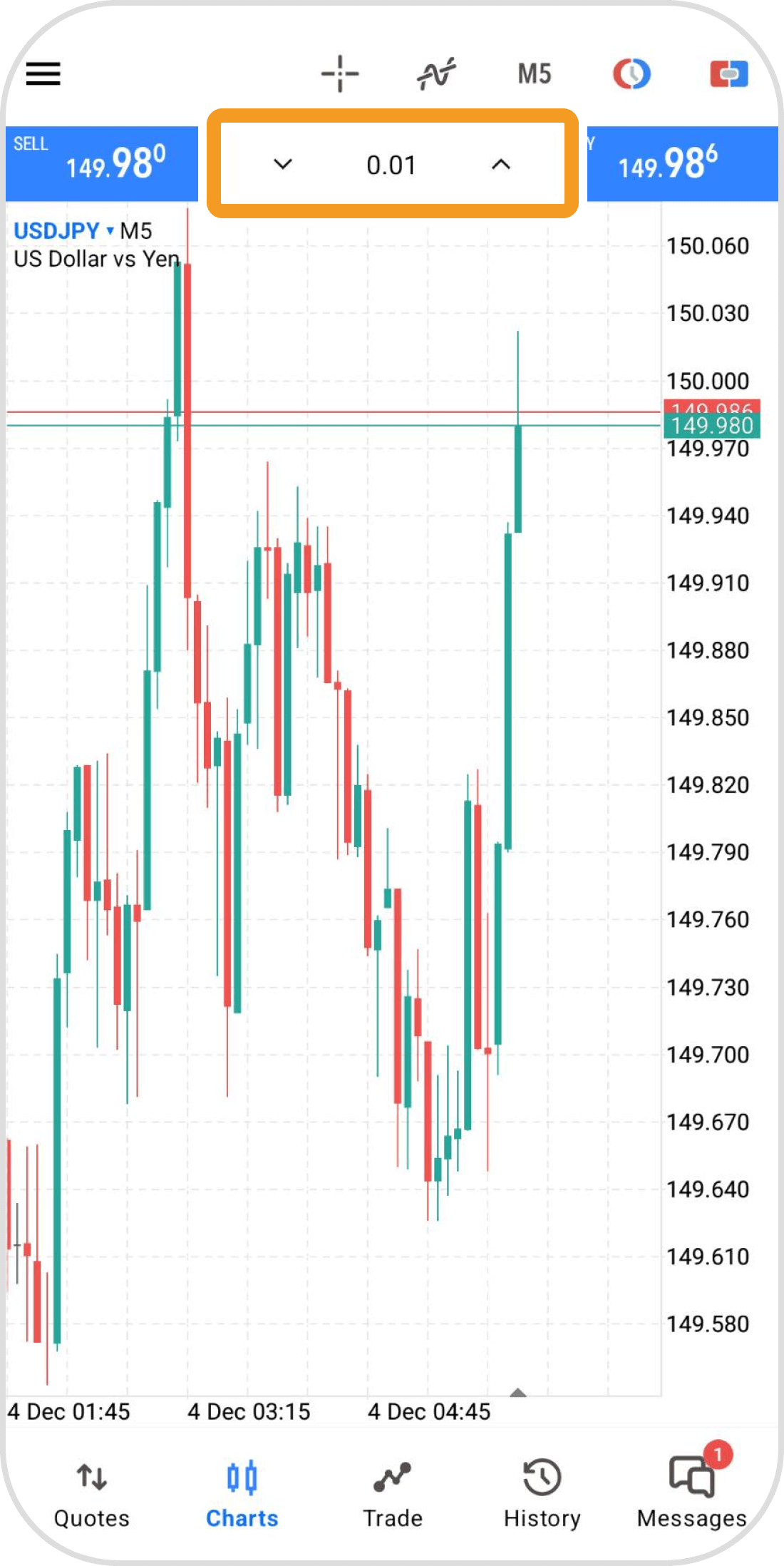
Step 4
Tap "SELL" or "BUY" on the panel.
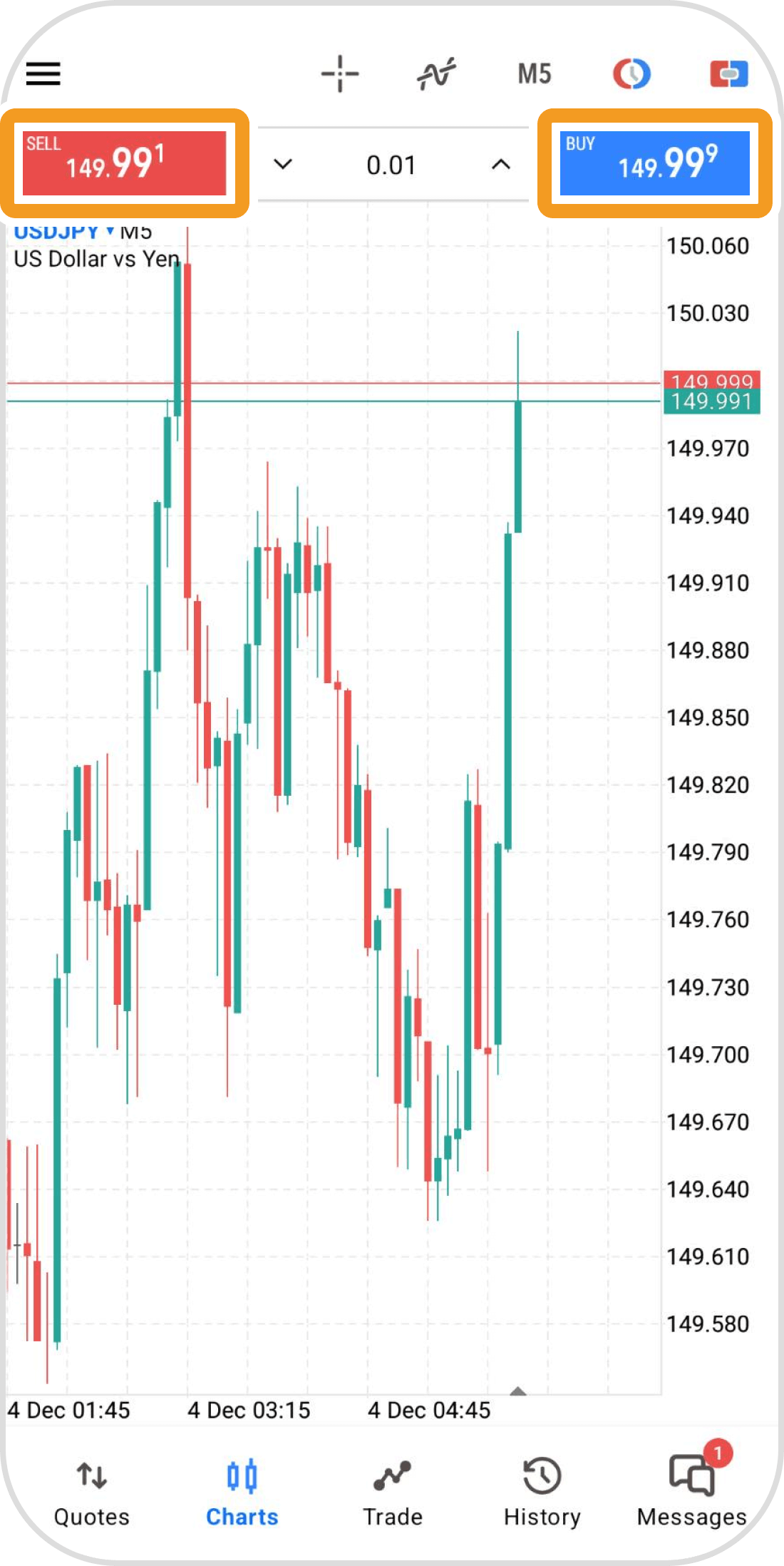
Step 5
Once the trade is executed, the order details will be displayed on the chart.
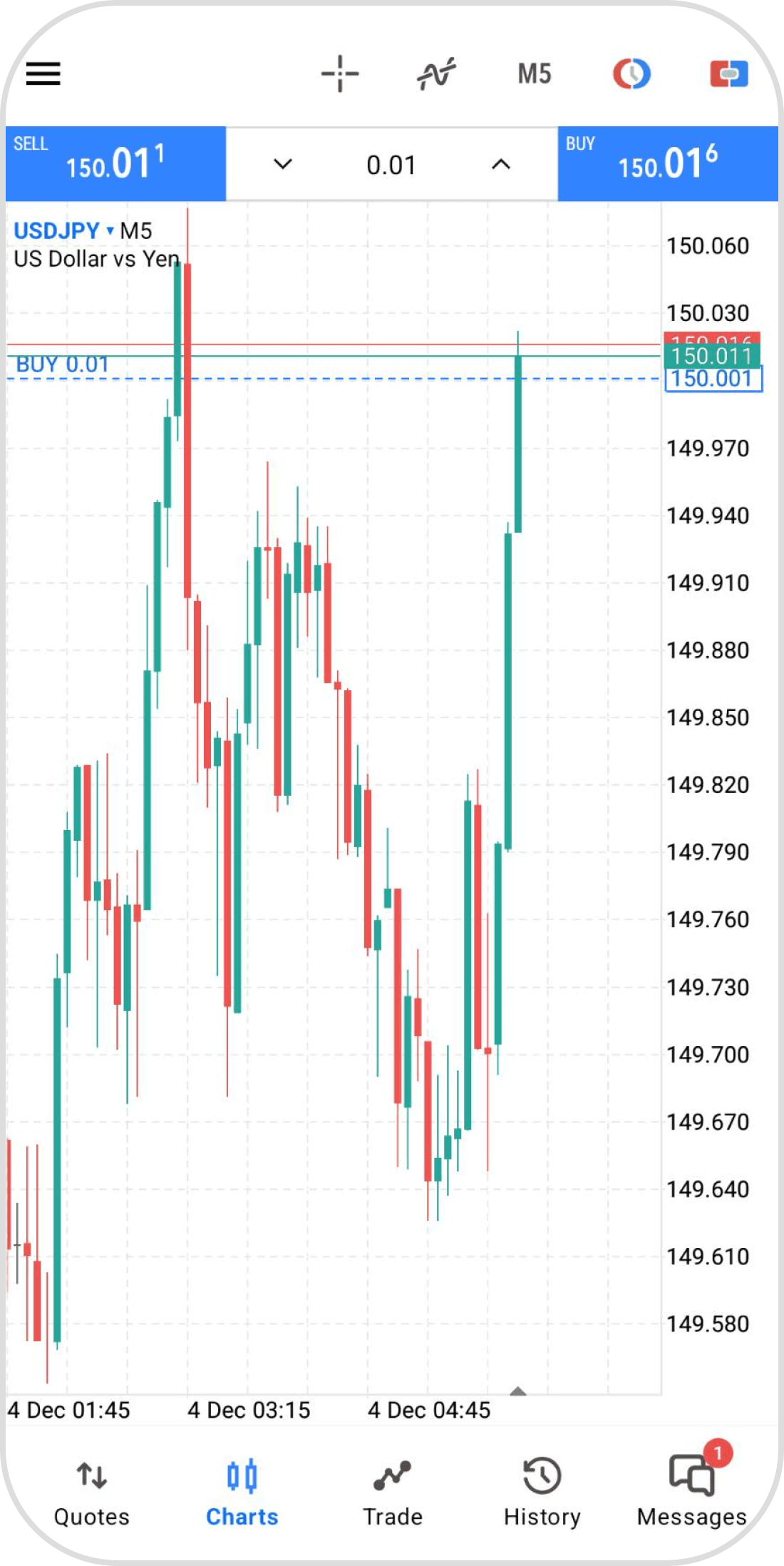
iPad
*Scroll horizontally to see more*Swipe horizontally to see more
Step 1
Tap the one-click trading icon at the top of the chart.
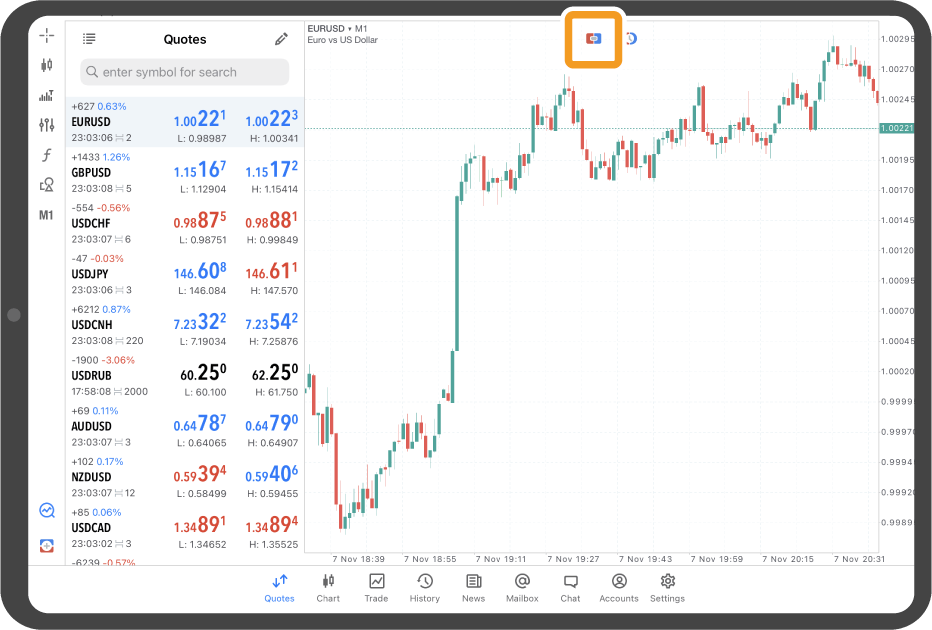
Step 2
Set the volume in lots.
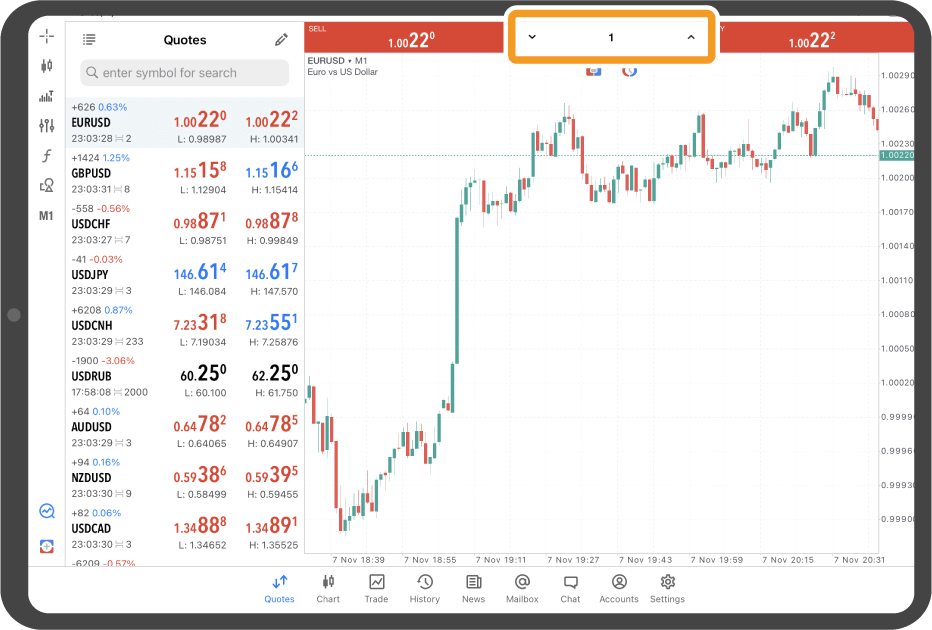
Step 3
Tap the order button.
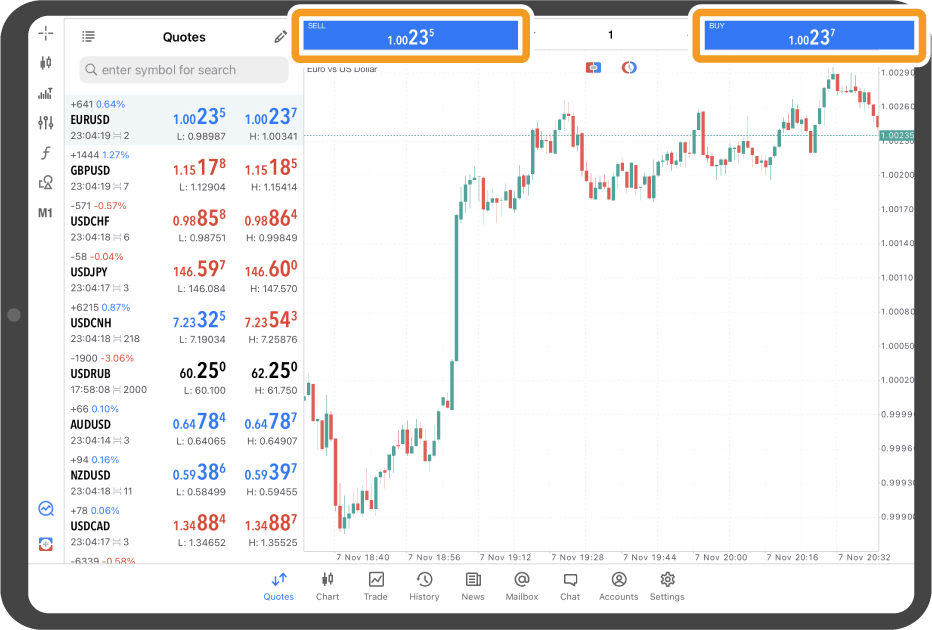
Step 4
Once the order is executed, you will see it on the chart.
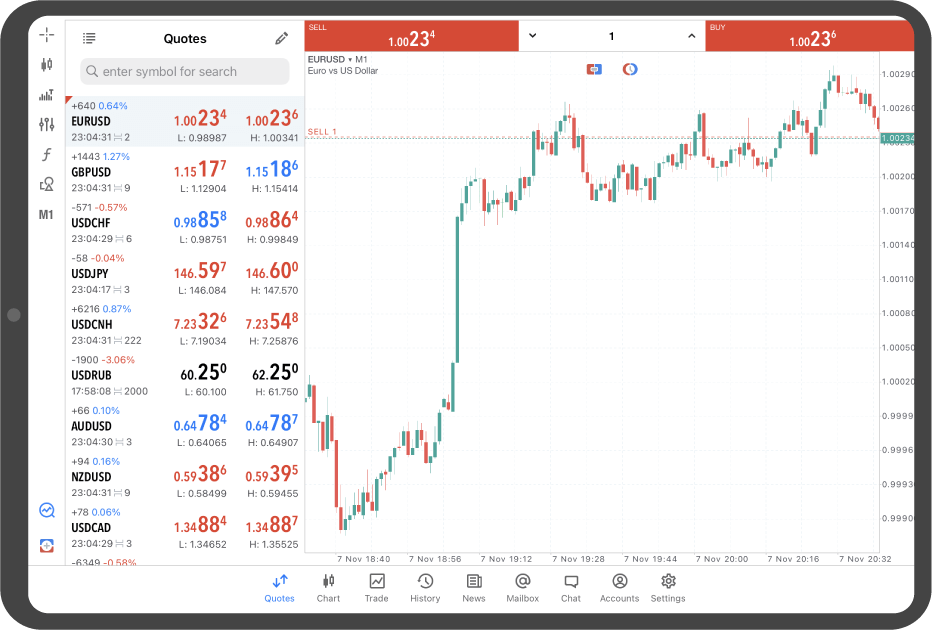
Android tablet
*Scroll horizontally to see more*Swipe horizontally to see more
Step 1
Tap "Chart" in the bottom menu.
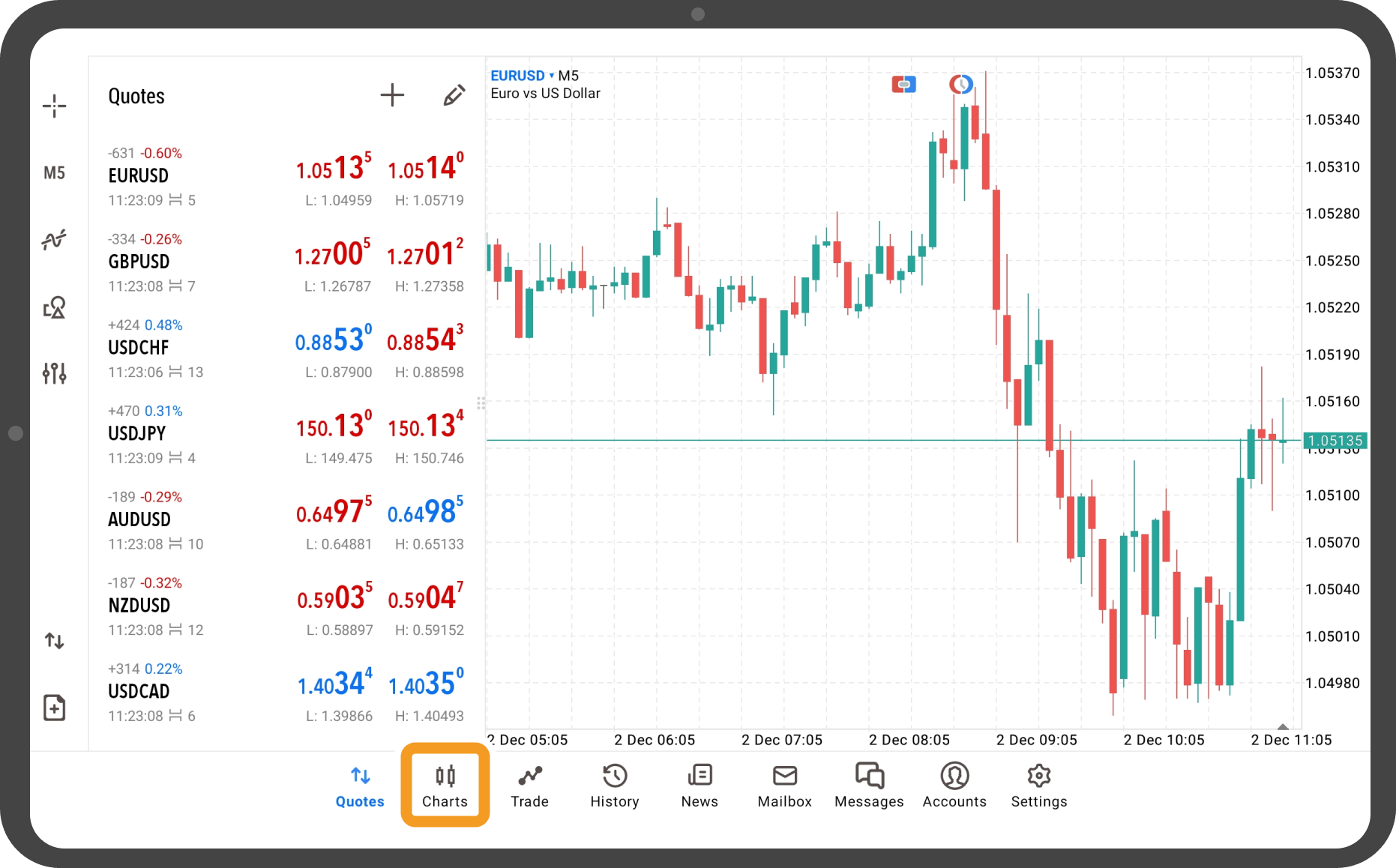
Step 2
Tap the one-click trading icon at the top.
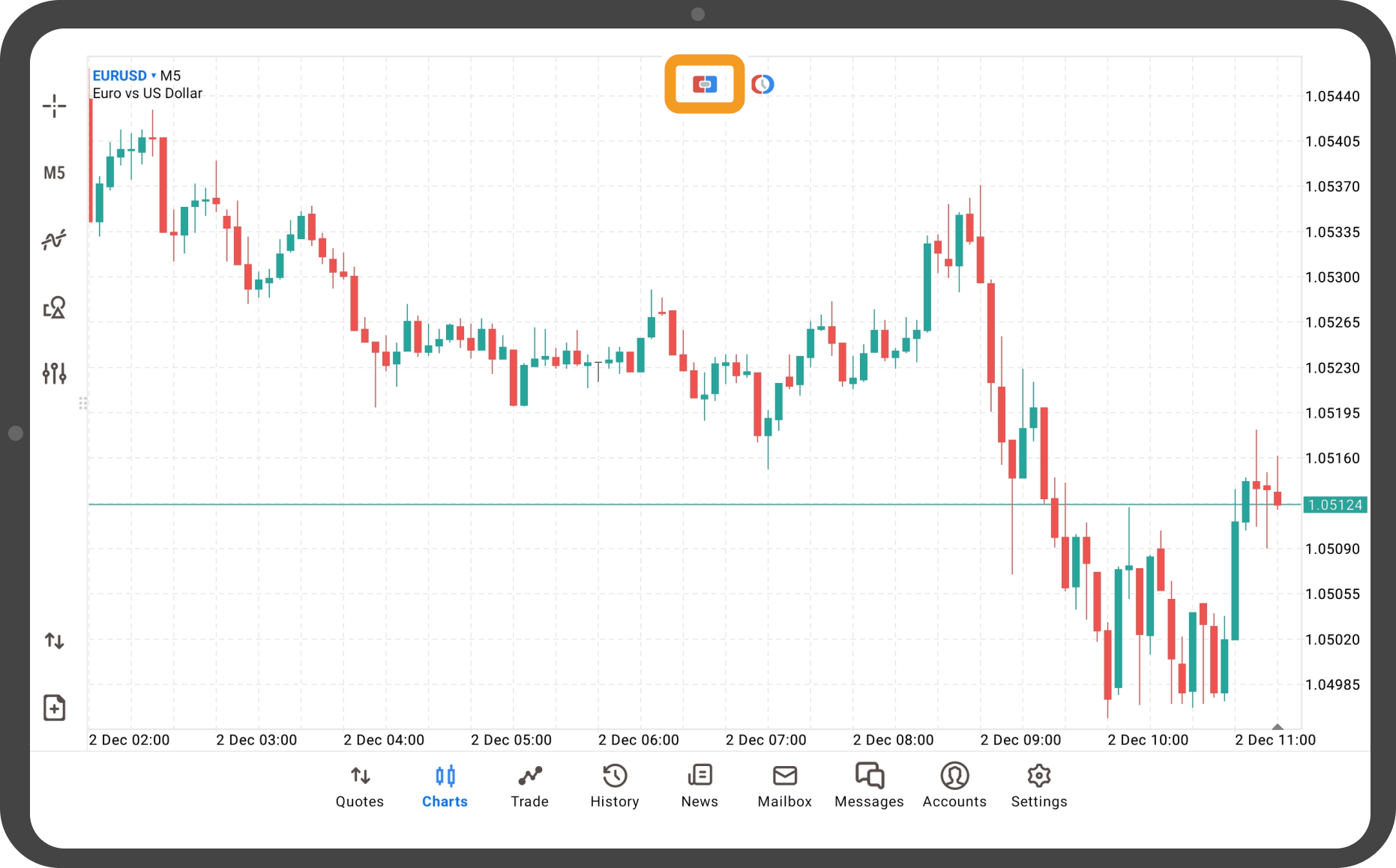
Step 3
The trading panel will appear at the top or bottom. Set the volume to trade in lots.
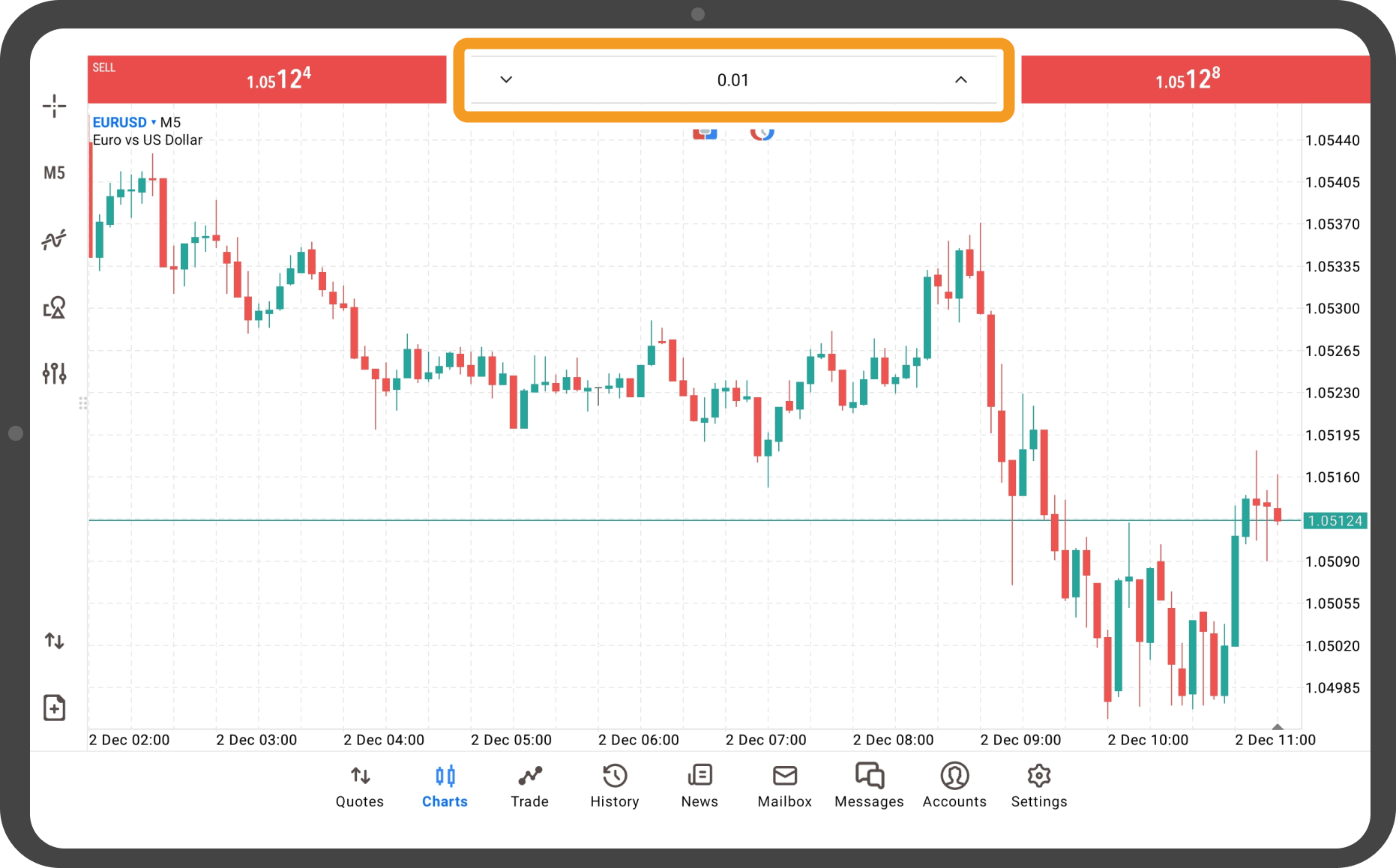
Step 4
Tap "SELL" or "BUY" on the panel.
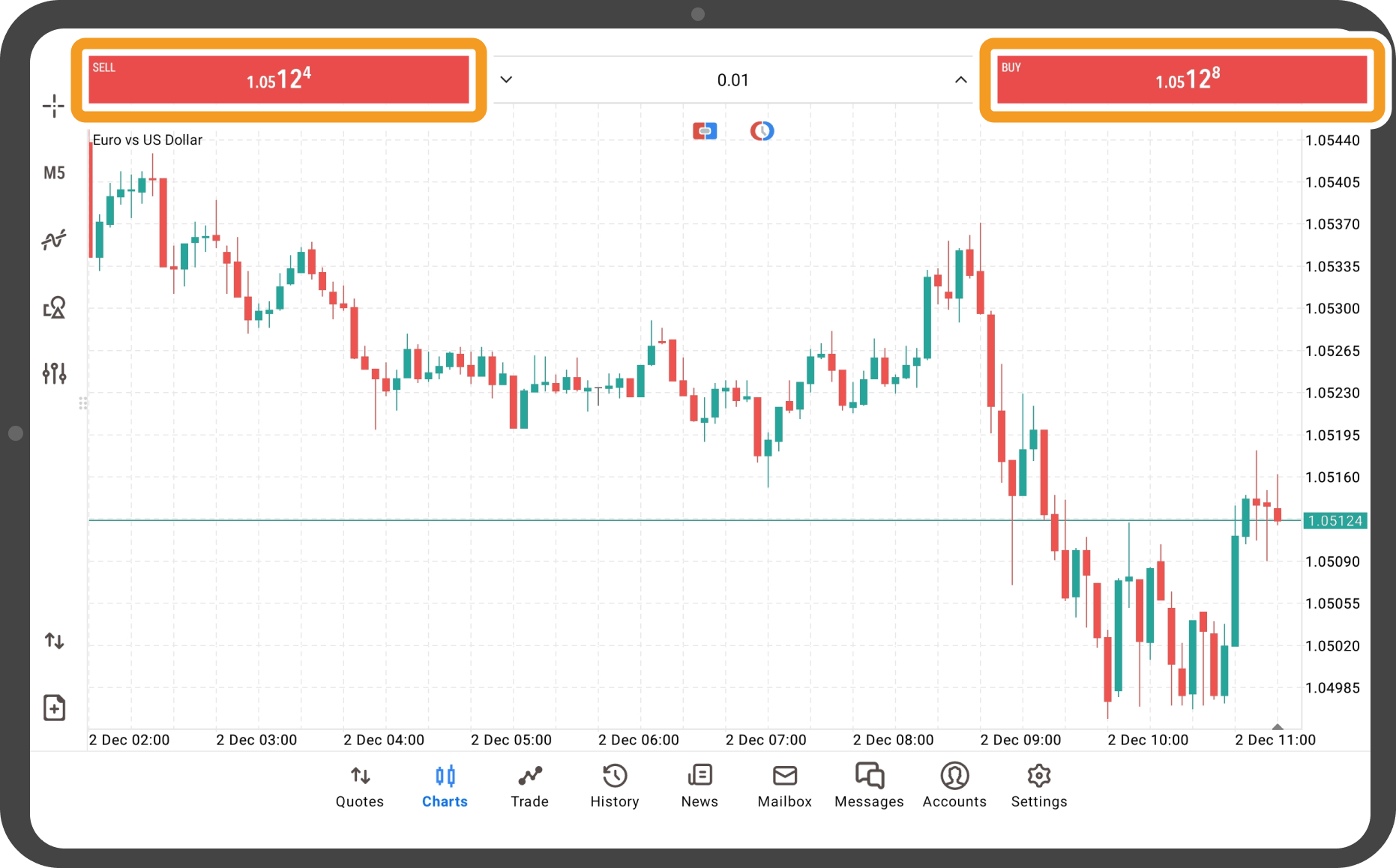
Step 5
Once the trade is executed, the order details will be displayed on the chart.
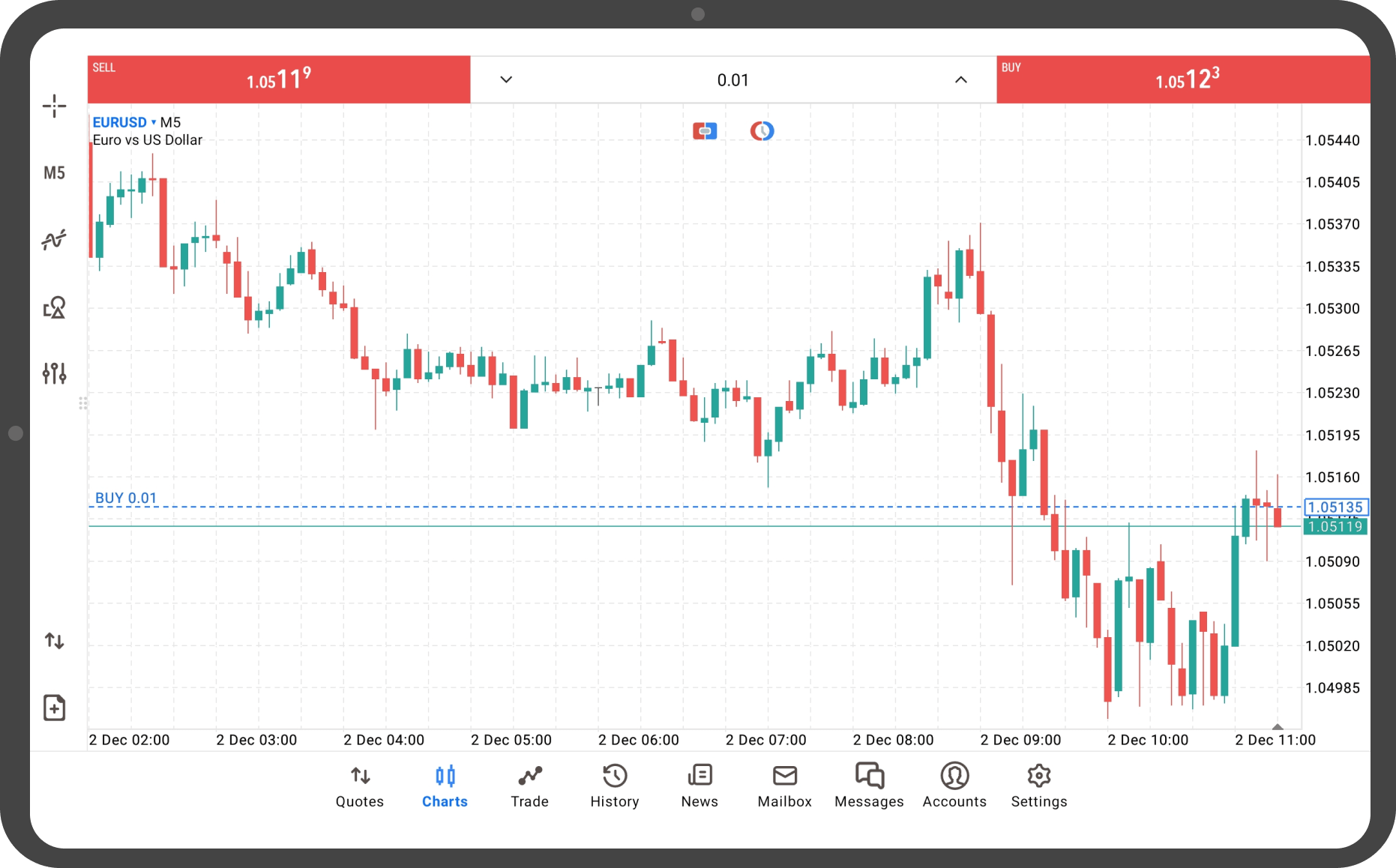
Was this article helpful?
0 out of 0 people found this article helpful.
Thank you for your feedback.
FXON uses cookies to enhance the functionality of the website and your experience on it. This website may also use cookies from third parties (advertisers, log analyzers, etc.) for the purpose of tracking your activities. Cookie Policy
