- Features
-
Services/ProductsServices/ProductsServices/Products

Learn more about the retail trading conditions, platforms, and products available for trading that FXON offers as a currency broker.
You can't start without it.
Trading Platforms Trading Platforms Trading Platforms
Features and functionality comparison of MetaTrader 4/5, and correspondence table of each function by OS
Two account types to choose
Trading Account Types Trading Account Types Trading Account Types
Introducing FXON's Standard and Elite accounts.
close close

-
SupportSupportSupport

Support information for customers, including how to open an account, how to use the trading tools, and a collection of QAs from the help desk.
Recommended for beginner!
Account Opening Account Opening Account Opening
Detailed explanation of everything from how to open a real account to the deposit process.
MetaTrader4/5 User Guide MetaTrader4/5 User Guide MetaTrader4/5 User Guide
The most detailed explanation of how to install and operate MetaTrader anywhere.
FAQ FAQ FAQ
Do you have a question? All the answers are here.
Coming Soon
Glossary Glossary GlossaryGlossary of terms related to trading and investing in general, including FX, virtual currencies and CFDs.
News News News
Company and License Company and License Company and License
Sitemap Sitemap Sitemap
Contact Us Contact Us Contact Us
General, personal information and privacy inquiries.
close close

- Promotion
- Trader's Market
- Partner
-
close close
Learn more about the retail trading conditions, platforms, and products available for trading that FXON offers as a currency broker.
You can't start without it.
Features and functionality comparison of MetaTrader 4/5, and correspondence table of each function by OS
Two account types to choose
Introducing FXON's Standard and Elite accounts.
Support information for customers, including how to open an account, how to use the trading tools, and a collection of QAs from the help desk.
Recommended for beginner!
Detailed explanation of everything from how to open a real account to the deposit process.
The most detailed explanation of how to install and operate MetaTrader anywhere.
Do you have a question? All the answers are here.
Coming Soon
Glossary of terms related to trading and investing in general, including FX, virtual currencies and CFDs.
General, personal information and privacy inquiries.
Useful information for trading and market information is posted here. You can also view trader-to-trader trading performance portfolios.
Find a trading buddy!
Share trading results among traders. Share operational results and trading methods.
- Legal Documents TOP
- Client Agreement
- Risk Disclosure and Warning Notice
- Order and Execution Policy
- Complaints Procedure Policy
- AML/CFT and KYC Policy
- Privacy Policy
- eKYC Usage Policy
- Cookies Policy
- Website Access and Usage Policy
- Introducer Agreement
- Business Partner Agreement
- VPS Service Terms and Condition


This article was :
published
updated
To login to MetaTrader5 (MT5) / MetaTrader4 (MT4), you need a login ID, password, and account information linked to the server. The account information will be sent to your email from the forex broker when you open up an account. Once you've successfully logged in to MT4/MT5, the connection status on the bottom right will turn green. If the connection status says "No connection" on MT4 or turns red or gray on MT5, you'll have to log in again.
Here we will look over steps to log in to your accounts in MT4/MT5.
Switch between MT4/MT5 tabs to check the steps for each.
Related article: Login to MT4/MT5 on mobile
Step 1
Click the MT4 shortcut created on the desktop to open MT4.


Step 2
Click "File" in the menu and select "Login to Trade Account".
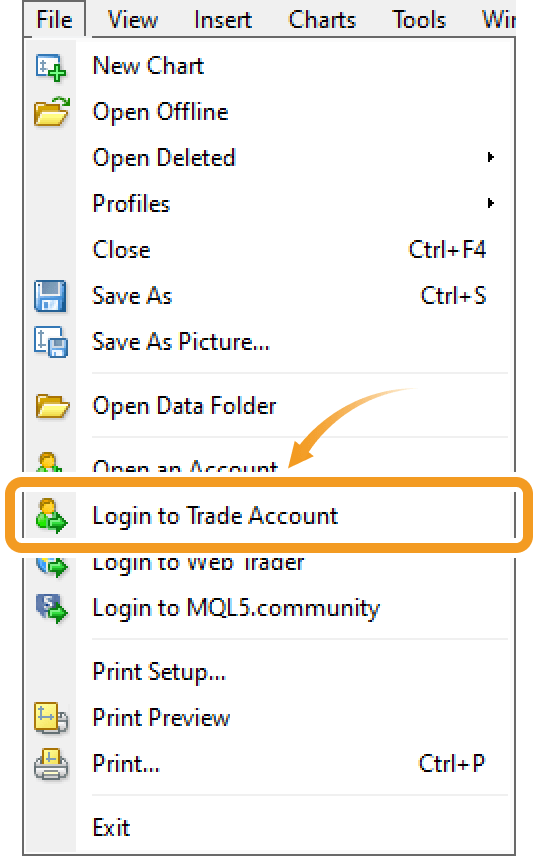
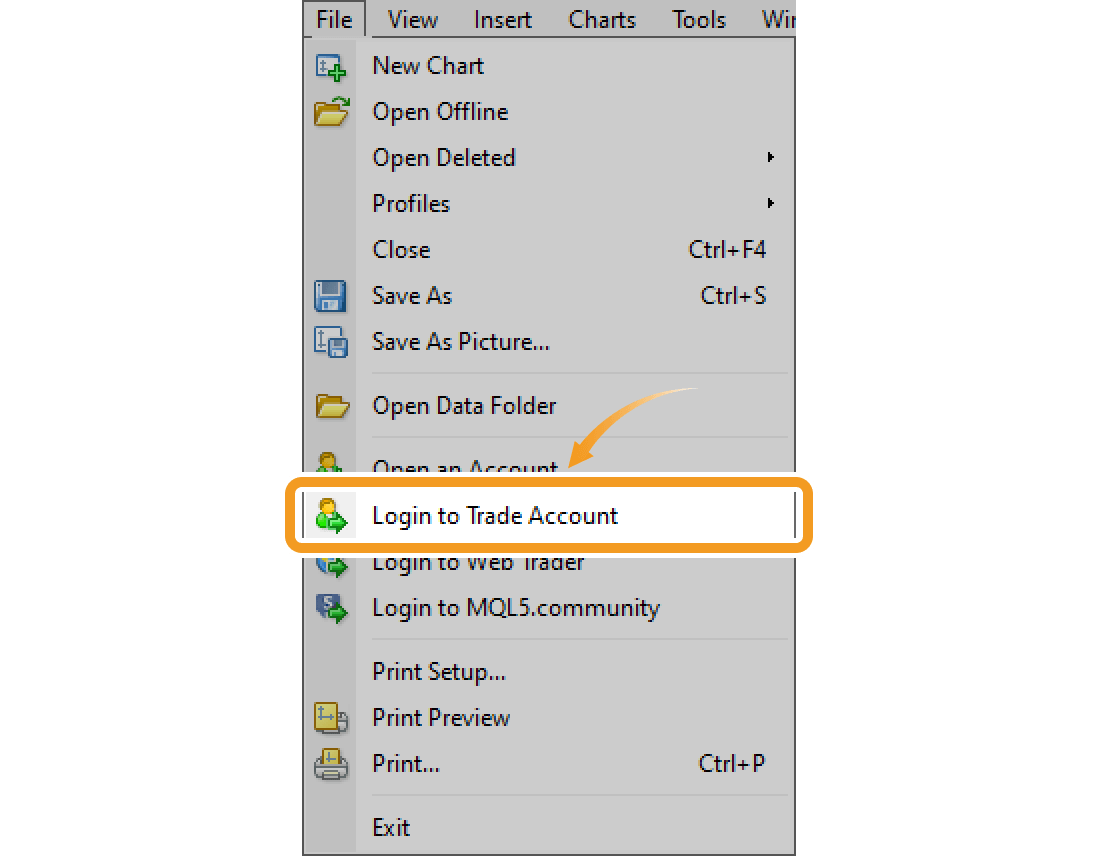
Step 3
After entering your MT4 account details (Login, Password, and Server) on the login window, click "Login". You can find the account details in the email sent to you by your broker after opening the account. To save the account, click "Save account information".
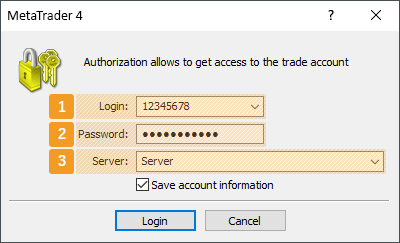
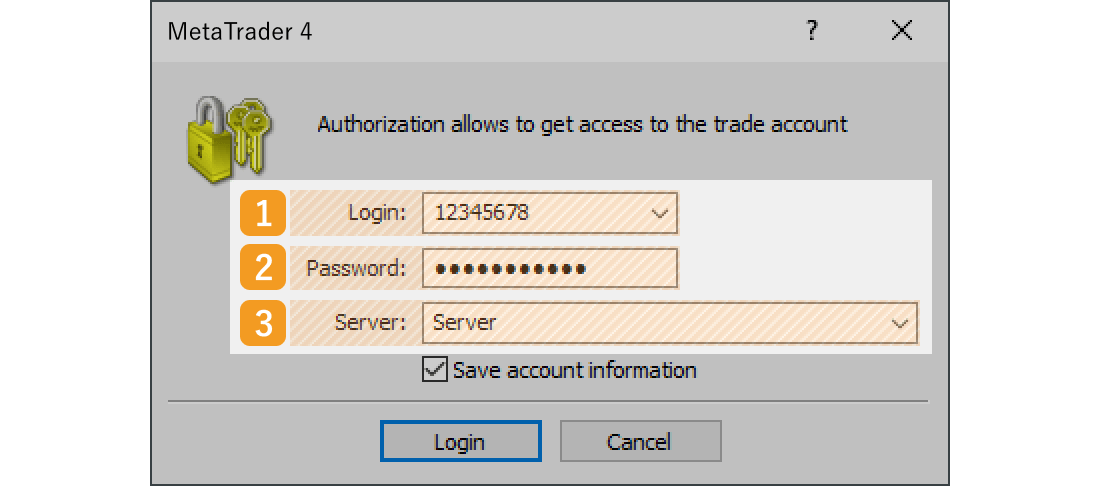
|
Number |
Item name |
Description |
|---|---|---|
|
1 |
Login |
Enter the login ID for your MT4 account. Login ID is the number of your trading account, also called trading account number, MT4 account number, etc. |
|
2 |
Password |
Enter the password for your MT4 account. The password will be sent to you after opening an account, or you will be required to create one by yourself during the account opening process. In the latter case, the password will not be included in the account details on the email by your broker. |
|
3 |
Server |
Select the server info for your MT4 account. The server varies by the user and the type of account. Select the specified server from the list. |
There are 2 types of passwords for MT4. A master password for trading, and an investor password for browsing. When logged in with an investor password, you cannot conduct any trades. Some forex brokers publish both passwords when you open up an account. If you wish to conduct trades, you must use your master password when logging in.
Step 4
Once logged in, the system will gather data and the Market Watch and charts of MT4 will start moving. If you see the green symbol and the data received/sent on the bottom right of MT4 window, it means you're properly connected.
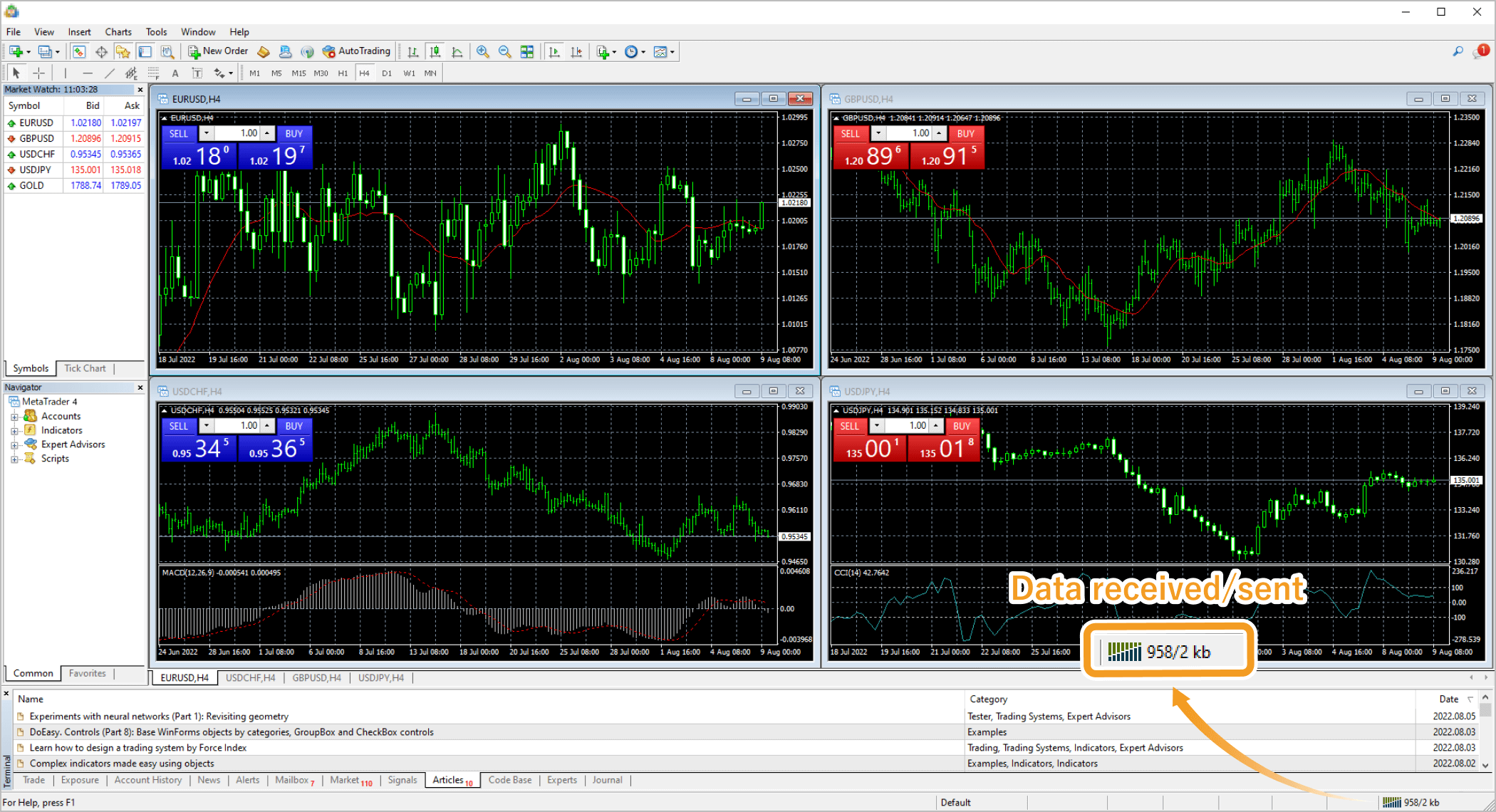

If the connection status on the bottom right says "No connection", it means you're logged out and not connected to the server.
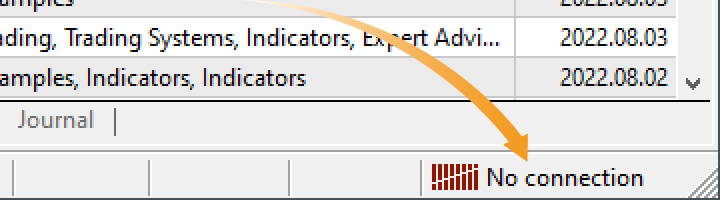

If you encounter this error, please double-check your login ID, password, server info, and try again. If the error persists, please check your internet connection and try again.
Related article: Can't login to MT4
Step 1
Click the MT5 shortcut created on the desktop to open MT5.

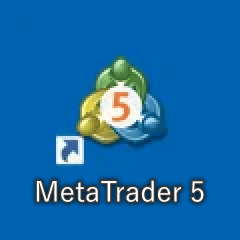
Step 2
Click "File" in the menu and select "Login to Trade Account".
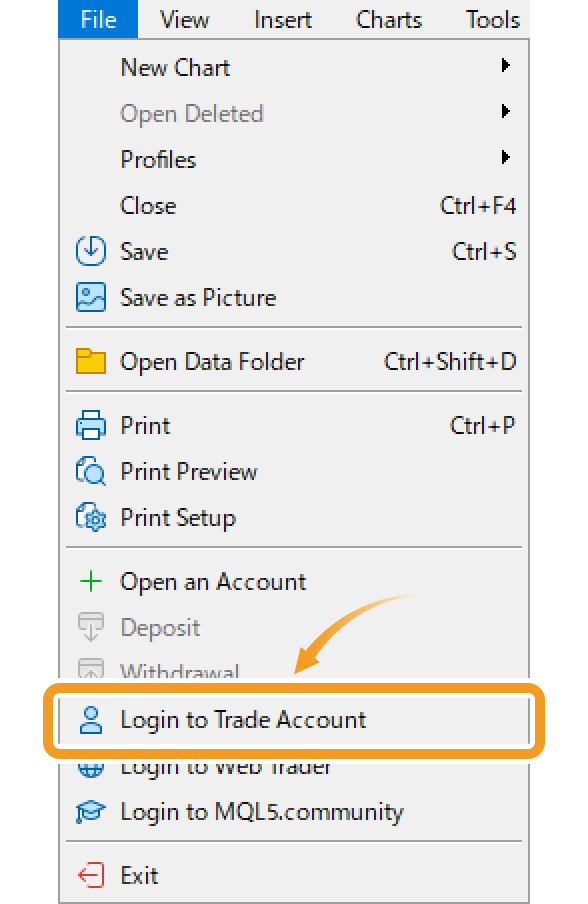
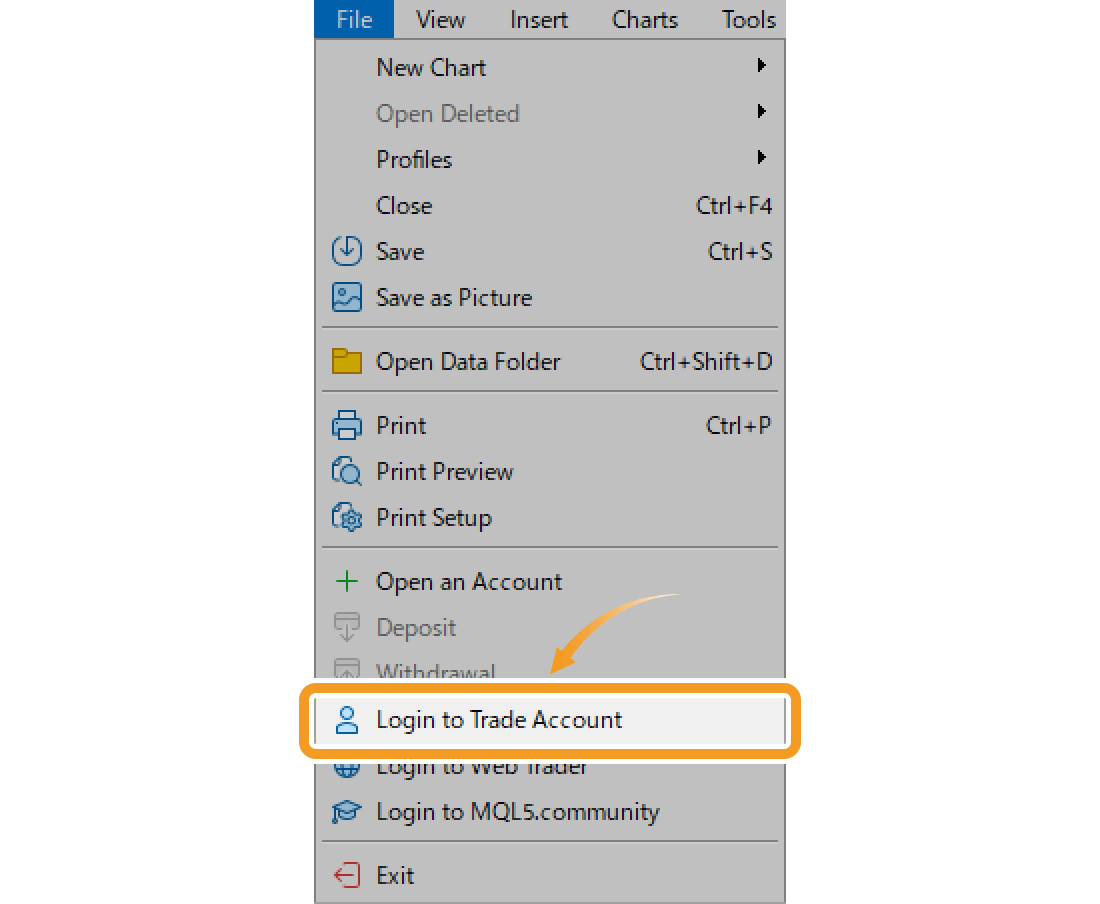
Step 3
After entering your MT5 account details (Login, Password, and Server) on the login window, click "OK". You can find the account details in the email sent to you by your broker after opening the account.
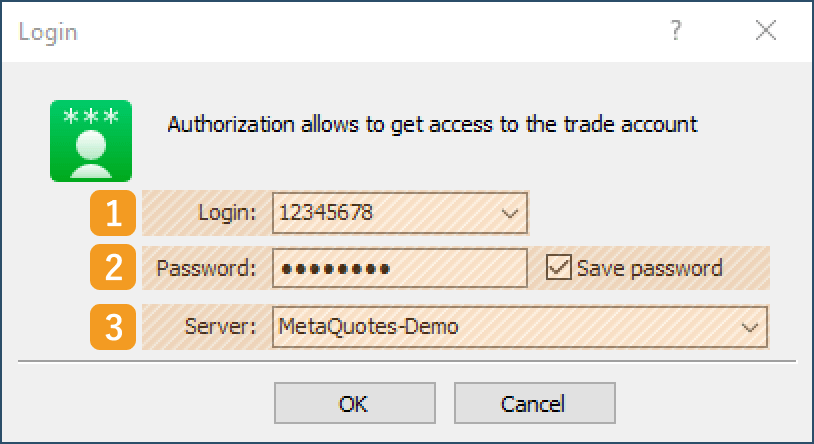
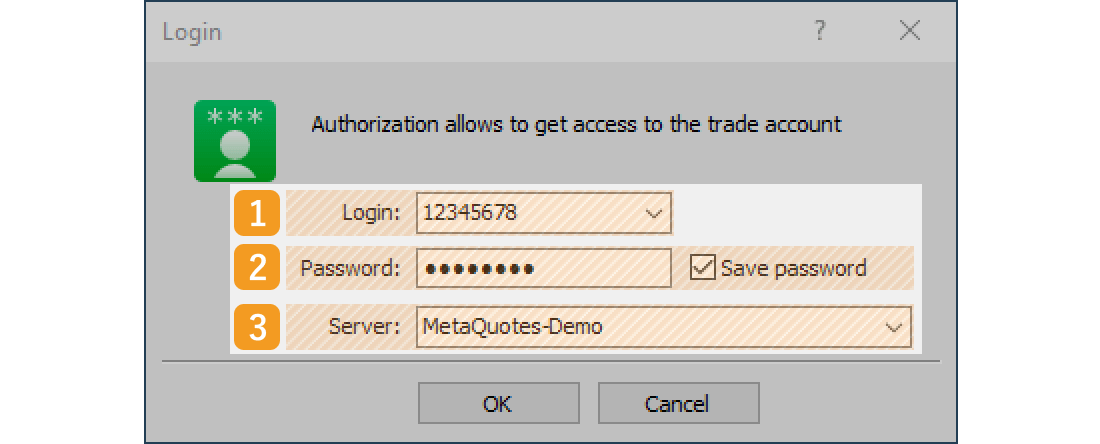
|
Number |
Item name |
Description |
|---|---|---|
|
1 |
Login |
Enter the login ID for your MT5 account. Login ID is the number of your trading account, also called trading account number, MT5 account number, etc. |
|
2 |
Password |
Enter the password for your MT5 account. You can have your password remembered by checking the "Save password" box. The password will be sent to you after opening an account, or you will be required to create one by yourself during the account opening process. In the latter case, the password will not be included in the account details on the email by your broker. |
|
3 |
Server |
Select the server info for your MT5 account. The server varies by the user and the type of account. Select the specified server from the list. |
There are 2 types of passwords for MT5. A master password for trading, and an investor password for browsing. When logged in with an investor password, you cannot conduct any trades. Some forex brokers publish both passwords when you open up an account. If you wish to conduct trades, you must use your master password when logging in.
Step 4
Once logged in, the system will gather data and the Market Watch and charts of MT5 will start moving. If you see the green symbol and the data received/sent on the bottom right of MT5 window, it means you're properly connected.
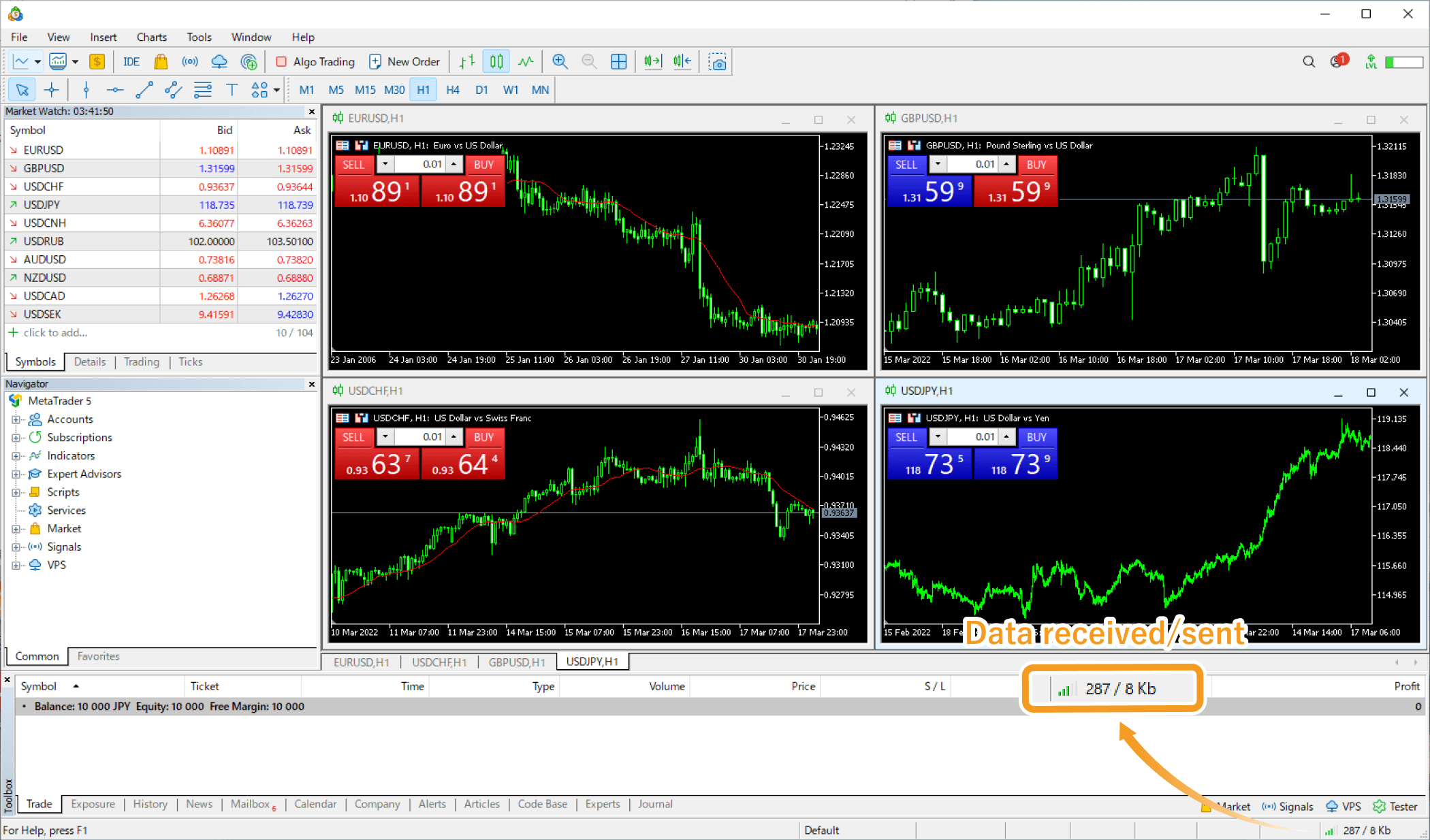

If the connection status on the bottom right is red or gray, it means you're logged out and not connected to the server.
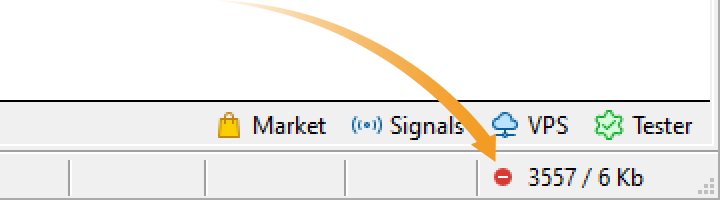

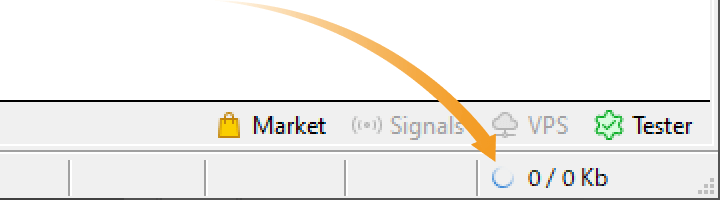

If you encounter this error, please double-check your login ID, password, server info, and try again. If the error persists, please check your internet connection and try again.
Related article: Can't login to MT5
Was this article helpful?
0 out of 0 people found this article helpful.
Thank you for your feedback.
FXON uses cookies to enhance the functionality of the website and your experience on it. This website may also use cookies from third parties (advertisers, log analyzers, etc.) for the purpose of tracking your activities. Cookie Policy
