- Features
-
Services/ProductsServices/ProductsServices/Products

Learn more about the retail trading conditions, platforms, and products available for trading that FXON offers as a currency broker.
You can't start without it.
Trading Platforms Trading Platforms Trading Platforms
Features and functionality comparison of MetaTrader 4/5, and correspondence table of each function by OS
Two account types to choose
Trading Account Types Trading Account Types Trading Account Types
Introducing FXON's Standard and Elite accounts.
close close

-
SupportSupportSupport

Support information for customers, including how to open an account, how to use the trading tools, and a collection of QAs from the help desk.
Recommended for beginner!
Account Opening Account Opening Account Opening
Detailed explanation of everything from how to open a real account to the deposit process.
MetaTrader4/5 User Guide MetaTrader4/5 User Guide MetaTrader4/5 User Guide
The most detailed explanation of how to install and operate MetaTrader anywhere.
FAQ FAQ FAQ
Do you have a question? All the answers are here.
Coming Soon
Glossary Glossary GlossaryGlossary of terms related to trading and investing in general, including FX, virtual currencies and CFDs.
News News News
Company and License Company and License Company and License
Sitemap Sitemap Sitemap
Contact Us Contact Us Contact Us
General, personal information and privacy inquiries.
close close

- Promotion
- Trader's Market
- Partner
-
close close
Learn more about the retail trading conditions, platforms, and products available for trading that FXON offers as a currency broker.
You can't start without it.
Features and functionality comparison of MetaTrader 4/5, and correspondence table of each function by OS
Two account types to choose
Introducing FXON's Standard and Elite accounts.
Support information for customers, including how to open an account, how to use the trading tools, and a collection of QAs from the help desk.
Recommended for beginner!
Detailed explanation of everything from how to open a real account to the deposit process.
The most detailed explanation of how to install and operate MetaTrader anywhere.
Do you have a question? All the answers are here.
Coming Soon
Glossary of terms related to trading and investing in general, including FX, virtual currencies and CFDs.
General, personal information and privacy inquiries.
Useful information for trading and market information is posted here. You can also view trader-to-trader trading performance portfolios.
Find a trading buddy!
Share trading results among traders. Share operational results and trading methods.
- Legal Documents TOP
- Client Agreement
- Risk Disclosure and Warning Notice
- Order and Execution Policy
- Complaints Procedure Policy
- AML/CFT and KYC Policy
- Privacy Policy
- eKYC Usage Policy
- Cookies Policy
- Website Access and Usage Policy
- Introducer Agreement
- Business Partner Agreement
- VPS Service Terms and Condition


This article was :
published
updated
You can use the shortcut keys to open/close windows, display the Market Watch, and perform other tasks to increase your productivity on MetaTrader4 (MT4) / MetaTrader5 (MT5). In order to use the keyboard shortcuts, you must first click the window to activate the window. Here we'll look at the shortcut keys on MT4/MT5.
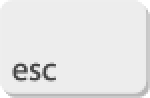
Close the dialog windows.
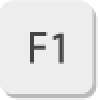
Open the user guide.
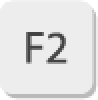
Open the History Center.
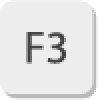
Open "Global Variables".
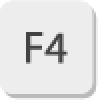
Open the MetaEditor.
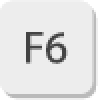
Open the Tester when Expert Advisor (EA) is running.

Open the settings of an Expert Advisor (EA) when it is running.

Open "Properties" of the chart.

Open "Properties" of the chart.

Open "Popup prices".

Enable/disable full-screen mode.

Use "Step by Step" to the right. (Related article: "Step by Step" feature)
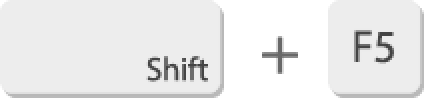
Switch the chart profile in reverse order.
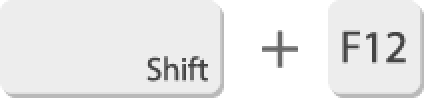
Use "Step by Step" to the left. (Related article: "Step by Step" feature)
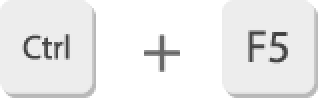
Switch the chart profile in order.
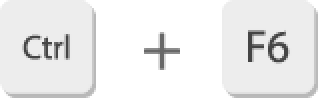
When several charts are open, switch the active chart in reverse order.
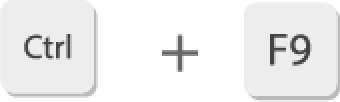
Open the Terminal. If it is already open, switch to the "Trade" tab.
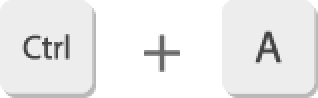
Reset the chart sub-window to the default height.
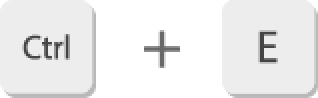
Allow/prohibit the use of Expert Advisor (EA) when it is running.
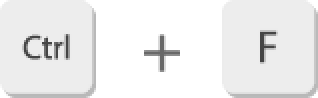
Display "Crosshair". (Related article: Use crosshair mode)
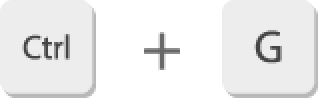
Show/hide gridlines on the chart.
Show/hide OHLC (open, high, low, and close prices) on the chart.
Open the indicator window when an indicator is used.
Show/hide the real volumes.
Show/hide the Market Watch.
Show/hide the Navigator.
Open the "Options" window.
Print the chart.
Show/hide the Tester.
Save the chart data (open, high, low, and close prices, time, and volumes).
Show/hide the Terminal.
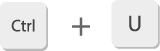
Open/close the "Symbols" window.
Close the chart.
Show/hide the period separators on the chart.
When several charts are open, switch the active chart in order.
Close MT4.
Change the chart type to bar chart. (Numpad can't be used)
Change the chart type to candlesticks. (Numpad can't be used)
Change the chart type to line chart. (Numpad can't be used)
Open/close the "Depth of Market" window.
Show/hide the one-click trading panel.
Open the windows manager.
Undo chart deletion.
Enable/disable the auto-resize for columns in the Market Watch, Data Window, and Terminal. Press the key after right-clicking on these windows and opening the context menu.
Download the selected application in the "Code Base" tab of the Terminal.
Show/hide gridlines in the Market Watch, Data Window, or Terminal. Press the key after right-clicking on these windows and opening the context menu.
In the Navigator, when an account is selected, open the server selection window. When an Expert Advisor (EA), custom indicator, or script is selected, open the MetaEditor.
Zoom in the chart.
Zoom out the chart.
Delete a selected item in the Navigator.
Delete the last displayed object on the chart.
Open/Close the fast navigation window when a chart is selected.
In the Navigator, when an account is selected, open the login window. When an Expert Advisor (EA) or indicator is selected, open the program in the MetaEditor.
In the Navigator, when an account is selected, open the login window.
When an Expert Advisor (EA) or indicator is selected, open the program in the MetaEditor (except for custom EAs and indicators).
Go to the left end of the chart (oldest data).
Go to the right end of the chart (latest data).
Scroll the chart fast to the left.
Scroll the chart fast to the right.
Scroll the chart to the right.
Scroll the chart to the left.
Scroll the chart up when the scale is fixed. When it is not fixed, scroll the chart to the left.
Scroll the chart down when the scale is fixed. When it is not fixed, scroll the chart to the right.
Reset the scale of vertical axis to the default.
| esc |
Close the dialog windows. |
|---|---|
| F1 |
Open the user guide. |
| F2 |
Open/close the History Center. |
| F3 |
Open "Global Variables". |
| F4 |
Open the MetaEditor. |
| F6 |
Open the Tester when Expert Advisor (EA) is running. |
| F7 |
Open the settings of an Expert Advisor (EA) when it is running. |
| F8 |
Open "Properties" of the chart. |
| F9 |
Open the new order window. |
| F10 |
Open "Popup prices". |
| F11 |
Enable/disable full-screen mode. |
| F12 |
Use "Step by Step" to the right. (Related article: "Step by Step" feature) |
| Shift + F5 |
Switch the chart profile in reverse order. |
| Shift + F12 |
Use "Step by Step" to the left. (Related article: "Step by Step" feature) |
| Ctrl + F5 |
Switch the chart profile in order. |
| Ctrl + F6 |
When several charts are open, switch the active chart in reverse order. |
| Ctrl + F9 |
Open the Terminal. If it is already open, switch to the "Trade" tab. |
| Ctrl + A |
Reset the chart sub-window to the default height. |
| Ctrl + E |
Allow/prohibit the use of Expert Advisor (EA) when it is running. |
| Ctrl + F |
Display "Crosshair". (Related article: Use crosshair mode) |
| Ctrl + G |
Show/hide gridlines on the chart. |
| Ctrl + H |
Show/hide OHLC (open, high, low, and close prices) on the chart. |
| Ctrl + I |
Open the indicator window when an indicator is used. |
| Ctrl + L |
Show/hide the real volumes. |
| Ctrl + M |
Show/hide the Market Watch. |
| Ctrl + N |
Show/hide the Navigator. |
| Ctrl + O |
Open the "Options" window. |
| Ctrl + P |
Print the chart. |
| Ctrl + R |
Show/hide the Tester. |
| Ctrl + S |
Save the chart data (open, high, low, and close prices, time, and volumes). |
| Ctrl + T |
Show/hide the Terminal. |
| Ctrl + U |
Open/close the "Symbols" window. |
| Ctrl + W |
Close the chart. |
| Ctrl + Y |
Show/hide the period separators on the chart. |
| Ctrl + Shift + F6 |
When several charts are open, switch the active chart in order. |
| Alt + F4 |
Close MT4. |
| Alt + 1 |
Change the chart type to bar chart. (Numpad can't be used) |
| Alt + 2 |
Change the chart type to candlesticks. (Numpad can't be used) |
| Alt + 3 |
Change the chart type to line chart. (Numpad can't be used) |
| Alt + B |
Open/close the "Depth of Market" window. |
| Alt + T |
Show/hide the one-click trading panel. |
| Alt + W |
Open the windows manager. |
| Alt + Backspace |
Undo chart deletion. |
| A |
Enable/disable the auto-resize for columns in the Market Watch, Data Window, and Terminal. Press the key after right-clicking on these windows and opening the context menu. |
| D |
Download the selected application in the "Code Base" tab of the Terminal. |
| G |
Show/hide gridlines in the Market Watch, Data Window, or Terminal. Press the key after right-clicking on these windows and opening the context menu. |
| Insert |
In the Navigator, when an account is selected, open the server selection window. When an Expert Advisor (EA) or indicator is selected, open the MetaEditor. |
| + |
Zoom in the chart. |
| - |
Zoom out the chart. |
| Delete |
Delete a selected item in the Navigator. |
| Backspace |
Delete the last displayed object on the chart. |
| Enter |
Open/Close the fast navigation window when a chart is selected. |
| HOME |
Go to the left end of the chart (oldest data). |
| END |
Go to the right end of the chart (latest data). |
| PageUp |
Scroll the chart fast to the left. |
| PageDown |
Scroll the chart fast to the right. |
| ▶ |
Scroll the chart to the right. |
| ◀ |
Scroll the chart to the left. |
| ▲ |
Scroll the chart up when the scale is fixed. When it is not fixed, scroll the chart to the left. |
| ▼ |
Scroll the chart down when the scale is fixed. When it is not fixed, scroll the chart to the right. |
| 5 |
Reset the scale of vertical axis to the default. |
Close the dialog windows.
Open the user guide.
Open/close the task manager.
Open "Global Variables".
Open the MetaEditor.
Open the MetaTester.
Open the settings of an Expert Advisor (EA) when it is running.
Open "Properties" of the chart.
Open the new order window.
Open/close "Popup prices".
Enable/disable full-screen mode.
Use "Step by Step" to the right. (Related article: "Step by Step" feature)
Switch between the tabs in the Market Watch: symbols, details, trading, and ticks.
Switch the chart profile in reverse order.
Use "Step by Step" to the left. (Related article: "Step by Step" feature)
Switch the chart profile in order.
When several charts are open, switch the active chart in order.
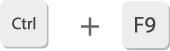
Open the Toolbox. If it is already open, switch to the "Trade" tab.
Reset the chart sub-window to the default height.
Open the list of objects on the chart.
Allow/prohibit the use of Expert Advisor (EA).
Display "Crosshair". (Related article: Use crosshair mode)
Show/hide gridlines on the chart.
Show/hide OHLC (open, high, low, and close prices) on the chart.
Open the "Indicators List" window when an indicator is used.
Show/hide the real volumes.
Show/hide the tick volumes.
Show/hide the Market Watch.
Show/hide the Navigator.
Open the "Options" window.
Print the chart.
Show/hide the Strategy Tester.
Save the chart data (open, high, low, and close prices, time, and volumes).
Show/hide the Toolbox.
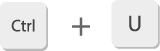
Open/close the "Symbols" window.
Close the chart.
Show/hide the period separators on the chart.
When several charts are open, switch the active chart in reverse order.
Close MT5.
Change the chart type to bar chart. (Numpad can't be used)
Change the chart type to candlesticks. (Numpad can't be used)
Change the chart type to line chart. (Numpad can't be used)
Open/close the "Depth of Market" window.
Show/hide the one-click trading panel.
Open the chart manager.
Undo chart deletion.
Enable/disable the auto arrange for columns by using this shortcut while the context menu is open in the Market Watch, Data Window, or Toolbox.
Copy the selected part in the "Journal" and "Experts" tabs of the Toolbox.
Download the selected application in the "Code Base" tab of the Toolbox.
Show/hide gridlines in the Navigator (the "Favorites" tab), Market Watch (while right-clicked), Data Window, and Toolbox.
Show/hide the category column in the "News" tab of the Toolbox.
In the Navigator, when an account is selected, open the new account window. When an Expert Advisor (EA), custom indicator, or script is selected, open the program in the MetaEditor.
Zoom in the chart.
Zoom out the chart.
Delete a selected item in the Navigator.
Delete the last displayed object on the chart.
Open/Close the fast navigation window when a chart is selected.
In the Navigator, when an account is selected, open/close the login window. When an Expert Advisor (EA) or indicator is selected, open the program in the MetaEditor.
In the Navigator, when an account is selected, open the login window. When an Expert Advisor (EA) or custom indicator is selected, open the program in the MetaEditor (except for custom EAs and indicators).
Go to the left end of the chart (oldest data).
Go to the right end of the chart (latest data).
Scroll the chart fast to the left.
Scroll the chart fast to the right.
Scroll the chart to the right.
Scroll the chart to the left.
Scroll the chart up when the scale is fixed.
Scroll the chart down when the scale is fixed.
Reset the scale of vertical axis to the default.
| esc |
Close the dialog windows. |
|---|---|
| F1 |
Open the user guide. |
| F2 |
Open/close the task manager. |
| F3 |
Open "Global Variables". |
| F4 |
Open the MetaEditor. |
| F6 |
Open the MetaTester. |
| F7 | Open the settings of an Expert Advisor (EA) when it is running. |
| F8 |
Open "Properties" of the chart. |
| F9 |
Open the new order window. |
| F10 |
Open/close "Popup prices". |
| F11 |
Enable/disable full-screen mode. |
| F12 |
Use "Step by Step" to the right. (Related article: "Step by Step" feature) |
| Tab |
Switch between the tabs in the Market Watch: symbols, details, trading, and ticks. |
| Shift + F5 |
Switch the chart profile in reverse order. |
| Shift + F12 |
Use "Step by Step" to the left. (Related article: "Step by Step" feature) |
| Ctrl + F5 |
Switch the chart profile in order. |
| Ctrl + F6 |
When several charts are open, switch the active chart in order. |
| Ctrl + F9 |
Open the Toolbox. If it is already open, switch to the "Trade" tab. |
| Ctrl + A |
Reset the chart sub-window to the default height. |
| Ctrl + B |
Open the list of objects on the chart. |
| Ctrl + E |
Allow/prohibit the use of Expert Advisor (EA). |
| Ctrl + F |
Display "Crosshair". (Related article: Use crosshair mode) |
| Ctrl + G |
Show/hide gridlines on the chart. |
| Ctrl + H |
Show/hide OHLC (open, high, low, and close prices) on the chart. |
| Ctrl + I |
Open the configuration window when an indicator is used. |
| Ctrl + K |
Show/hide the real volumes. |
| Ctrl + L |
Show/hide the tick volumes. |
| Ctrl + M |
Show/hide the Market Watch. |
| Ctrl + N |
Show/hide the Navigator. |
| Ctrl + O |
Open the "Options" window. |
| Ctrl + P |
Print the chart. |
| Ctrl + R |
Show/hide the Strategy Tester. |
| Ctrl + S |
Save the chart data (open, high, low, and close prices, time, and volumes). |
| Ctrl + T |
Show/hide the Toolbox. |
| Ctrl + U |
Open/close the "Symbols" window. |
| Ctrl + W |
Close the chart. |
| Ctrl + Y |
Show/hide the period separators on the chart. |
| Ctrl + Shift + F6 |
When several charts are open, switch the active chart in reverse order. |
| Alt + F4 |
Close MetaTrader5. |
| Alt + 1 |
Change the chart type to bar chart. (Numpad can't be used) |
| Alt + 2 |
Change the chart type to candlesticks. (Numpad can't be used) |
| Alt + 3 |
Change the chart type to line chart. (Numpad can't be used) |
| Alt + B |
Open/close the "Depth of Market" window. |
| Alt + T |
Show/hide the one-click trading panel. |
| Alt + W |
Open the chart manager. |
| Alt + Backspace |
Undo chart deletion. |
| A |
Enable/disable the auto-resize for columns in the Market Watch, Data Window, and Toolbox. |
| C |
Copy the selected part in the "Journal" and "Experts" tabs of the Toolbox. |
| D |
Download the selected application in the "Code Base" tab of the Toolbox. |
| G |
Show/hide gridlines in the Navigator (the "Favorites" tab), Market Watch, Data Window, and Toolbox. |
| R |
Show/hide the category column in the "News" tab of the Toolbox. |
| Insert |
In the Navigator, when an account is selected, open the server selection window. When an Expert Advisor (EA) or indicator is selected, open the program in the MetaEditor. |
| + |
Zoom in the chart. |
| - |
Zoom out the chart. |
| Delete |
Delete a selected item in the Navigator. |
| Backspace |
Delete the last displayed object on the chart. |
| Enter |
Open/Close the fast navigation window when a chart is selected. |
| HOME |
Go to the left end of the chart (oldest data). |
| END |
Go to the right end of the chart (latest data). |
| PageUp |
Scroll the chart fast to the left. |
| PageDown |
Scroll the chart fast to the right. |
| ▶ |
Scroll the chart to the right. |
| ◀ |
Scroll the chart to the left. |
| ▲ |
Scroll the chart up when the scale is fixed. |
| ▼ |
Scroll the chart down when the scale is fixed. |
| 5 |
Reset the scale of vertical axis to the default. |
Was this article helpful?
0 out of 0 people found this article helpful.
Thank you for your feedback.
FXON uses cookies to enhance the functionality of the website and your experience on it. This website may also use cookies from third parties (advertisers, log analyzers, etc.) for the purpose of tracking your activities. Cookie Policy
