- Features
-
Services/ProductsServices/ProductsServices/Products

Learn more about the retail trading conditions, platforms, and products available for trading that FXON offers as a currency broker.
You can't start without it.
Trading Platforms Trading Platforms Trading Platforms
Features and functionality comparison of MetaTrader 4/5, and correspondence table of each function by OS
Two account types to choose
Trading Account Types Trading Account Types Trading Account Types
Introducing FXON's Standard and Elite accounts.
close close

-
SupportSupportSupport

Support information for customers, including how to open an account, how to use the trading tools, and a collection of QAs from the help desk.
Recommended for beginner!
Account Opening Account Opening Account Opening
Detailed explanation of everything from how to open a real account to the deposit process.
MetaTrader4/5 User Guide MetaTrader4/5 User Guide MetaTrader4/5 User Guide
The most detailed explanation of how to install and operate MetaTrader anywhere.
FAQ FAQ FAQ
Do you have a question? All the answers are here.
Coming Soon
Glossary Glossary GlossaryGlossary of terms related to trading and investing in general, including FX, virtual currencies and CFDs.
News News News
Company and License Company and License Company and License
Sitemap Sitemap Sitemap
Contact Us Contact Us Contact Us
General, personal information and privacy inquiries.
close close

- Promotion
- Trader's Market
- Partner
-
close close
Learn more about the retail trading conditions, platforms, and products available for trading that FXON offers as a currency broker.
You can't start without it.
Features and functionality comparison of MetaTrader 4/5, and correspondence table of each function by OS
Two account types to choose
Introducing FXON's Standard and Elite accounts.
Support information for customers, including how to open an account, how to use the trading tools, and a collection of QAs from the help desk.
Recommended for beginner!
Detailed explanation of everything from how to open a real account to the deposit process.
The most detailed explanation of how to install and operate MetaTrader anywhere.
Do you have a question? All the answers are here.
Coming Soon
Glossary of terms related to trading and investing in general, including FX, virtual currencies and CFDs.
General, personal information and privacy inquiries.
Useful information for trading and market information is posted here. You can also view trader-to-trader trading performance portfolios.
Find a trading buddy!
Share trading results among traders. Share operational results and trading methods.
- Legal Documents TOP
- Client Agreement
- Risk Disclosure and Warning Notice
- Order and Execution Policy
- Complaints Procedure Policy
- AML/CFT and KYC Policy
- Privacy Policy
- eKYC Usage Policy
- Cookies Policy
- Website Access and Usage Policy
- Introducer Agreement
- Business Partner Agreement
- VPS Service Terms and Condition


This article was :
published
updated
On MetaTrader4 (MT4) / MetaTrader5 (MT5), you can open templates that you saved. Perfect for when using multiple MT4/MT5 for different brokers or using premade templates. Simply save the template file in your folder to apply it to your chart.
Here we will look at how to load templates on MT4/MT5.
Switch between MT4/MT5 tabs to check the steps for each.
Related article: Save, apply, and remove template
Step 1
You can load the template files from the toolbar, menu, or chart. Ensure the chart you want to apply the template to is active beforehand.
Load a template from the toolbar
Click the template icon and choose "Load"
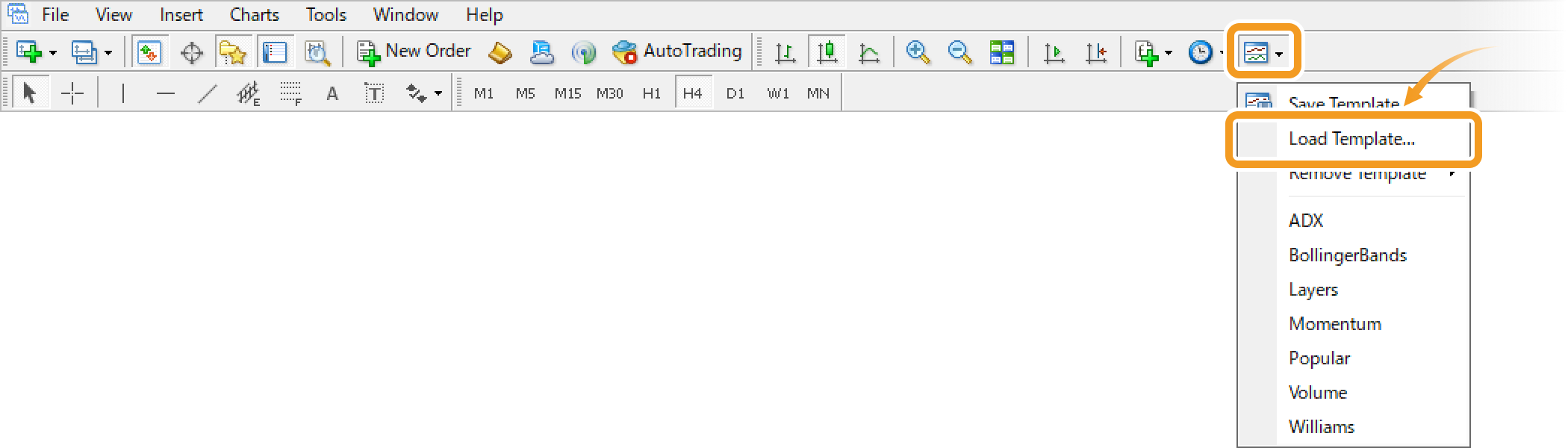
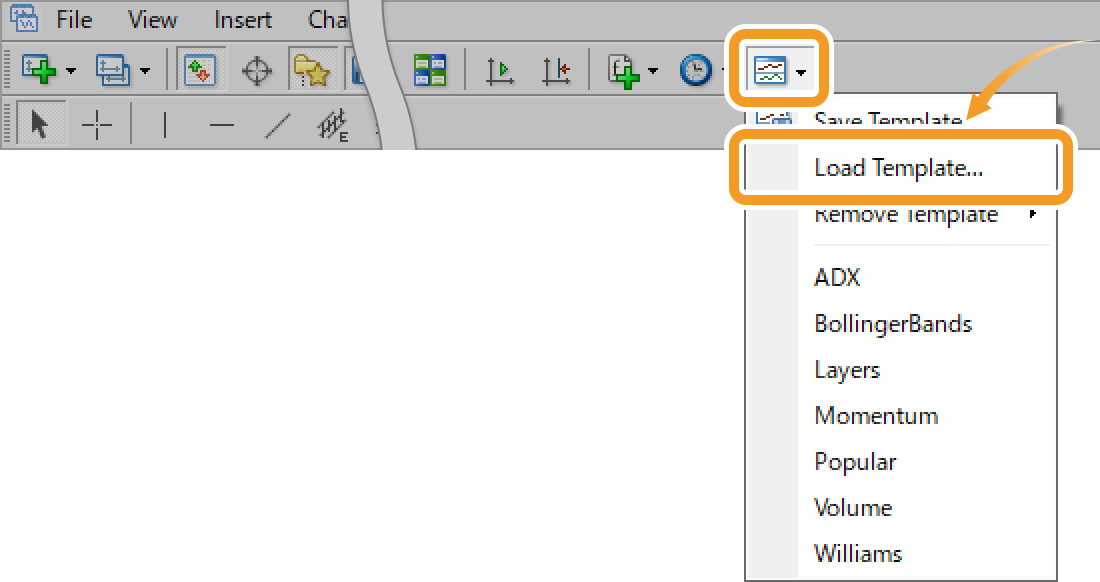
Load a template from the menu
Click "Charts" in the menu. Hover the pointer over "Template" and select "Load Template".
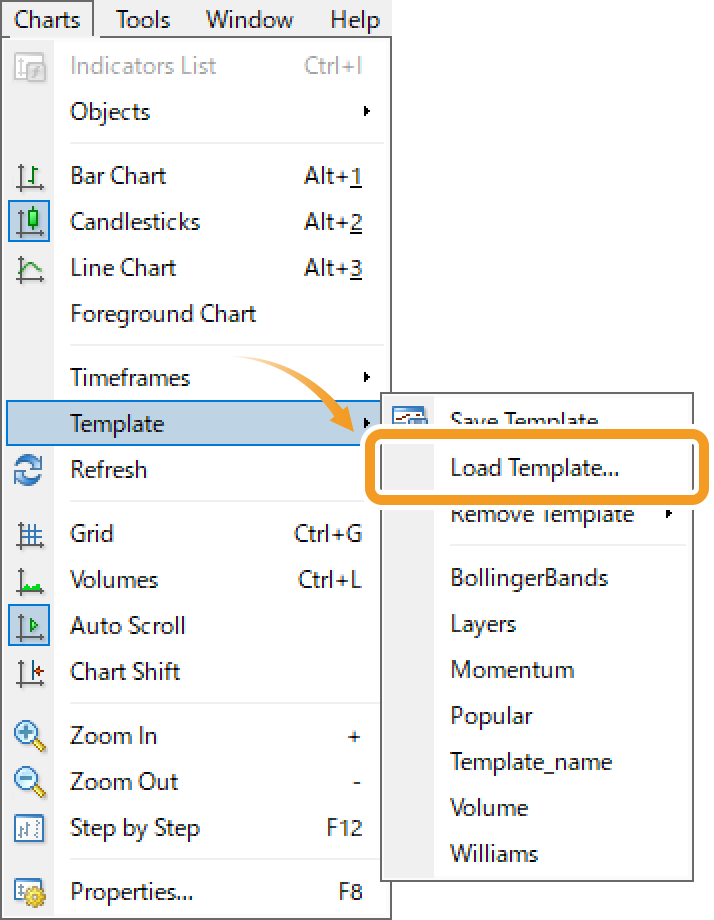
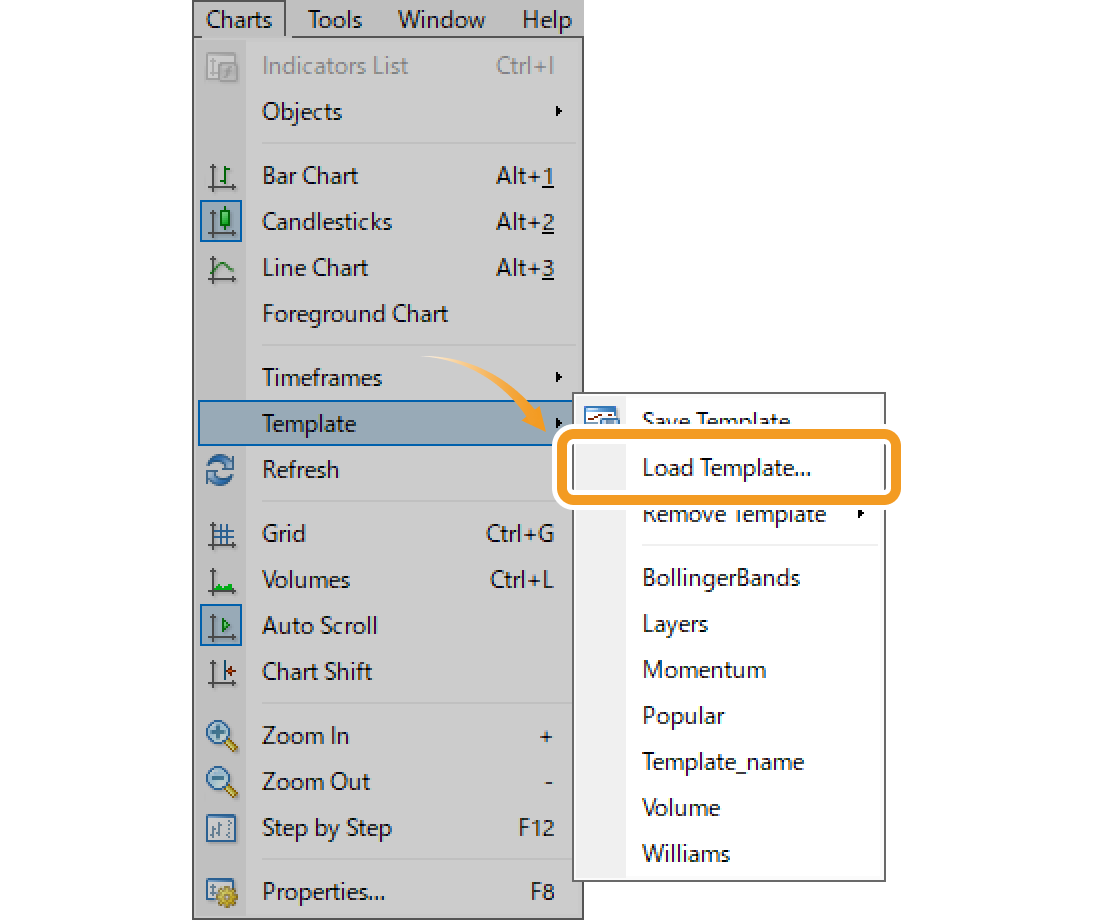
Load a template on the chart
Right-click on the chart. Hover the pointer over "Template" and select "Load Template".
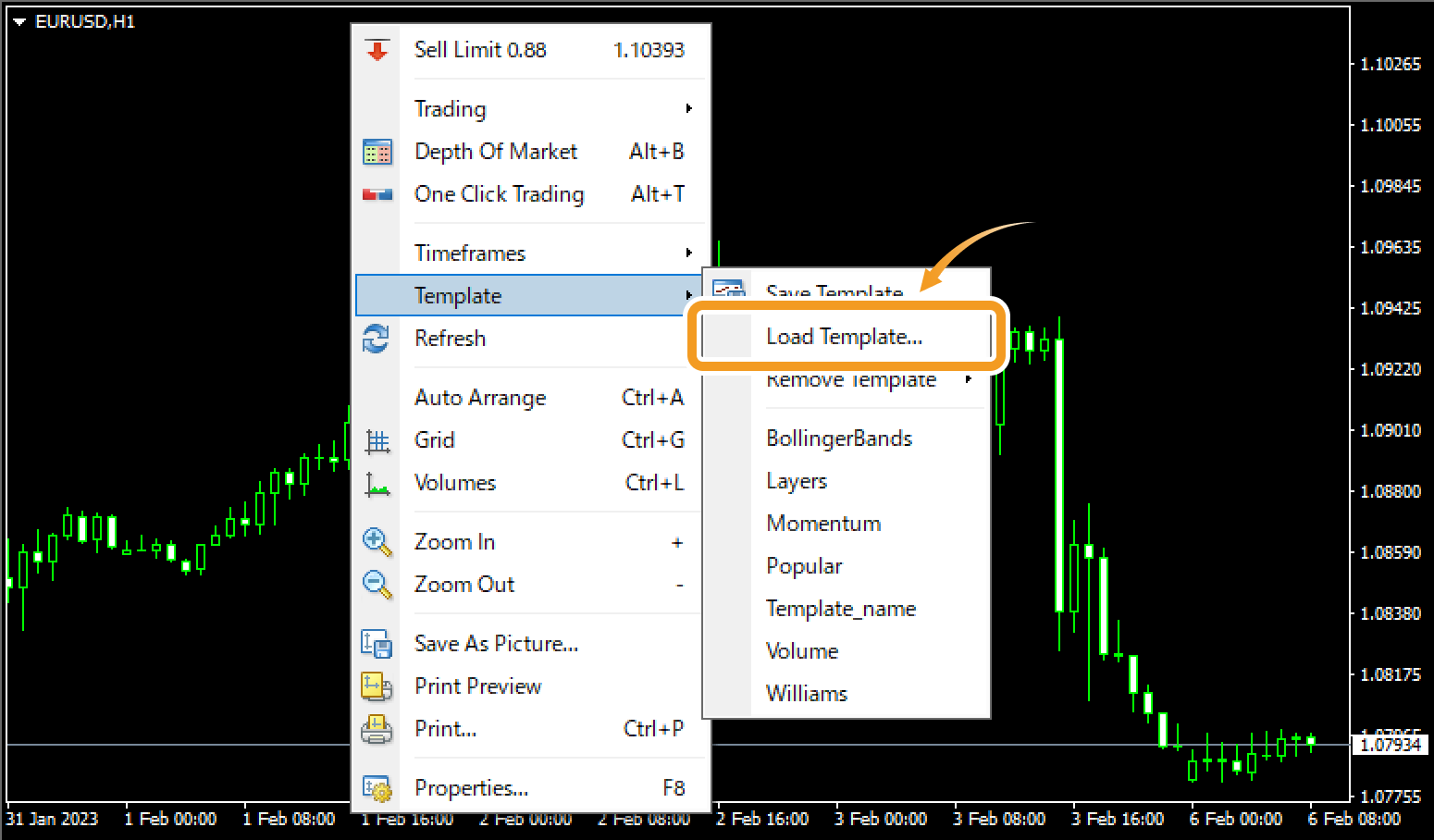
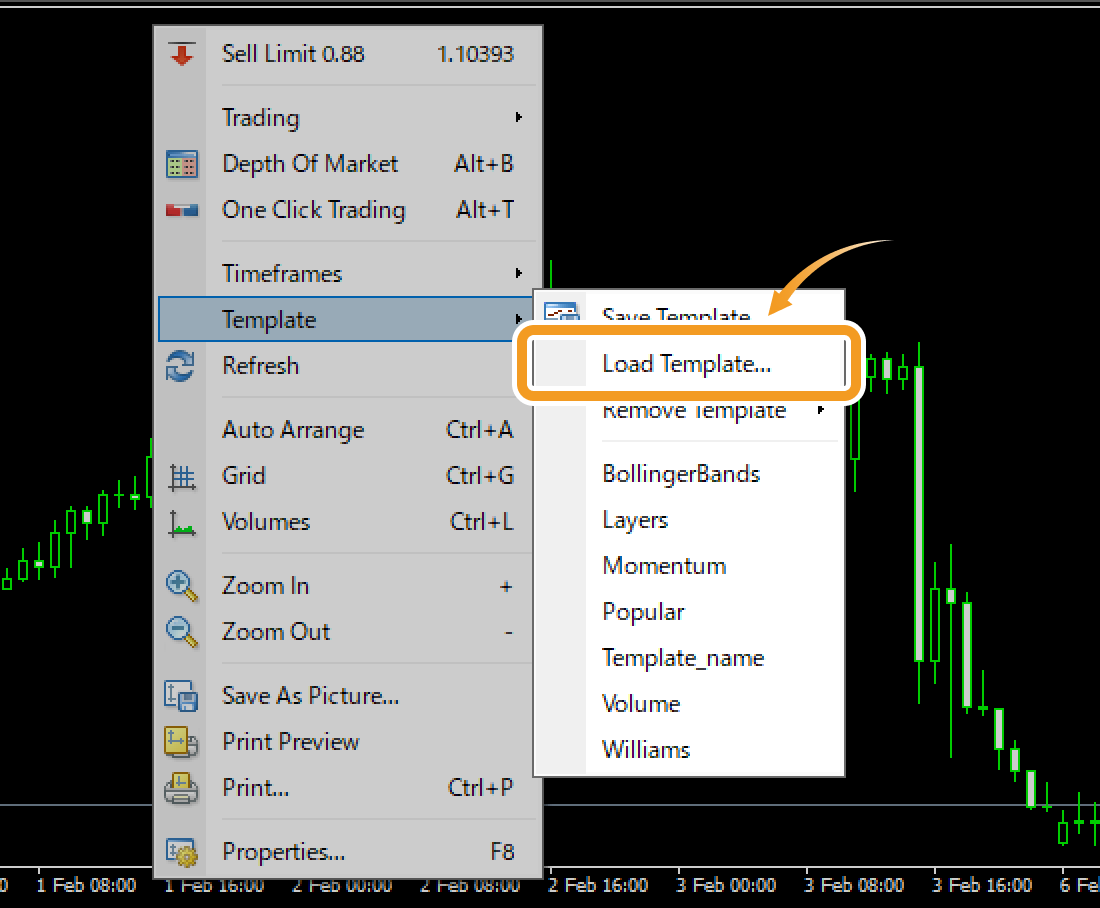
Step 2
Select a template file to load and click "Open".
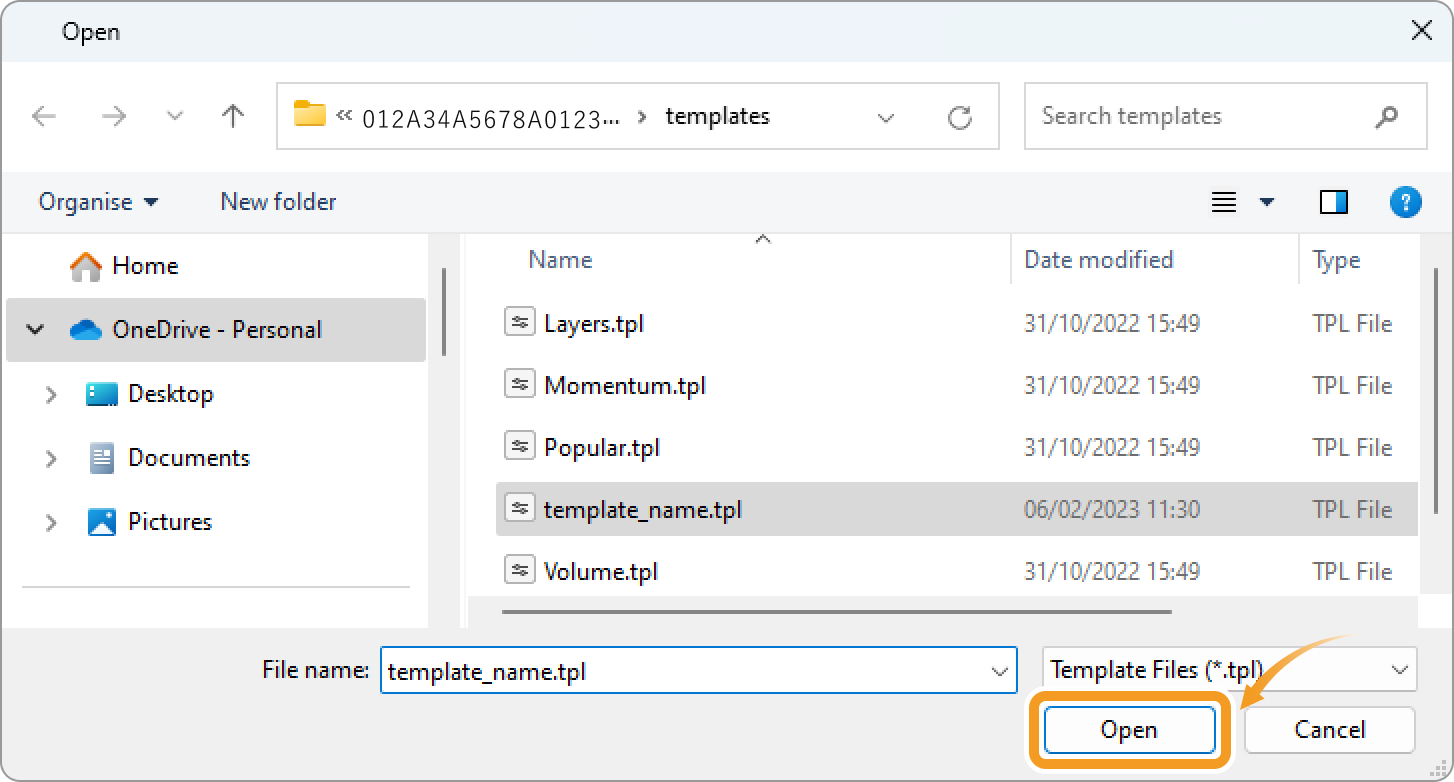
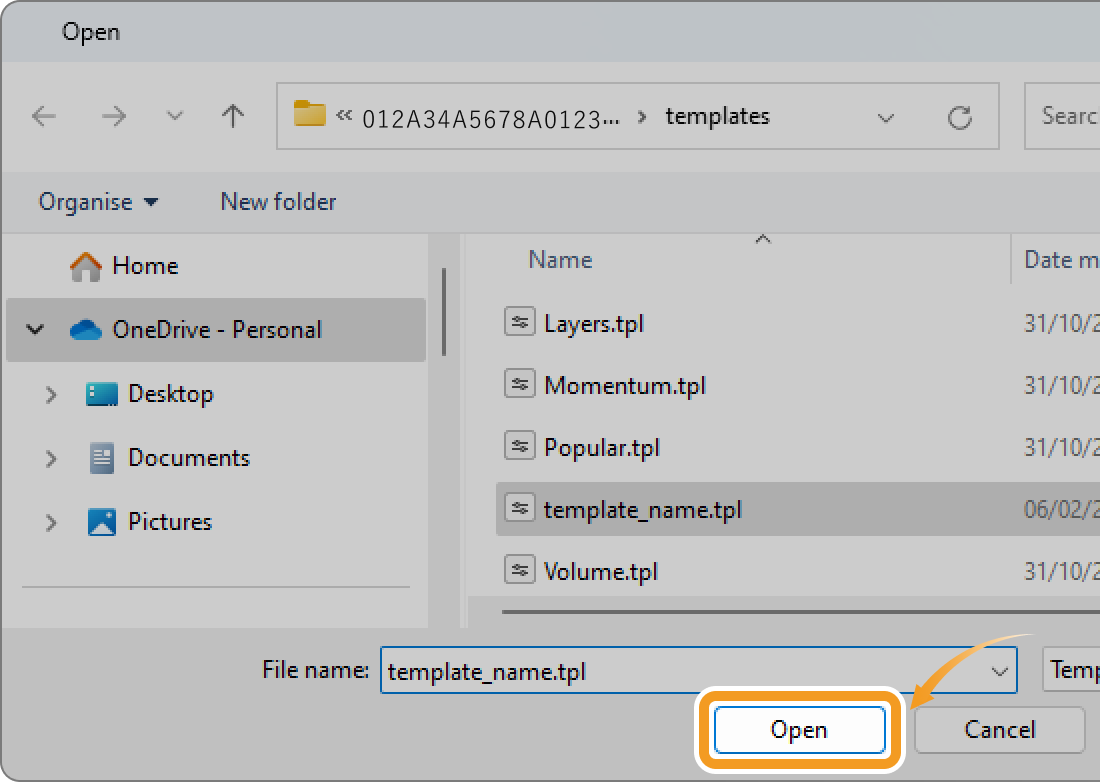
Step 3
Once the template has been loaded, it will be applied to the chart.


To display a loaded template in the template menu, you need to save it in the "templates" folder of MT4.
Related article: Save, apply, and remove template
Step 1
You can load the template files from the toolbar, menu, or chart. Ensure the chart you want to apply the template to is active beforehand.
Load a template from the menu
Click "Charts" in the menu. Hover the pointer over "Templates" and select "Load Template".
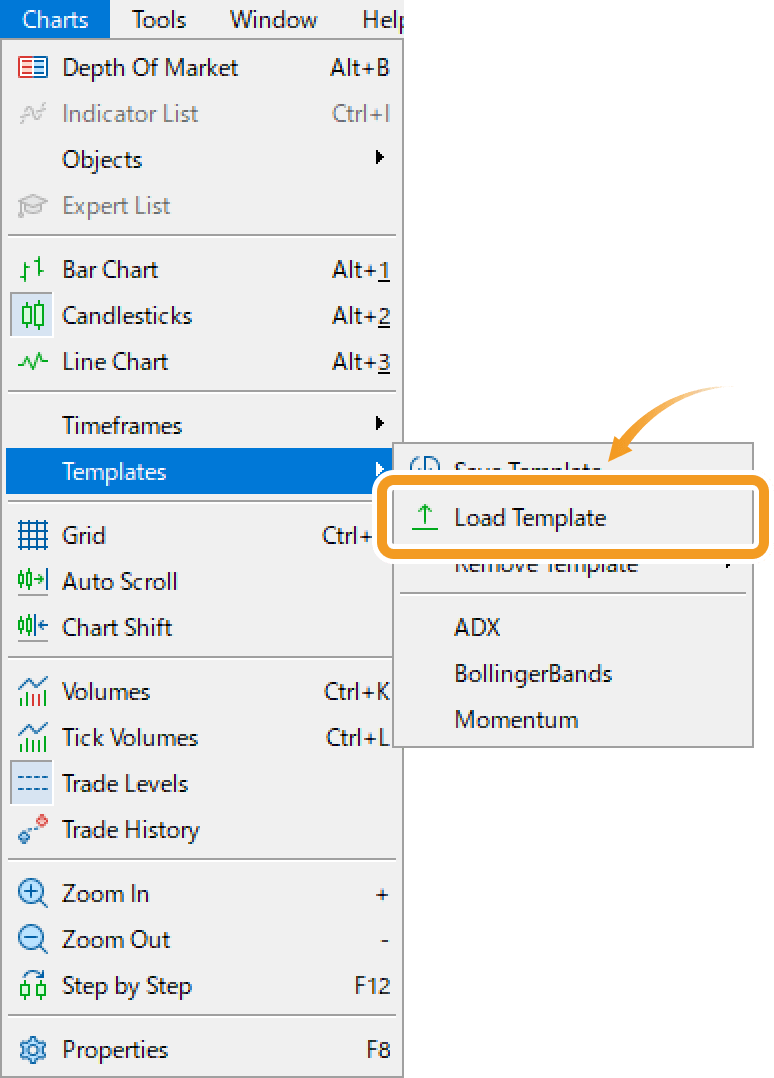
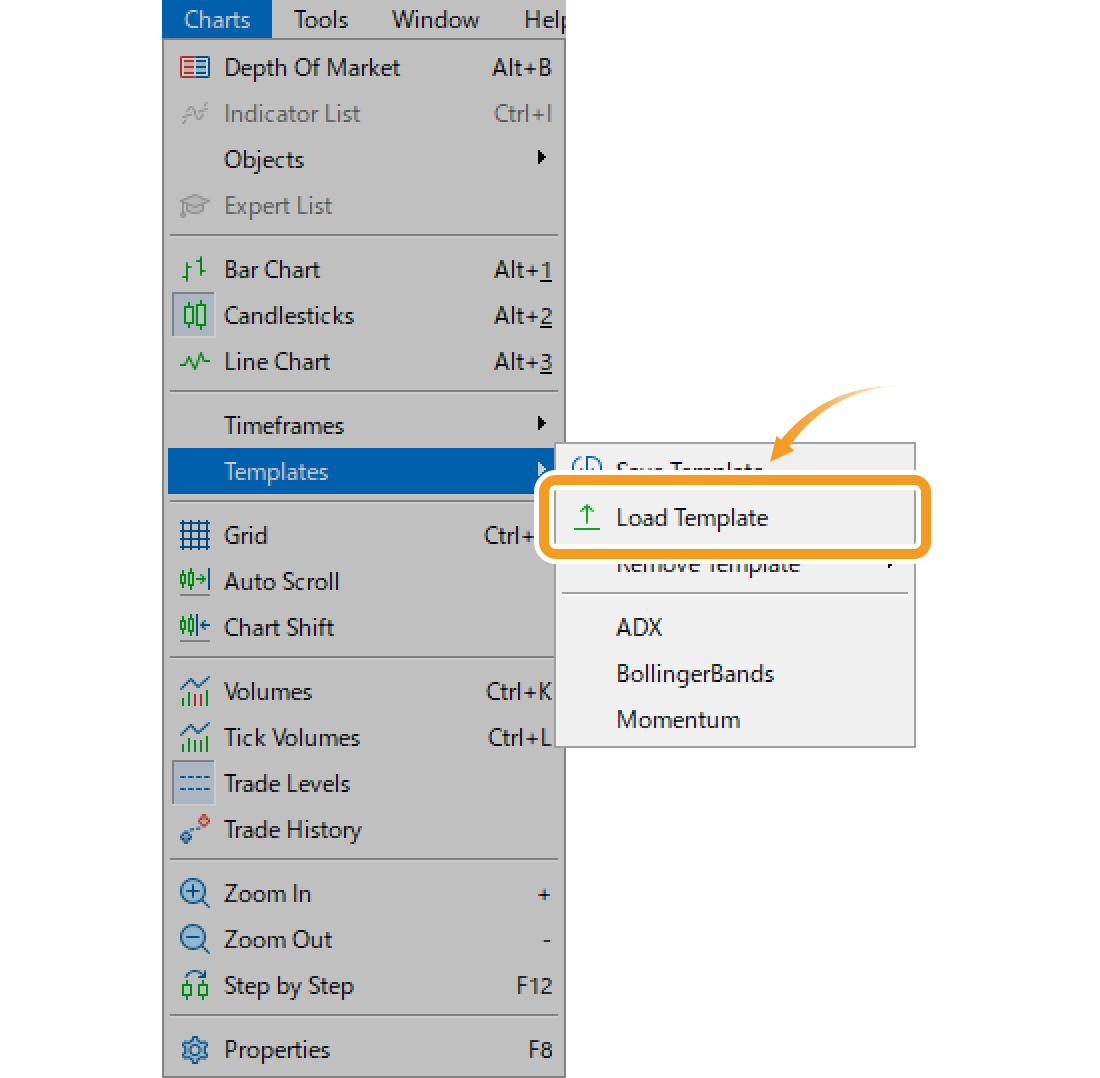
Load a template on the chart
Right-click on the chart. Hover the pointer over "Templates" and select "Load Template".
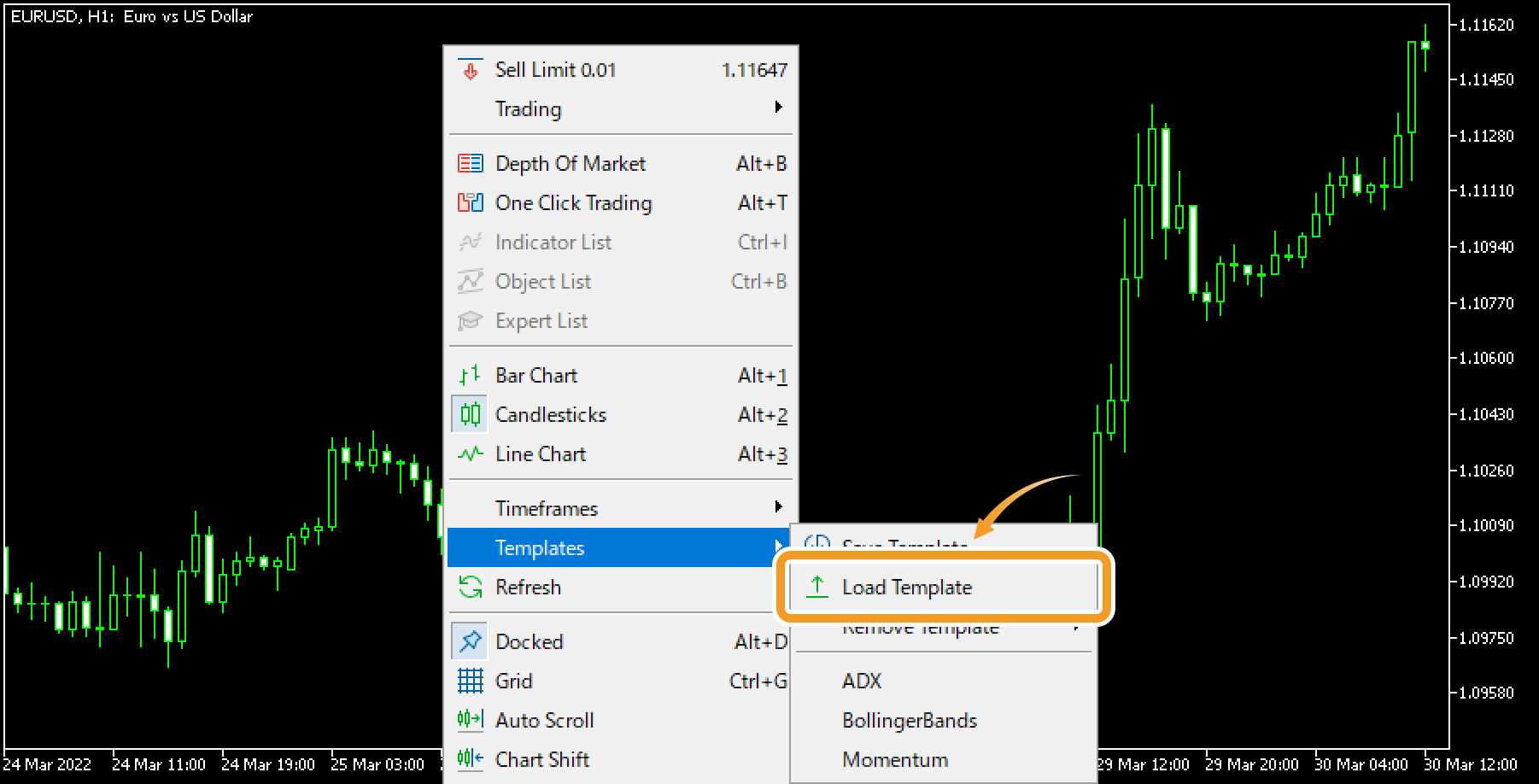
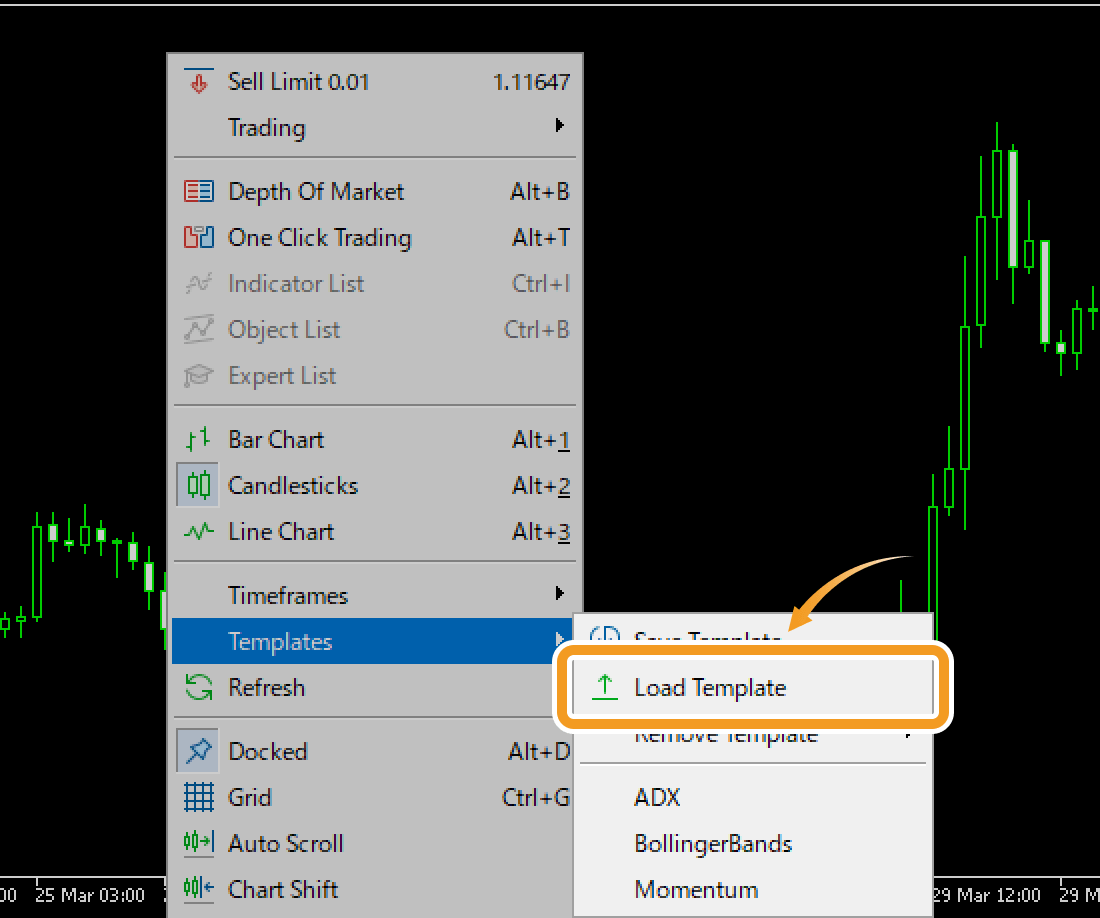
Step 2
Select a template file to load and click "Open".
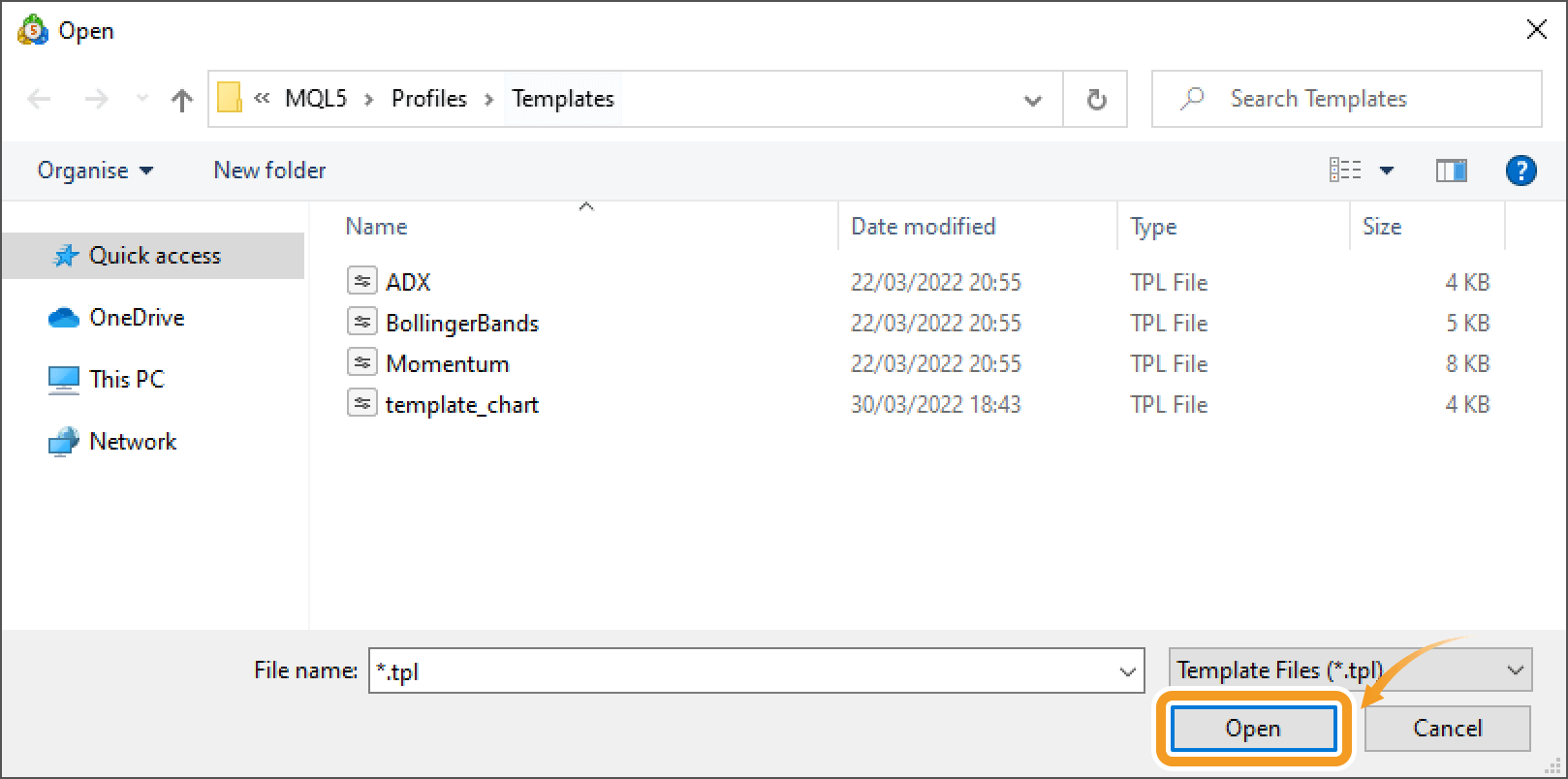
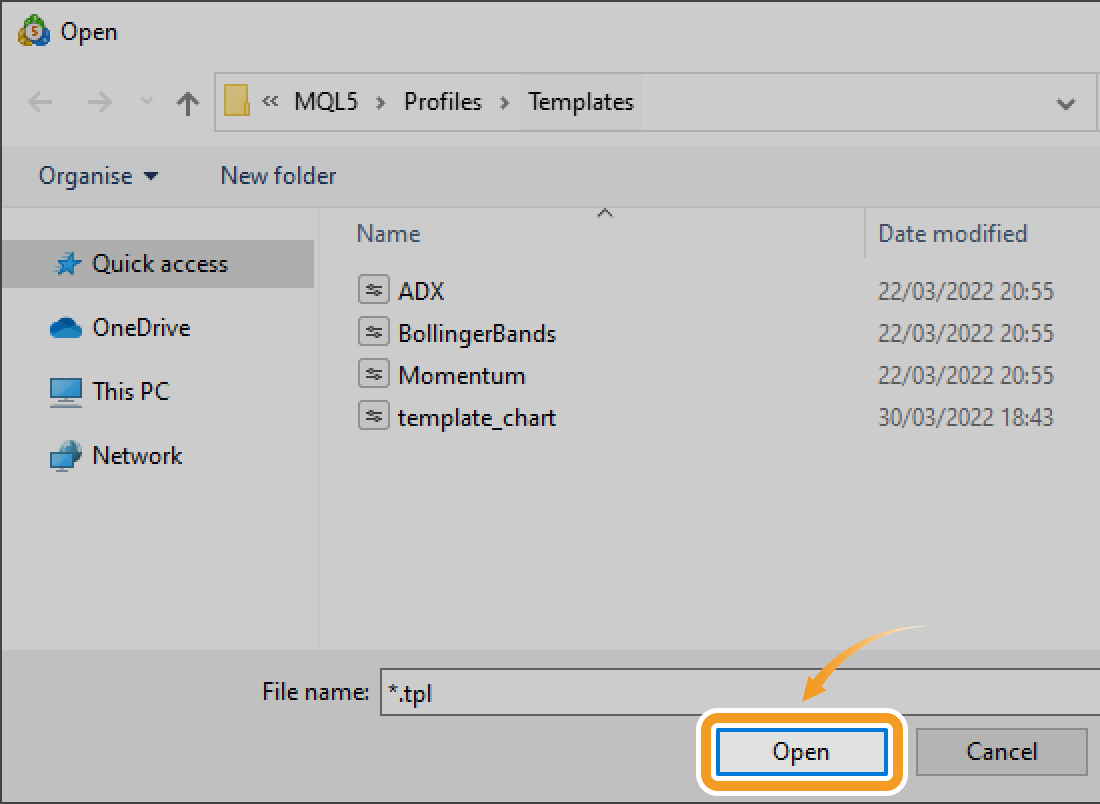
Step 3
Once the template has been loaded, it will be applied to the chart.


To display a loaded template in the template menu, you need to save it in the "Templates" folder of MT5.
Related article: Save, apply, and remove template
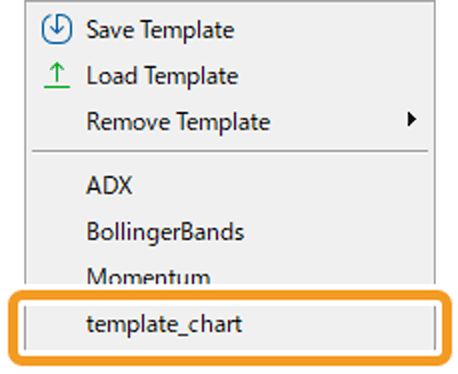
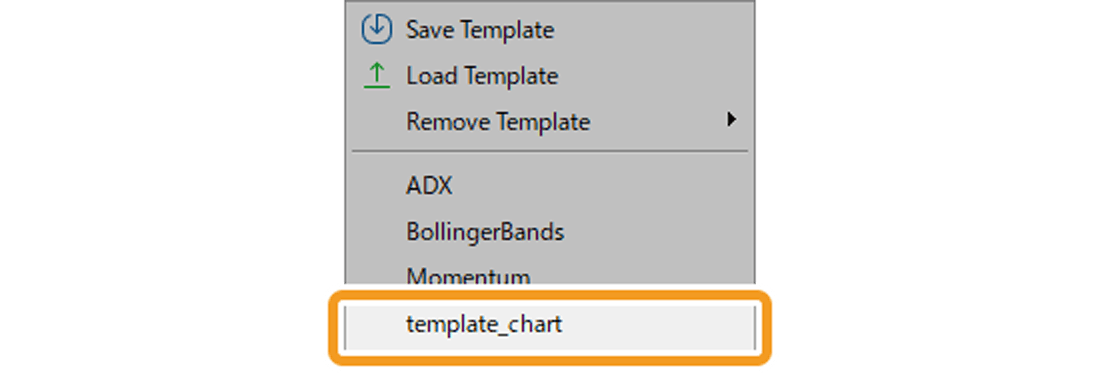
Was this article helpful?
0 out of 0 people found this article helpful.
Thank you for your feedback.
FXON uses cookies to enhance the functionality of the website and your experience on it. This website may also use cookies from third parties (advertisers, log analyzers, etc.) for the purpose of tracking your activities. Cookie Policy
