- Features
-
Services/ProductsServices/ProductsServices/Products

Learn more about the retail trading conditions, platforms, and products available for trading that FXON offers as a currency broker.
You can't start without it.
Trading Platforms Trading Platforms Trading Platforms
Features and functionality comparison of MetaTrader 4/5, and correspondence table of each function by OS
Two account types to choose
Trading Account Types Trading Account Types Trading Account Types
Introducing FXON's Standard and Elite accounts.
close close

-
SupportSupportSupport

Support information for customers, including how to open an account, how to use the trading tools, and a collection of QAs from the help desk.
Recommended for beginner!
Account Opening Account Opening Account Opening
Detailed explanation of everything from how to open a real account to the deposit process.
MetaTrader4/5 User Guide MetaTrader4/5 User Guide MetaTrader4/5 User Guide
The most detailed explanation of how to install and operate MetaTrader anywhere.
FAQ FAQ FAQ
Do you have a question? All the answers are here.
Coming Soon
Glossary Glossary GlossaryGlossary of terms related to trading and investing in general, including FX, virtual currencies and CFDs.
News News News
Company and License Company and License Company and License
Sitemap Sitemap Sitemap
Contact Us Contact Us Contact Us
General, personal information and privacy inquiries.
close close

- Promotion
- Trader's Market
- Partner
-
close close
Learn more about the retail trading conditions, platforms, and products available for trading that FXON offers as a currency broker.
You can't start without it.
Features and functionality comparison of MetaTrader 4/5, and correspondence table of each function by OS
Two account types to choose
Introducing FXON's Standard and Elite accounts.
Support information for customers, including how to open an account, how to use the trading tools, and a collection of QAs from the help desk.
Recommended for beginner!
Detailed explanation of everything from how to open a real account to the deposit process.
The most detailed explanation of how to install and operate MetaTrader anywhere.
Do you have a question? All the answers are here.
Coming Soon
Glossary of terms related to trading and investing in general, including FX, virtual currencies and CFDs.
General, personal information and privacy inquiries.
Useful information for trading and market information is posted here. You can also view trader-to-trader trading performance portfolios.
Find a trading buddy!
Share trading results among traders. Share operational results and trading methods.
- Legal Documents TOP
- Client Agreement
- Risk Disclosure and Warning Notice
- Order and Execution Policy
- Complaints Procedure Policy
- AML/CFT and KYC Policy
- Privacy Policy
- eKYC Usage Policy
- Cookies Policy
- Website Access and Usage Policy
- Introducer Agreement
- Business Partner Agreement
- VPS Service Terms and Condition


This article was :
published
updated
You can adjust the window layout on MetaTrader4 (MT4) / MetaTrader5 (MT5) to your liking. When you change your layout, MT4/MT5 will automatically save these settings, so you don't need to adjust them again when you log back in.
Here we'll take a look at how to adjust the windows layout in MT4/MT5.
Switch between MT4/MT5 tabs to check the steps for each.
Step 1
Click the title bar of the window you wish to arrange. Drag the window frame to your preferred location.
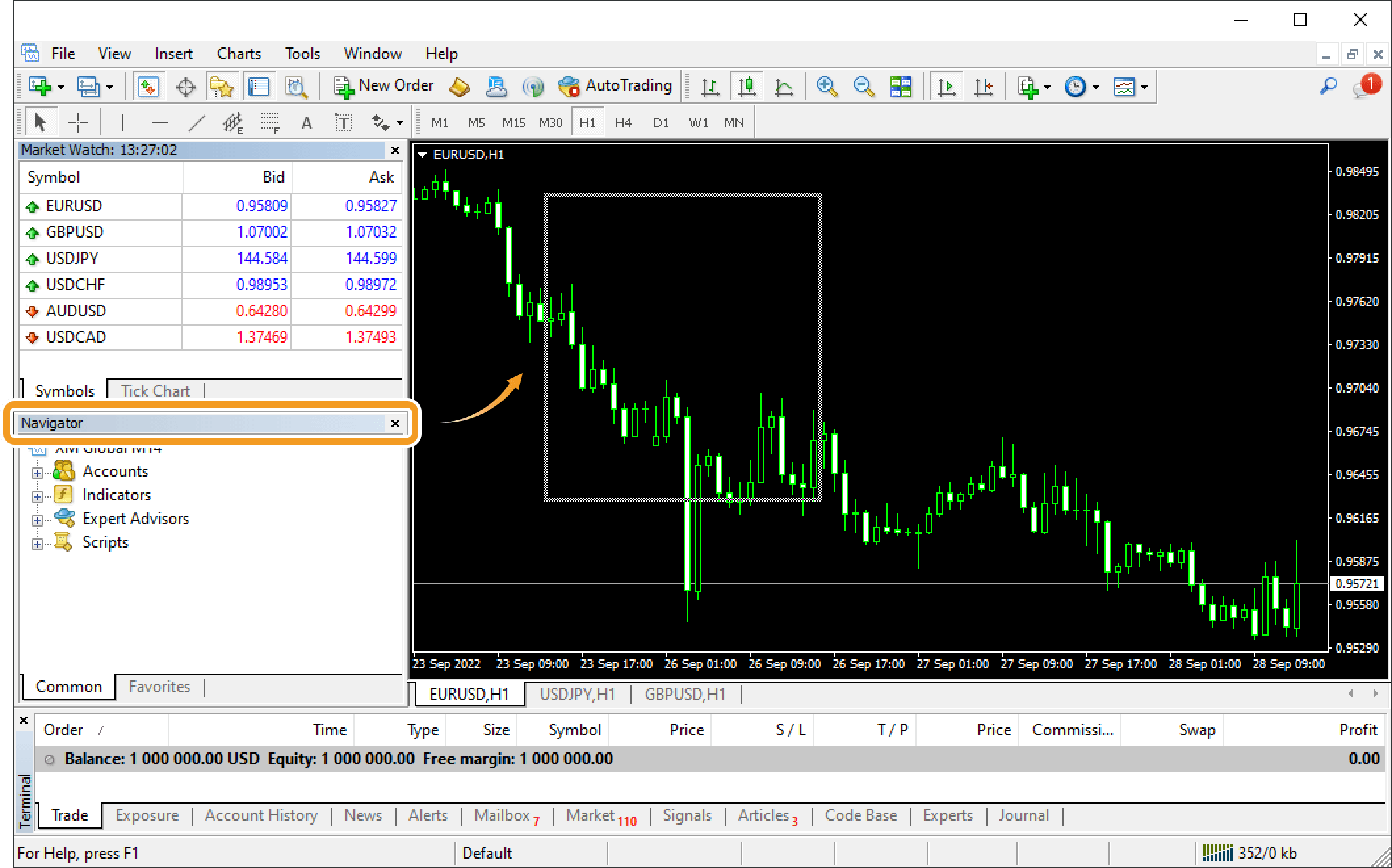
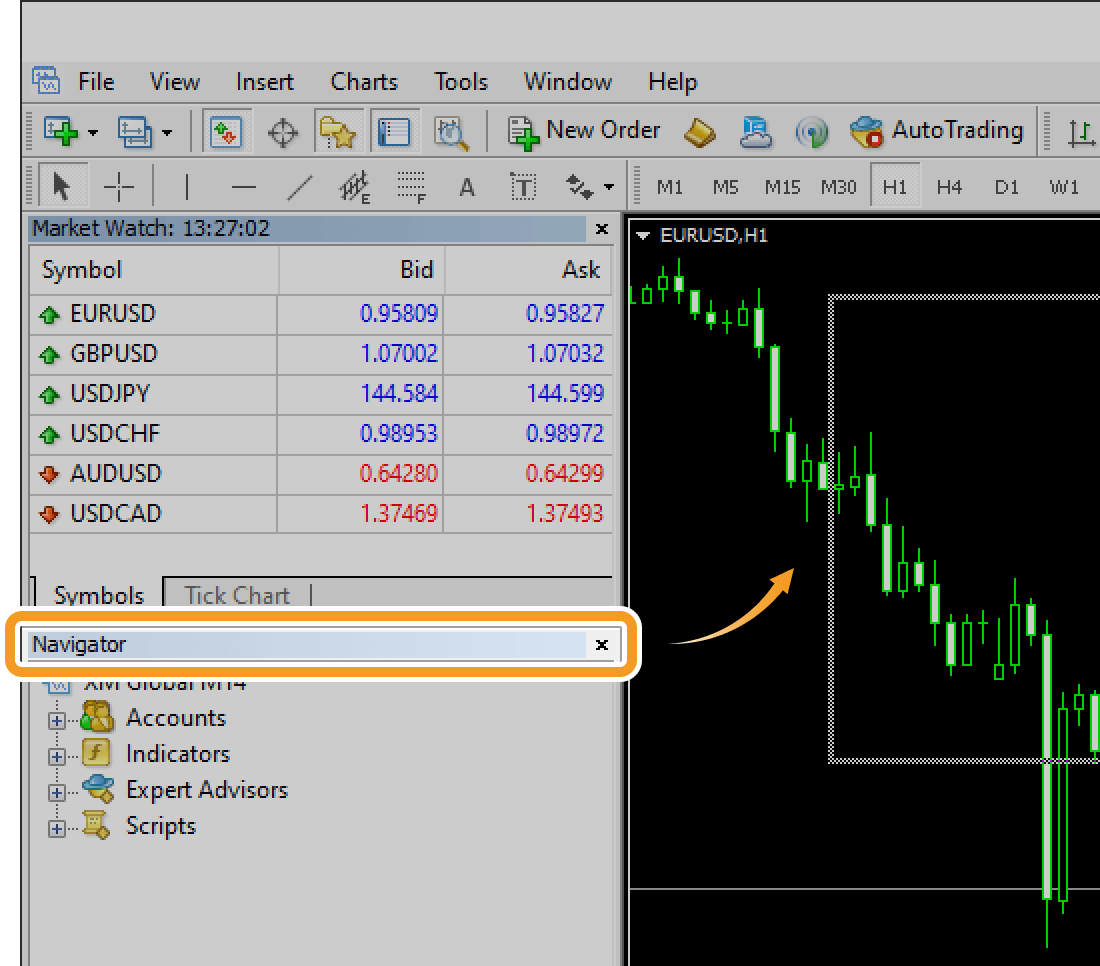
Step 2
The window will be relocated to the specified location.
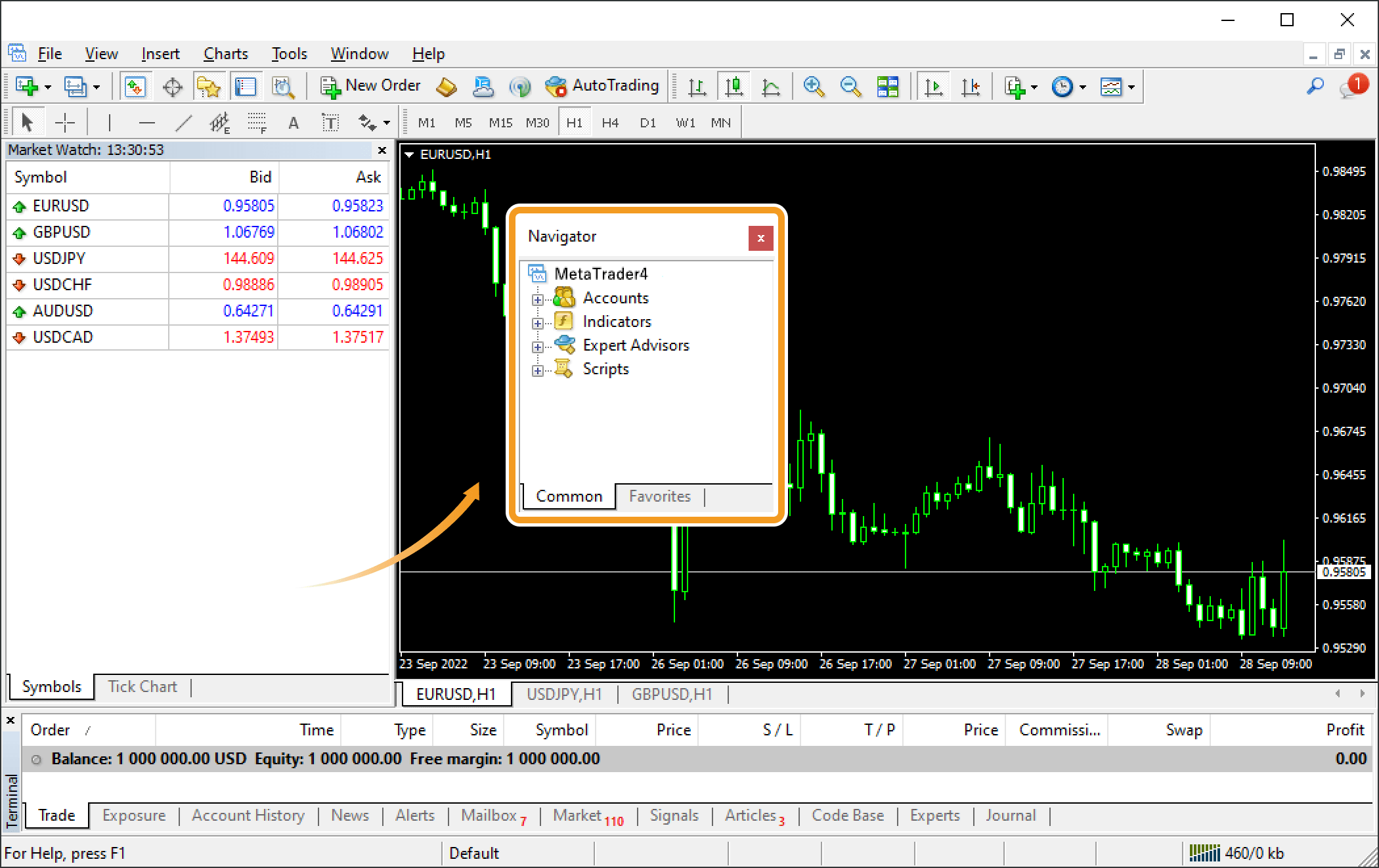
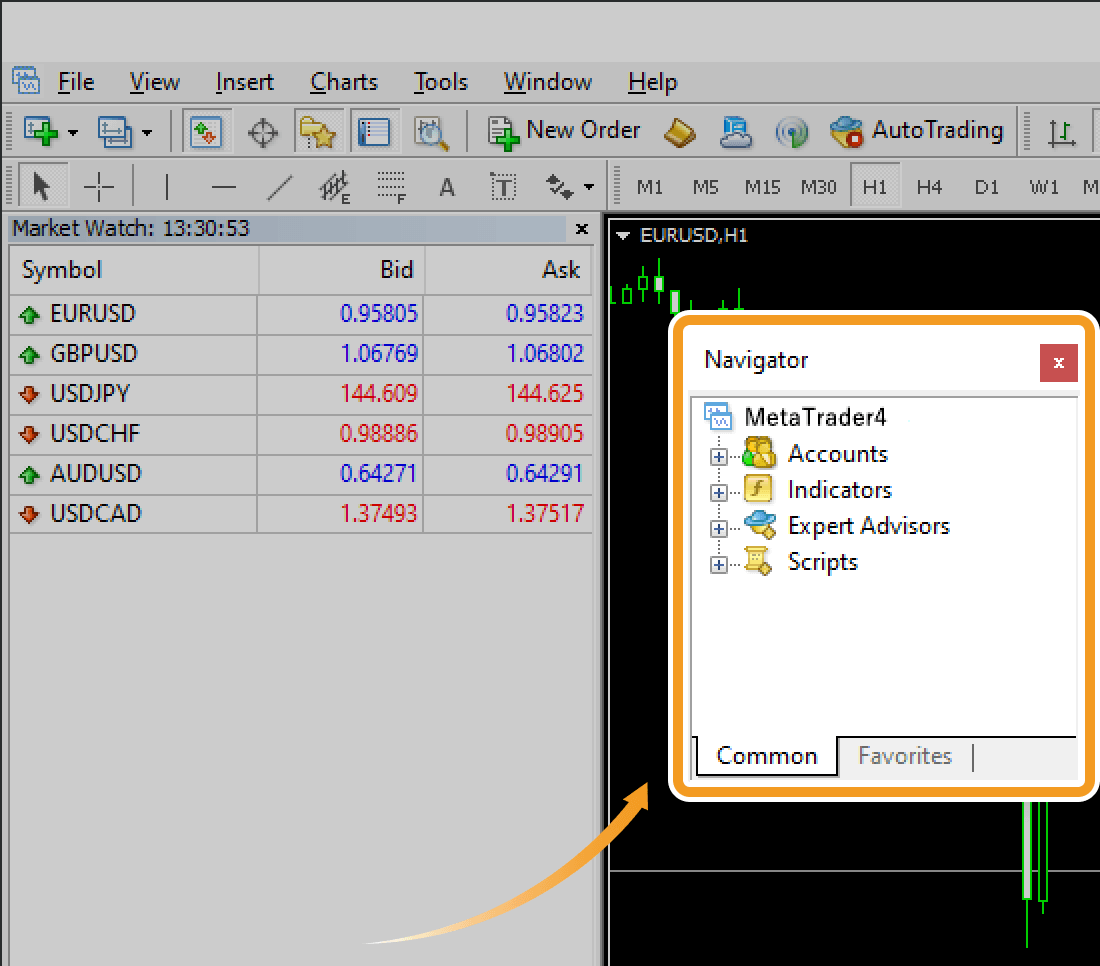
Unlike the other windows, you can't arrange the chart windows. On MT5, the "Docked" option has been introduced, which allows you to move chart windows anywhere.


Step 3
To resize a window, move the pointer over the border of the window. The pointer will change to a double-arrow icon, and a border will be highlighted if you click. Drag it to your preferred location.
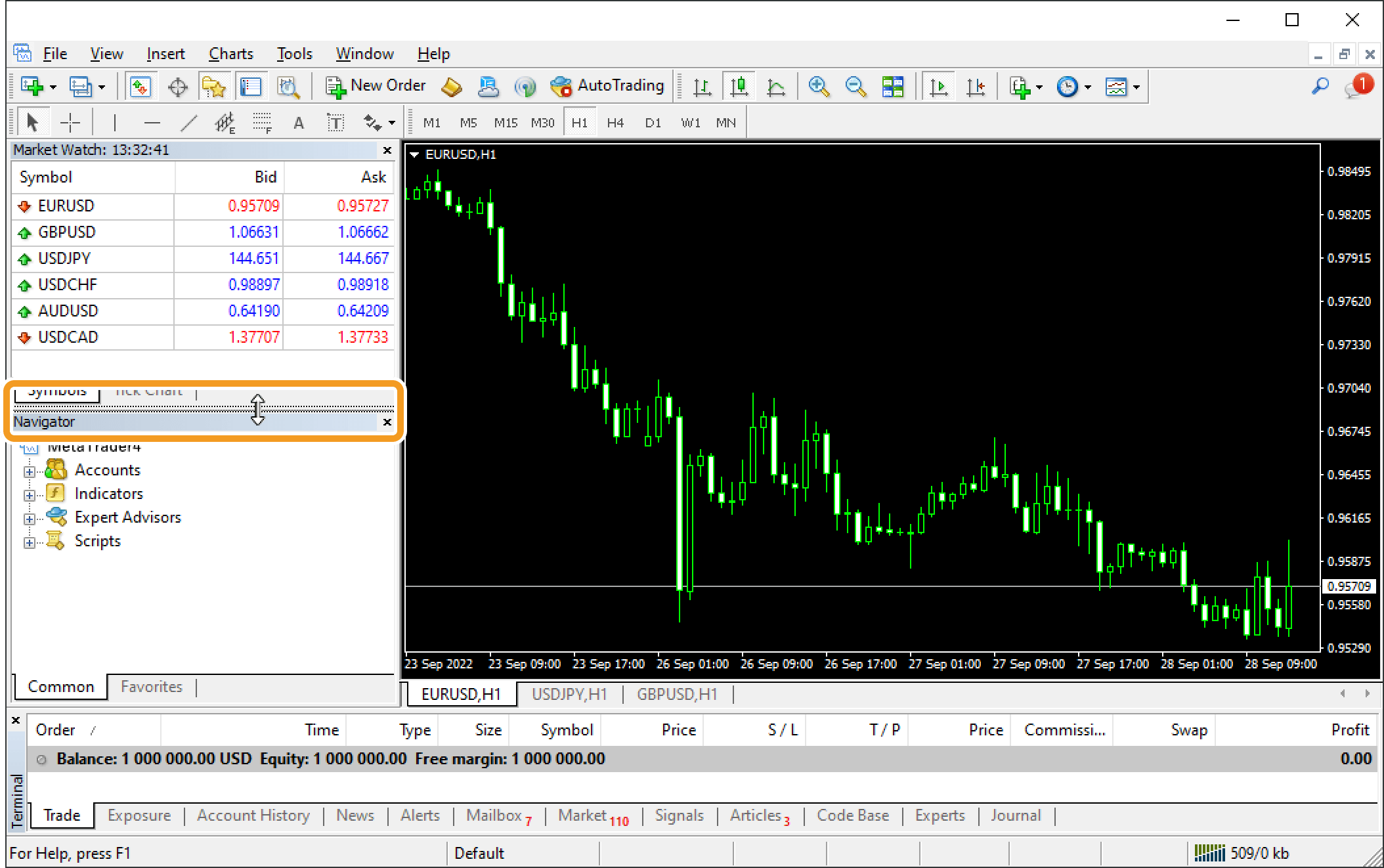
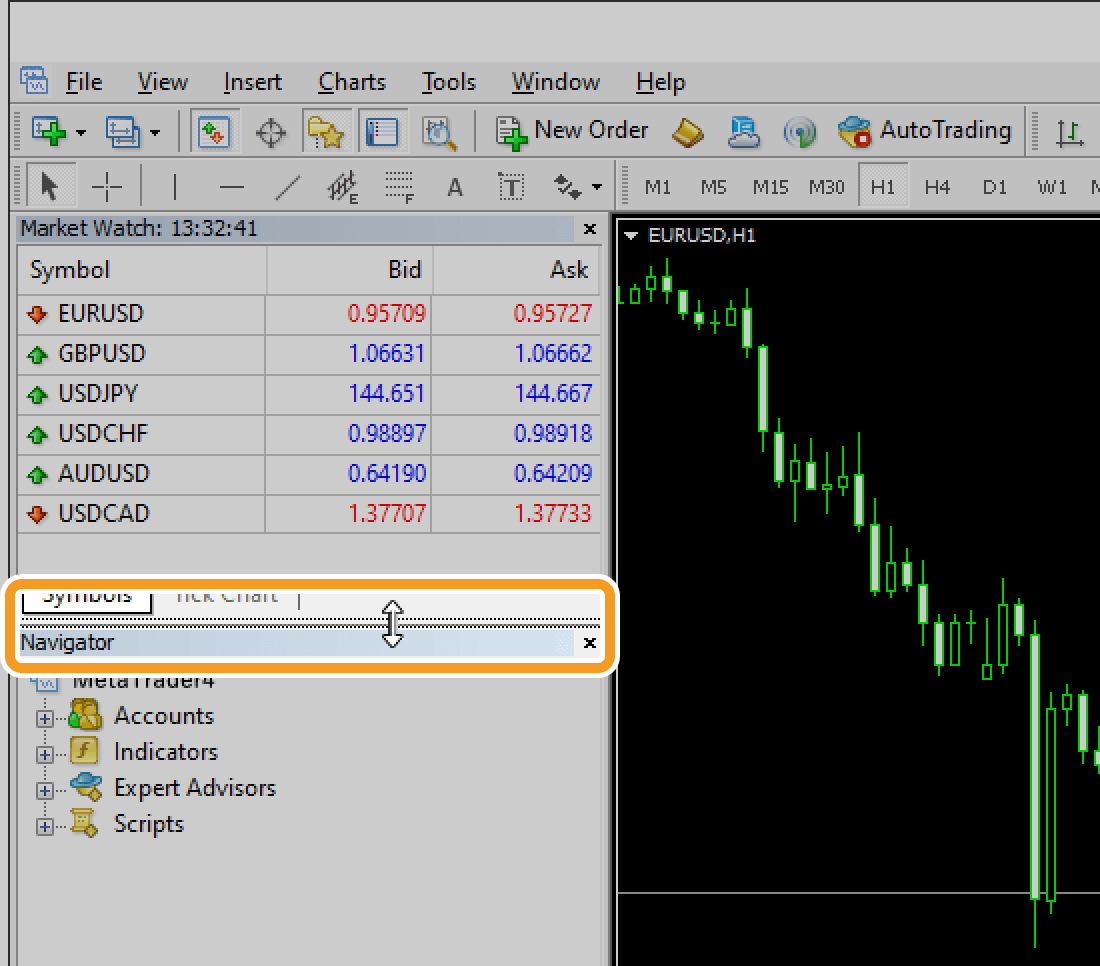
Step 4
The window will be adjusted to the specified size.
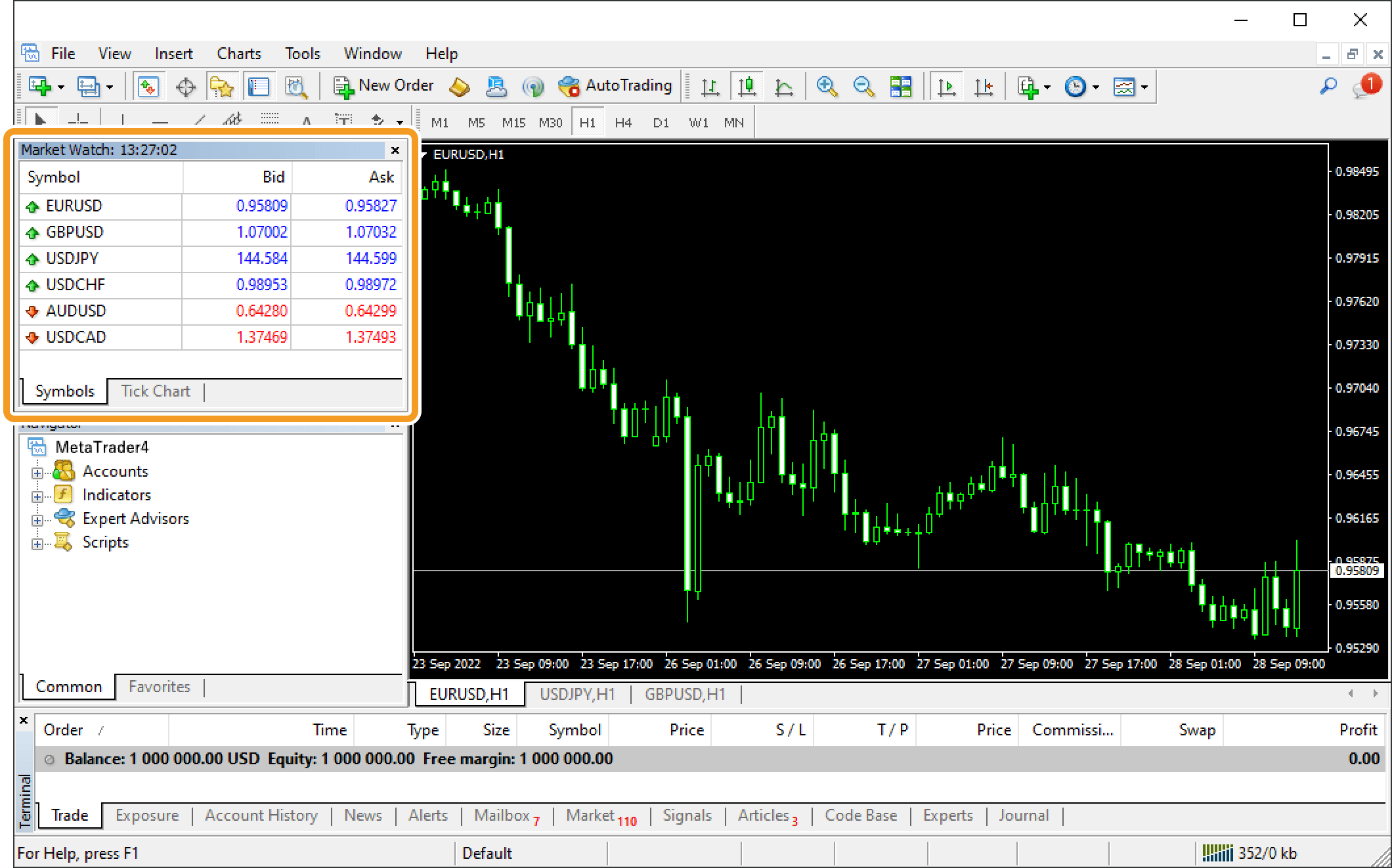

Windows other than the chart window (the Market Watch, Navigator, etc.) can be hidden by clicking the X mark in each window. To reopen a hidden window, click "View" in the menu and choose the one you wish to show.
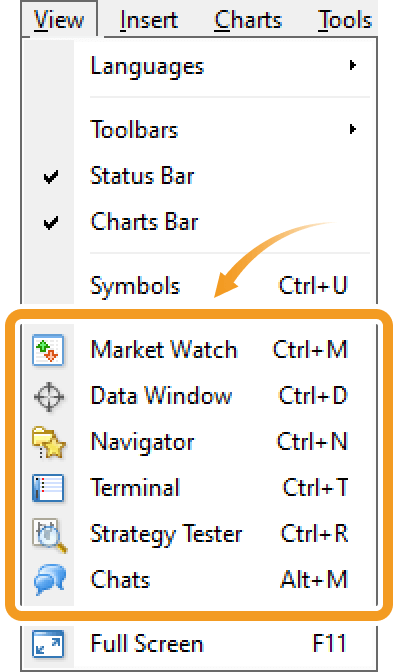
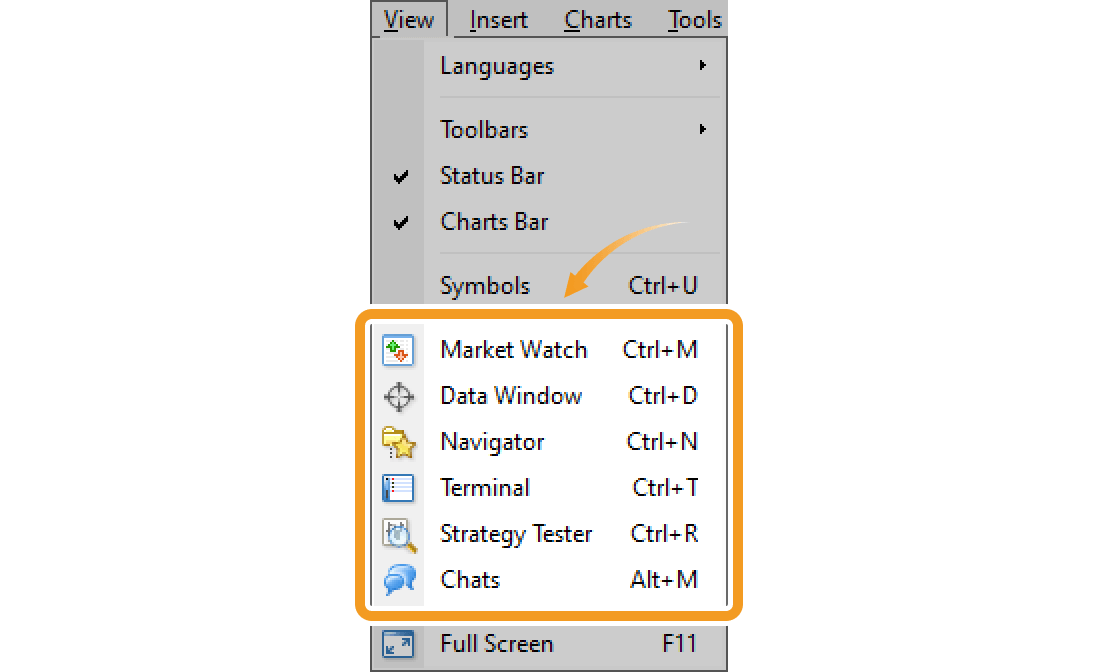
Step 1
Navigator, Toolbox, and other windows can be repositioned by dragging their title bars.
Undock a window from MT5
To undock and move a window, click and hold its title bar, then drag it to your preferred location.
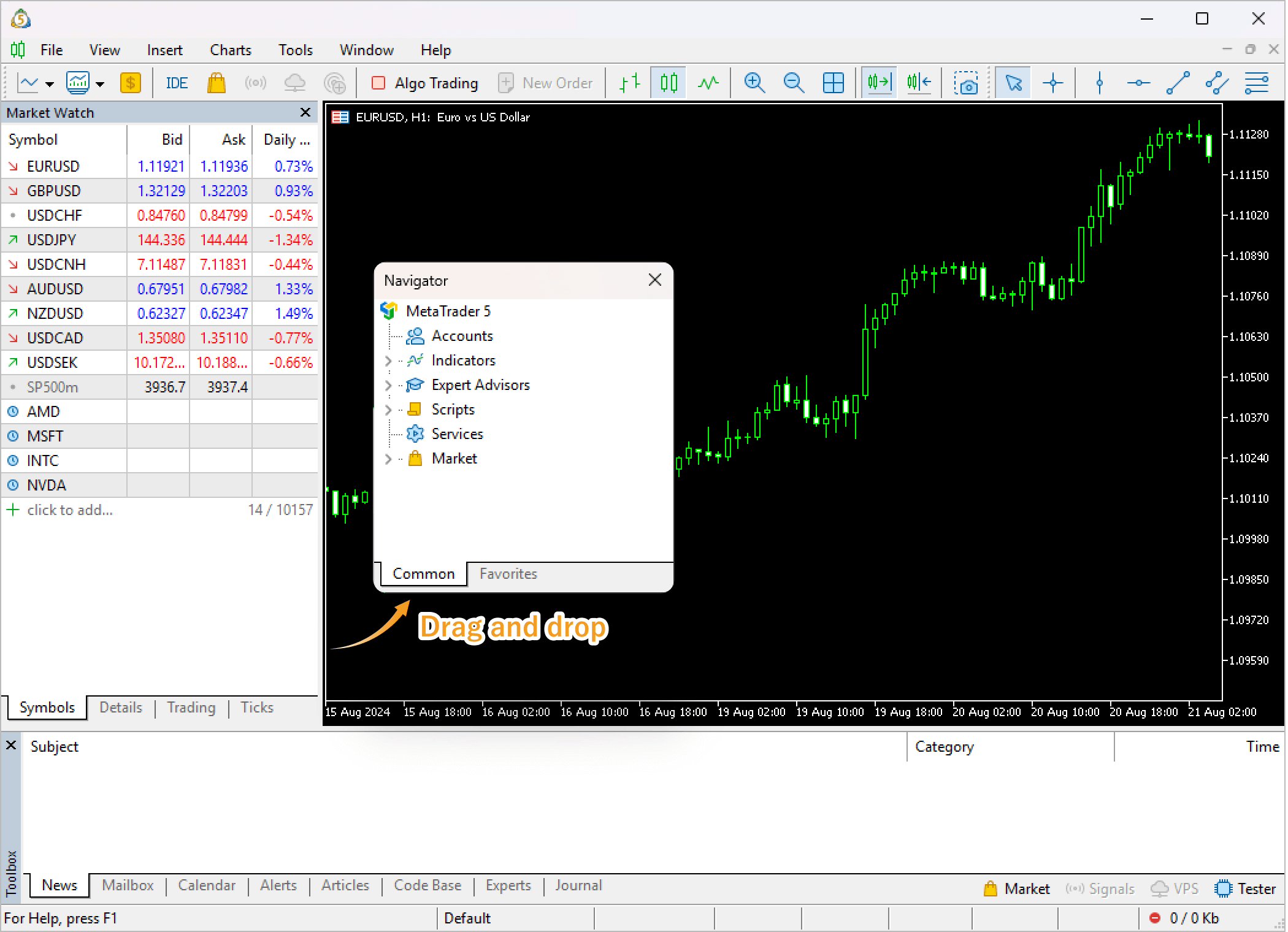
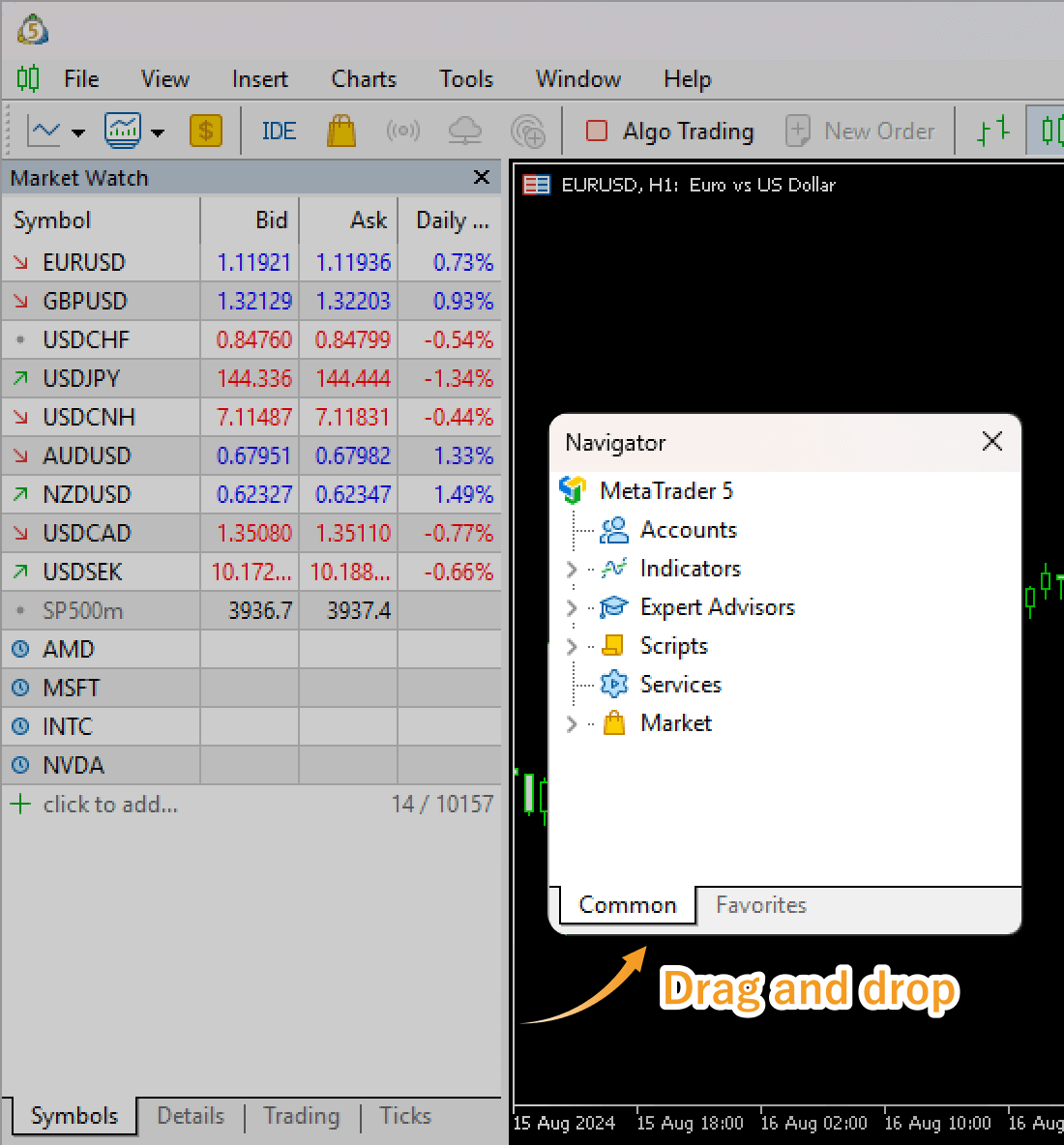
Once released, the window will appear independently from the interface.
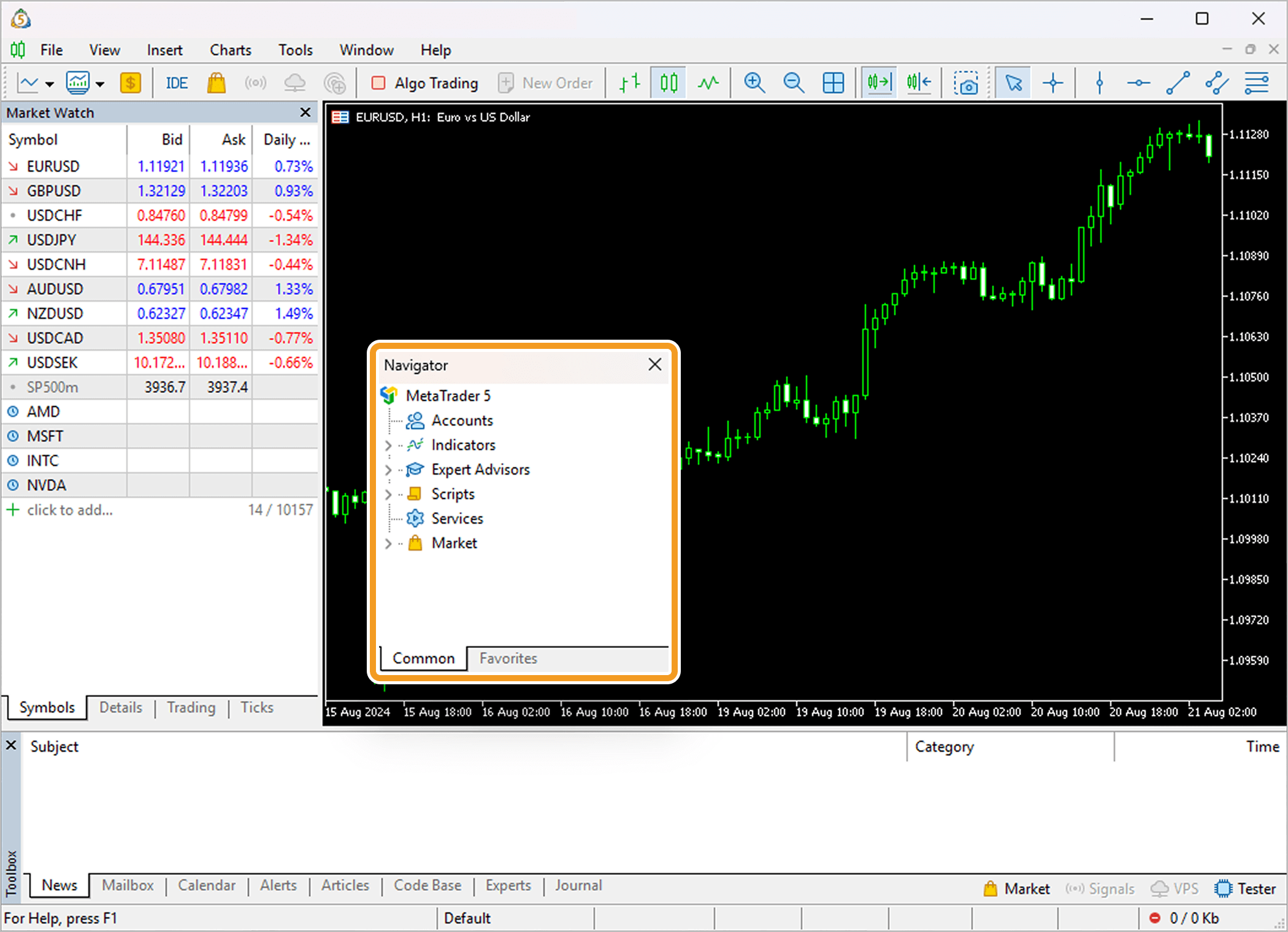
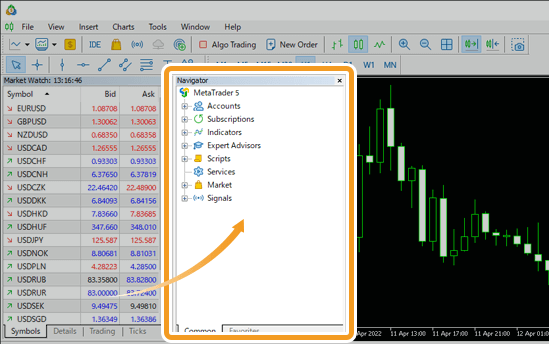
Chart windows cannot be rearranged like other windows, but their size and position can be changed by separating the chart from the main window.
To undock a chart window, right-click on the chart and click "Docked" on the context menu. You can dock it to the main window again by doing the same procedure.
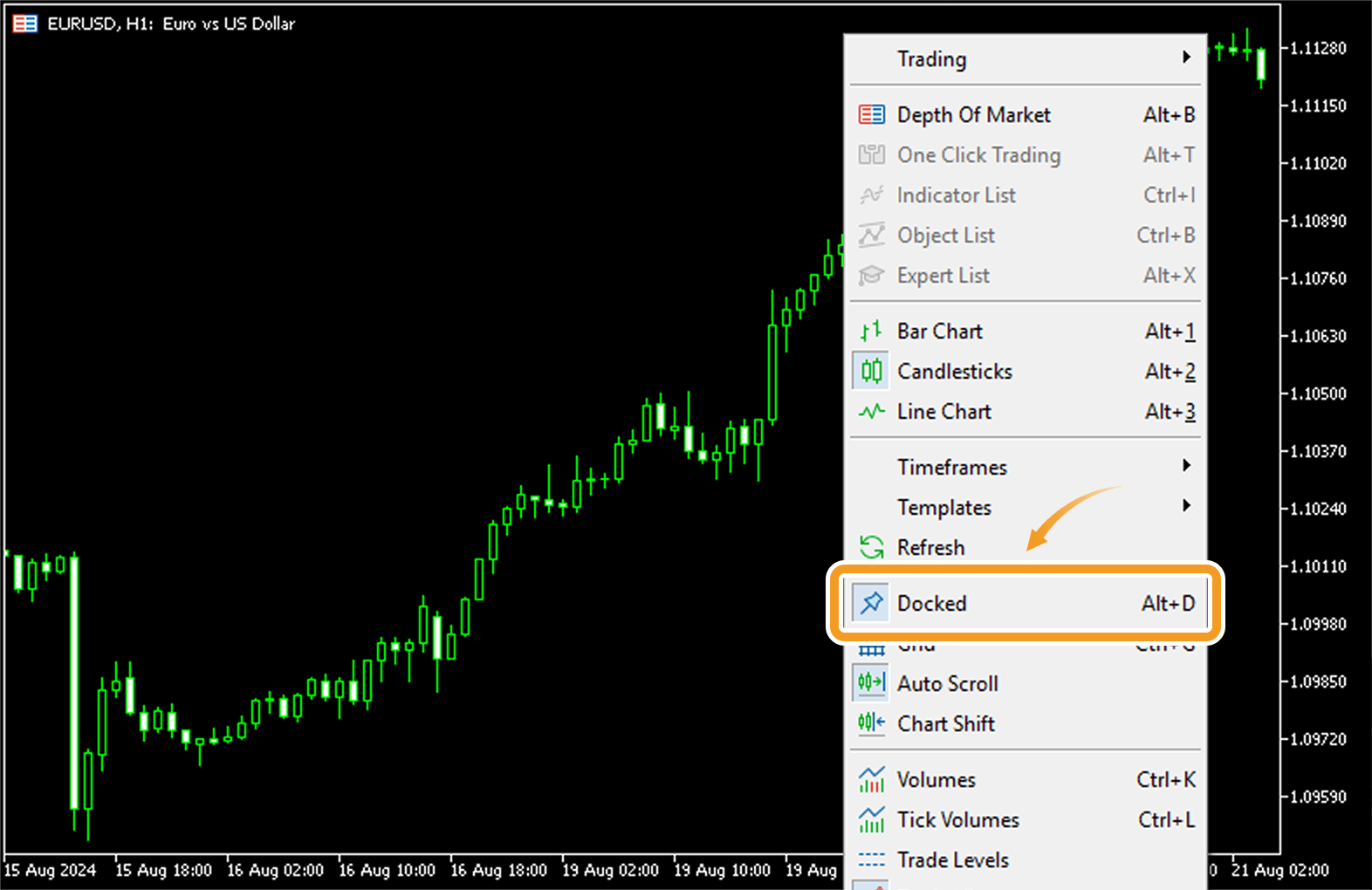
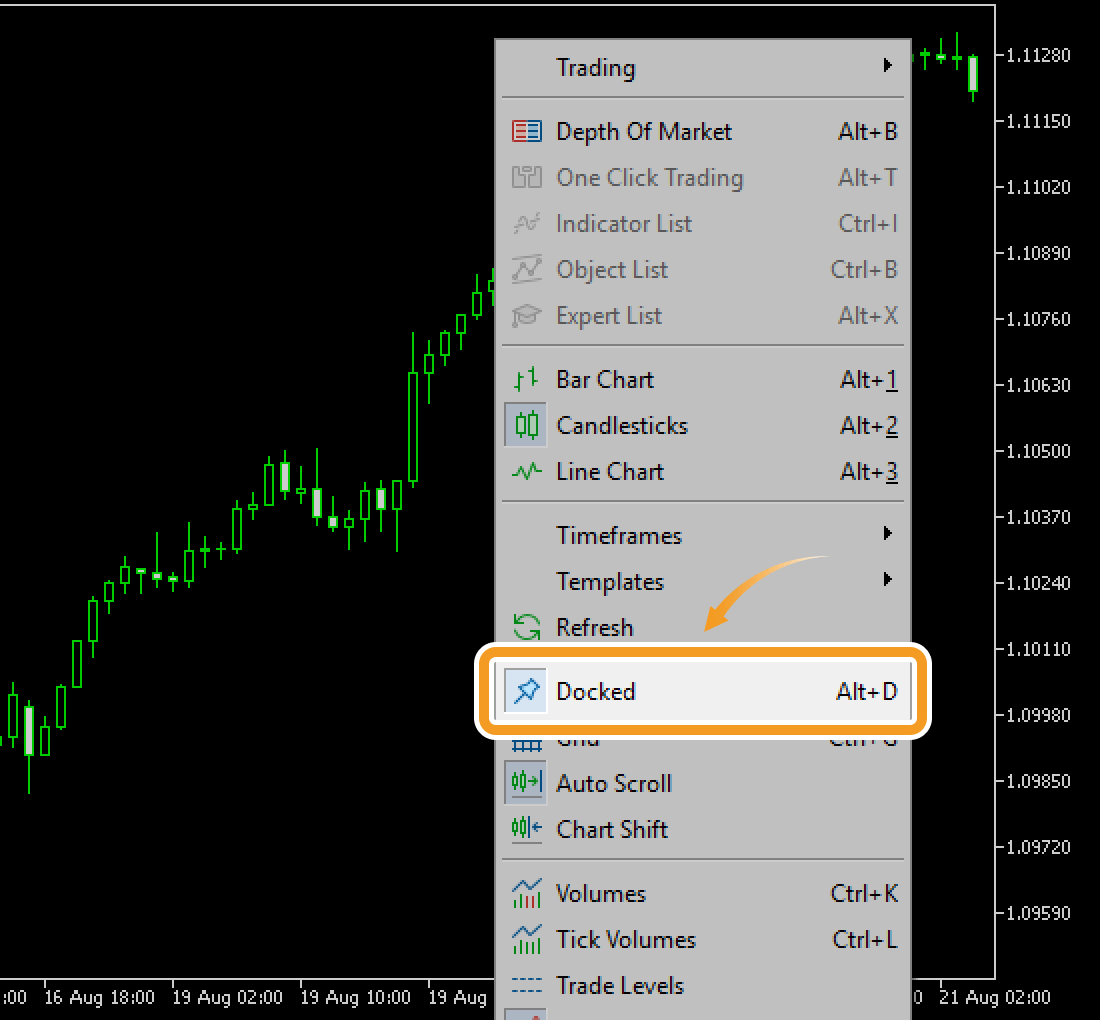
Dock a window to MT5
To dock a window to the top, bottom, left, or right of the MT5 interface, click and hold its title bar, then drag it toward one of the docking icons that appear.
When you hover over a docking icon, the target area will be highlighted in blue.
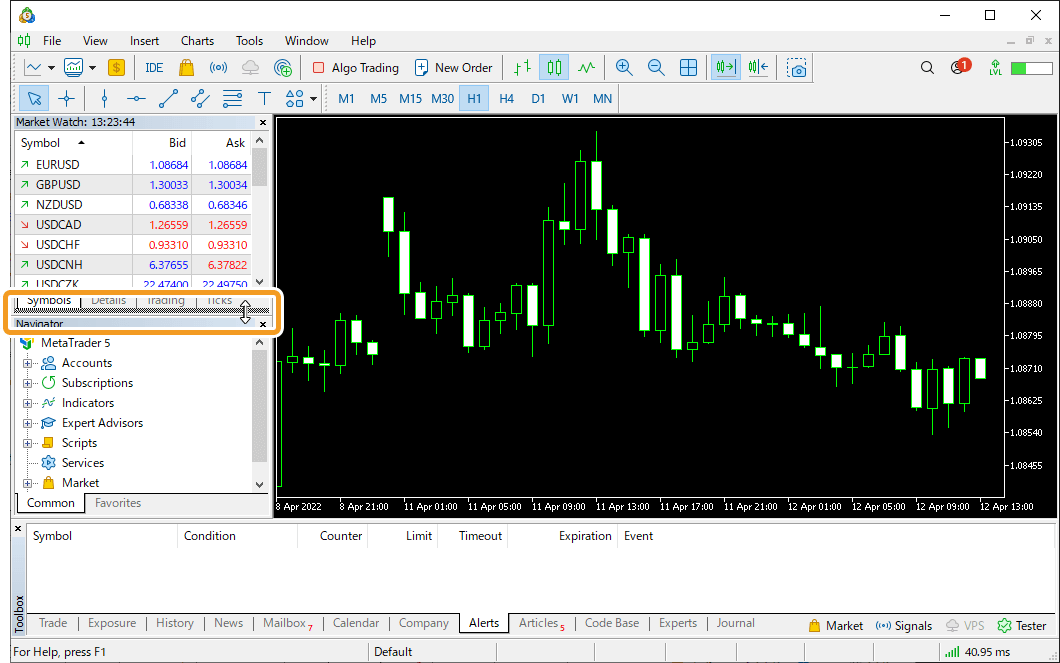
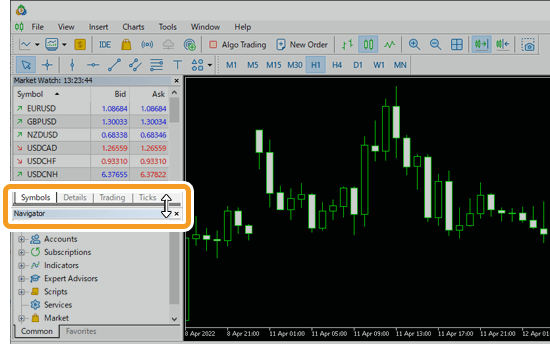
Release the window to dock it in the selected position.
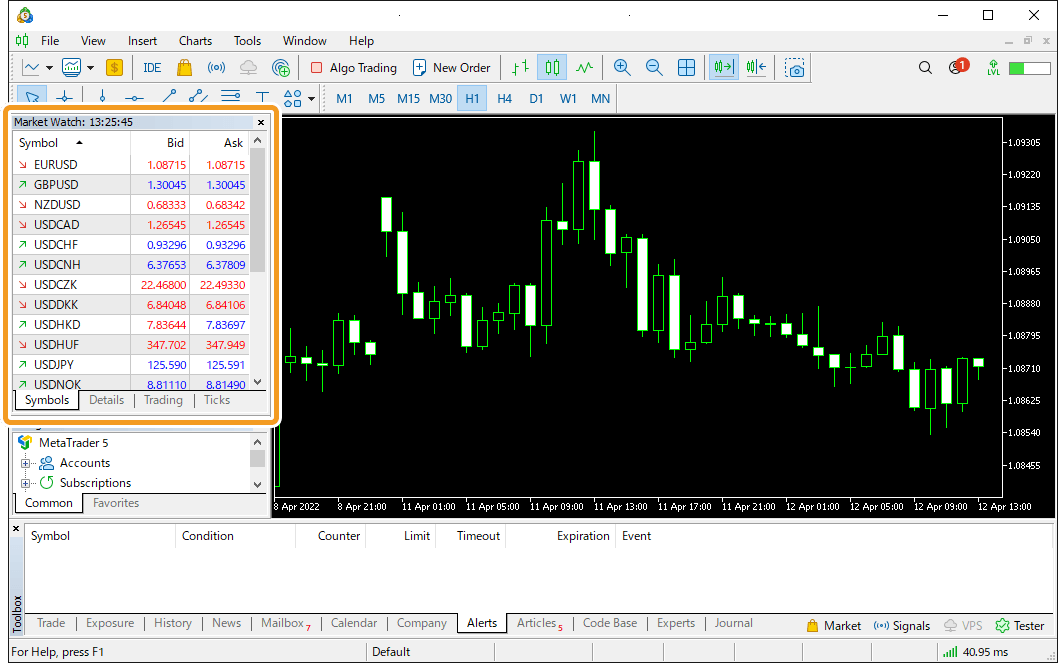
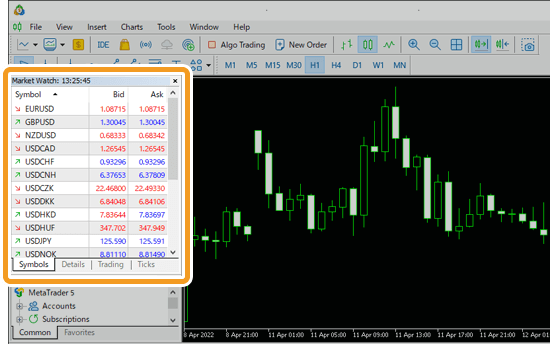
Dock a window to another window
To dock a window to the top, bottom, left, or right of another window, click and hold its title bar, then drag it toward the target window.
When the docking icons appear, hover over one of them to see the docking area highlighted in blue.
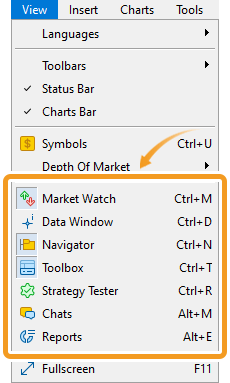
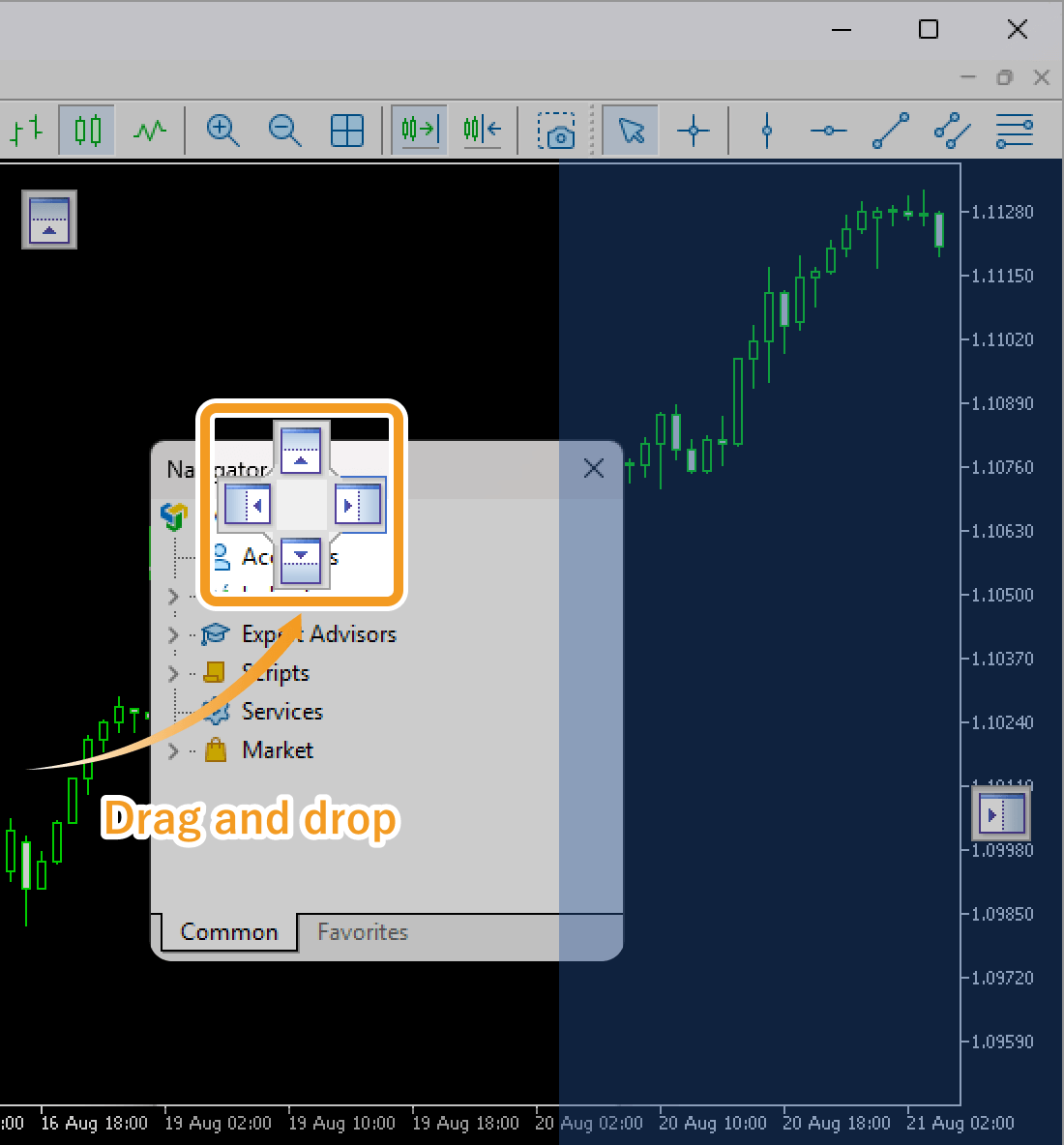
Release the window to dock it in the selected position.
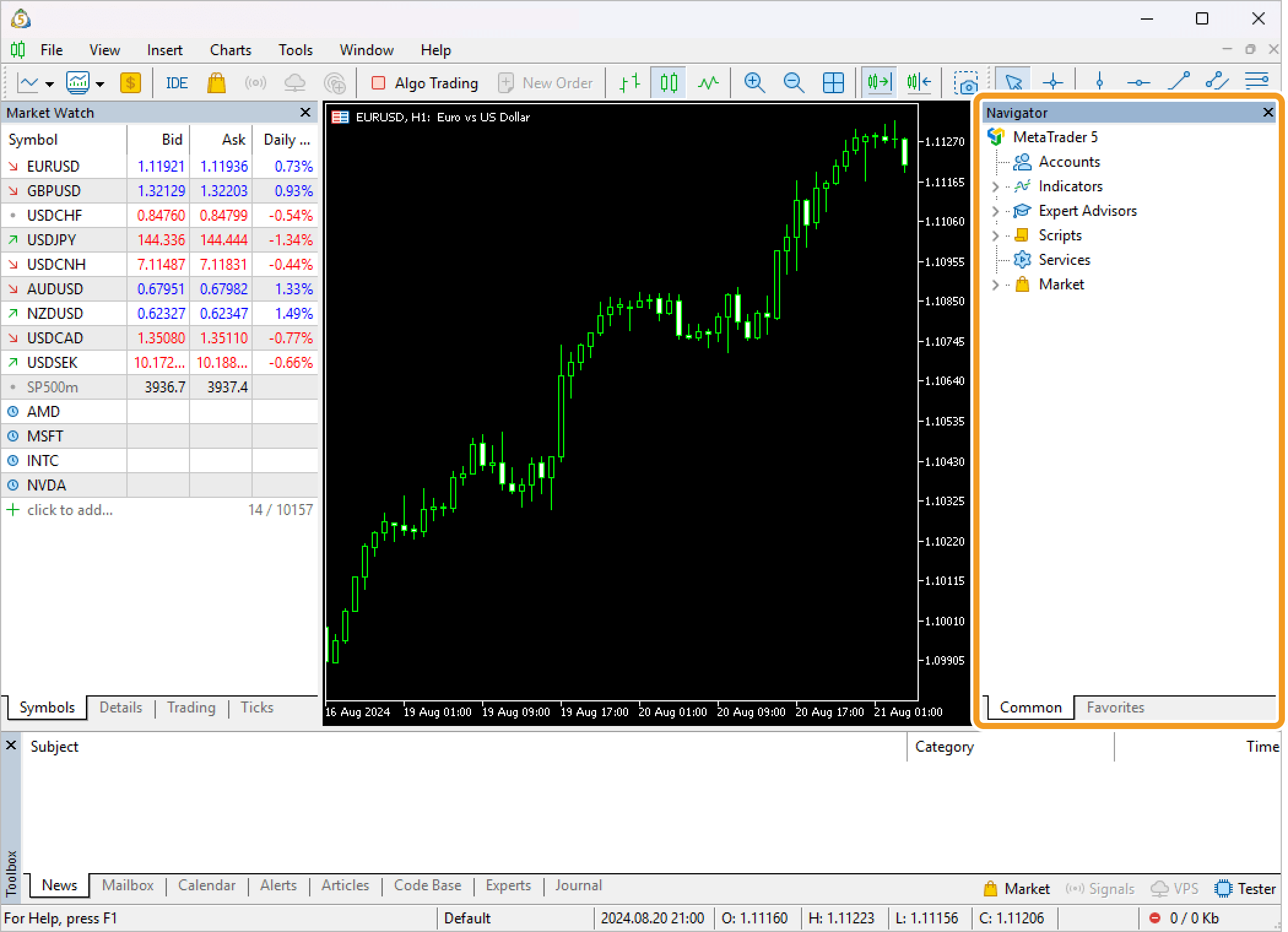
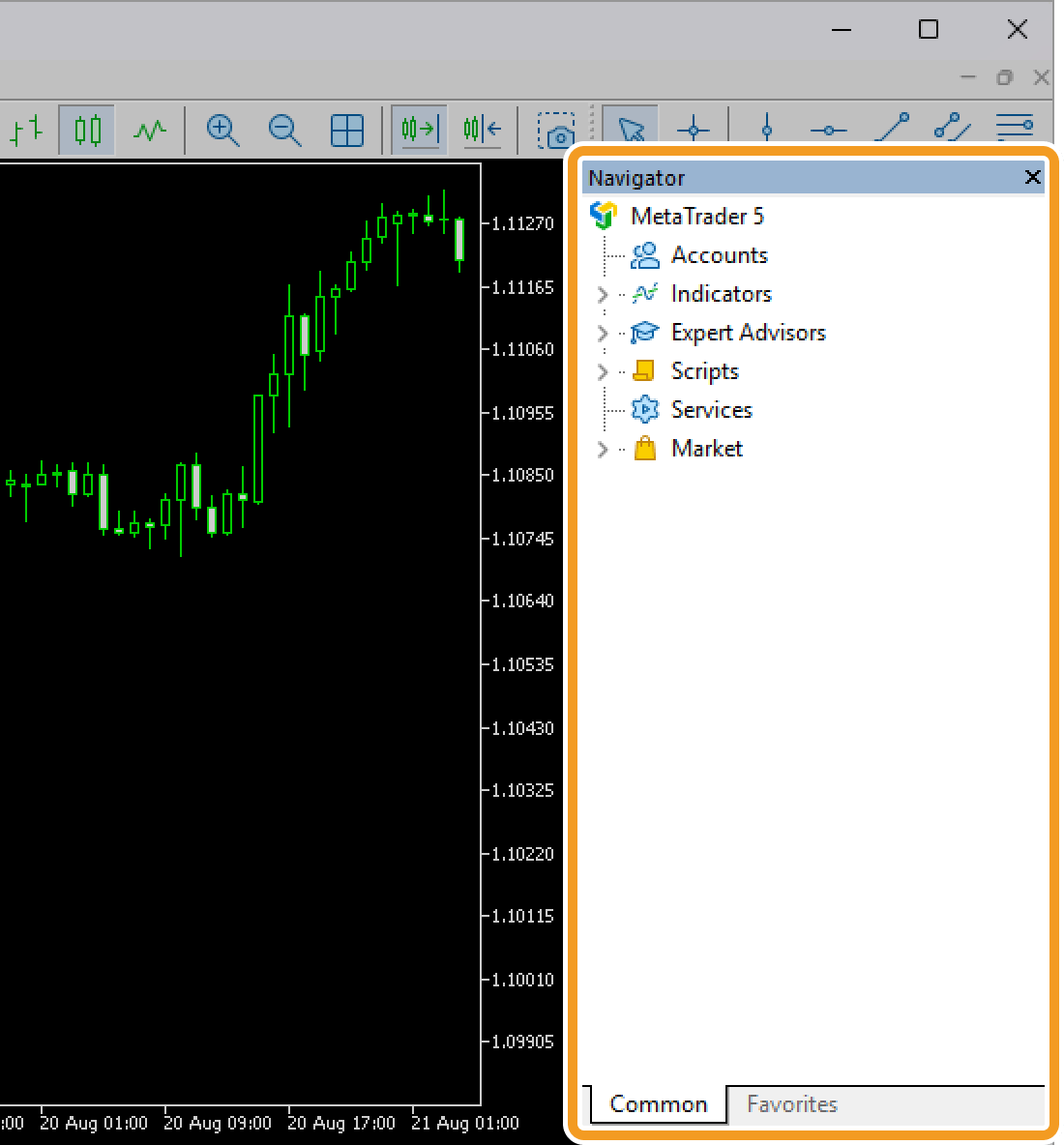
Step 2
To resize a window, move the pointer over the border of the window. The pointer will change to a double-arrow icon, and a border will be highlighted if you click. Drag it to your preferred location.
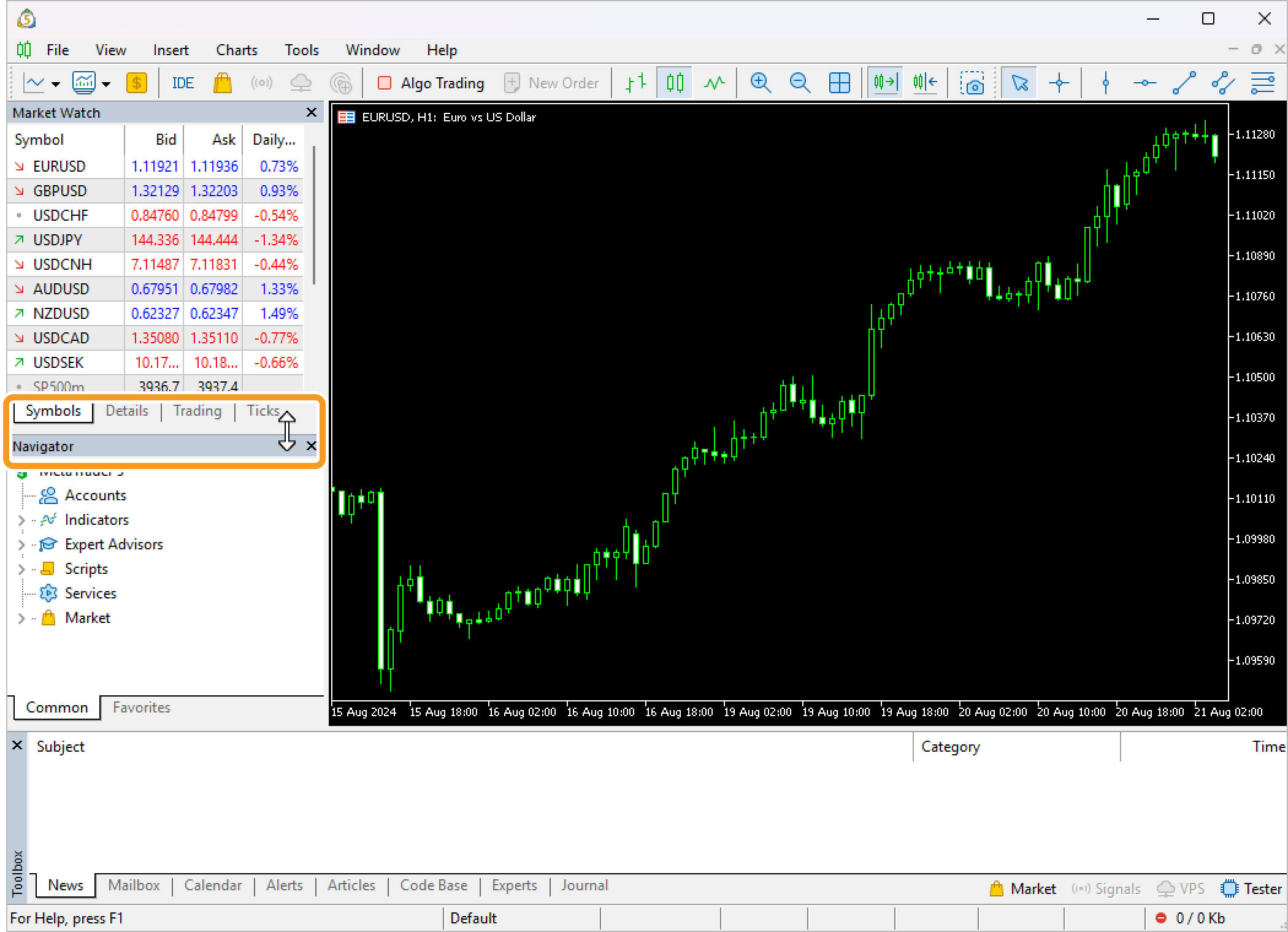
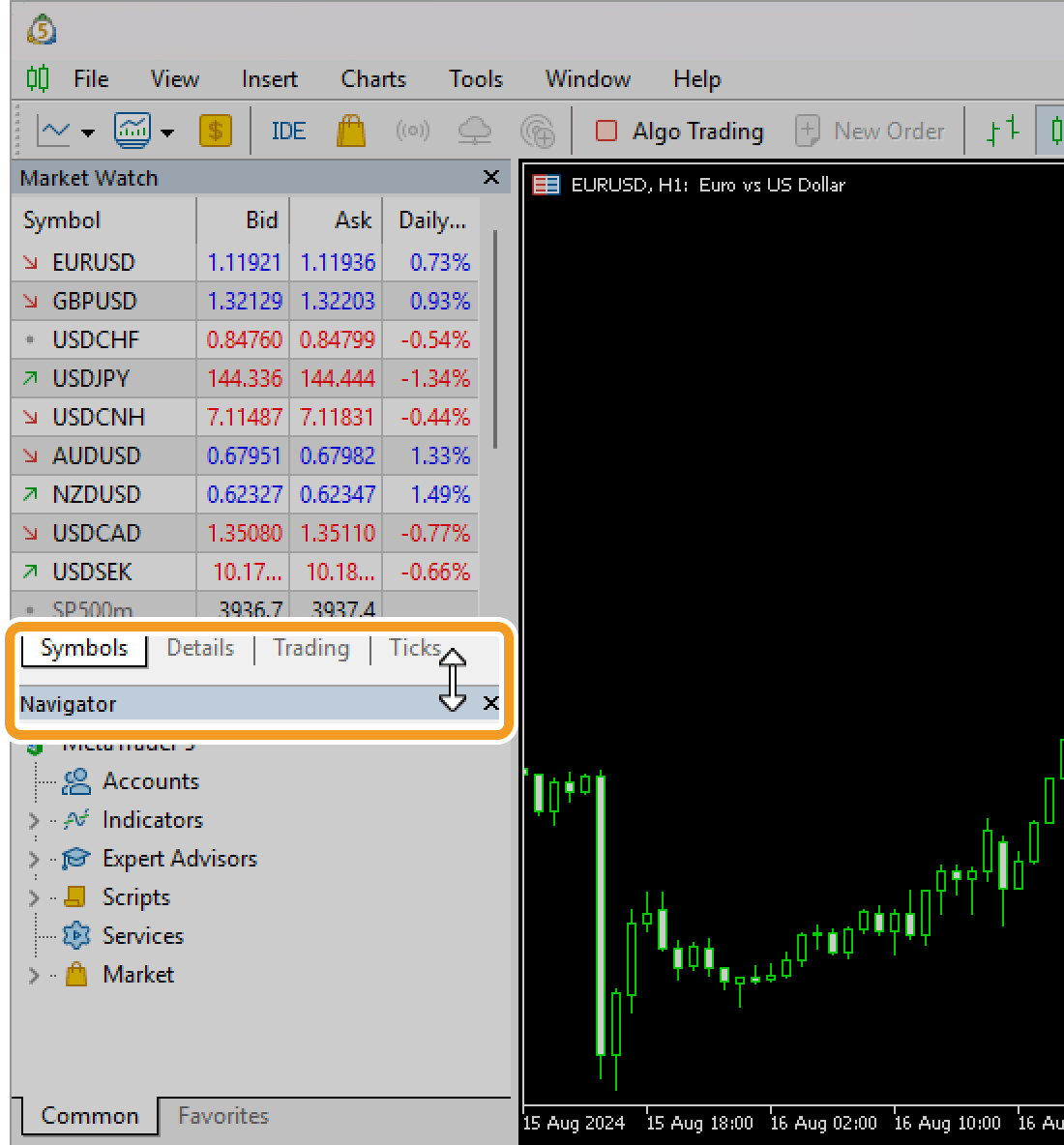
Step 3
The window will be adjusted to the specified size.

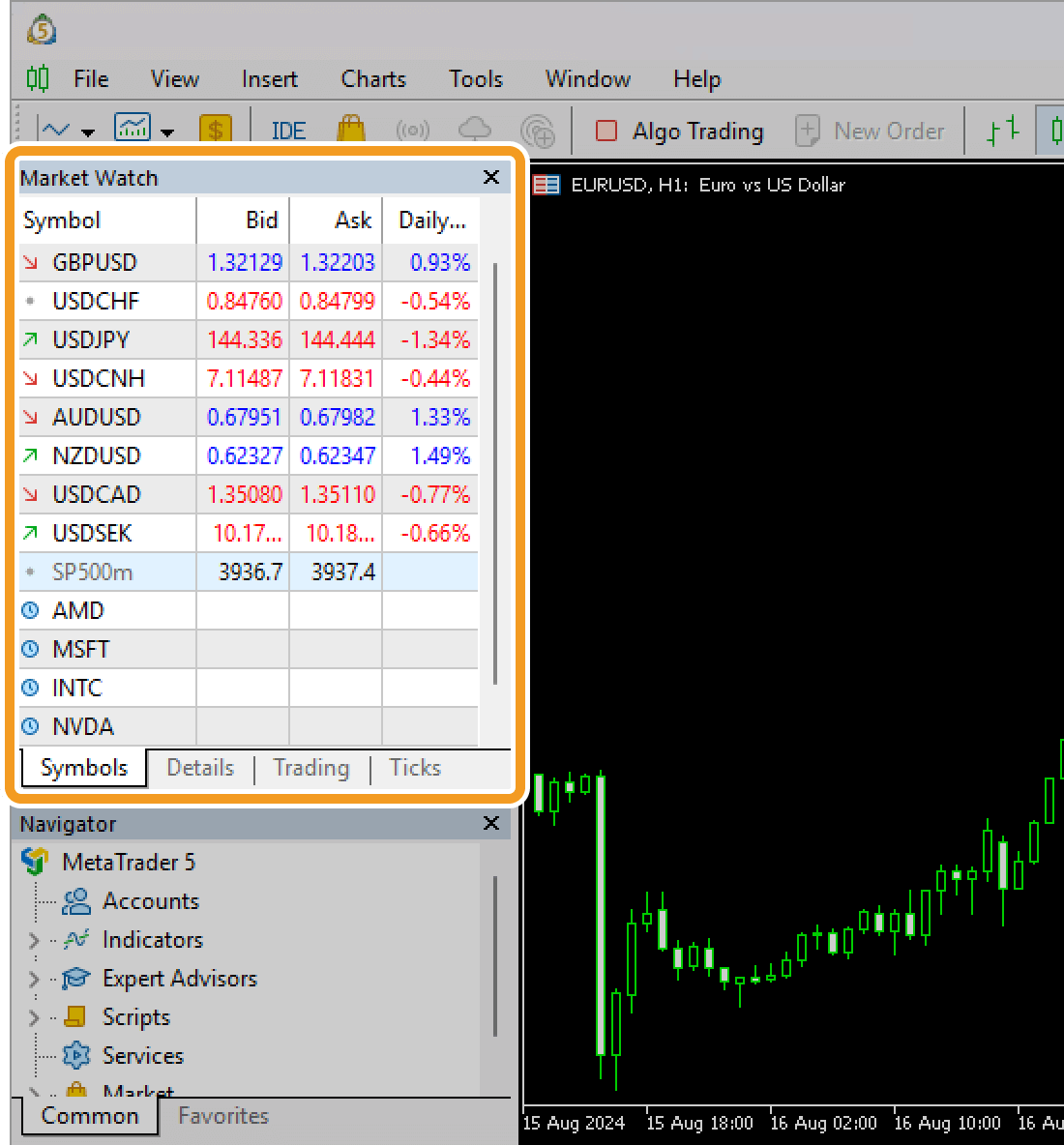
Windows other than the chart window (the Market Watch, Navigator, etc.) can be hidden by clicking the X mark in each window. To reopen a hidden window, click "View" in the menu and choose the one you wish to show.
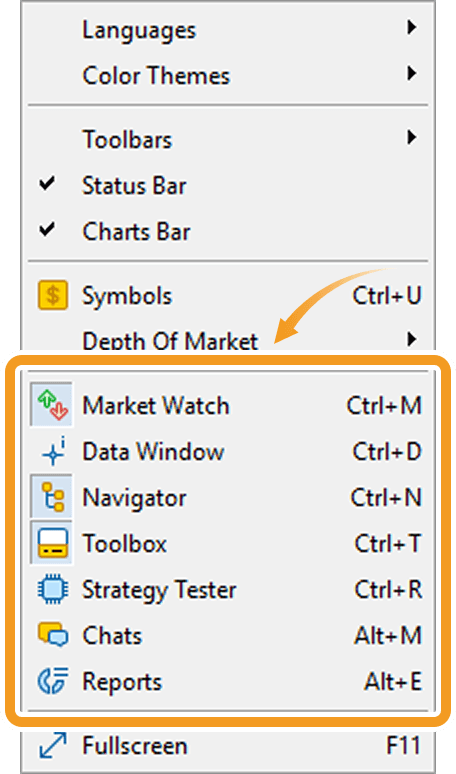
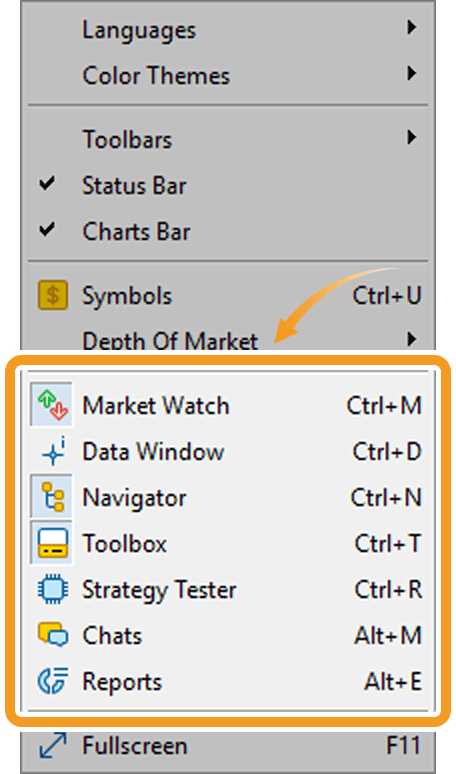
Was this article helpful?
0 out of 0 people found this article helpful.
Thank you for your feedback.
FXON uses cookies to enhance the functionality of the website and your experience on it. This website may also use cookies from third parties (advertisers, log analyzers, etc.) for the purpose of tracking your activities. Cookie Policy
