- Features
-
Services/ProductsServices/ProductsServices/Products

Learn more about the retail trading conditions, platforms, and products available for trading that FXON offers as a currency broker.
You can't start without it.
Trading Platforms Trading Platforms Trading Platforms
Features and functionality comparison of MetaTrader 4/5, and correspondence table of each function by OS
Two account types to choose
Trading Account Types Trading Account Types Trading Account Types
Introducing FXON's Standard and Elite accounts.
close close

-
SupportSupportSupport

Support information for customers, including how to open an account, how to use the trading tools, and a collection of QAs from the help desk.
Recommended for beginner!
Account Opening Account Opening Account Opening
Detailed explanation of everything from how to open a real account to the deposit process.
MetaTrader4/5 User Guide MetaTrader4/5 User Guide MetaTrader4/5 User Guide
The most detailed explanation of how to install and operate MetaTrader anywhere.
FAQ FAQ FAQ
Do you have a question? All the answers are here.
Coming Soon
Glossary Glossary GlossaryGlossary of terms related to trading and investing in general, including FX, virtual currencies and CFDs.
News News News
Company and License Company and License Company and License
Sitemap Sitemap Sitemap
Contact Us Contact Us Contact Us
General, personal information and privacy inquiries.
close close

- Promotion
- Trader's Market
- Partner
-
close close
Learn more about the retail trading conditions, platforms, and products available for trading that FXON offers as a currency broker.
You can't start without it.
Features and functionality comparison of MetaTrader 4/5, and correspondence table of each function by OS
Two account types to choose
Introducing FXON's Standard and Elite accounts.
Support information for customers, including how to open an account, how to use the trading tools, and a collection of QAs from the help desk.
Recommended for beginner!
Detailed explanation of everything from how to open a real account to the deposit process.
The most detailed explanation of how to install and operate MetaTrader anywhere.
Do you have a question? All the answers are here.
Coming Soon
Glossary of terms related to trading and investing in general, including FX, virtual currencies and CFDs.
General, personal information and privacy inquiries.
Useful information for trading and market information is posted here. You can also view trader-to-trader trading performance portfolios.
Find a trading buddy!
Share trading results among traders. Share operational results and trading methods.
- Legal Documents TOP
- Client Agreement
- Risk Disclosure and Warning Notice
- Order and Execution Policy
- Complaints Procedure Policy
- AML/CFT and KYC Policy
- Privacy Policy
- eKYC Usage Policy
- Cookies Policy
- Website Access and Usage Policy
- Introducer Agreement
- Business Partner Agreement
- VPS Service Terms and Condition


This article was :
published
updated
On MetaTrader4 (MT4) / MetaTrader5 (MT5), you can check your action logs in the "Journal" tab of the Terminal/Toolbox or by selecting "Open Data Folder" from the menu. Here you can check all of your actions on MT4/MT5 including boot, server connection, data transmission, details of each order, and more.
If an error occurs, you may be able to check your logs to find the cause. Furthermore, when you ask your broker to look into your trades, you may be asked to submit your logs.
Here we will look at how to check and get logs on MT4/MT5.
Switch between MT4/MT5 tabs to check the steps for each.
Step 1
You can find action log folders in MT4's Terminal or by selecting the "Open Data Folder" option from the menu.
In the Terminal
Click the "Journal" tab in the Terminal.
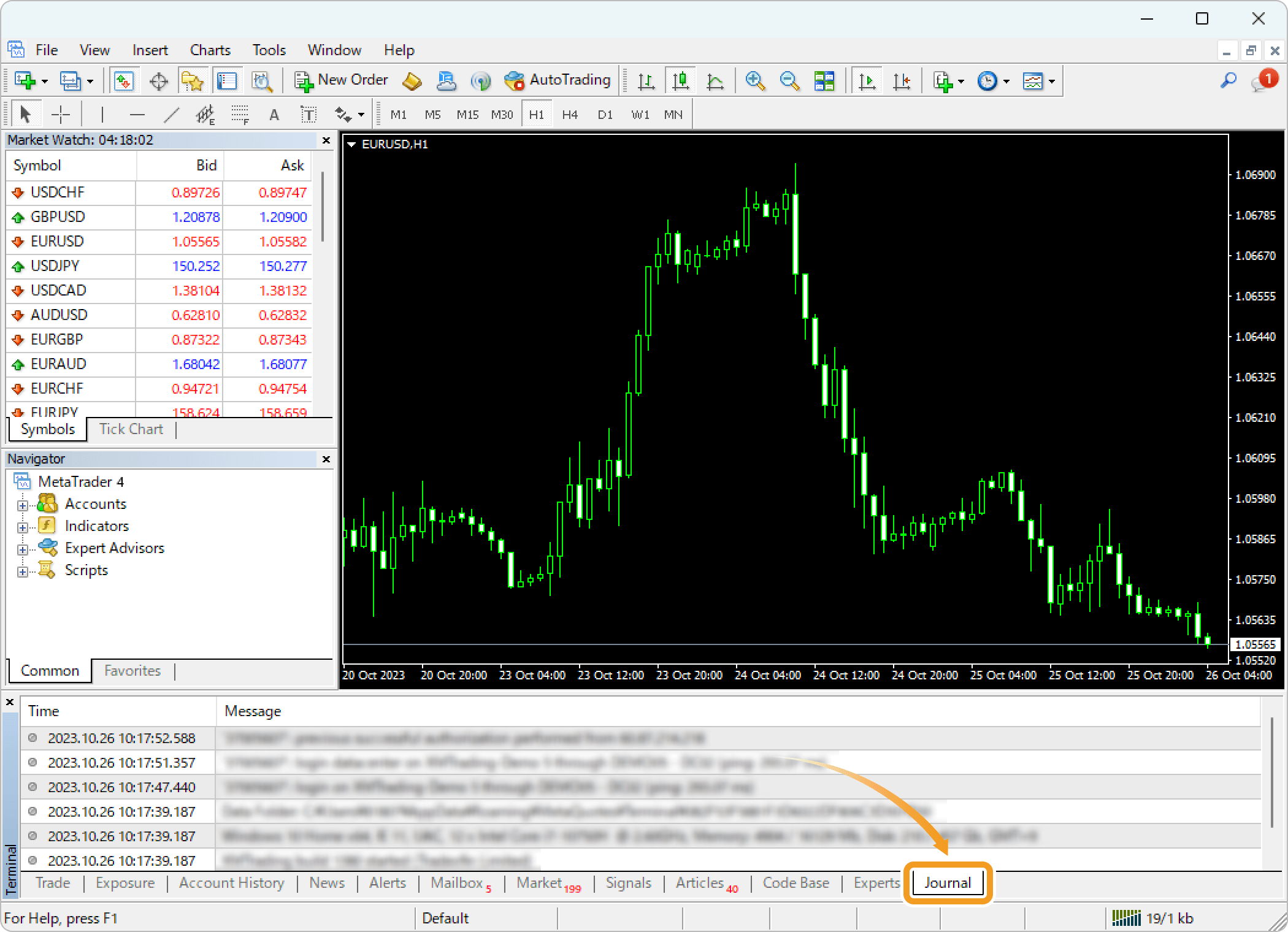
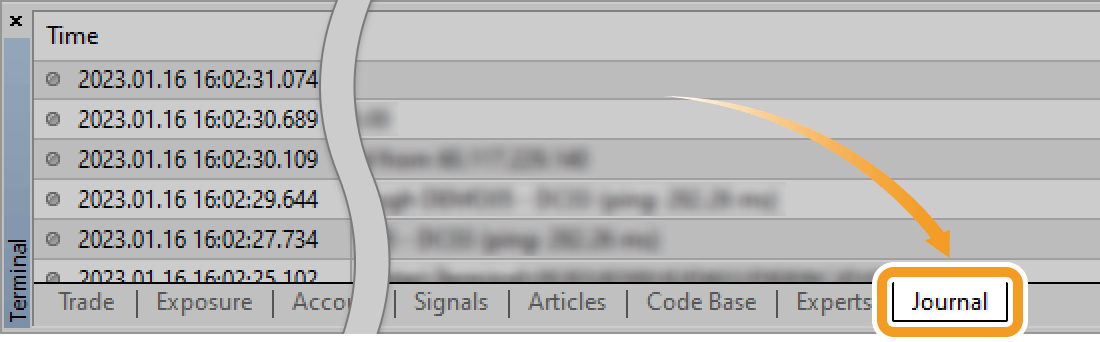
The recent activities will be displayed. "Time" shows the time the action was performed and "Message" shows the details of the action. To review the past actions, right-click in the "Journal" tab and select "Open".

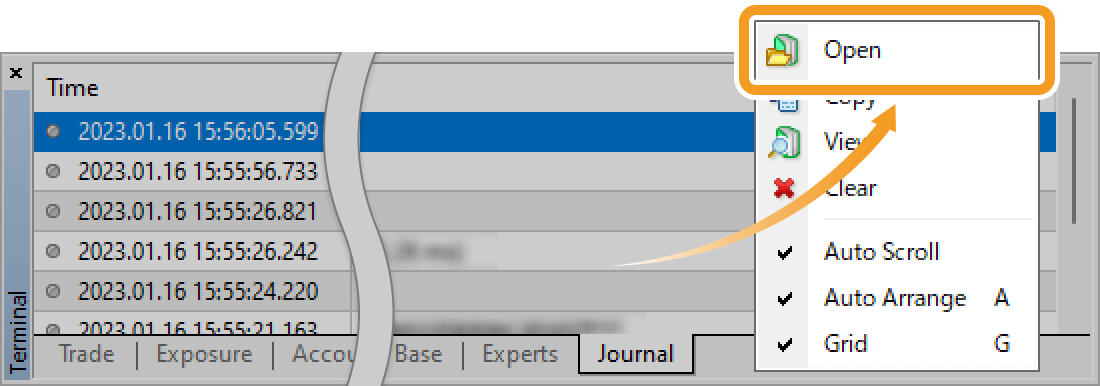
In the data folder
Click "File" in the top menu and select "Open Data Folder".
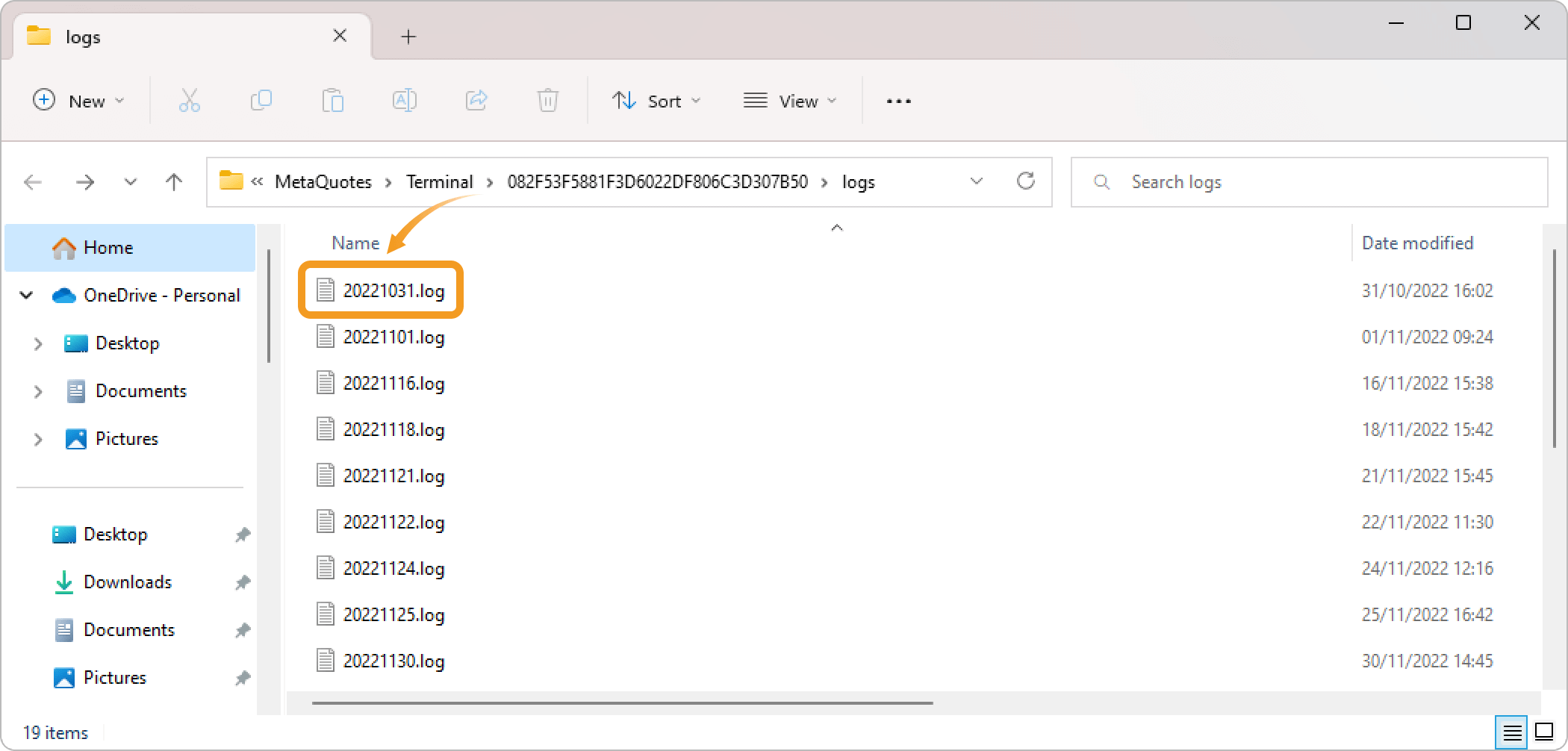
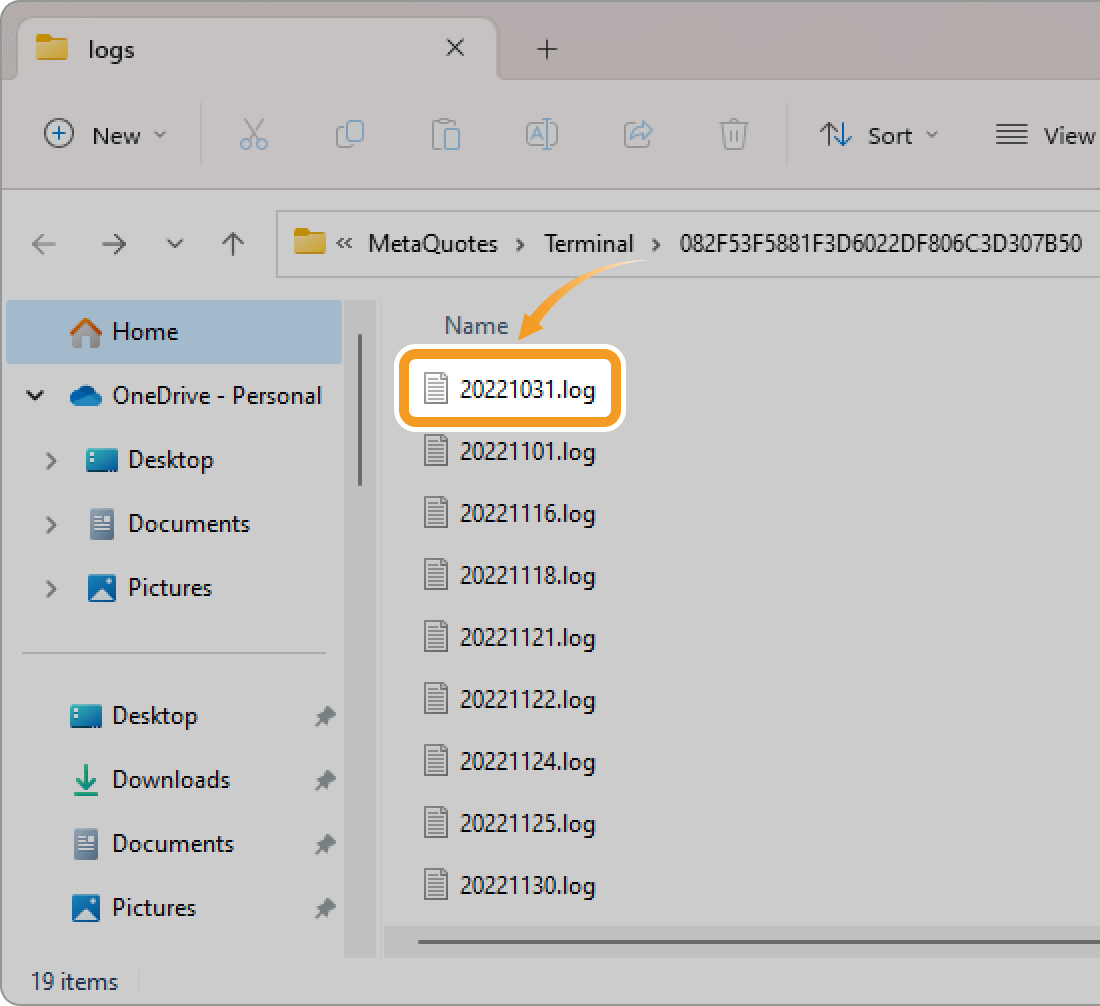
In the data folder, double-click the "logs" folder to open it.
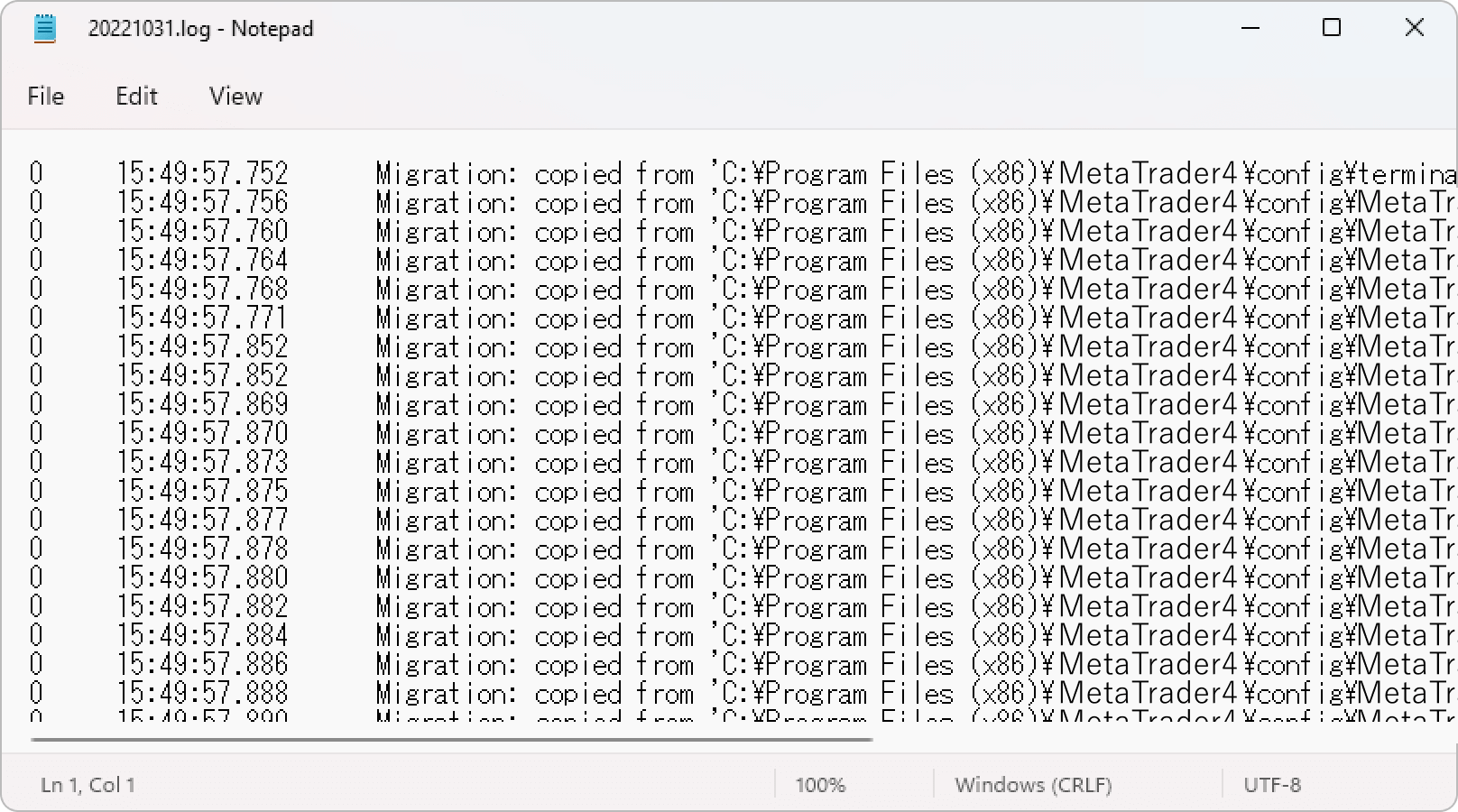
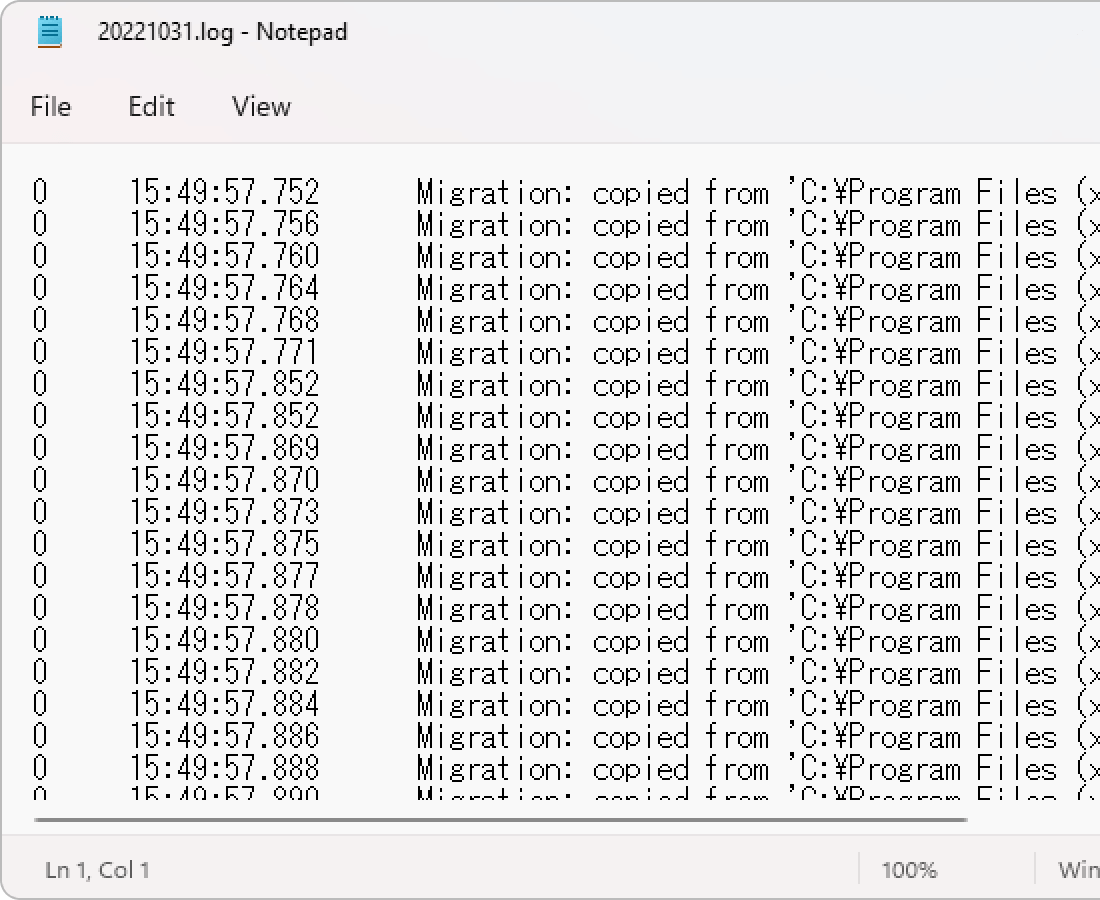
Step 2
The folder containing the saved logs will open. Double-click on the file you want to review from the list of daily log files.
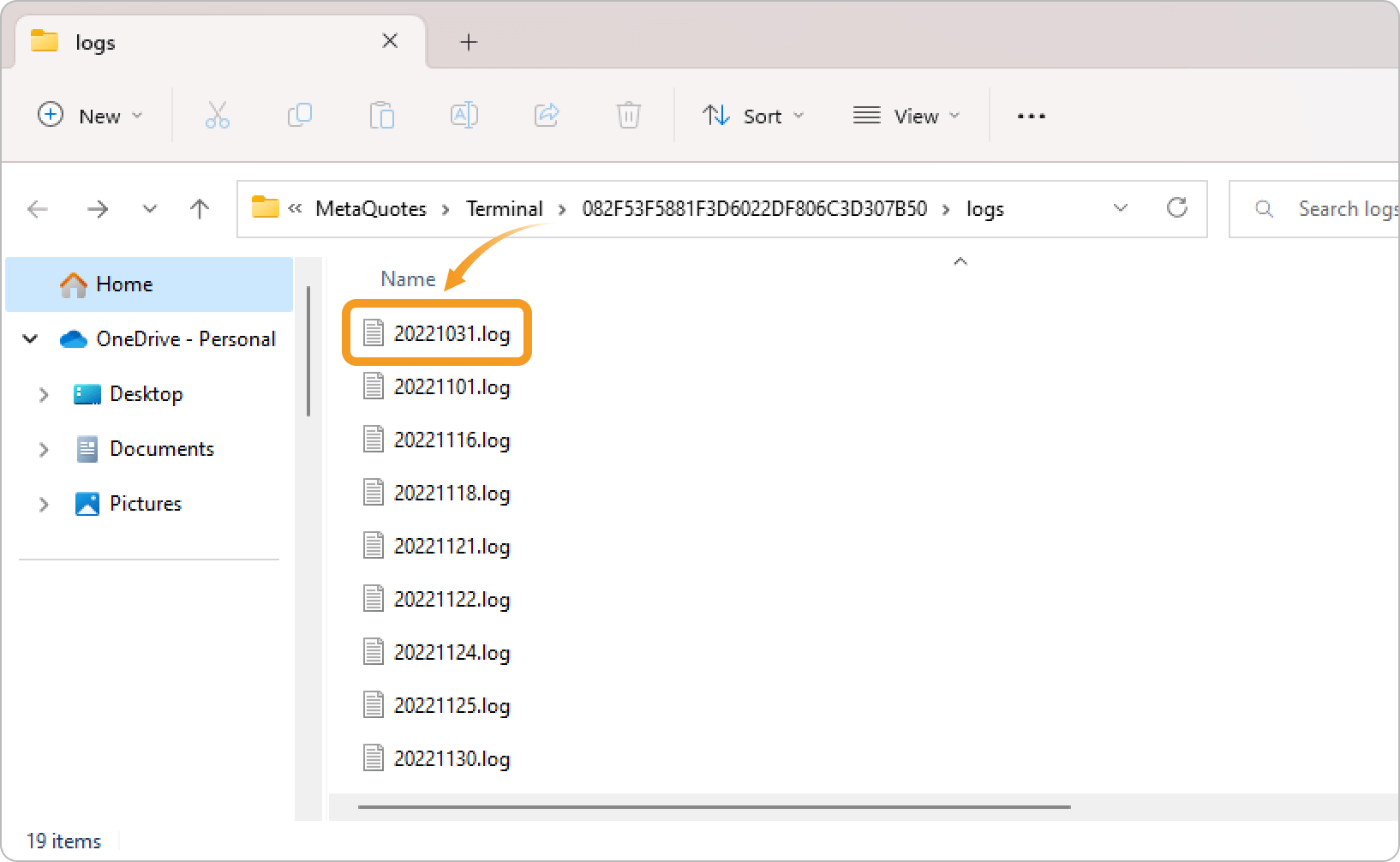
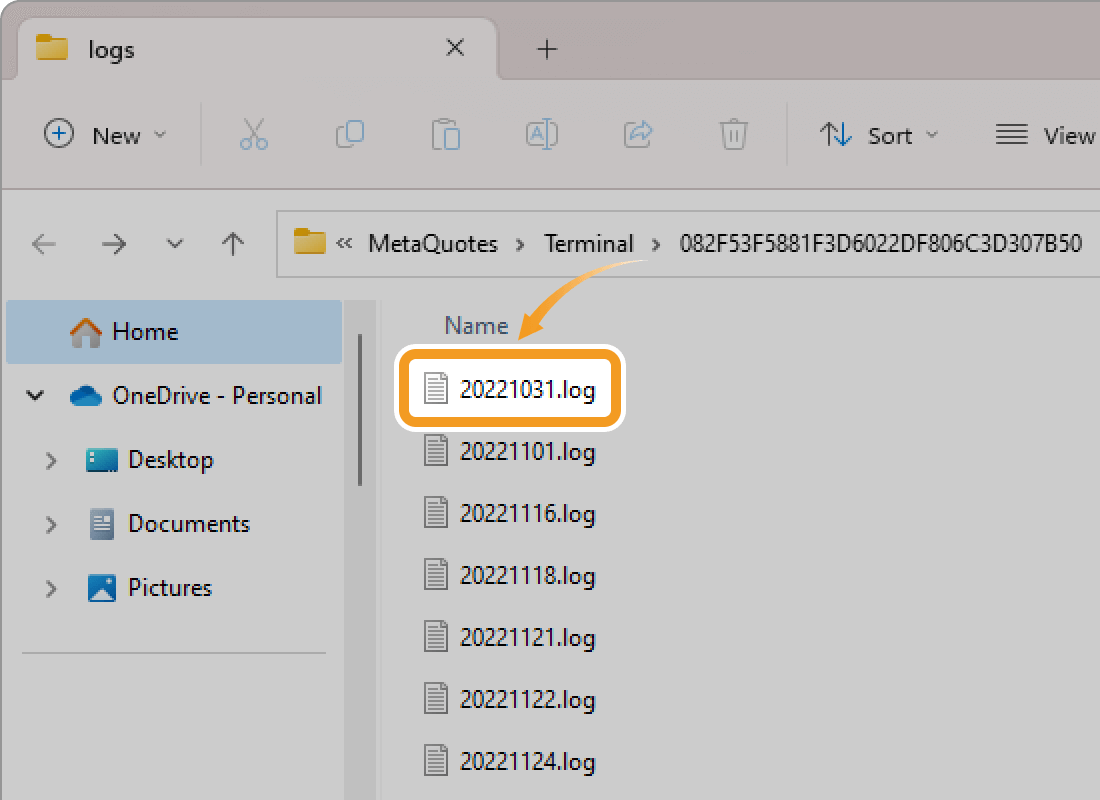
If your forex broker asks you to submit your logs, submit the required files by date. The date/time of logs is recorded in your device's time. This may vary with the MT4 time zone, so please be careful.
Step 3
The logs will be displayed.
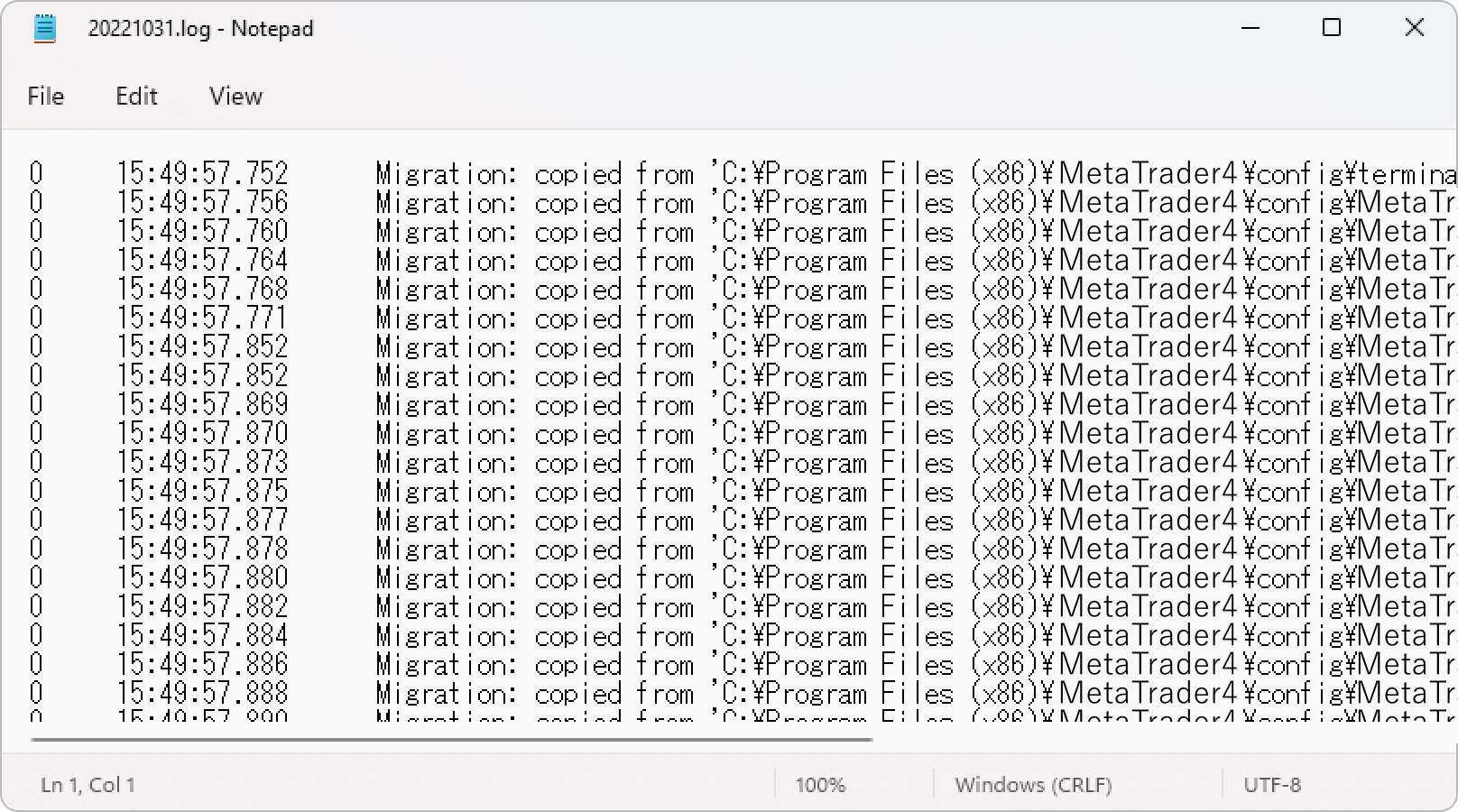
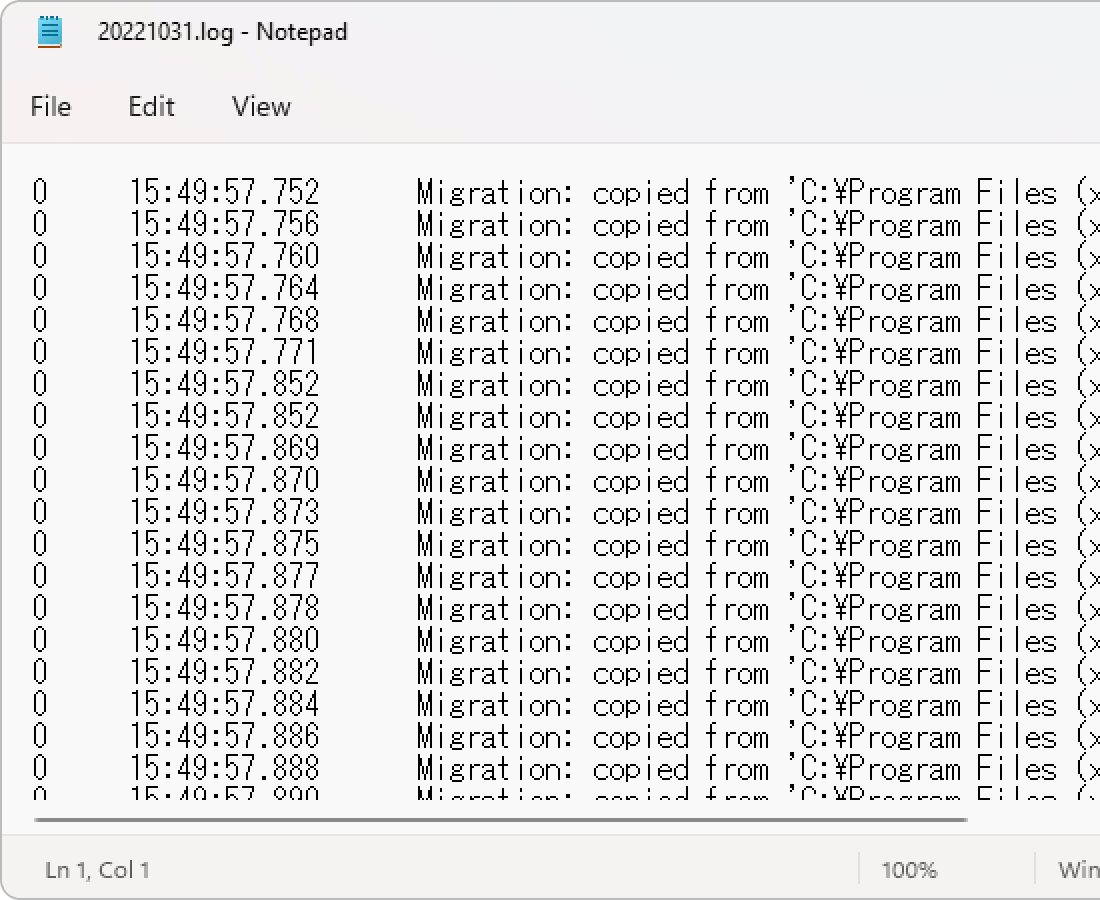
Step 1
You can find action log folders in MT5's Toolbox or by selecting the "Open Data Folder" option from the menu.
In the Toolbox
Click the "Journal" tab in the Toolbox.
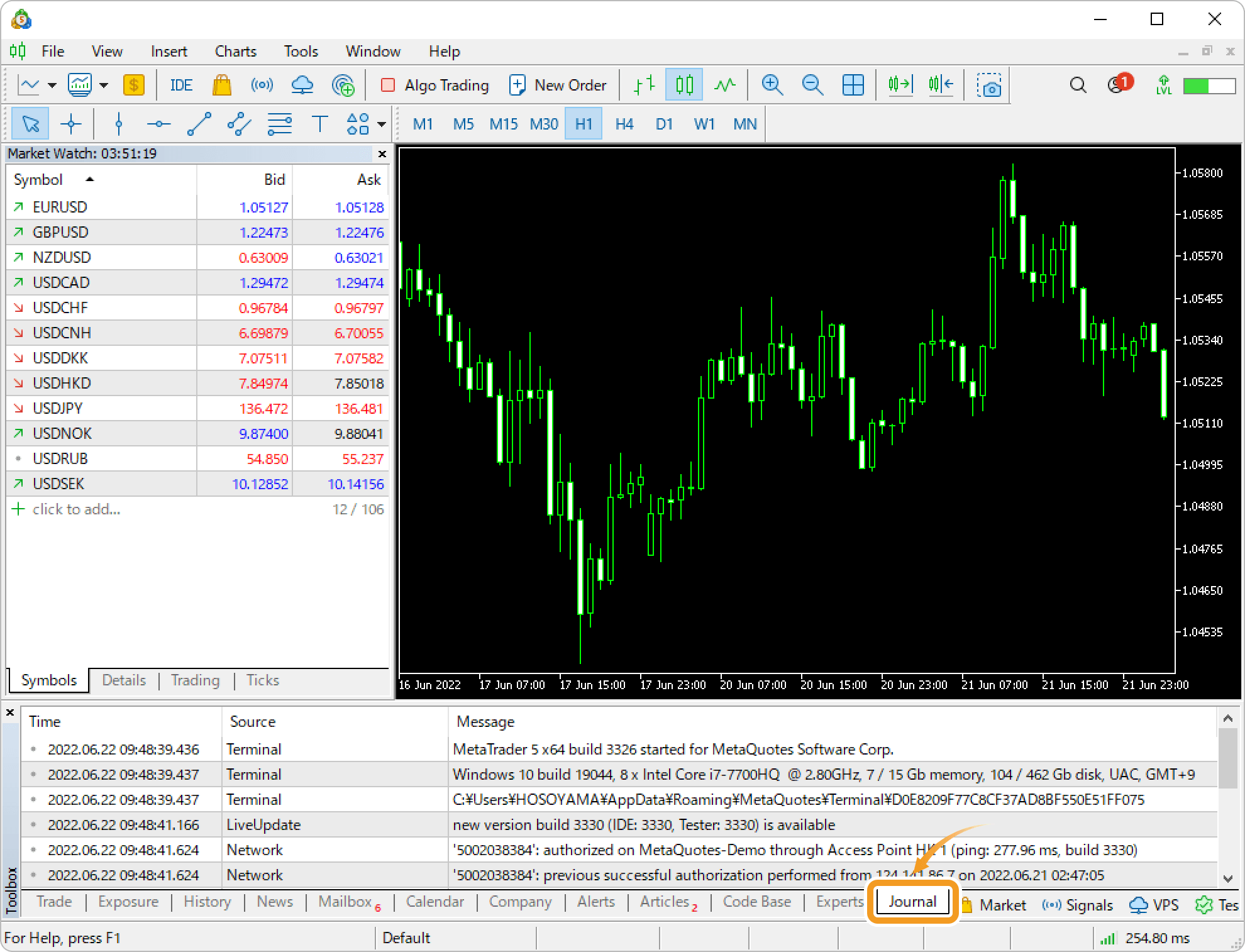
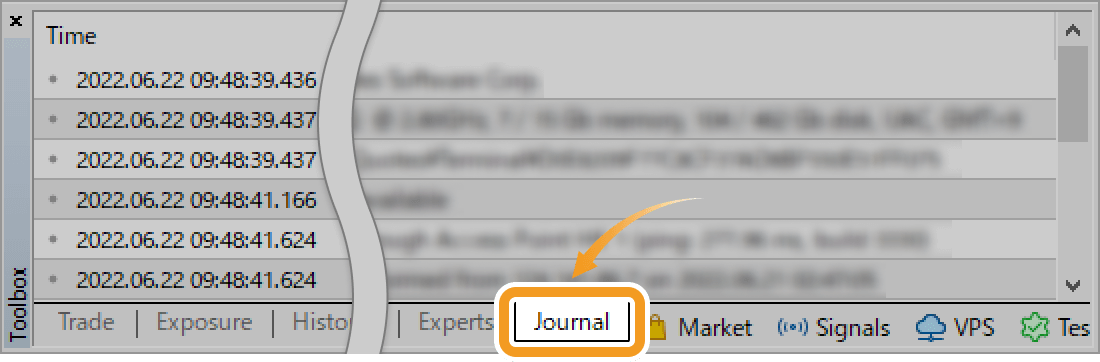
The recent activities will be displayed. "Time" shows the time the action was performed, "Source" shows the type of the action, and the "Message" shows the details of the action. To review the past actions, right-click in the "Journal" tab and select "Open".
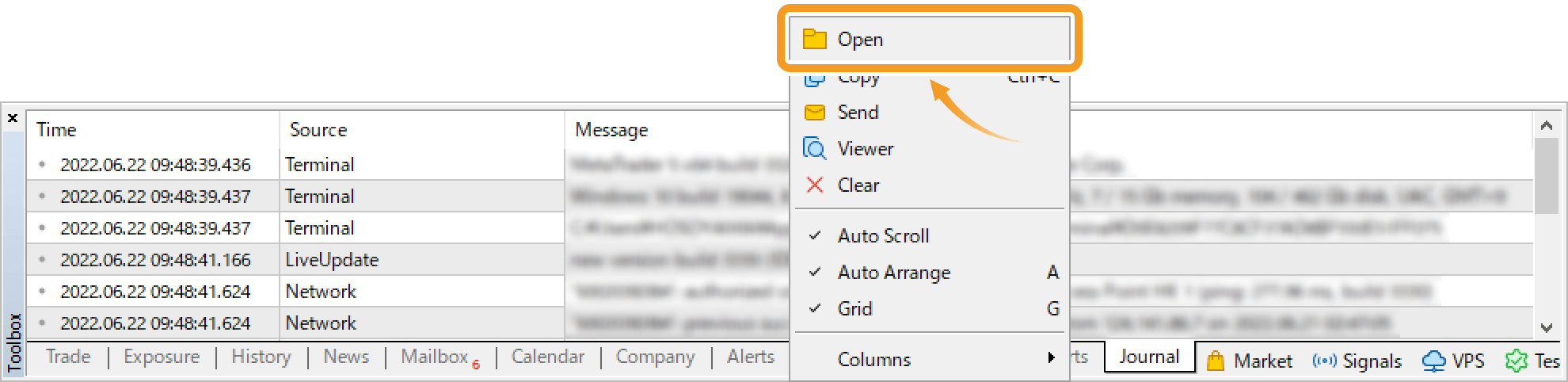
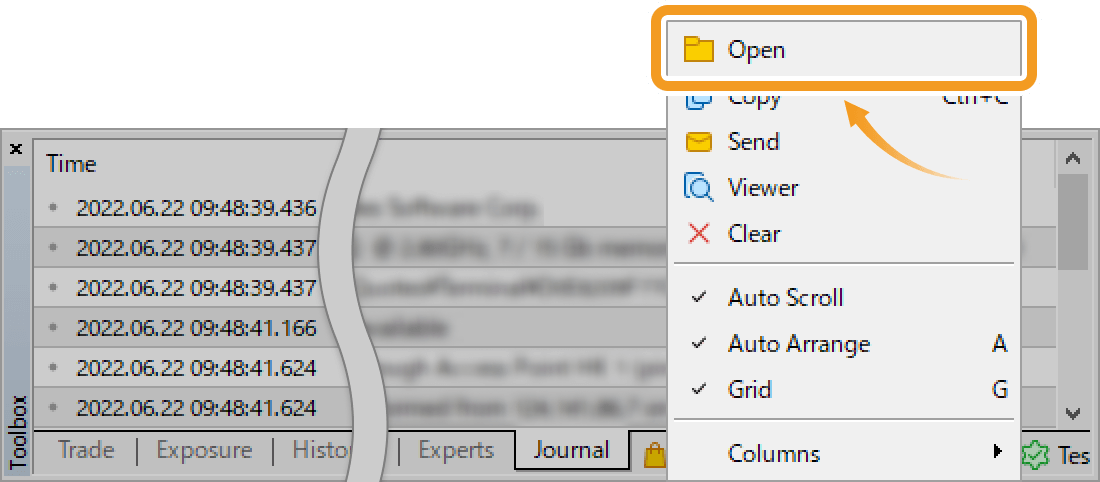
In the data folder
Click "File" in the top menu and select "Open Data Folder".
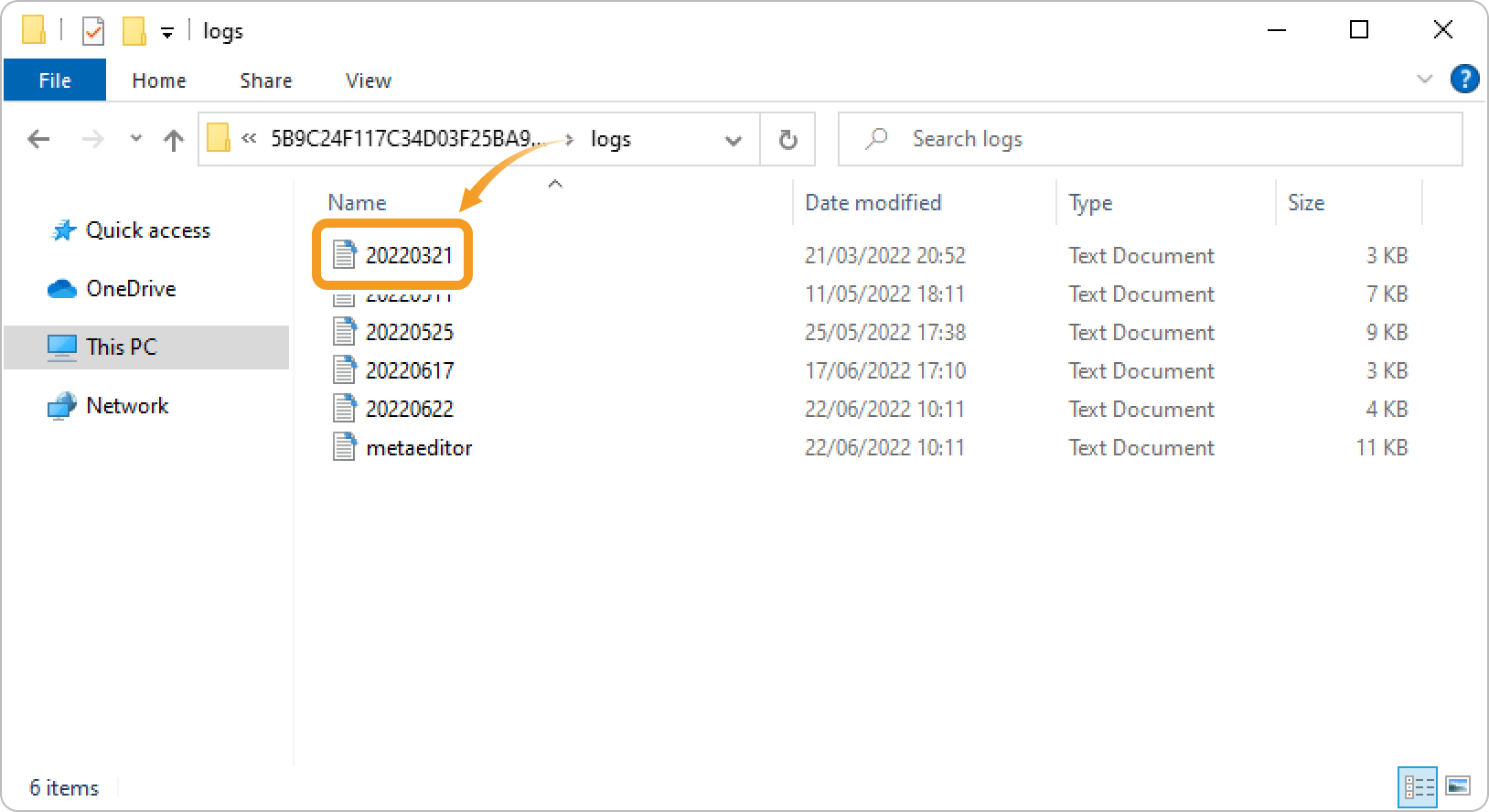
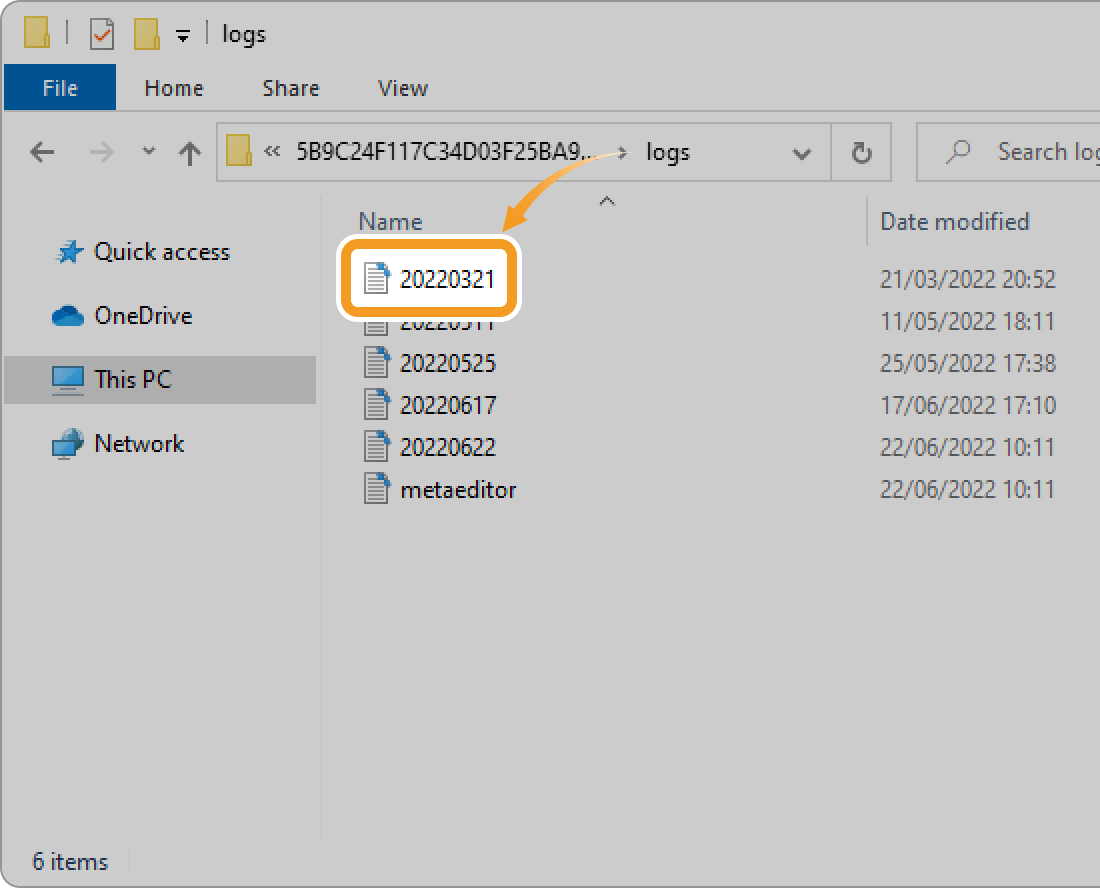
In the data folder, double-click the "logs" folder to open it.
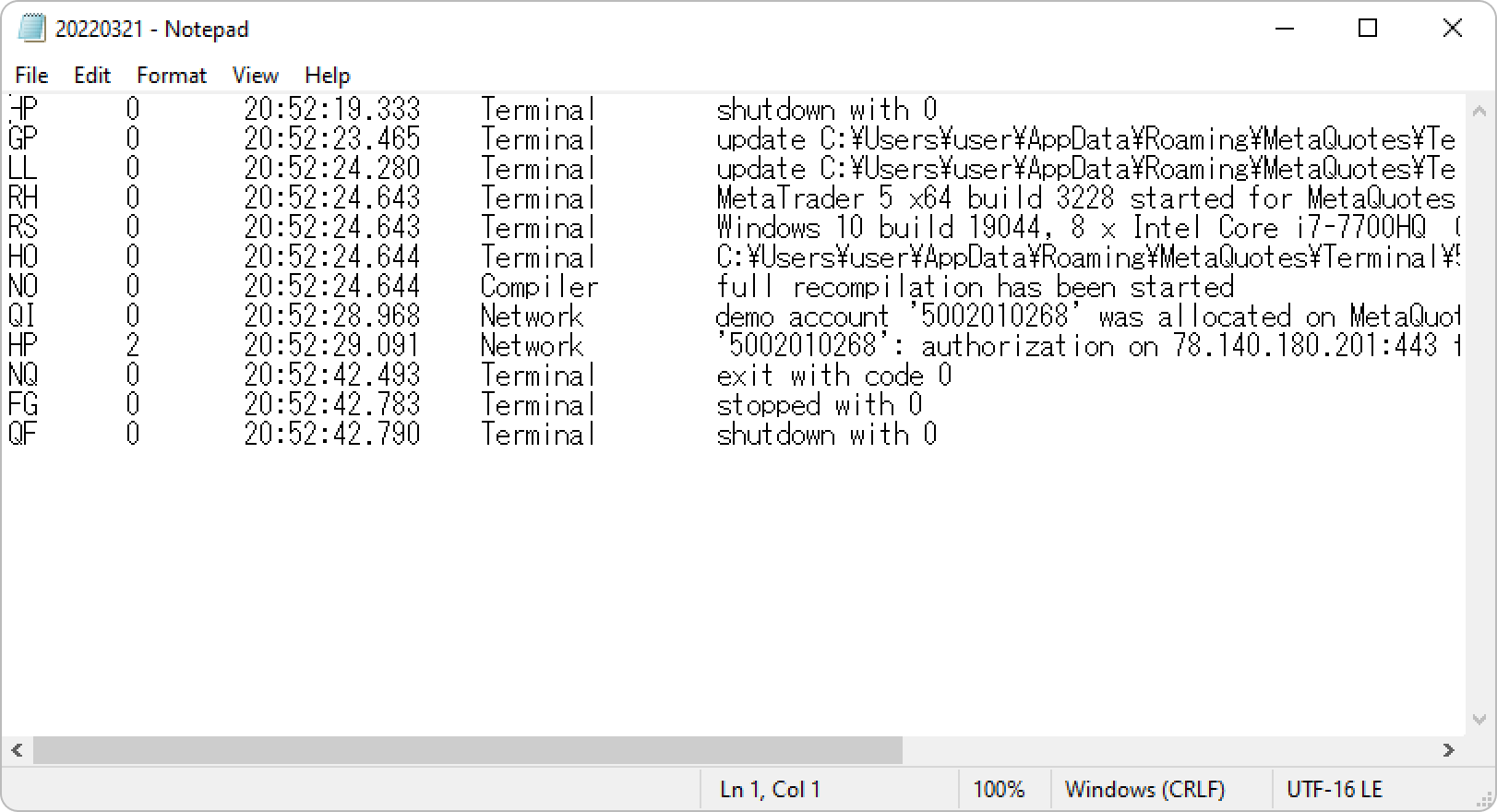
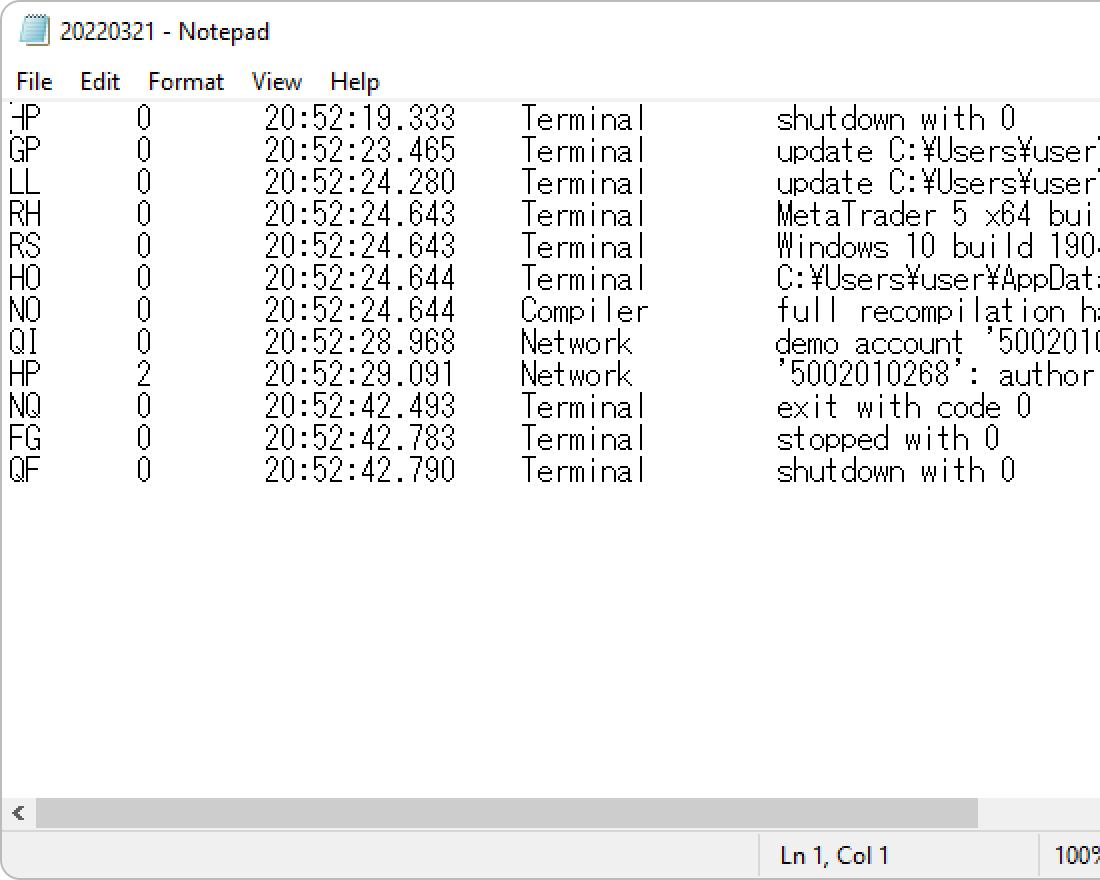
Step 2
The folder containing the saved logs will open. Double-click on the file you want to review from the list of daily log files.
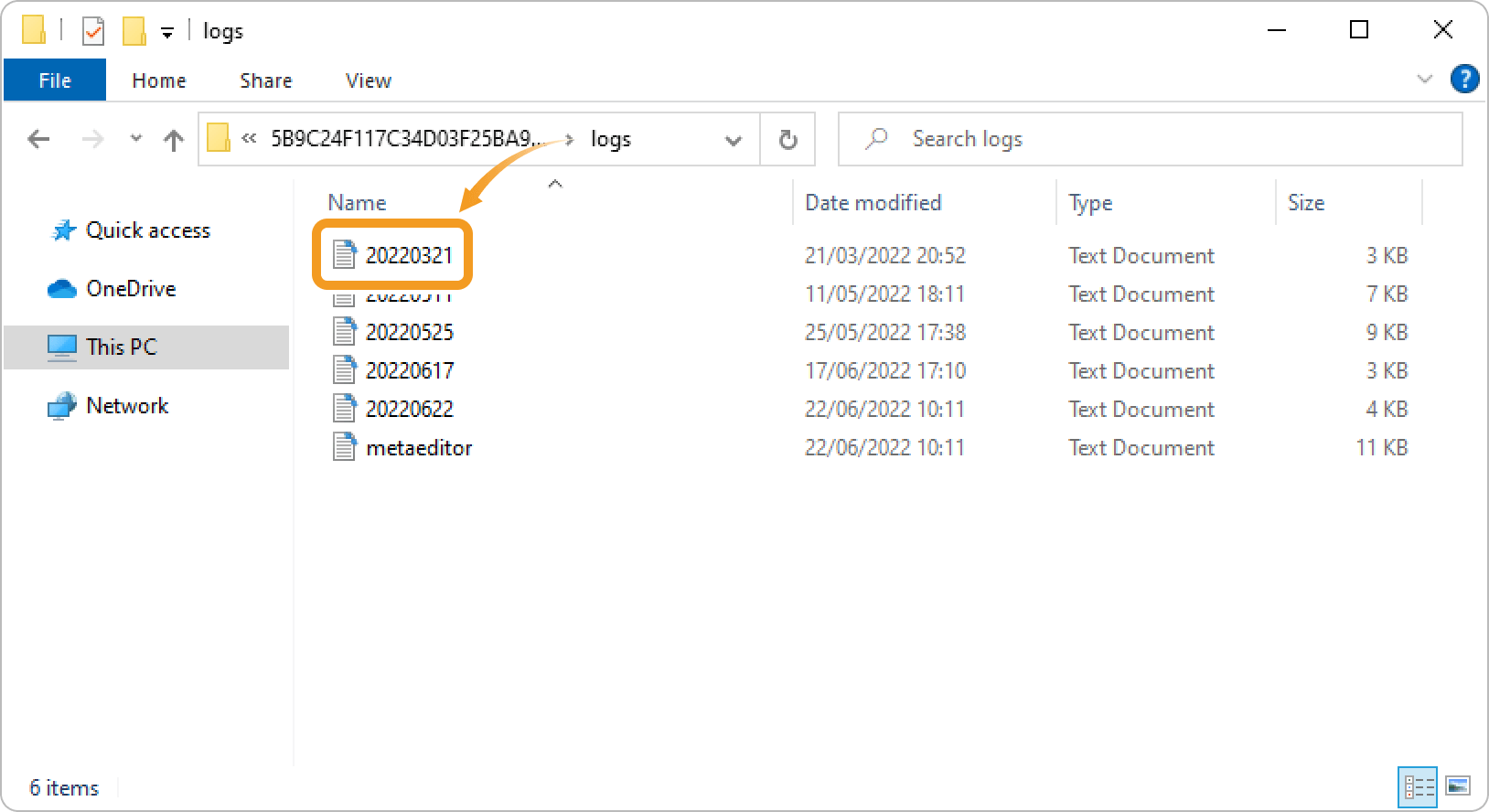
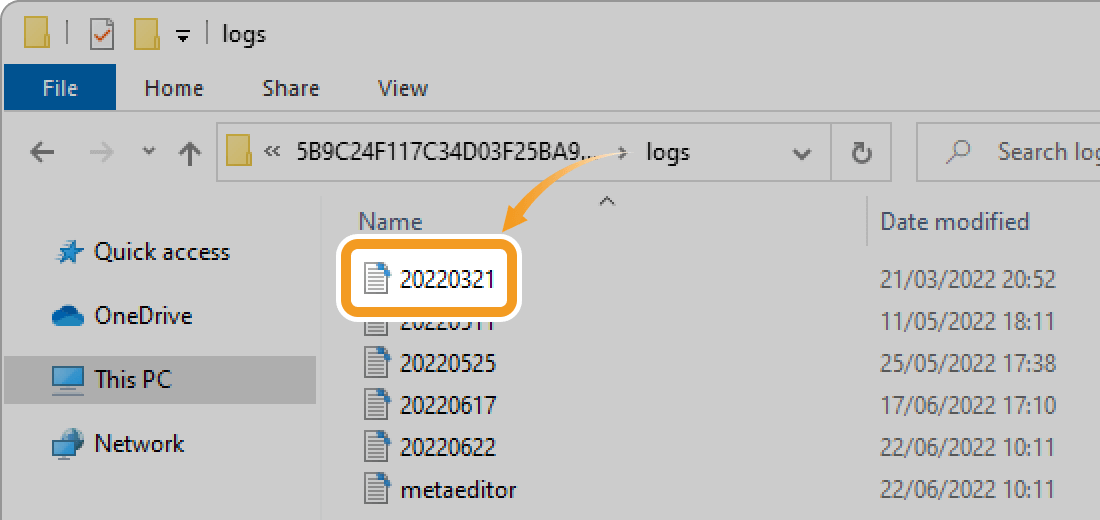
If your forex broker asks you to submit your logs, submit the required files by date. The date/time of logs is recorded in your device's time. This may vary with the MT4 time zone, so please be careful.
Step 3
The logs will be displayed.
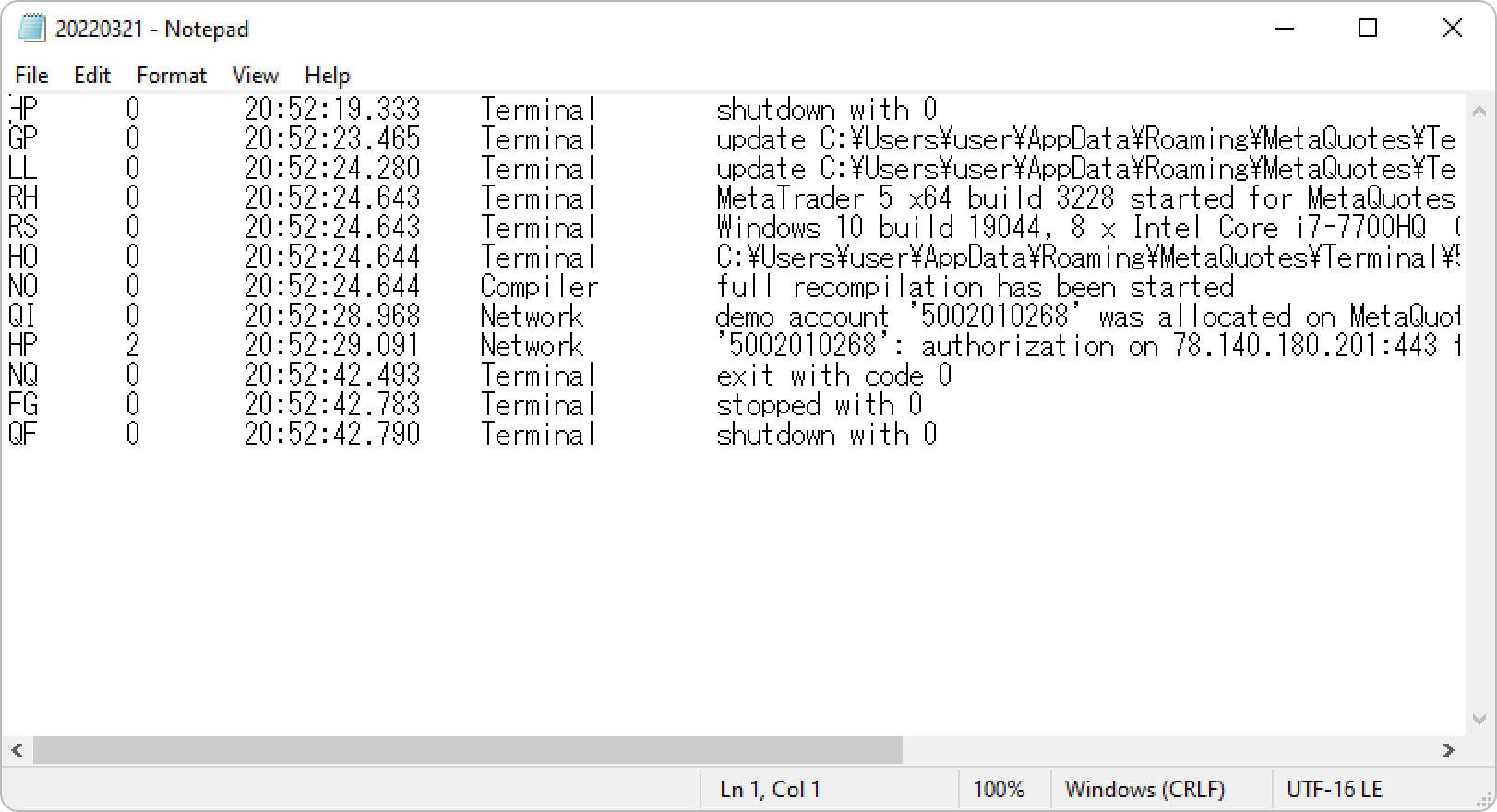
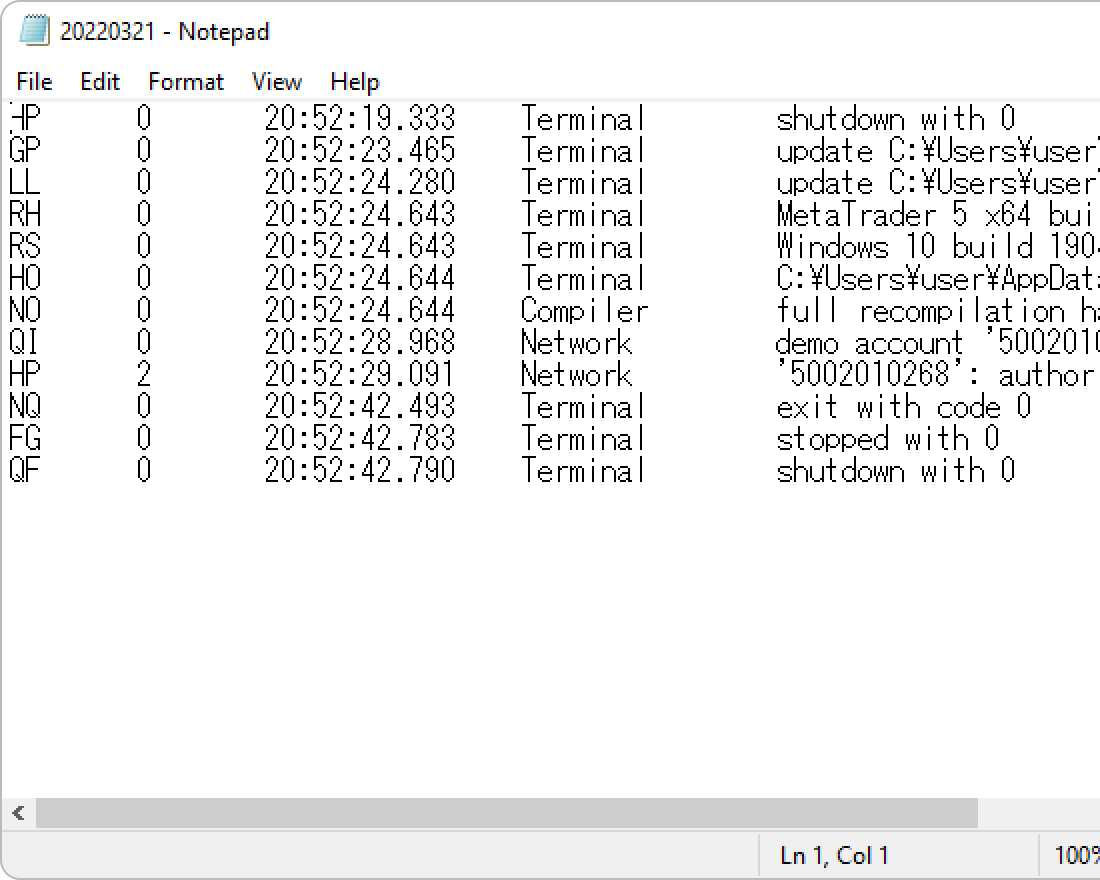
Was this article helpful?
0 out of 0 people found this article helpful.
Thank you for your feedback.
FXON uses cookies to enhance the functionality of the website and your experience on it. This website may also use cookies from third parties (advertisers, log analyzers, etc.) for the purpose of tracking your activities. Cookie Policy
