- Features
-
Services/ProductsServices/ProductsServices/Products

Learn more about the retail trading conditions, platforms, and products available for trading that FXON offers as a currency broker.
You can't start without it.
Trading Platforms Trading Platforms Trading Platforms
Features and functionality comparison of MetaTrader 4/5, and correspondence table of each function by OS
Two account types to choose
Trading Account Types Trading Account Types Trading Account Types
Introducing FXON's Standard and Elite accounts.
close close

-
SupportSupportSupport

Support information for customers, including how to open an account, how to use the trading tools, and a collection of QAs from the help desk.
Recommended for beginner!
Account Opening Account Opening Account Opening
Detailed explanation of everything from how to open a real account to the deposit process.
MetaTrader4/5 User Guide MetaTrader4/5 User Guide MetaTrader4/5 User Guide
The most detailed explanation of how to install and operate MetaTrader anywhere.
FAQ FAQ FAQ
Do you have a question? All the answers are here.
Coming Soon
Glossary Glossary GlossaryGlossary of terms related to trading and investing in general, including FX, virtual currencies and CFDs.
News News News
Company and License Company and License Company and License
Sitemap Sitemap Sitemap
Contact Us Contact Us Contact Us
General, personal information and privacy inquiries.
close close

- Promotion
- Trader's Market
- Partner
-
close close
Learn more about the retail trading conditions, platforms, and products available for trading that FXON offers as a currency broker.
You can't start without it.
Features and functionality comparison of MetaTrader 4/5, and correspondence table of each function by OS
Two account types to choose
Introducing FXON's Standard and Elite accounts.
Support information for customers, including how to open an account, how to use the trading tools, and a collection of QAs from the help desk.
Recommended for beginner!
Detailed explanation of everything from how to open a real account to the deposit process.
The most detailed explanation of how to install and operate MetaTrader anywhere.
Do you have a question? All the answers are here.
Coming Soon
Glossary of terms related to trading and investing in general, including FX, virtual currencies and CFDs.
General, personal information and privacy inquiries.
Useful information for trading and market information is posted here. You can also view trader-to-trader trading performance portfolios.
Find a trading buddy!
Share trading results among traders. Share operational results and trading methods.
- Legal Documents TOP
- Client Agreement
- Risk Disclosure and Warning Notice
- Order and Execution Policy
- Complaints Procedure Policy
- AML/CFT and KYC Policy
- Privacy Policy
- eKYC Usage Policy
- Cookies Policy
- Website Access and Usage Policy
- Introducer Agreement
- Business Partner Agreement
- VPS Service Terms and Condition


This article was :
published
updated
In MetaTrader4 (MT4) / MetaTrader5 (MT5), you can adjust the default settings for symbol, volume, and deviation that get displayed on the new order window. The slippage tolerance can only be set when placing an Instant Execution order.
Furthermore, in MT5, you can specify the take-profit (T/P) or stop-loss (S/L) value in price or by the deviation (in points). You can also enable one-click orders.
Here we will look at how to set default values on the new order window in MT4/MT5.
Switch between MT4/MT5 tabs to check the steps for each.
Step 1
Click "Tools" in the menu and select "Options". (Shortcut keys: "Ctrl"+"O")
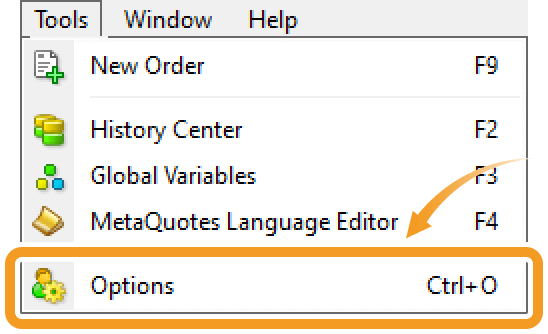
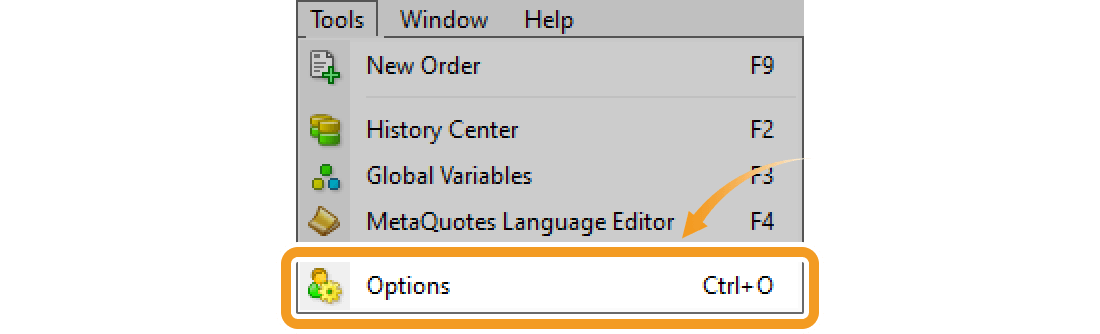
Step 2
In the "Trade" tab, configure the default settings for symbol, volume, deviation, and one-click trading option, and click "OK".
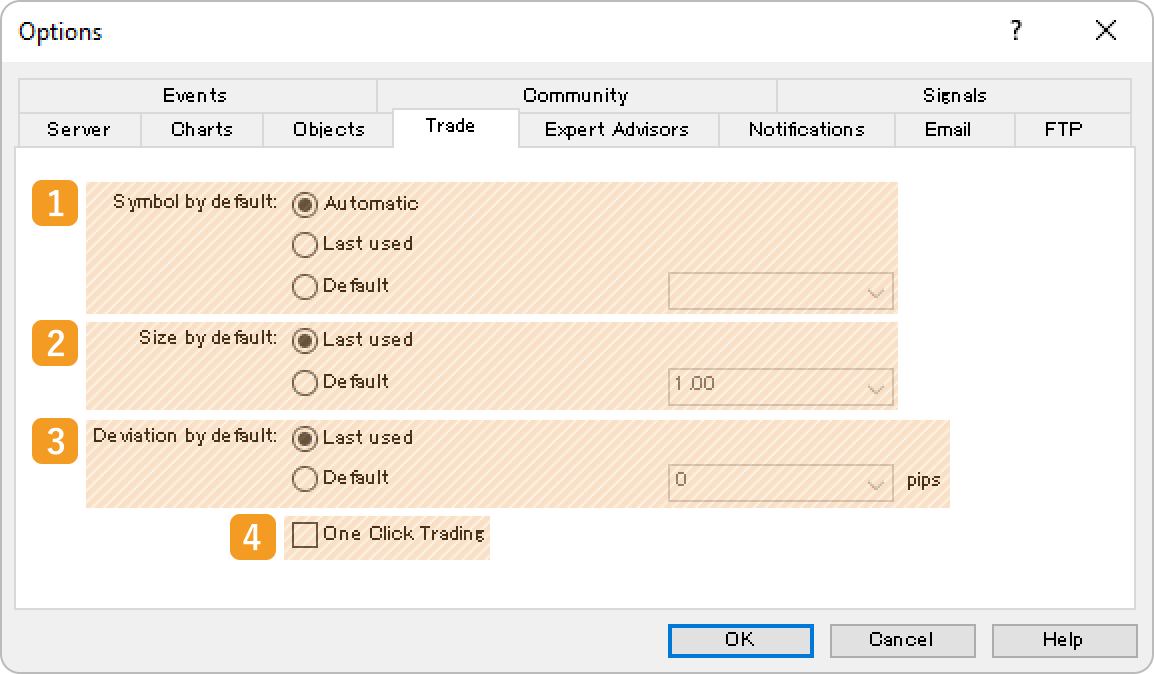
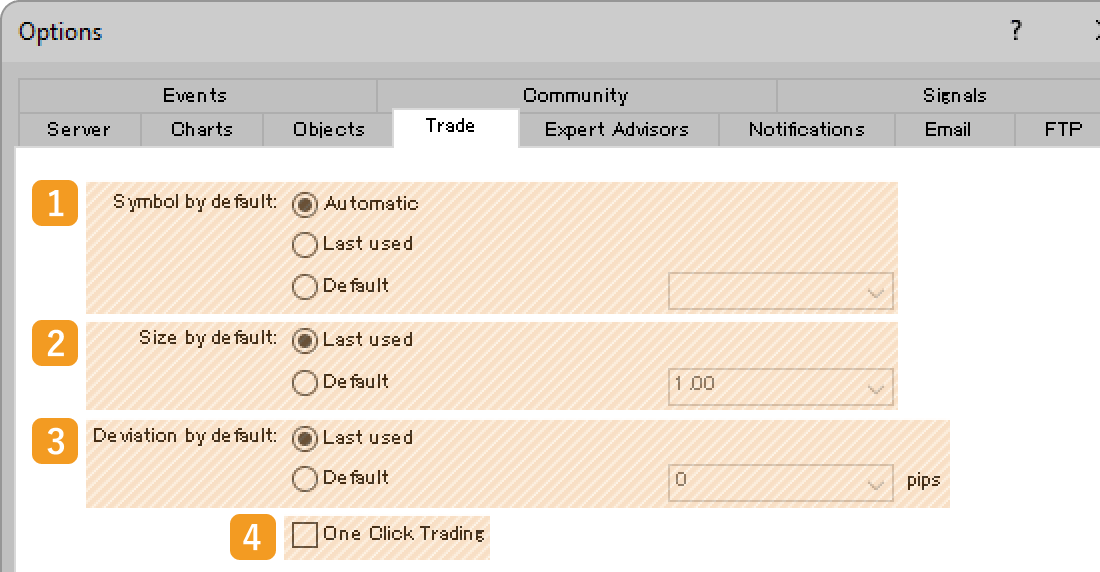
|
Number |
Item name |
Descriptions |
|---|---|---|
|
1 |
Symbol by default |
Set the default symbol pairs to show on the new order window.
Automatic: automatically sets a symbol pair.
Last used: the symbol pair of the last trade.
Default: the symbol pair selected from the drop-down list.
|
|
2 |
Size by default |
Set the default volume to show on the new order window and trading panel.
Last used: the volume of the last trade.
Default: the volume selected from the drop-down list.
|
|
3 |
Deviation by default |
Set the default slippage tolerance to show on the new order window in the Instant Execution mode.
Last used: the maximum slippage used for the last trade.
Default: the maximum slippage selected from the drop-down list.
|
|
4 |
One Click Trading |
Check the box to enable the one-click trading feature. You need to accept the Terms and Conditions. |
In MT5, you can also set default values for take-profit (T/P) and stop-loss (S/L) orders on the new order window.
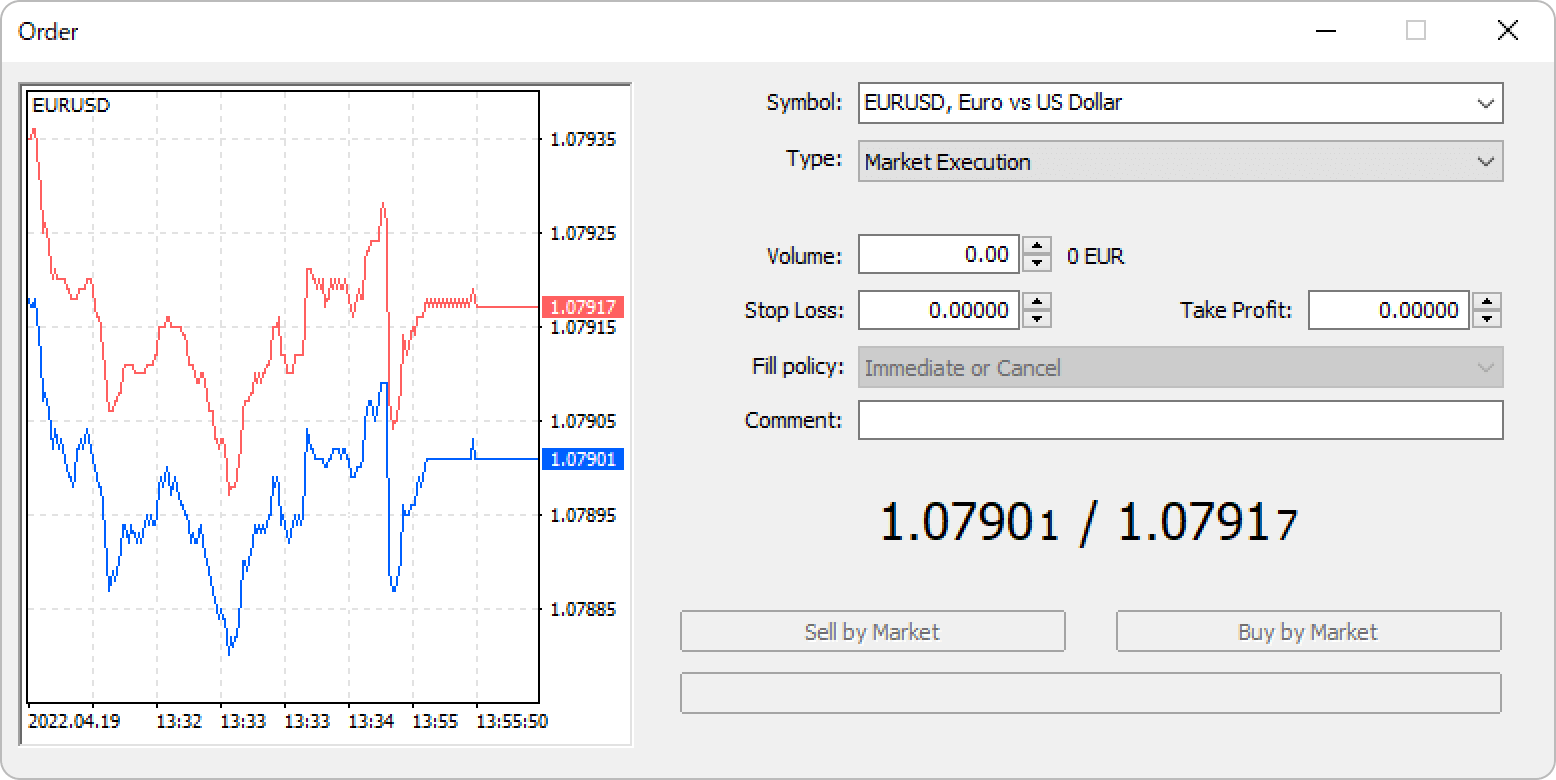
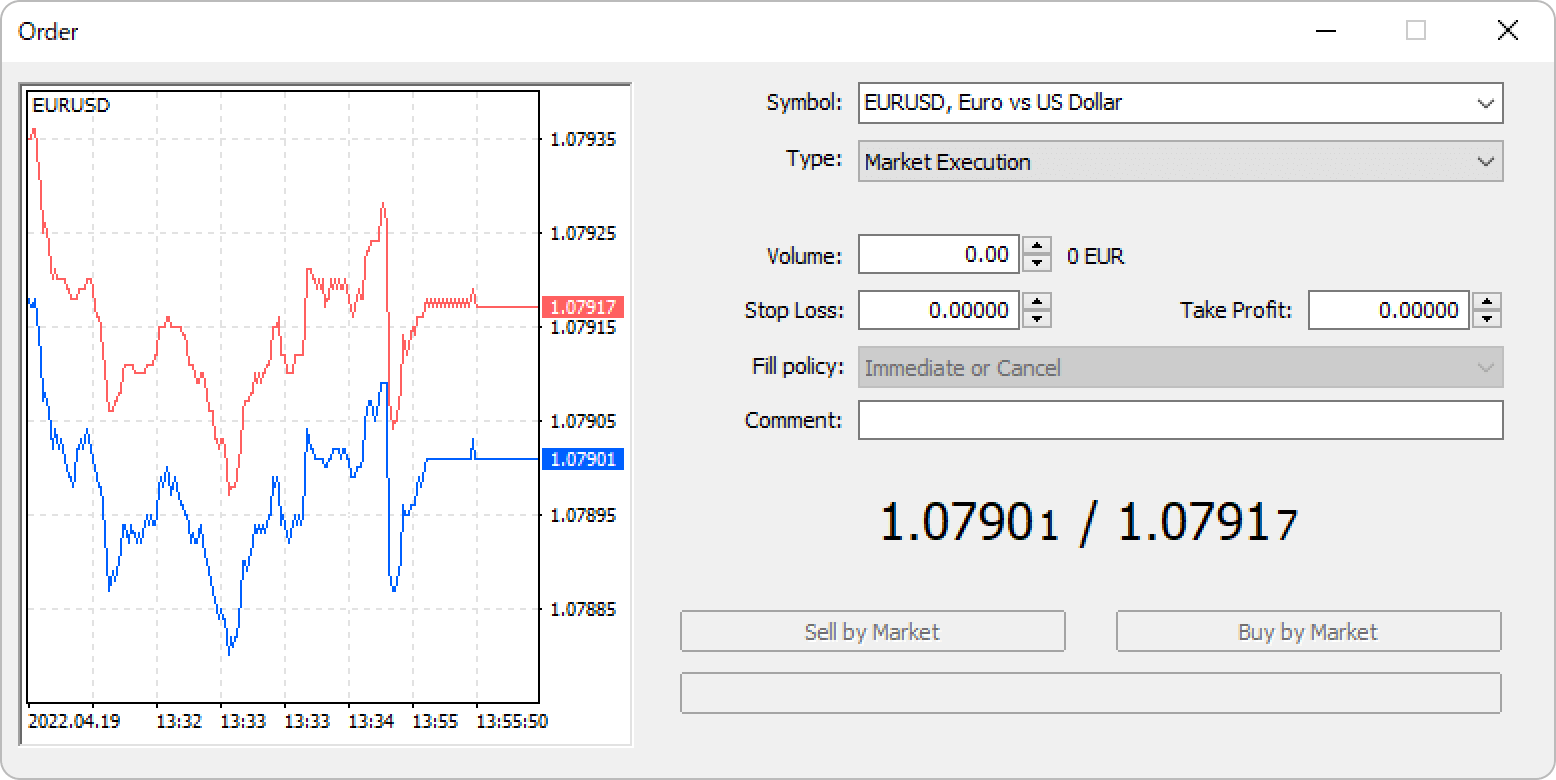
Step 3
The new order window will be displayed based on your settings.
Related article: Open the new order window
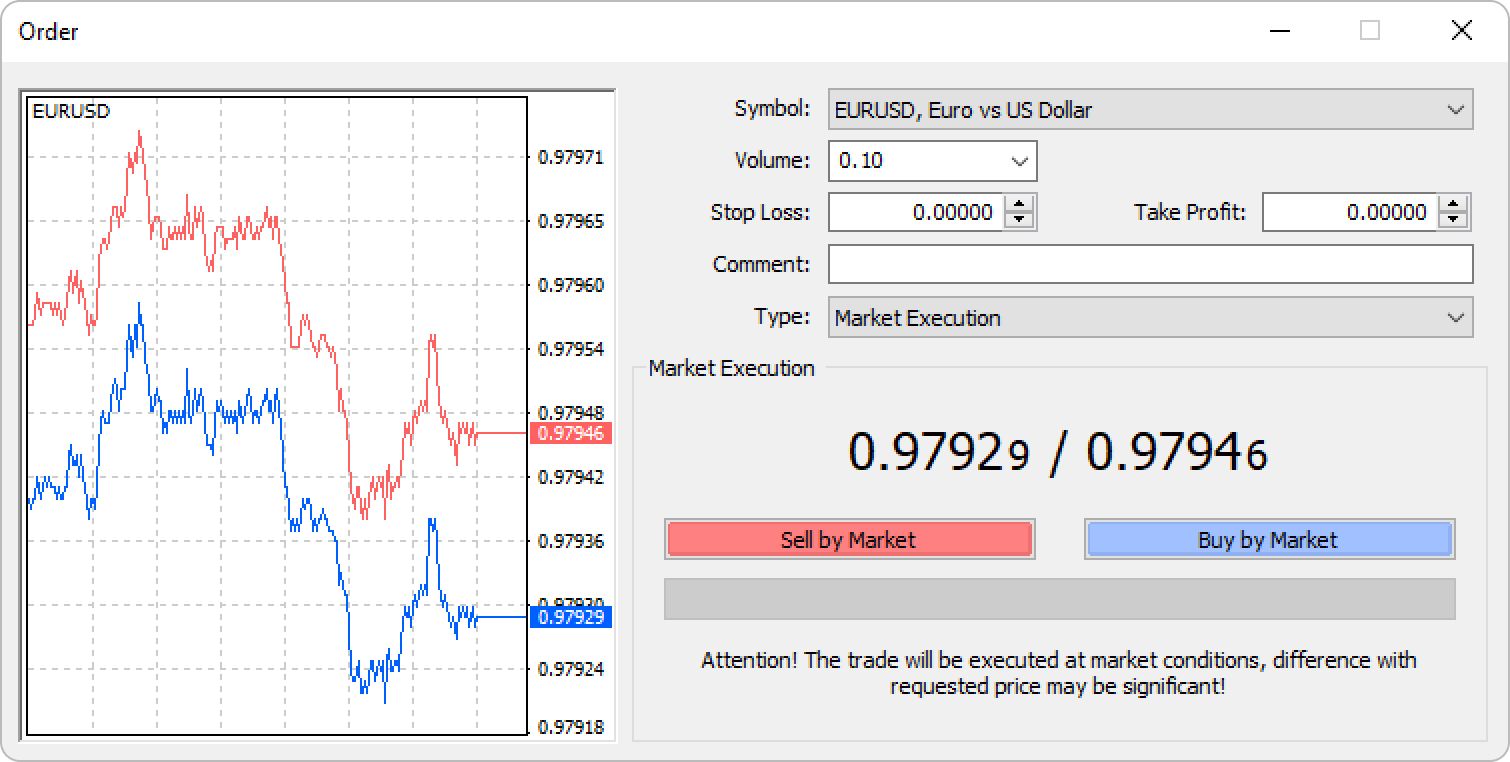
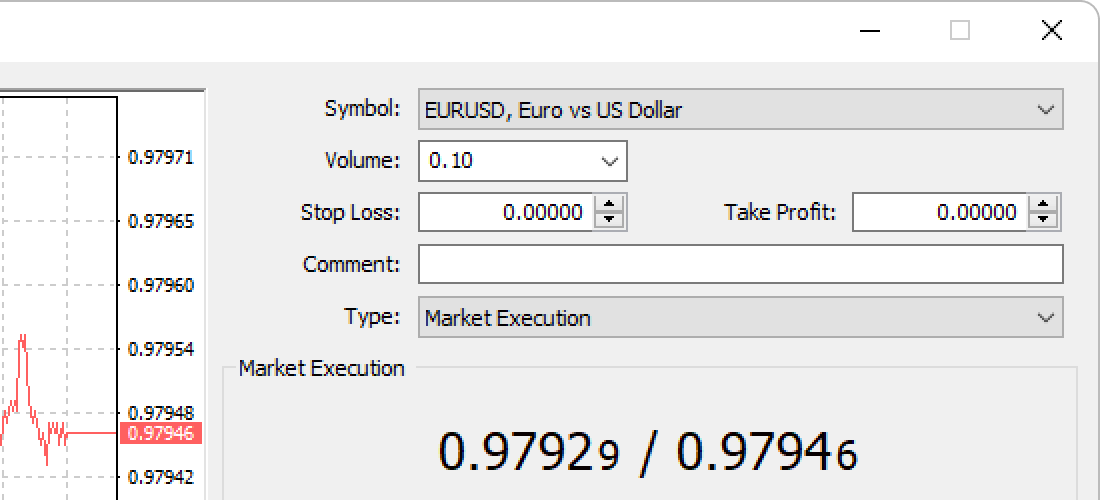
Step 1
Click "Tools" in the menu and select "Options". (Shortcut keys: Ctrl+O)
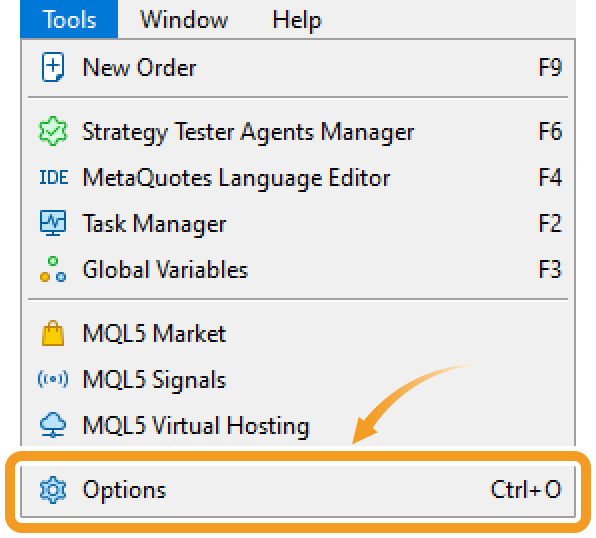
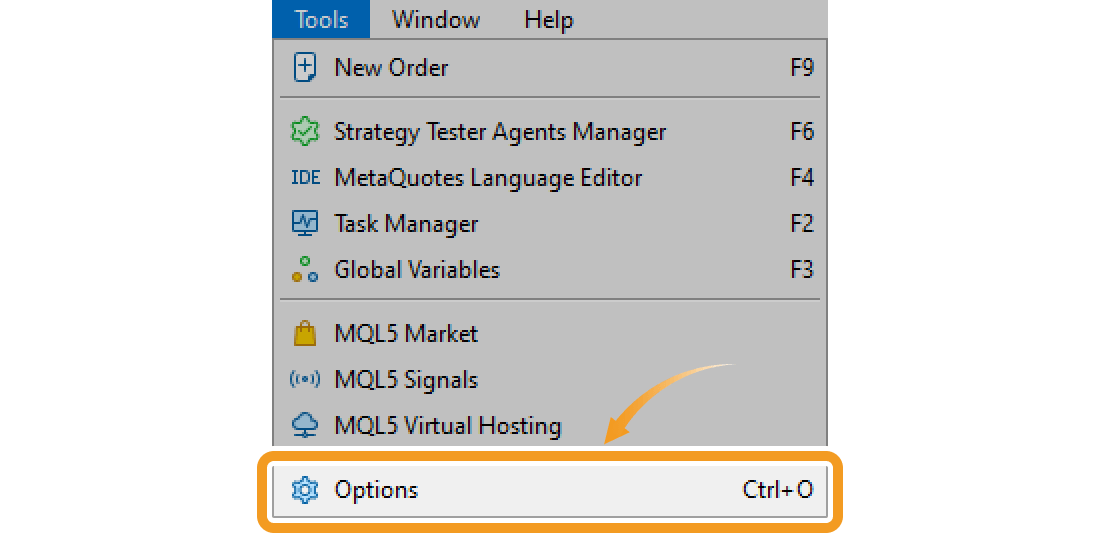
Step 2
In the "Trade" tab, configure the default settings for symbol, volume, deviation, how to specify the take-profit (T/P) and stop-loss (S/L) levels, and one-click trading option, and click "OK".
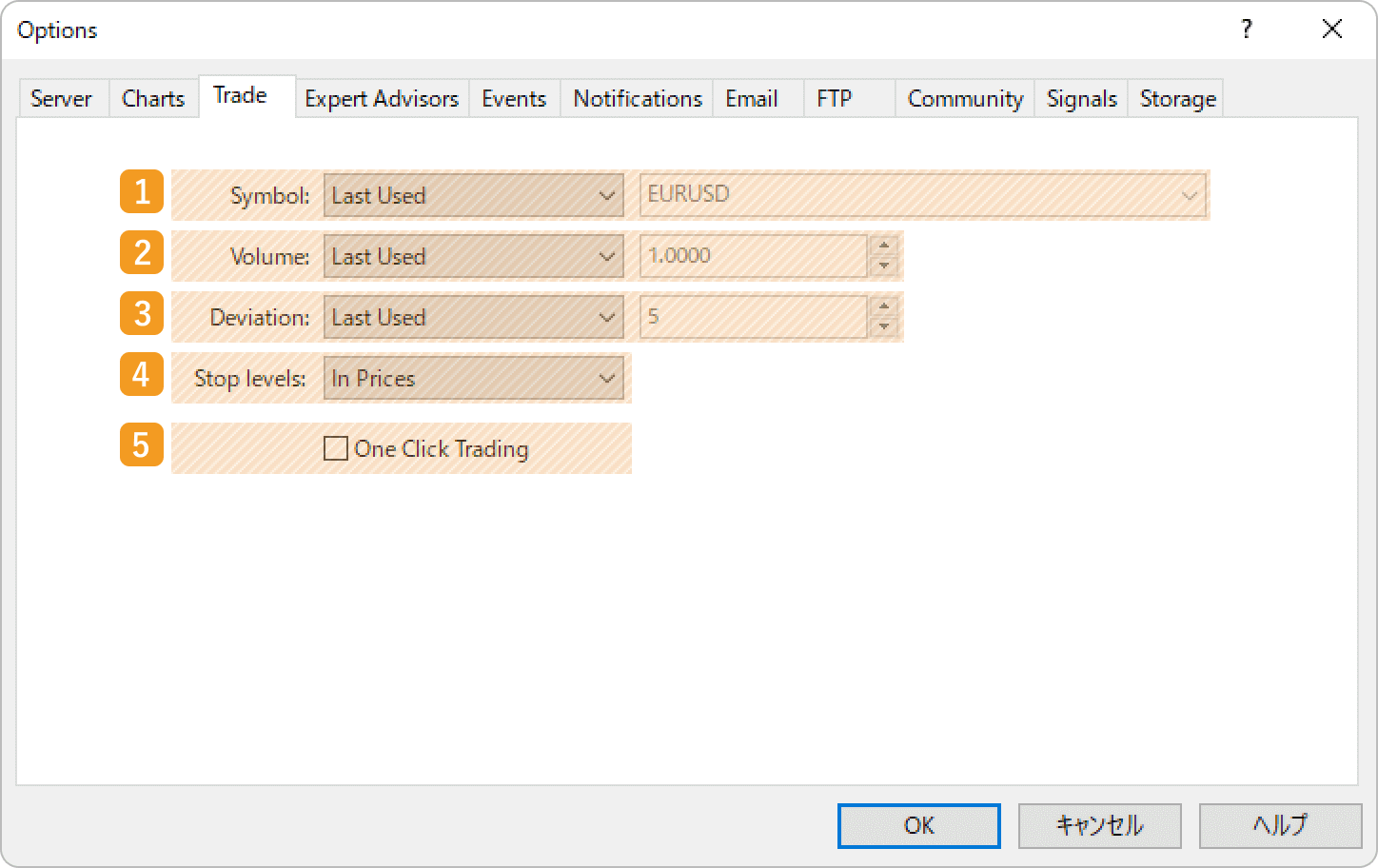
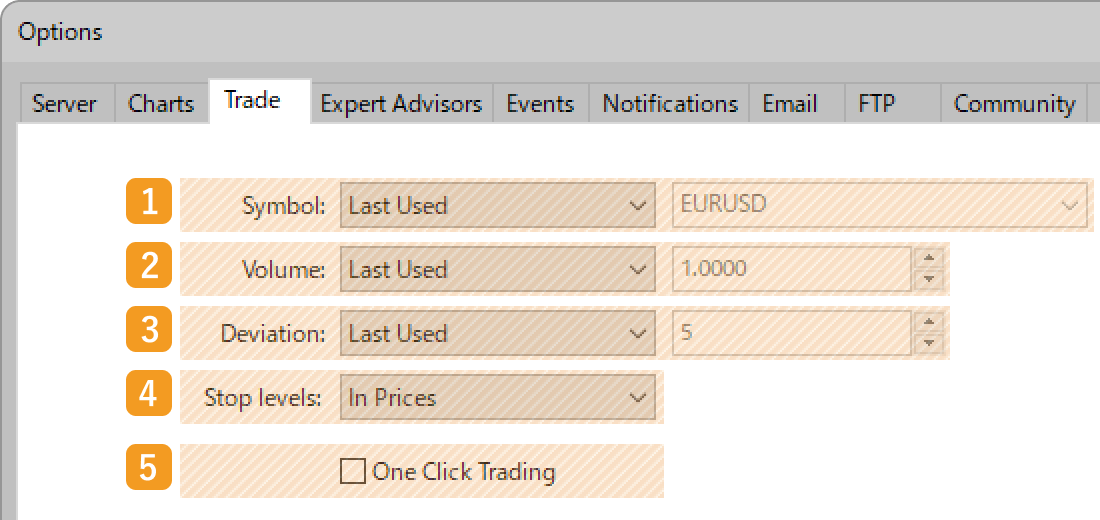
|
Number |
Item name |
Descriptions |
|---|---|---|
|
1 |
Symbol |
Set the default symbol to show on the new order window. |
|
2 |
Volume |
Set the default volume to show on the new order window, trading panel, and "Trading" tab in the Market Watch. |
|
3 |
Deviation |
Set the default slippage tolerance to show on the new order window in the Instant Execution mode. |
|
4 |
Stop levels |
Set how to specify the take-profit (T/P) or stop-loss (S/L) value on the new order window, |
|
5 |
One Click Trading |
Check the box to enable the one-click trading feature. You need to accept the Terms and Conditions. |
Step 3
The new order window will be displayed based on your settings.
Related article: Open the new order window
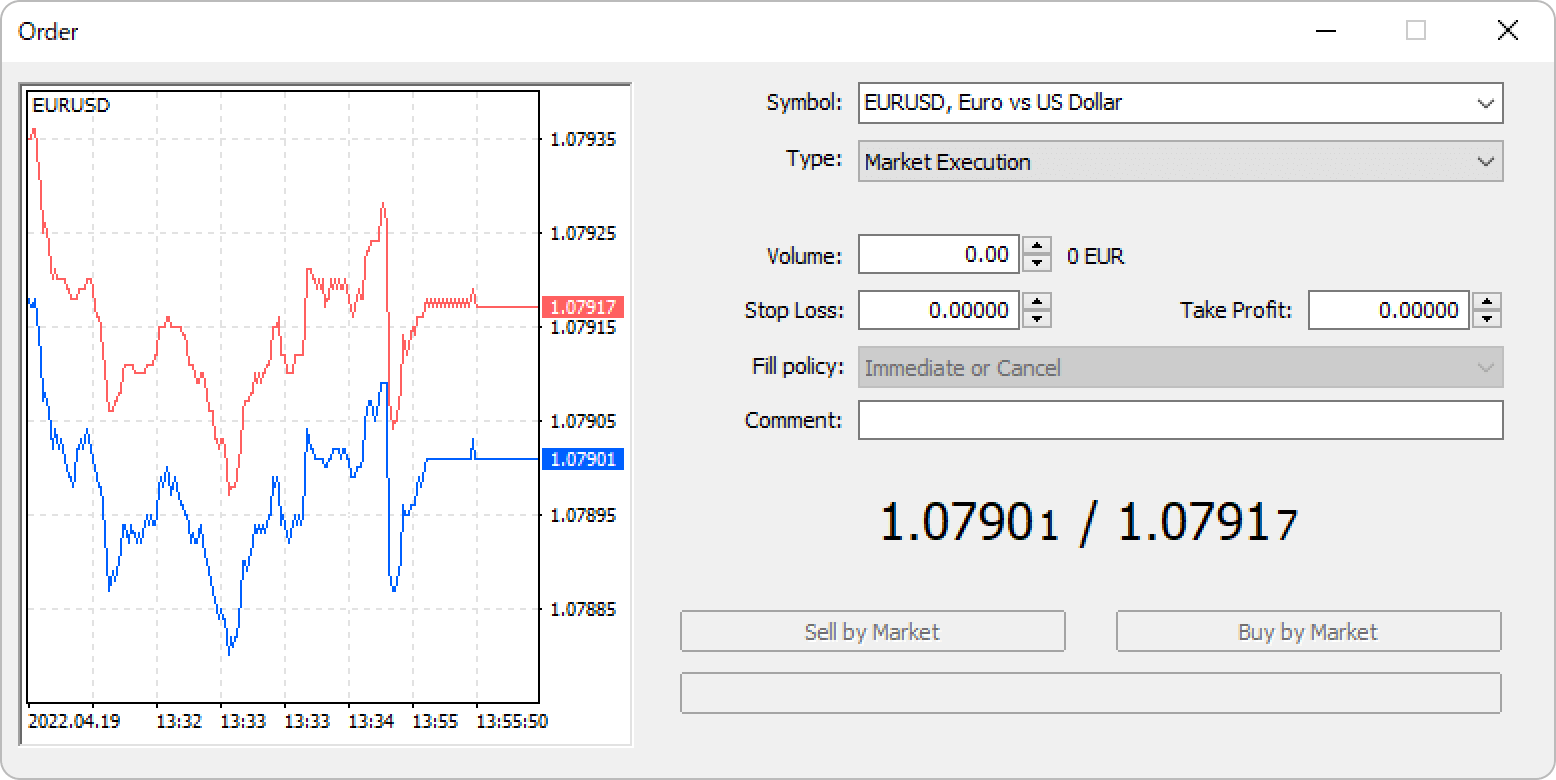
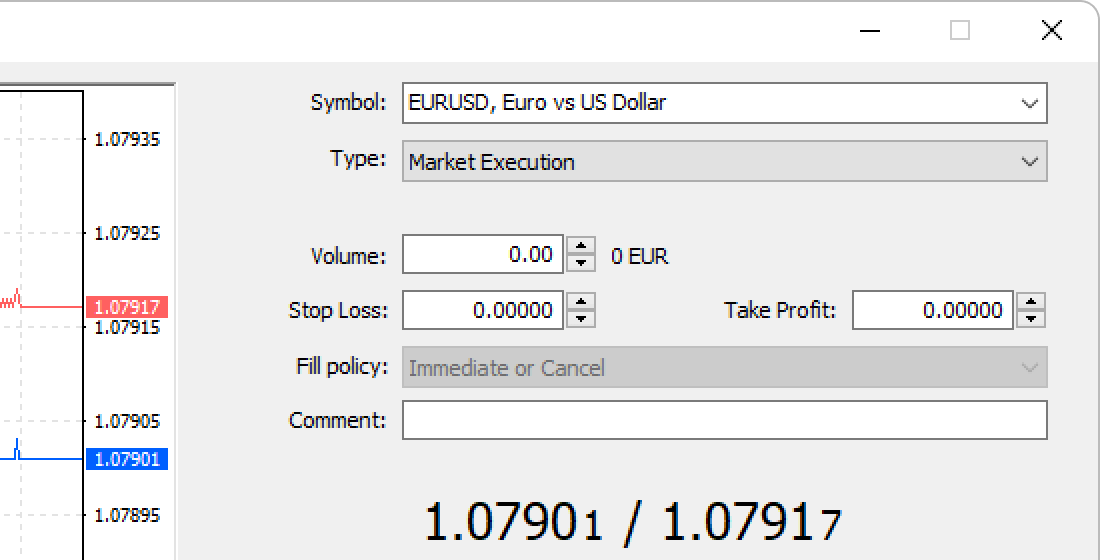
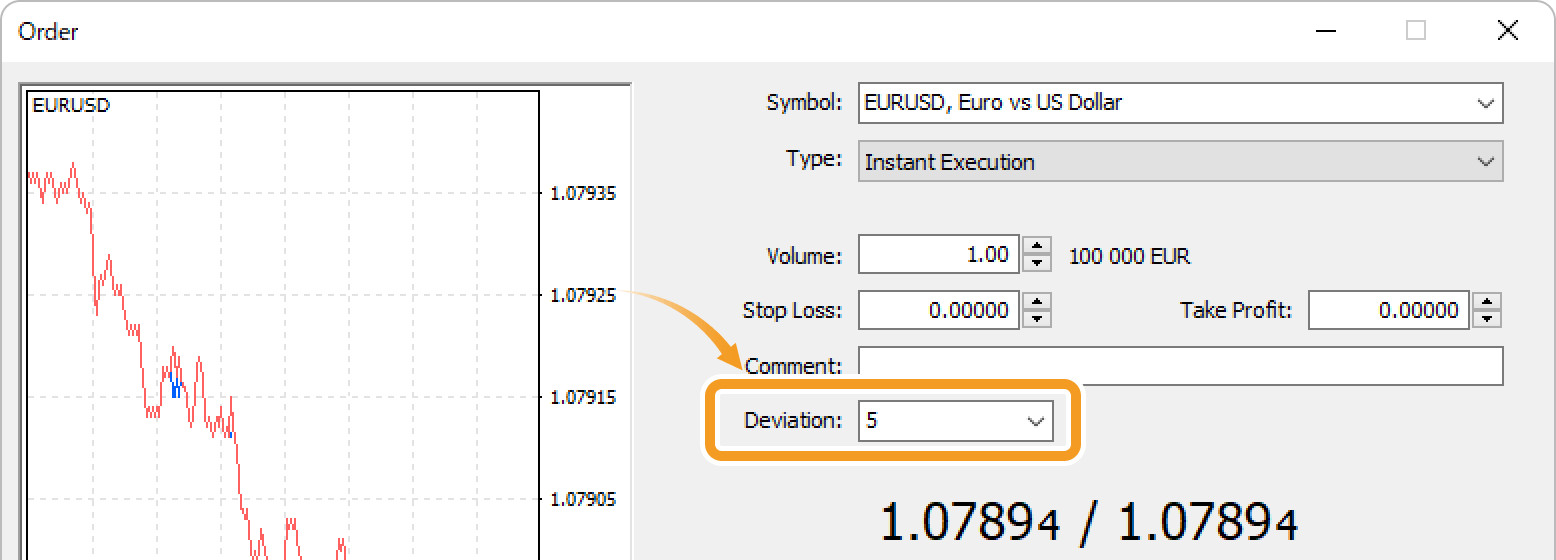
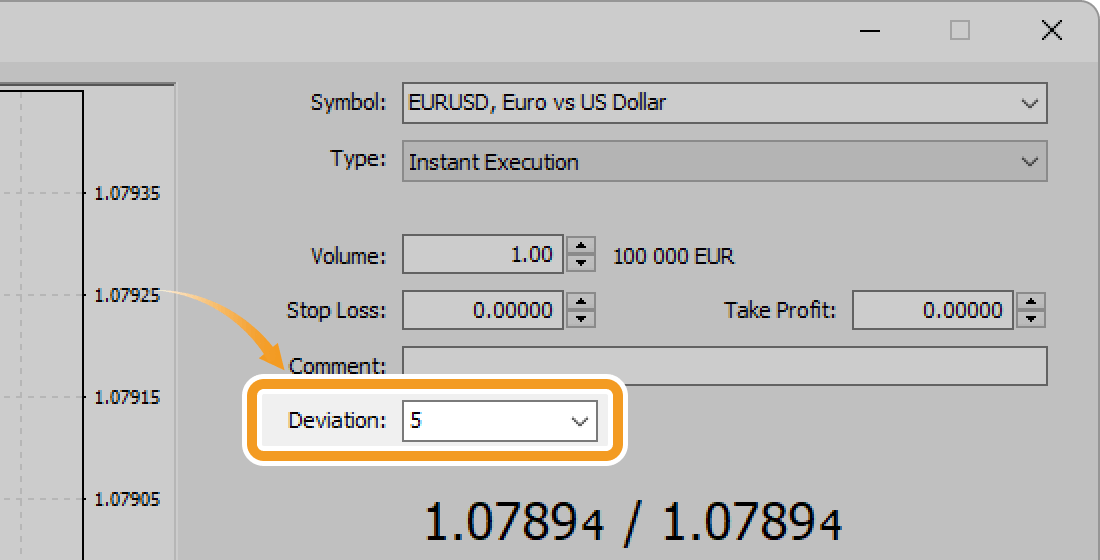
When placing an Instant Execution order, you can set the slippage tolerance value. If the slippage is greater than the preset threshold, the order won't be executed. In the Market Execution mode, the "Deviation" setting is not available.
Was this article helpful?
0 out of 0 people found this article helpful.
Thank you for your feedback.
FXON uses cookies to enhance the functionality of the website and your experience on it. This website may also use cookies from third parties (advertisers, log analyzers, etc.) for the purpose of tracking your activities. Cookie Policy
