- Features
-
Services/ProductsServices/ProductsServices/Products

Learn more about the retail trading conditions, platforms, and products available for trading that FXON offers as a currency broker.
You can't start without it.
Trading Platforms Trading Platforms Trading Platforms
Features and functionality comparison of MetaTrader 4/5, and correspondence table of each function by OS
Two account types to choose
Trading Account Types Trading Account Types Trading Account Types
Introducing FXON's Standard and Elite accounts.
close close

-
SupportSupportSupport

Support information for customers, including how to open an account, how to use the trading tools, and a collection of QAs from the help desk.
Recommended for beginner!
Account Opening Account Opening Account Opening
Detailed explanation of everything from how to open a real account to the deposit process.
MetaTrader4/5 User Guide MetaTrader4/5 User Guide MetaTrader4/5 User Guide
The most detailed explanation of how to install and operate MetaTrader anywhere.
FAQ FAQ FAQ
Do you have a question? All the answers are here.
Coming Soon
Glossary Glossary GlossaryGlossary of terms related to trading and investing in general, including FX, virtual currencies and CFDs.
News News News
Company and License Company and License Company and License
Sitemap Sitemap Sitemap
Contact Us Contact Us Contact Us
General, personal information and privacy inquiries.
close close

- Promotion
- Trader's Market
- Partner
-
close close
Learn more about the retail trading conditions, platforms, and products available for trading that FXON offers as a currency broker.
You can't start without it.
Features and functionality comparison of MetaTrader 4/5, and correspondence table of each function by OS
Two account types to choose
Introducing FXON's Standard and Elite accounts.
Support information for customers, including how to open an account, how to use the trading tools, and a collection of QAs from the help desk.
Recommended for beginner!
Detailed explanation of everything from how to open a real account to the deposit process.
The most detailed explanation of how to install and operate MetaTrader anywhere.
Do you have a question? All the answers are here.
Coming Soon
Glossary of terms related to trading and investing in general, including FX, virtual currencies and CFDs.
General, personal information and privacy inquiries.
Useful information for trading and market information is posted here. You can also view trader-to-trader trading performance portfolios.
Find a trading buddy!
Share trading results among traders. Share operational results and trading methods.
- Legal Documents TOP
- Client Agreement
- Risk Disclosure and Warning Notice
- Order and Execution Policy
- Complaints Procedure Policy
- AML/CFT and KYC Policy
- Privacy Policy
- eKYC Usage Policy
- Cookies Policy
- Website Access and Usage Policy
- Introducer Agreement
- Business Partner Agreement
- VPS Service Terms and Condition


This article was :
published
updated
When holding hedged positions in MetaTrader4 (MT4) / MetaTrader5 (MT5), you can close both positions simultaneously paying less spread than closing positions individually, which is referred to as "close by". Please note that this is a different feature from closing positions in bulk supported on MT5.
Here we will look at how to close hedged positions simultaneously.
Related article: Close positions / cancel pending orders in bulk
Switch between MT4/MT5 tabs to check the steps for each.
Related article: Close hedged positions simultaneously on mobile
Step 1
You can close hedged positions simultaneously from the Terminal or chart.
Close hedged positions from the Terminal
Click the "Trade" tab of the Terminal and double-click on one of the hedged positions you wish to close.
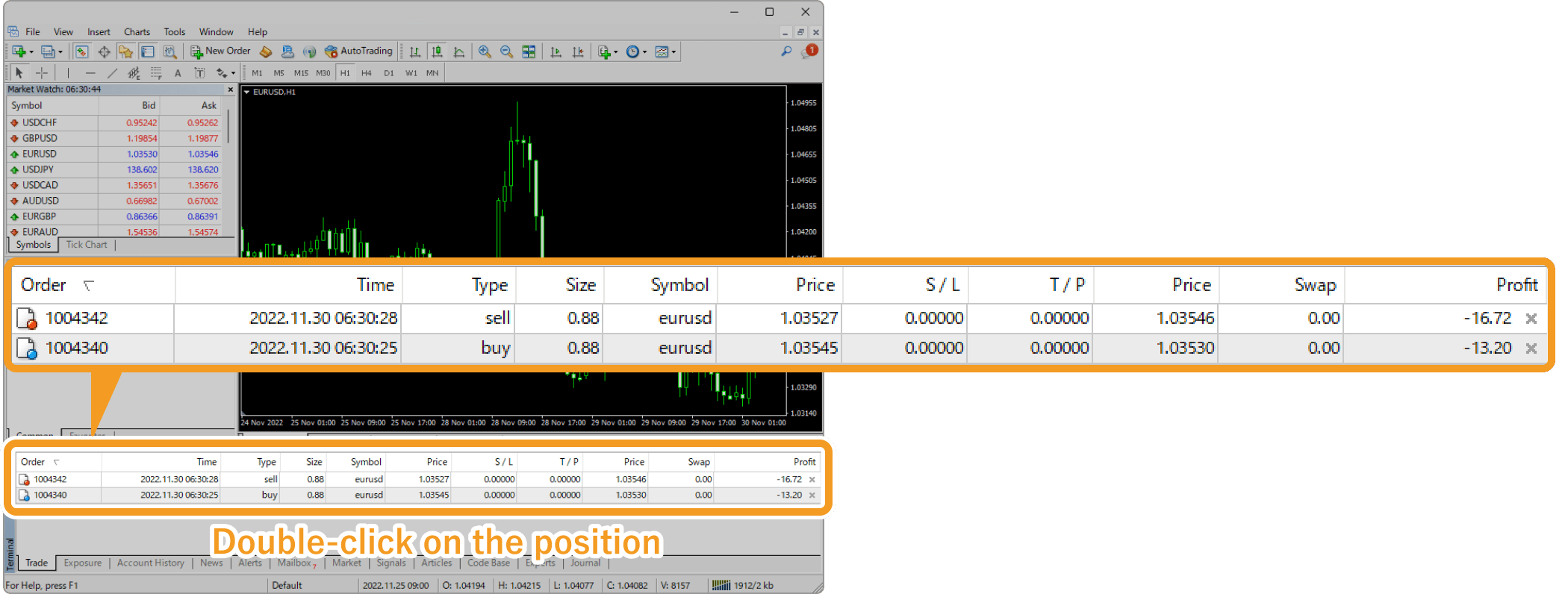
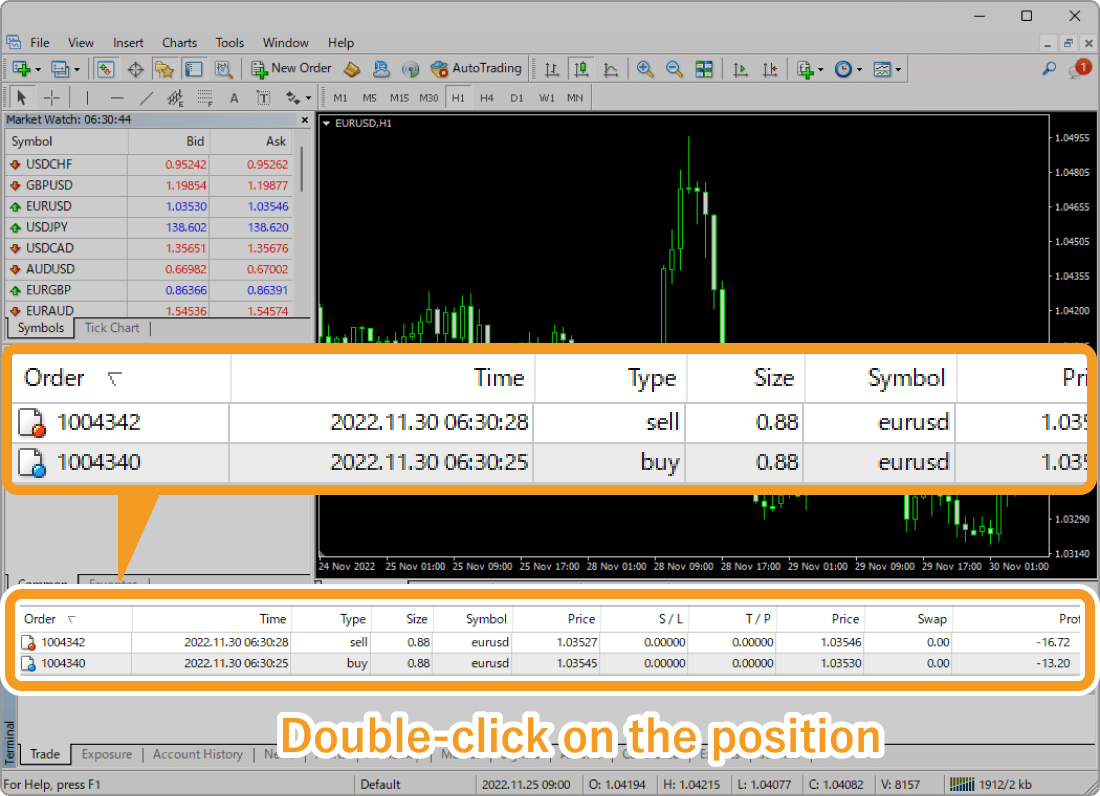
Or, right-click on the position you wish to close and select "Modify or Delete Order".
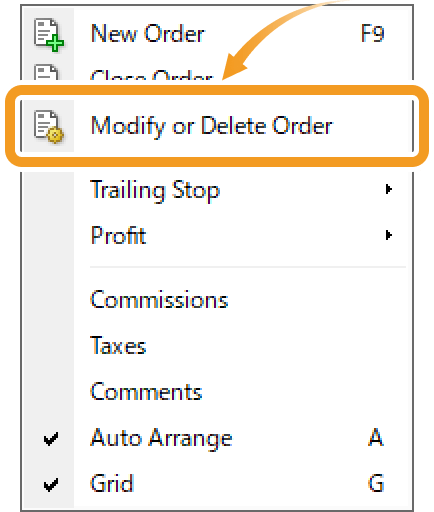
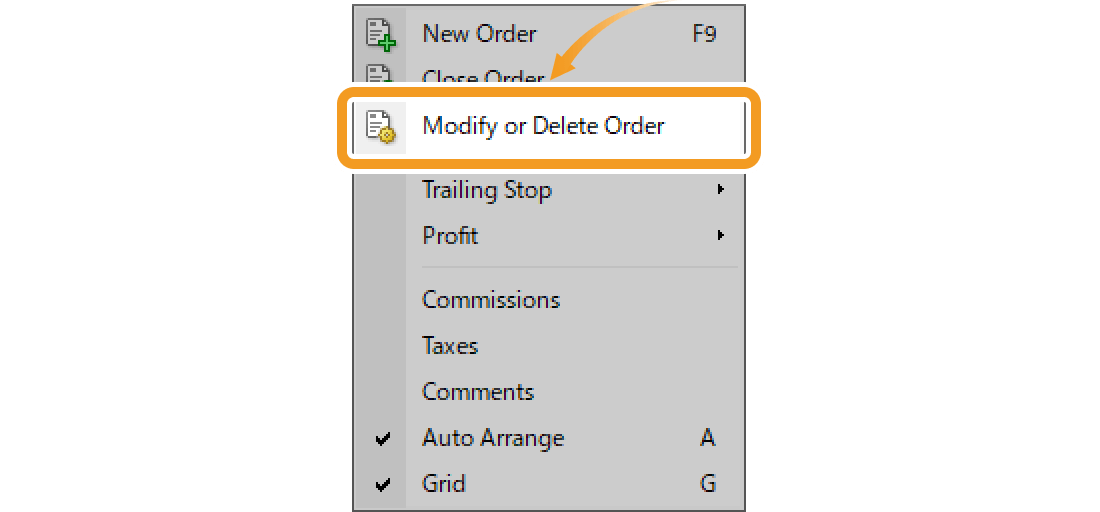
Close hedged positions on the chart
Double-click on the dotted line on the chart which indicates a position.
Related article: How to show position on chart


Or, right-click on the dotted line on the chart which indicates a position and select "Modify".


Step 2
In the order window, click the "Type" field and select "Multiple Close By" or "Close by". They won't be shown if your forex broker is not supporting the "Close by" feature.
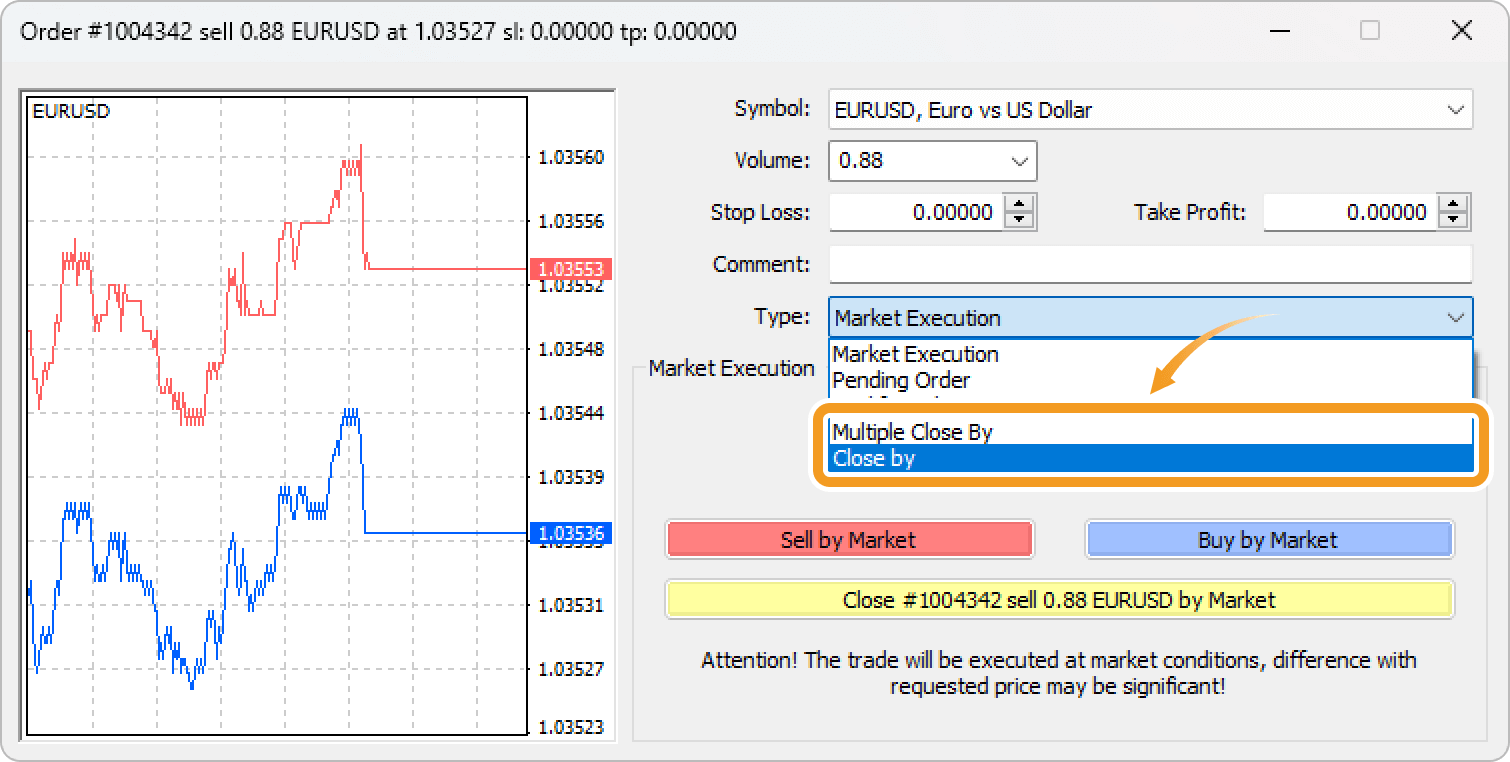
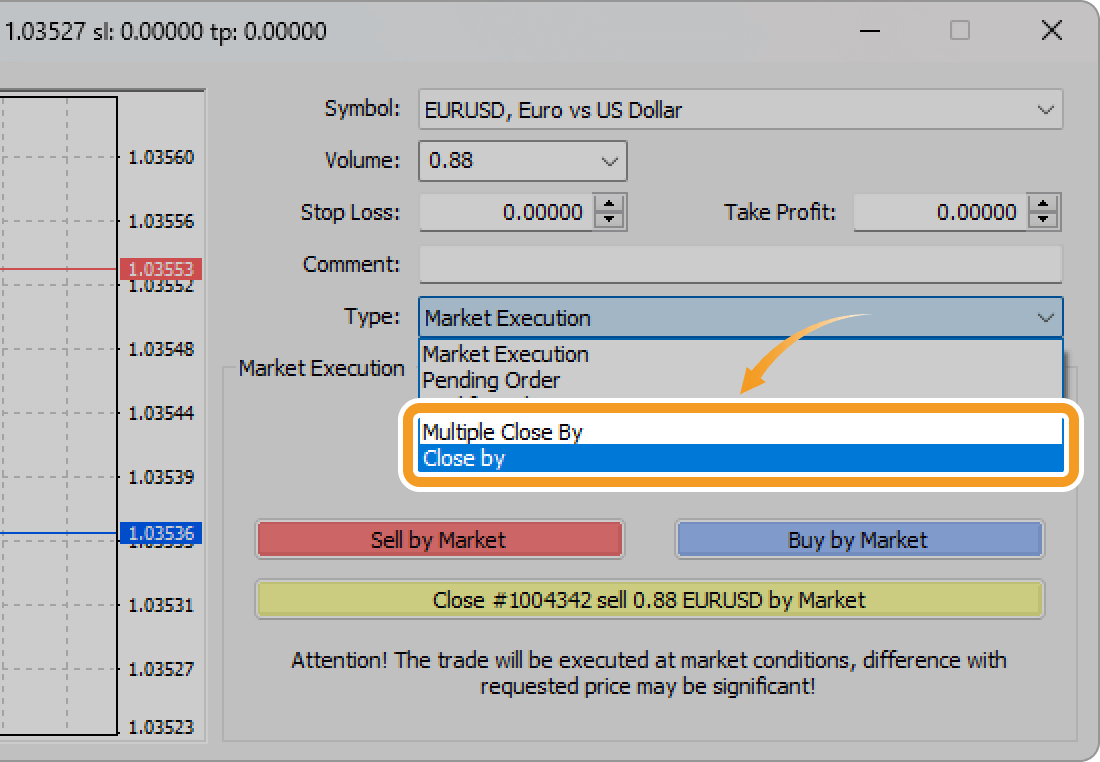
"Multiple Close By" closes all the hedged positions of a currency pair. On the other hand, "Close by" is used when there are several buy or sell positions. When a position is selected, only the hedged portion will be closed, up to the size of the position. Suppose that you are holding three positions: 1 lot short, 1 lot long, and 1 lot long. If you select 1 lot long, 1 lot short and 1 lot long will be closed and another 1 lot long will remain open.
If you select "Multiple Close By"
After all the open positions for the selected symbol are shown, click "Multiple Close By". Only the hedged portions of the listed positions will be closed.
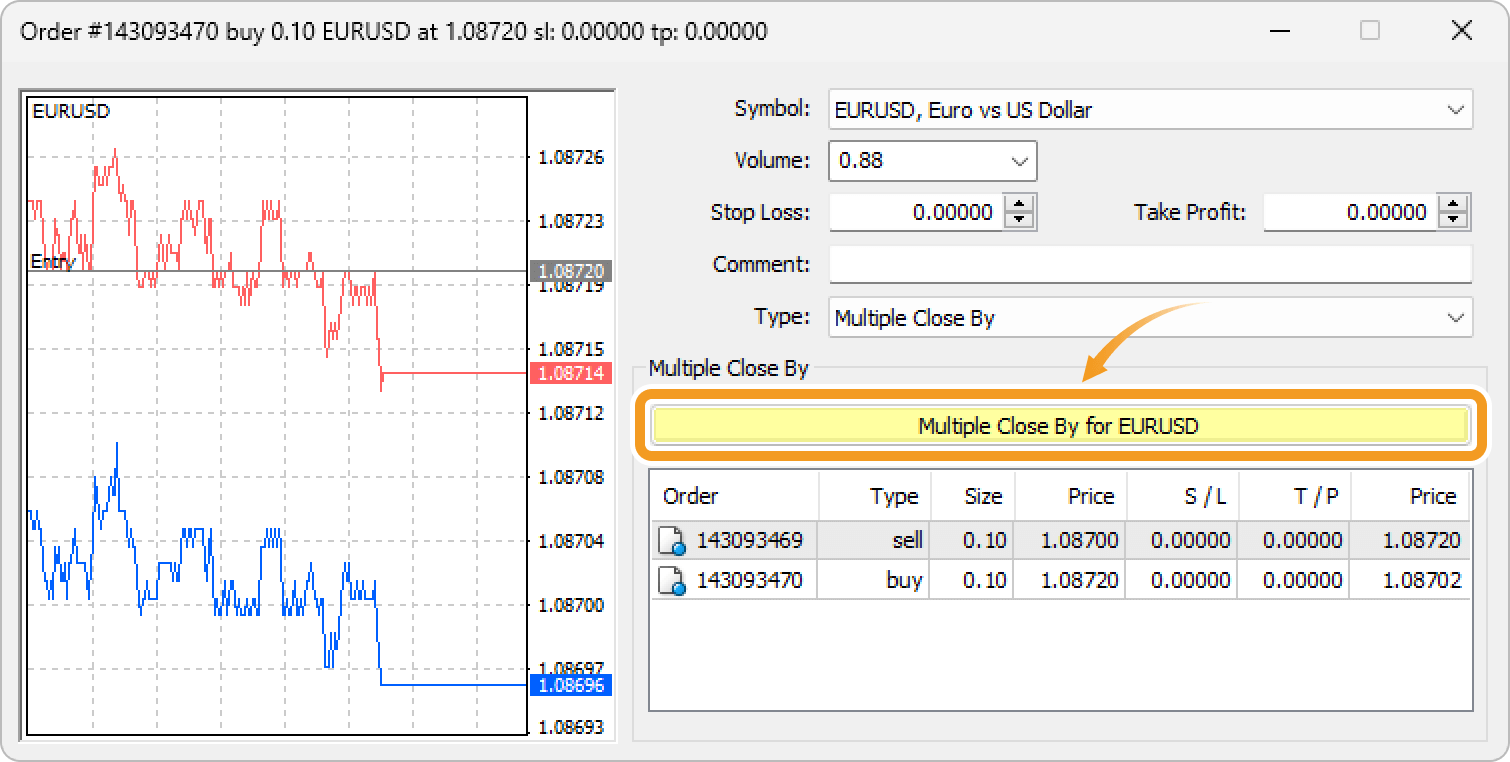
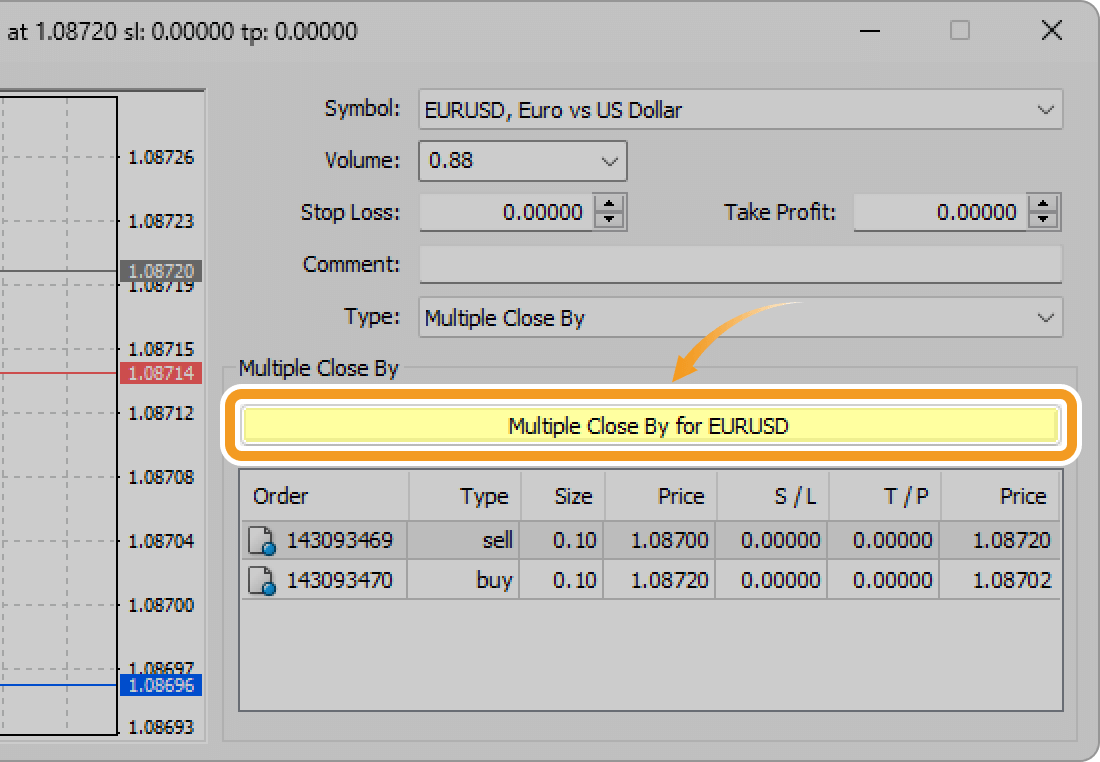
Like "Close by", you can select some positions on the list, but closing only a portion of positions is impossible. For example, when you are holding three positions: 2 lot long, 0.5 lot short, and 1 lot short, the positions closed will be 1.5 lot short and 1.5 lot long, even if 0.5 lot short is selected.
If you select "Close by"
The list of the hedged positions of the selected position. Select the positions to close together and click "Close".
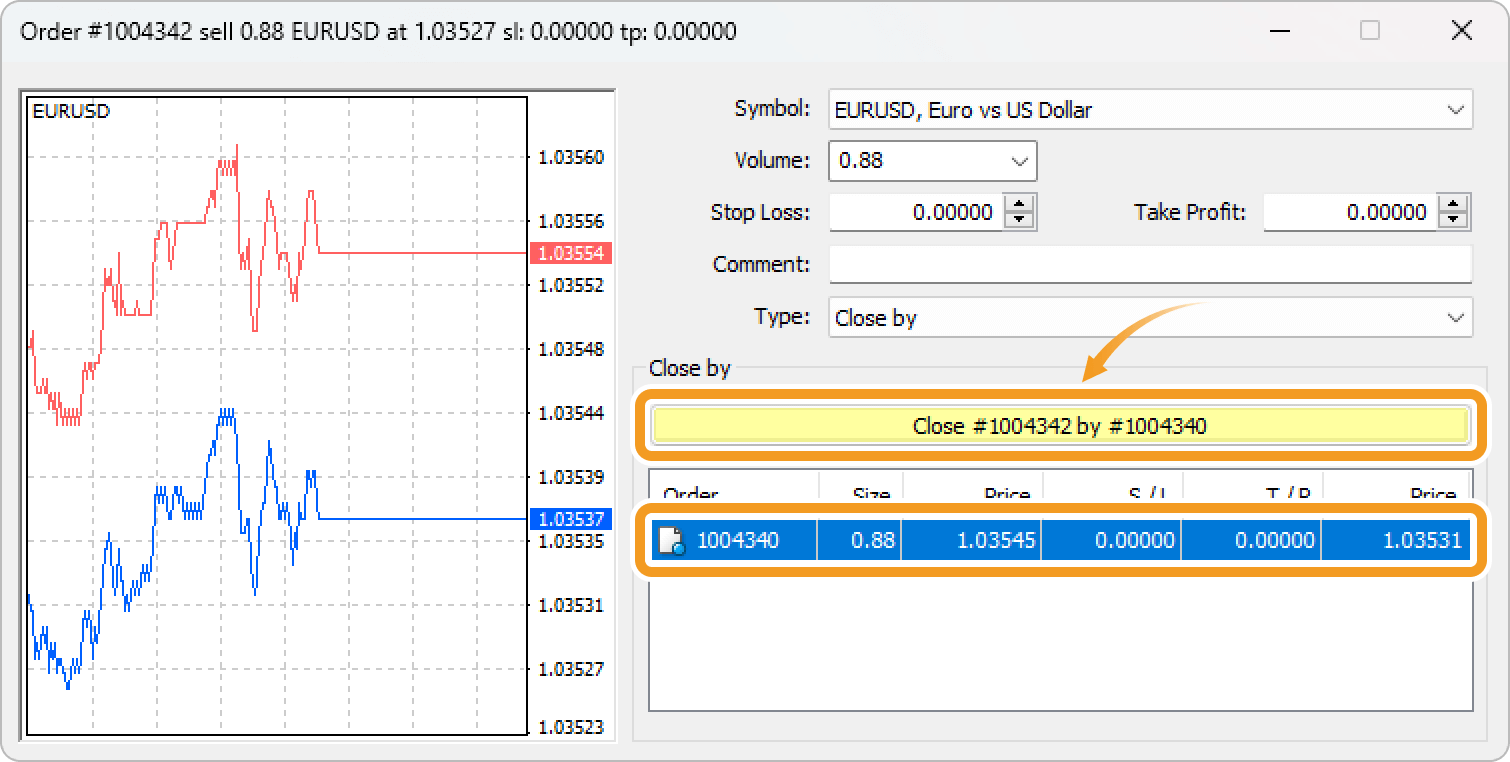
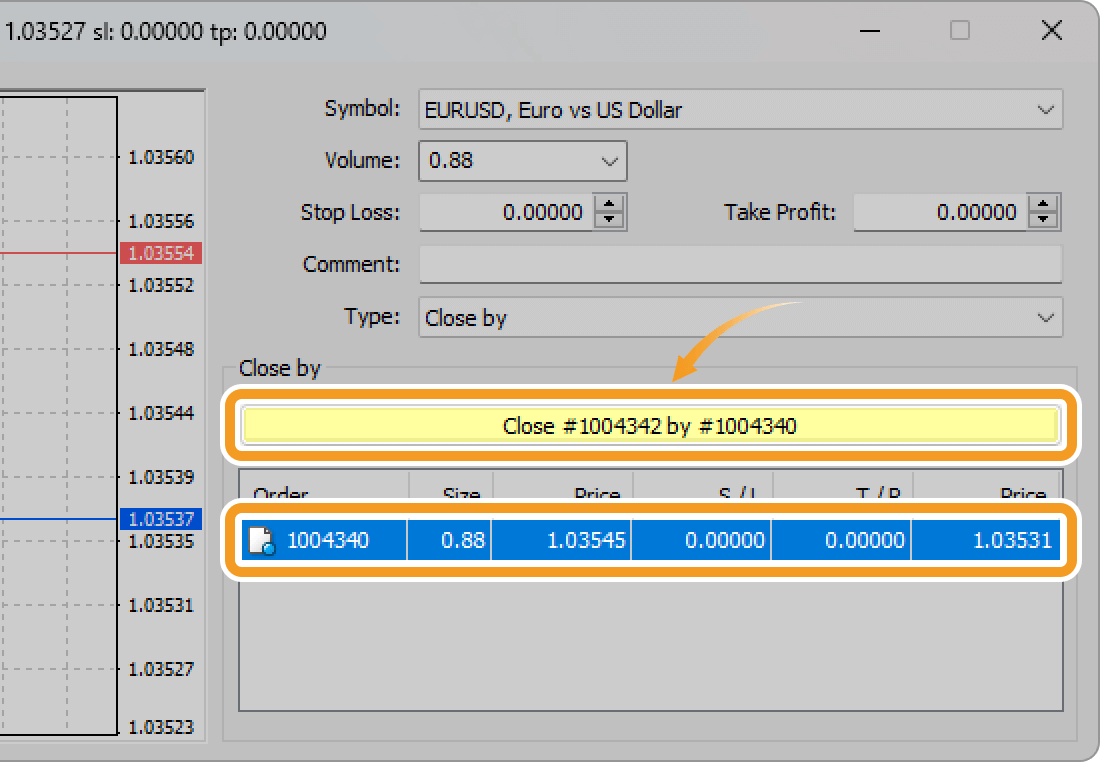
Only the hedged portion of the selected positions will be closed, not the entire positions. If there is a difference in the size of the sell position and the buy position, the smaller position will be entirely closed while the reduced portion of the larger one will remain.
Step 3
Once the order is executed, the positions closed together can be viewed in the "Account History" tab of the Terminal.

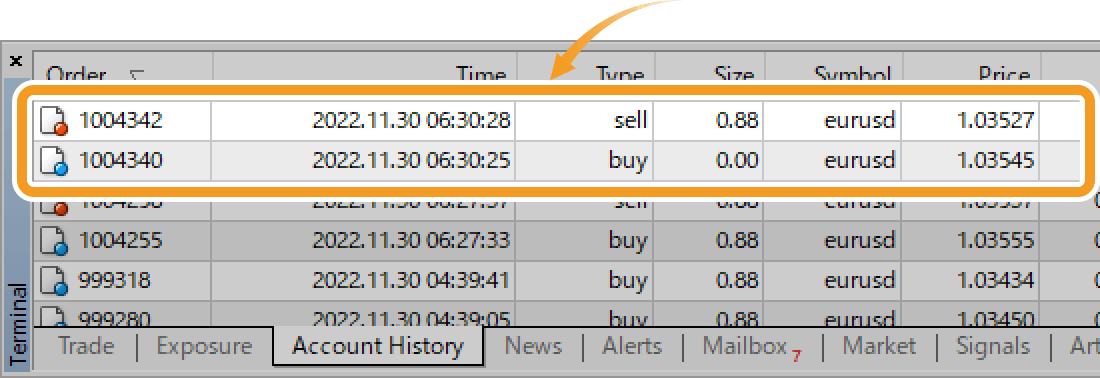
Step 1
You can close hedged positions from the Toolbox or chart.
Close hedged positions from the Toolbox
Click the "Trade" tab of the Toolbox and double-click on one of the hedged positions you wish to close.
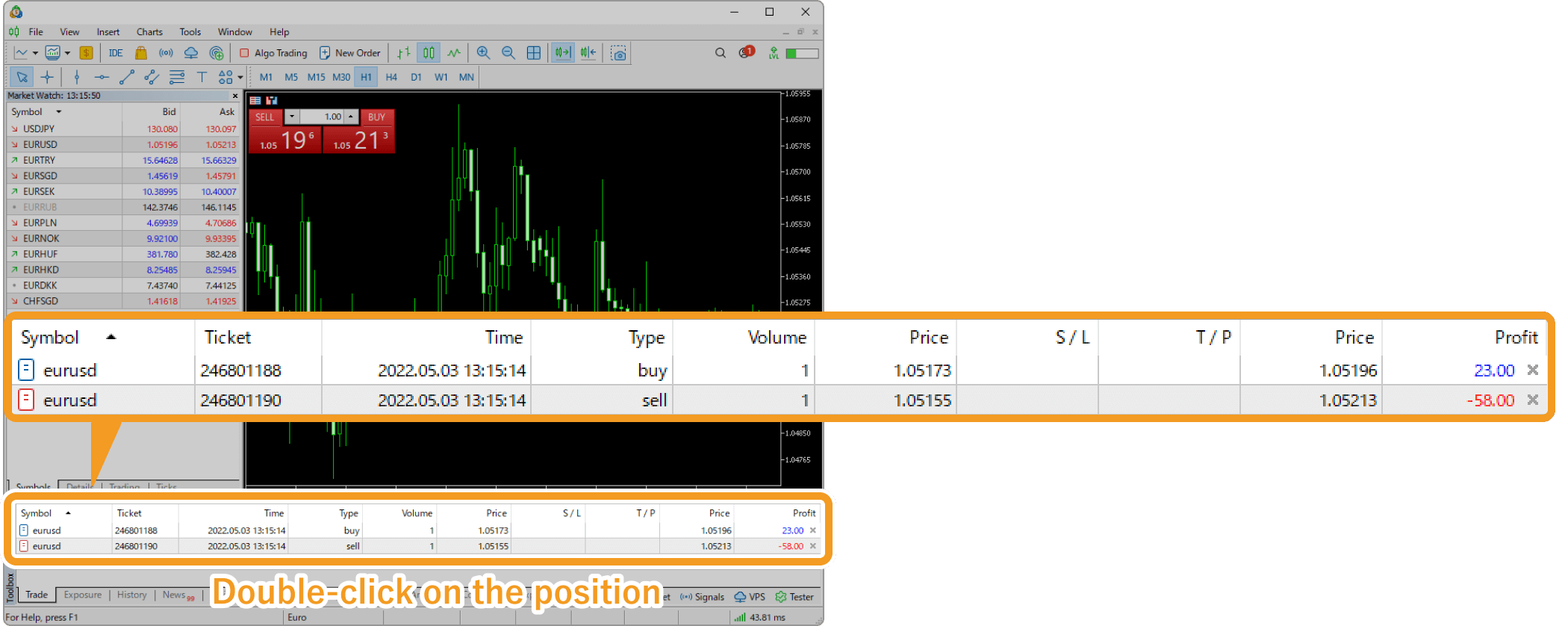
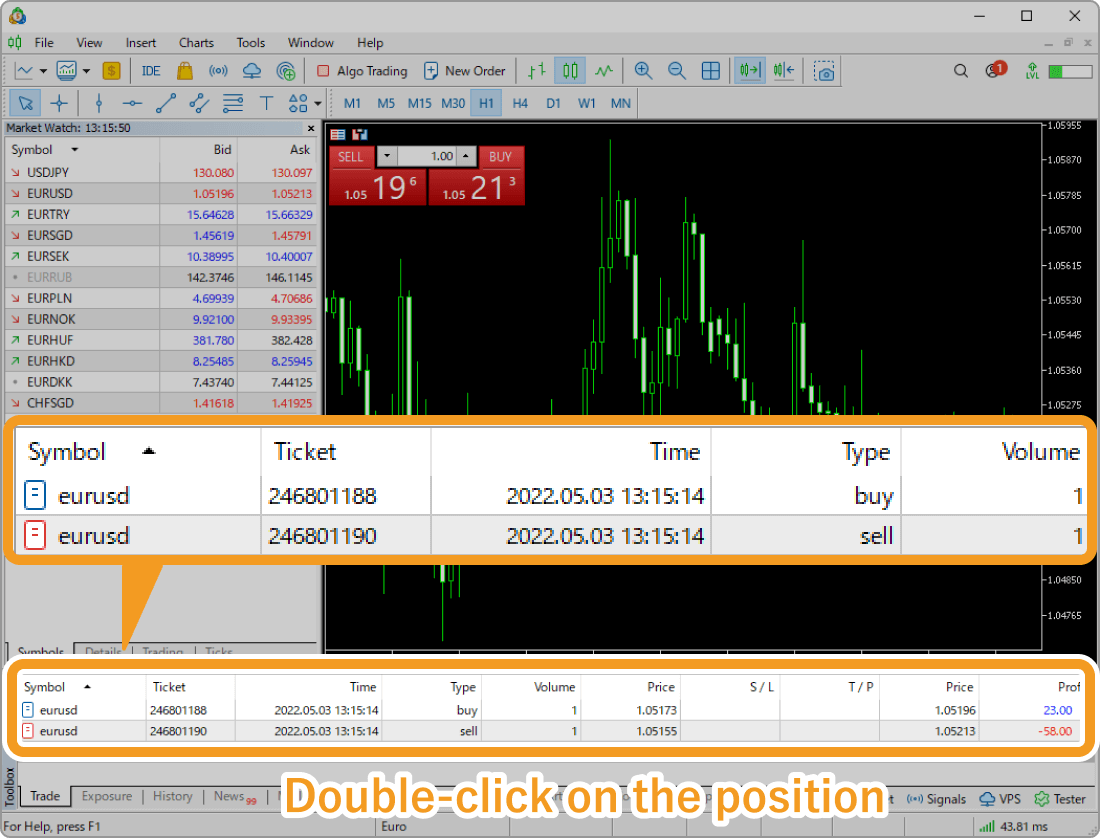
Or, right-click on the position you wish to close and select "Modify or Delete".
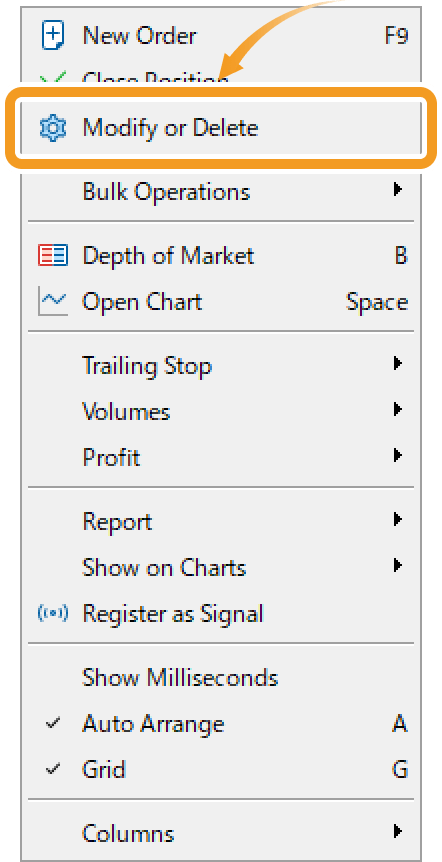
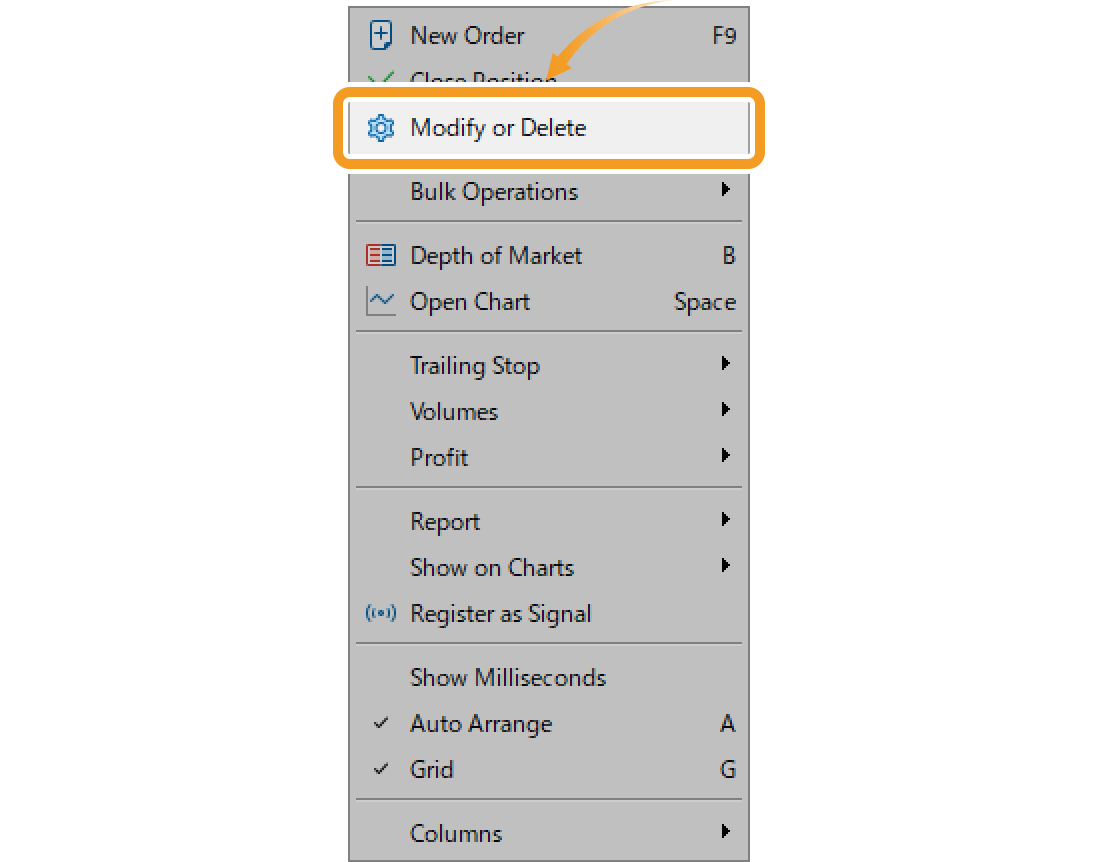
Close hedged positions on the chart
Double-click on the dotted line on the chart which indicates a position.
Related article: How to show position on chart


Or, right-click on the dotted line on the chart which indicates a position and select "Modify".
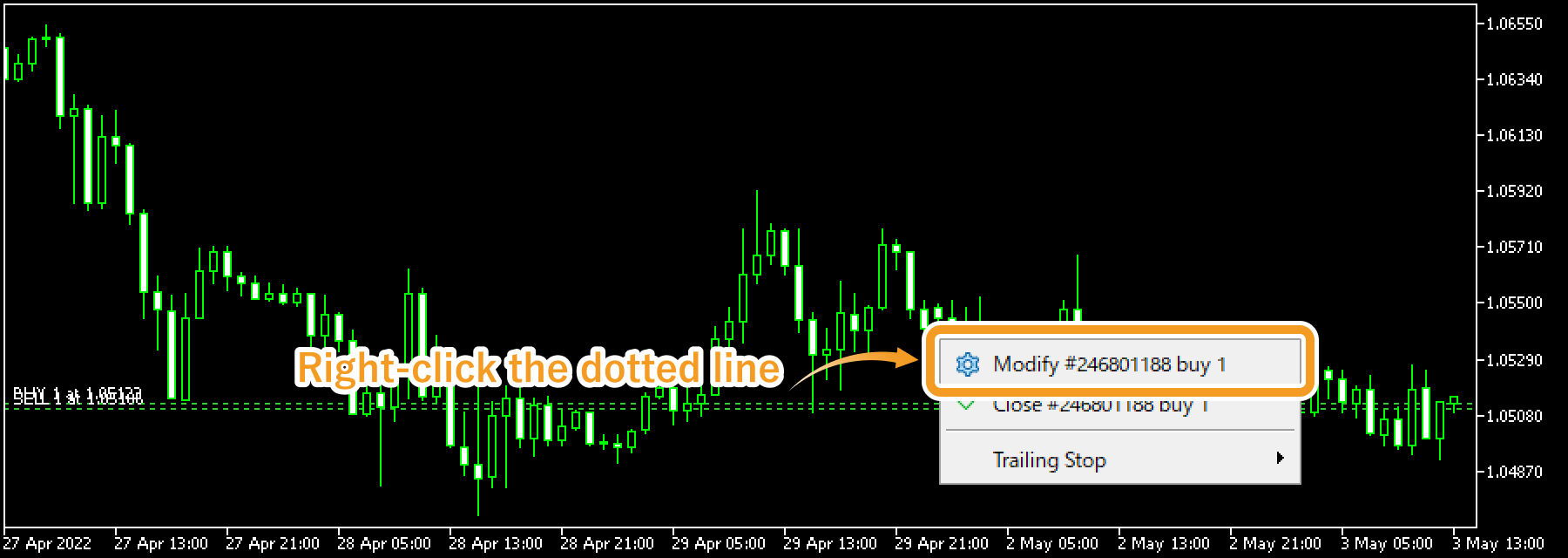

Step 2
In the position window, click the "Type" field and select "Close By". It won't be shown if your forex broker is not supporting the "Close By" feature.
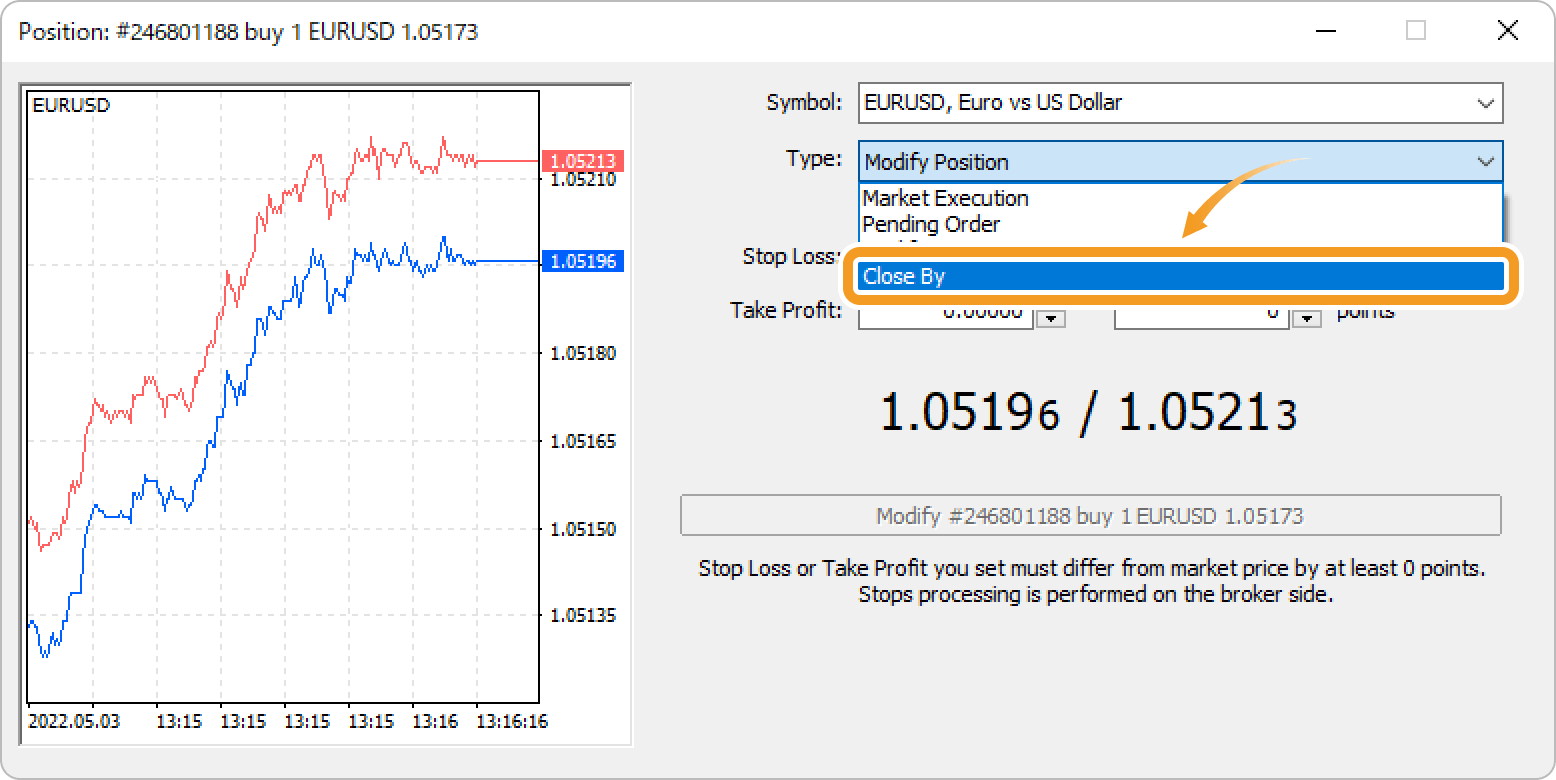
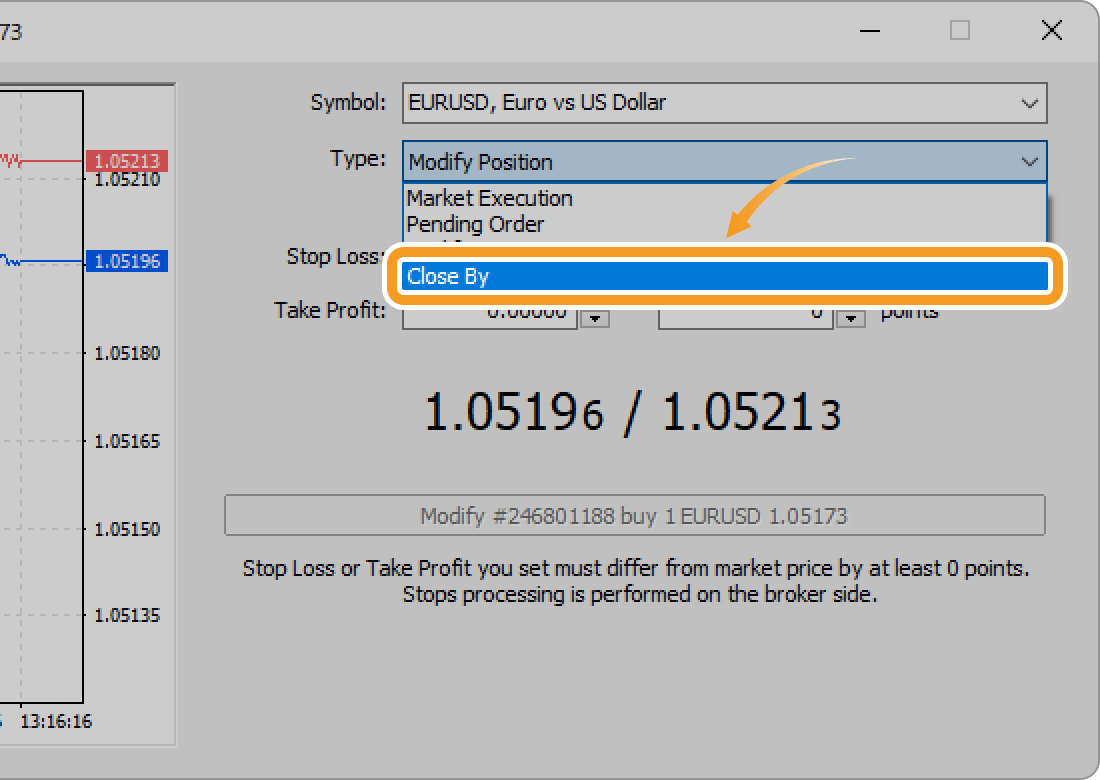
Step 3
Select the position to close simultaneously.
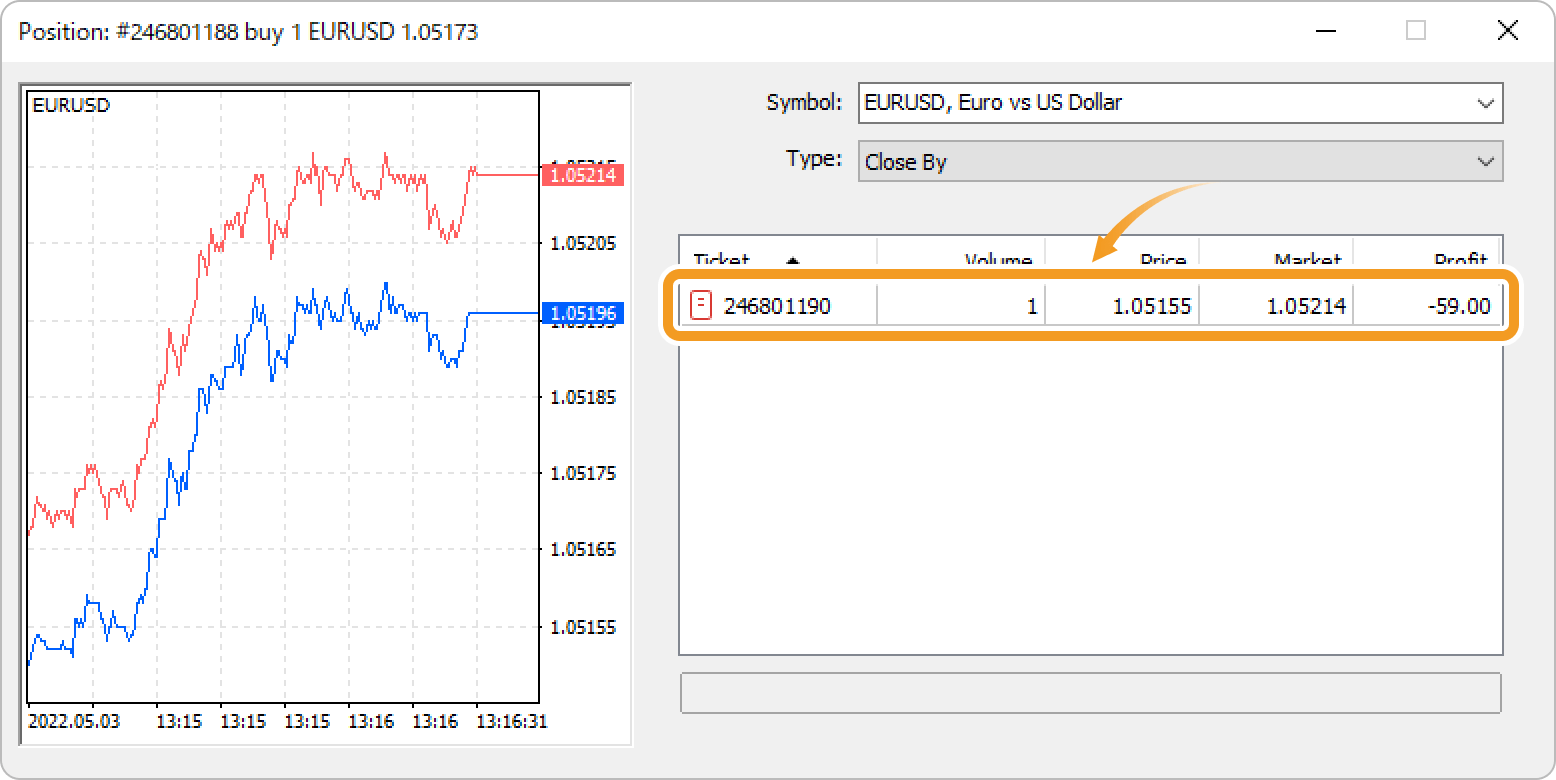
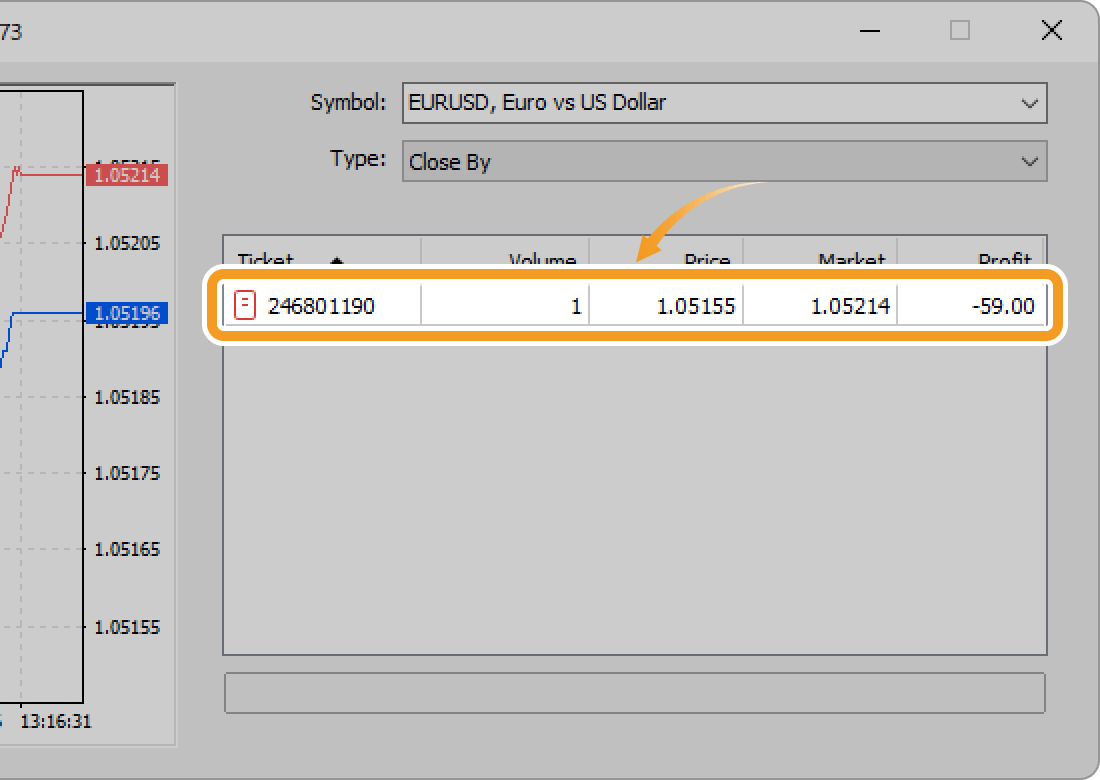
Step 4
Click "Close".
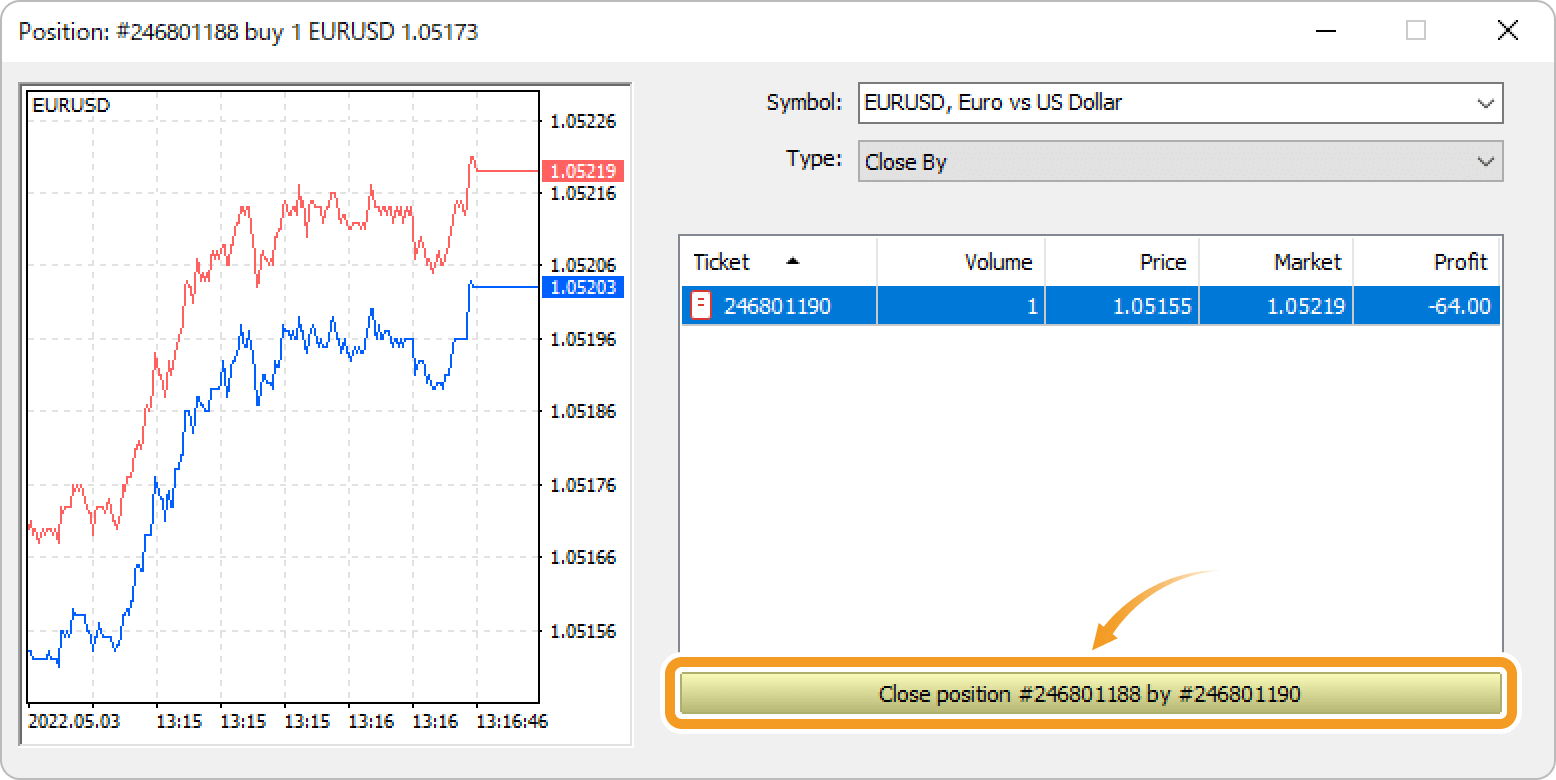
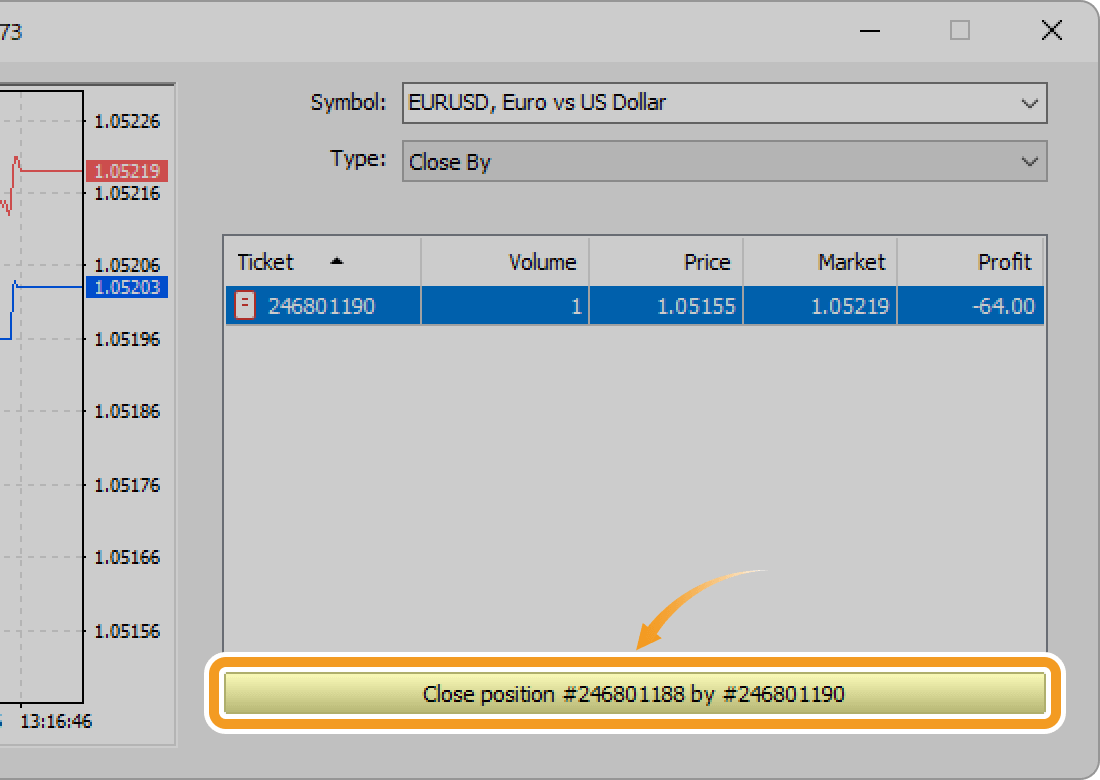
Only the hedged portion of the selected positions will be closed, not the entire positions. If there is a difference in the size of the sell position and the buy position, the smaller position will be entirely closed while the reduced portion of the larger one will remain.
Step 5
Once the order is executed, the positions closed together can be viewed in the "History" tab of the Toolbox.

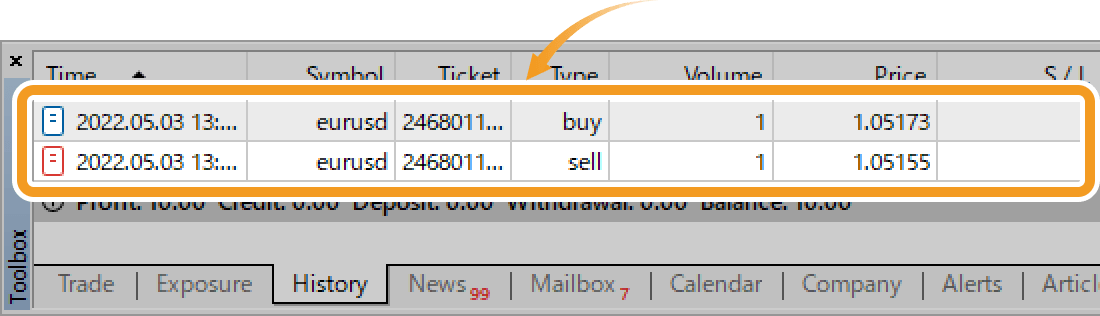
Was this article helpful?
0 out of 0 people found this article helpful.
Thank you for your feedback.
FXON uses cookies to enhance the functionality of the website and your experience on it. This website may also use cookies from third parties (advertisers, log analyzers, etc.) for the purpose of tracking your activities. Cookie Policy
