- Features
-
Services/ProductsServices/ProductsServices/Products

Learn more about the retail trading conditions, platforms, and products available for trading that FXON offers as a currency broker.
You can't start without it.
Trading Platforms Trading Platforms Trading Platforms
Features and functionality comparison of MetaTrader 4/5, and correspondence table of each function by OS
Two account types to choose
Trading Account Types Trading Account Types Trading Account Types
Introducing FXON's Standard and Elite accounts.
close close

-
SupportSupportSupport

Support information for customers, including how to open an account, how to use the trading tools, and a collection of QAs from the help desk.
Recommended for beginner!
Account Opening Account Opening Account Opening
Detailed explanation of everything from how to open a real account to the deposit process.
MetaTrader4/5 User Guide MetaTrader4/5 User Guide MetaTrader4/5 User Guide
The most detailed explanation of how to install and operate MetaTrader anywhere.
FAQ FAQ FAQ
Do you have a question? All the answers are here.
Coming Soon
Glossary Glossary GlossaryGlossary of terms related to trading and investing in general, including FX, virtual currencies and CFDs.
News News News
Company and License Company and License Company and License
Sitemap Sitemap Sitemap
Contact Us Contact Us Contact Us
General, personal information and privacy inquiries.
close close

- Promotion
- Trader's Market
- Partner
-
close close
Learn more about the retail trading conditions, platforms, and products available for trading that FXON offers as a currency broker.
You can't start without it.
Features and functionality comparison of MetaTrader 4/5, and correspondence table of each function by OS
Two account types to choose
Introducing FXON's Standard and Elite accounts.
Support information for customers, including how to open an account, how to use the trading tools, and a collection of QAs from the help desk.
Recommended for beginner!
Detailed explanation of everything from how to open a real account to the deposit process.
The most detailed explanation of how to install and operate MetaTrader anywhere.
Do you have a question? All the answers are here.
Coming Soon
Glossary of terms related to trading and investing in general, including FX, virtual currencies and CFDs.
General, personal information and privacy inquiries.
Useful information for trading and market information is posted here. You can also view trader-to-trader trading performance portfolios.
Find a trading buddy!
Share trading results among traders. Share operational results and trading methods.
- Legal Documents TOP
- Client Agreement
- Risk Disclosure and Warning Notice
- Order and Execution Policy
- Complaints Procedure Policy
- AML/CFT and KYC Policy
- Privacy Policy
- eKYC Usage Policy
- Cookies Policy
- Website Access and Usage Policy
- Introducer Agreement
- Business Partner Agreement
- VPS Service Terms and Condition


This article was :
published
updated
MetaTrader 4 (MT4) / MetaTrader 5 (MT5) may freeze or become unresponsive for various reasons. Below are some potential causes and suggested solutions.
Step 1
There are several possible reasons why MT4 may freeze. Work through the suggested solutions step by step to address the problem.
Modify or remove EAs and indicators
If many indicators or Expert Advisors (EAs) are applied to your charts, MetaTrader 4 (MT4) may become slow or freeze. In such cases, removing unused EAs and indicators can help resolve the issue.
It's also important to note that some EAs and indicators can be resource-intensive depending on their settings. For example, while many indicators allow you to customize the period, setting a very long period can significantly increase the calculation load and cause delays. Additionally, if available, the "Max bars" setting discussed below can have a major impact on performance.
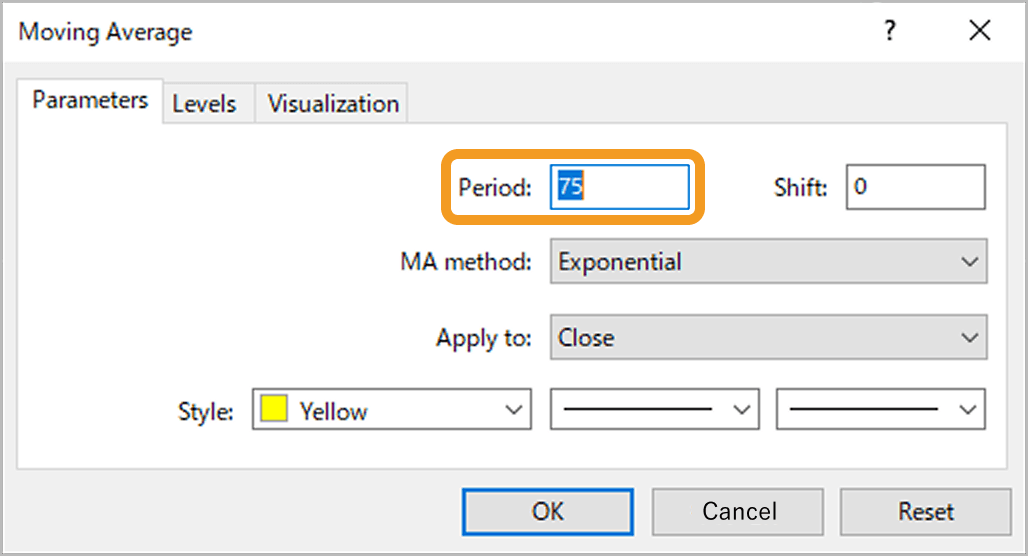
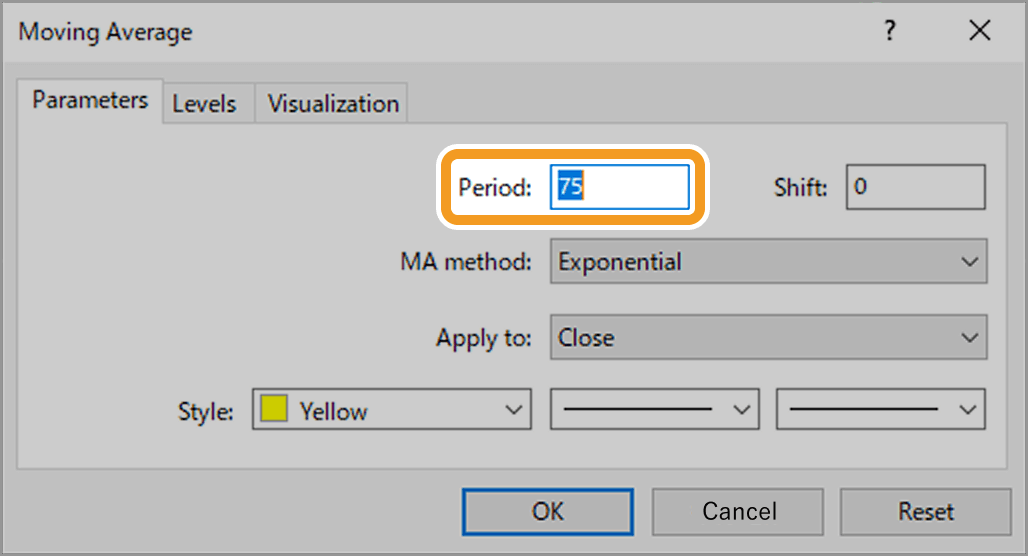
Reduce the max number of bars in chart
Depending on your settings, MT4 may continuously load historical data, including data that is not visible on the chart. Since excessive data loading may slow down MT4 or cause it to freeze, it's recommended to limit the amount of data to only what is necessary.
You can adjust this in the "Max bars in history" option on MT4. For detailed instructions, refer to steps 1 and 2 in the article "Import historical data".
Related article: Import historical data
Reducing the maximum number of bars on the chart can improve platform performance, but it may prevent some EAs and indicators from running properly. Check how your tools use historical data and how much is needed before making changes.
Disable the news feature
If you don't need news updates in MT4, disabling the feature can help improve performance. To do this, go to the menu bar and click "Tools" > "Options" (Shortcut keys: Ctrl+O).
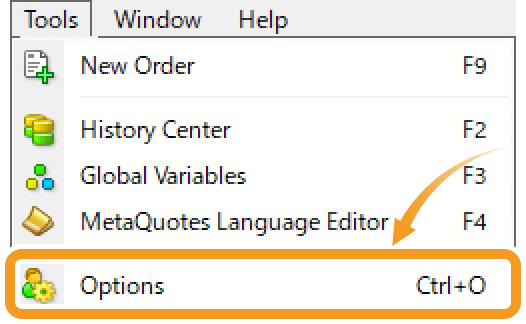
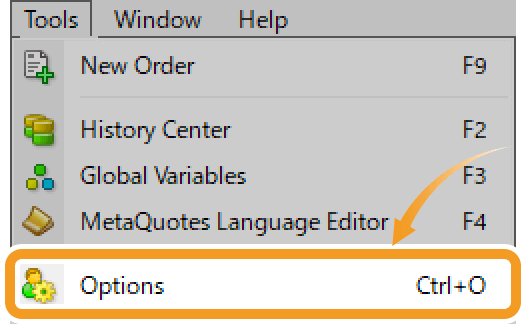
In the Server tab, uncheck "Enable news", then click "OK" to apply the change.
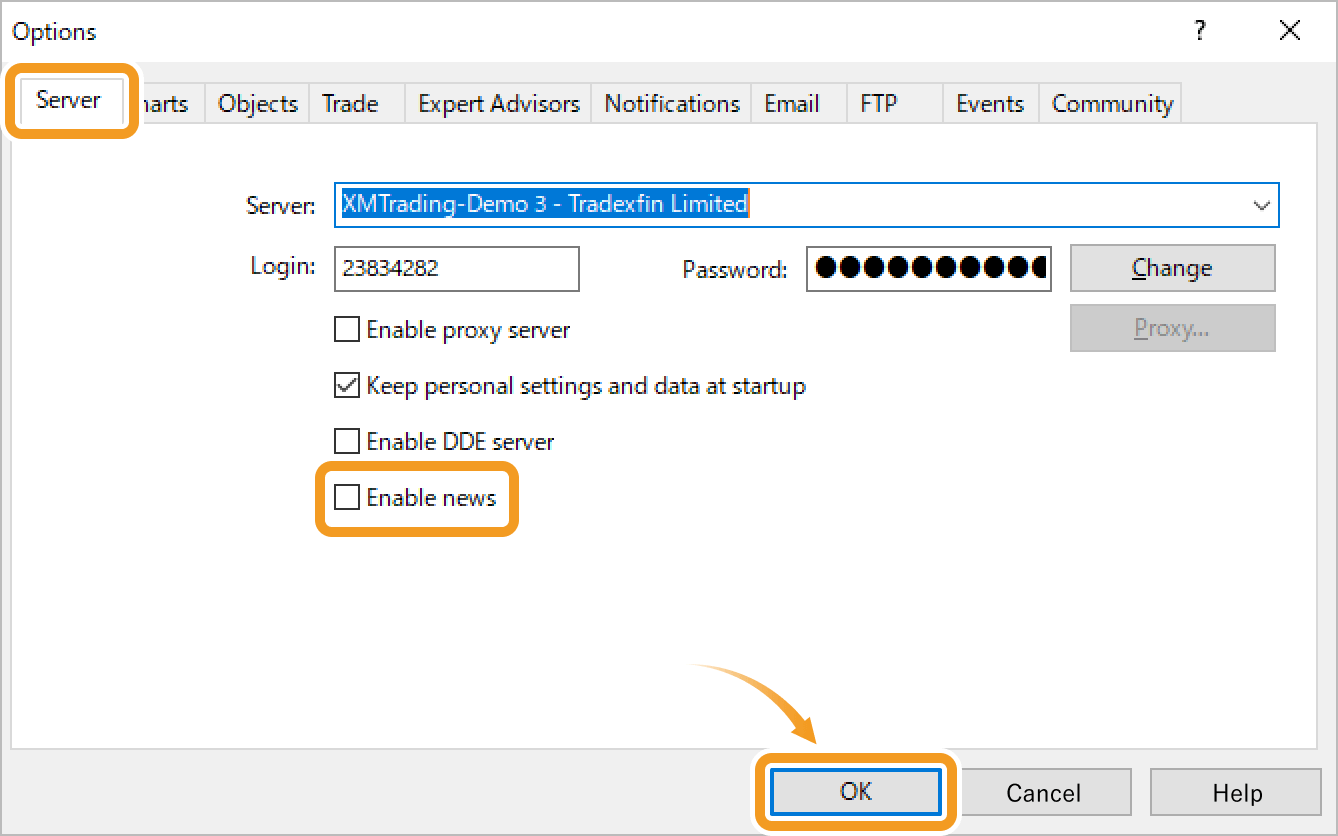
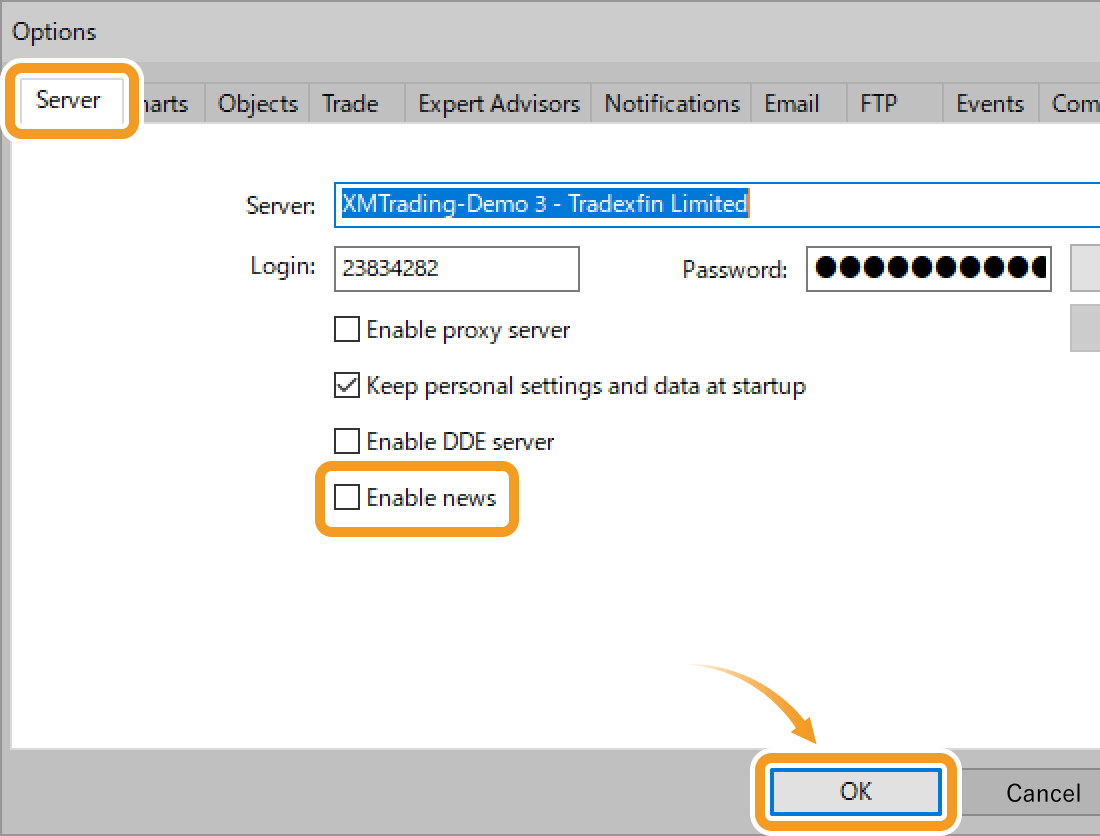
Hide unnecessary symbols and charts
The Market Watch window constantly consumes network and CPU resources to retrieve quotes and daily price changes for every listed symbol. Hiding unused ones can help optimize performance. For detailed instructions, refer to steps 3 in the article "Manage symbols in Market Watch".
Related article: Manage symbols in Market Watch
Leaving multiple charts open can also cause lagging or freezing. Close charts that are not in use to improve stability.
Keep MT4 updated
Using an outdated version of MT4 can lead to slowdowns and lag, especially if it doesn't support the latest OS or lacks performance optimizations. It can also increase security risks. Make sure to keep your MT4 platform up to date.
Lower the screen resolution
With the growing use of WQHD and 4K monitors, more users are running MT4 at high resolutions. However, high-resolution displays can slow down MT4's performance and may even cause the platform to freeze. Since MT4 doesn't support resolution adjustments, you need to change your device's display settings directly.
Pause unnecessary programs
When running multiple programs alongside MT4, it can lag or freeze. Stopping unnecessary programs may enhance responsiveness.
Low-spec device
If your device's specifications are too low, it may cause MT4 to freeze. Check the Task Manager or Resource Manager to see if MT4 is using excessive CPU or RAM. If that's the case, consider buying a more powerful device.
Related article: Open Task Manager
Step 2
If the problem persists after trying the above solutions, visit the broker's website where you downloaded MT4 to check for any relevant information. If you can't find anything, also consider contacting their support.
Step 1
There are several possible reasons why MT5 may freeze. Work through the suggested solutions step by step to address the problem.
Modify or remove EAs and indicators
If many indicators or Expert Advisors (EAs) are applied to your charts, MetaTrader 5 (MT5) may become slow or freeze. In such cases, removing unused EAs and indicators can help resolve the issue.
It's also important to note that some EAs and indicators can be resource-intensive depending on their settings. For example, while many indicators allow you to customize the period, setting a very long period can significantly increase the calculation load and cause delays. Additionally, if available, the "Max bars" setting discussed below can have a major impact on performance.
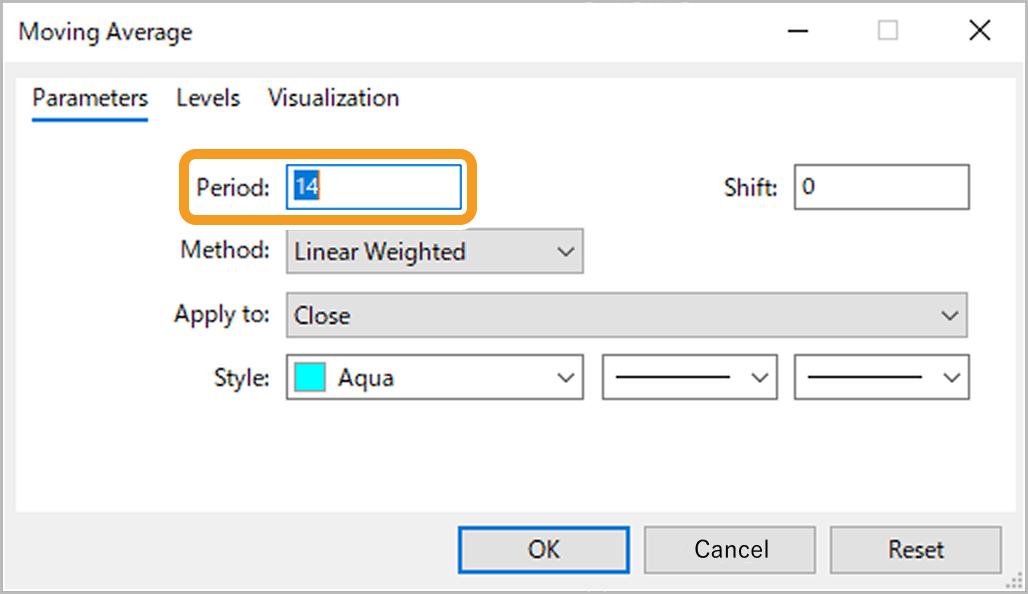
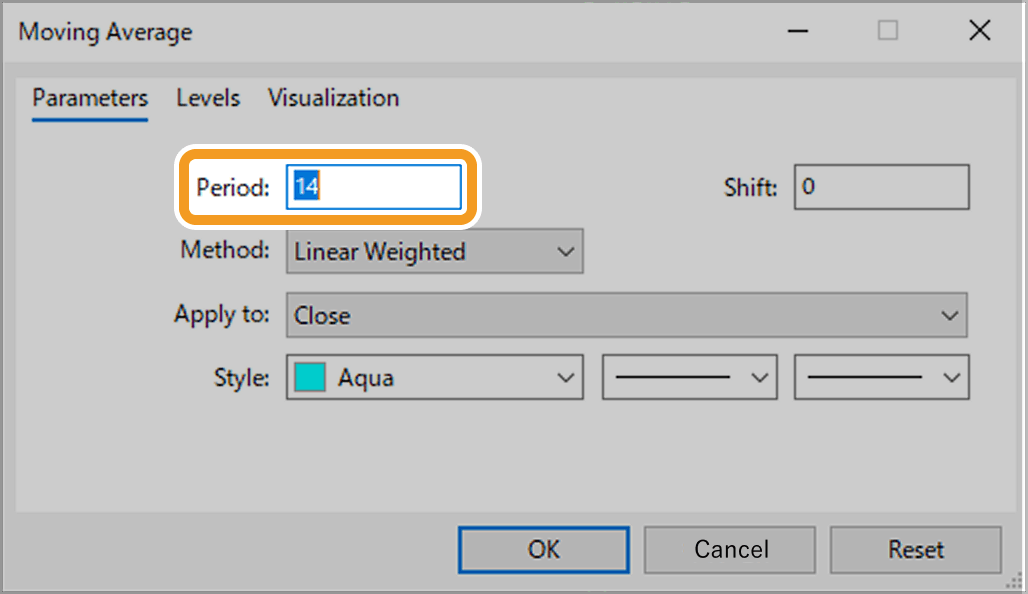
Reduce the max number of bars in chart
Depending on your settings, MT5 may continuously load historical data, including data that is not visible on the chart. Since excessive data loading may slow down MT5 or cause it to freeze, it's recommended to limit the amount of data to only what is necessary.
You can adjust this in the "Max bars in history" option on MT5. For detailed instructions, refer to steps 1 and 2 in the article "Import historical data".
Related article: Import historical data
Reducing the maximum number of bars on the chart can improve platform performance, but it may prevent some EAs and indicators from running properly. Check how your tools use historical data and how much is needed before making changes.
Disable the news feature
If you don't need news updates in MT5, disabling the feature can help improve performance. To do this, go to the menu bar and click "Tools" > "Options" (Shortcut keys: Ctrl+O).
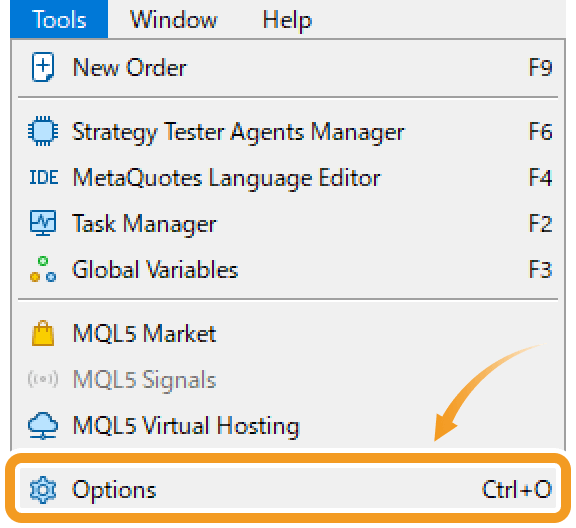
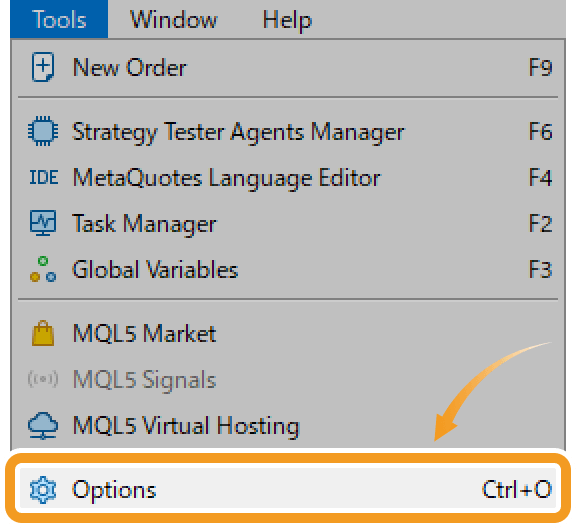
In the Server tab, uncheck "Enable news", then click "OK" to apply the change.
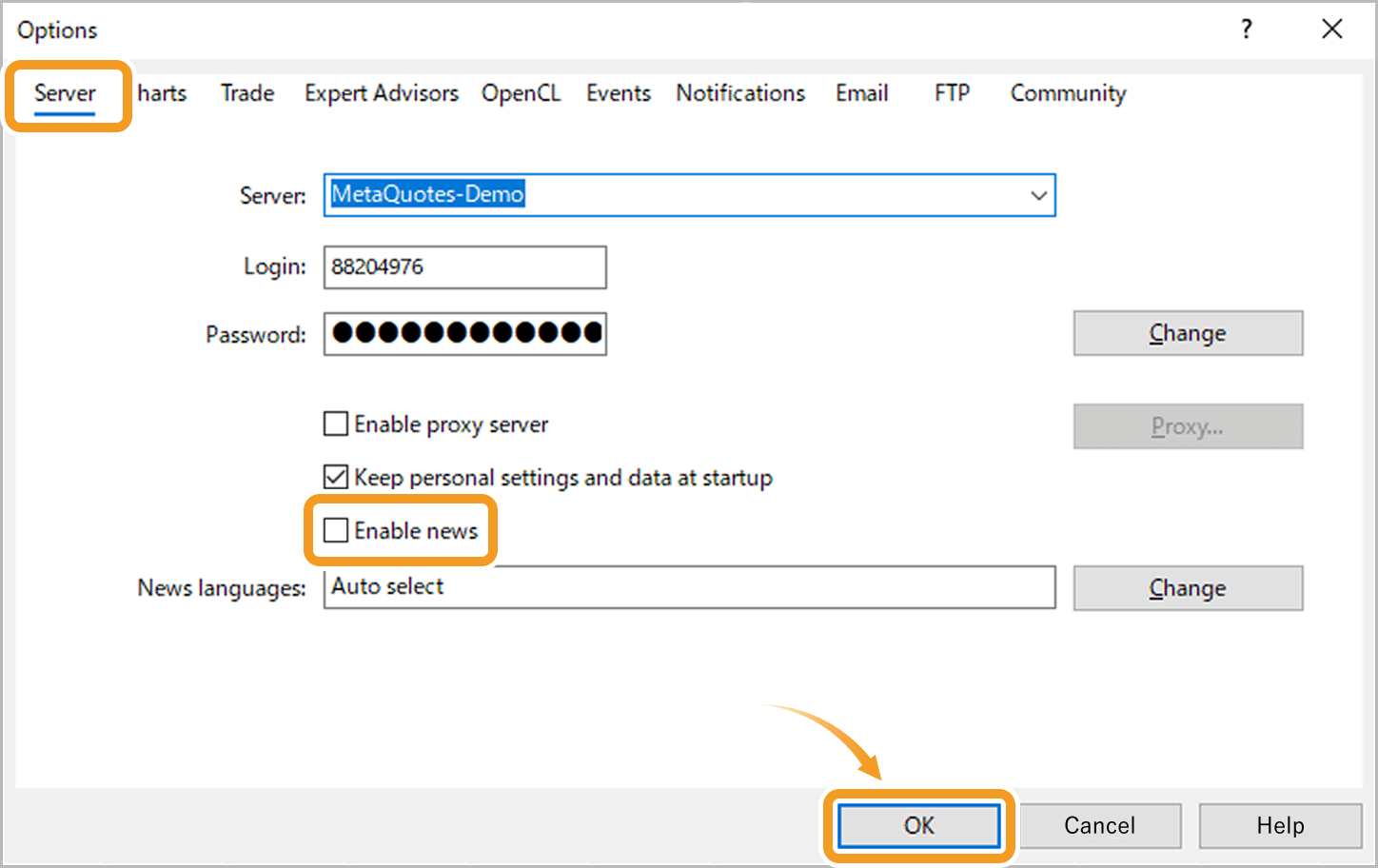
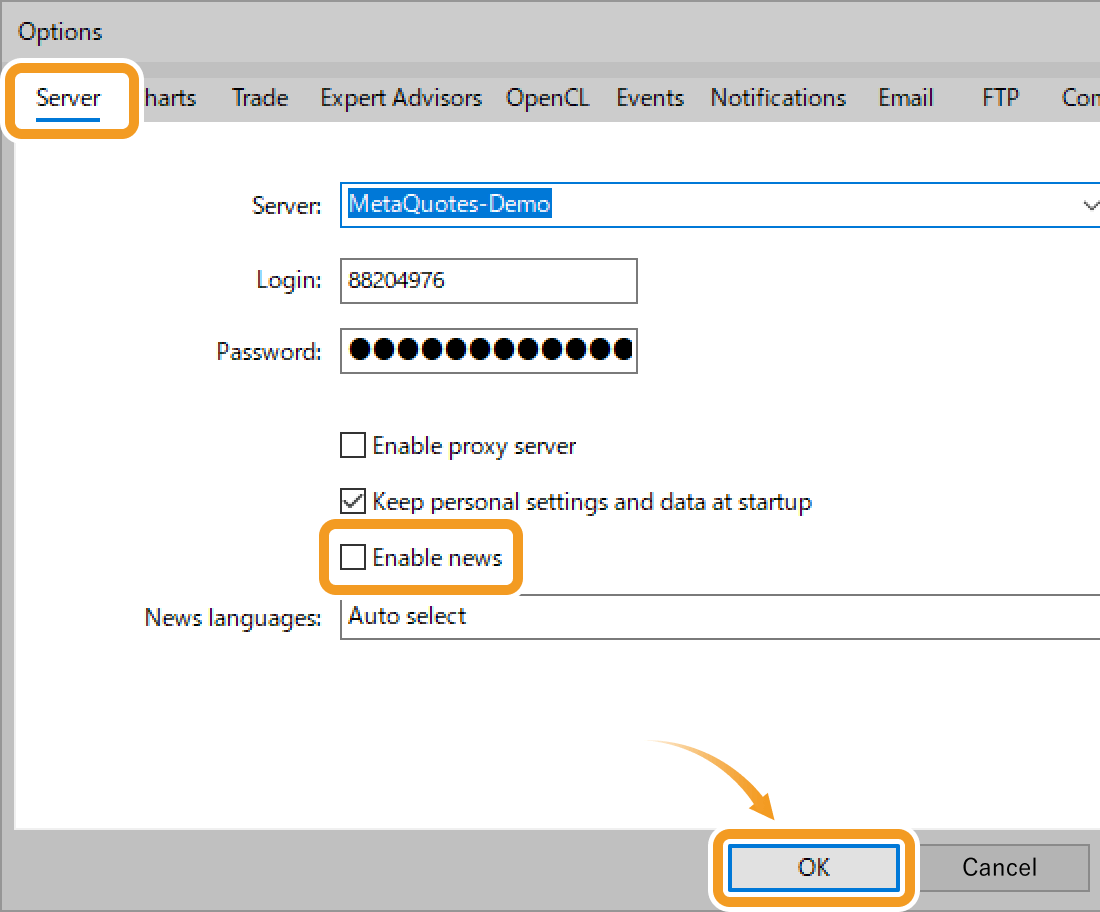
Hide unnecessary symbols and charts
The Market Watch window constantly consumes network and CPU resources to retrieve quotes and daily price changes for every listed symbol. Hiding unused ones can help optimize performance. For detailed instructions, refer to steps 3 in the article "Manage symbols in Market Watch".
Related article: Manage symbols in Market Watch
Leaving multiple charts open can also cause lagging or freezing. Close charts that are not in use to improve stability.
Keep MT5 updated
Using an outdated version of MT5 can lead to slowdowns and lag, especially if it doesn't support the latest OS or lacks performance optimizations. It can also increase security risks. Make sure to keep your MT5 platform up to date.
Lower the screen resolution
With the growing use of WQHD and 4K monitors, more users are running MT5 at high resolutions. However, high-resolution displays can slow down MT5's performance and may even cause the platform to freeze. On MT5, you can try lowering your screen resolution to improve responsiveness.
Related article:Change screen resolution
Pause unnecessary programs
When running multiple programs alongside MT5, it can lag or freeze. Stopping unnecessary programs may enhance responsiveness.
Low-spec device
If your device's specifications are too low, it may cause MT5 to freeze. Check the Task Manager, Resource Manager, or MT5's Task Manager to see if MT5 is using excessive CPU or RAM. If that's the case, consider buying a more powerful device.
Related article: Open Task Manager
Step 2
If the problem persists after trying the above solutions, visit the broker's website where you downloaded MT5 to check for any relevant information. If you can't find anything, also consider contacting their support.
Was this article helpful?
0 out of 0 people found this article helpful.
Thank you for your feedback.
FXON uses cookies to enhance the functionality of the website and your experience on it. This website may also use cookies from third parties (advertisers, log analyzers, etc.) for the purpose of tracking your activities. Cookie Policy
