- Features
-
Services/ProductsServices/ProductsServices/Products

Learn more about the retail trading conditions, platforms, and products available for trading that FXON offers as a currency broker.
You can't start without it.
Trading Platforms Trading Platforms Trading Platforms
Features and functionality comparison of MetaTrader 4/5, and correspondence table of each function by OS
Two account types to choose
Trading Account Types Trading Account Types Trading Account Types
Introducing FXON's Standard and Elite accounts.
close close

-
SupportSupportSupport

Support information for customers, including how to open an account, how to use the trading tools, and a collection of QAs from the help desk.
Recommended for beginner!
Account Opening Account Opening Account Opening
Detailed explanation of everything from how to open a real account to the deposit process.
MetaTrader4/5 User Guide MetaTrader4/5 User Guide MetaTrader4/5 User Guide
The most detailed explanation of how to install and operate MetaTrader anywhere.
FAQ FAQ FAQ
Do you have a question? All the answers are here.
Coming Soon
Glossary Glossary GlossaryGlossary of terms related to trading and investing in general, including FX, virtual currencies and CFDs.
News News News
Company and License Company and License Company and License
Sitemap Sitemap Sitemap
Contact Us Contact Us Contact Us
General, personal information and privacy inquiries.
close close

- Promotion
- Trader's Market
- Partner
-
close close
Learn more about the retail trading conditions, platforms, and products available for trading that FXON offers as a currency broker.
You can't start without it.
Features and functionality comparison of MetaTrader 4/5, and correspondence table of each function by OS
Two account types to choose
Introducing FXON's Standard and Elite accounts.
Support information for customers, including how to open an account, how to use the trading tools, and a collection of QAs from the help desk.
Recommended for beginner!
Detailed explanation of everything from how to open a real account to the deposit process.
The most detailed explanation of how to install and operate MetaTrader anywhere.
Do you have a question? All the answers are here.
Coming Soon
Glossary of terms related to trading and investing in general, including FX, virtual currencies and CFDs.
General, personal information and privacy inquiries.
Useful information for trading and market information is posted here. You can also view trader-to-trader trading performance portfolios.
Find a trading buddy!
Share trading results among traders. Share operational results and trading methods.
- Legal Documents TOP
- Client Agreement
- Risk Disclosure and Warning Notice
- Order and Execution Policy
- Complaints Procedure Policy
- AML/CFT and KYC Policy
- Privacy Policy
- eKYC Usage Policy
- Cookies Policy
- Website Access and Usage Policy
- Introducer Agreement
- Business Partner Agreement
- VPS Service Terms and Condition

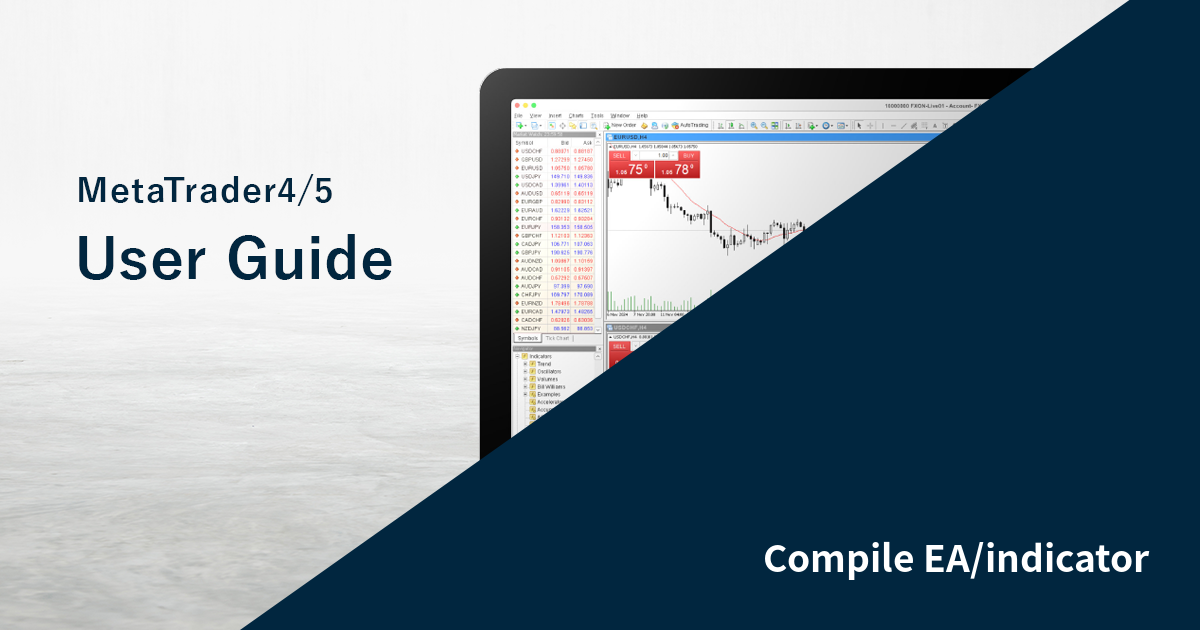
This article was :
published
updated
MetaTrader 4 (MT4) / MetaTrader 5 (MT5) supports Expert Advisors (EAs) and indicators. To use an EA or indicator, you need to compile its source code before adding it to the platform.
Here we will look at how to compile EAs and indicators on MT4/MT5.
Switch between MT4/MT5 tabs to check the steps for each.
Step 1
Open the folder containing the EA/indicator source code that you downloaded from a website or created yourself, then double-click the .mq4 source file.
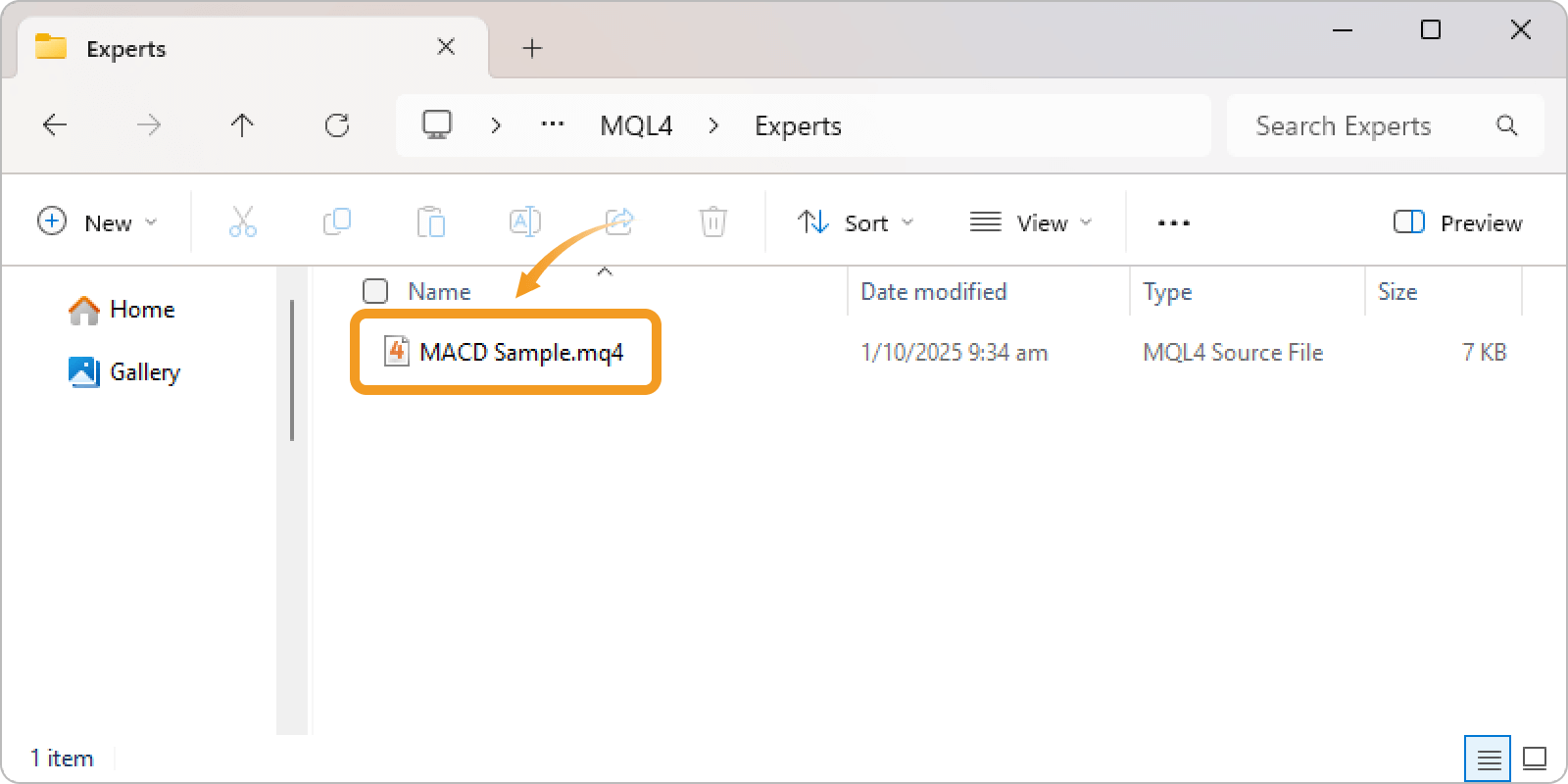
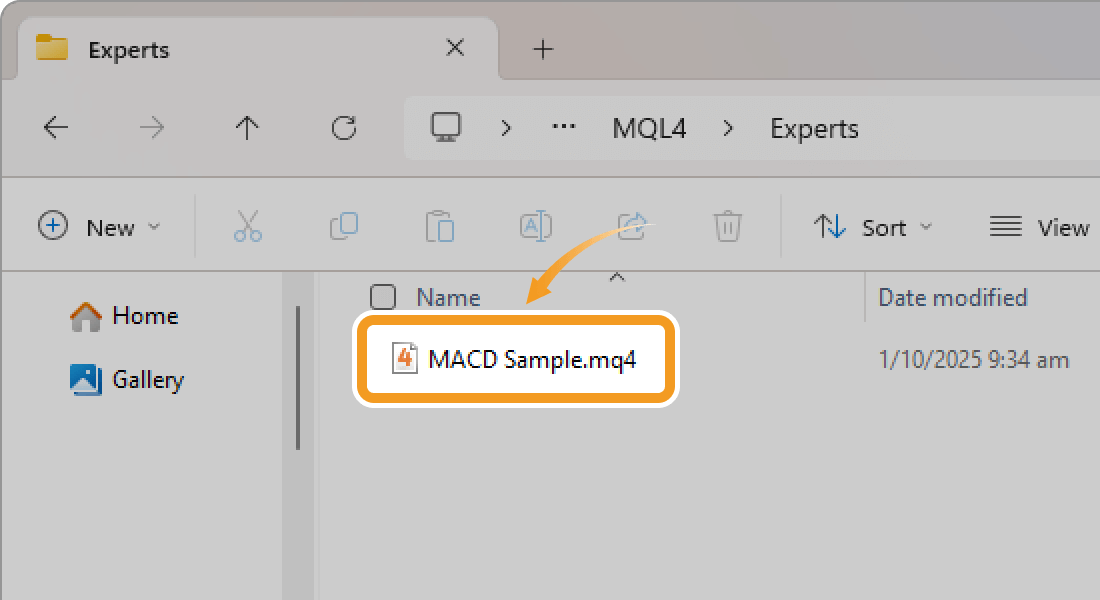
If the file extension is hidden, open Windows File Explorer, click the "View" tab, and check the "File name extensions" option to make it visible.
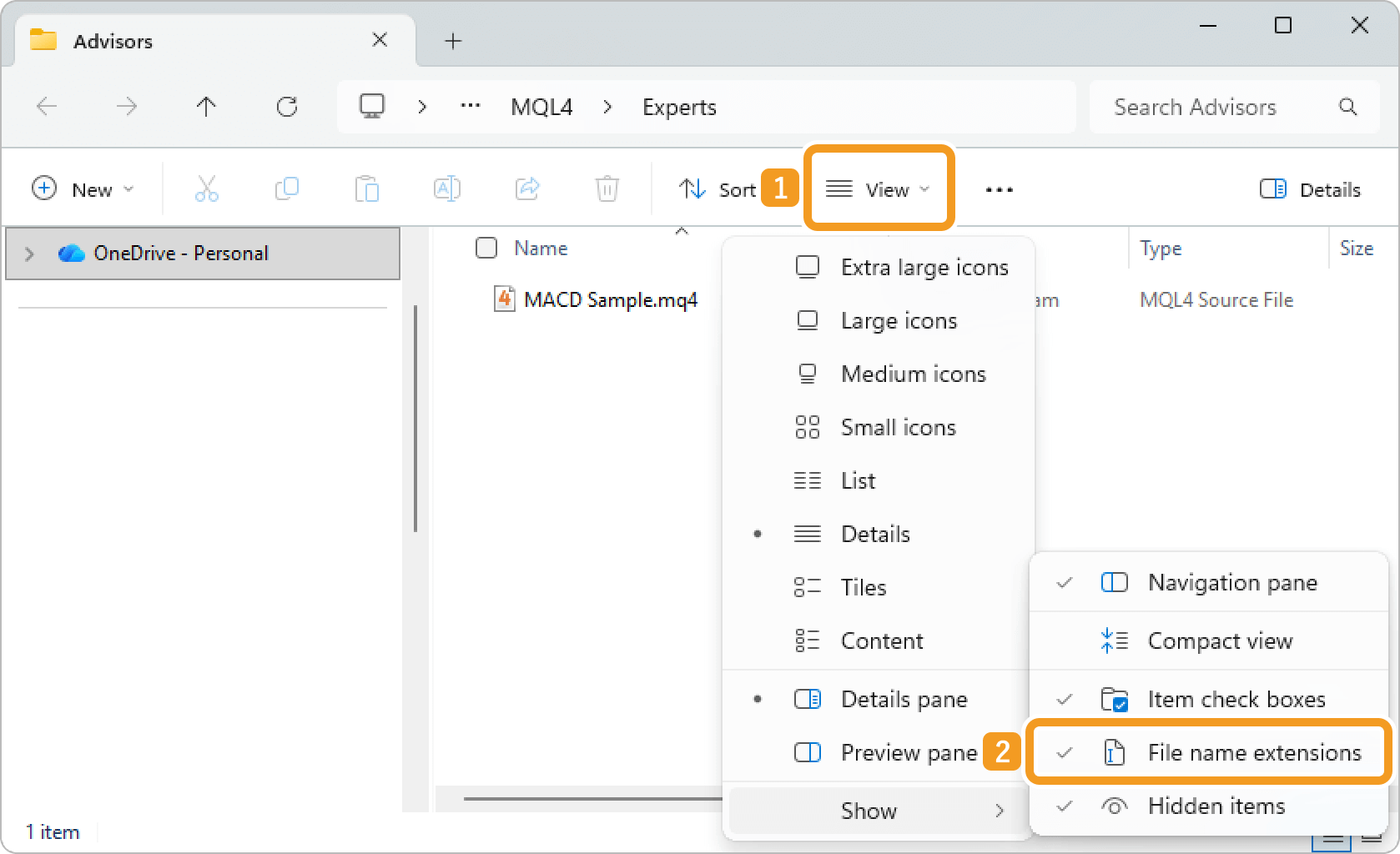
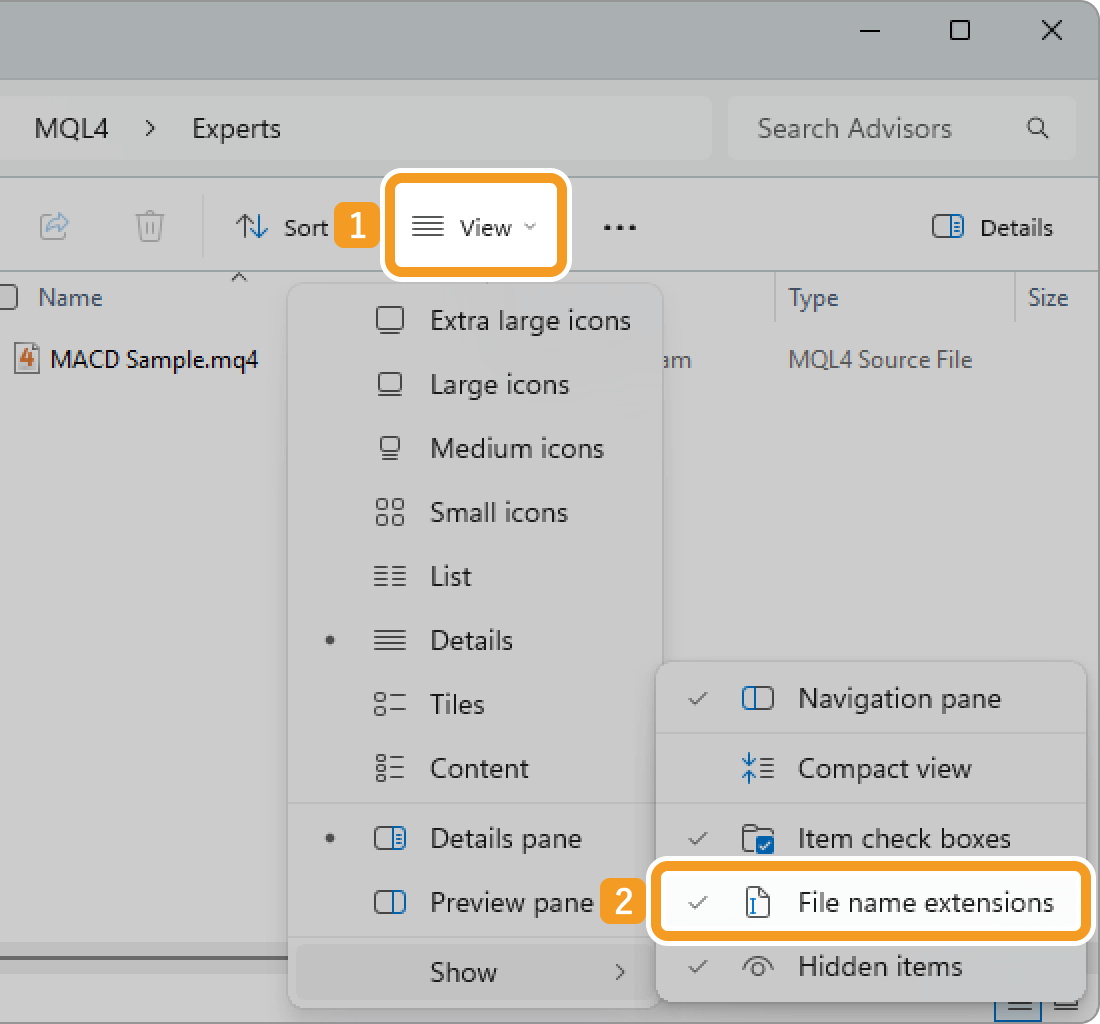
Sometimes, MetaEditor may not open even after double-clicking the .mq4 file. In such cases, try reinstalling MetaTrader.
| Related article: | Uninstall MetaTrader |
| Download and install MT4/MT5 (Windows) | |
| Download and install MT4/MT5 (macOS) |
Step 2
In MetaEditor, click "Compile" at the top. If compilation fails, errors are shown in the Errors tab of the Toolbox. Review and fix them to try compiling again.
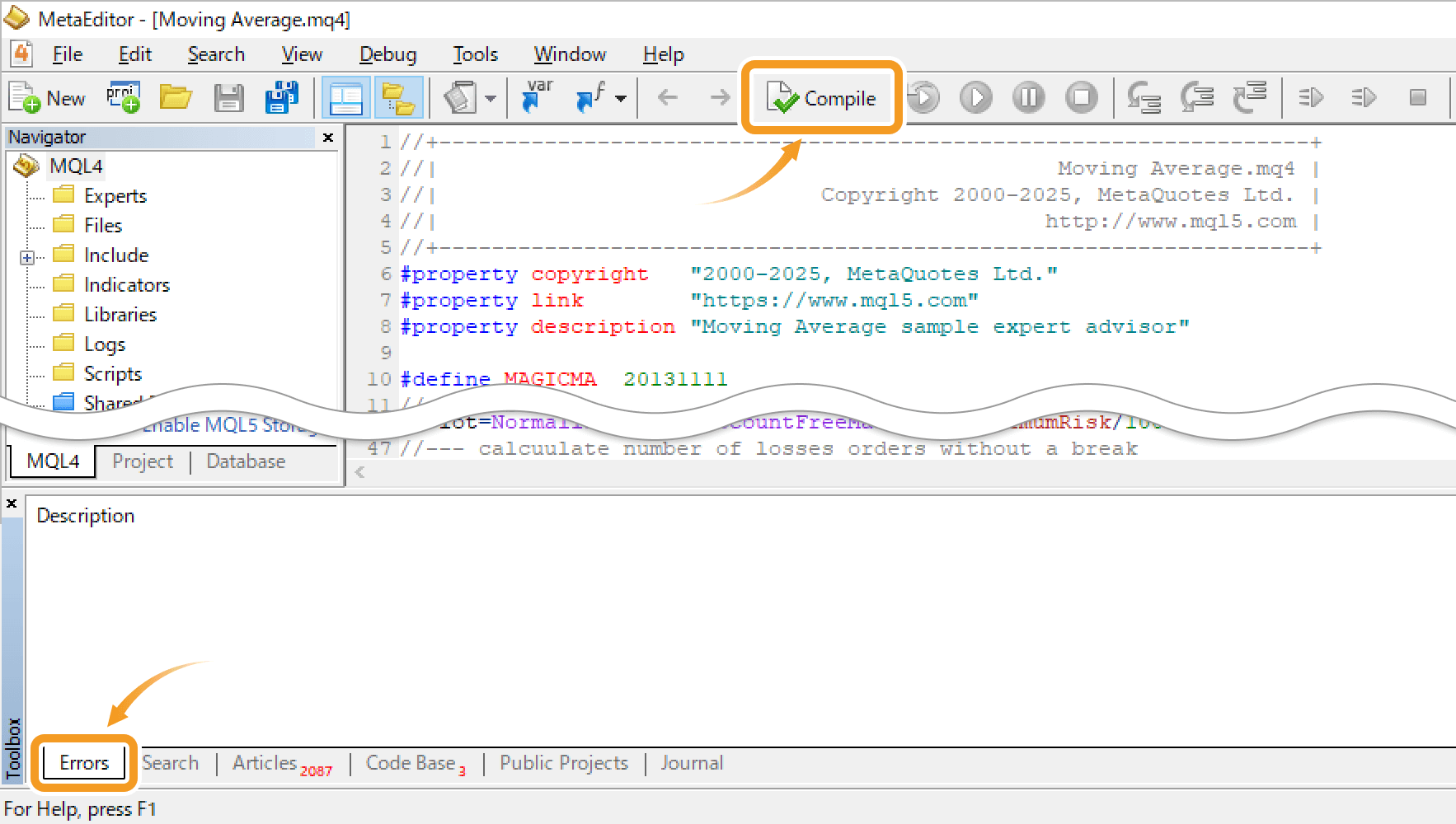
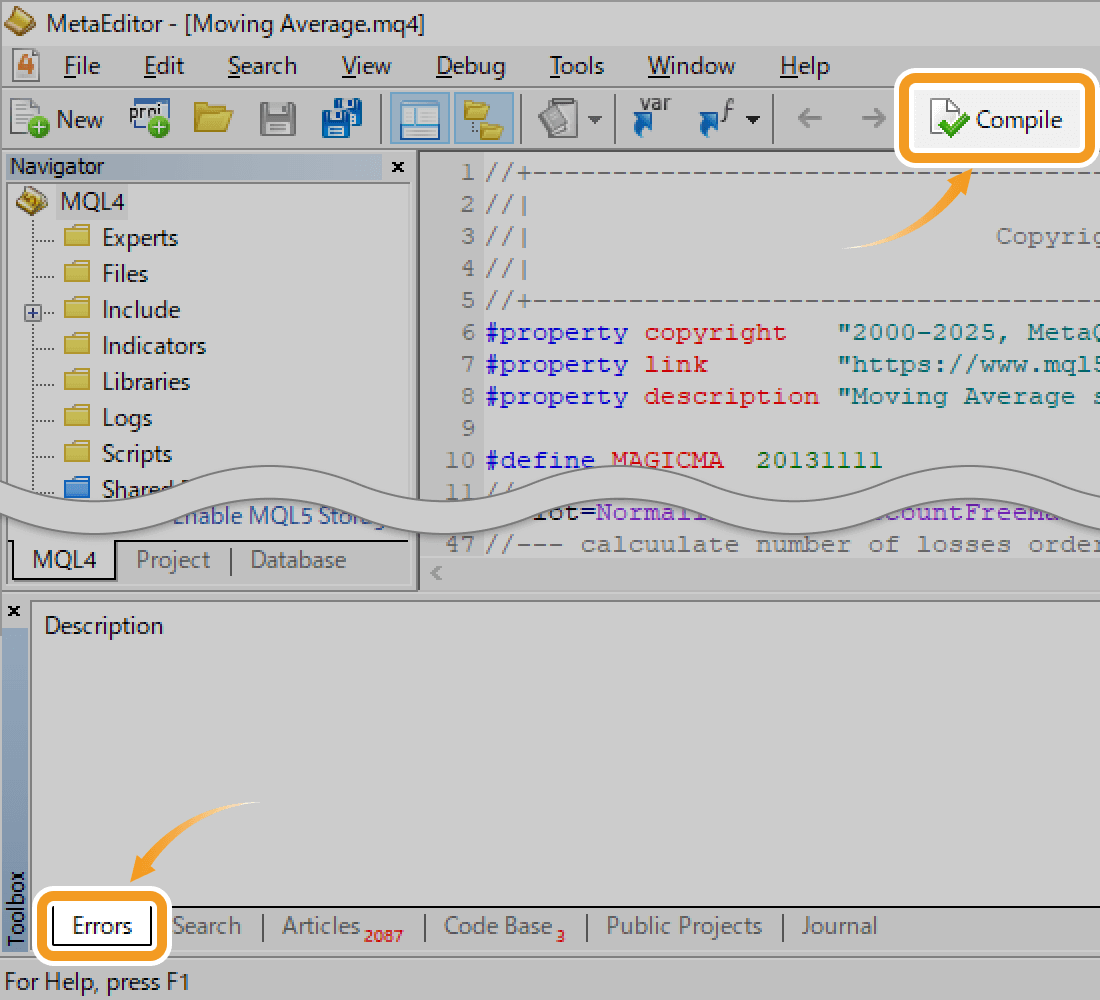
Step 3
The ex4 file is created in the same folder as the mq4 file. Install this ex4 file to make the EA/indicator available.
| Related article: | Install Expert Advisor (EA) |
| Install custom indicator |
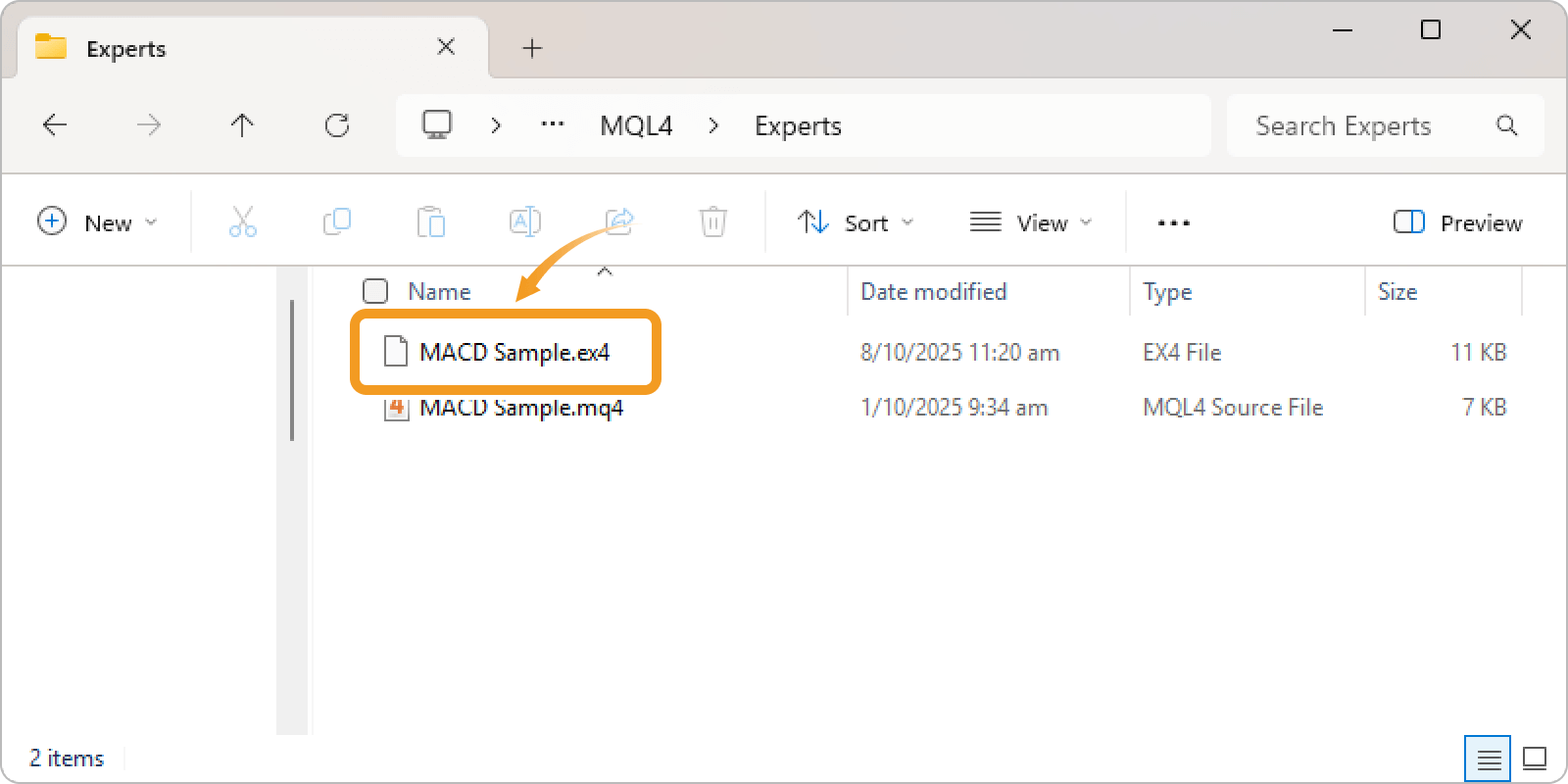
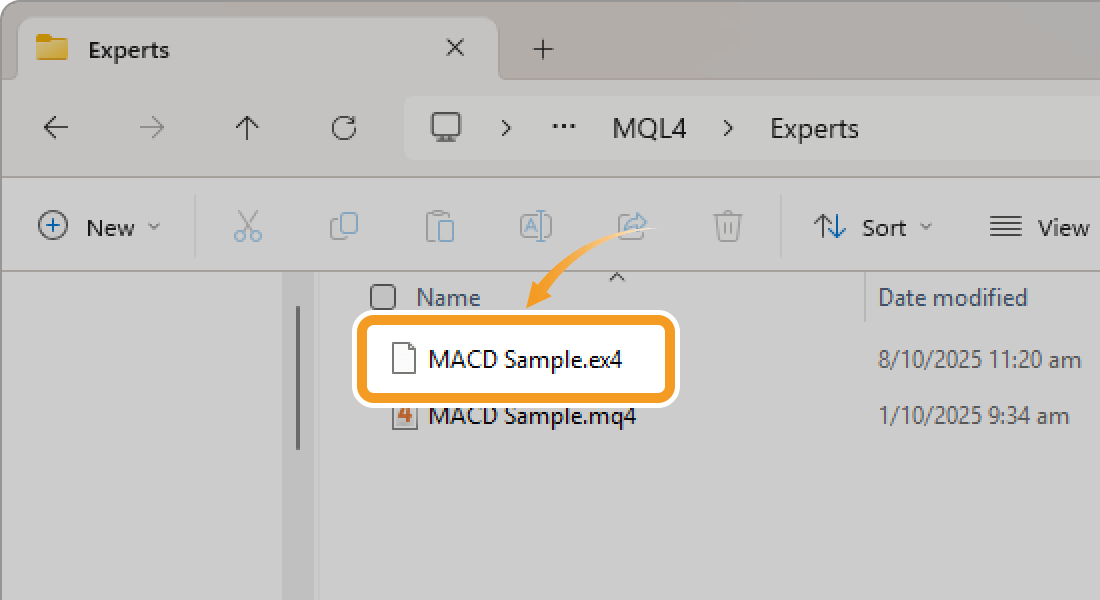
In MT4, you can automatically compile a source file by downloading an mq4 file instead of an ex4 file, then right-clicking "Expert Advisors" or "indicators" in the Navigator and clicking "Refresh". If the code has errors, compilation will fail.
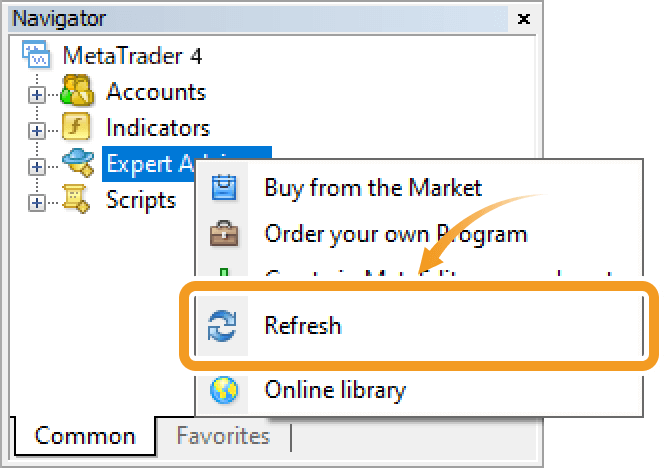
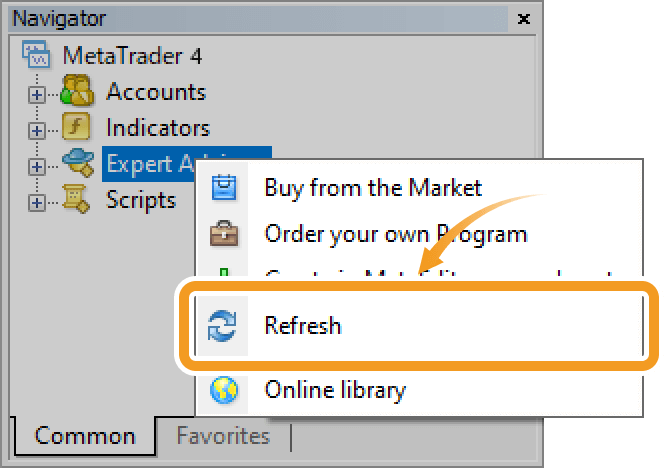
Step 1
Open the folder containing the EA/indicator source code that you downloaded from a website or created yourself, then double-click the .mq5 source file.
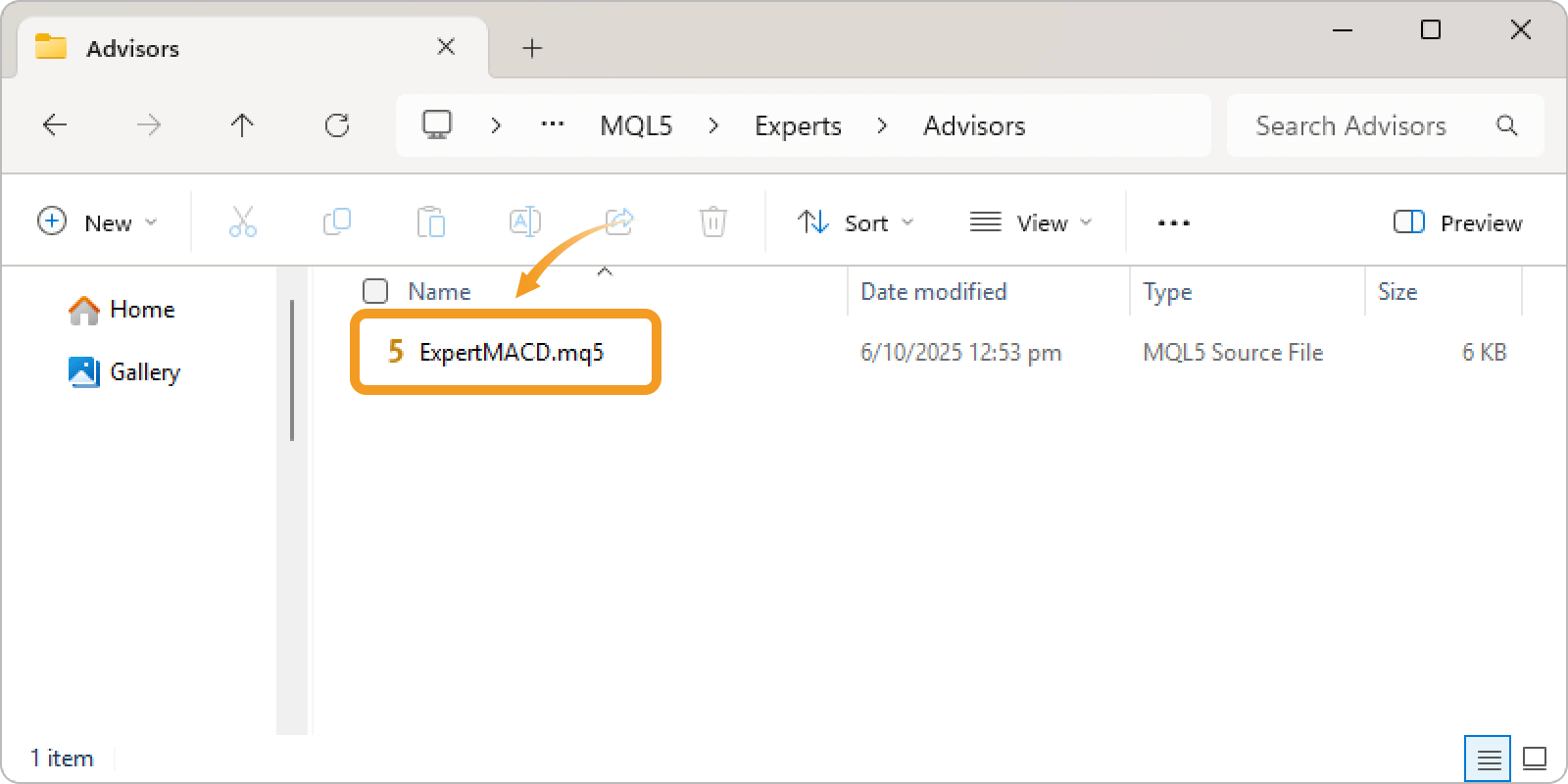
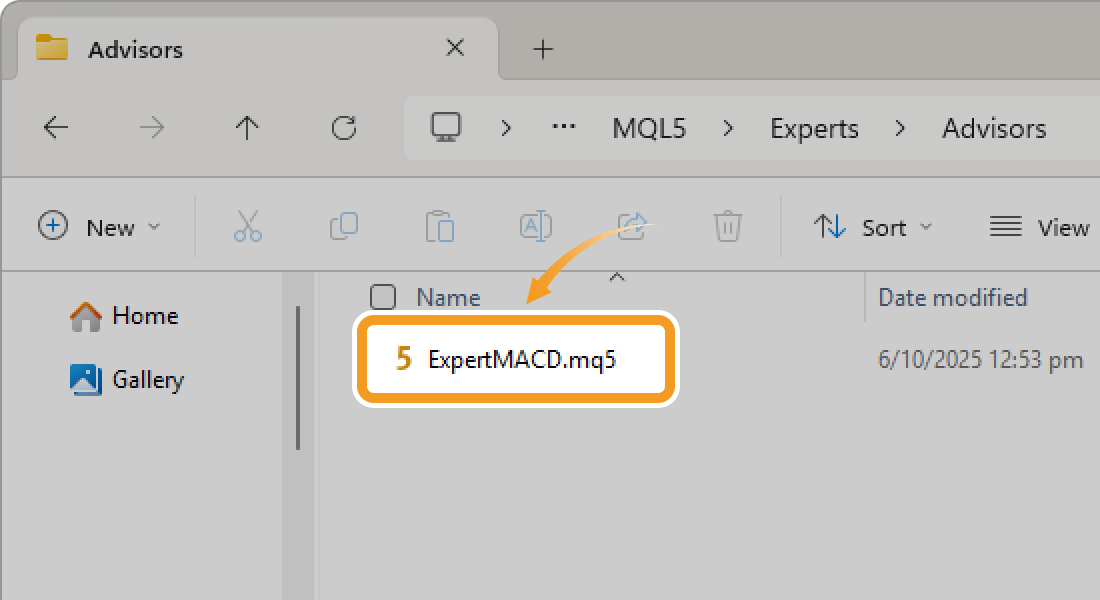
If the file extension is hidden, open Windows File Explorer, click the "View" tab, and check the "File name extensions" option to make it visible.
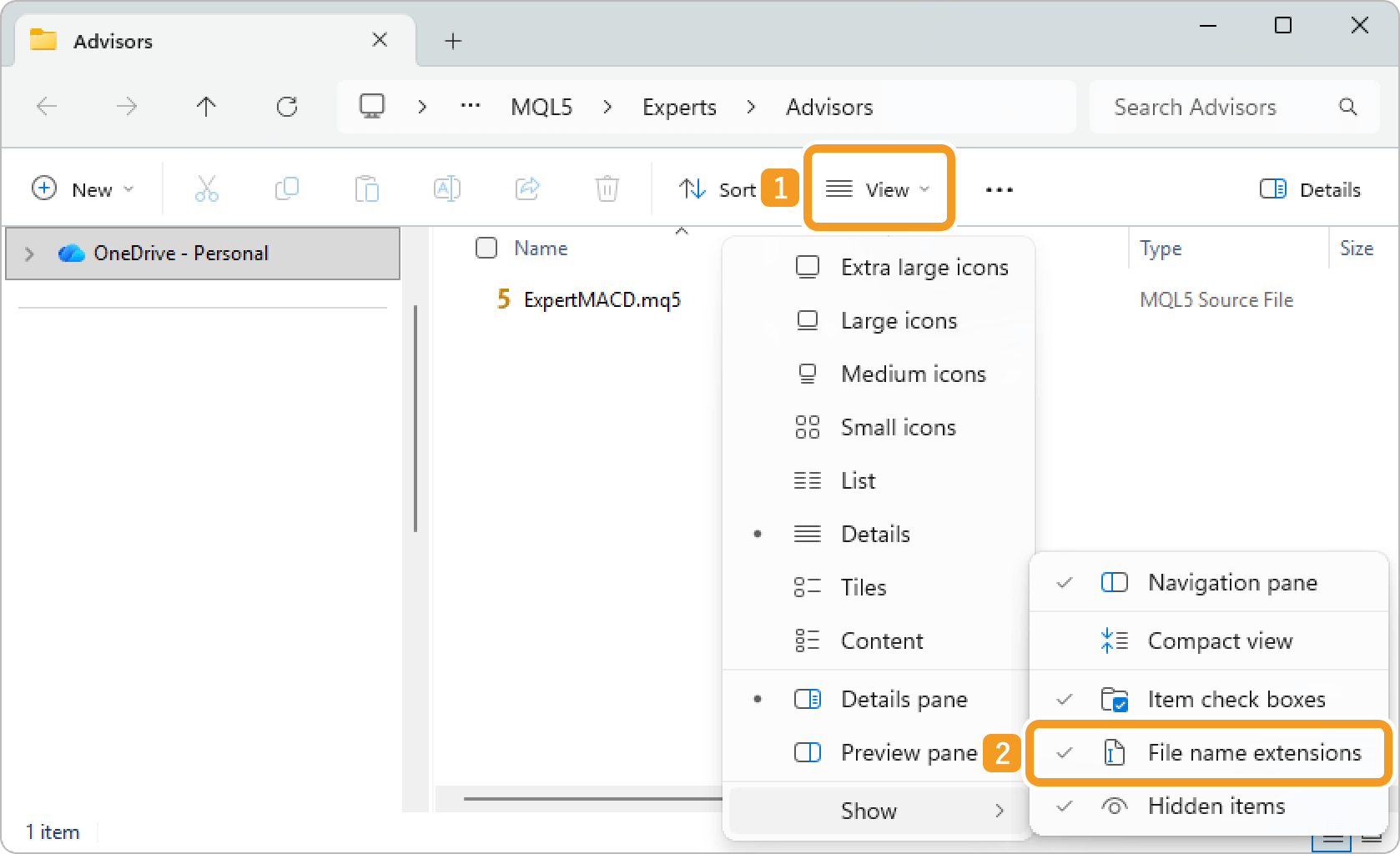
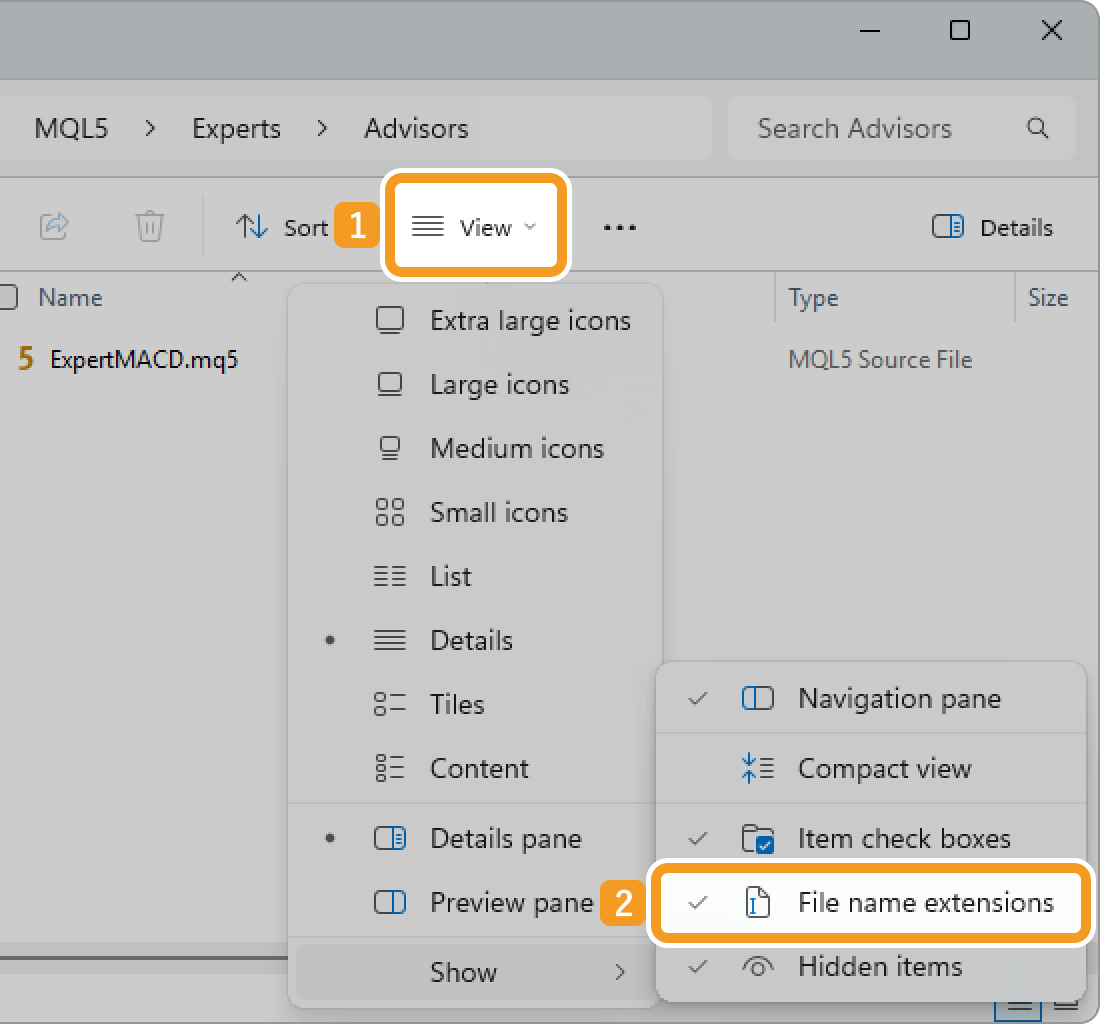
Sometimes, MetaEditor may not open even after double-clicking the .mq5 file. In such cases, try reinstalling MetaTrader.
| Related article: | Uninstall MetaTrader |
| Download and install MT4/MT5 (Windows) | |
| Download and install MT4/MT5 (macOS) |
Step 2
In MetaEditor, click "Compile" at the top. If compilation fails, errors are shown in the Errors tab of the Toolbox. Review and fix them to try compiling again.
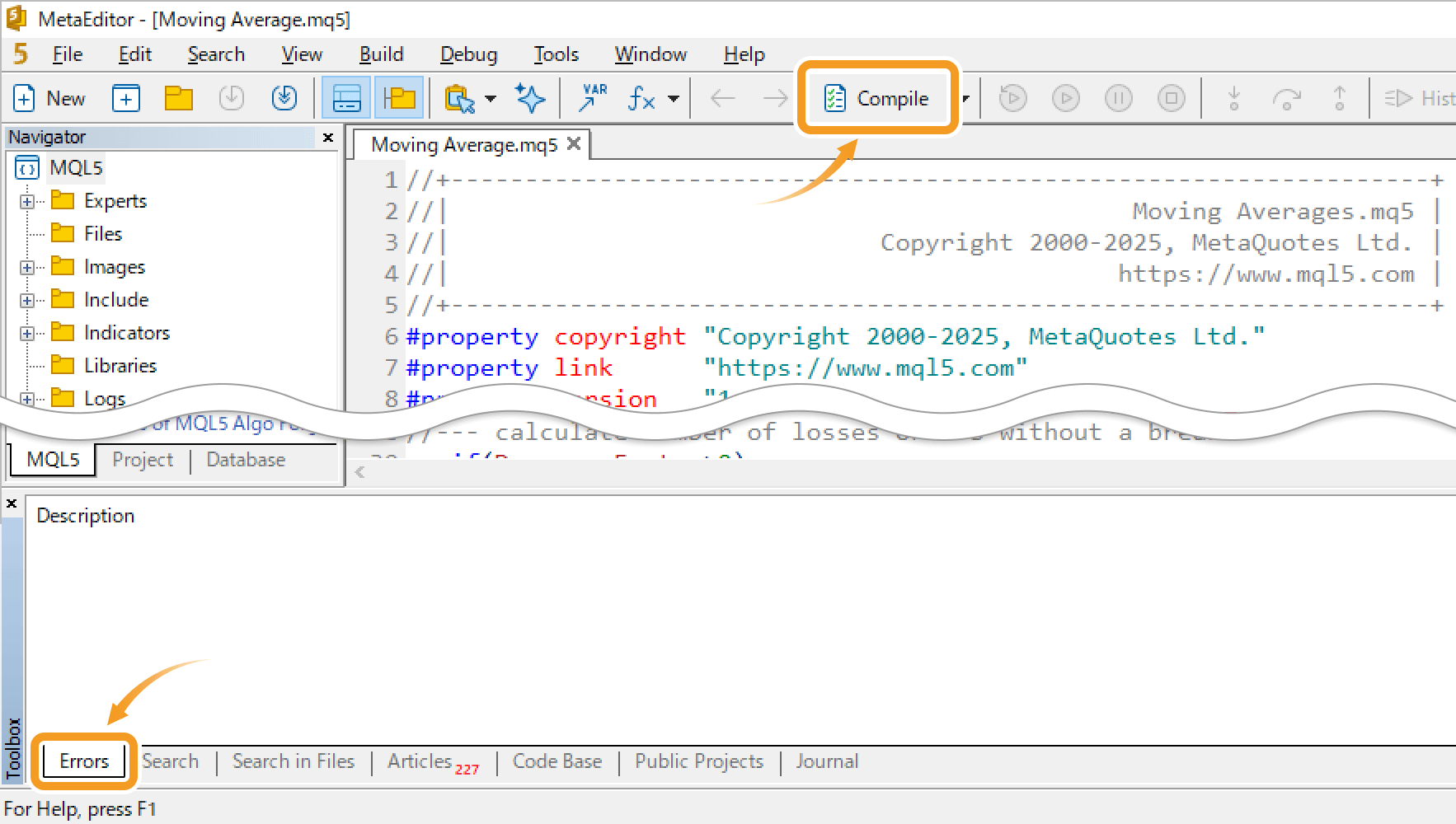
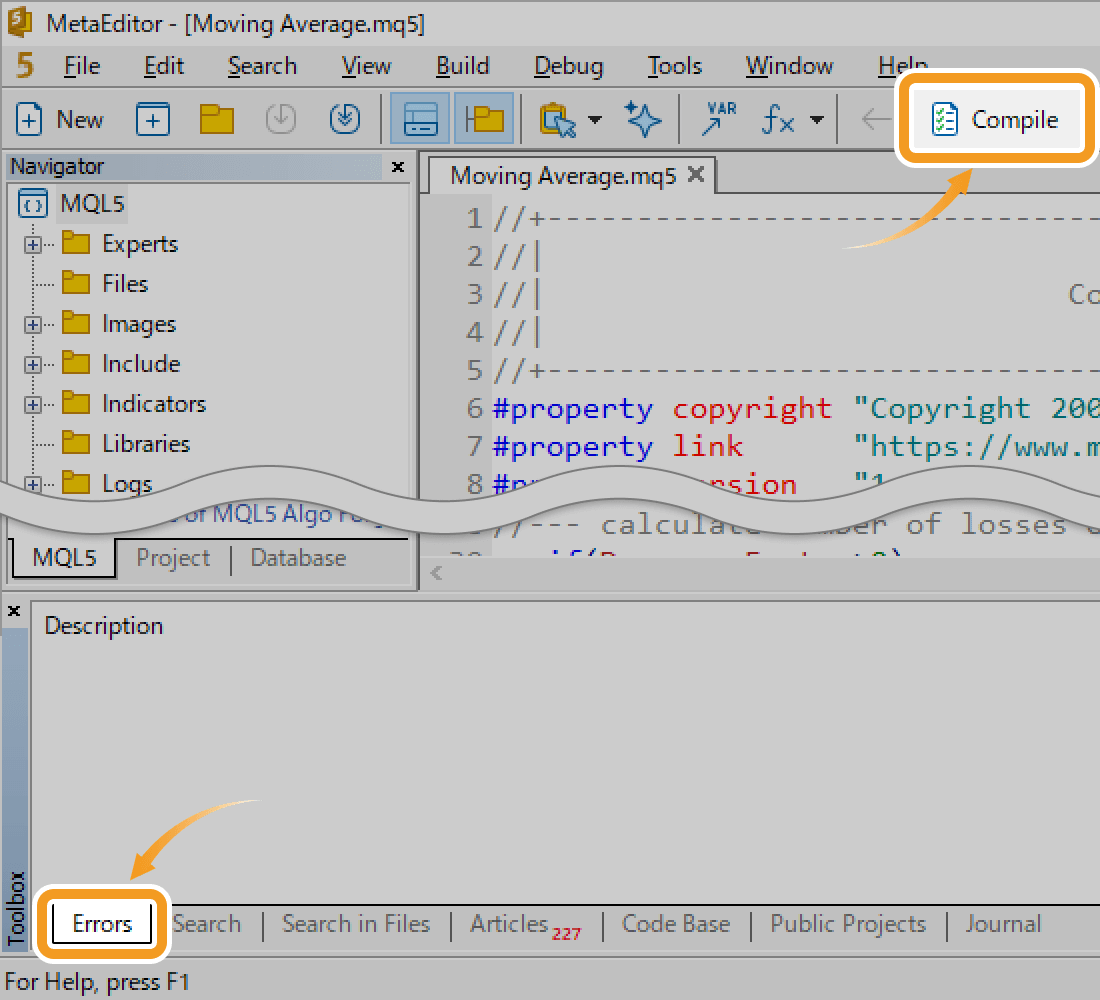
Step 3
The ex5 file is created in the same folder as the mq5 file. Install this ex4 file to make the EA/indicator available.
| Related article: | Install Expert Advisor (EA) |
| Install custom indicator |
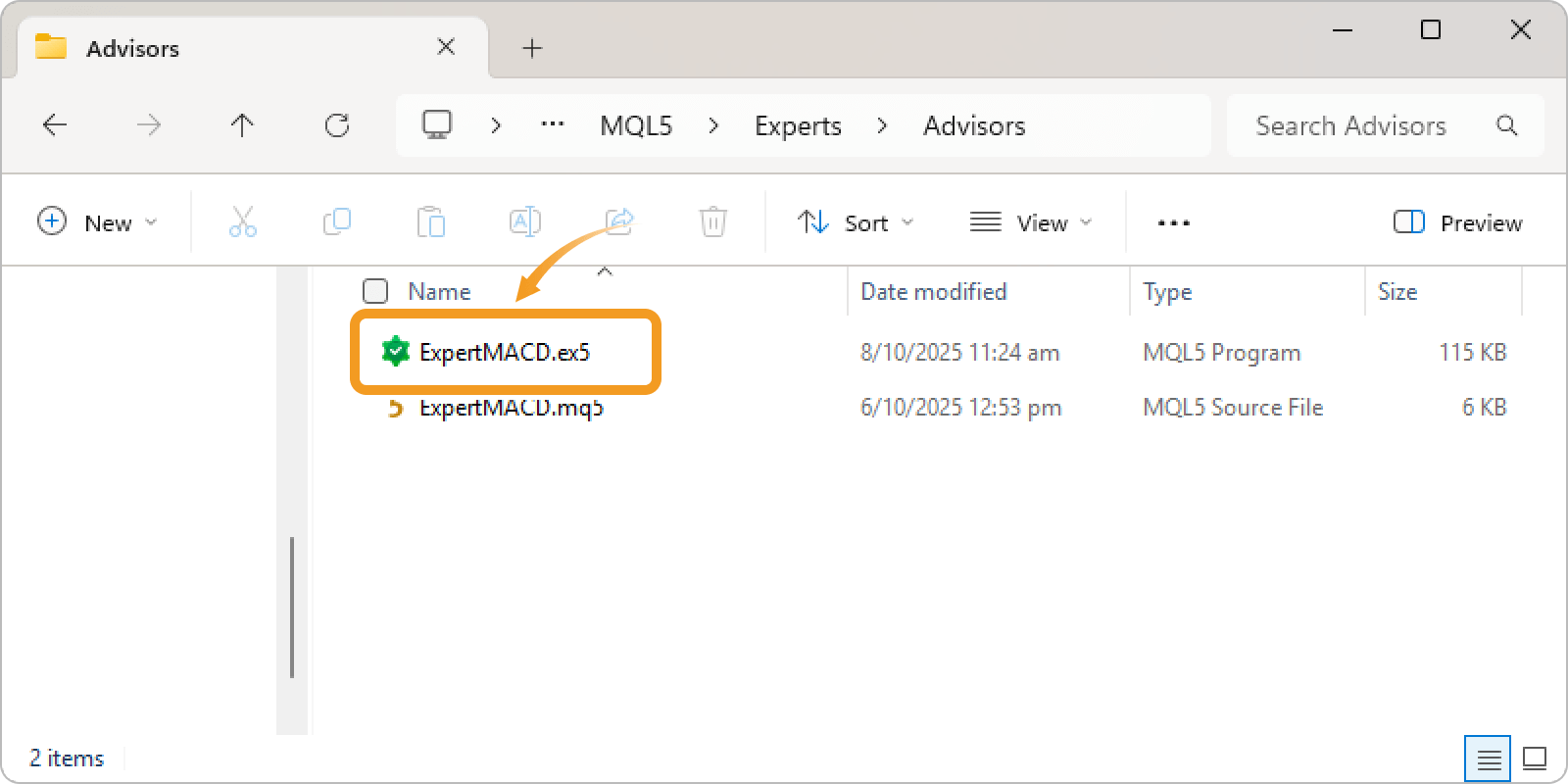
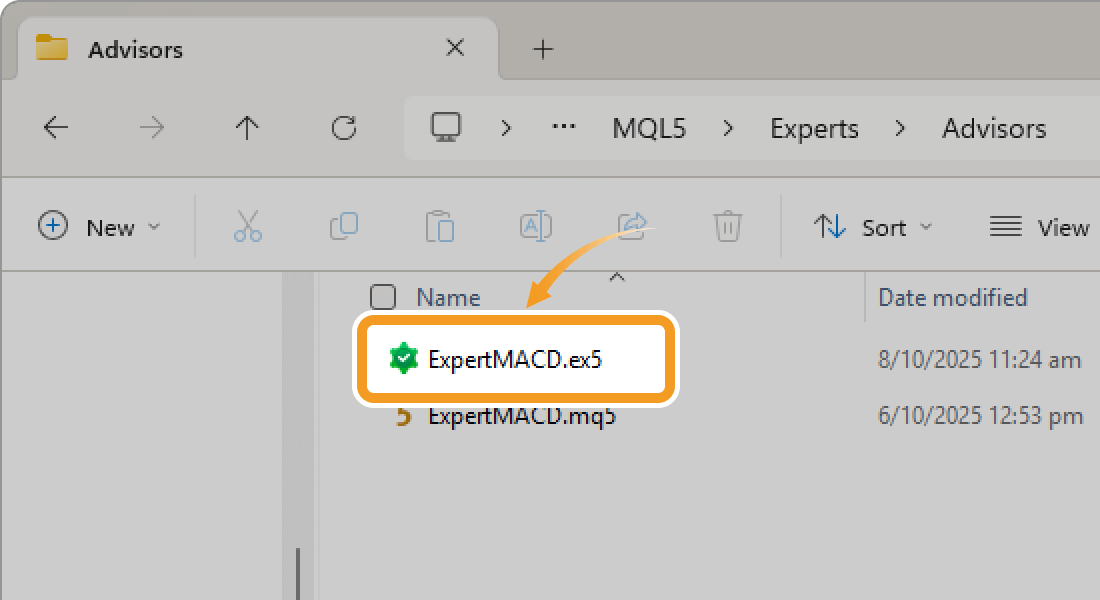
Was this article helpful?
0 out of 0 people found this article helpful.
Thank you for your feedback.
FXON uses cookies to enhance the functionality of the website and your experience on it. This website may also use cookies from third parties (advertisers, log analyzers, etc.) for the purpose of tracking your activities. Cookie Policy
