- Features
-
Services/ProductsServices/ProductsServices/Products

Learn more about the retail trading conditions, platforms, and products available for trading that FXON offers as a currency broker.
You can't start without it.
Trading Platforms Trading Platforms Trading Platforms
Features and functionality comparison of MetaTrader 4/5, and correspondence table of each function by OS
Two account types to choose
Trading Account Types Trading Account Types Trading Account Types
Introducing FXON's Standard and Elite accounts.
close close

-
SupportSupportSupport

Support information for customers, including how to open an account, how to use the trading tools, and a collection of QAs from the help desk.
Recommended for beginner!
Account Opening Account Opening Account Opening
Detailed explanation of everything from how to open a real account to the deposit process.
MetaTrader4/5 User Guide MetaTrader4/5 User Guide MetaTrader4/5 User Guide
The most detailed explanation of how to install and operate MetaTrader anywhere.
FAQ FAQ FAQ
Do you have a question? All the answers are here.
Coming Soon
Glossary Glossary GlossaryGlossary of terms related to trading and investing in general, including FX, virtual currencies and CFDs.
News News News
Company and License Company and License Company and License
Sitemap Sitemap Sitemap
Contact Us Contact Us Contact Us
General, personal information and privacy inquiries.
close close

- Promotion
- Trader's Market
- Partner
-
close close
Learn more about the retail trading conditions, platforms, and products available for trading that FXON offers as a currency broker.
You can't start without it.
Features and functionality comparison of MetaTrader 4/5, and correspondence table of each function by OS
Two account types to choose
Introducing FXON's Standard and Elite accounts.
Support information for customers, including how to open an account, how to use the trading tools, and a collection of QAs from the help desk.
Recommended for beginner!
Detailed explanation of everything from how to open a real account to the deposit process.
The most detailed explanation of how to install and operate MetaTrader anywhere.
Do you have a question? All the answers are here.
Coming Soon
Glossary of terms related to trading and investing in general, including FX, virtual currencies and CFDs.
General, personal information and privacy inquiries.
Useful information for trading and market information is posted here. You can also view trader-to-trader trading performance portfolios.
Find a trading buddy!
Share trading results among traders. Share operational results and trading methods.
- Legal Documents TOP
- Client Agreement
- Risk Disclosure and Warning Notice
- Order and Execution Policy
- Complaints Procedure Policy
- AML/CFT and KYC Policy
- Privacy Policy
- eKYC Usage Policy
- Cookies Policy
- Website Access and Usage Policy
- Introducer Agreement
- Business Partner Agreement
- VPS Service Terms and Condition


This article was :
published
updated
On MetaTrader 4 (MT4) / MetaTrader 5 (MT5), you can customize the settings of Expert Advisors (EAs) and indicators applied to charts, supporting your trading strategy or visual preferences.
Here we will look at how to configure the settings for EAs and indicators on MT4/MT5.
Switch between MT4/MT5 tabs to check the steps for each.
Step 1
To customize an EA or indicator, right-click on the chart where it's applied. When modifying an indicator, click "Indicators List". For EA, hover over "Expert Advisors" and click "Properties...".
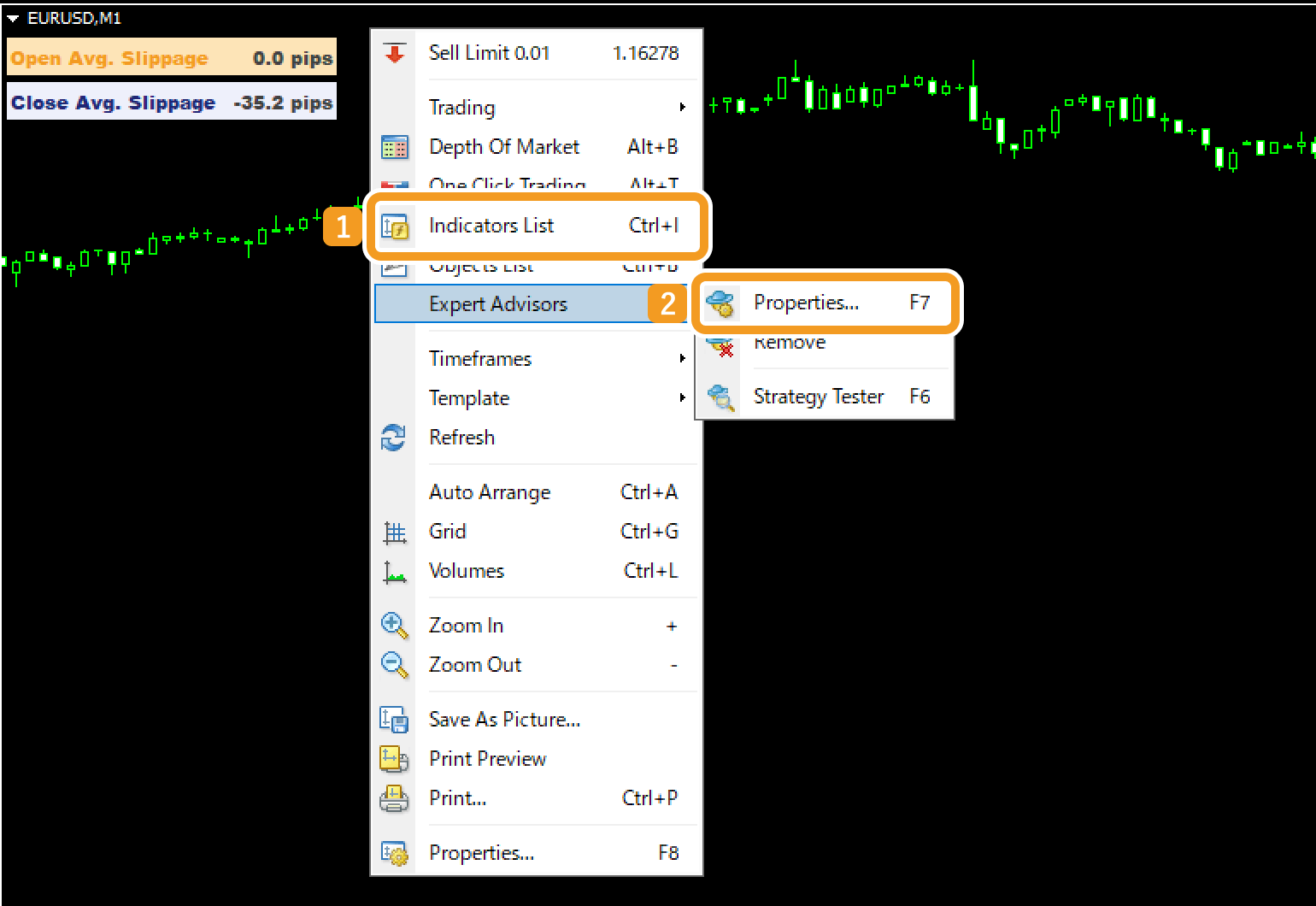
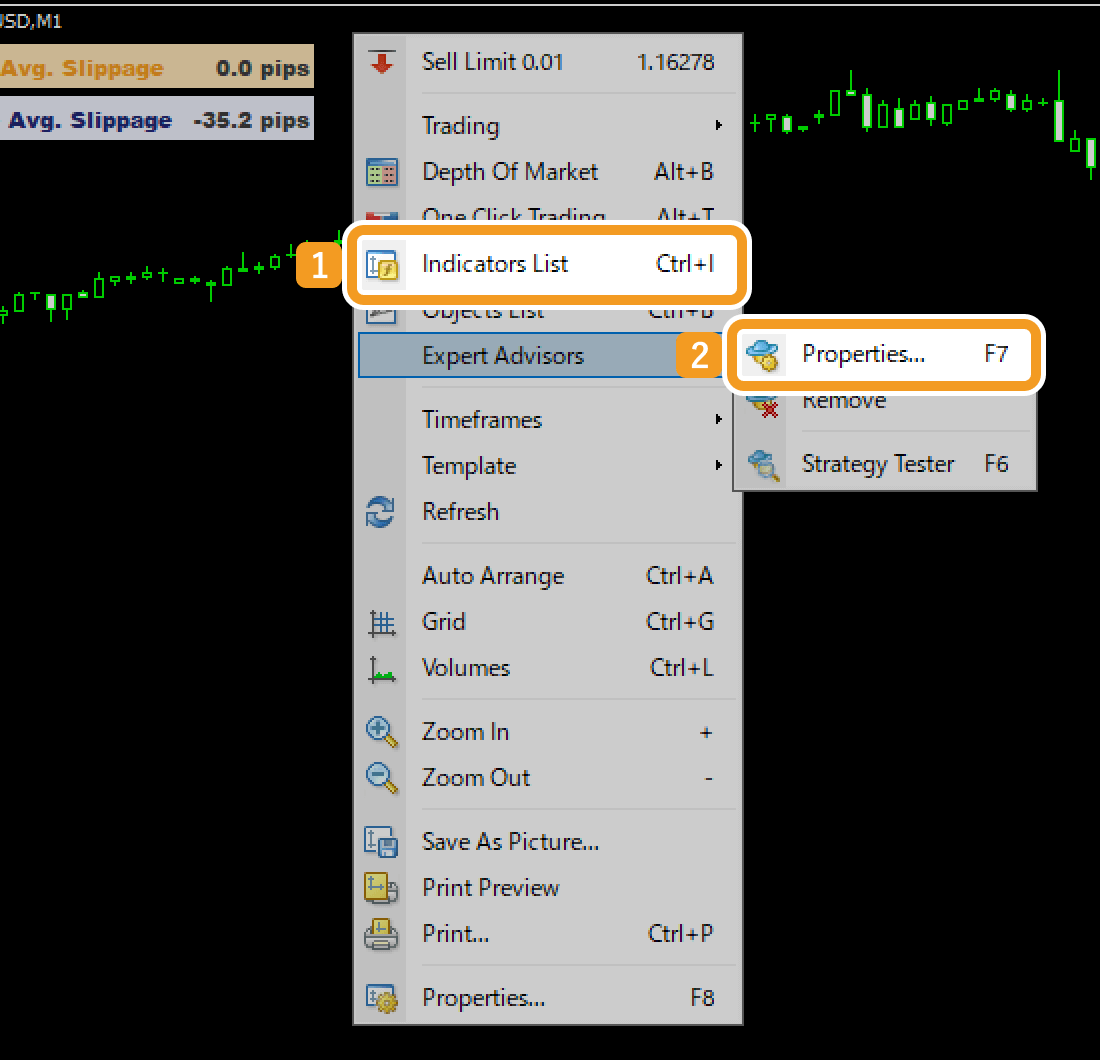
Step 2
After clicking "Indicators List", a window will open. Choose the indicator you want to modify and click "Edit".
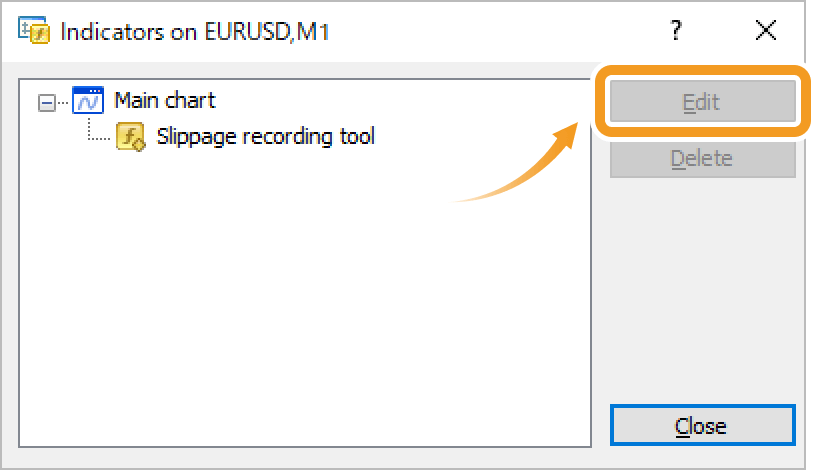
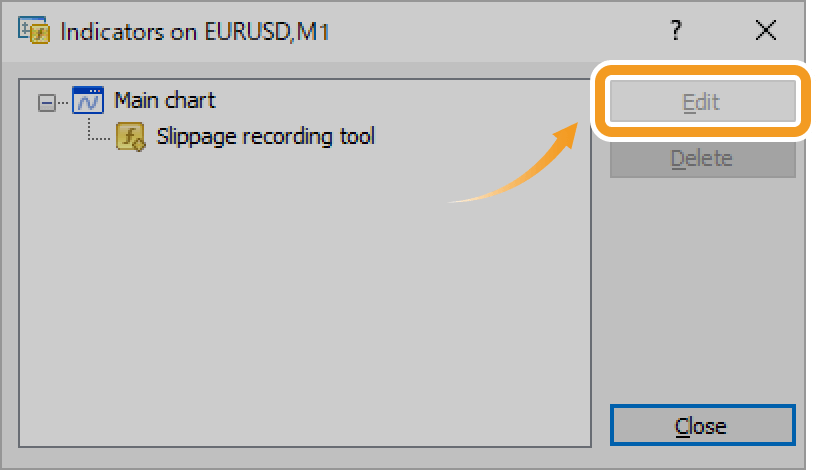
Step 3
The settings window appears. Configure the options on the Common, Inputs, Colors, and Visualization tabs as below. Note that some EAs and indicators may not include all of these tabs.
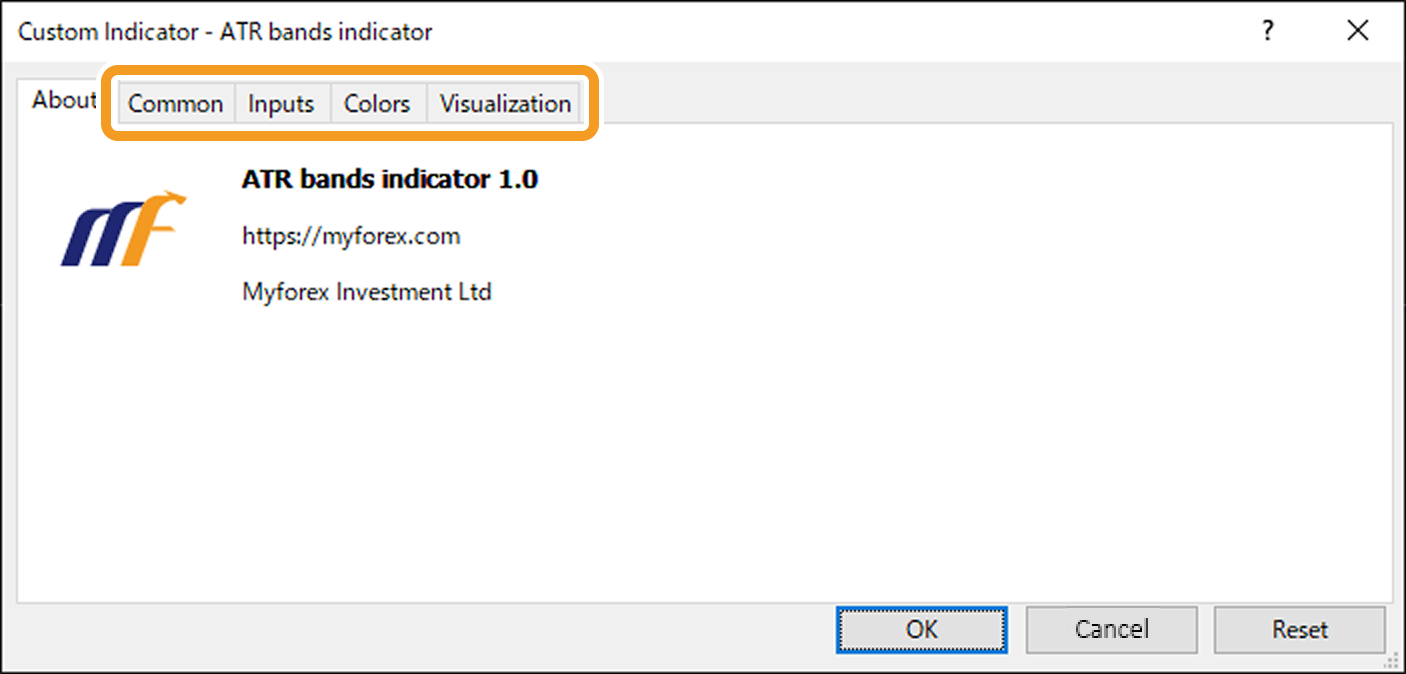
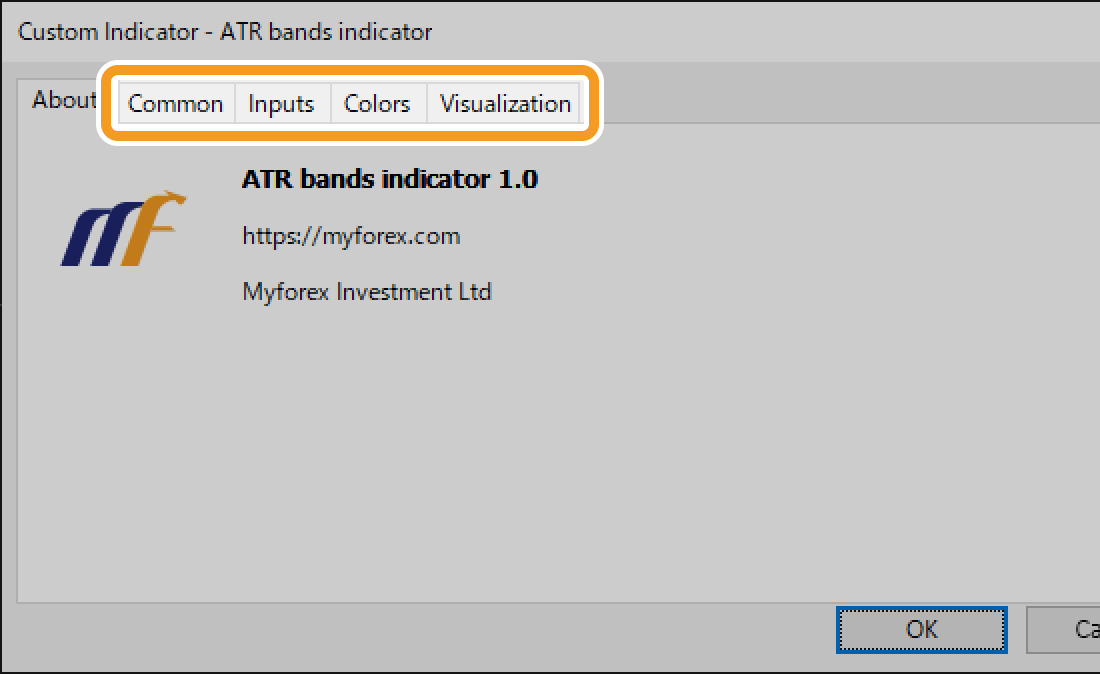
Step 4
On the Common tab, you can choose whether to allow the use of DLLs and external experts. Enabling these options enhances what you can do with the EA/indicator. Usually, you should only enable these options if your EA/indicator provider specifically instructs you to do so.
Please be aware that enabling them for untrusted EAs or indicators poses significant security risks, especially if they come from personal websites or forex brokers without a proven track record.

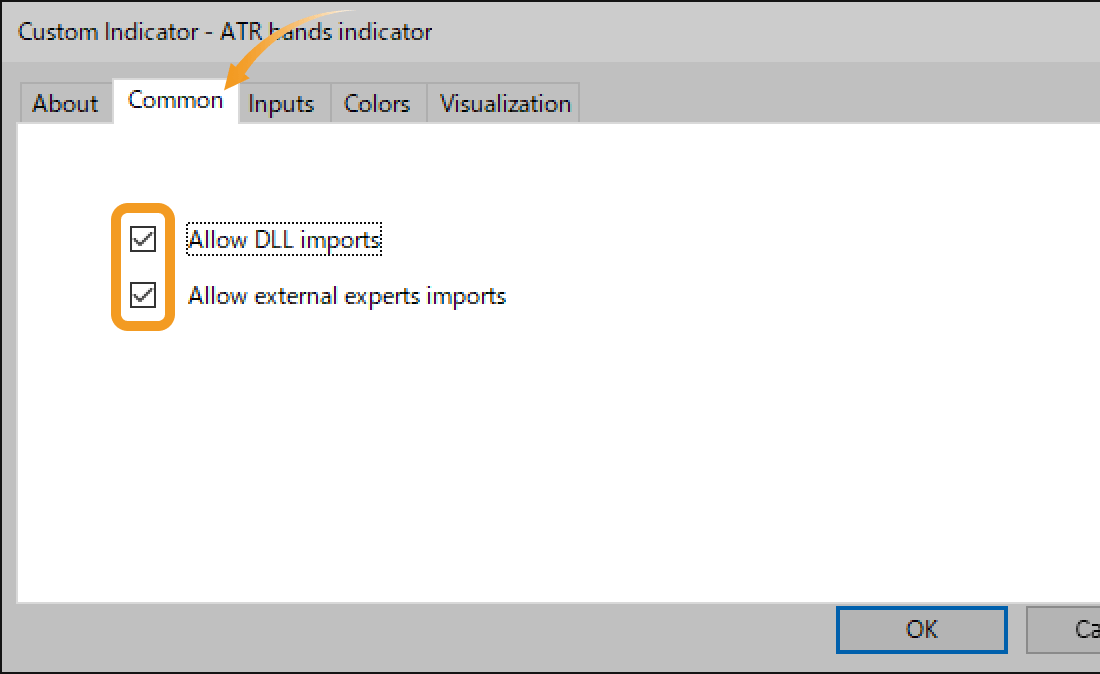
Step 5
On the Inputs tab, you can adjust the behavior of your EA/indicator as needed. For details, please refer to the provider's website.
It's also possible to import a settings file or save your current parameter settings.
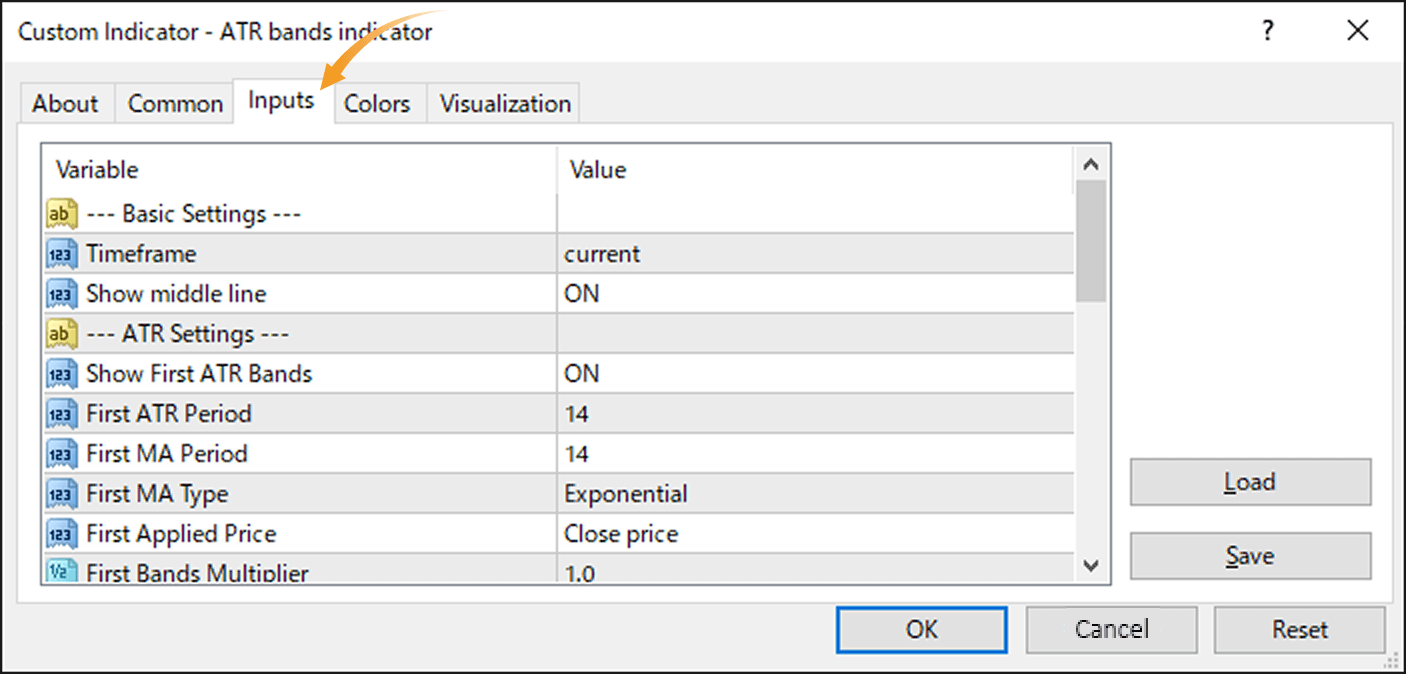
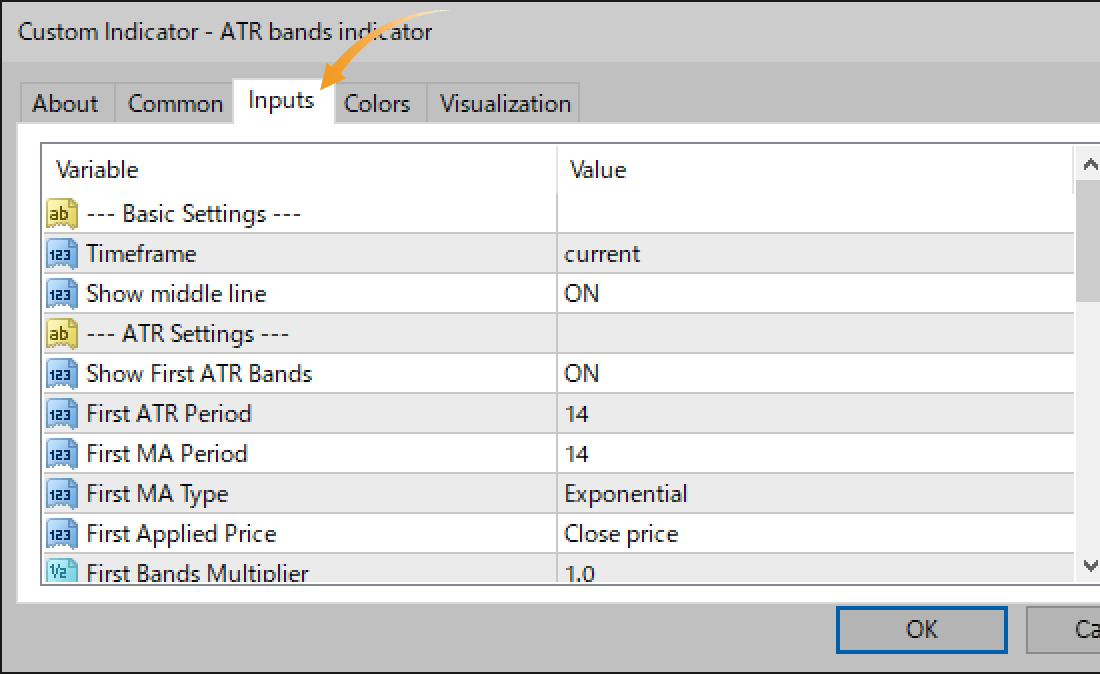
Step 6
On the Colors tab, you can customize the colors of lines and other elements. Some EAs and indicators may ignore these settings or override them with parameters in the Inputs tab. For details, please refer to the provider's website.
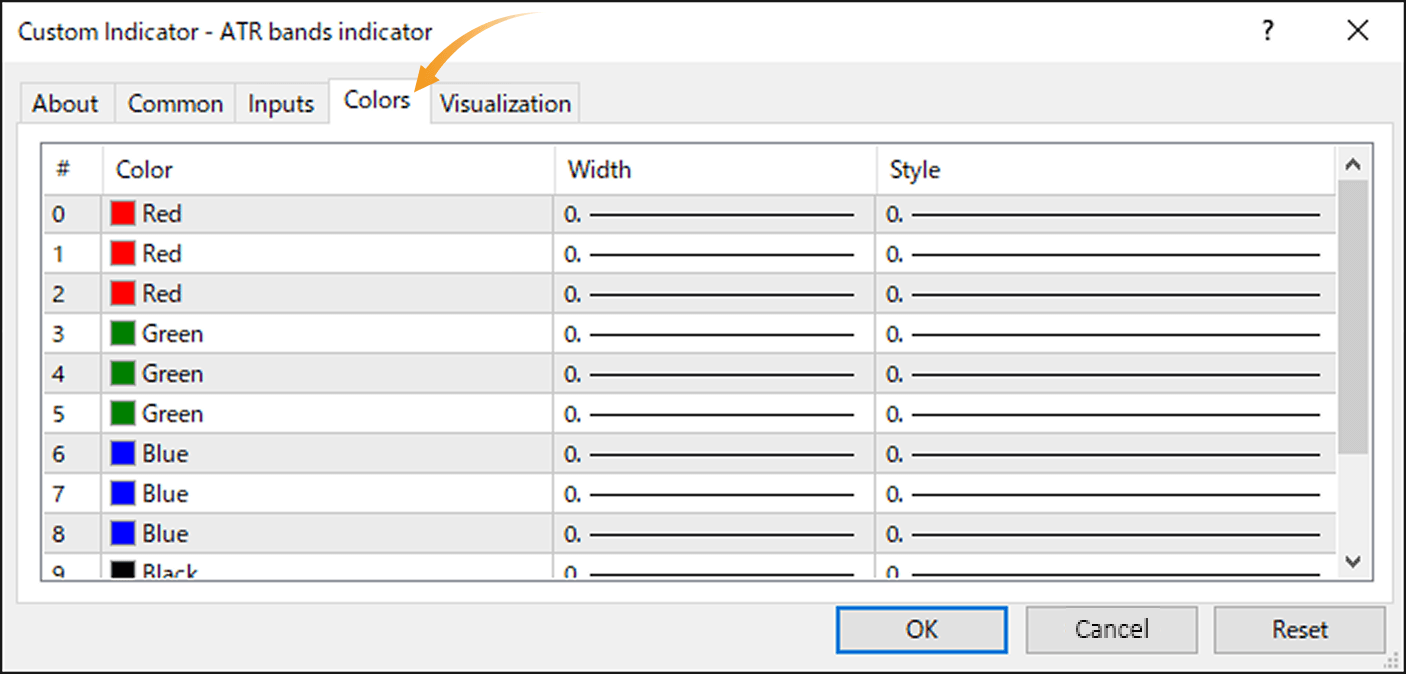
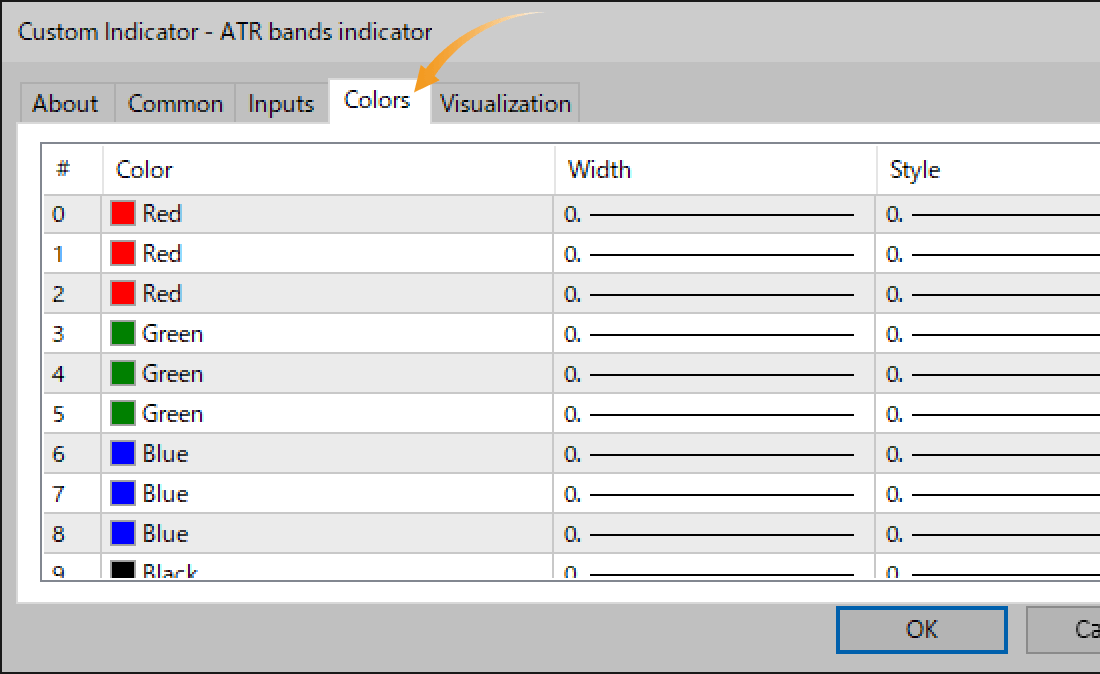
Step 7
On the Visualization tab, you can choose to display EAs and indicators only on specific timeframes. The "Show in the Data Window" option enables their values to appear in a sub-window.
However, some EAs and indicators may ignore this setting or appear in the sub-window regardless. Please refer to your EA or indicator's description for details.
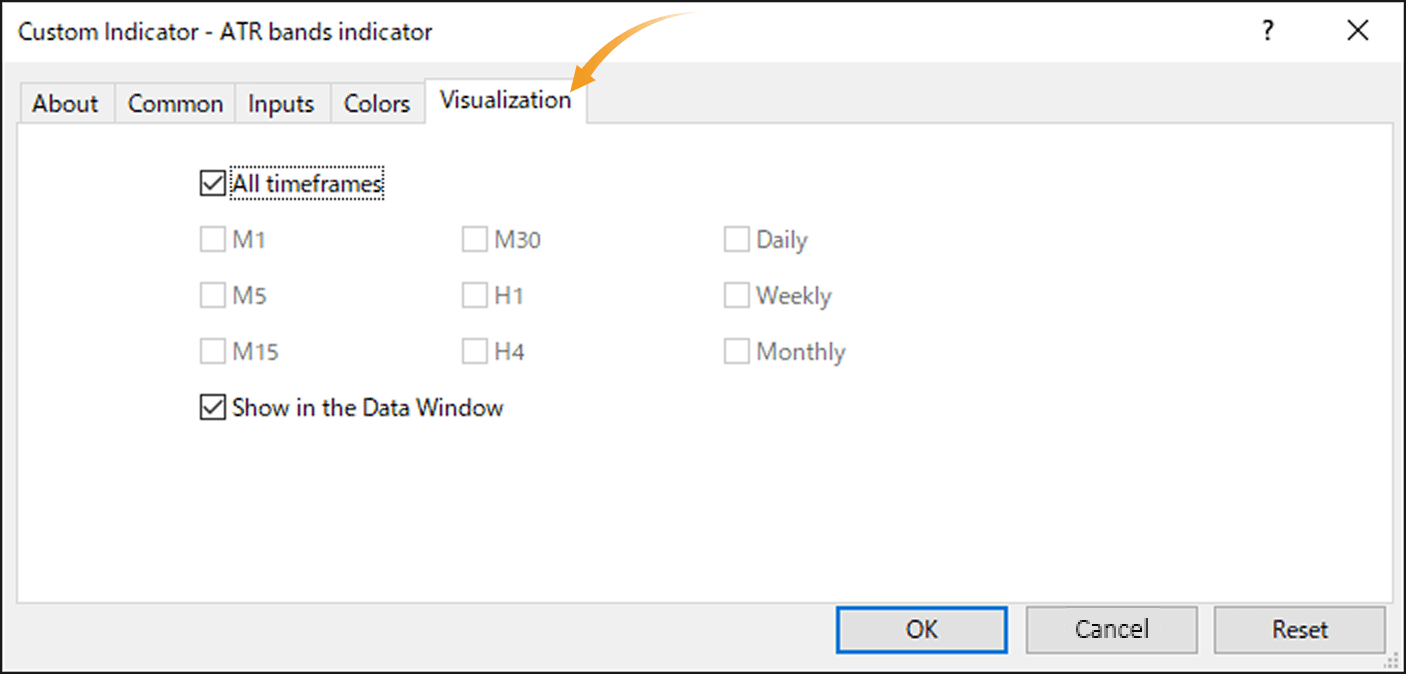
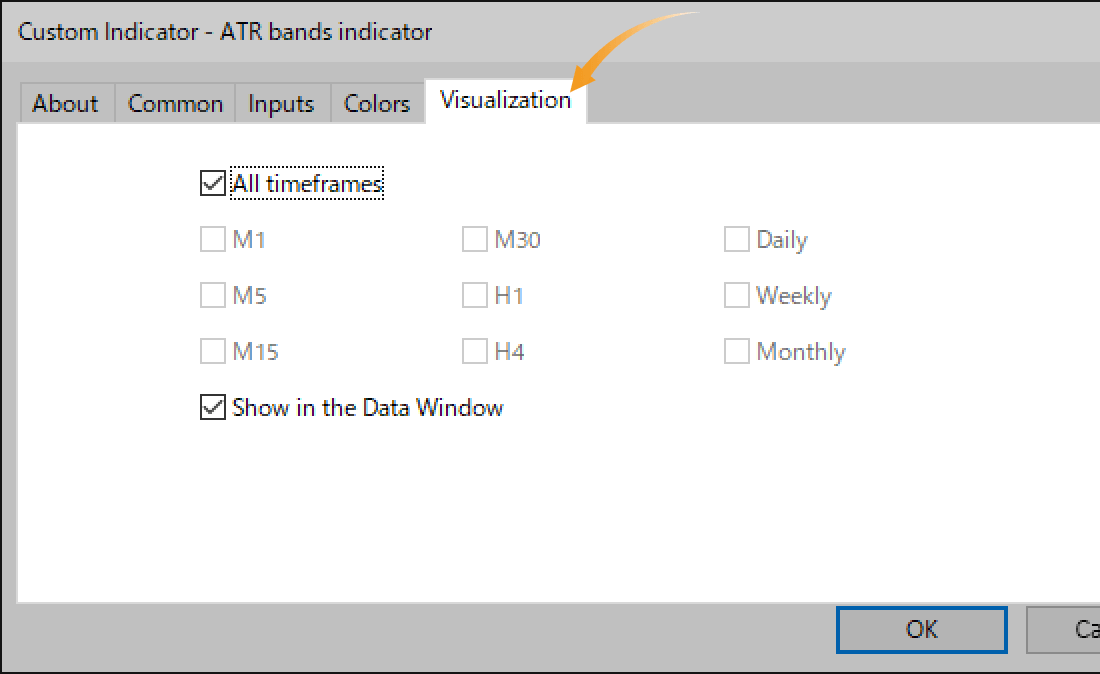
Step 8
Once all necessary settings are configured, click "OK".
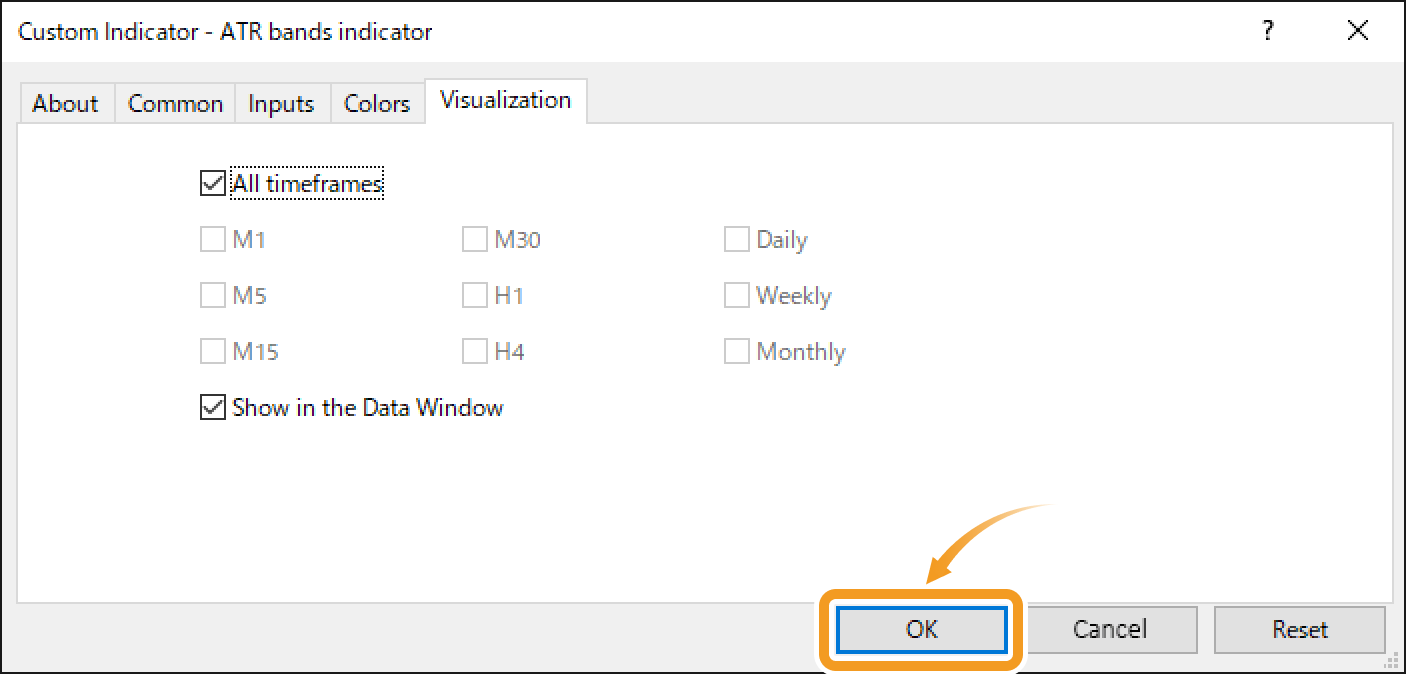
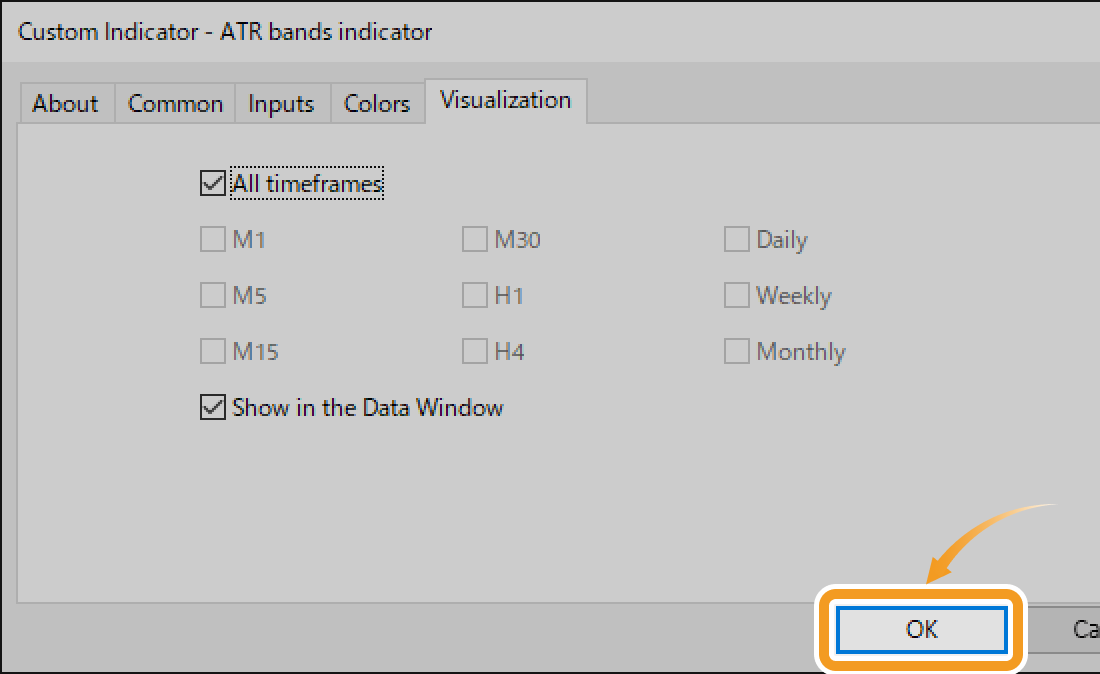
Step 1
To customize an EA or indicator, right-click on the chart where it's applied. When modifying an indicator, click "Indicator List". For EA, click "Expert List".
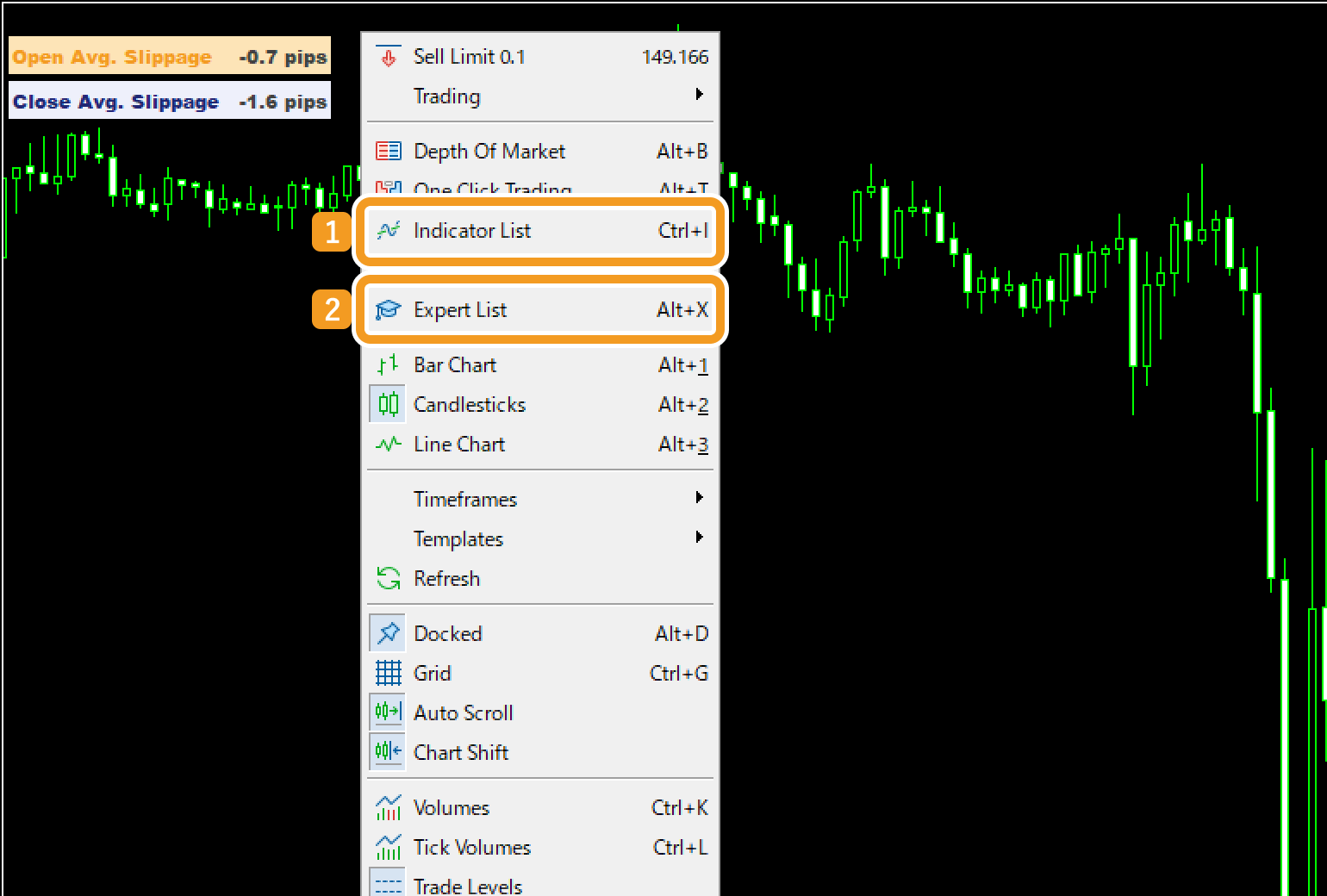
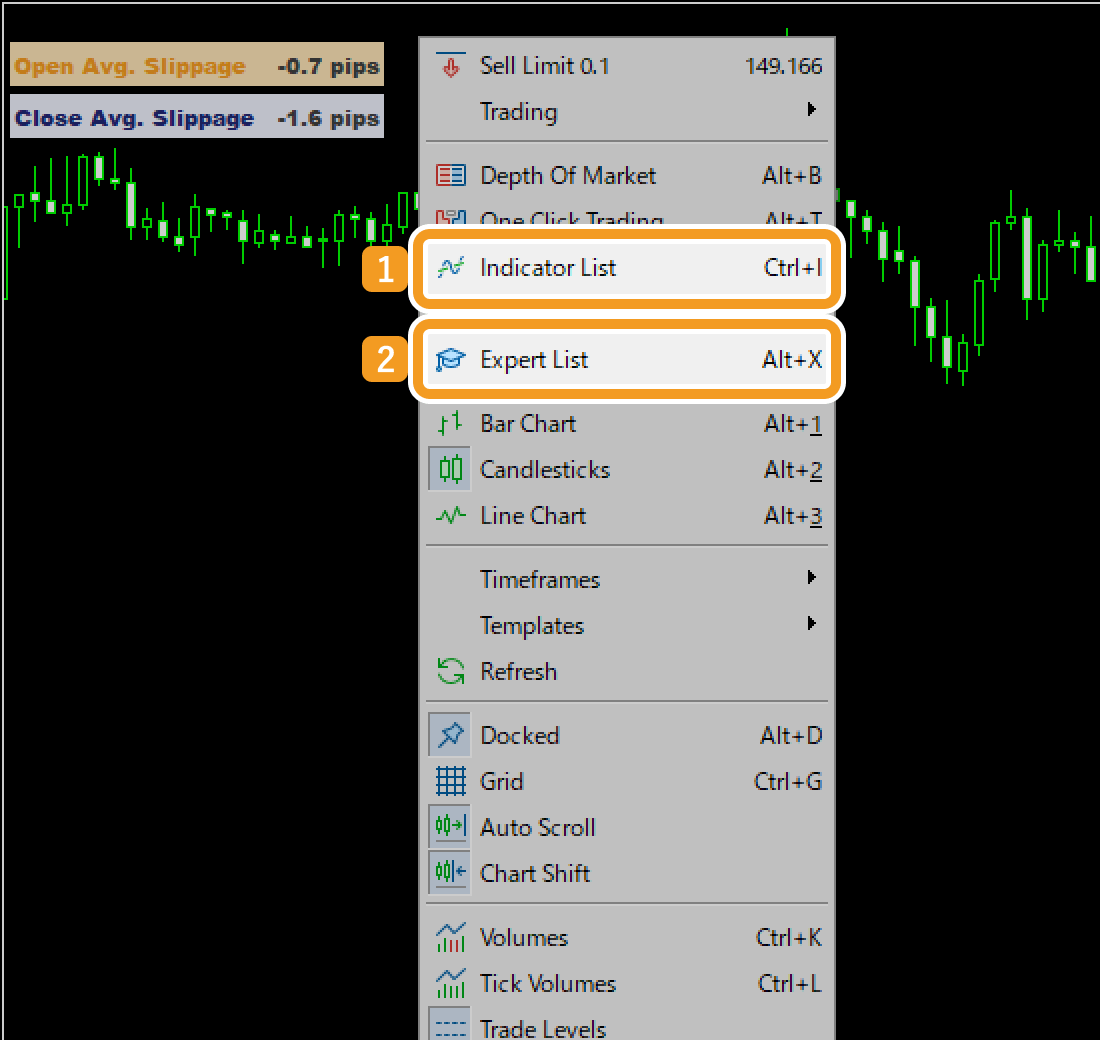
Step 2
The "Indicators" or "Experts" window opens accordingly. Choose the EA or indicator you want to modify and click "Properties".
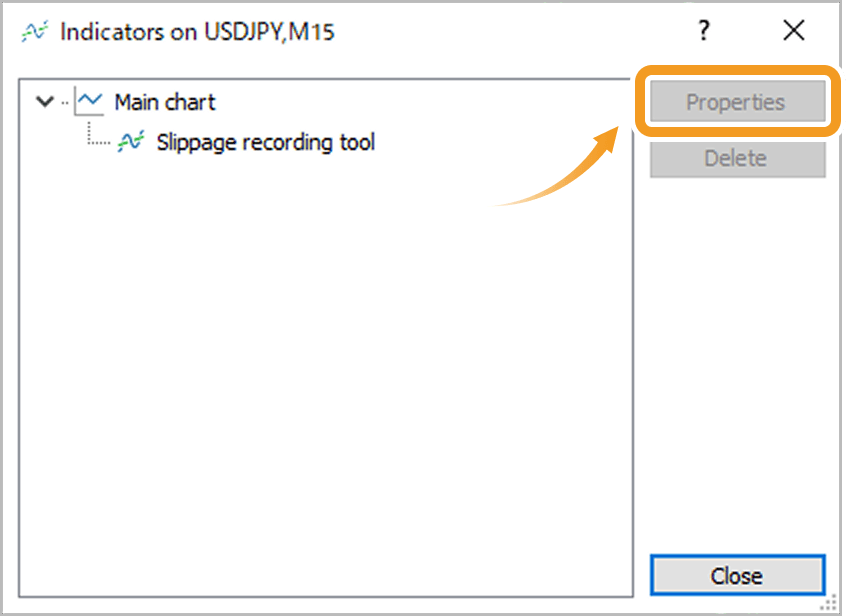
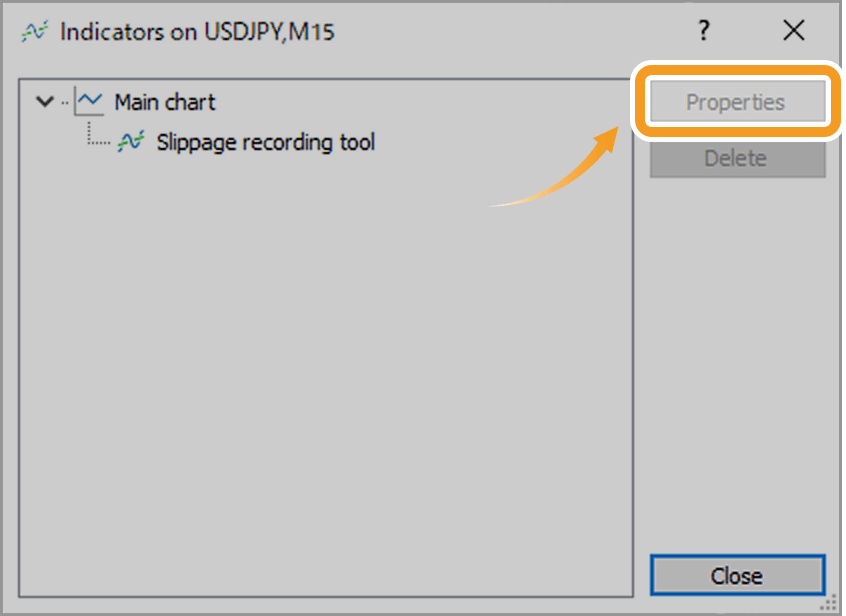
Step 3
The settings window appears. Configure the options on the Common, Inputs, Colors, and Visualization tabs as below. Note that some EAs and indicators may not include all of these tabs.
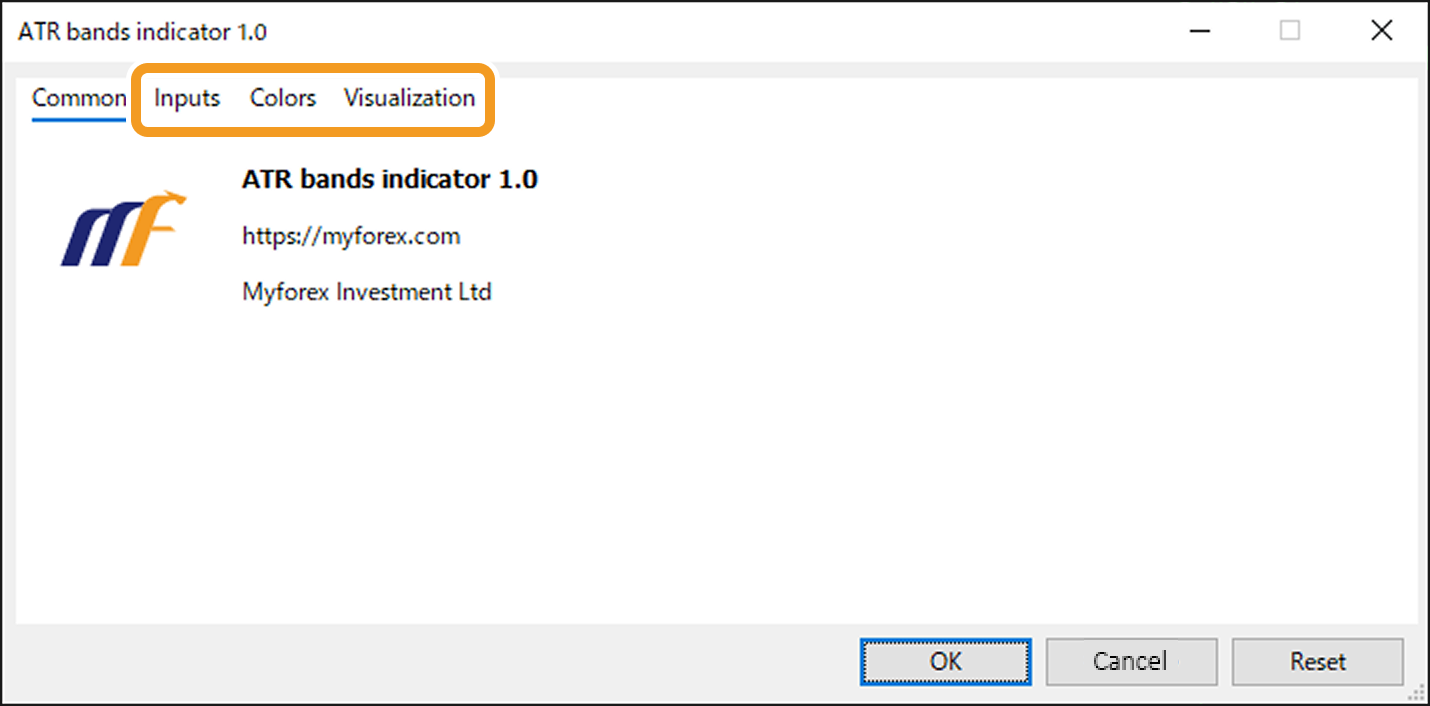
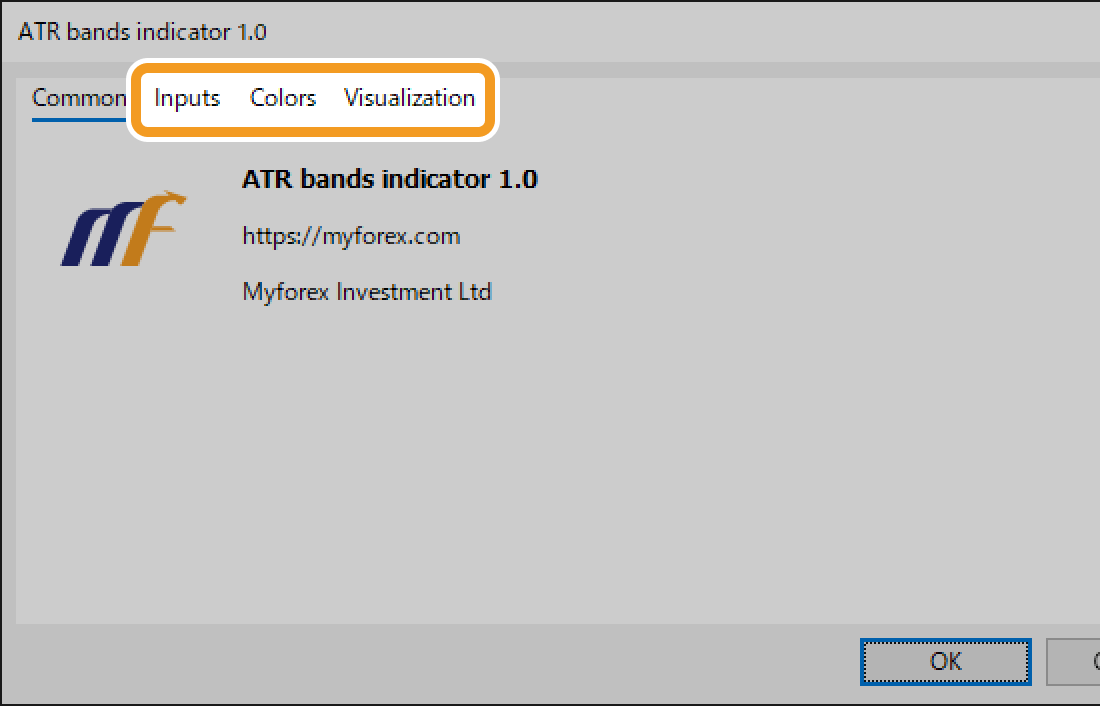
Step 4
On the Inputs tab, you can adjust the behavior of your EA/indicator as needed. For details, please refer to the provider's website.
It's also possible to import a settings file or save your current parameter settings.
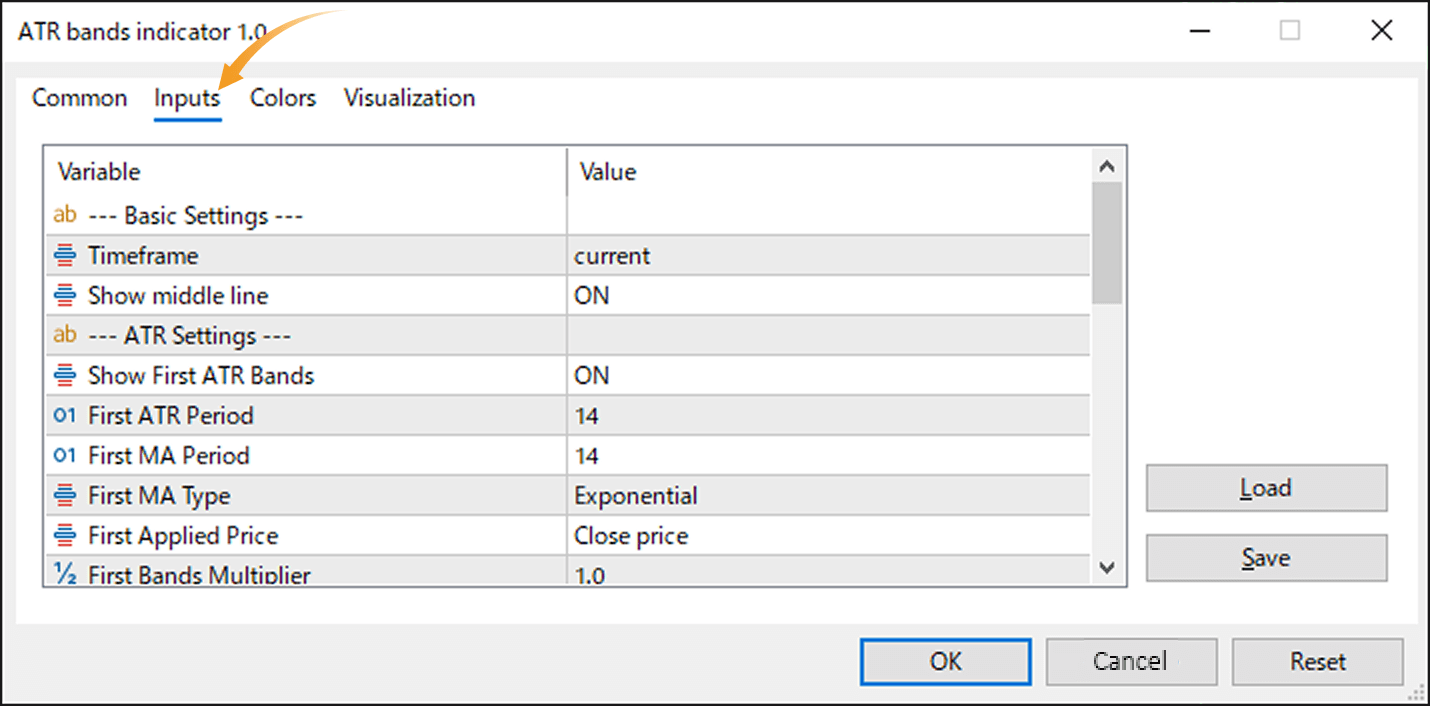
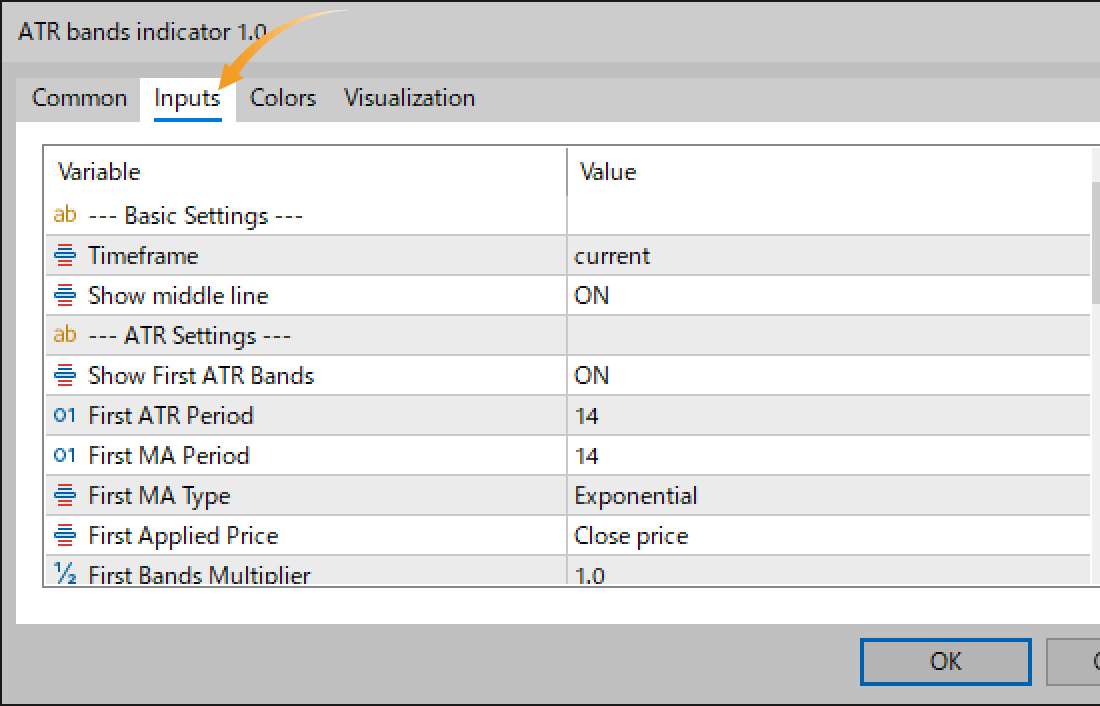
Step 5
On the Colors tab, you can customize the colors of lines and other elements. Some EAs and indicators may ignore these settings or override them with parameters in the Inputs tab. For details, please refer to the provider's website.
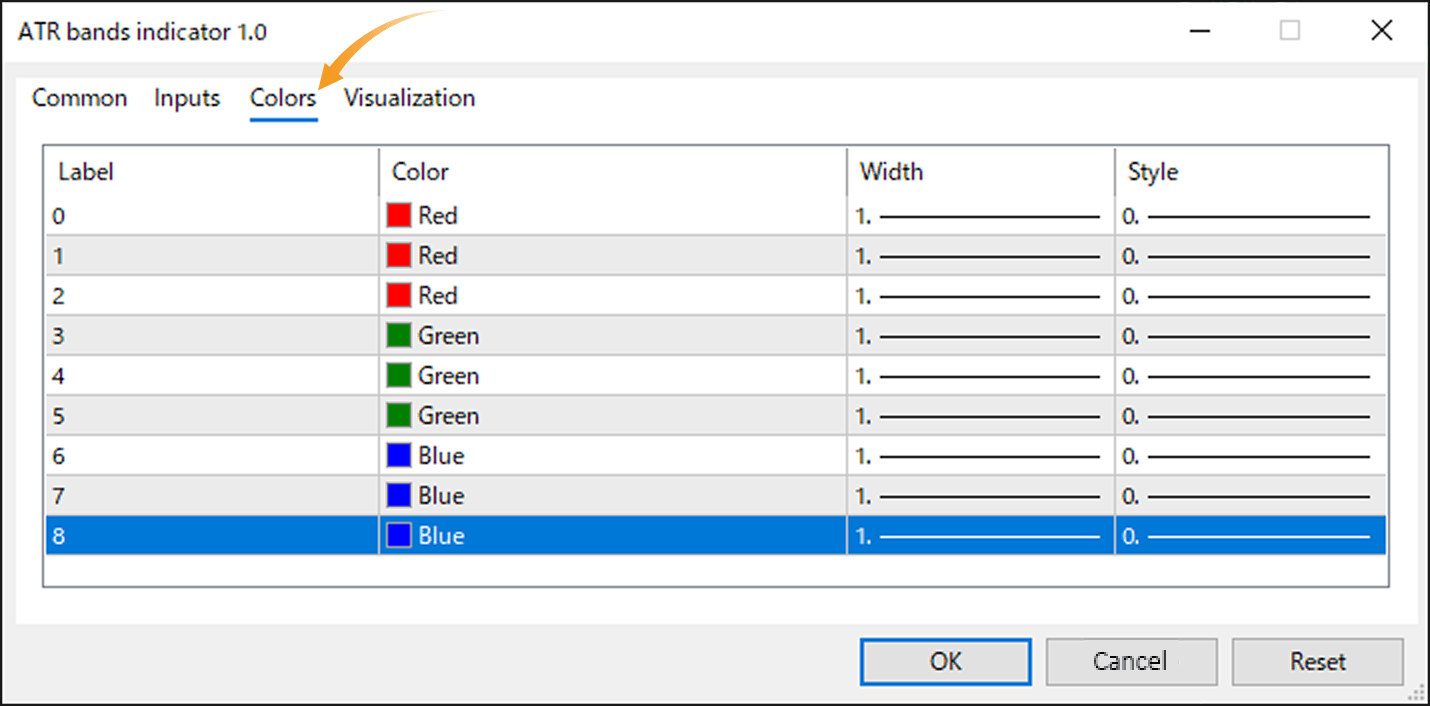
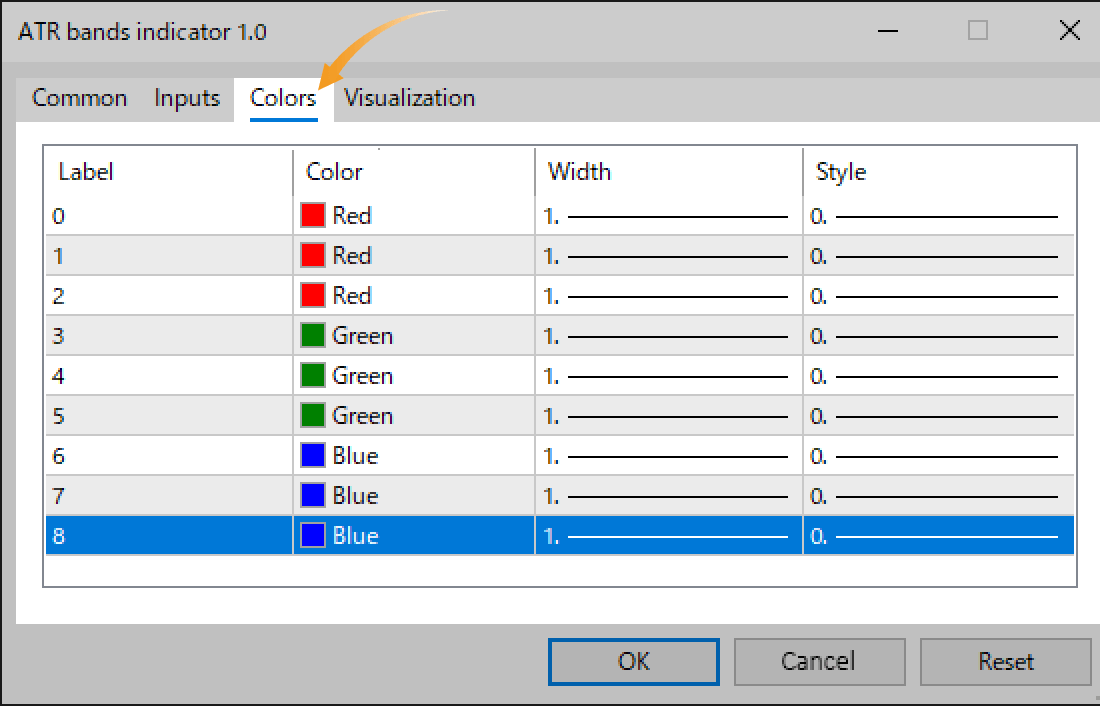
Step 6
On the Visualization tab, you can choose to display EAs and indicators only on specific timeframes. The "Show in the Data Window" option enables their values to appear in a sub-window.
However, some EAs and indicators may ignore this setting or appear in the sub-window regardless. Please refer to your EA or indicator's description for details.
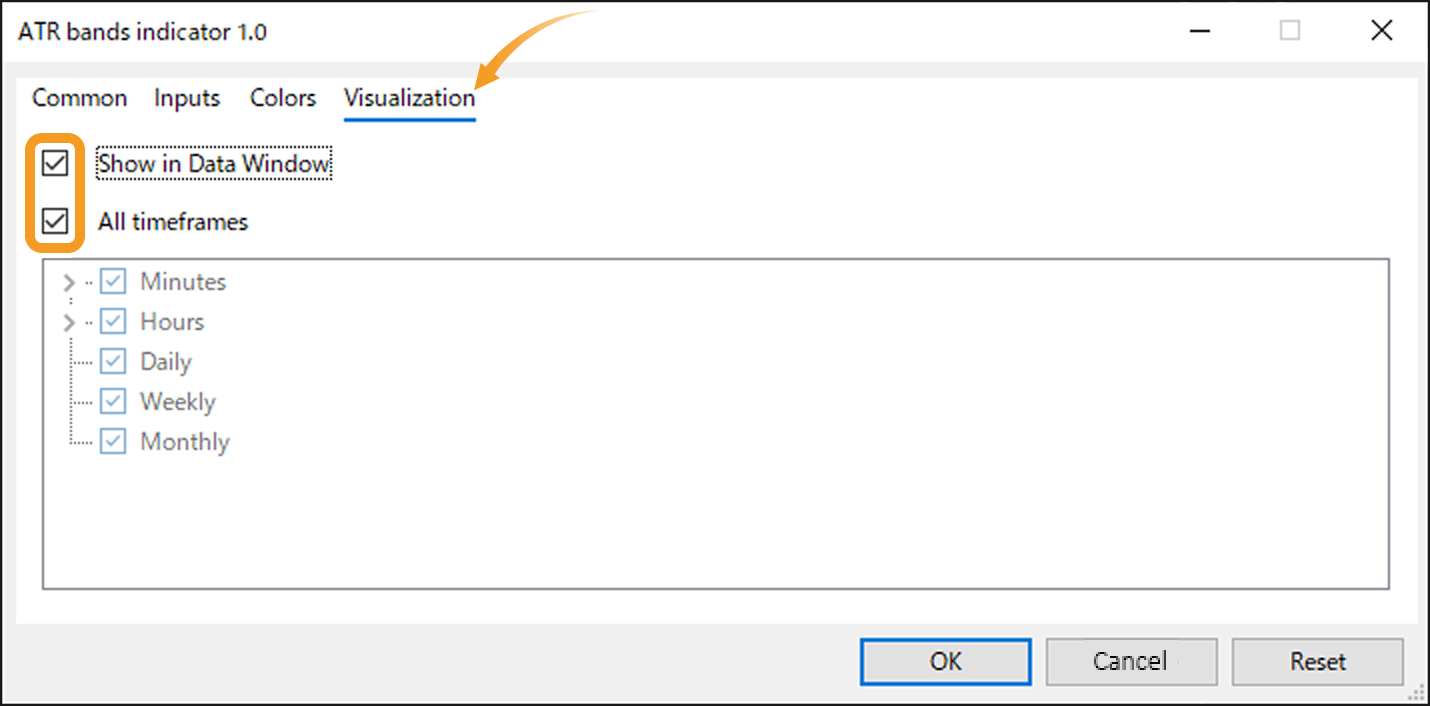
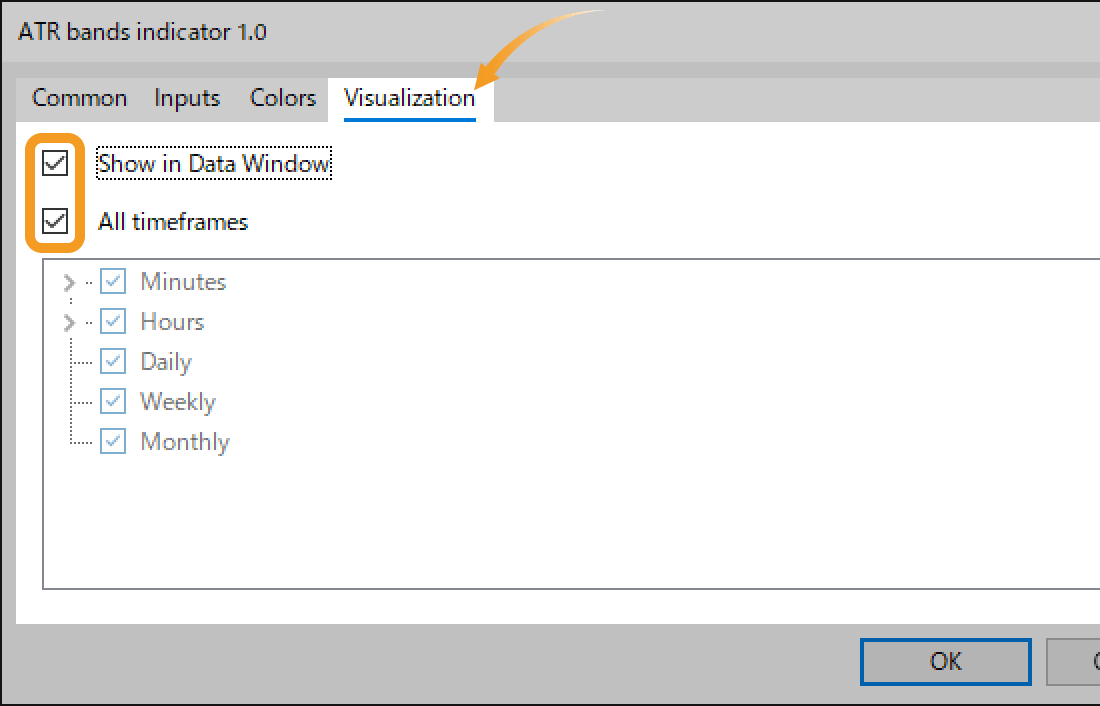
Step 7
Once all necessary settings are configured, click "OK".
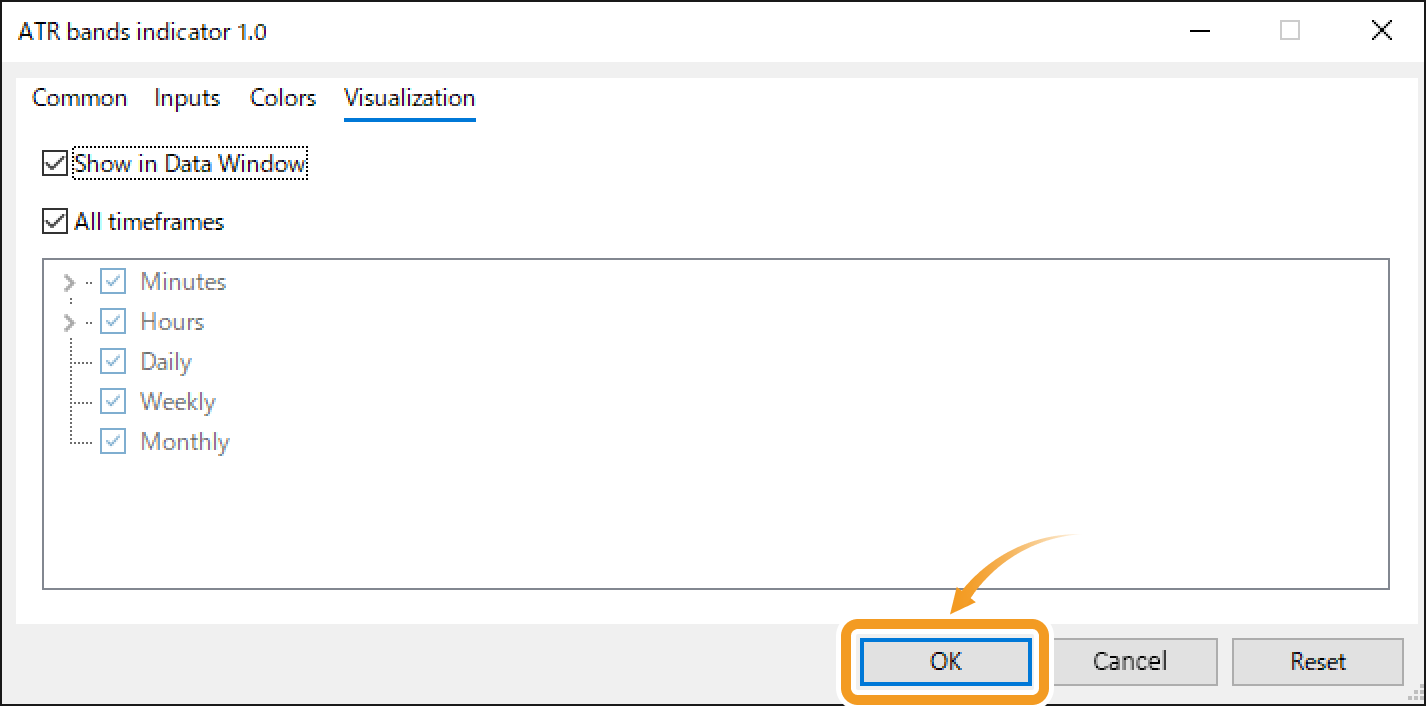
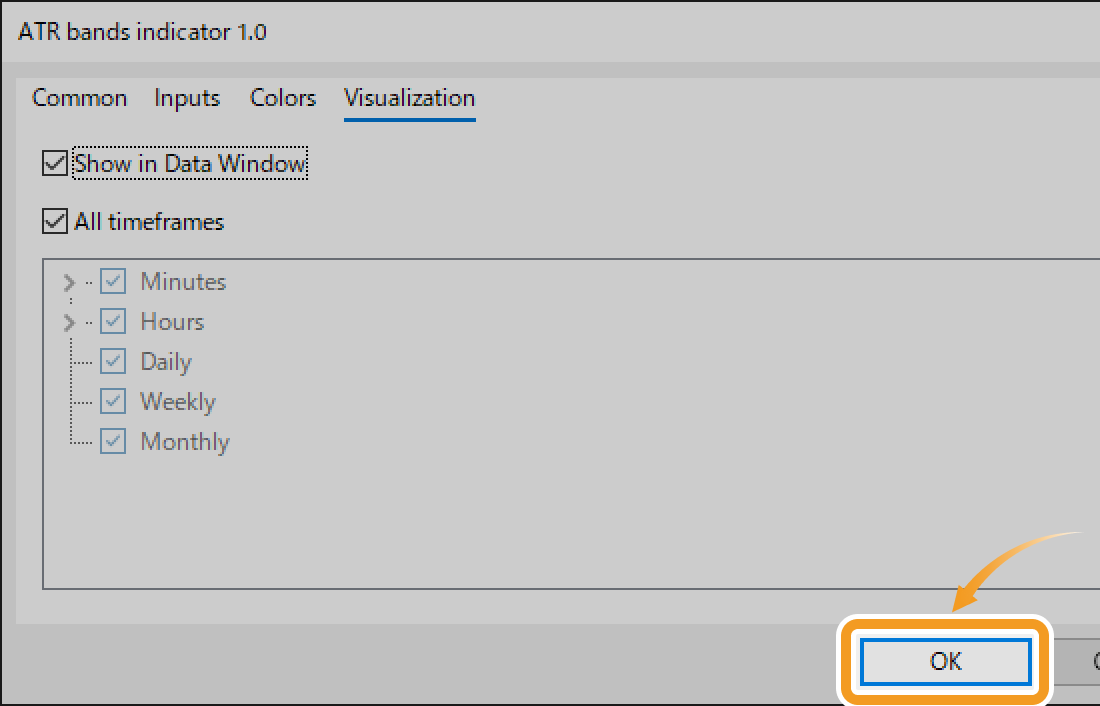
Was this article helpful?
0 out of 0 people found this article helpful.
Thank you for your feedback.
FXON uses cookies to enhance the functionality of the website and your experience on it. This website may also use cookies from third parties (advertisers, log analyzers, etc.) for the purpose of tracking your activities. Cookie Policy
