- Features
-
Services/ProductsServices/ProductsServices/Products

Learn more about the retail trading conditions, platforms, and products available for trading that FXON offers as a currency broker.
You can't start without it.
Trading Platforms Trading Platforms Trading Platforms
Features and functionality comparison of MetaTrader 4/5, and correspondence table of each function by OS
Two account types to choose
Trading Account Types Trading Account Types Trading Account Types
Introducing FXON's Standard and Elite accounts.
close close

-
SupportSupportSupport

Support information for customers, including how to open an account, how to use the trading tools, and a collection of QAs from the help desk.
Recommended for beginner!
Account Opening Account Opening Account Opening
Detailed explanation of everything from how to open a real account to the deposit process.
MetaTrader4/5 User Guide MetaTrader4/5 User Guide MetaTrader4/5 User Guide
The most detailed explanation of how to install and operate MetaTrader anywhere.
FAQ FAQ FAQ
Do you have a question? All the answers are here.
Coming Soon
Glossary Glossary GlossaryGlossary of terms related to trading and investing in general, including FX, virtual currencies and CFDs.
News News News
Company and License Company and License Company and License
Sitemap Sitemap Sitemap
Contact Us Contact Us Contact Us
General, personal information and privacy inquiries.
close close

- Promotion
- Trader's Market
- Partner
-
close close
Learn more about the retail trading conditions, platforms, and products available for trading that FXON offers as a currency broker.
You can't start without it.
Features and functionality comparison of MetaTrader 4/5, and correspondence table of each function by OS
Two account types to choose
Introducing FXON's Standard and Elite accounts.
Support information for customers, including how to open an account, how to use the trading tools, and a collection of QAs from the help desk.
Recommended for beginner!
Detailed explanation of everything from how to open a real account to the deposit process.
The most detailed explanation of how to install and operate MetaTrader anywhere.
Do you have a question? All the answers are here.
Coming Soon
Glossary of terms related to trading and investing in general, including FX, virtual currencies and CFDs.
General, personal information and privacy inquiries.
Useful information for trading and market information is posted here. You can also view trader-to-trader trading performance portfolios.
Find a trading buddy!
Share trading results among traders. Share operational results and trading methods.
- Legal Documents TOP
- Client Agreement
- Risk Disclosure and Warning Notice
- Order and Execution Policy
- Complaints Procedure Policy
- AML/CFT and KYC Policy
- Privacy Policy
- eKYC Usage Policy
- Cookies Policy
- Website Access and Usage Policy
- Introducer Agreement
- Business Partner Agreement
- VPS Service Terms and Condition


This article was :
published
updated
There are two ways to uninstall MetaTrader4 (MT4) / MetaTrader5 (MT5): uninstalling only the MT4/MT5 program, or deleting the configuration data along with the program.
Here we will look at how to uninstall the MT4/MT5 program, and how to delete the configuration data as well.
Switch between MT4/MT5 tabs to check the steps for each.
Step 1
After clicking Start on Windows, right-click on MT4 in the program list, and select "Uninstall". (Windows 10)
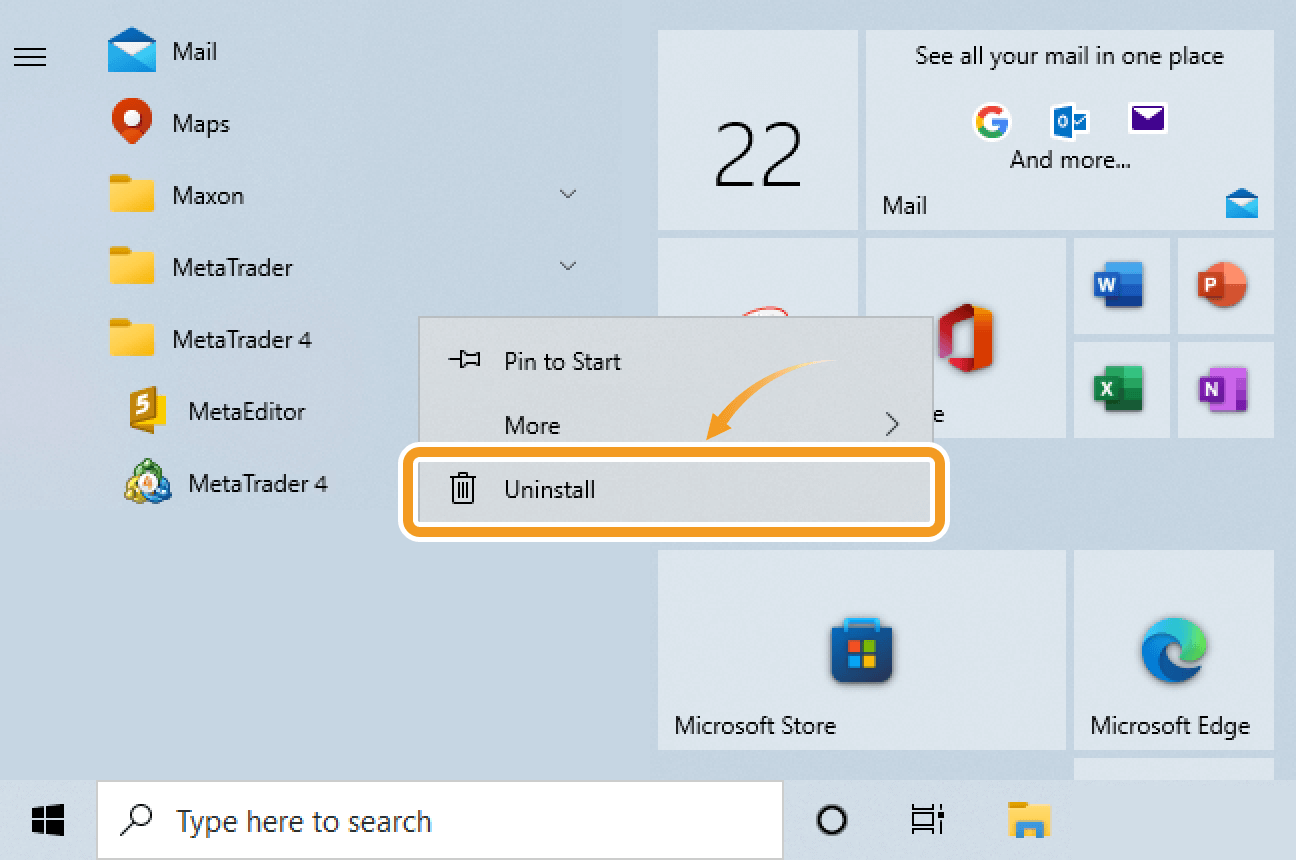
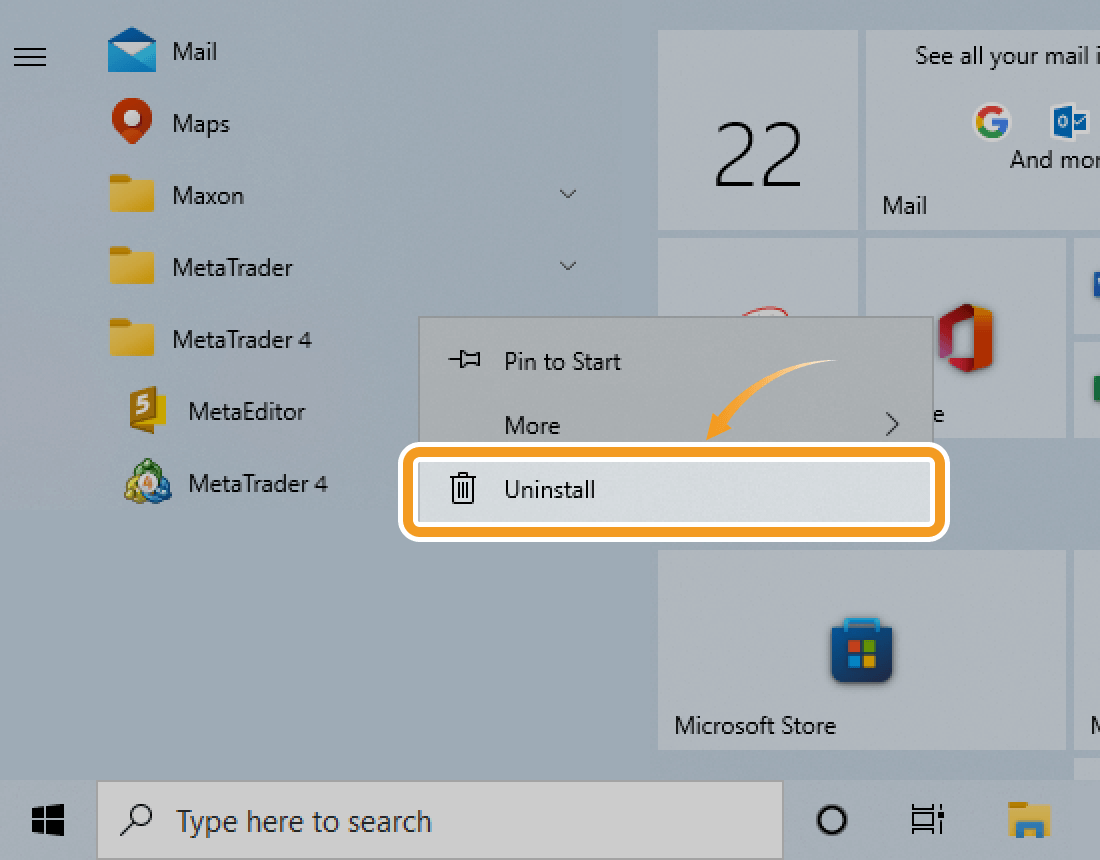
Step 2
On the "Programs and Features" window, right-click on "MetaTrader 4" in the program list and select "Uninstall/Change".
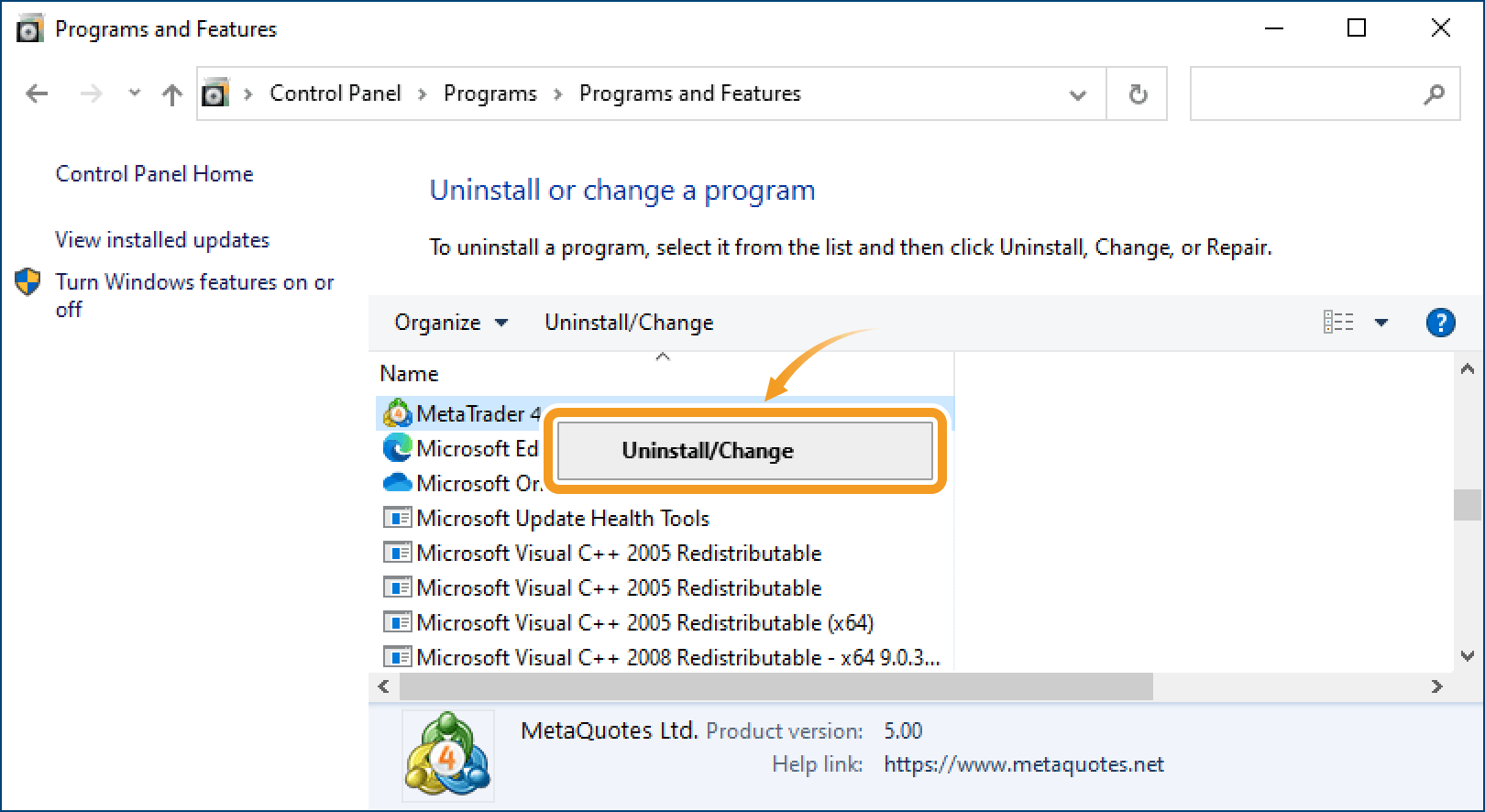
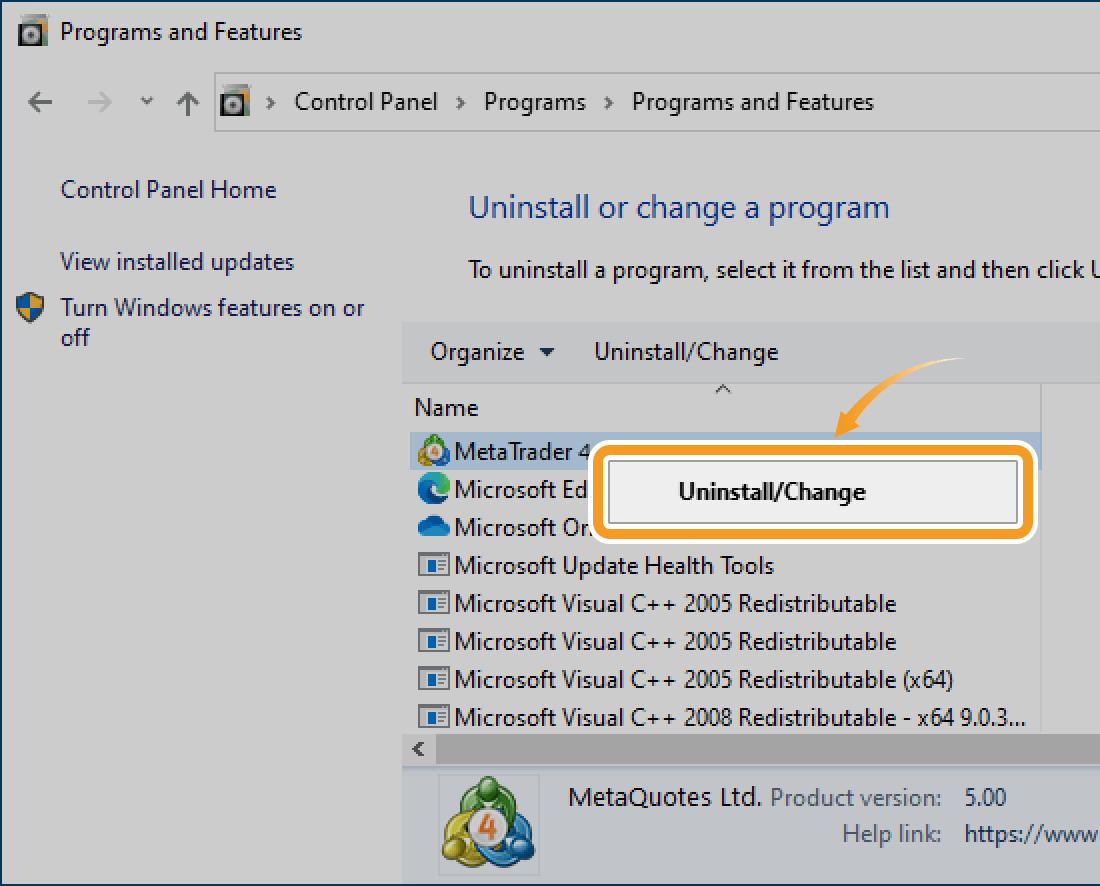
Step 3
On the uninstall window, check the "Delete user personal data" box and click "Next".
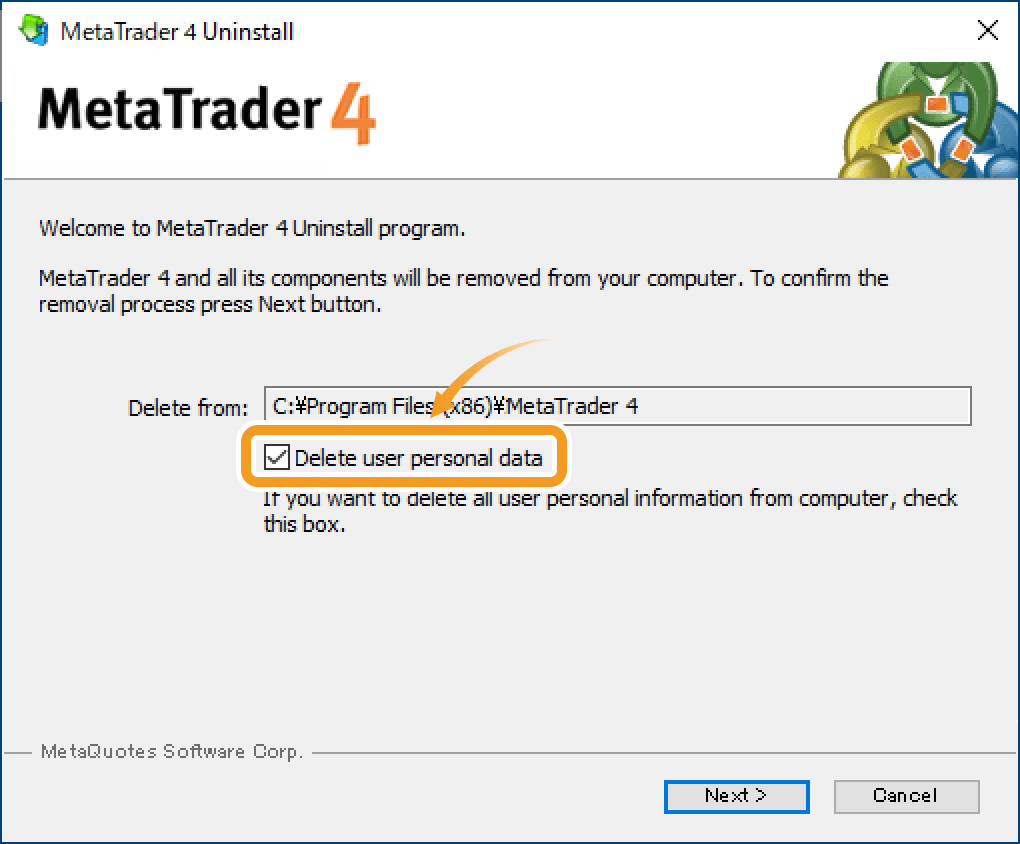
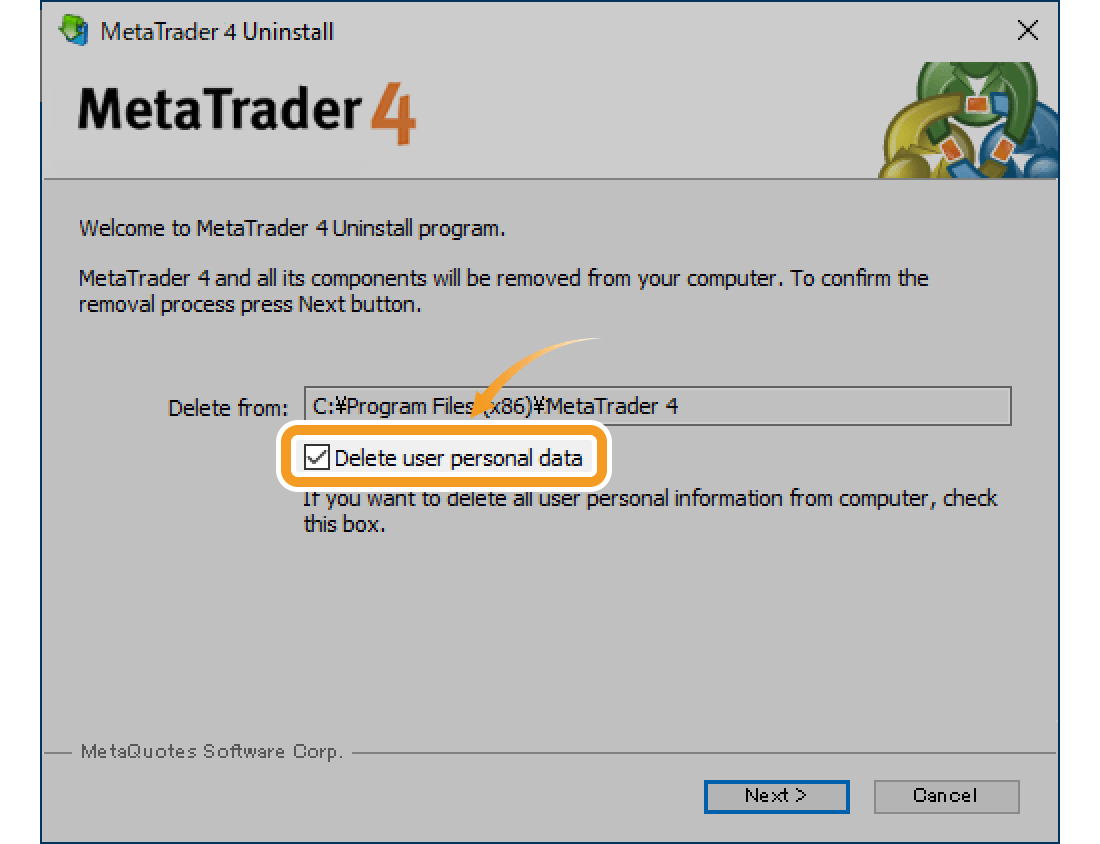
If you don't delete user personal data, the data folder storing account details, chart settings, historical data, indicators, Expert Advisor (EA), etc. will not be deleted. It allows you to restore these data when you install MT4 again.
Step 4
After the MT4 uninstallation is complete, click "Finish".
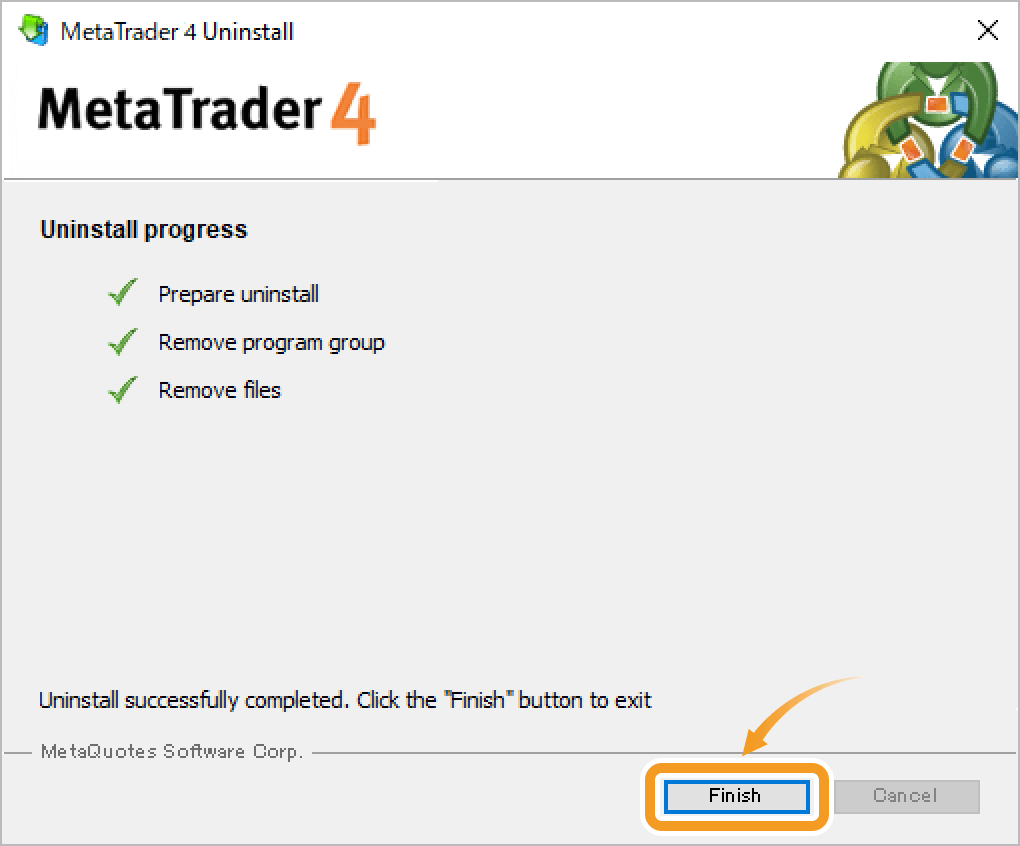
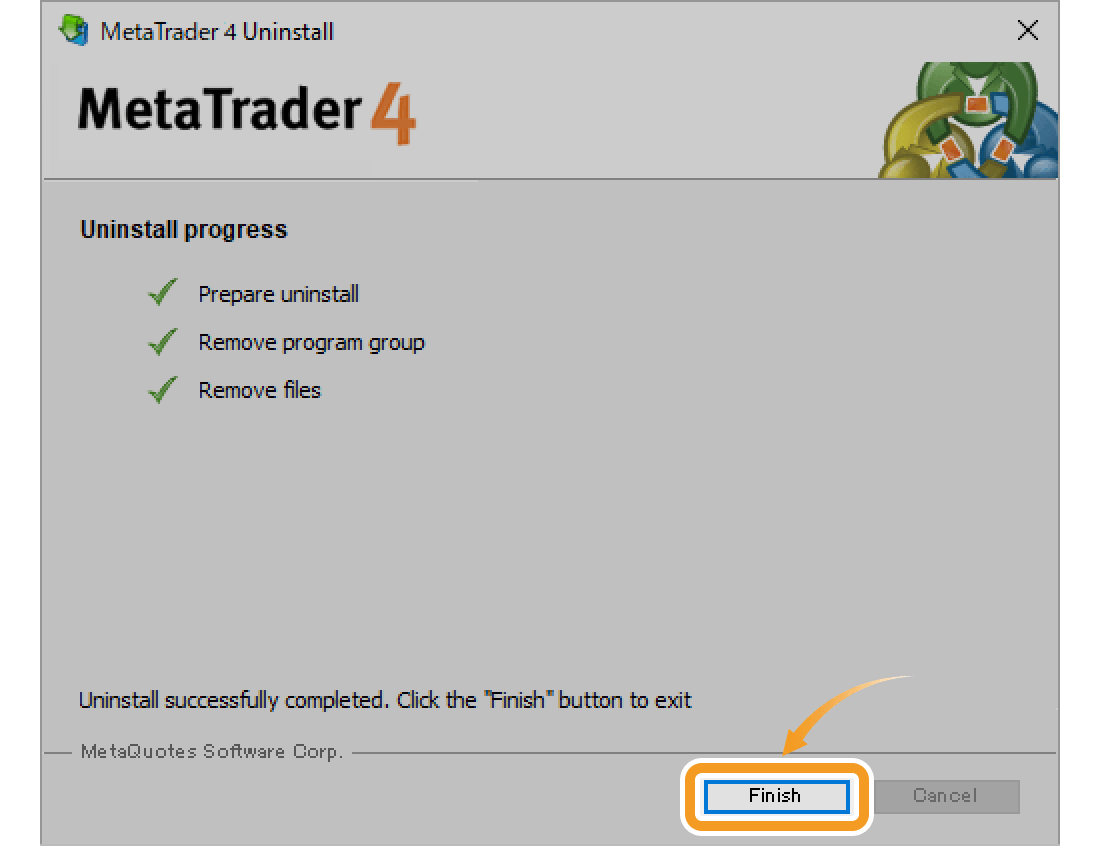
Step 5
Choosing "Delete user personal data" will only delete the MT4 data in the Terminal folder of the MetaQuotes folder. If you wish to completely delete all user data when uninstalling MT4, delete the MetaQuotes folder itself.
First, click the "View" tab of the File Explorer and check the "Hidden items" box.
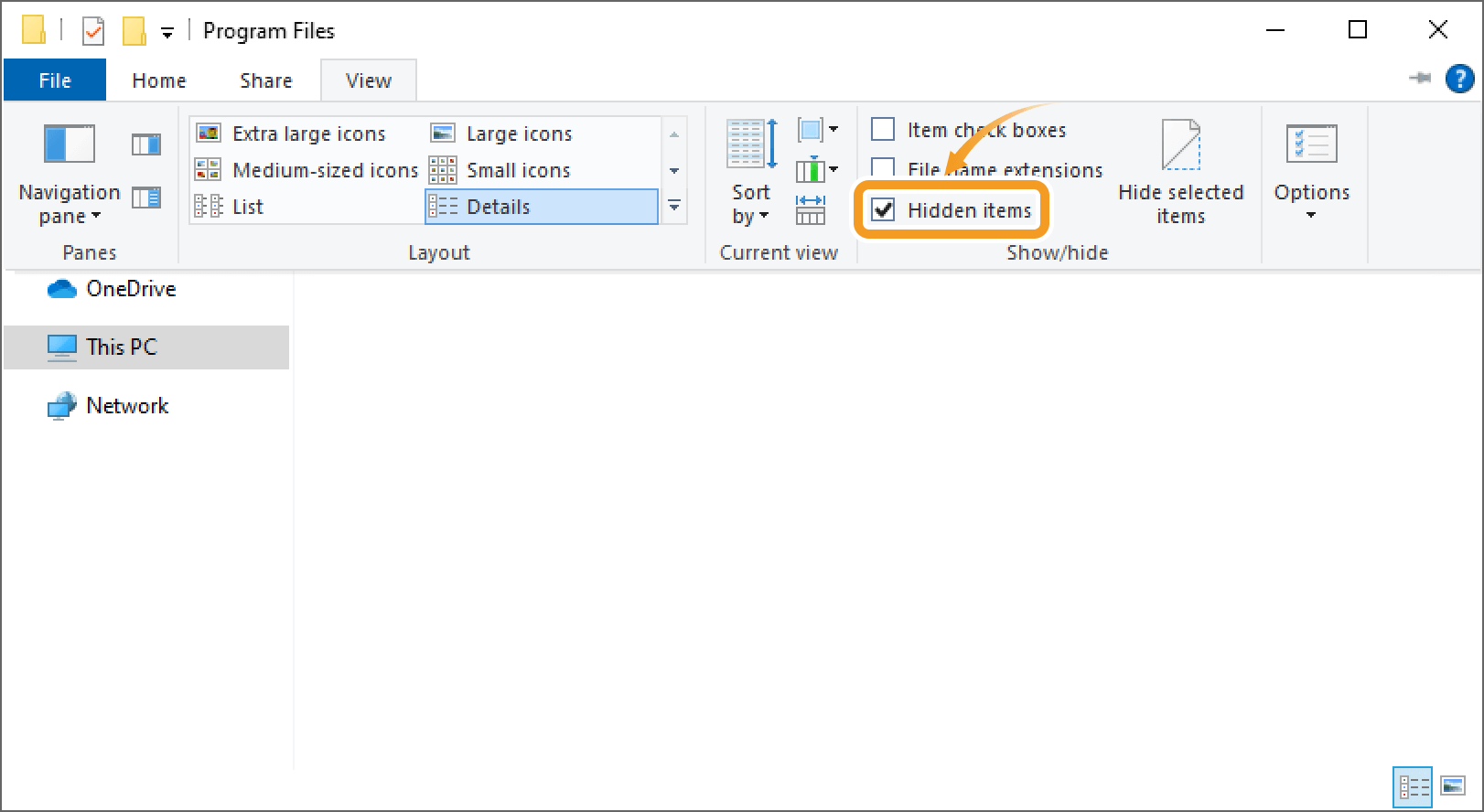
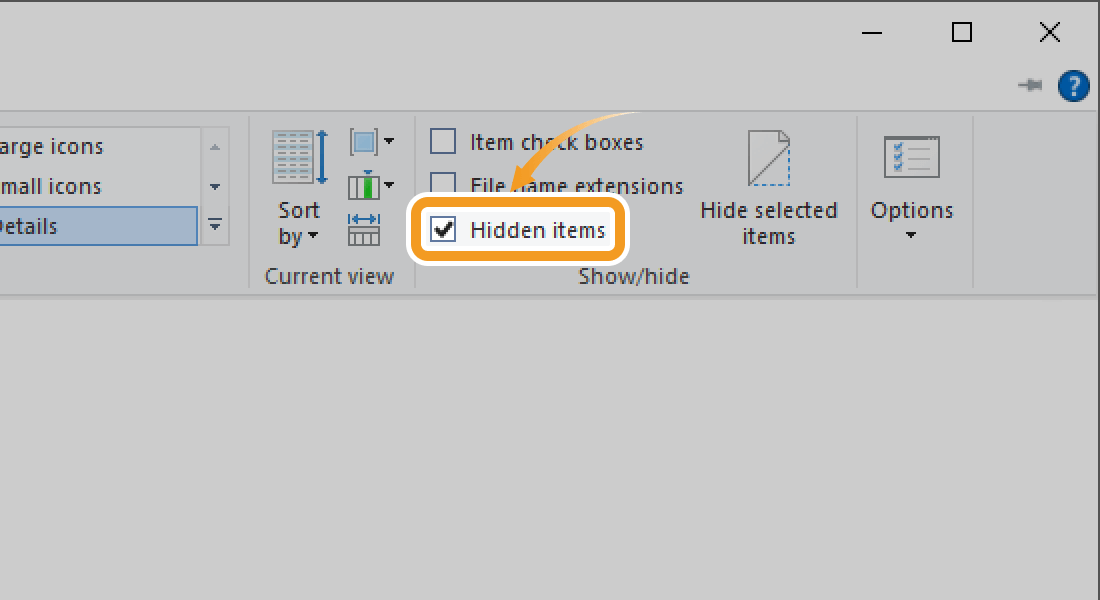
Open the drive where Windows is installed > User folder > AppData folder > Roaming folder, and delete the MetaQuotes folder. Now all data has been deleted.
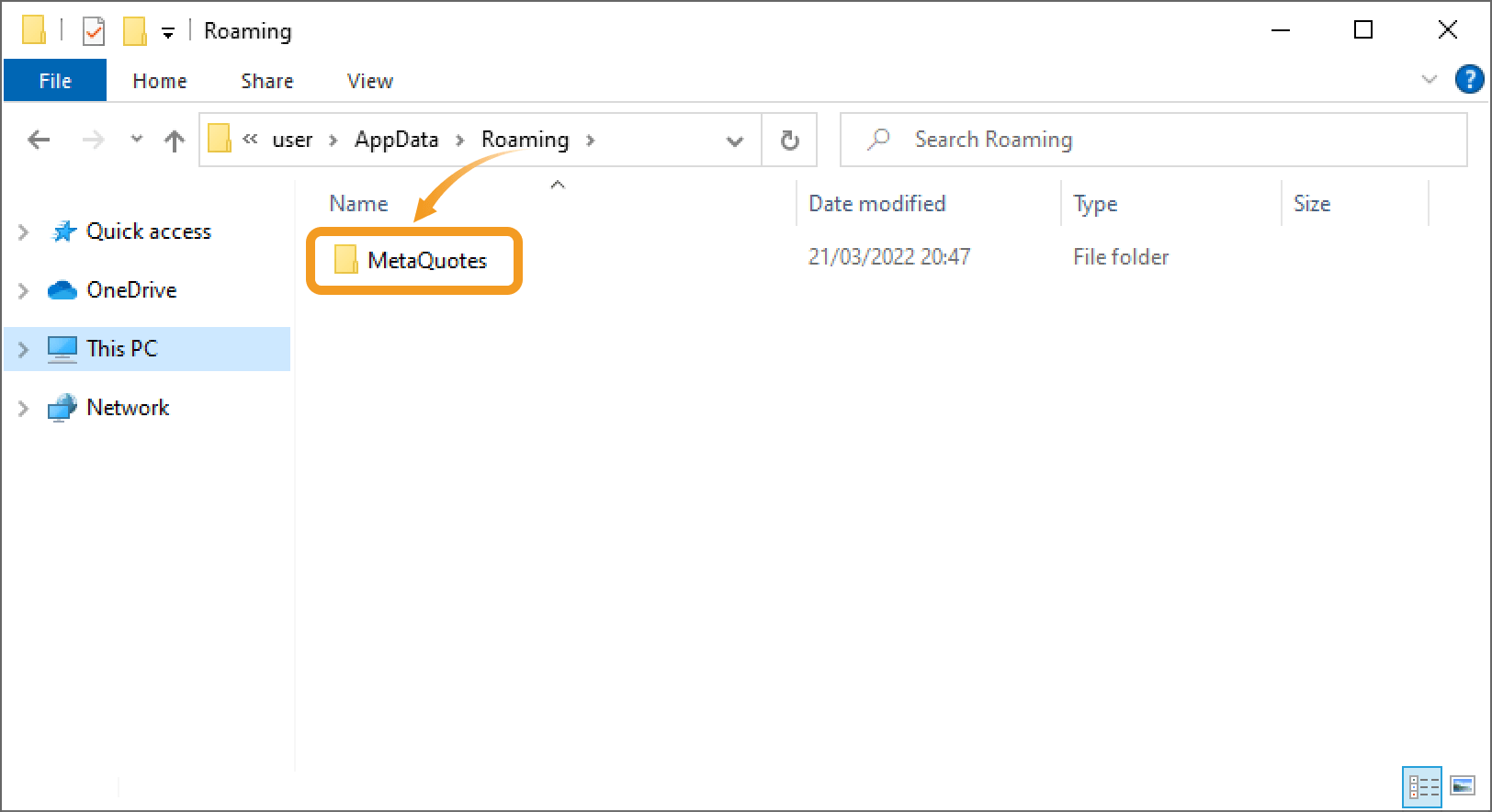
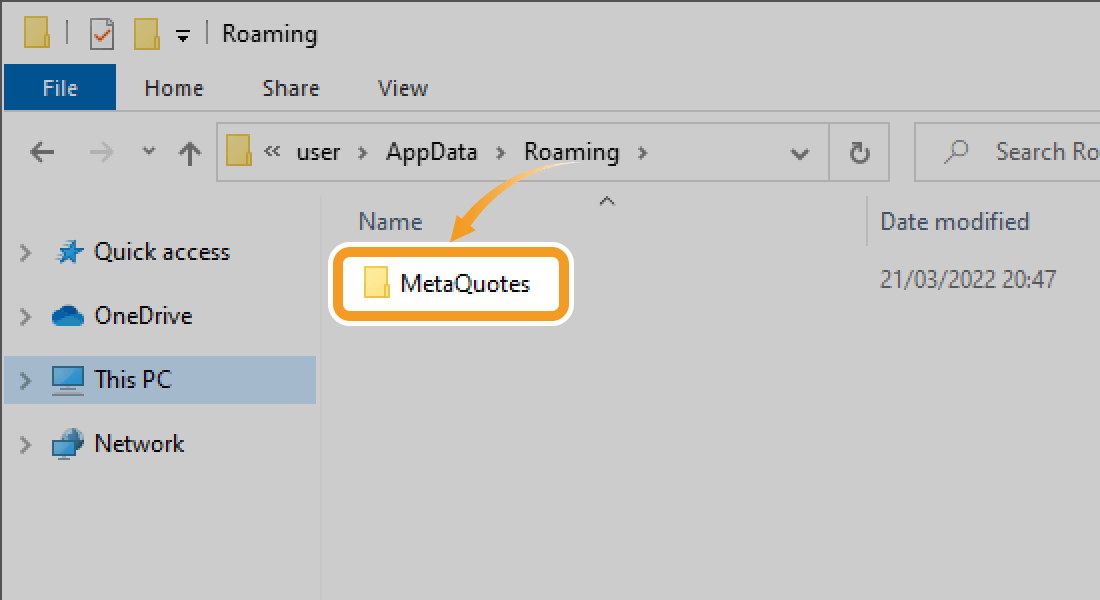
If you use both MT4 and MT5, MT5 user data is also stored in the MetaQuotes folder. Be careful if you plan to continue using MT5, as MT5 data will also be deleted when step 5 is performed.
Step 1
After clicking Start on Windows, right-click on "MetaTrader 5" in the program list, and select "Uninstall". (Windows 10)
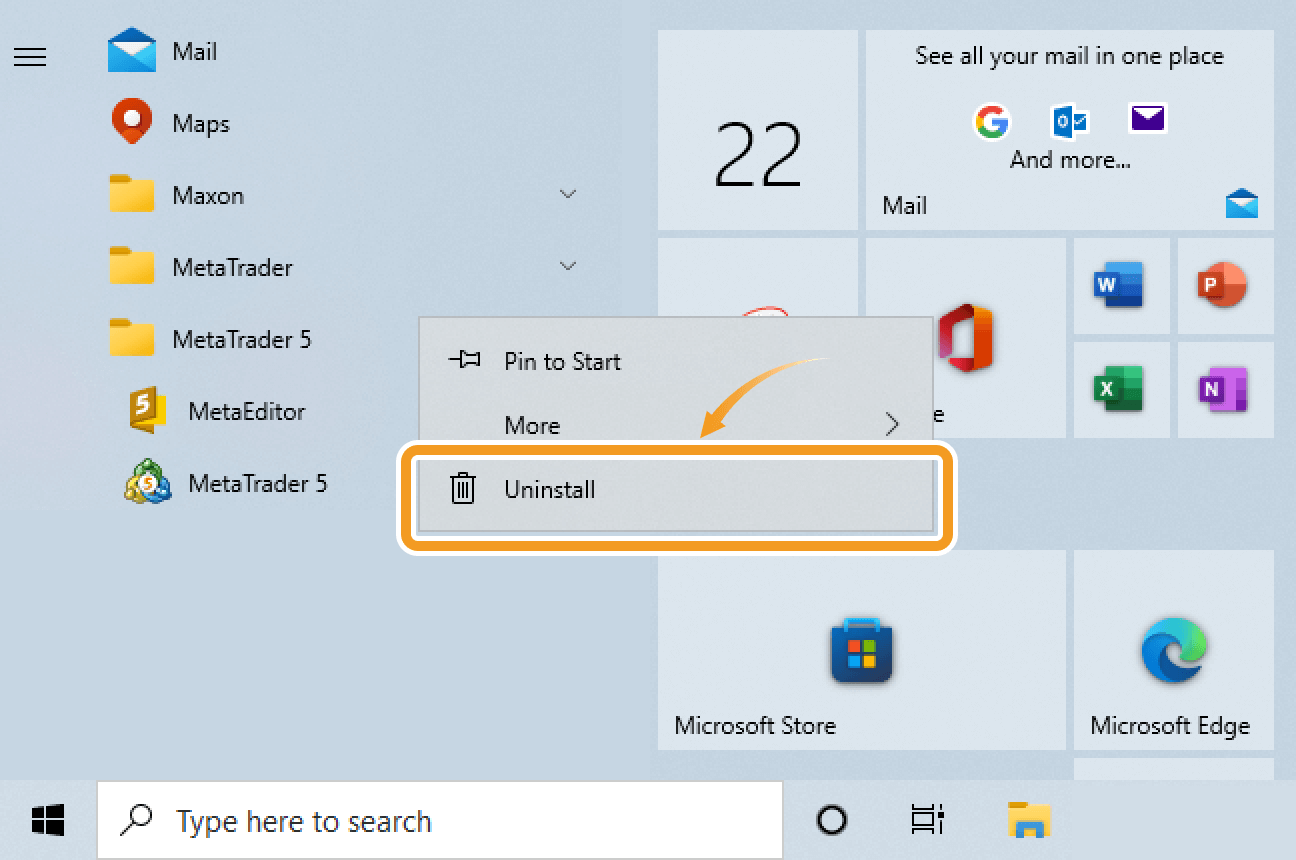
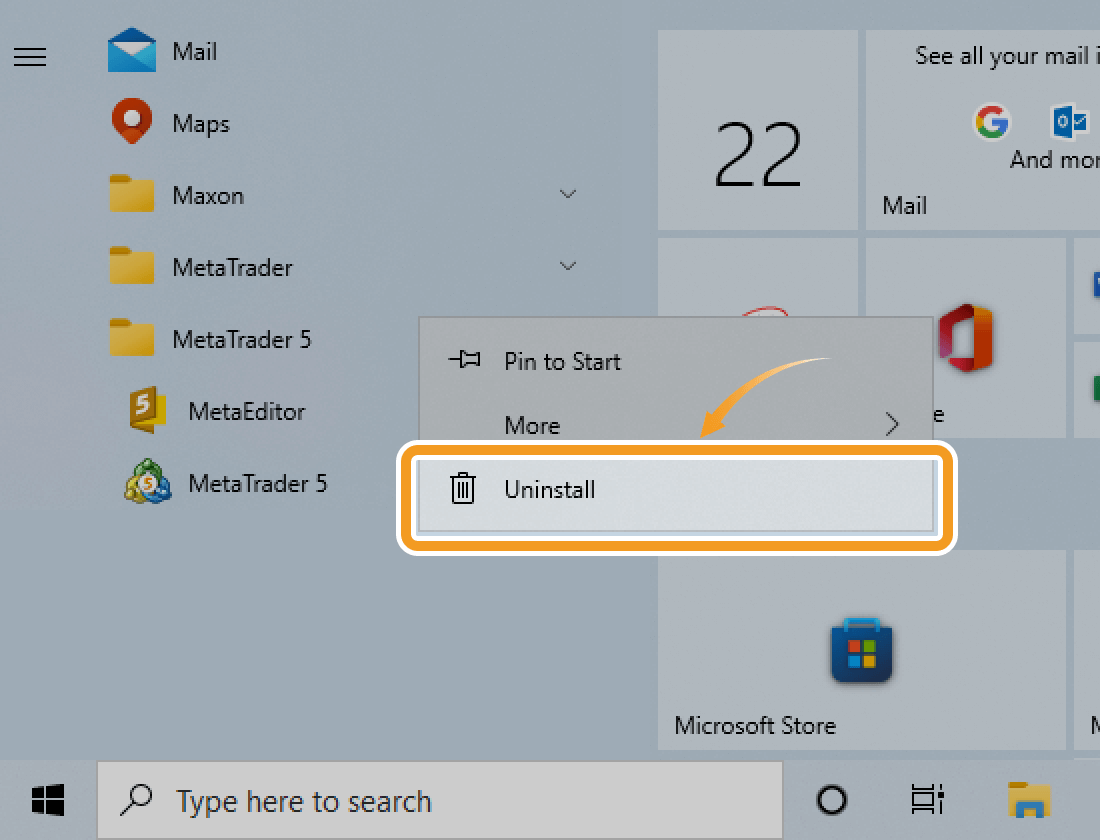
Step 2
On the "Programs and Features" window, right-click on "MetaTrader 5" in the program list and select "Uninstall/Change".
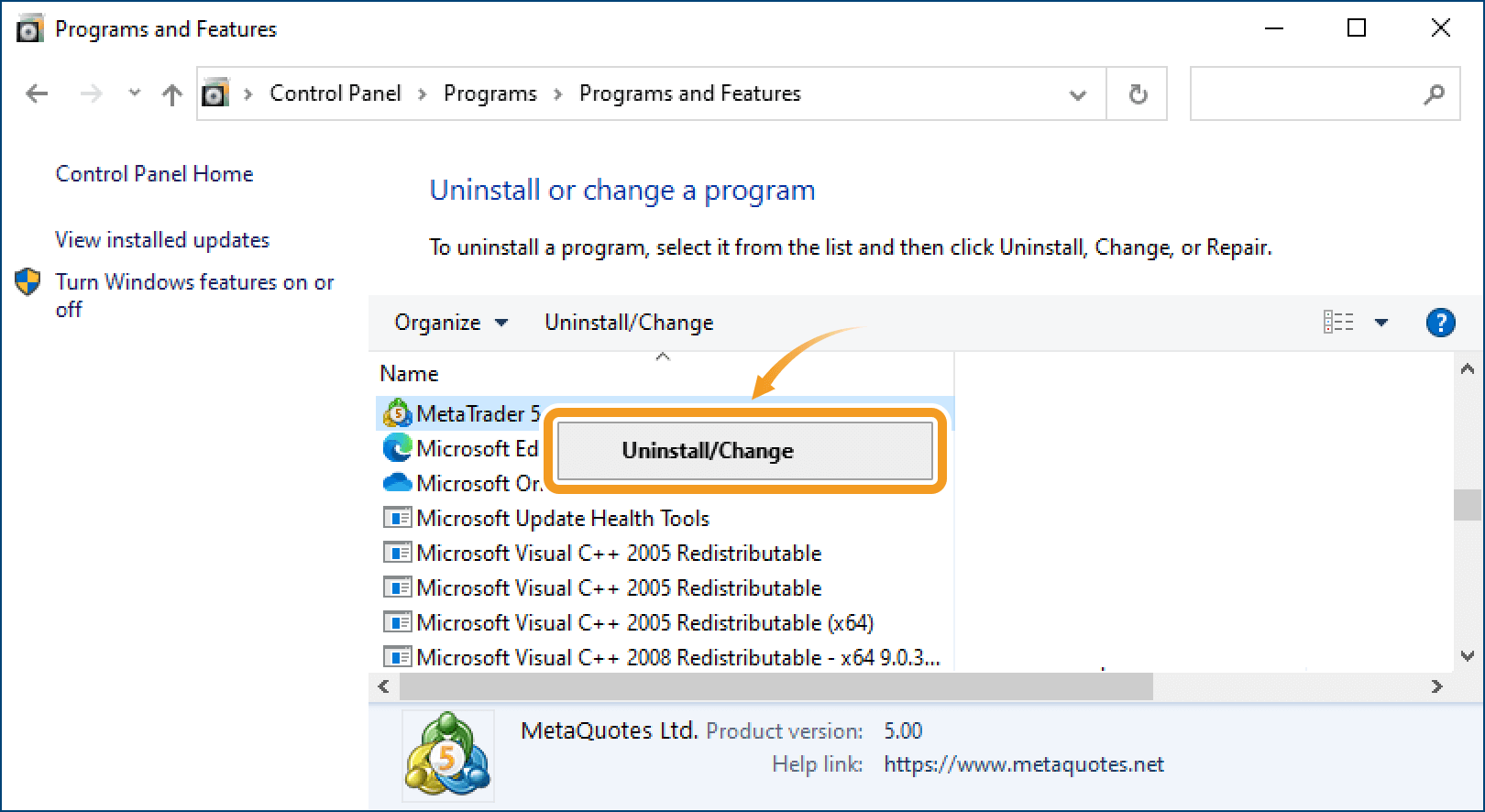
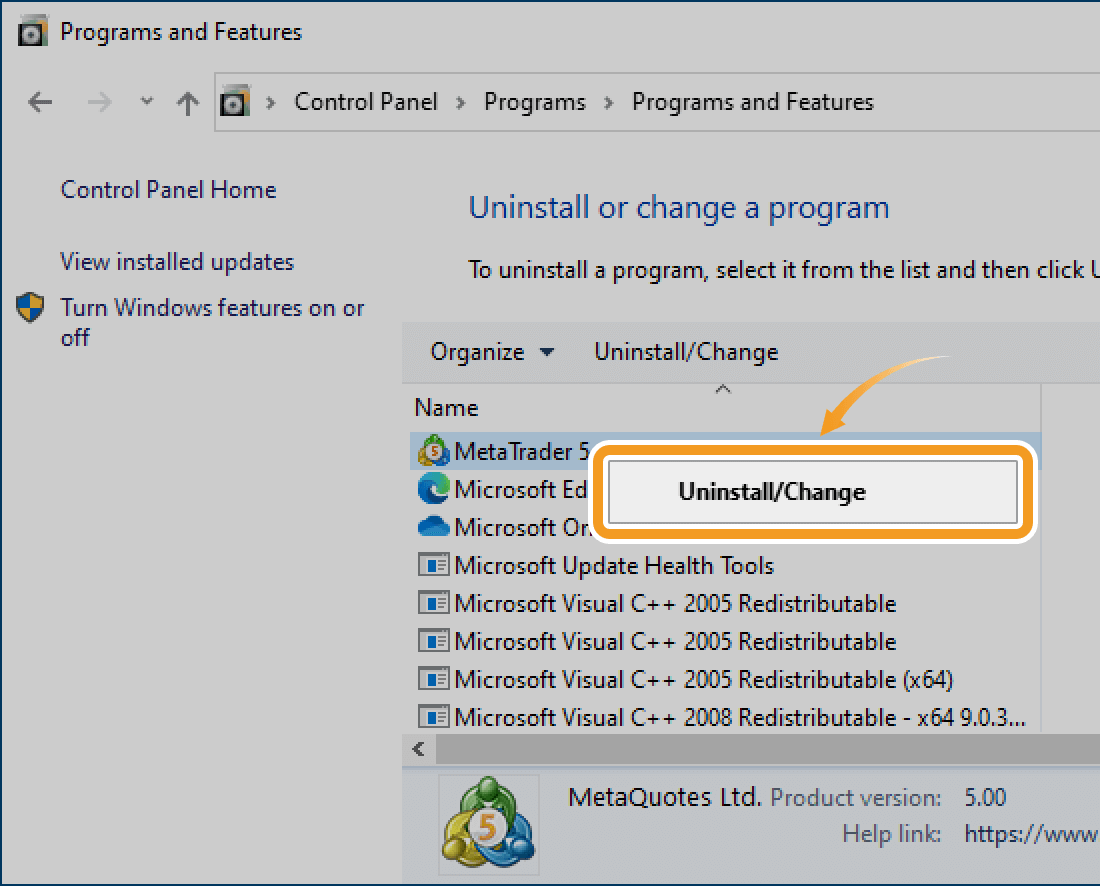
Step 3
On the uninstall window, check the "Delete user personal data" box and click "Next".
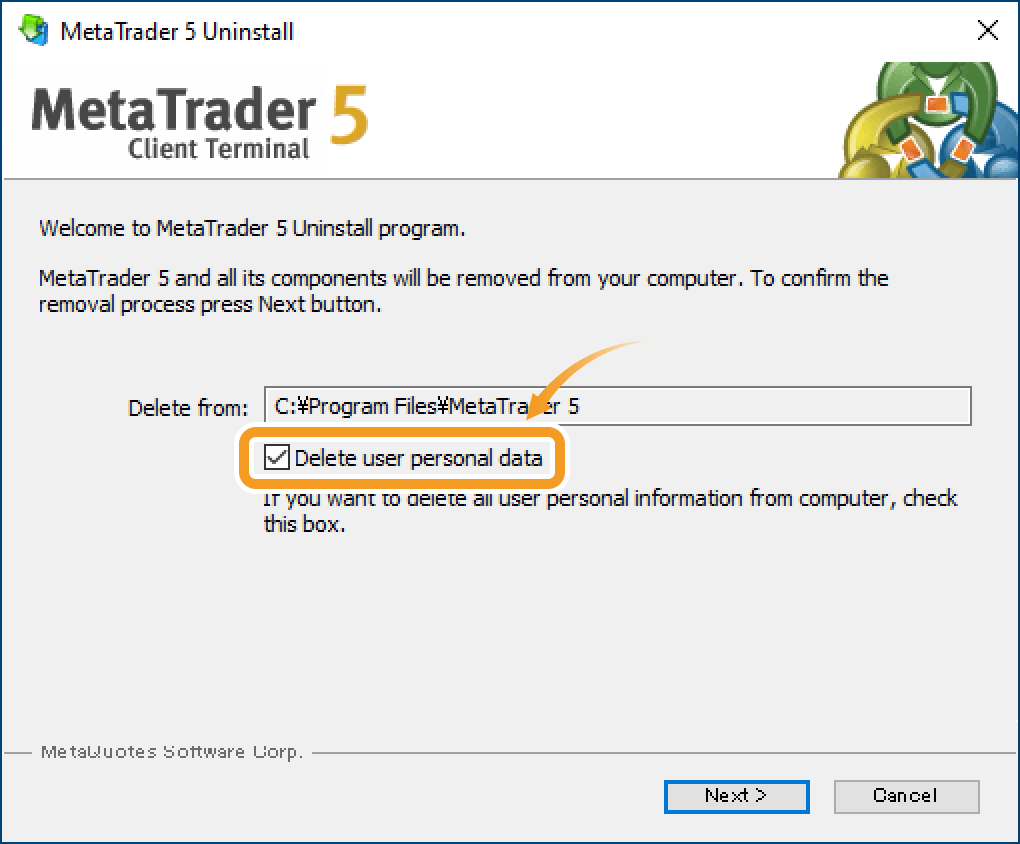
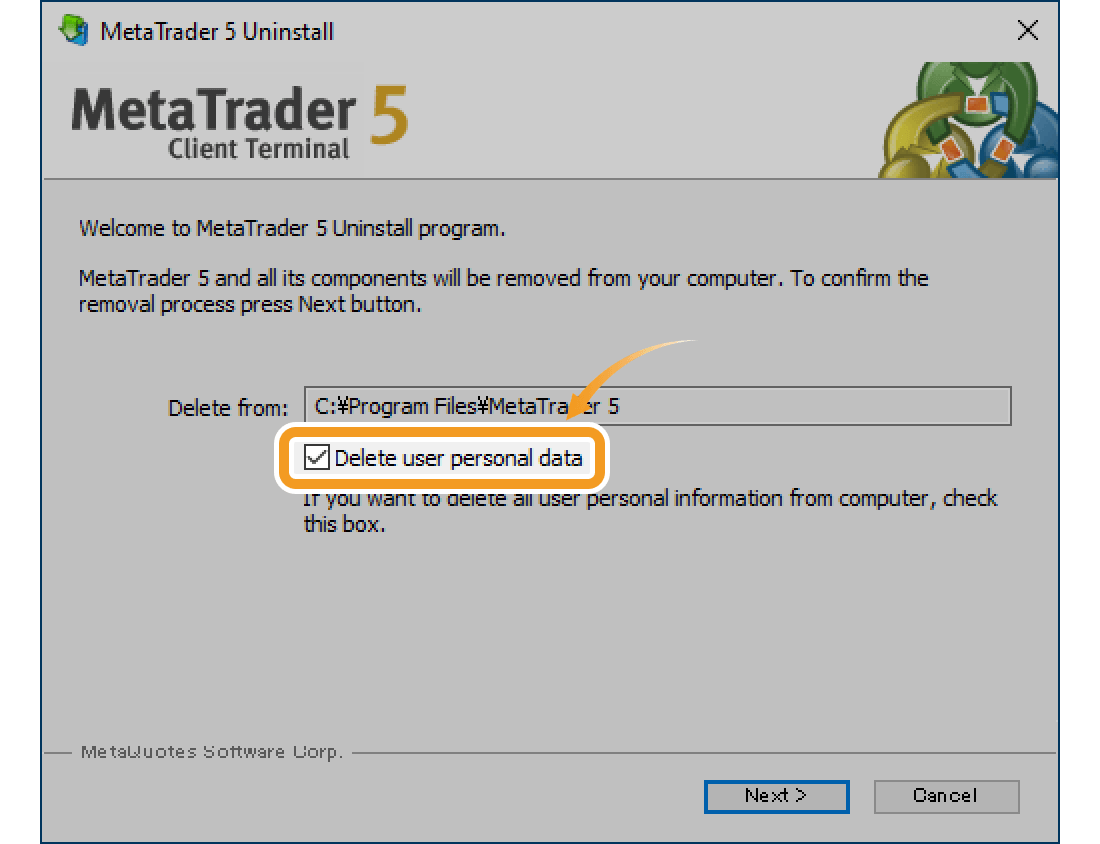
If you don't delete user personal data, the data folder storing account details, chart settings, historical data, indicators, Expert Advisor (EA), etc. will not be deleted. It allows you to restore these data when you install MT5 again.
Step 4
After the MT5 uninstallation is complete, click "Finish" button.
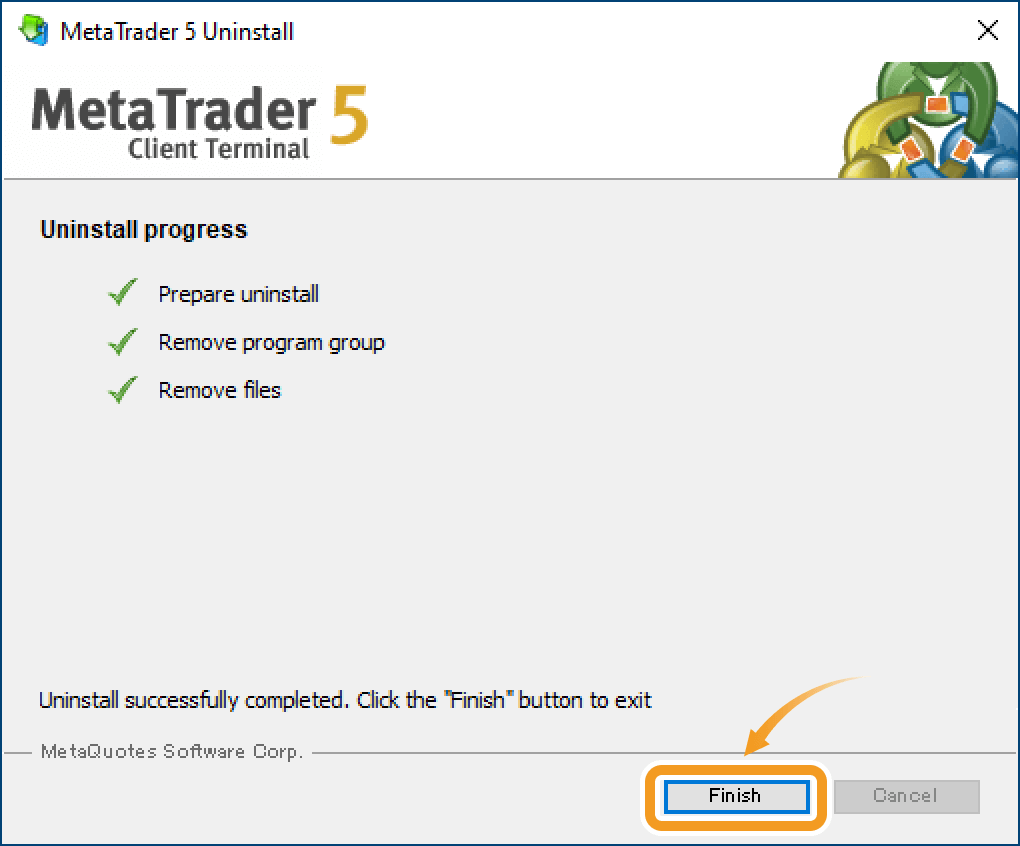
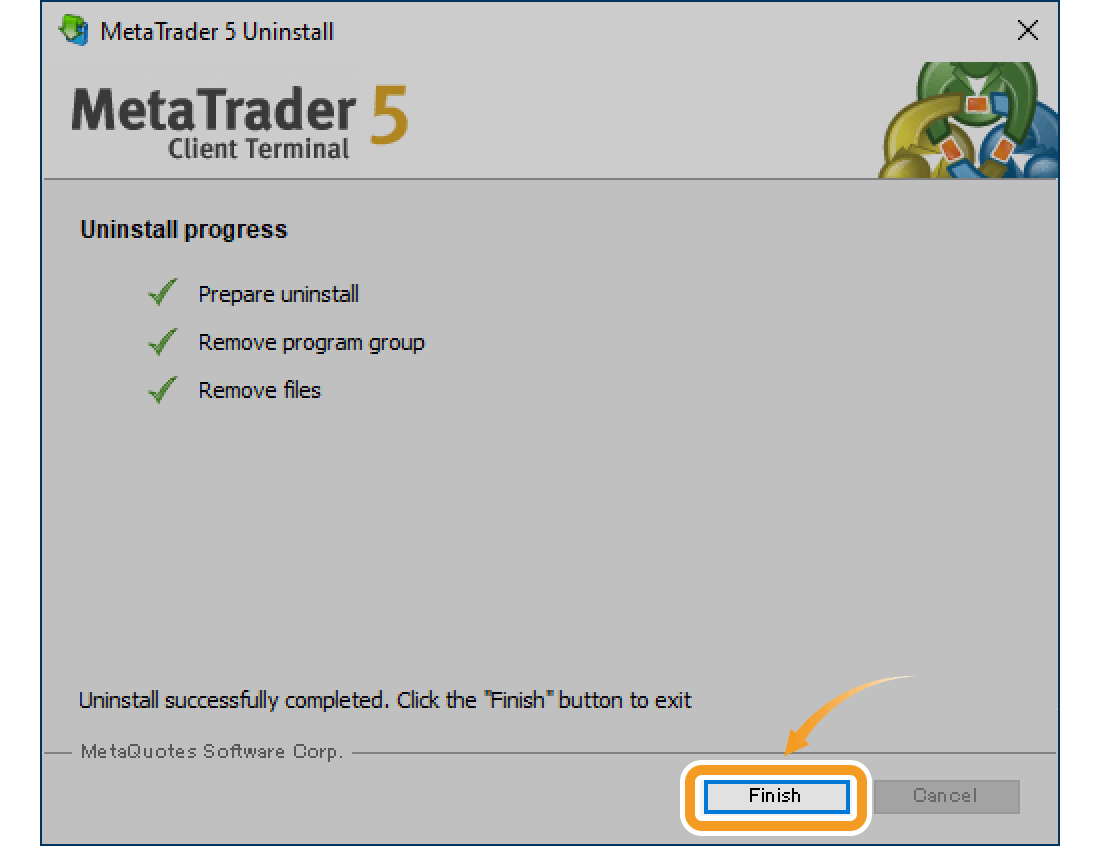
Step 5
Choosing "Delete user personal data" will only delete the MT5 data in the Terminal folder of the MetaQuotes folder. If you wish to completely delete all user data when uninstalling MT5, delete the MetaQuotes folder itself. Click the "View" tab and check the "Hidden items" box to access the folder.
First, click the "View" tab of the File Explorer and check the "Hidden items" box.
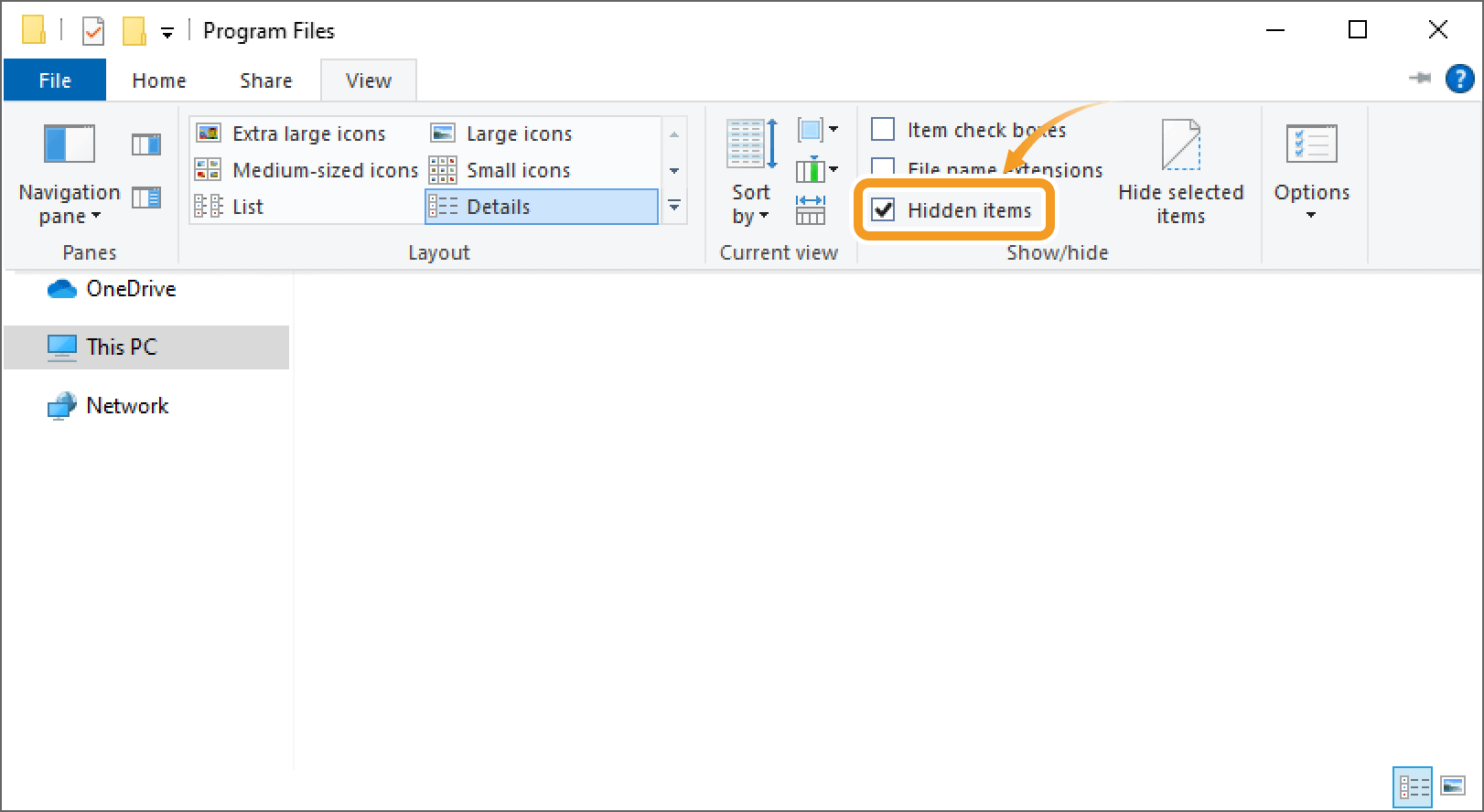
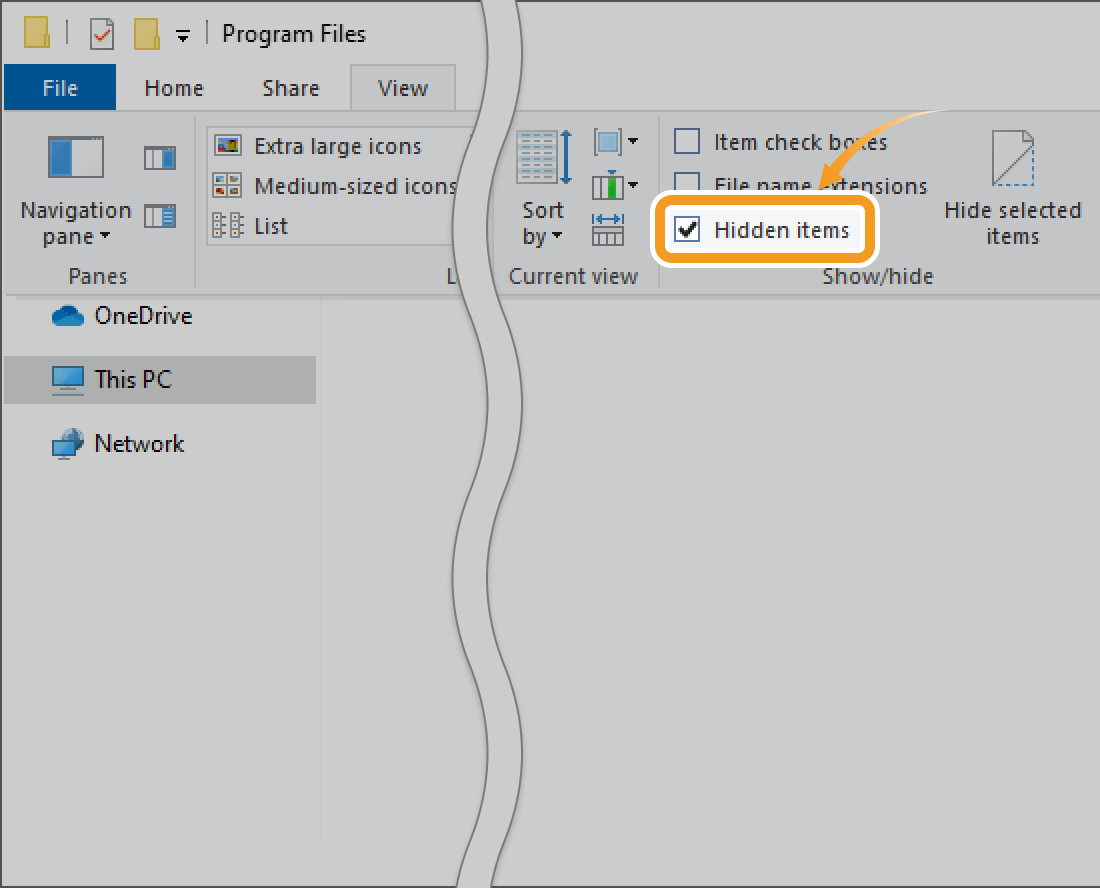
Open the drive where Windows is installed > Users > user's folder with MT5 installed > AppData > Roaming, and delete the MetaQuotes folder. Now all data has been deleted.
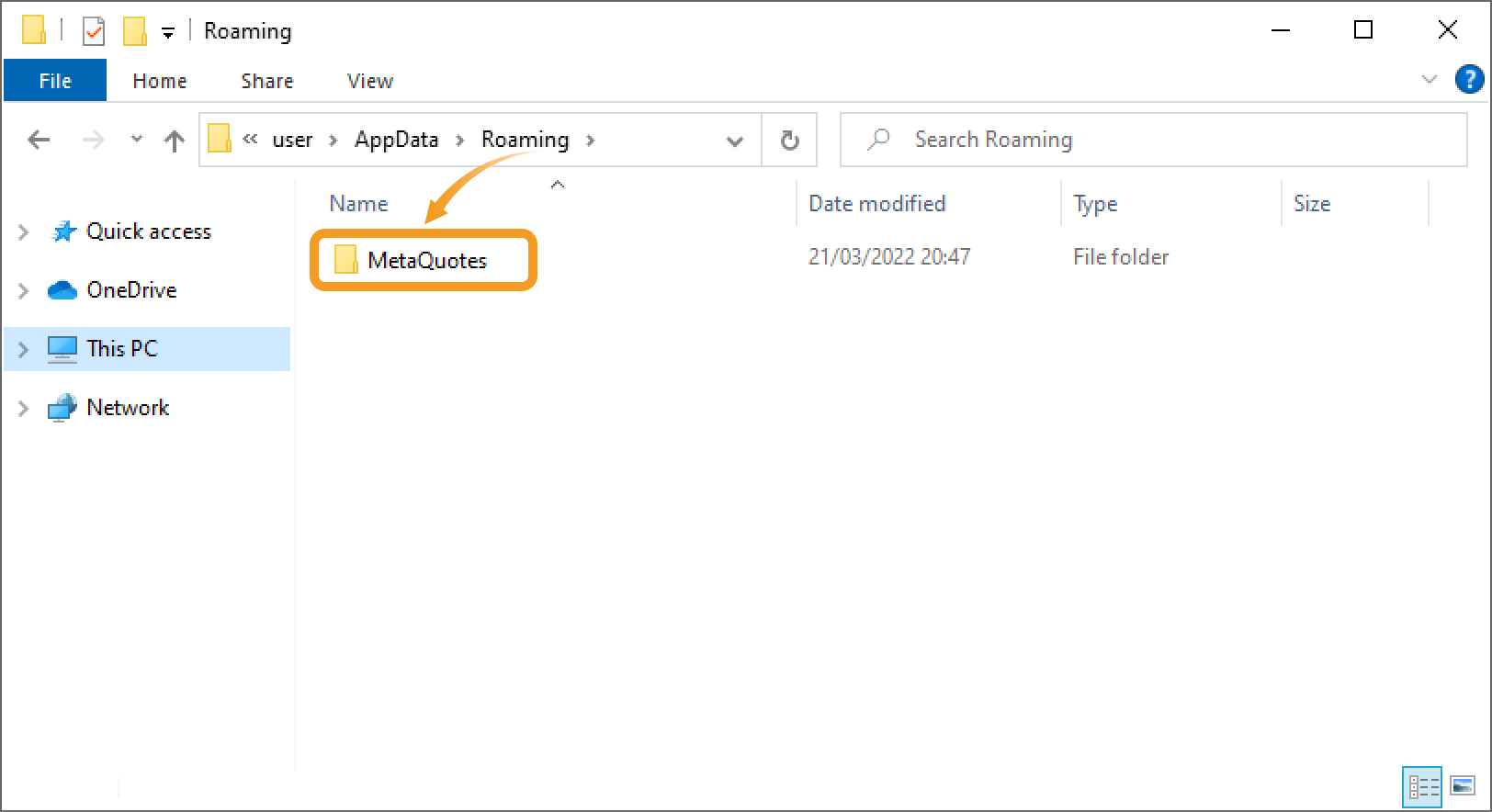
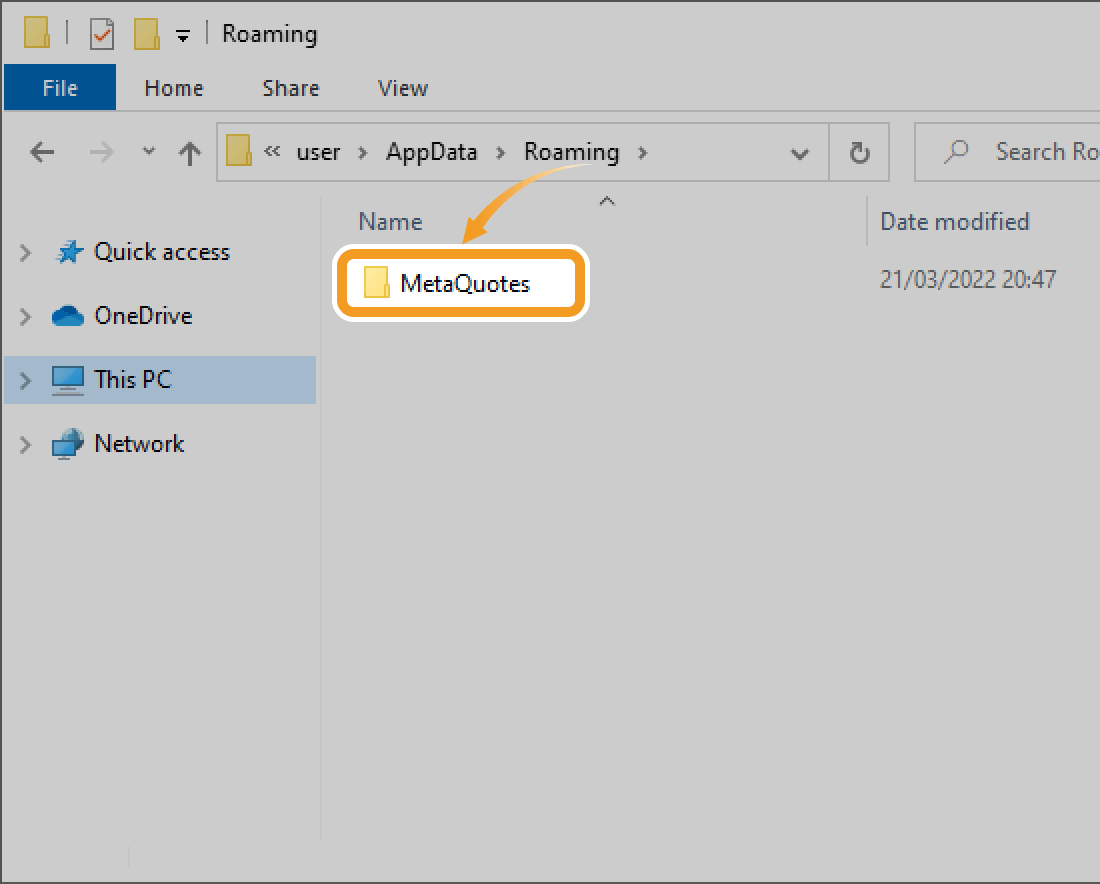
If you use both MT4 and MT5, MT4 user data is also stored in the MetaQuotes folder. Be careful if you plan to continue using MT4, as MT4 data will also be deleted when step 5 is performed.
Was this article helpful?
0 out of 0 people found this article helpful.
Thank you for your feedback.
FXON uses cookies to enhance the functionality of the website and your experience on it. This website may also use cookies from third parties (advertisers, log analyzers, etc.) for the purpose of tracking your activities. Cookie Policy
