- Features
-
Services/ProductsServices/ProductsServices/Products

Learn more about the retail trading conditions, platforms, and products available for trading that FXON offers as a currency broker.
You can't start without it.
Trading Platforms Trading Platforms Trading Platforms
Features and functionality comparison of MetaTrader 4/5, and correspondence table of each function by OS
Two account types to choose
Trading Account Types Trading Account Types Trading Account Types
Introducing FXON's Standard and Elite accounts.
close close

-
SupportSupportSupport

Support information for customers, including how to open an account, how to use the trading tools, and a collection of QAs from the help desk.
Recommended for beginner!
Account Opening Account Opening Account Opening
Detailed explanation of everything from how to open a real account to the deposit process.
MetaTrader4/5 User Guide MetaTrader4/5 User Guide MetaTrader4/5 User Guide
The most detailed explanation of how to install and operate MetaTrader anywhere.
FAQ FAQ FAQ
Do you have a question? All the answers are here.
Coming Soon
Glossary Glossary GlossaryGlossary of terms related to trading and investing in general, including FX, virtual currencies and CFDs.
News News News
Company and License Company and License Company and License
Sitemap Sitemap Sitemap
Contact Us Contact Us Contact Us
General, personal information and privacy inquiries.
close close

- Promotion
- Trader's Market
- Partner
-
close close
Learn more about the retail trading conditions, platforms, and products available for trading that FXON offers as a currency broker.
You can't start without it.
Features and functionality comparison of MetaTrader 4/5, and correspondence table of each function by OS
Two account types to choose
Introducing FXON's Standard and Elite accounts.
Support information for customers, including how to open an account, how to use the trading tools, and a collection of QAs from the help desk.
Recommended for beginner!
Detailed explanation of everything from how to open a real account to the deposit process.
The most detailed explanation of how to install and operate MetaTrader anywhere.
Do you have a question? All the answers are here.
Coming Soon
Glossary of terms related to trading and investing in general, including FX, virtual currencies and CFDs.
General, personal information and privacy inquiries.
Useful information for trading and market information is posted here. You can also view trader-to-trader trading performance portfolios.
Find a trading buddy!
Share trading results among traders. Share operational results and trading methods.
- Legal Documents TOP
- Client Agreement
- Risk Disclosure and Warning Notice
- Order and Execution Policy
- Complaints Procedure Policy
- AML/CFT and KYC Policy
- Privacy Policy
- eKYC Usage Policy
- Cookies Policy
- Website Access and Usage Policy
- Introducer Agreement
- Business Partner Agreement
- VPS Service Terms and Condition


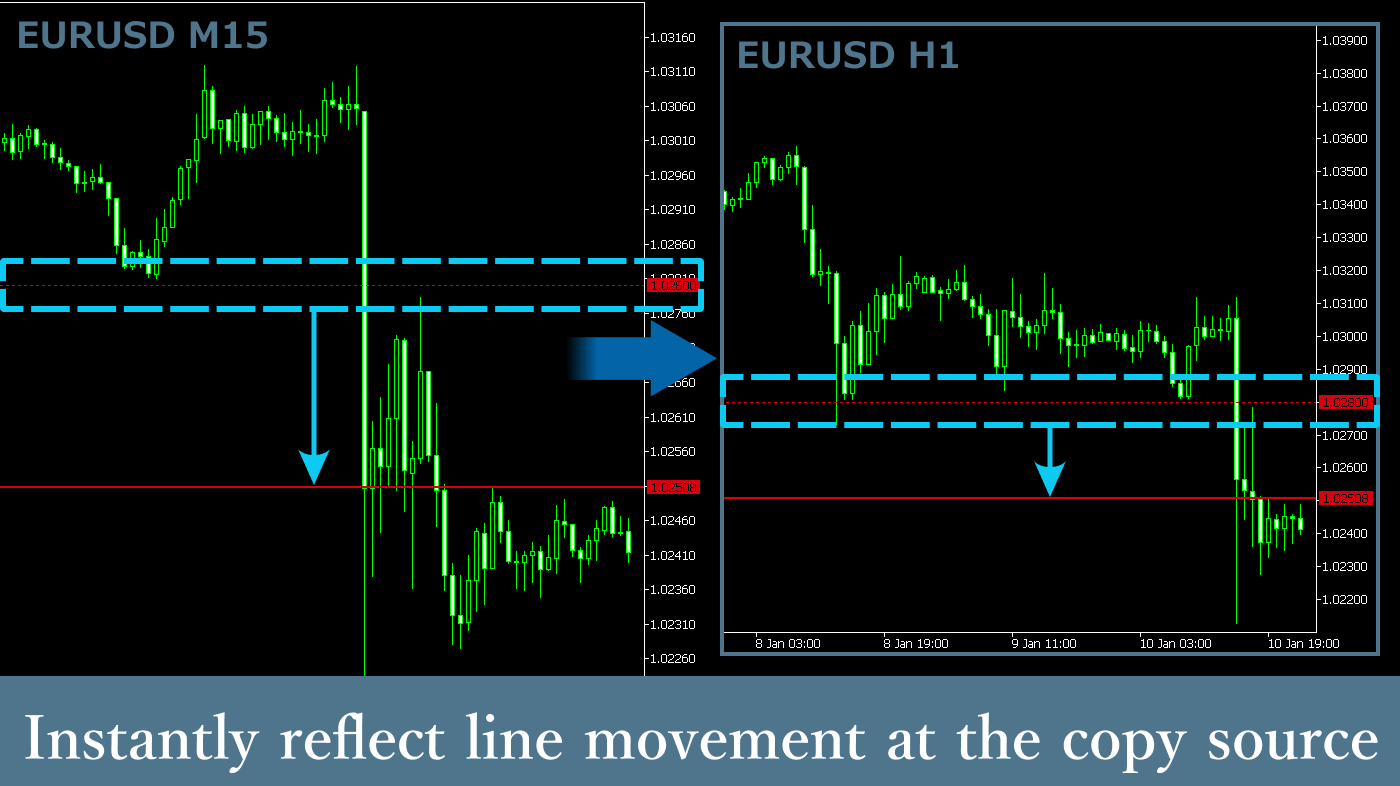
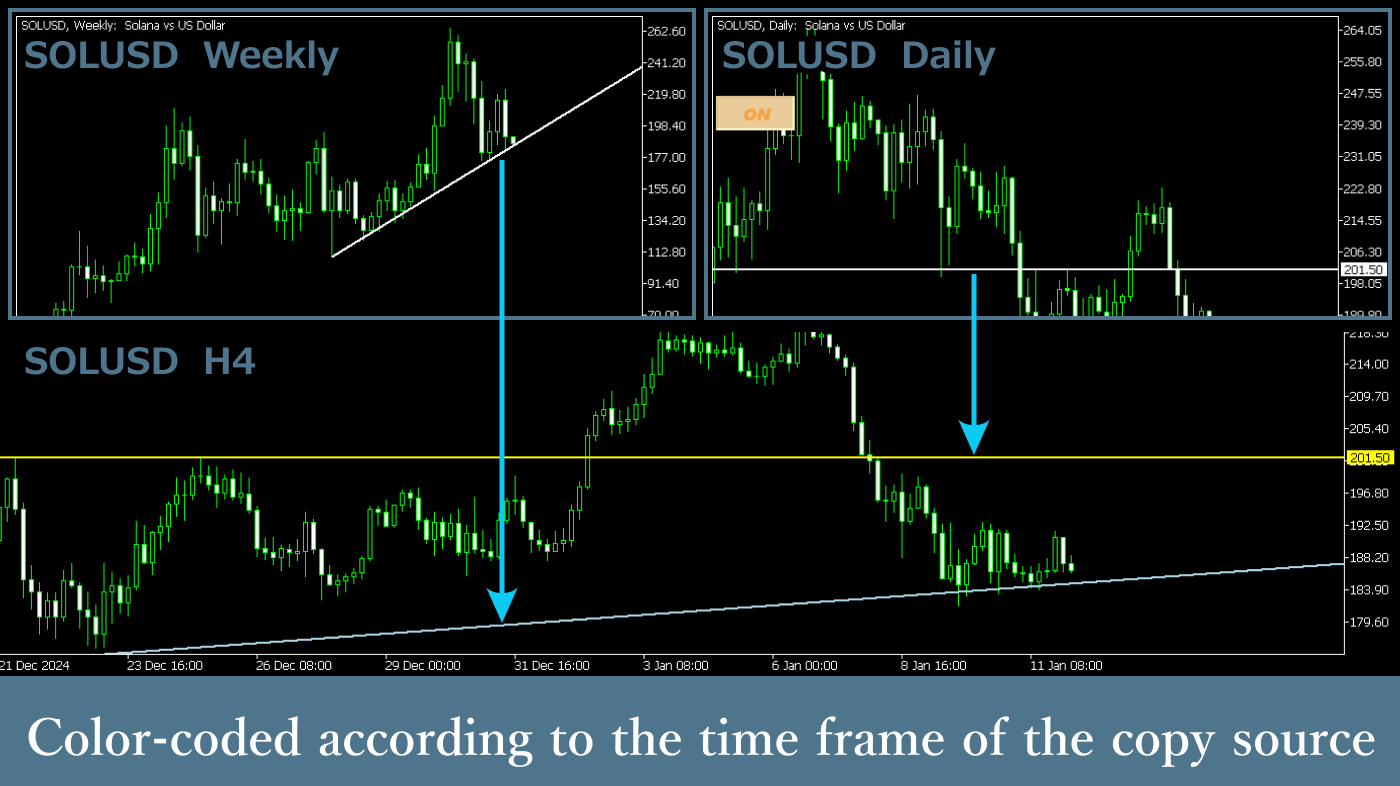
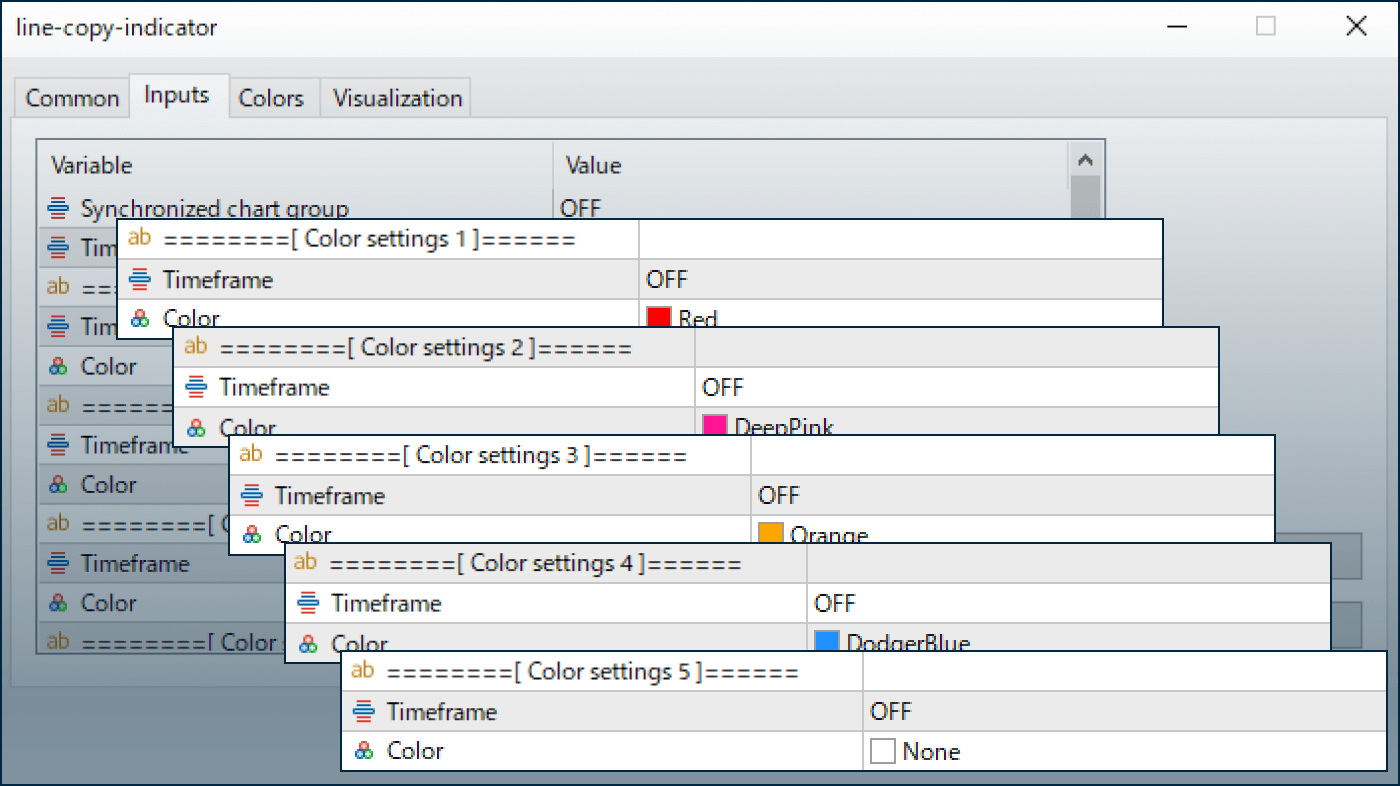
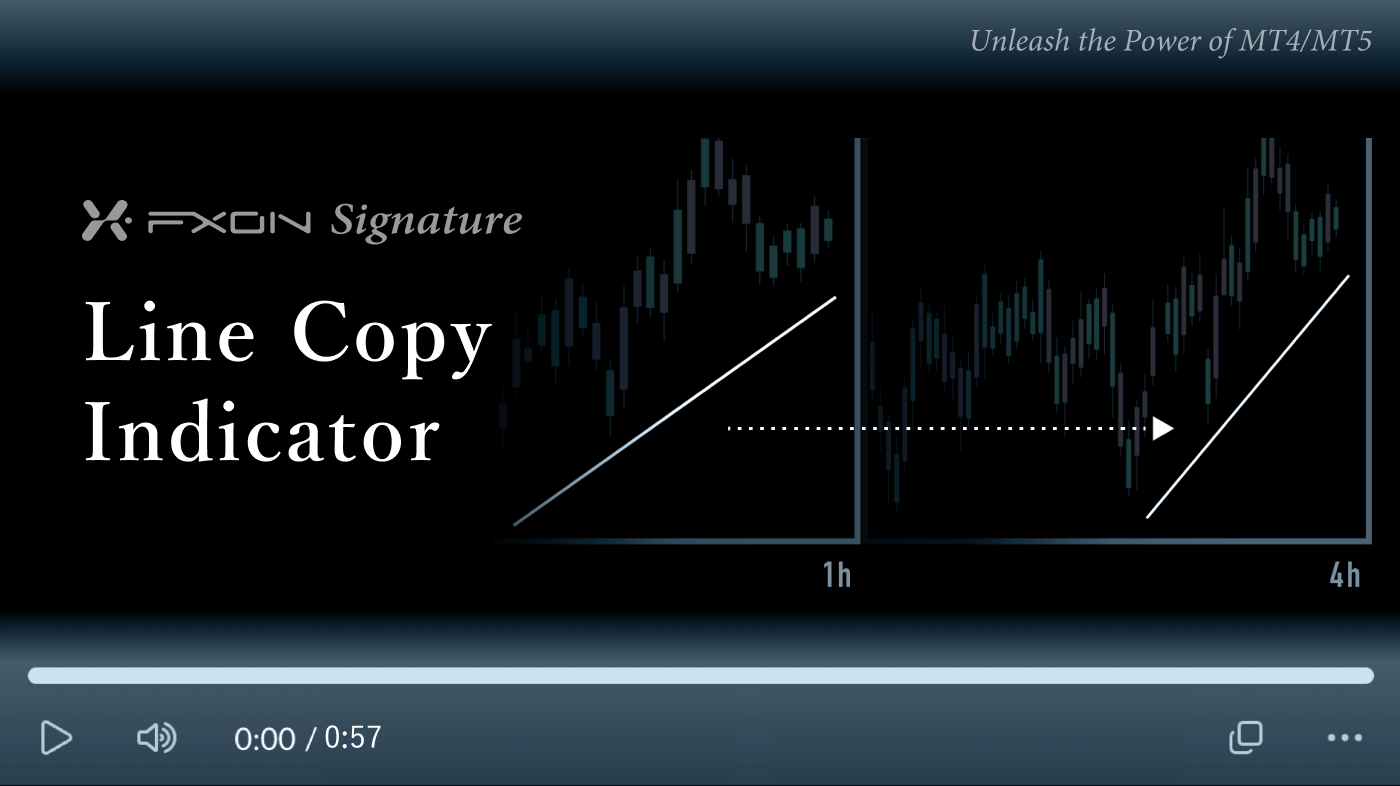

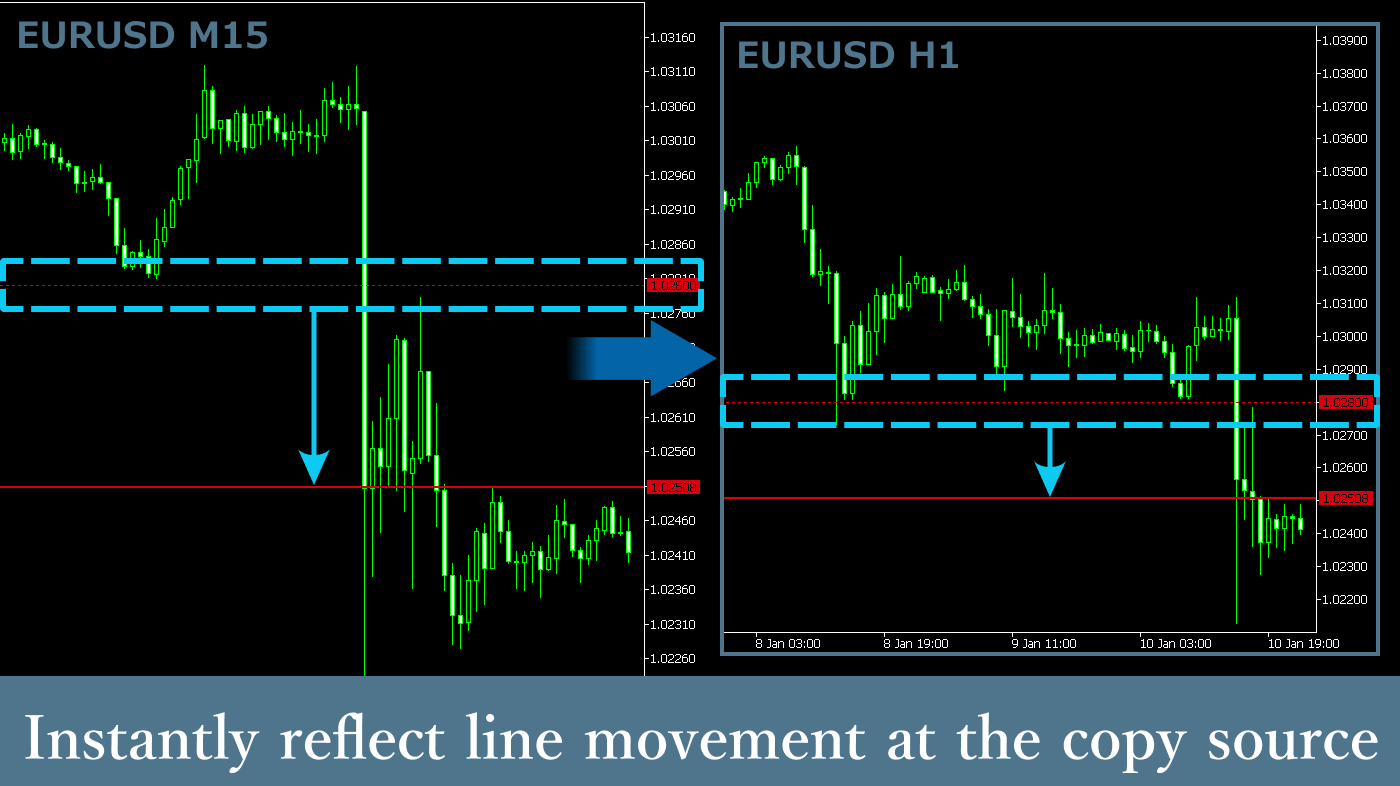
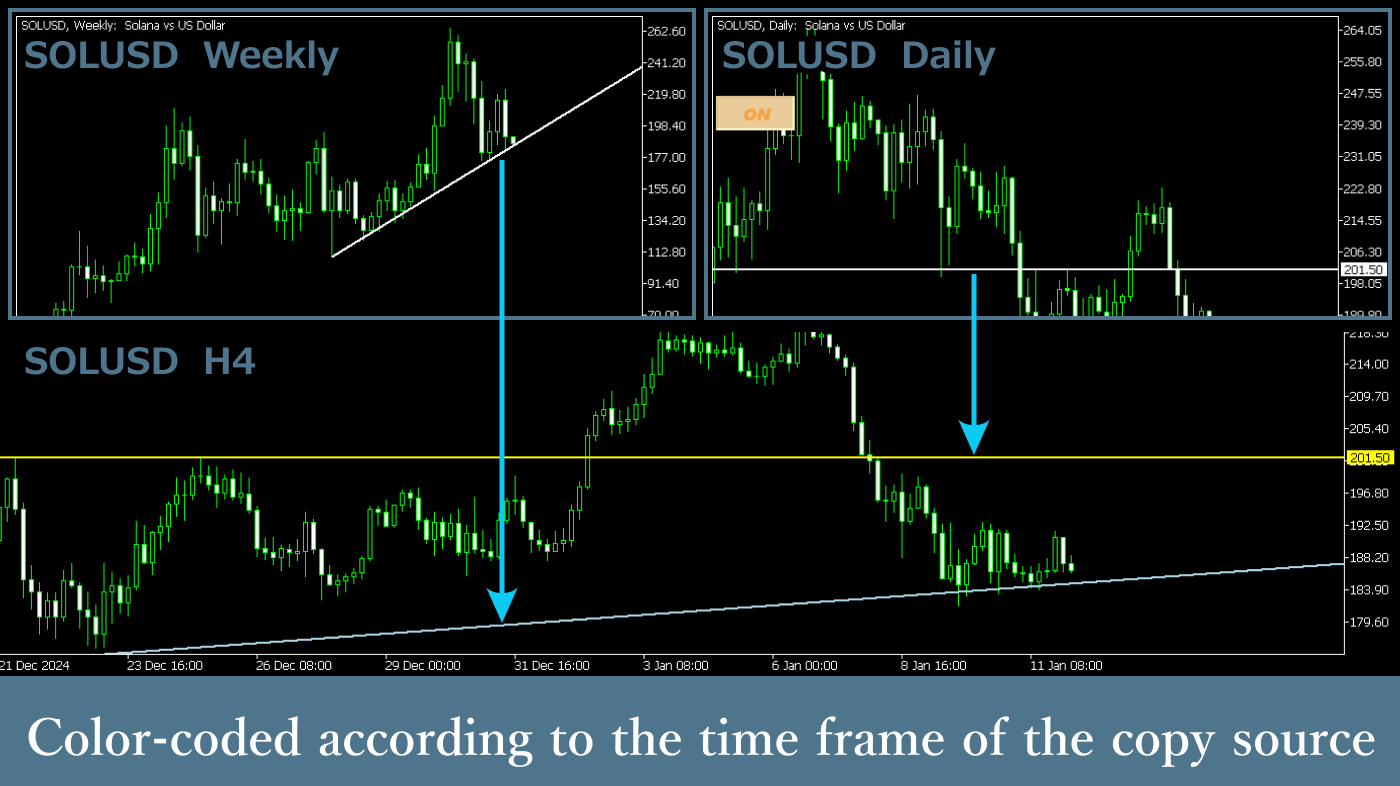
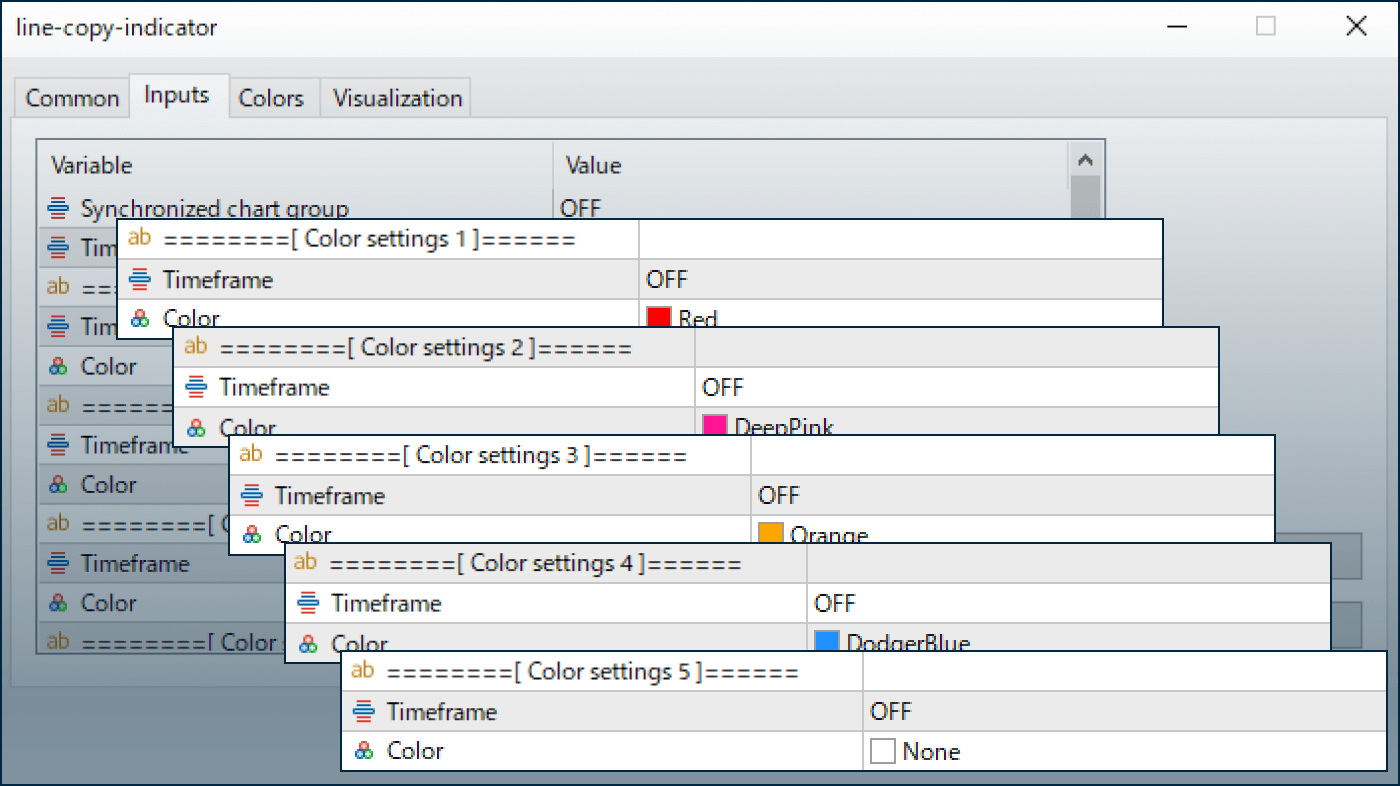
Downloaded:
The Line Copy Indicator automatically copies objects, such as trend lines, drawn on charts to other windows with the same instruments. By synchronizing objects across different timeframes, it simplifies multi-timeframe analysis.
Downloaded:
Usage scenarios
Application to multi-timeframe analysis
It is possible to use this for multi-timeframe chart analysis by confirming support lines, resistance lines, and trend lines drawn to match patterns like double tops and double bottoms from higher timeframes in lower timeframes.
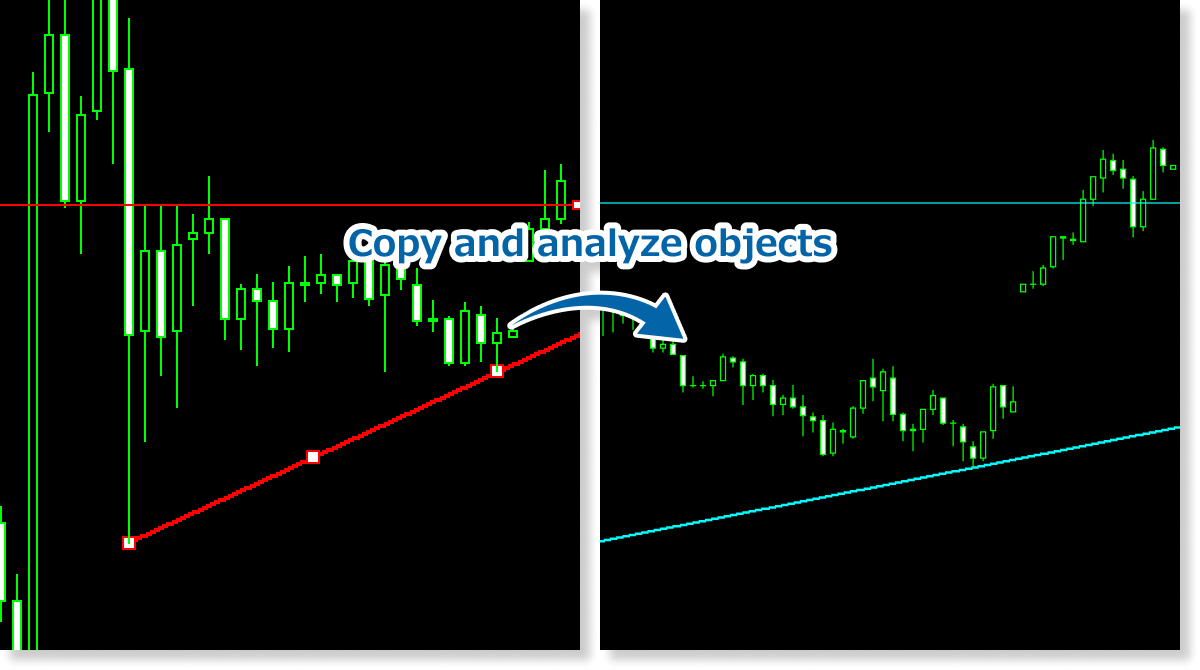
For trading timing decisions
The Line Copy Indicator can also copy and display channel lines and Fibonacci retracements. It can be used to determine trading timing based on breakouts and rebounds.

Simultaneous confirmation of short, medium, and long-term indicators
When monitoring long-term or medium-term trends on higher timeframe charts and modifying trend lines as needed, the Line Copy Indicator reflects these changes in real-time on lower timeframe charts.
By using technical indicators for determining trading timing on lower timeframe charts, you can conduct more accurate chart analysis and make trading timing decisions while being mindful of long-term trends, support lines, and resistance lines.
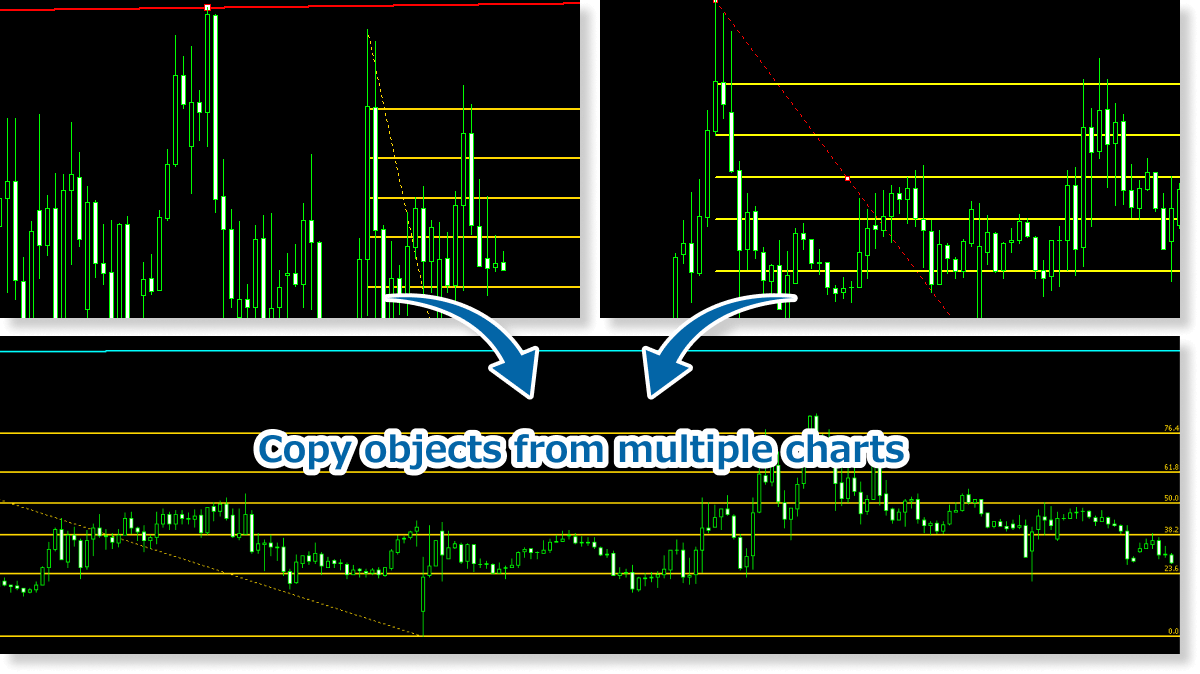
The Line Copy Indicator enables more accurate and efficient analysis across multiple windows, making it especially useful for traders who frequently perform multi-chart analysis.
Object edits or removals are synchronized only when changes are made on charts with the Line Copy Indicator applied. Updates on charts without the indicator will not affect other charts. To enable two-way synchronization, apply the indicator to all relevant charts.
How to install
To use the Line Copy Indicator, follow the steps below to download and install it.
Step 1
Click the button below to download the indicator for MT4/MT5.
Step 2
Click File > Open Data Folder in the top menu of MT4/MT5.
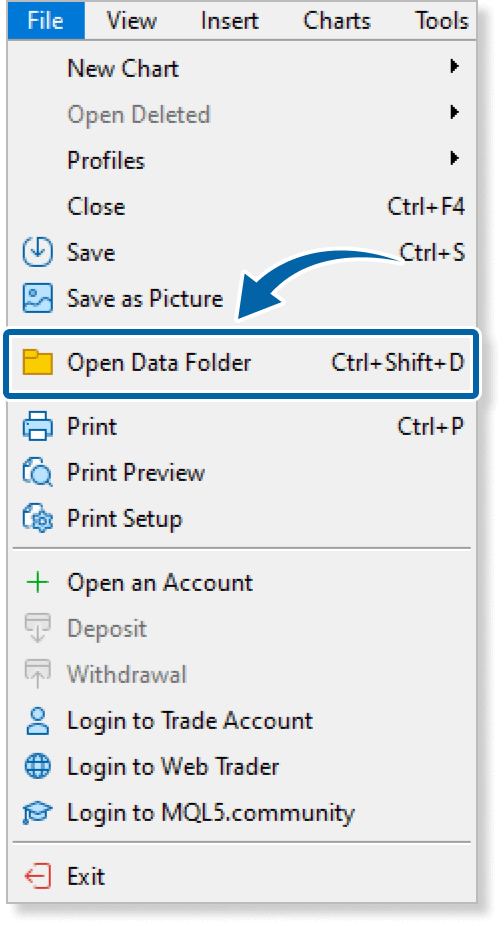
Step 3
In the data folder, double-click the MQL4 or MQL5 folder.
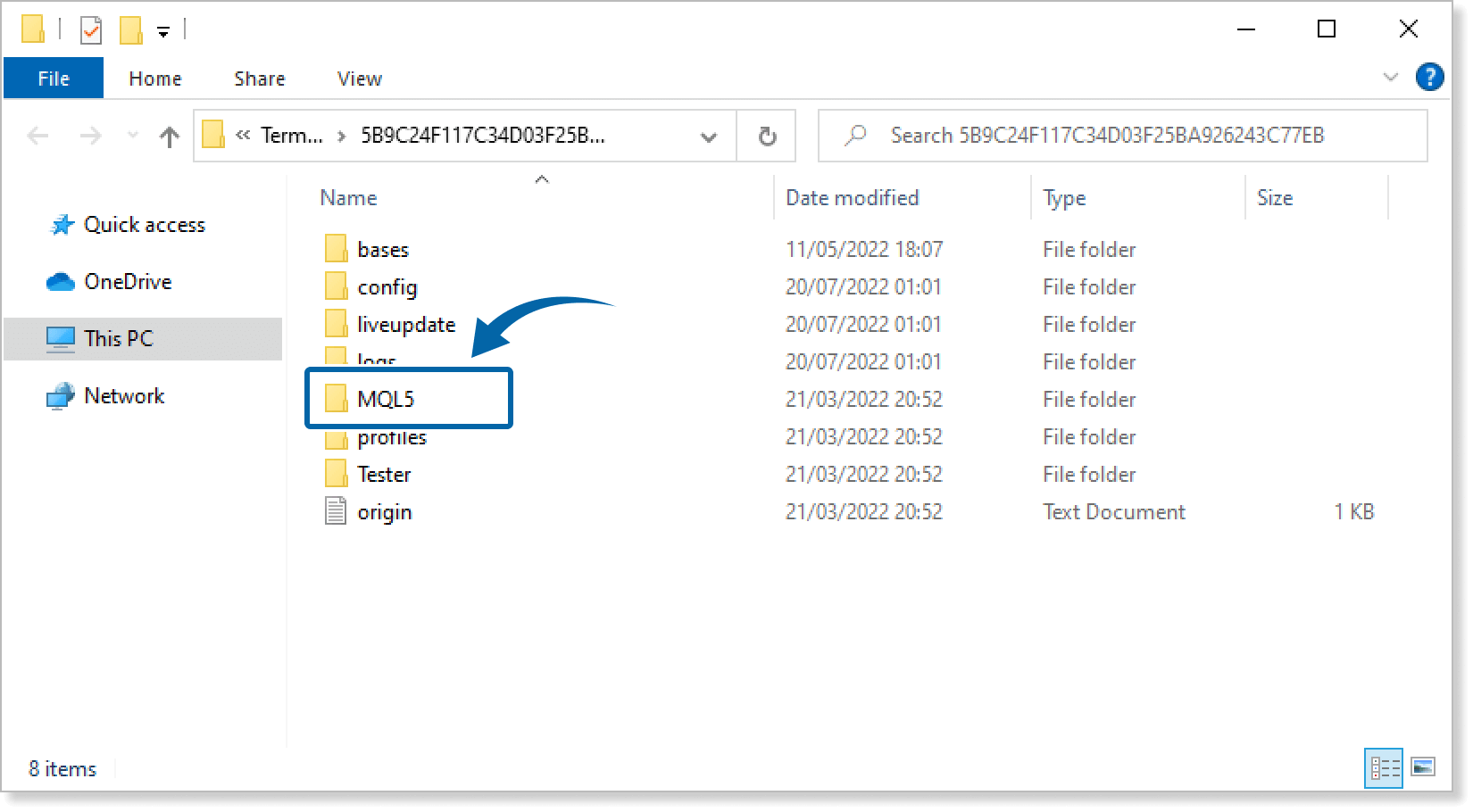
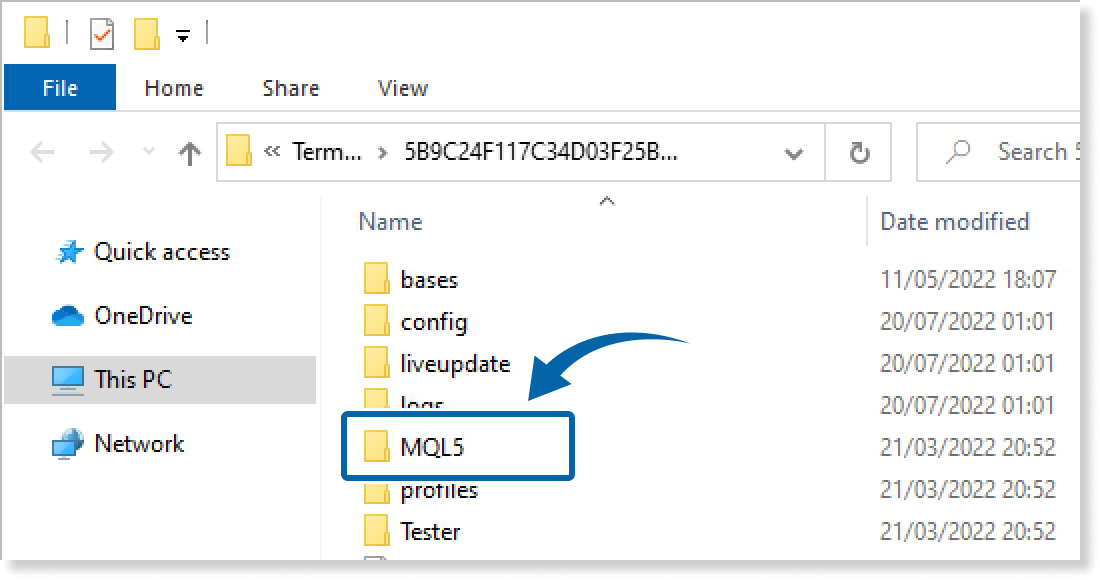
Step 4
In the MQL4/MQL5 folder, double-click the Indicators folder.
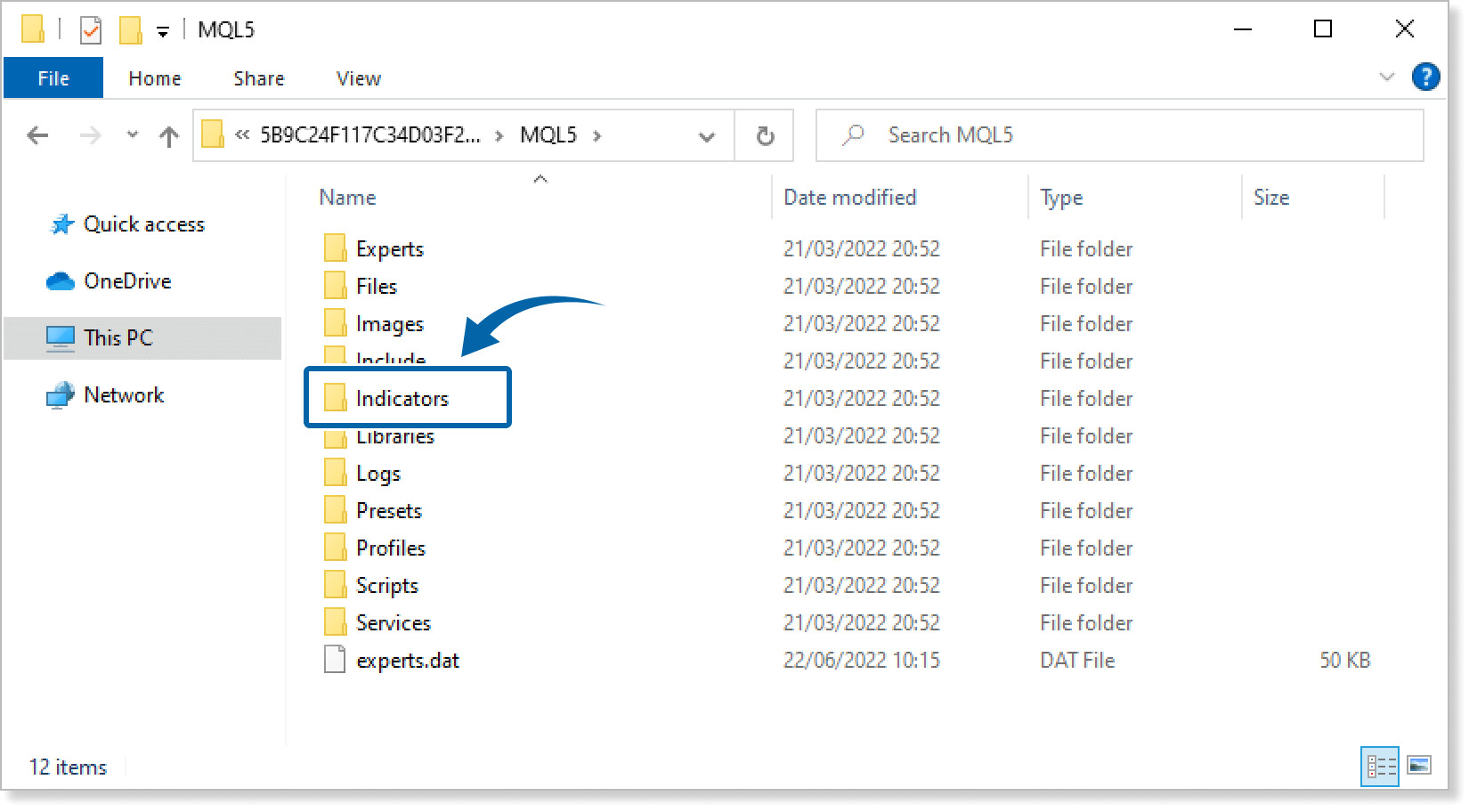
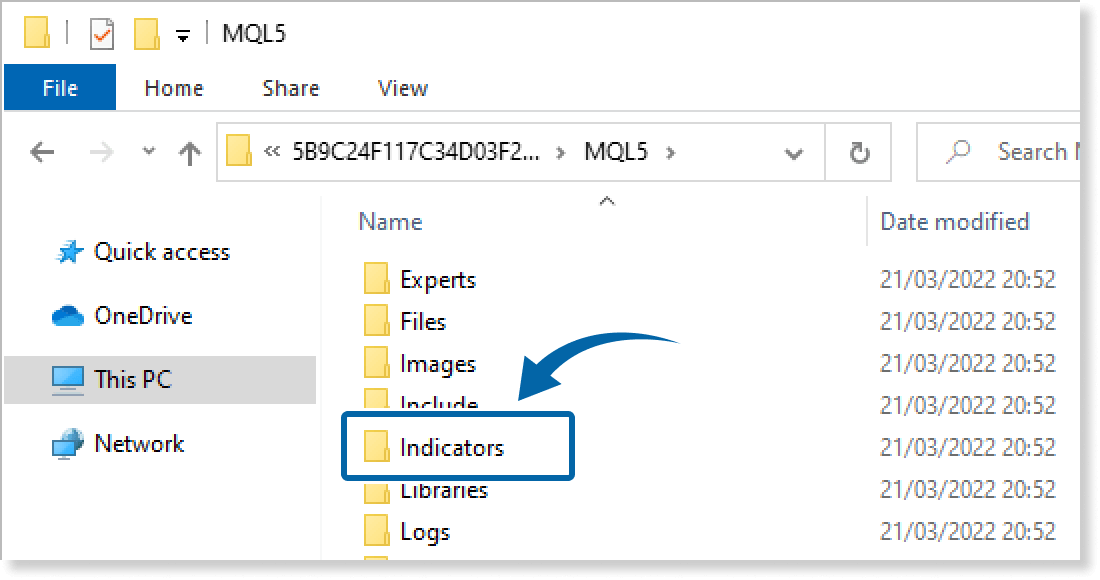
Step 5
Save the Line Copy Indicator in the Indicators folder.
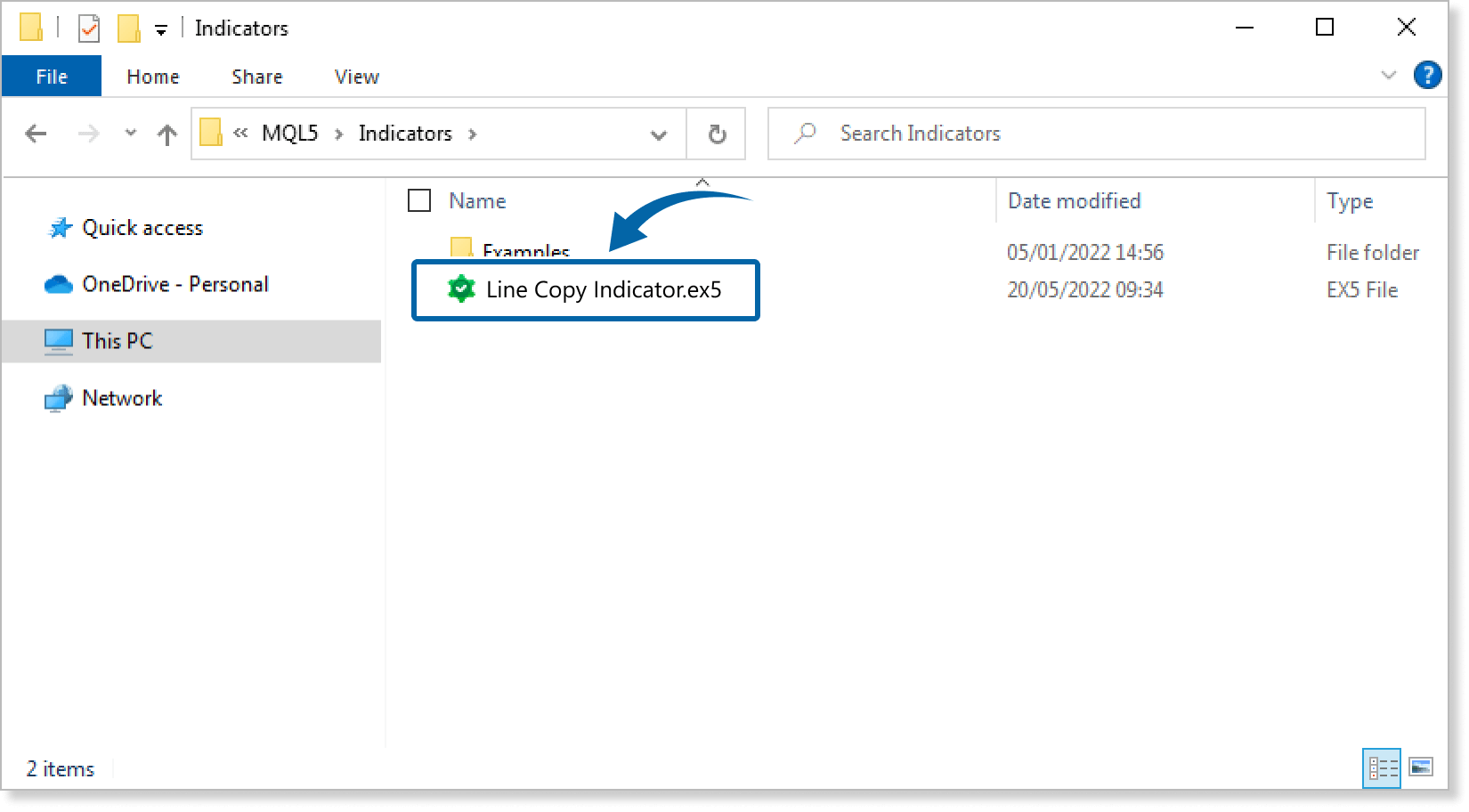
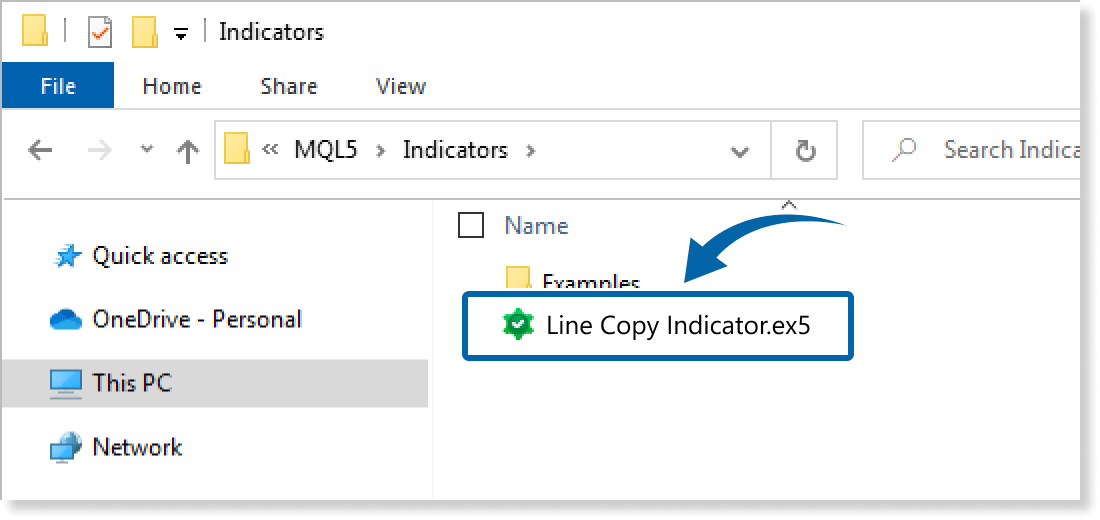
Step 6
Go back to the MT4/MT5. Right-click Indicators in the Navigator, and click Refresh.
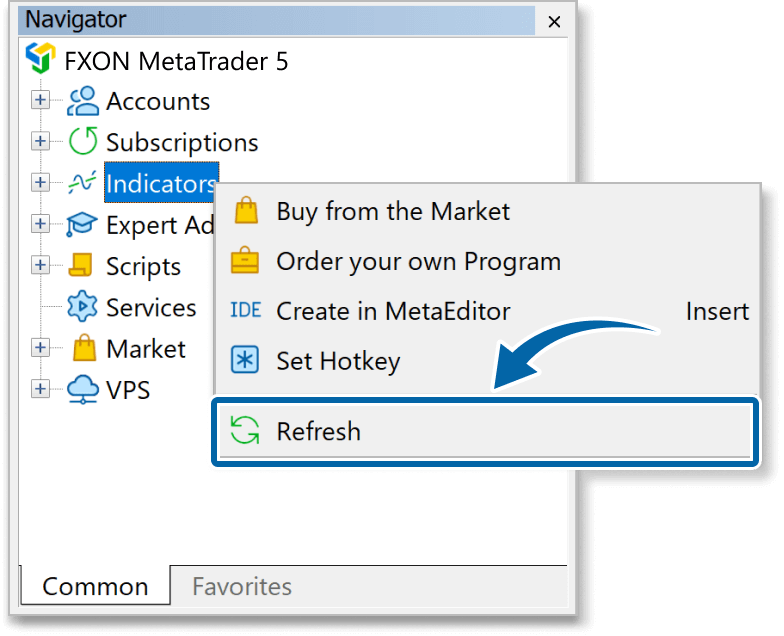
Step 7
In the Navigator, click the + icon next to Indicators. Find the Line Copy Indicator, then either double-click it or drag it onto a chart.
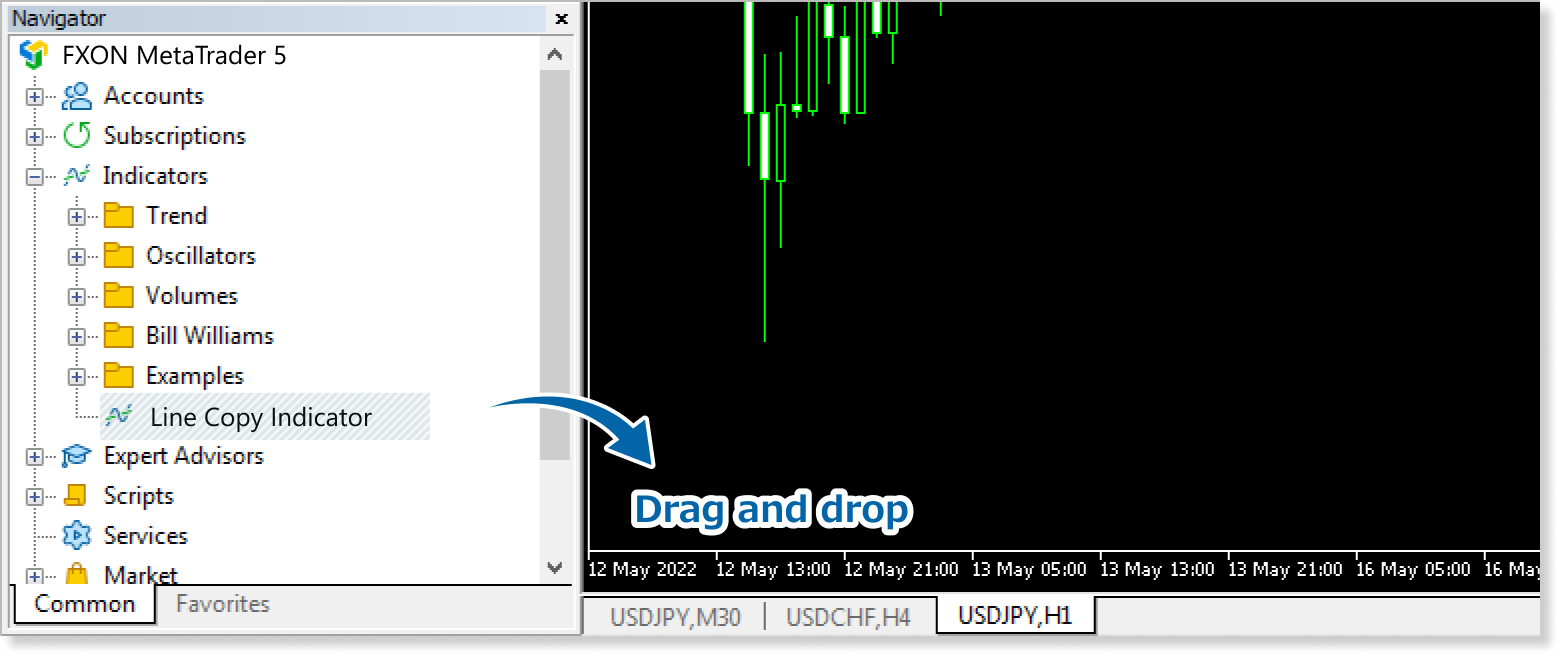
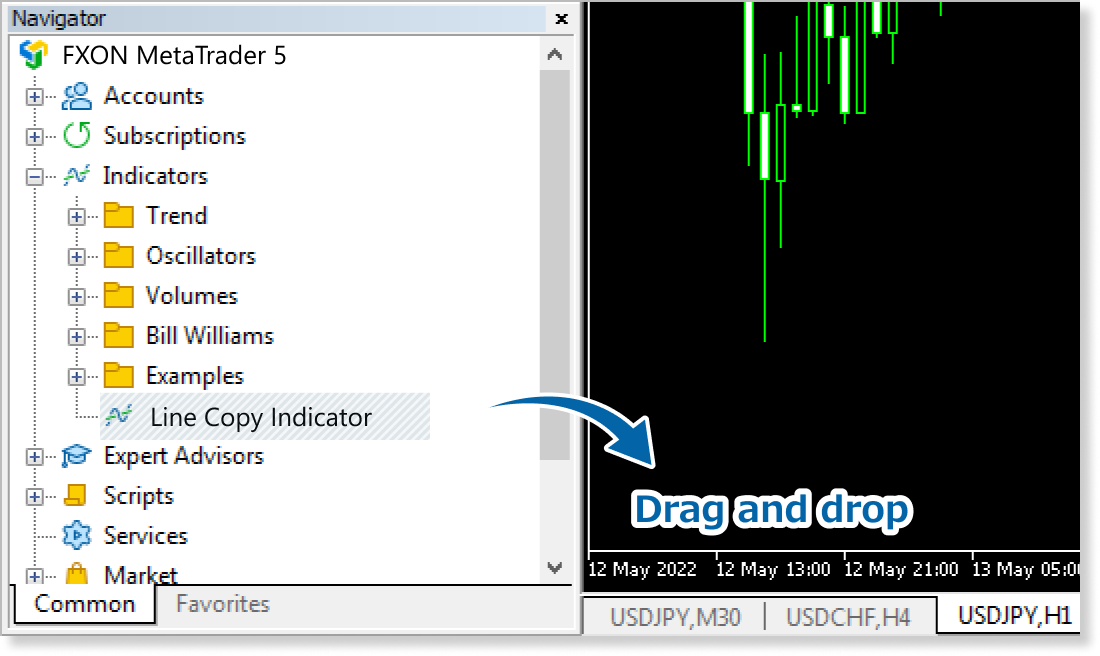
Step 8
In the indicator settings window, customize the settings on the Inputs tab according to the How to set up page, then click OK.
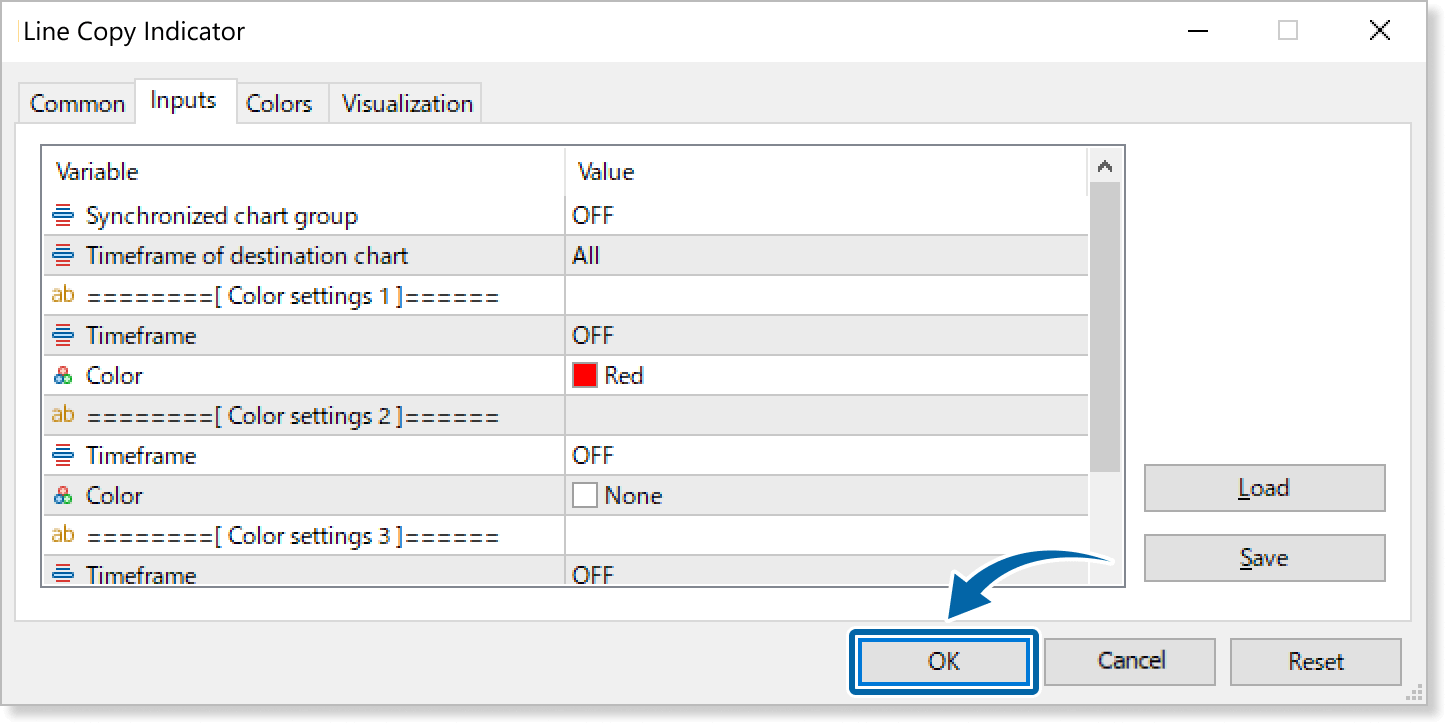
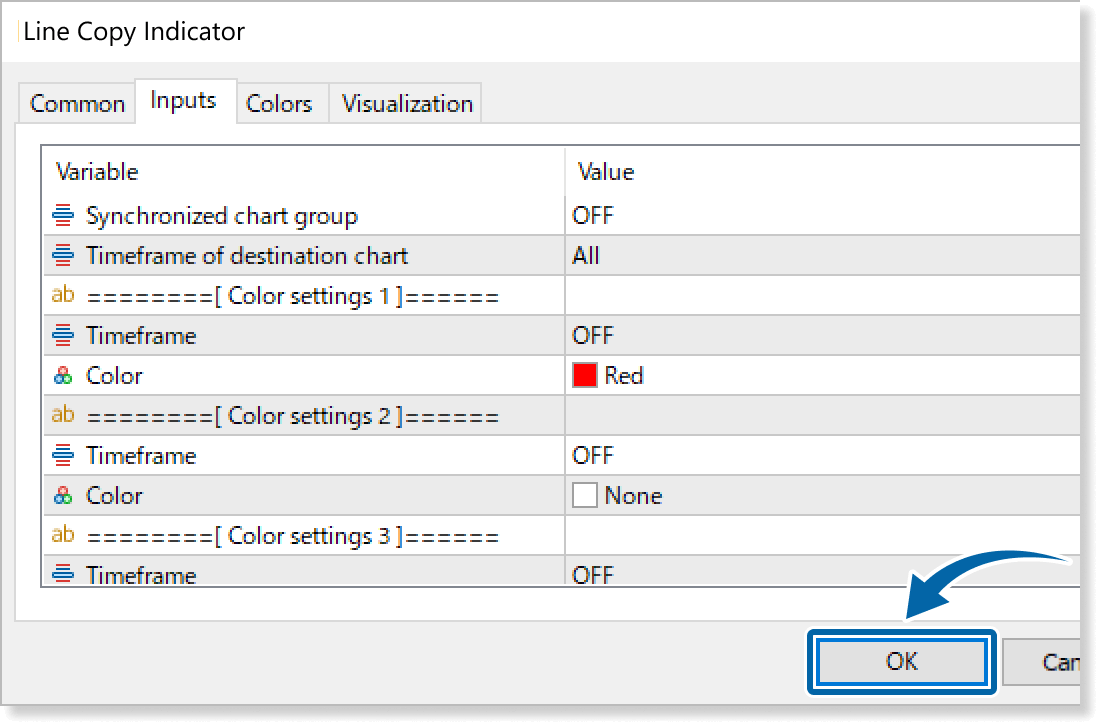
Step 9
The Line Copy Indicator will be applied to the chart, displaying a toggle button for line copying.
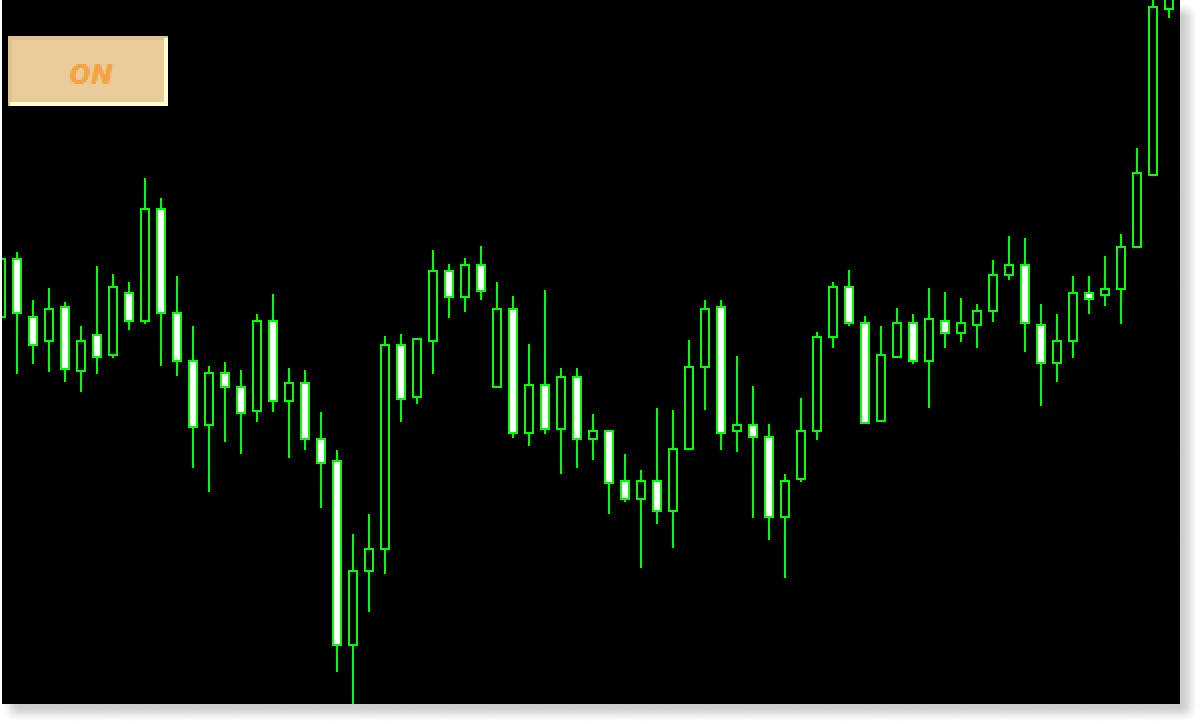
How to set up
After applying the indicator to the chart, set the parameters according to your style.
Step 1
First, open the Inputs tab.
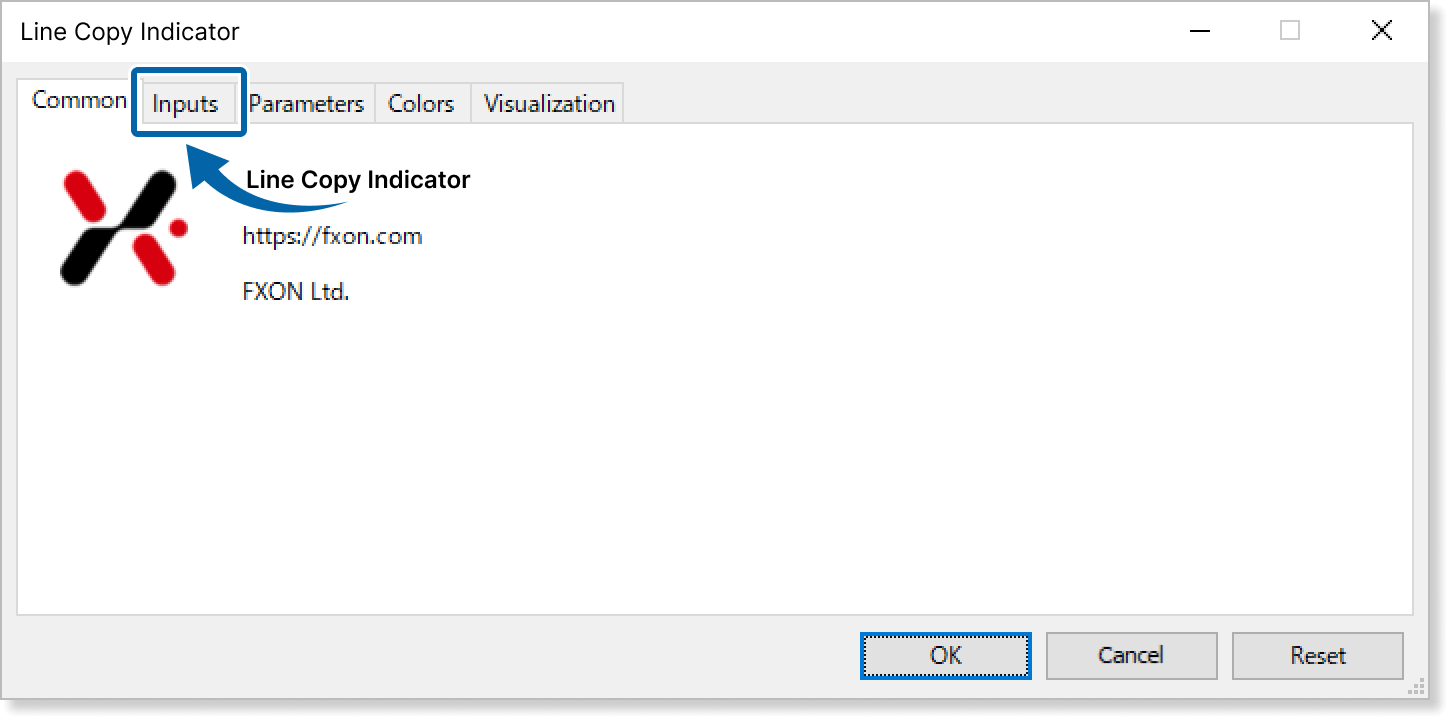
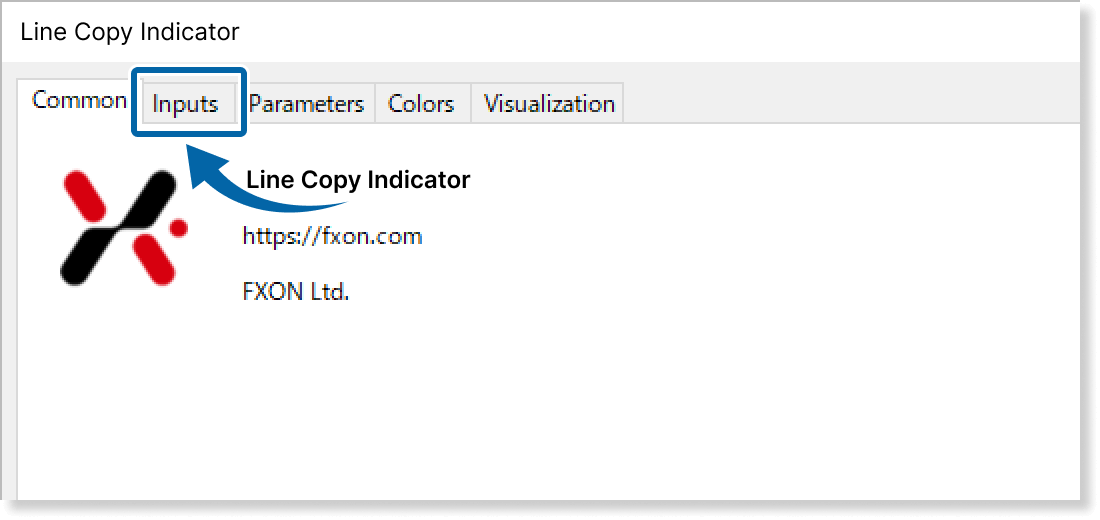
Step 2
Set the parameters as follows.
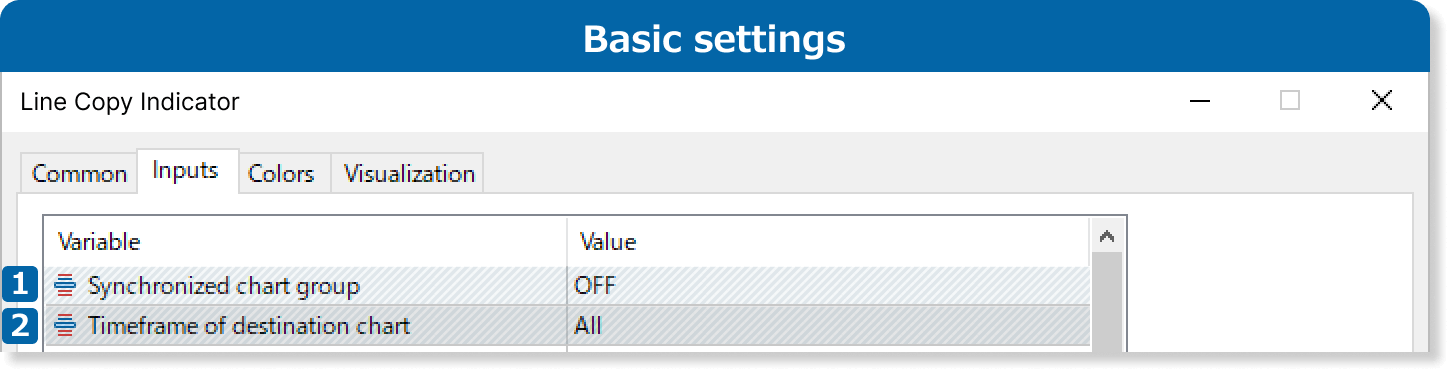
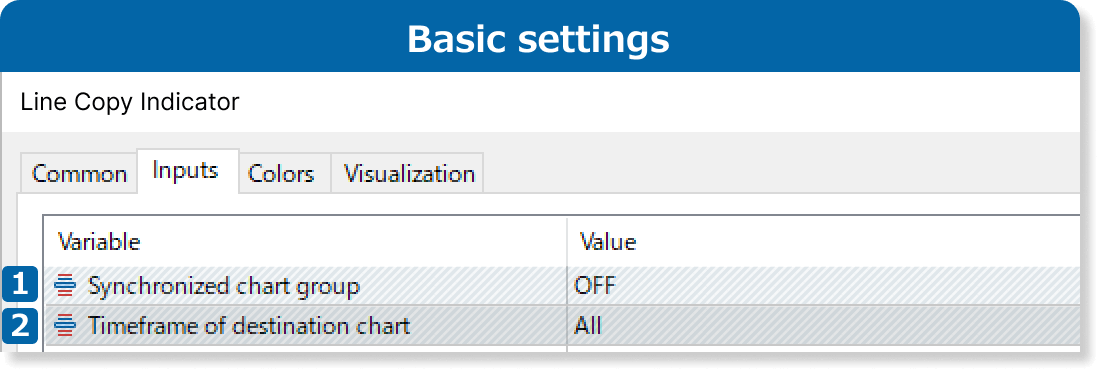
Set the chart symbol to synchronize.
OFF: Copies objects to charts of the same symbol as the chart where this indicator is applied.
A/B/C: Copies objects to charts with Line Copy Indicators set to the same letter.
Select the destination timeframe from "All," "Higher timeframe," or "Lower timeframe."
All: Objects are copied regardless of timeframe.
Higher timeframe: Lines are copied only to timeframes higher than the one where the indicator is applied.
Lower timeframe: Objects are copied only to timeframes lower than the one where the indicator is applied.


Select the timeframe to use for color setting.
Select the object color to use for color setting.
Updates
FXON uses cookies to enhance the functionality of the website and your experience on it. This website may also use cookies from third parties (advertisers, log analyzers, etc.) for the purpose of tracking your activities. Cookie Policy
