- Features
-
Services/ProductsServices/ProductsServices/Products

Learn more about the retail trading conditions, platforms, and products available for trading that FXON offers as a currency broker.
You can't start without it.
Trading Platforms Trading Platforms Trading Platforms
Features and functionality comparison of MetaTrader 4/5, and correspondence table of each function by OS
Two account types to choose
Trading Account Types Trading Account Types Trading Account Types
Introducing FXON's Standard and Elite accounts.
close close

-
SupportSupportSupport

Support information for customers, including how to open an account, how to use the trading tools, and a collection of QAs from the help desk.
Recommended for beginner!
Account Opening Account Opening Account Opening
Detailed explanation of everything from how to open a real account to the deposit process.
MetaTrader4/5 User Guide MetaTrader4/5 User Guide MetaTrader4/5 User Guide
The most detailed explanation of how to install and operate MetaTrader anywhere.
FAQ FAQ FAQ
Do you have a question? All the answers are here.
Coming Soon
Glossary Glossary GlossaryGlossary of terms related to trading and investing in general, including FX, virtual currencies and CFDs.
News News News
Company and License Company and License Company and License
Sitemap Sitemap Sitemap
Contact Us Contact Us Contact Us
General, personal information and privacy inquiries.
close close

- Promotion
- Trader's Market
- Partner
-
close close
Learn more about the retail trading conditions, platforms, and products available for trading that FXON offers as a currency broker.
You can't start without it.
Features and functionality comparison of MetaTrader 4/5, and correspondence table of each function by OS
Two account types to choose
Introducing FXON's Standard and Elite accounts.
Support information for customers, including how to open an account, how to use the trading tools, and a collection of QAs from the help desk.
Recommended for beginner!
Detailed explanation of everything from how to open a real account to the deposit process.
The most detailed explanation of how to install and operate MetaTrader anywhere.
Do you have a question? All the answers are here.
Coming Soon
Glossary of terms related to trading and investing in general, including FX, virtual currencies and CFDs.
General, personal information and privacy inquiries.
Useful information for trading and market information is posted here. You can also view trader-to-trader trading performance portfolios.
Find a trading buddy!
Share trading results among traders. Share operational results and trading methods.
- Legal Documents TOP
- Client Agreement
- Risk Disclosure and Warning Notice
- Order and Execution Policy
- Complaints Procedure Policy
- AML/CFT and KYC Policy
- Privacy Policy
- eKYC Usage Policy
- Cookies Policy
- Website Access and Usage Policy
- Introducer Agreement
- Business Partner Agreement
- VPS Service Terms and Condition


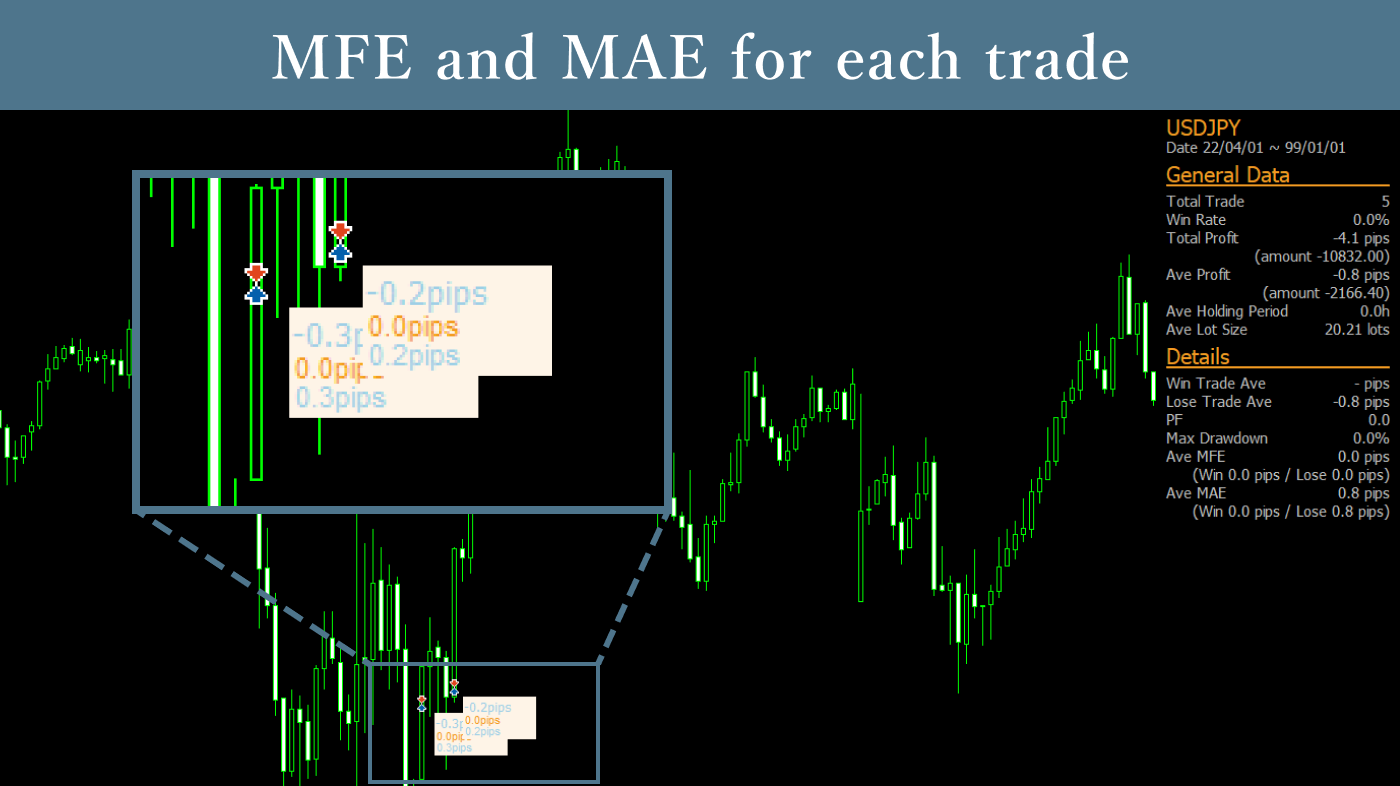
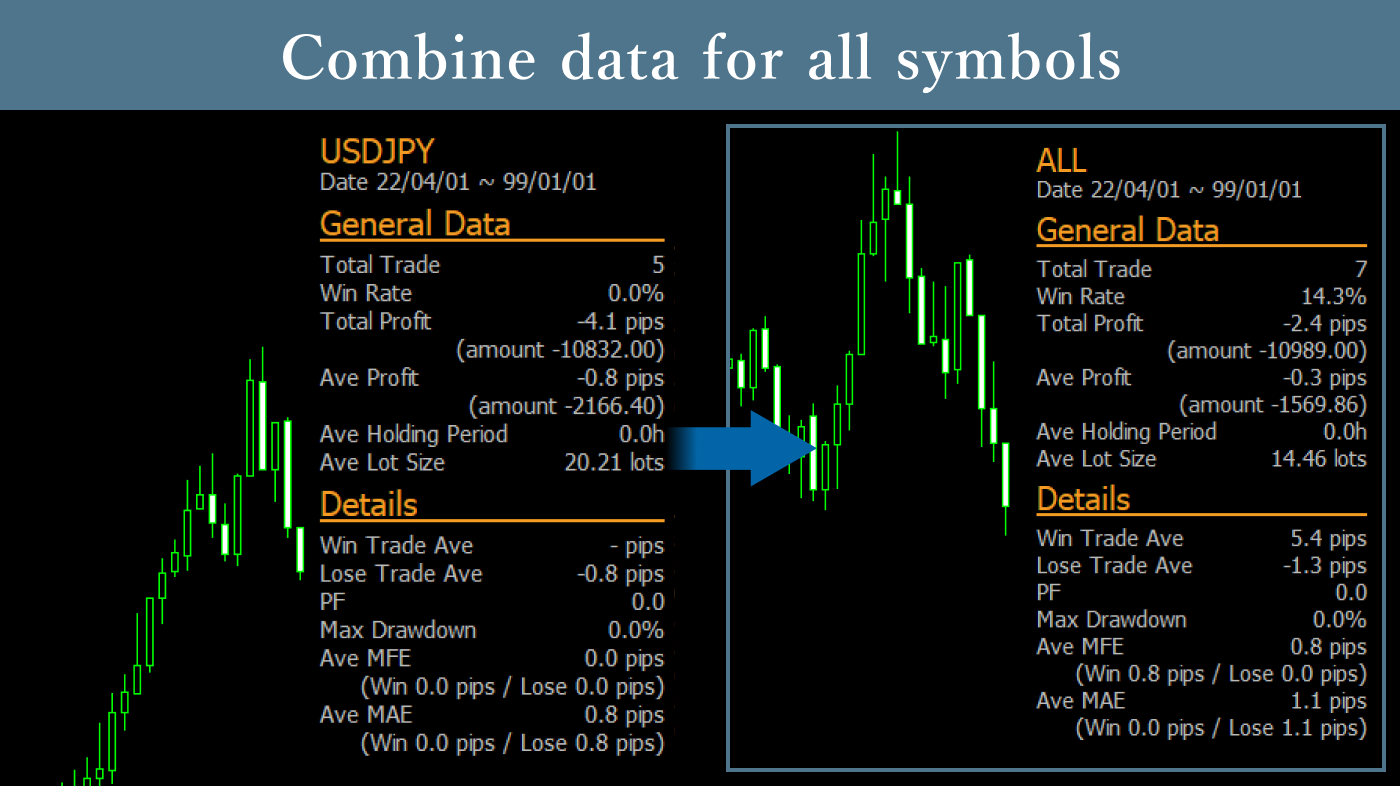
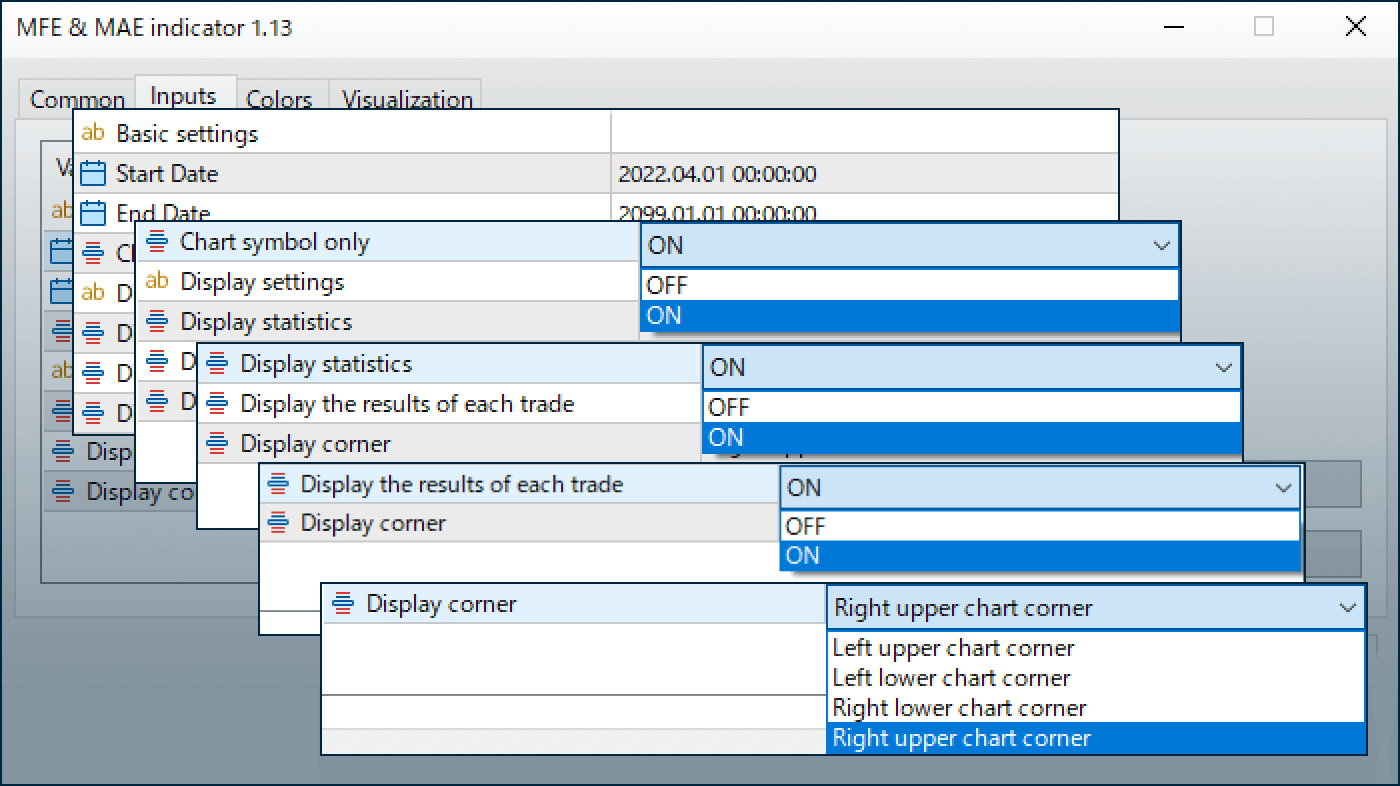
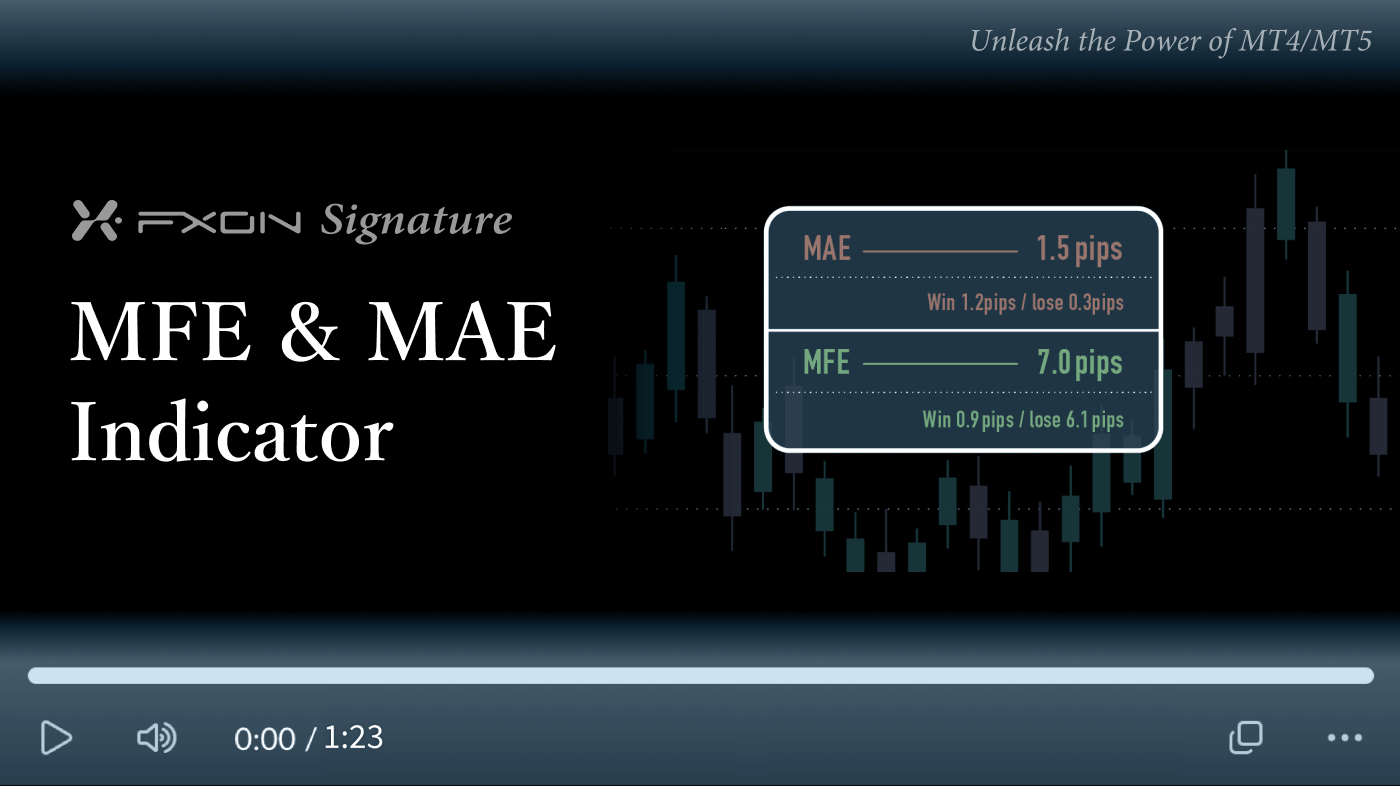

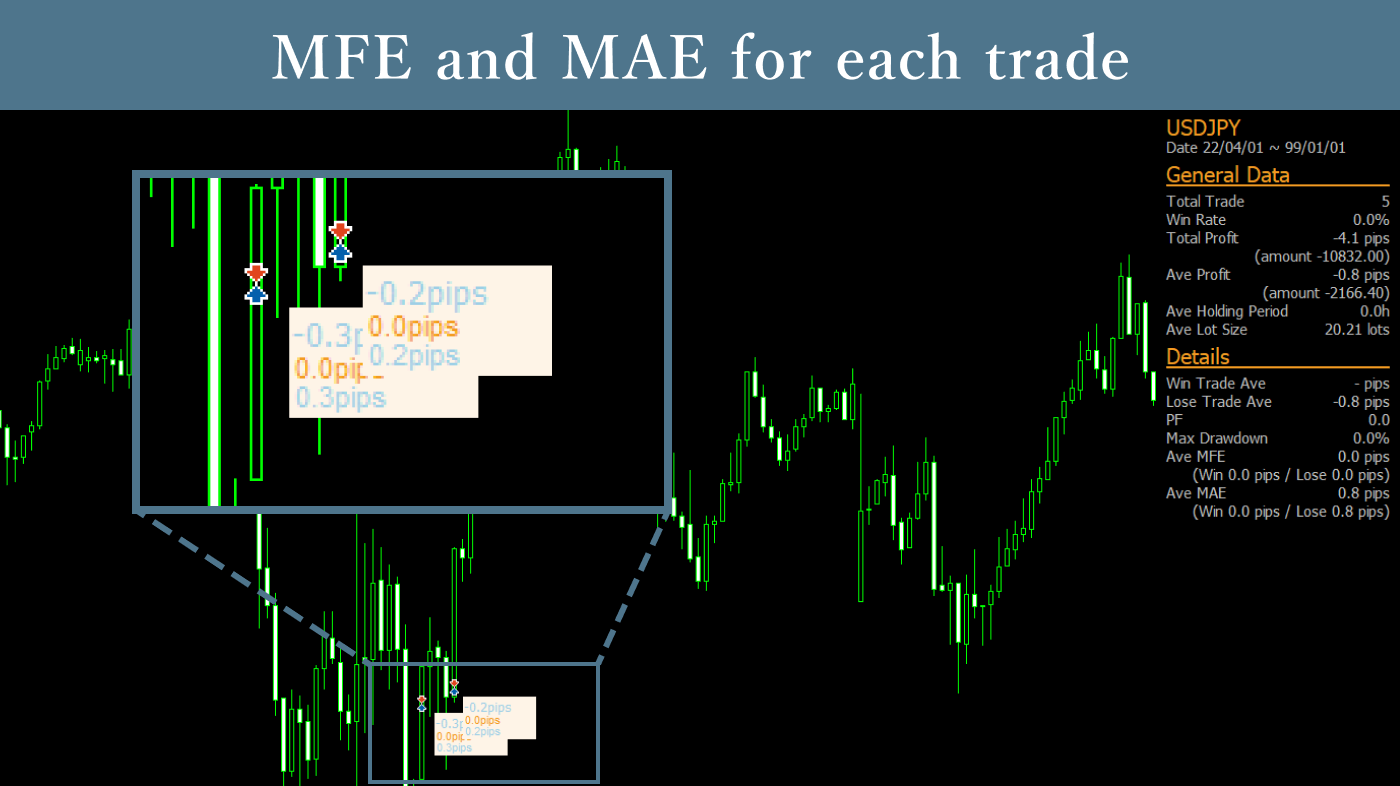
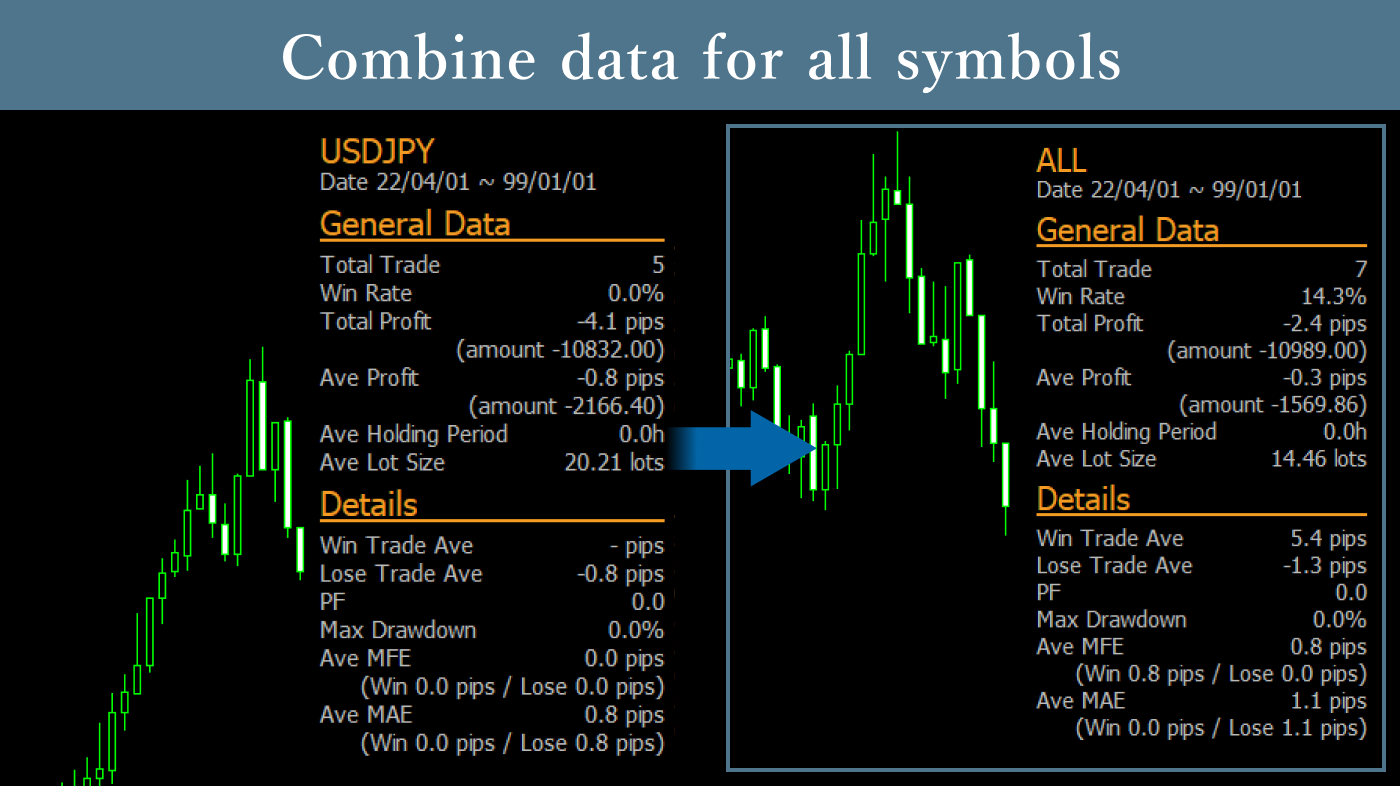
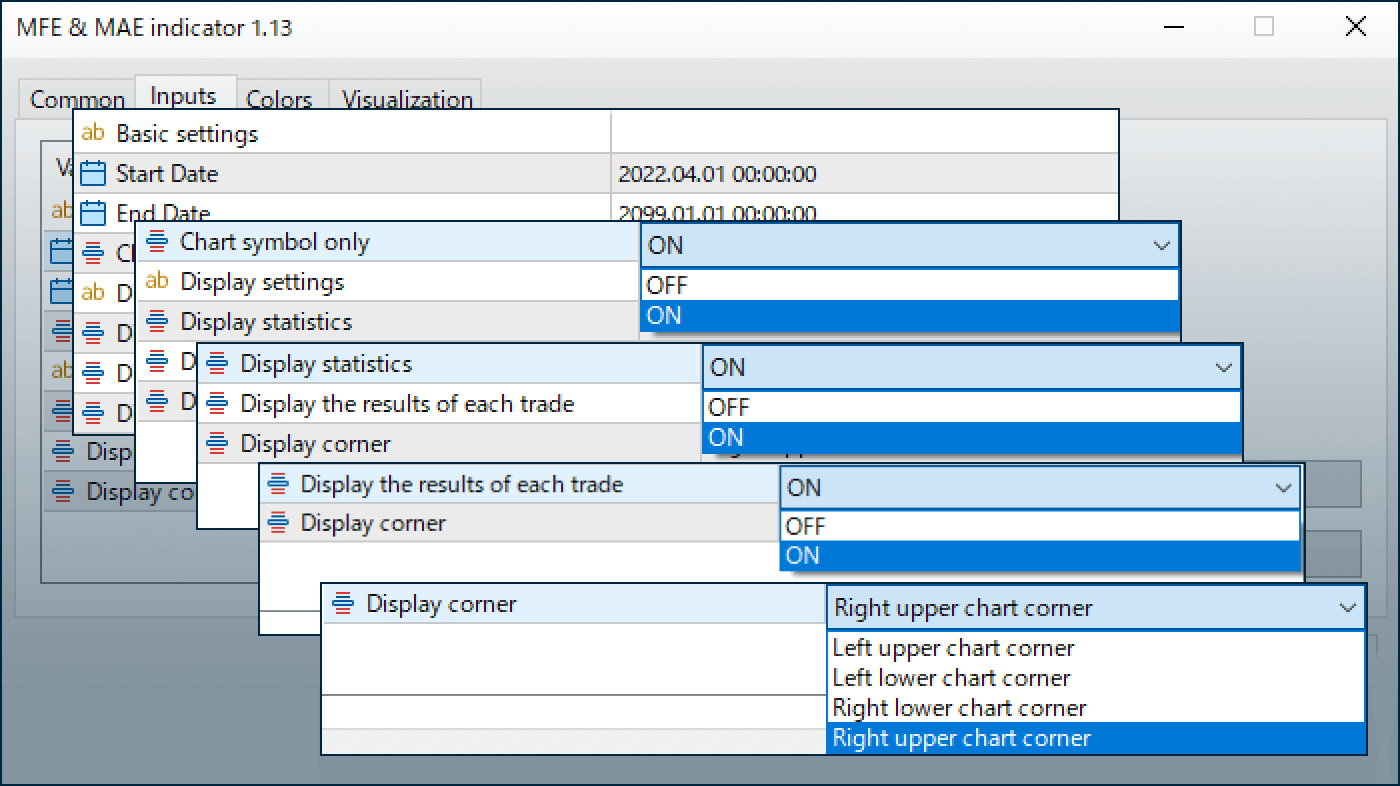
Downloaded:
The MFE & MAE Indicator calculates how much unrealized loss or profit occurred in past trades and displays this data on the chart. You can verify whether appropriate trading was conducted by examining the actual timing of position closures.
Downloaded:
Usage scenarios
For analyzing past trades
You can analyze how effective past trades were by checking information such as average profits and losses and profit factor. It’s not uncommon for winning trades to have too large a maximum adverse excursion (= high risk), so analyzing such trades can be useful for the future.
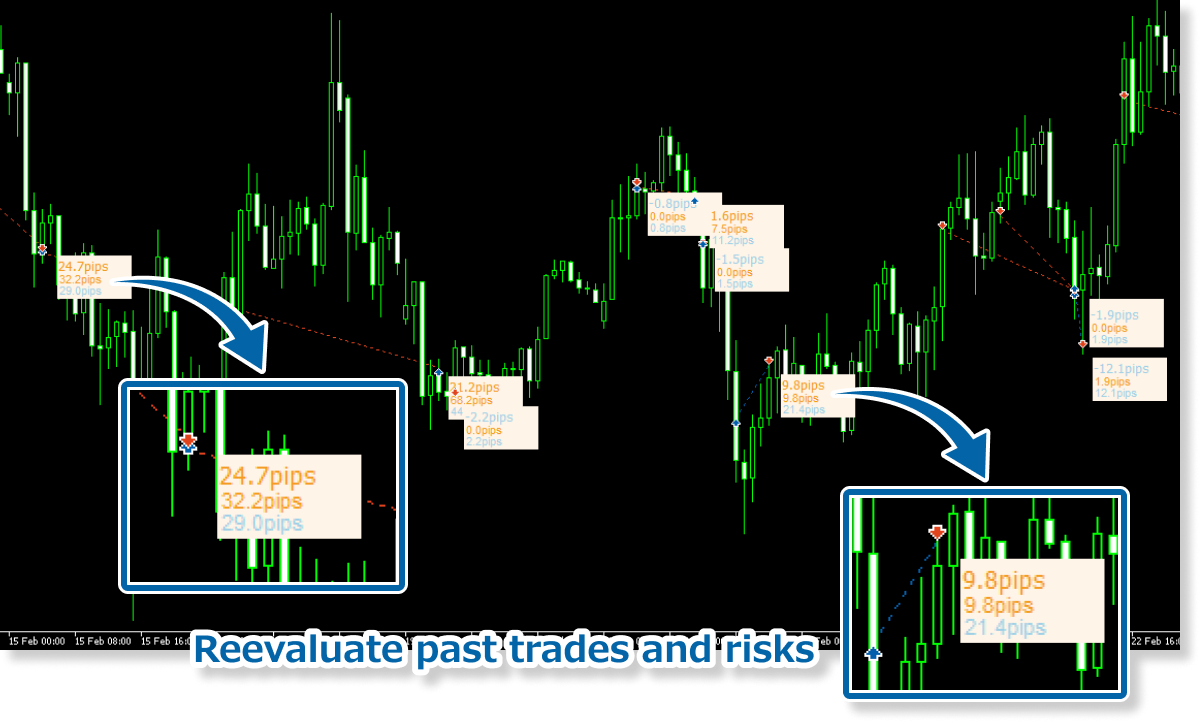
For reviewing EA and indicator settings
The MFE & MAE Indicator allows you to check various information about past trades. For example, it can be used to judge whether there are problems with your EA or indicator strategy, such as extremely large maximum adverse excursions or high win rates but too small average profits.
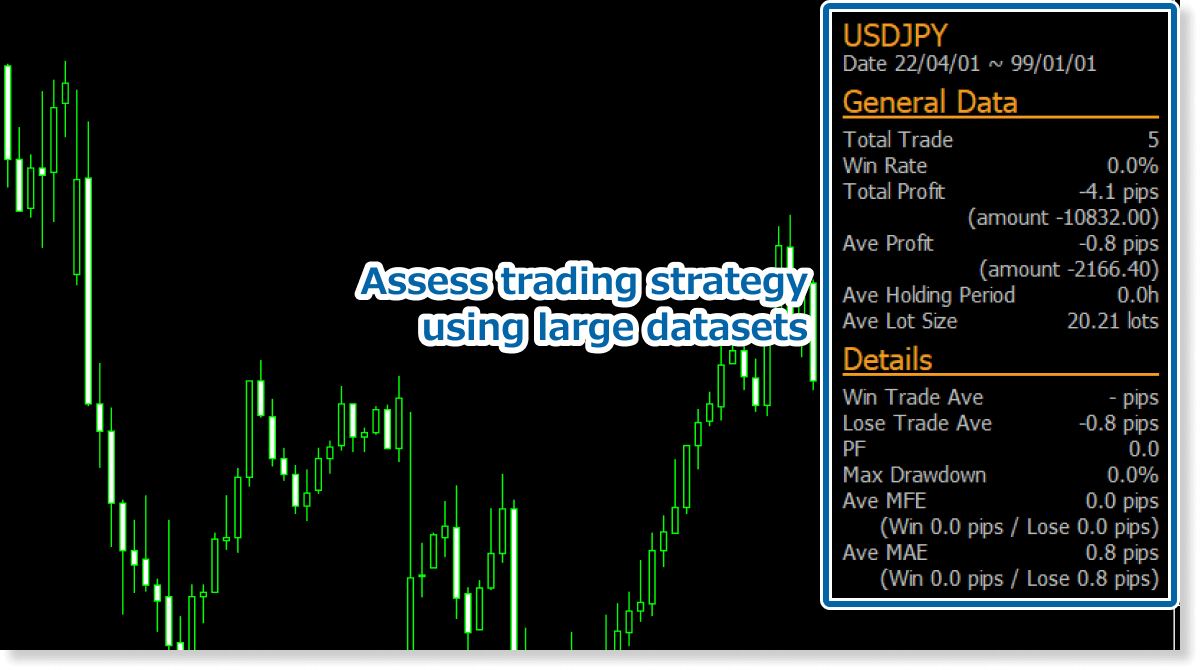
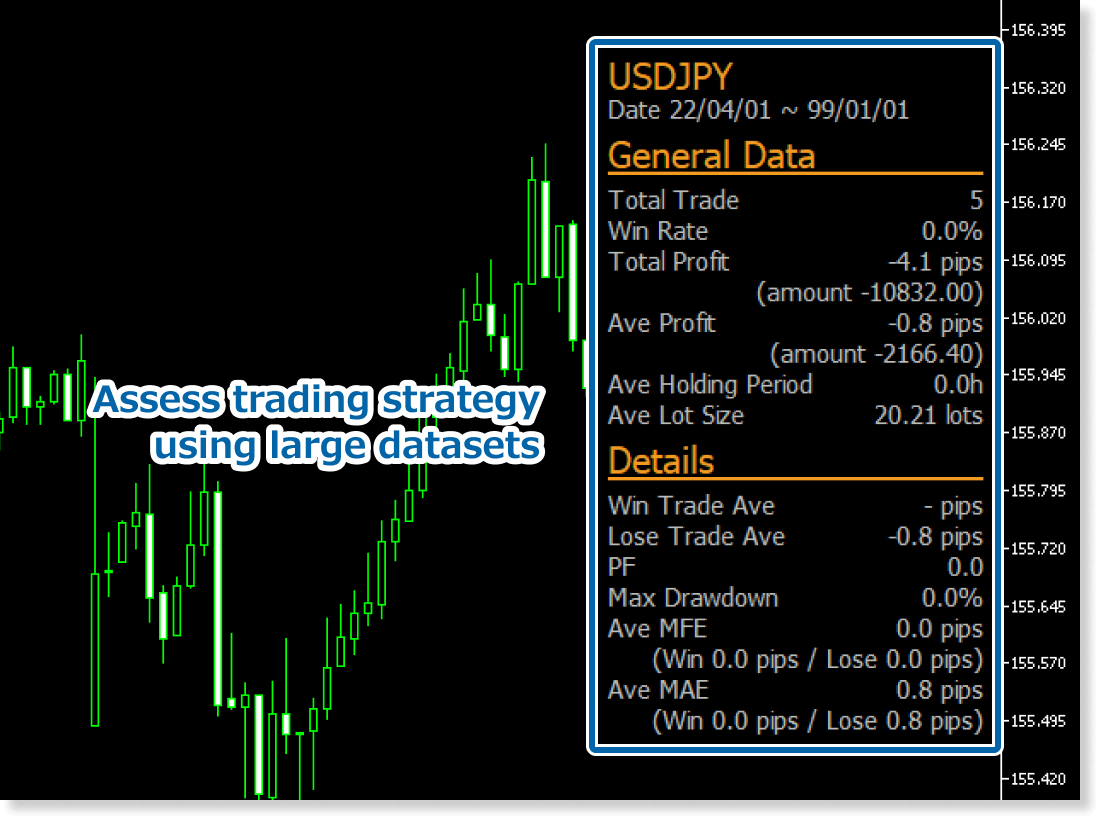
The MFE & MAE Indicator displays a large amount of information needed for analyzing and improving past trades, including not just maximum adverse and favorable excursions but also profit factor and maximum drawdown. Please make use of it for your daily trading and reviews.
Analyze entry and exit points
This indicator is also useful for assessing past entry and exit points.
For example, if the profit is too small compared to the MFE or if a stop loss was triggered at the MAE, it may indicate that the exit was too late. On the contrary, if the MAE occurred immediately after entry, it could suggest that the entry was too early.
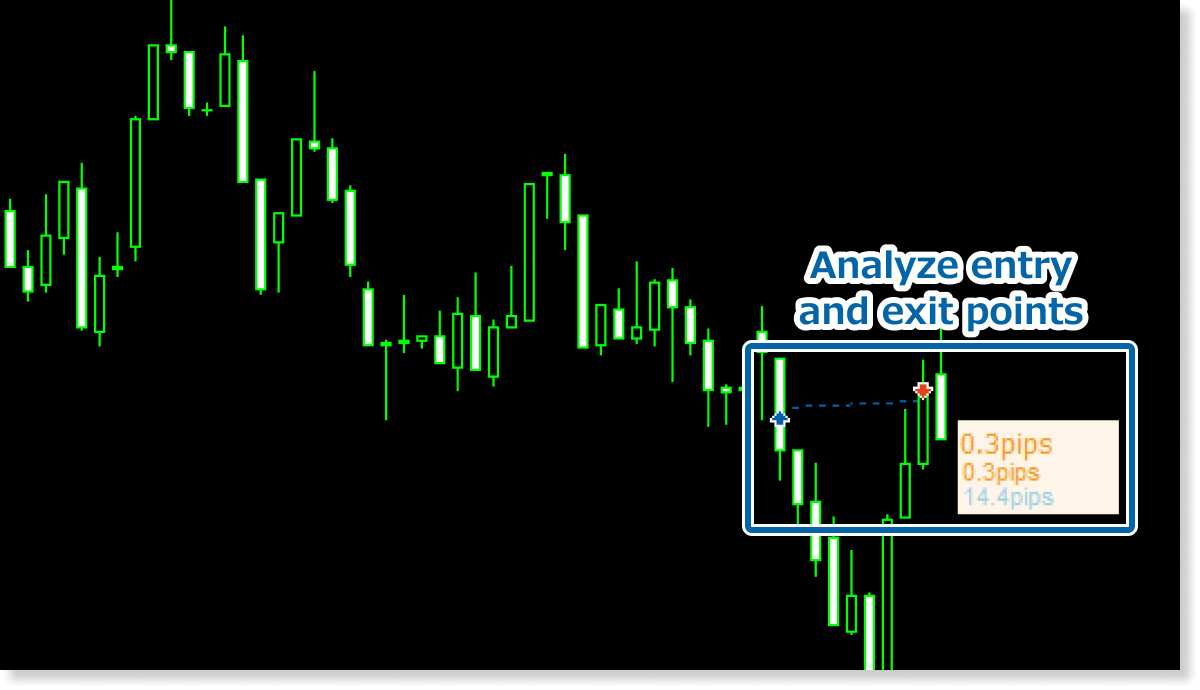
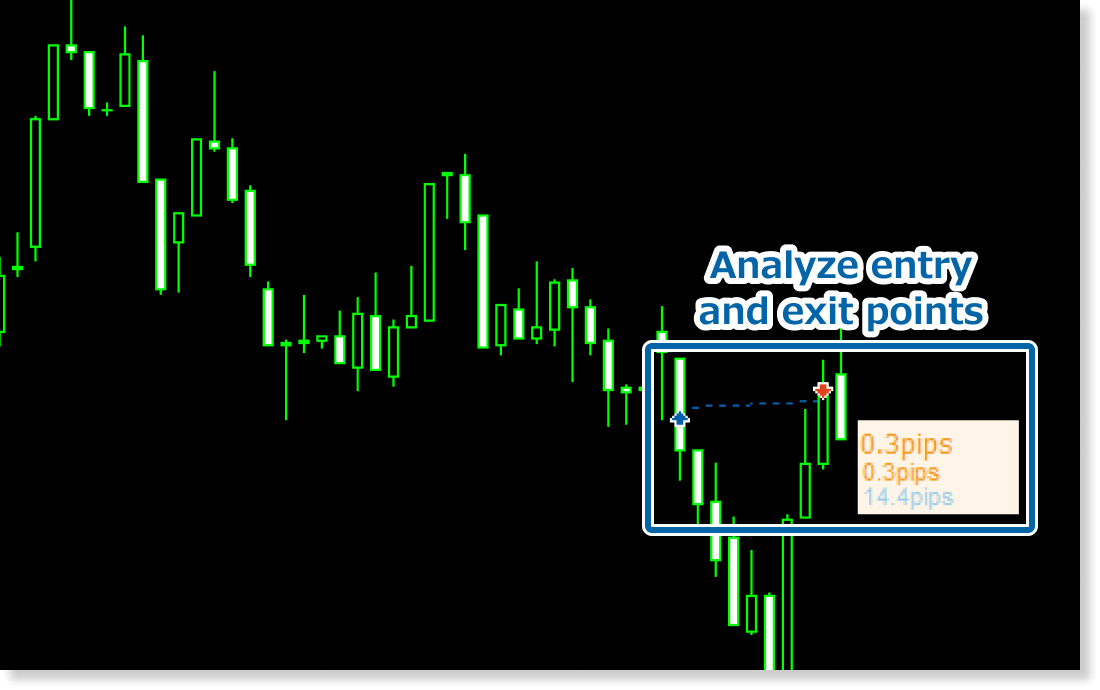
In the MFE & MAE Indicator for MT4, both the period specified in the indicator's parameters and the period set in MT4’s Account History tab influence the displayed data.
For example, if you set the indicator period from January 1 to November 30, 2022, but your Account History is set to display only the last one month, the indicator will only use trades from that limited timeframe. To ensure accurate results, always set the Account History period longer than the full range specified in the indicator.
How to install
To use the MFE & MAE Indicator, follow the steps below to download and install it.
Step 1
Click the button below to download the indicator for MT4/MT5.
Step 2
Click File > Open Data Folder in the top menu of MT4/MT5.
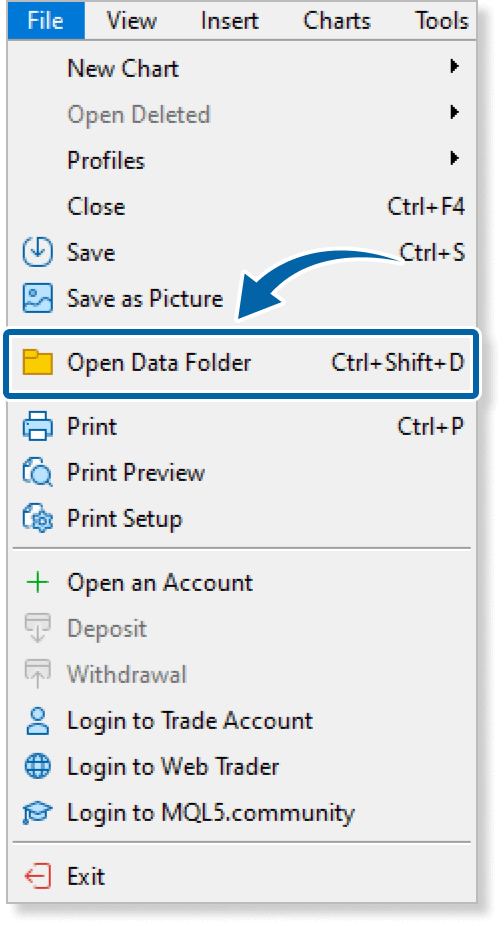
Step 3
In the data folder, double-click the MQL4 or MQL5 folder.
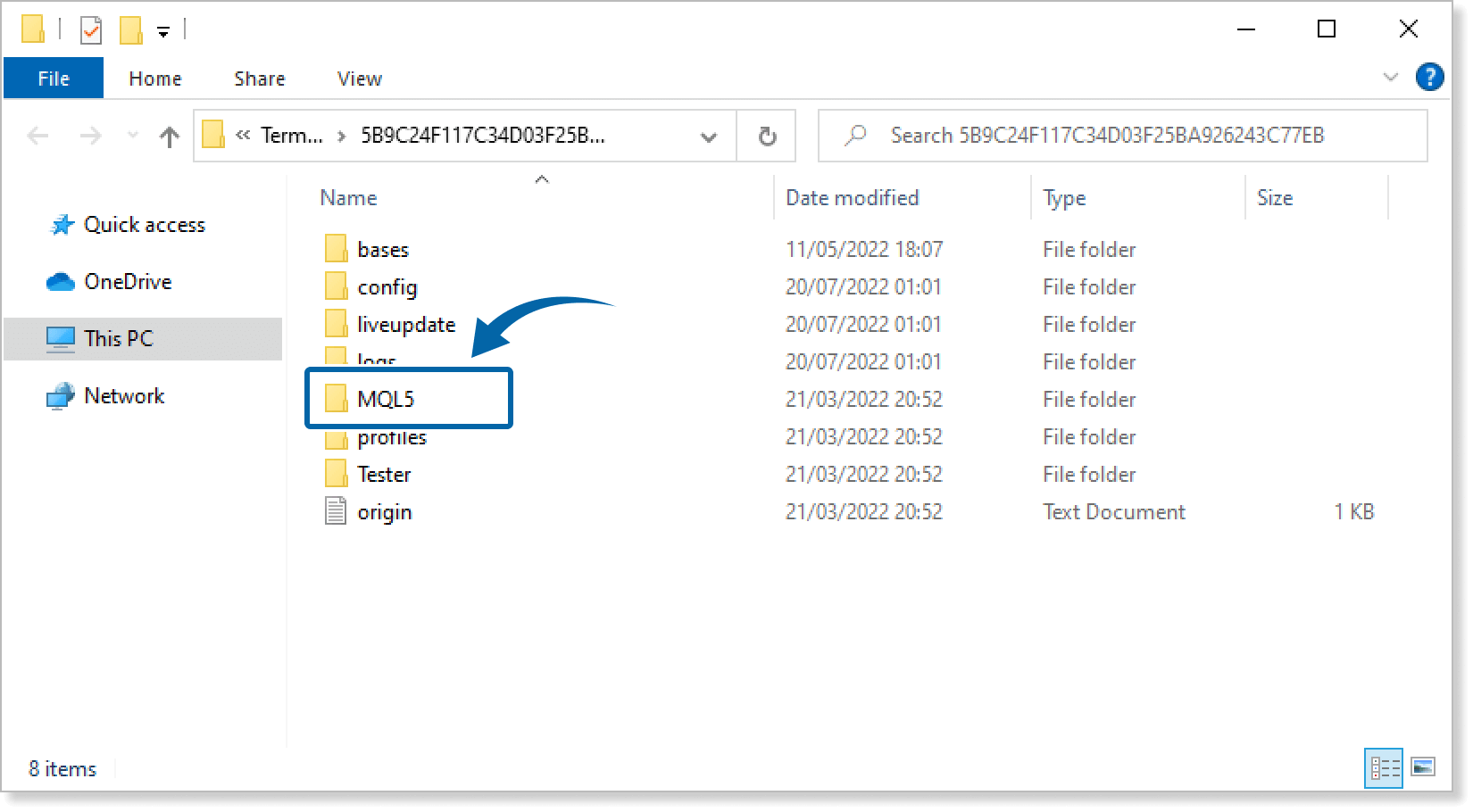
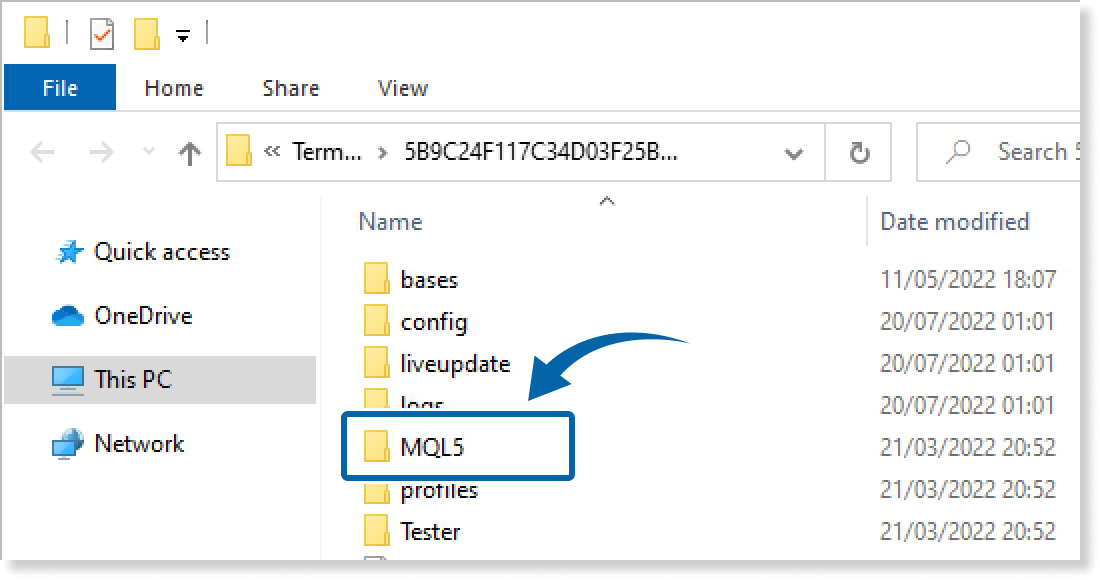
Step 4
In the MQL4/MQL5 folder, double-click the Indicators folder.
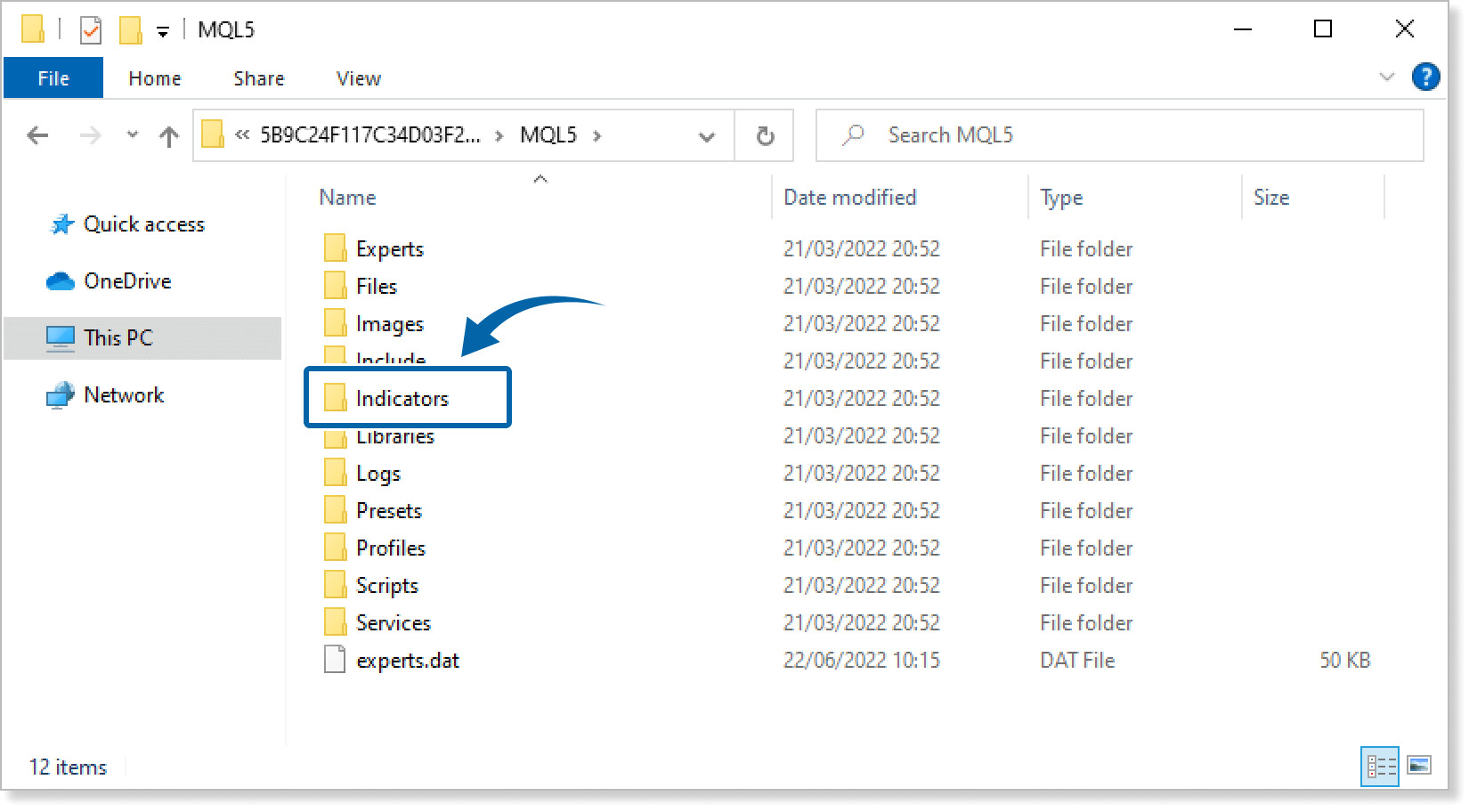
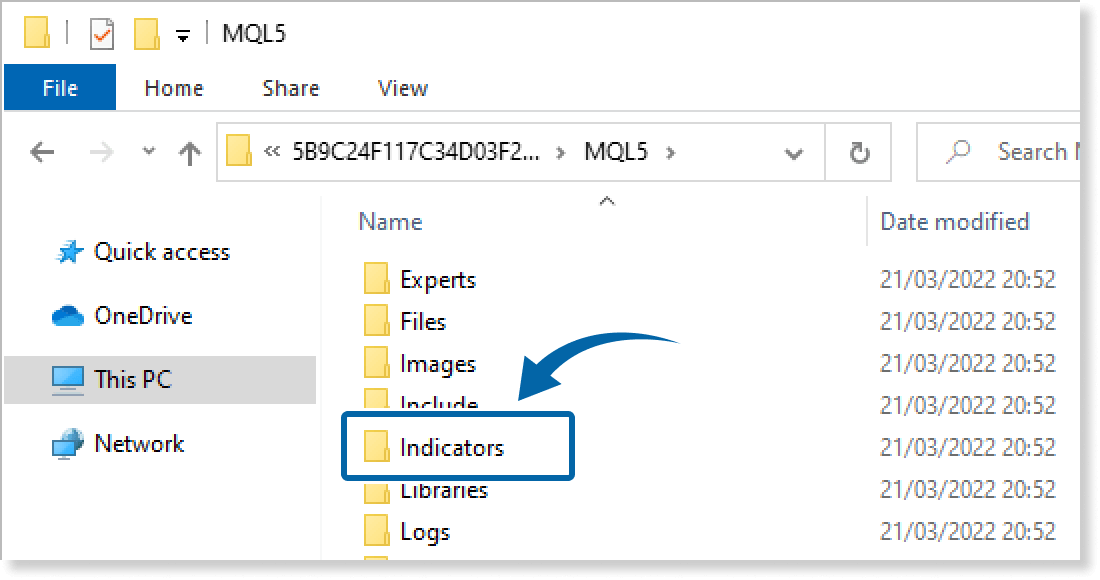
Step 5
Save the MFE & MAE Indicator in the Indicators folder.
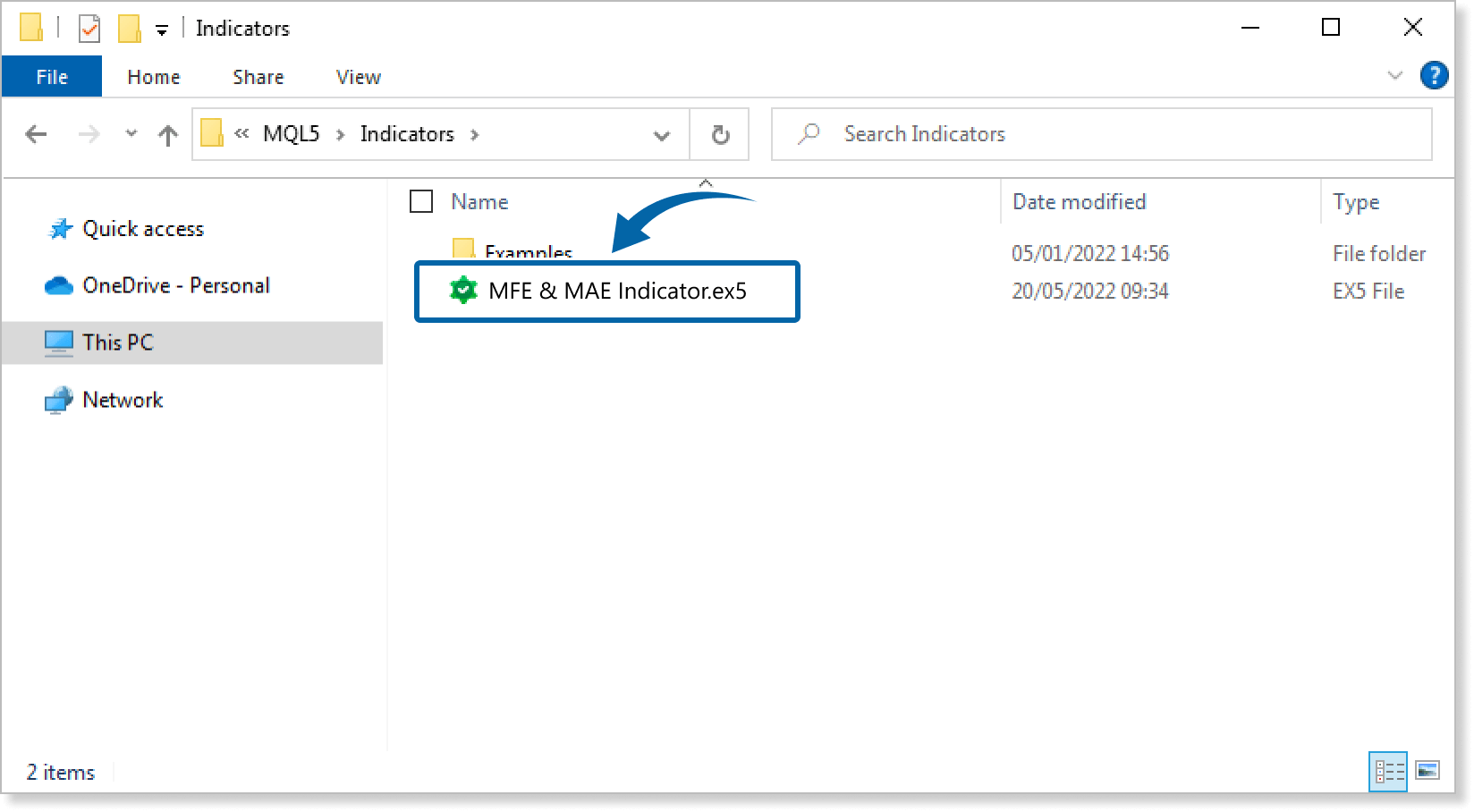
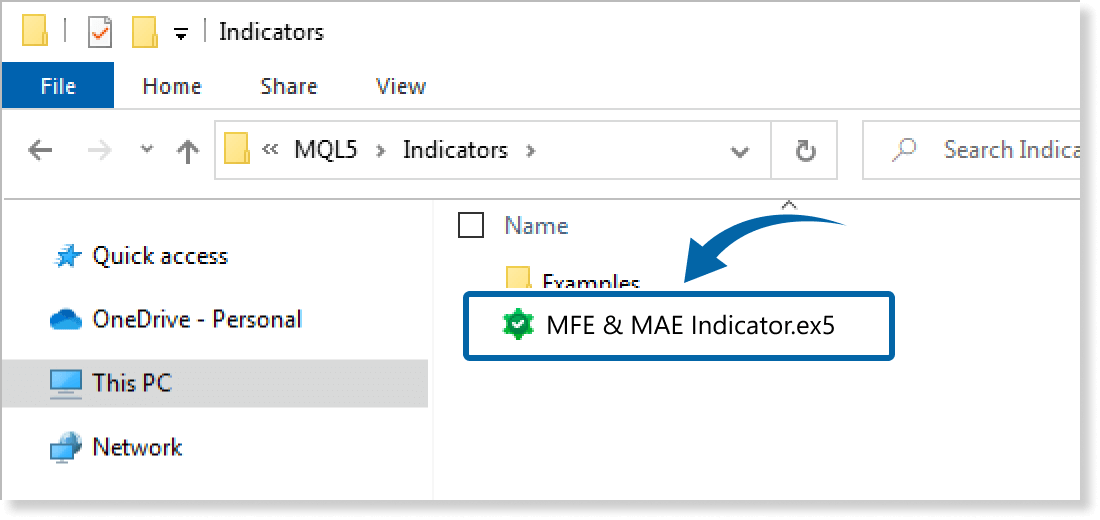
Step 6
Go back to the MT4/MT5. Right-click Indicators in the Navigator, and click Refresh.
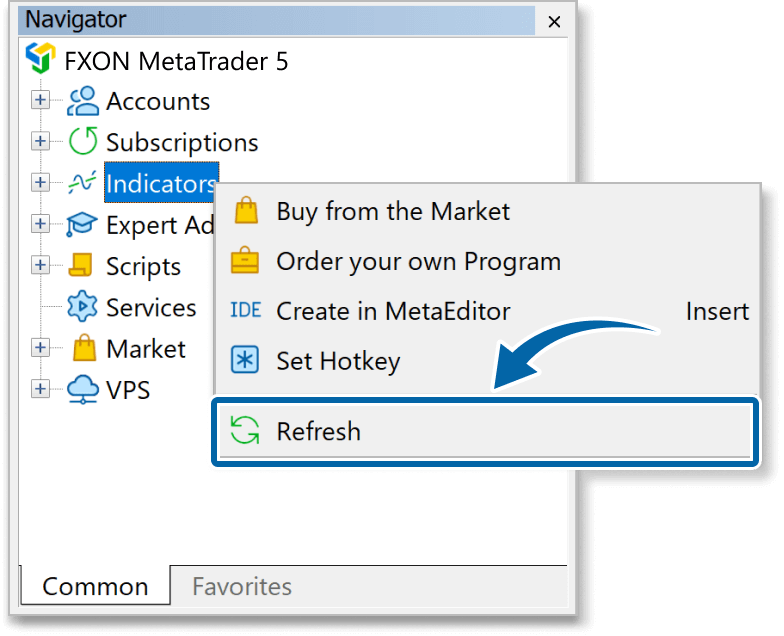
Step 7
In the Navigator, click the + icon next to Indicators. Find the MFE & MAE Indicator, then either double-click it or drag it onto a chart.
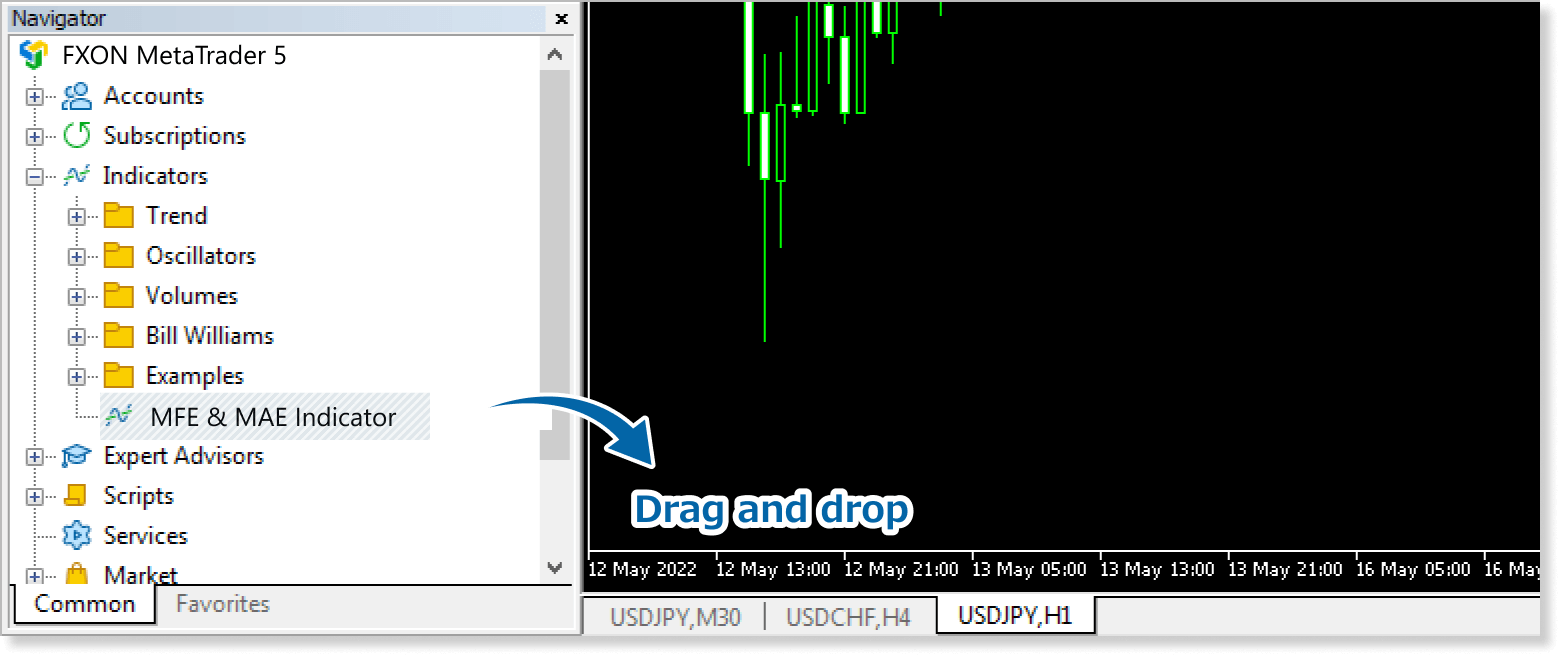
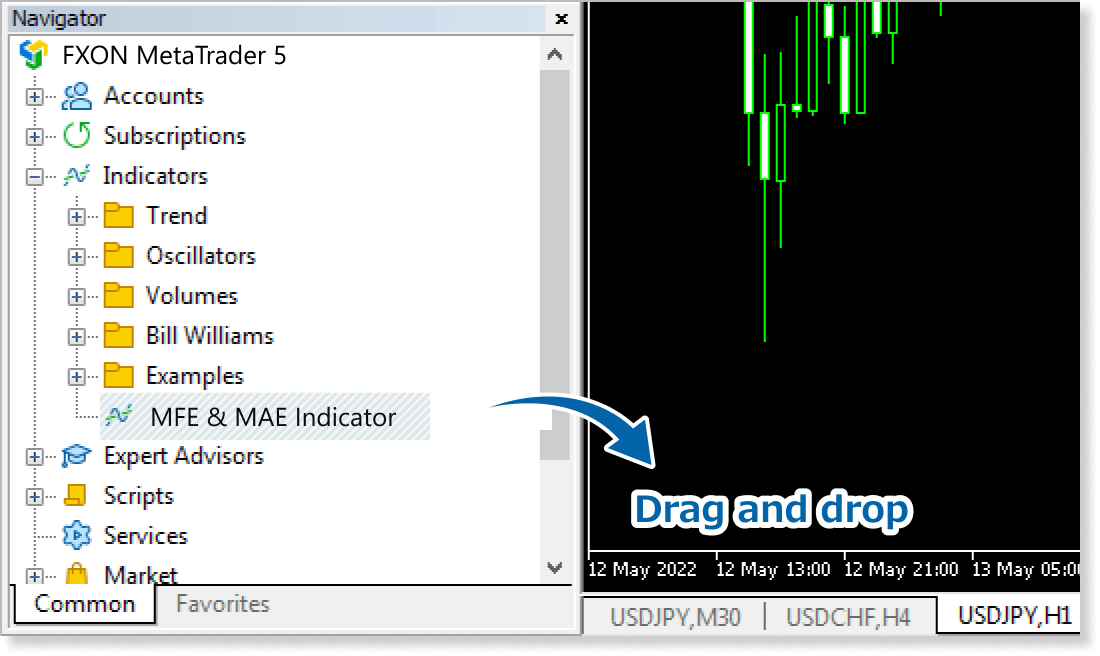
Step 8
In the indicator settings window, customize the settings on the Inputs tab according to the How to set up page, then click OK.
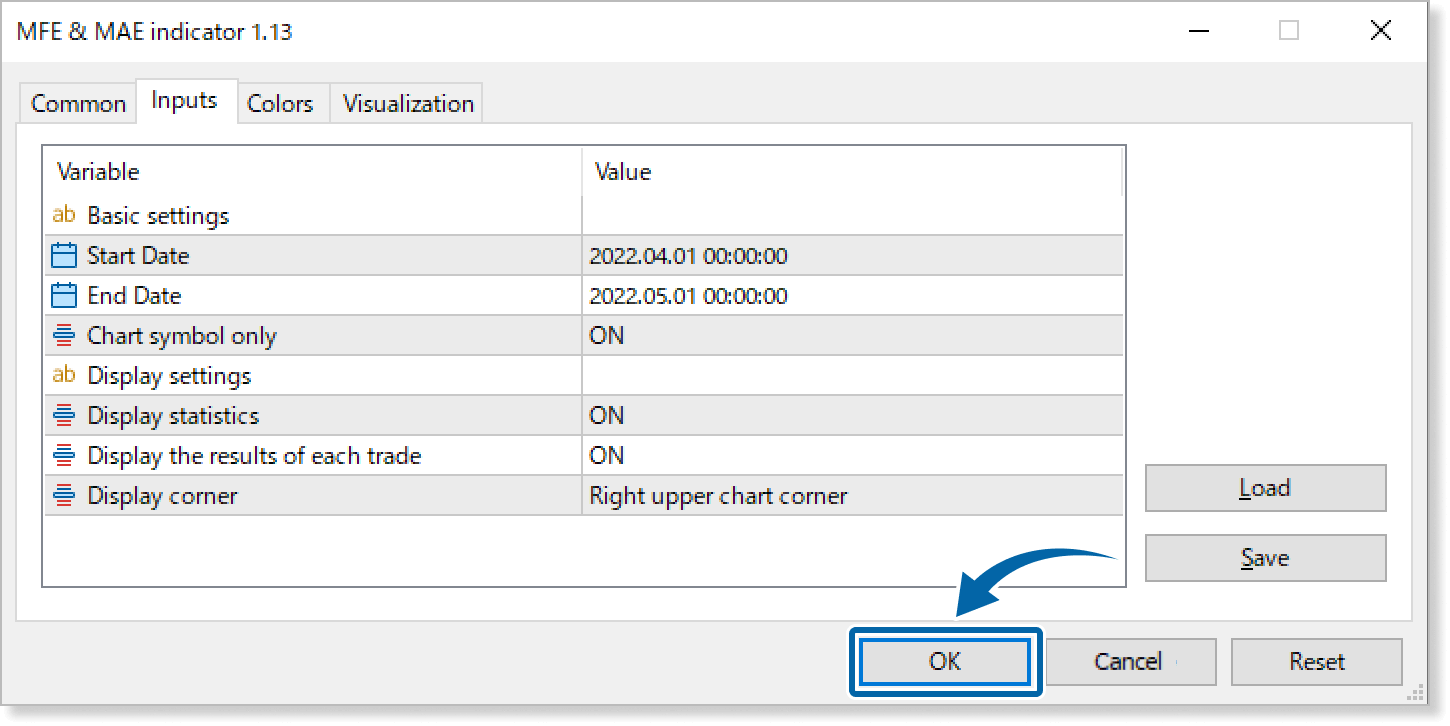
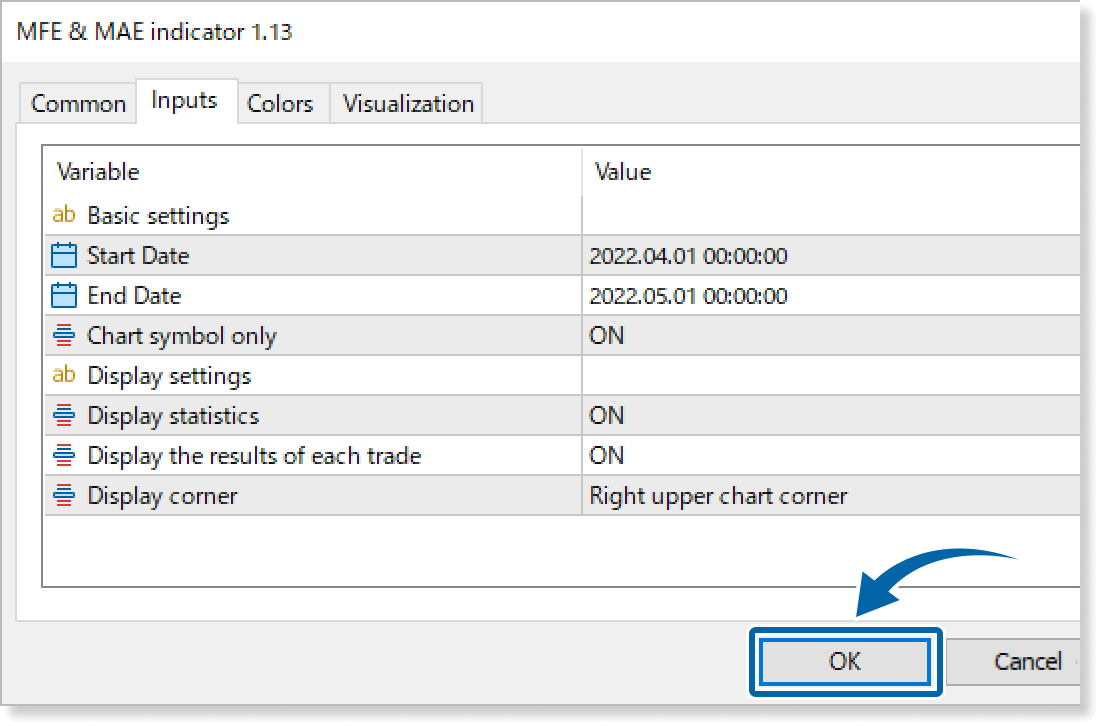
Step 9
The MFE & MAE Indicator is applied to the chart, presenting the data on screen.

How to set up
After applying the indicator to the chart, set the parameters according to your style.
Step 1
First, open the Inputs tab.
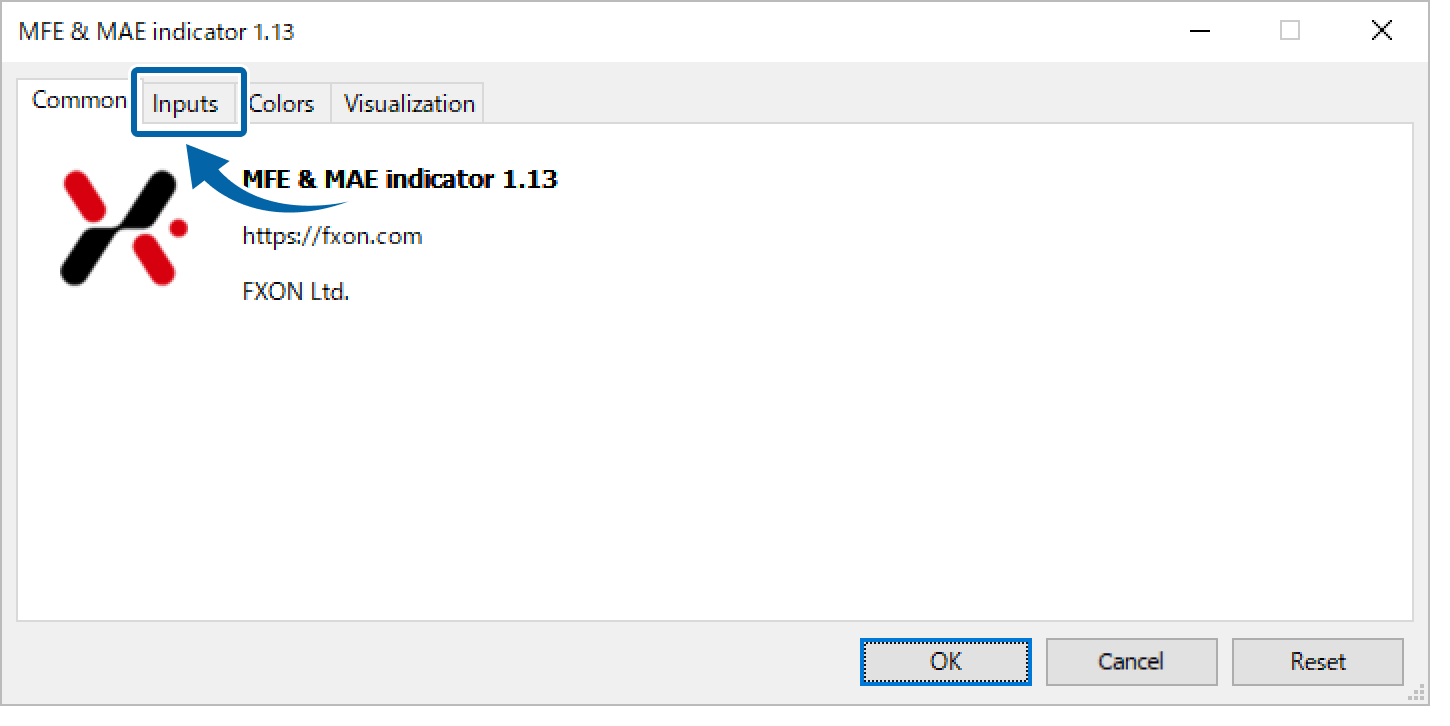
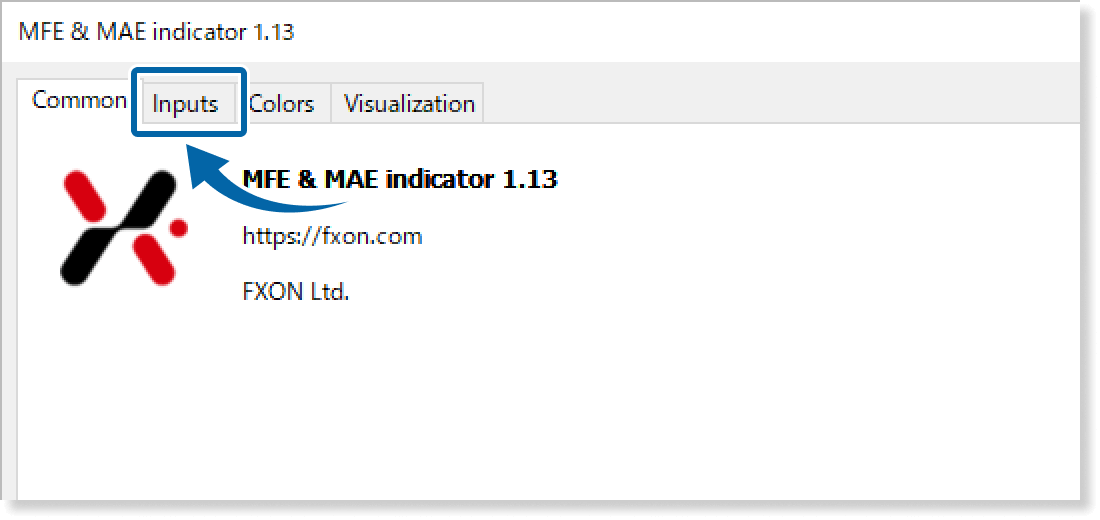
Step 2
Set the parameters as follows.
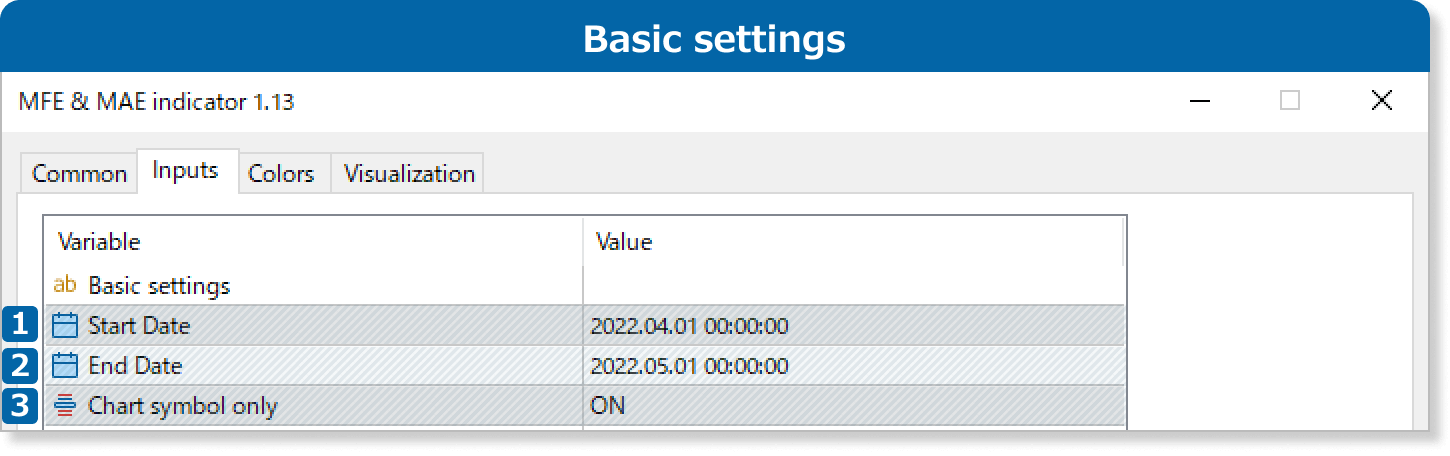
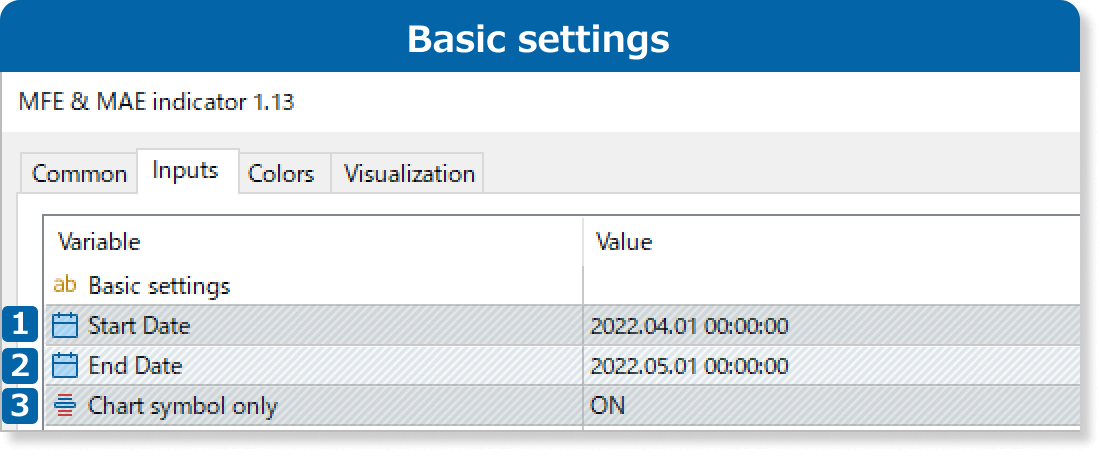
Specify the starting point of the period used for calculating MAE and MFE.
The input format is "YYYY.MM.DD HH:MM:SS". For example, to specify July 17, 2022, at 9:10:10 AM, enter: "2022.07.17 09:10:10".
Specify the end point of the period used for calculating MAE and MFE.
The input format is "YYYY.MM.DD HH:MM:SS". For example, to specify November 7, 2022, at 7:07:07 AM, enter: "2022.11.07 19:07:07".
If it is ON, MAE and MFE will be calculated only for the symbol displayed on the chart.
If it is OFF, the calculation will include all trades within the specified timeframe.

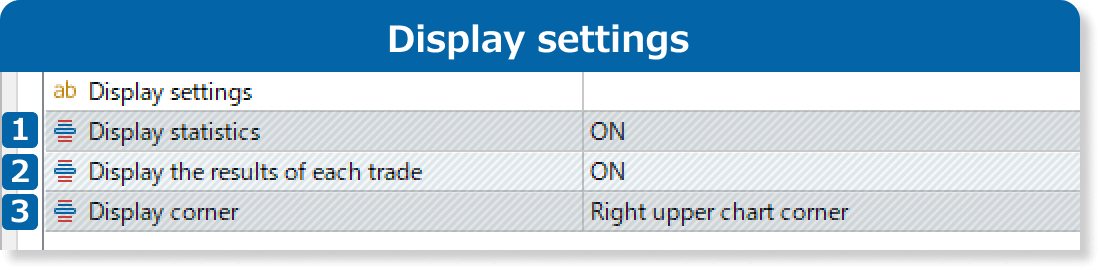
If it is ON, the statistics will be displayed on the chart.
The data includes the period, general data, and details.
If it is ON, data for each trade will be displayed.
Choose the position for displaying statistics.
Left upper chart corner
Right upper chart corner
Left lower chart corner
Right lower chart corner
Updates
FXON uses cookies to enhance the functionality of the website and your experience on it. This website may also use cookies from third parties (advertisers, log analyzers, etc.) for the purpose of tracking your activities. Cookie Policy
