- Features
-
Services/ProductsServices/ProductsServices/Products

Learn more about the retail trading conditions, platforms, and products available for trading that FXON offers as a currency broker.
You can't start without it.
Trading Platforms Trading Platforms Trading Platforms
Features and functionality comparison of MetaTrader 4/5, and correspondence table of each function by OS
Two account types to choose
Trading Account Types Trading Account Types Trading Account Types
Introducing FXON's Standard and Elite accounts.
close close

-
SupportSupportSupport

Support information for customers, including how to open an account, how to use the trading tools, and a collection of QAs from the help desk.
Recommended for beginner!
Account Opening Account Opening Account Opening
Detailed explanation of everything from how to open a real account to the deposit process.
MetaTrader4/5 User Guide MetaTrader4/5 User Guide MetaTrader4/5 User Guide
The most detailed explanation of how to install and operate MetaTrader anywhere.
FAQ FAQ FAQ
Do you have a question? All the answers are here.
Coming Soon
Glossary Glossary GlossaryGlossary of terms related to trading and investing in general, including FX, virtual currencies and CFDs.
News News News
Company and License Company and License Company and License
Sitemap Sitemap Sitemap
Contact Us Contact Us Contact Us
General, personal information and privacy inquiries.
close close

- Promotion
- Trader's Market
- Partner
-
close close
Learn more about the retail trading conditions, platforms, and products available for trading that FXON offers as a currency broker.
You can't start without it.
Features and functionality comparison of MetaTrader 4/5, and correspondence table of each function by OS
Two account types to choose
Introducing FXON's Standard and Elite accounts.
Support information for customers, including how to open an account, how to use the trading tools, and a collection of QAs from the help desk.
Recommended for beginner!
Detailed explanation of everything from how to open a real account to the deposit process.
The most detailed explanation of how to install and operate MetaTrader anywhere.
Do you have a question? All the answers are here.
Coming Soon
Glossary of terms related to trading and investing in general, including FX, virtual currencies and CFDs.
General, personal information and privacy inquiries.
Useful information for trading and market information is posted here. You can also view trader-to-trader trading performance portfolios.
Find a trading buddy!
Share trading results among traders. Share operational results and trading methods.
- Legal Documents TOP
- Client Agreement
- Risk Disclosure and Warning Notice
- Order and Execution Policy
- Complaints Procedure Policy
- AML/CFT and KYC Policy
- Privacy Policy
- eKYC Usage Policy
- Cookies Policy
- Website Access and Usage Policy
- Introducer Agreement
- Business Partner Agreement
- VPS Service Terms and Condition


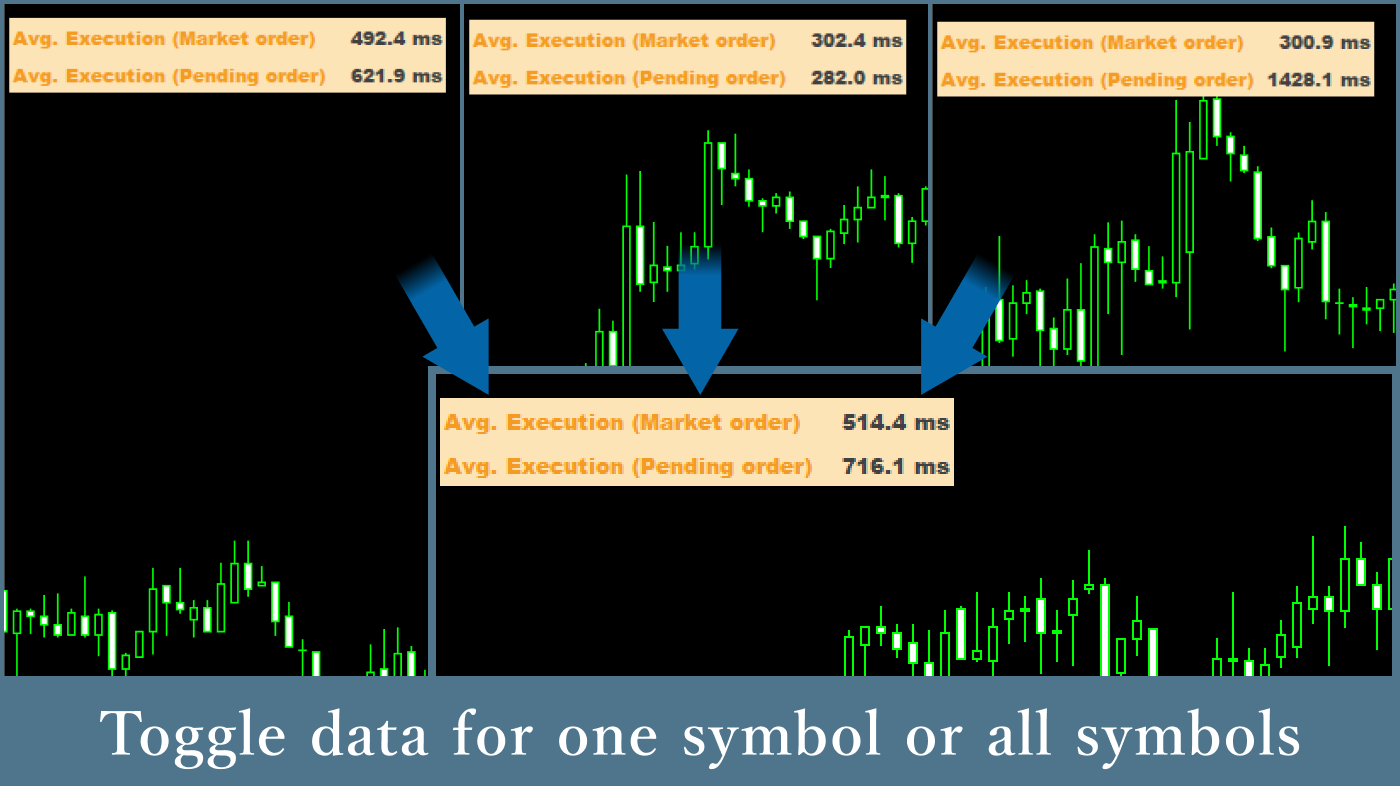
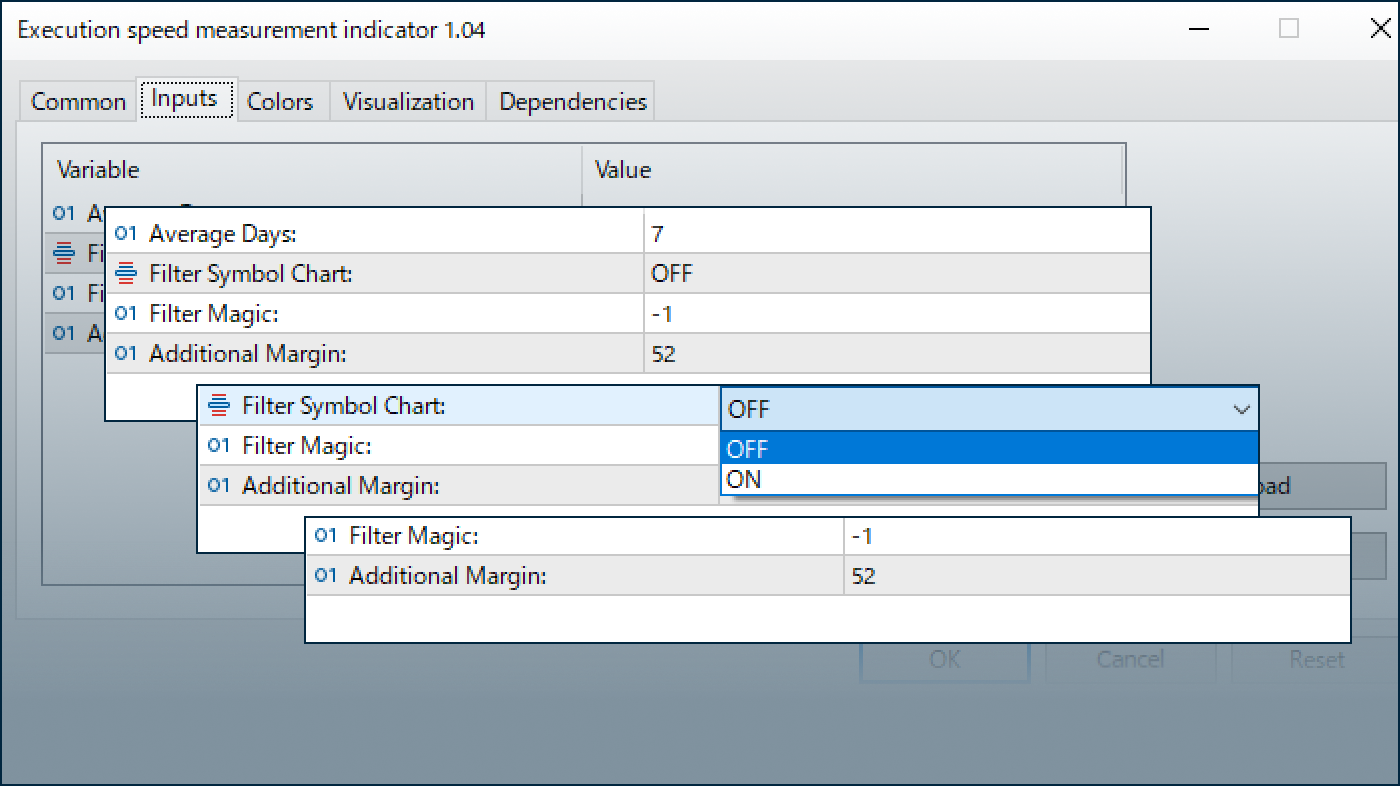
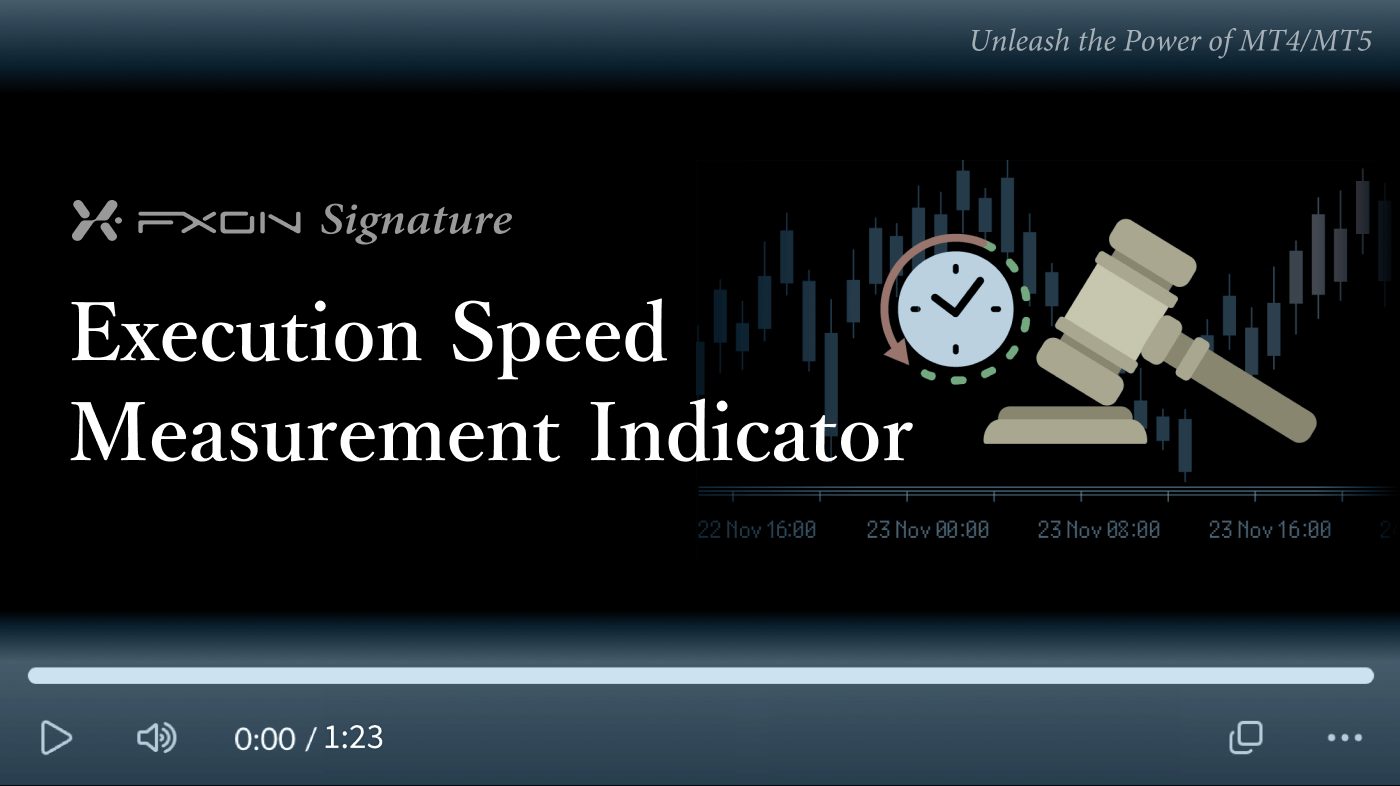

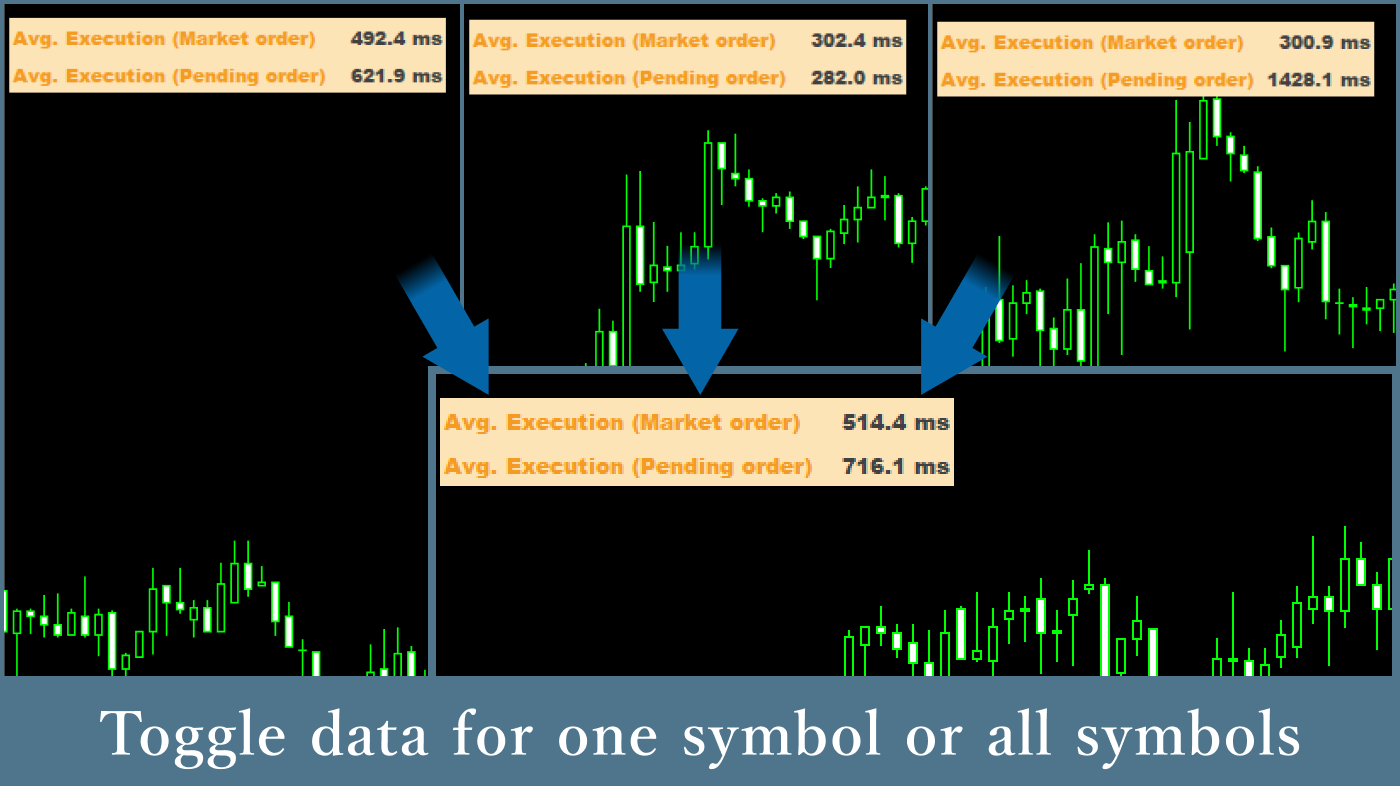
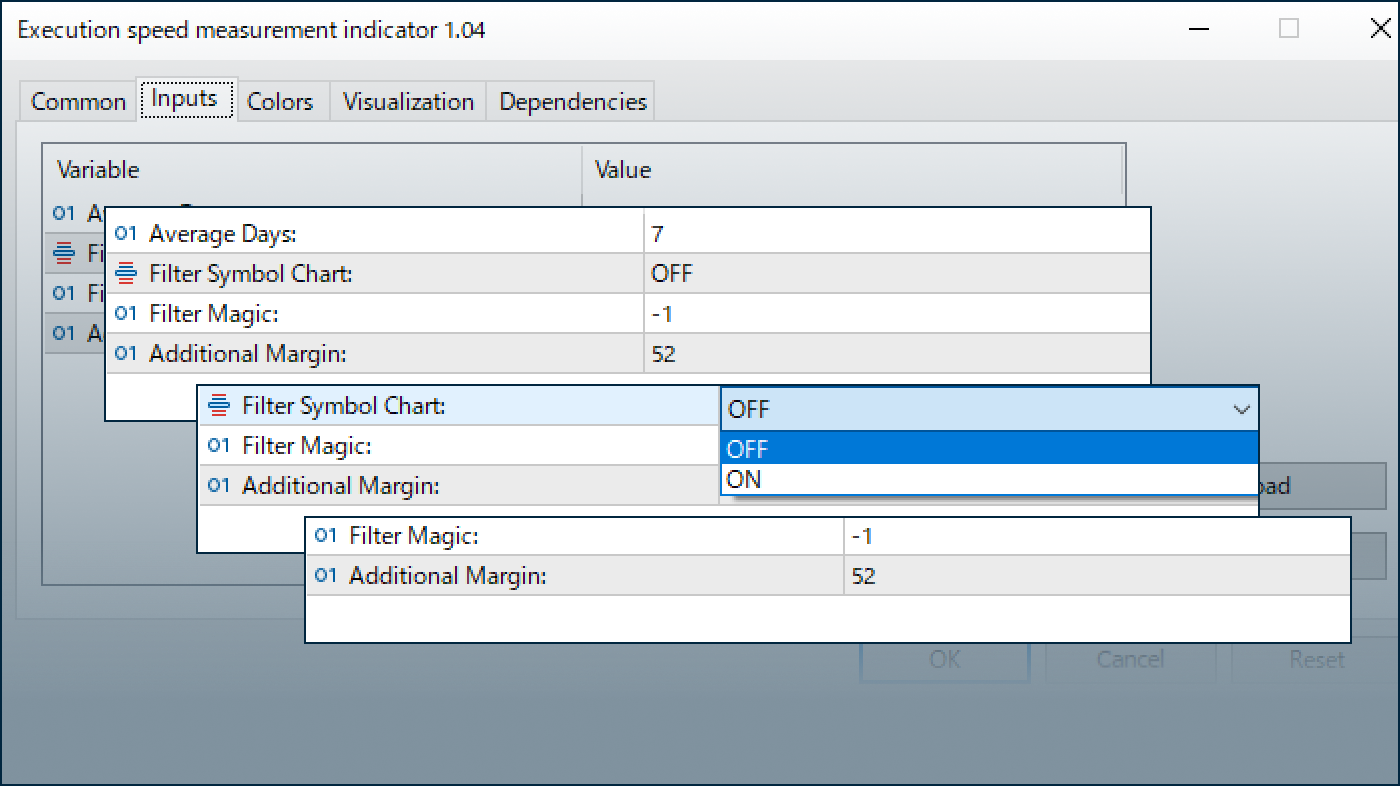
Downloaded:
The Execution Speed Measurement Indicator collects the time taken for execution from past trading history and calculates and displays the average. It becomes easier to understand the time required from placing an order to execution at the broker you are using.*1
*1This indicator periodically reloads the chart, which may interfere with other indicators and EAs. To prevent potential issues, avoid running additional indicators or EAs on the same chart where this indicator is applied.
Downloaded:
Usage scenarios
Used for evaluating broker execution capability
With the Execution Speed Measurement Indicator, you can check the average execution time for both market orders and limit orders, so you can use it to evaluate the execution capability of the FX broker you are using. You can also evaluate more accurately by checking it along with spread widening and slippage.
However, please note that FX brokers basically have multiple trading servers, so if you run the Execution Speed Measurement Indicator on a server other than the one you plan to use, you may not get accurate data.
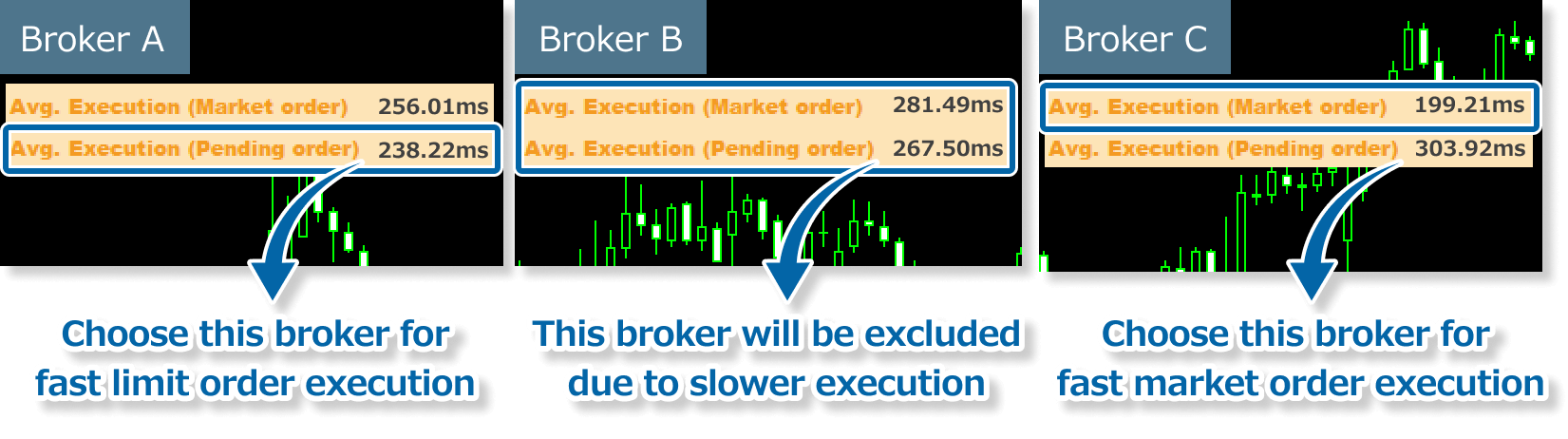
Understand trends in execution time
You can measure execution time by narrowing down symbols and magic numbers, so it is possible to identify symbols and EAs that tend to take longer for execution and use this as a trigger to improve trading performance by changing strategies or adjusting EA settings.
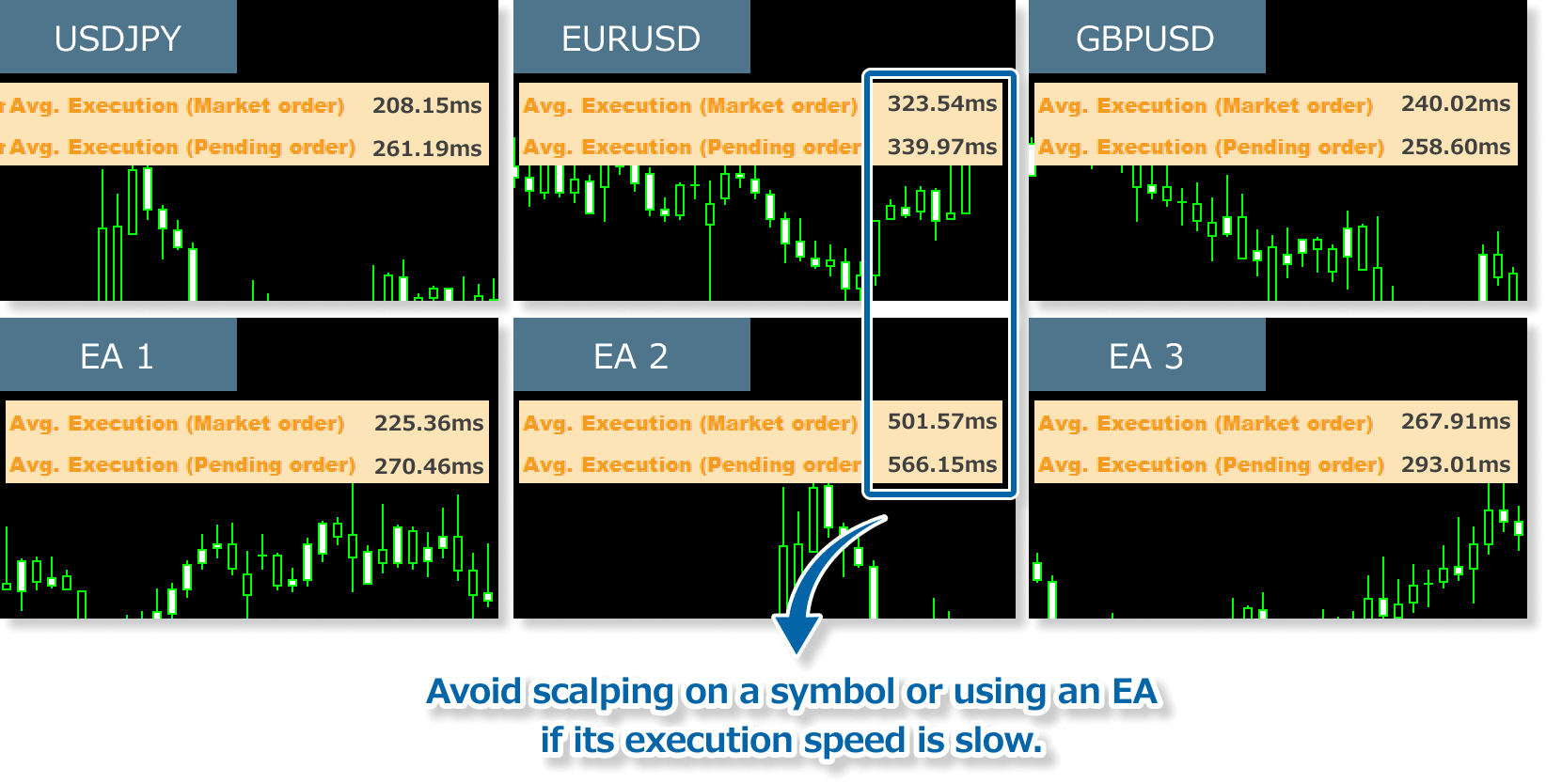
Use with the Slippage Recording Tool
Use it with our Slippage Recording Tool to view average slippage and execution speed data at a glance. The tools are preset to align their panels without any manual adjustment.
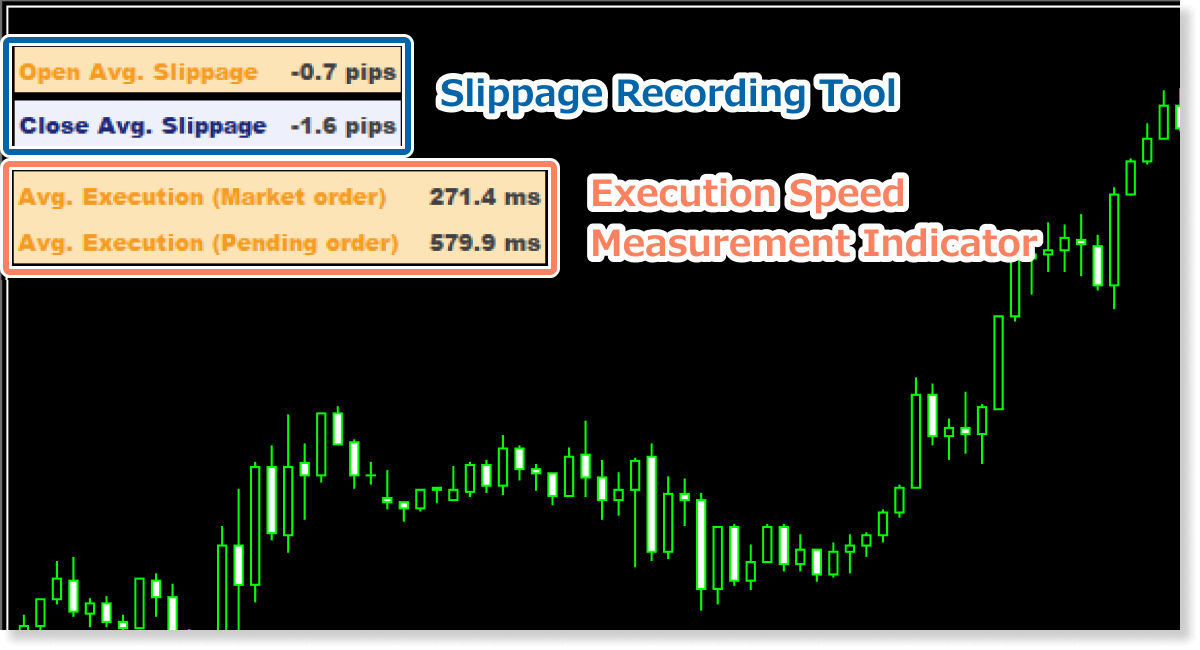
Use the CSV file to analyze execution time
Check the CSV file containing past execution data recorded by the indicator. Analyzing the time spent on each execution can help assess your trading performance.
See below for instructions on how to access the CSV file.
Step 1
Click File > Open Data Folder in the top menu of MT4/MT5.
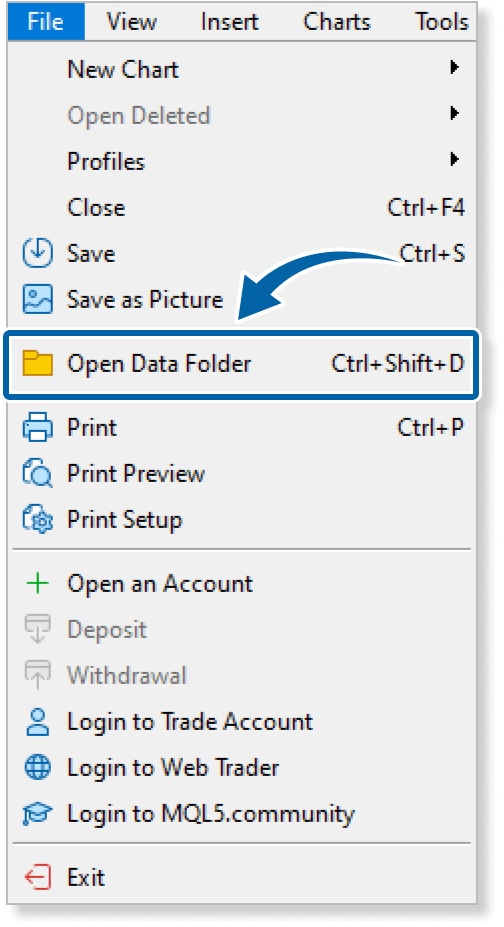
Step 2
In the data folder, double-click the MQL4 or MQL5 folder.
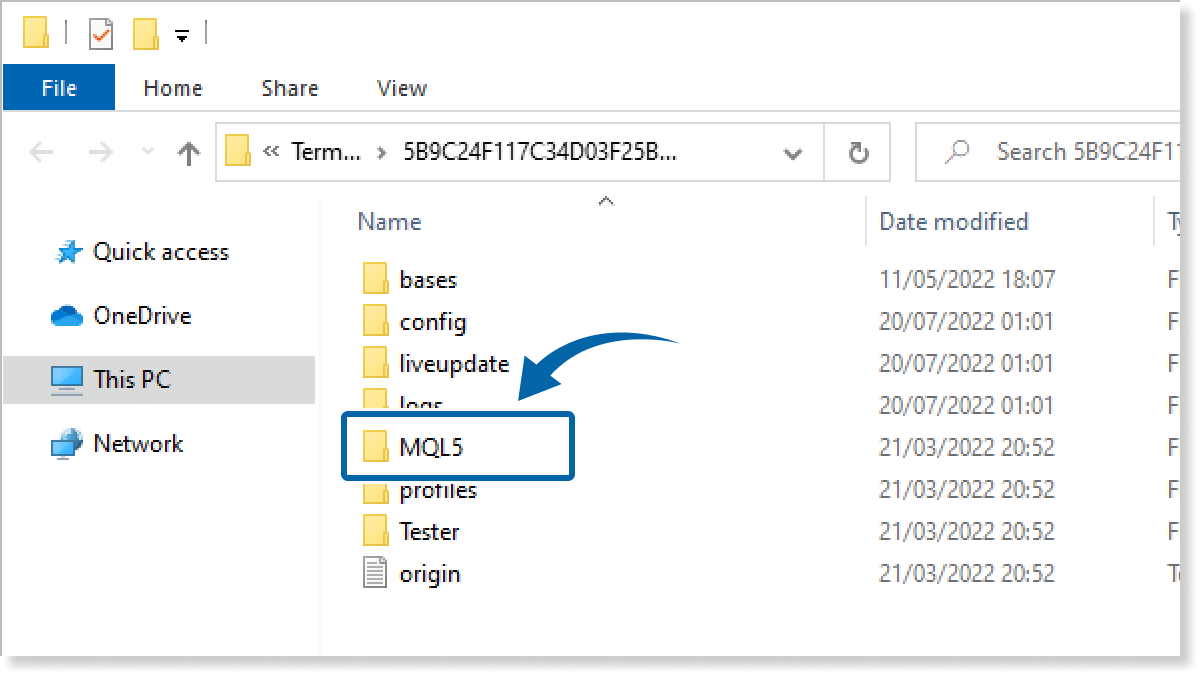
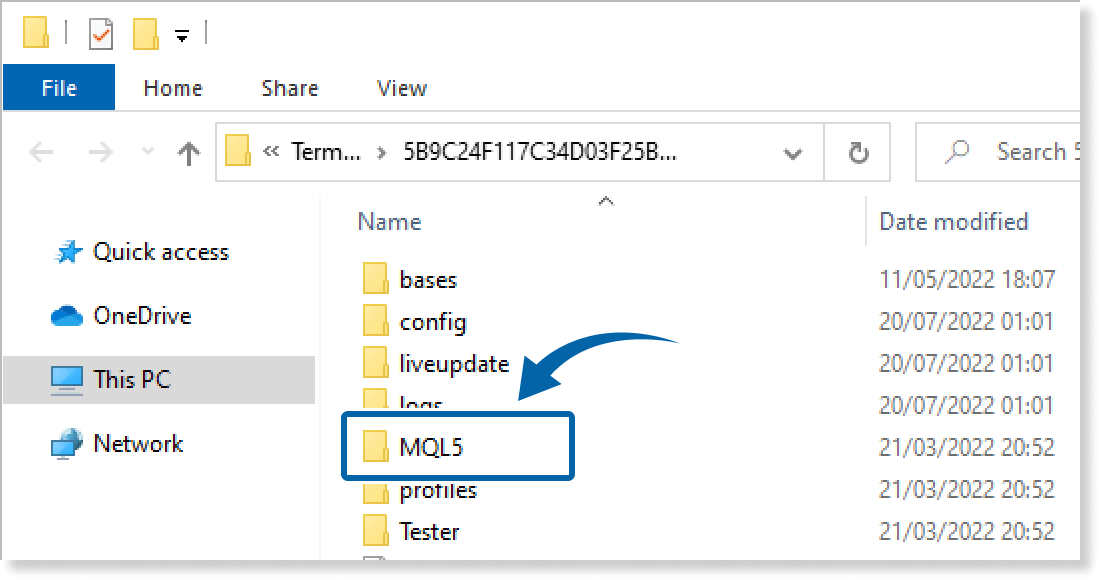
Step 3
In the MQL4/MQL5 folder, double-click the Files folder.
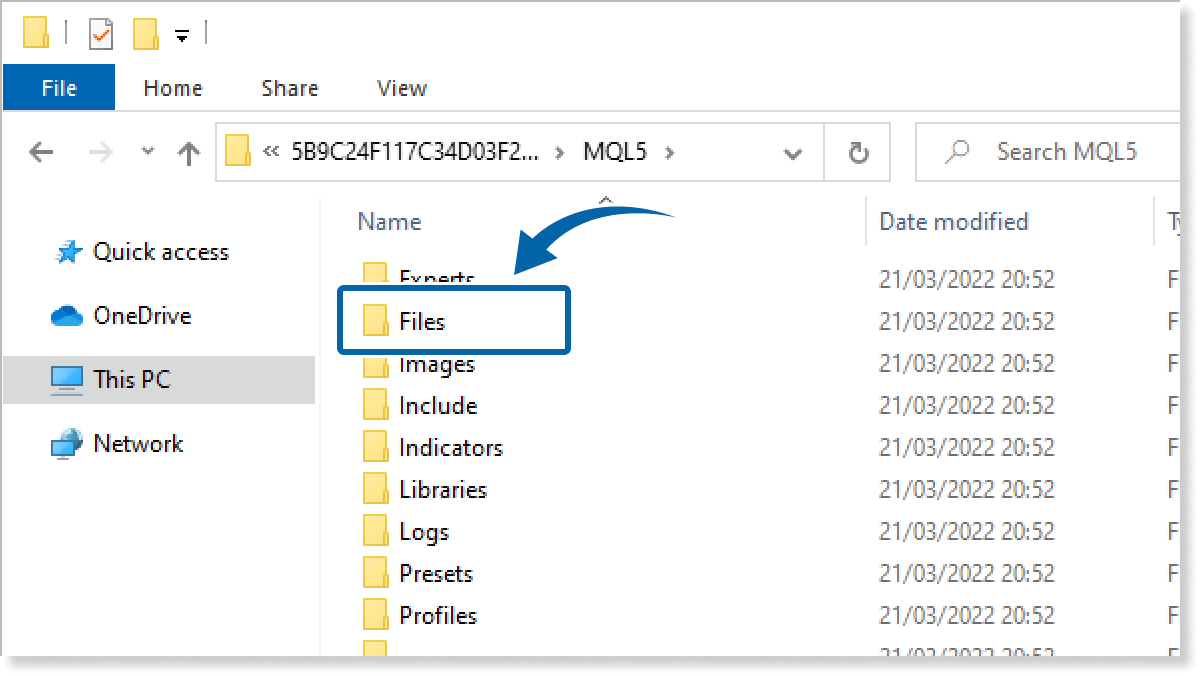
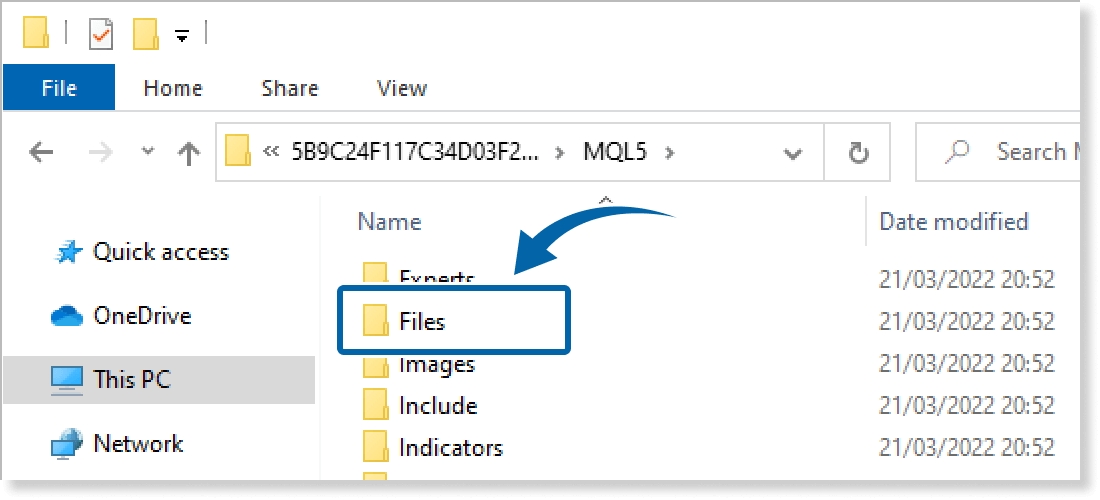
Step 4
Open the EMT folder.
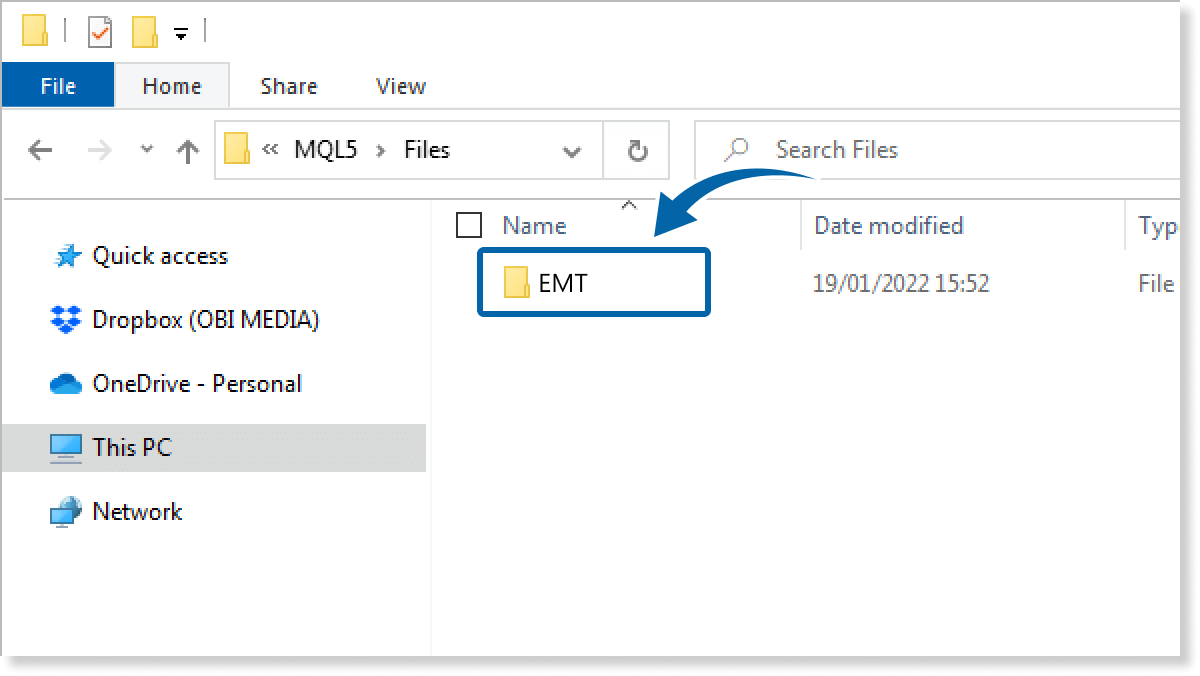
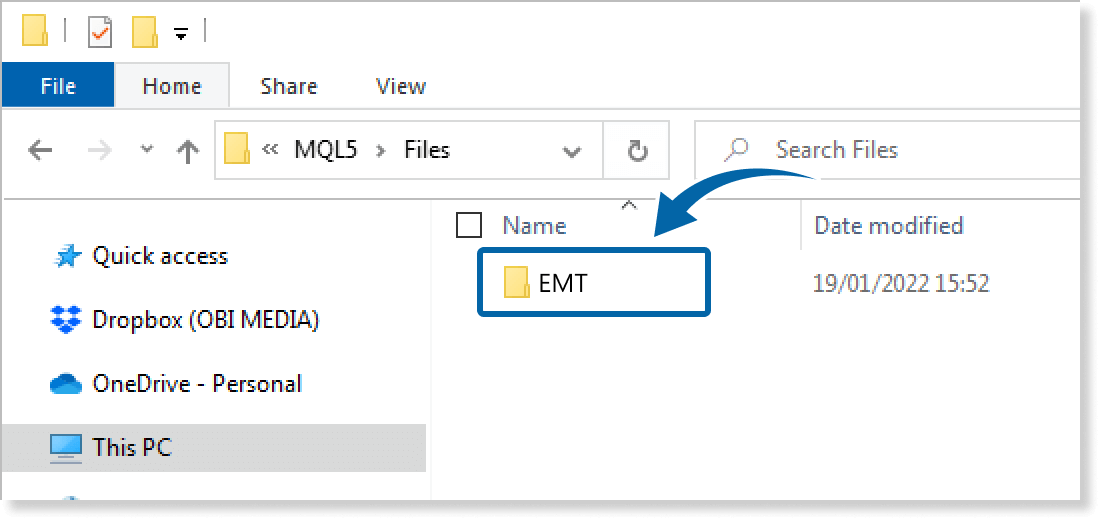
Step 5
The EMT folder contains CSV files organized by date. Double-click any CSV file to open it.
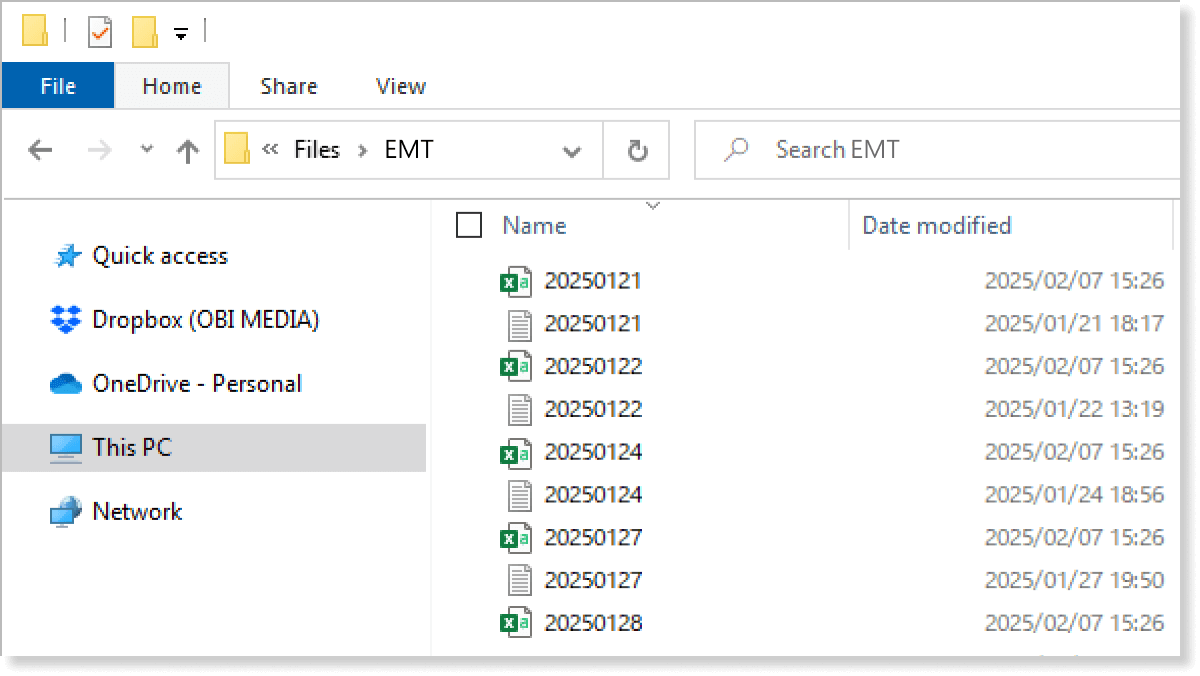
Step 6
Each CSV file contains data as follows.
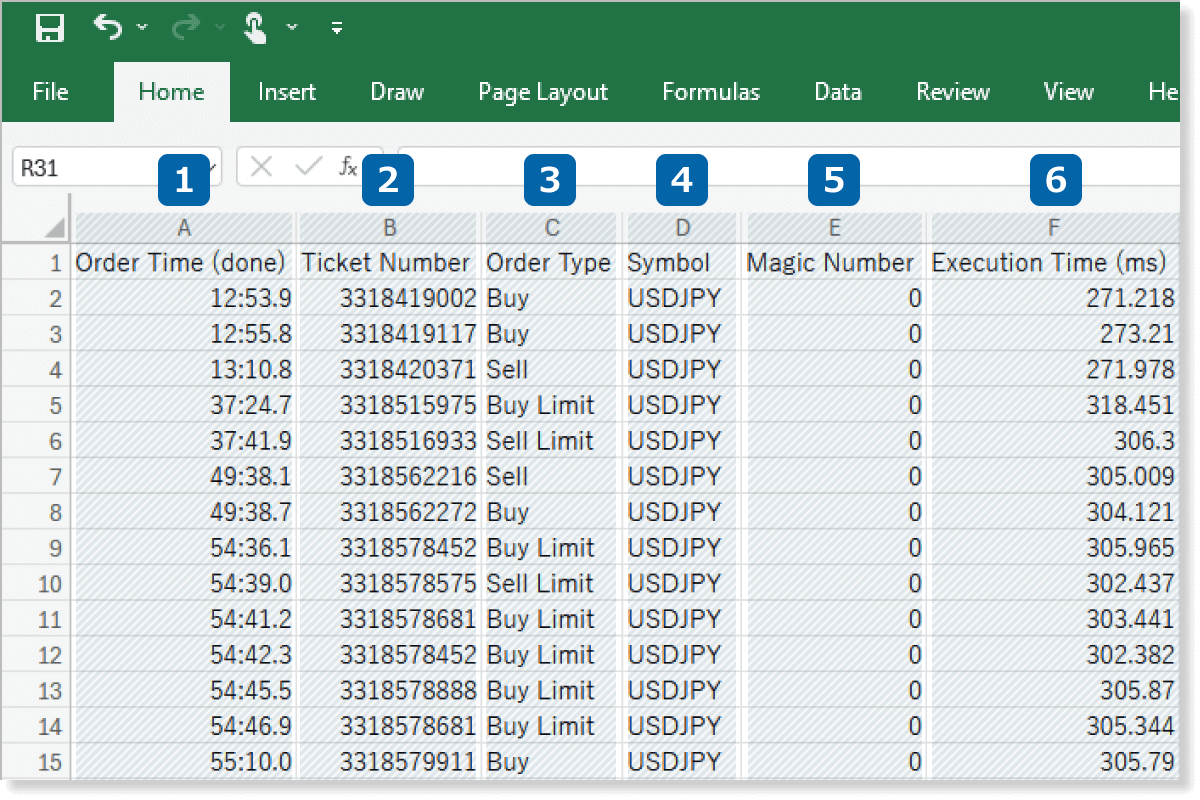
How to install
To use the Execution Speed Measurement Indicator, follow the steps below to download and install it.
Step 1
Click the button below to download the indicator for MT4/MT5.
Step 2
Click File > Open Data Folder in the top menu of MT4/MT5.
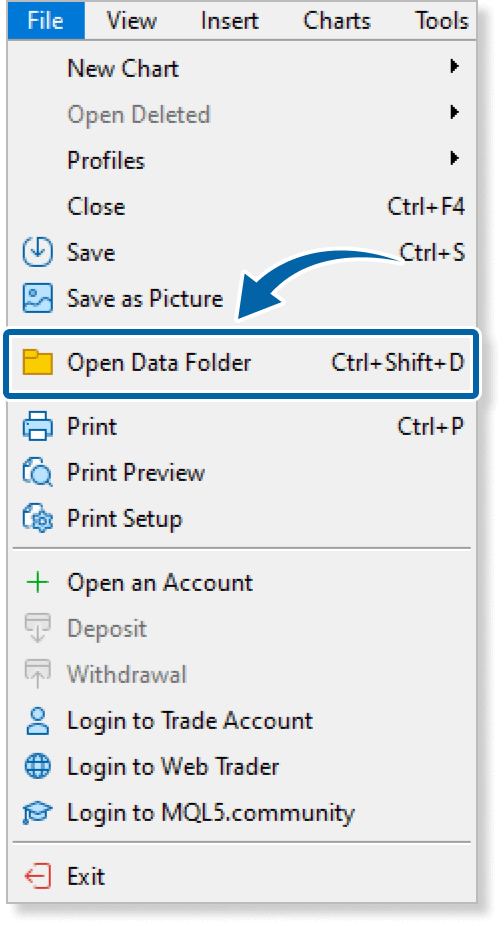
Step 3
In the data folder, double-click the MQL4 or MQL5 folder.
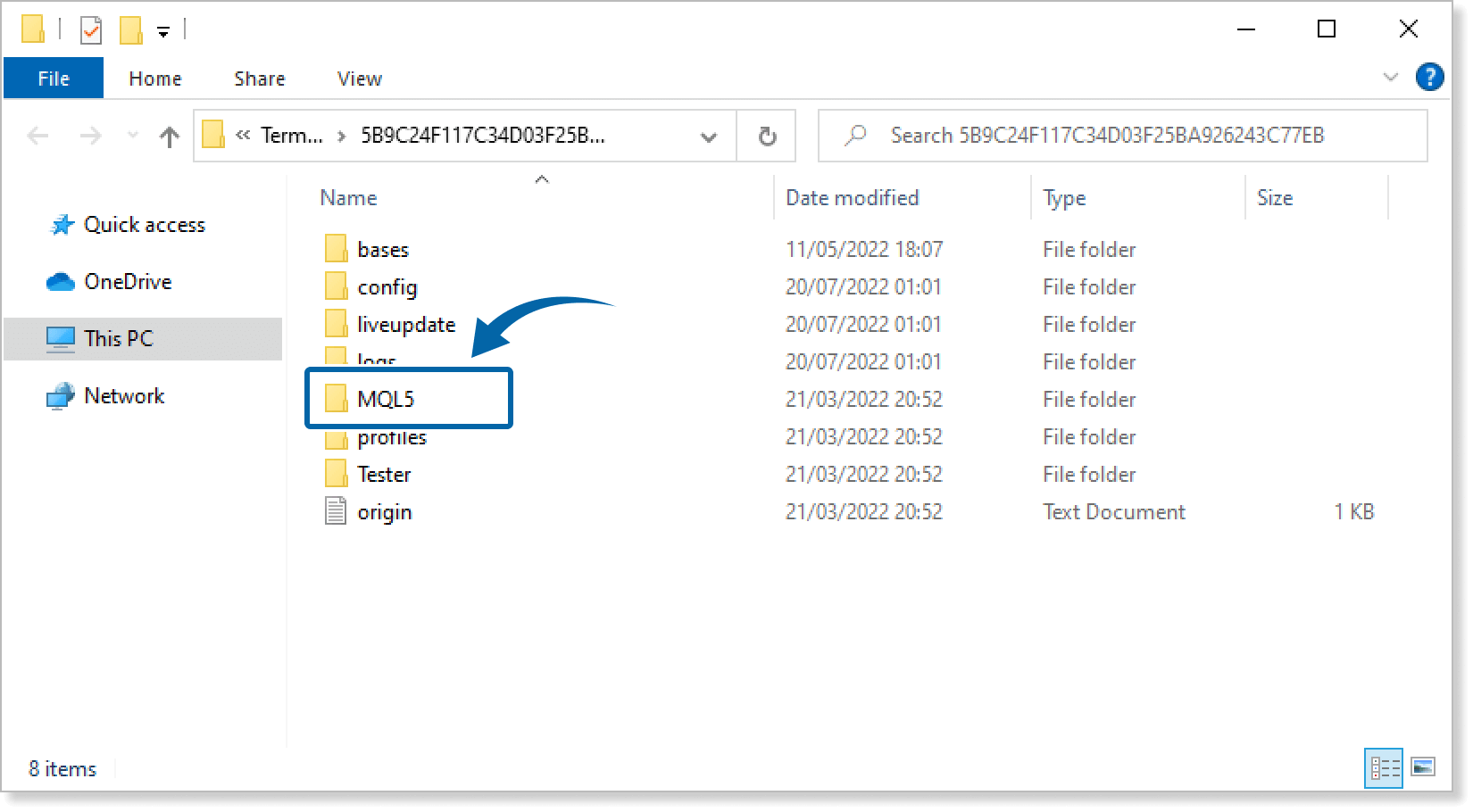
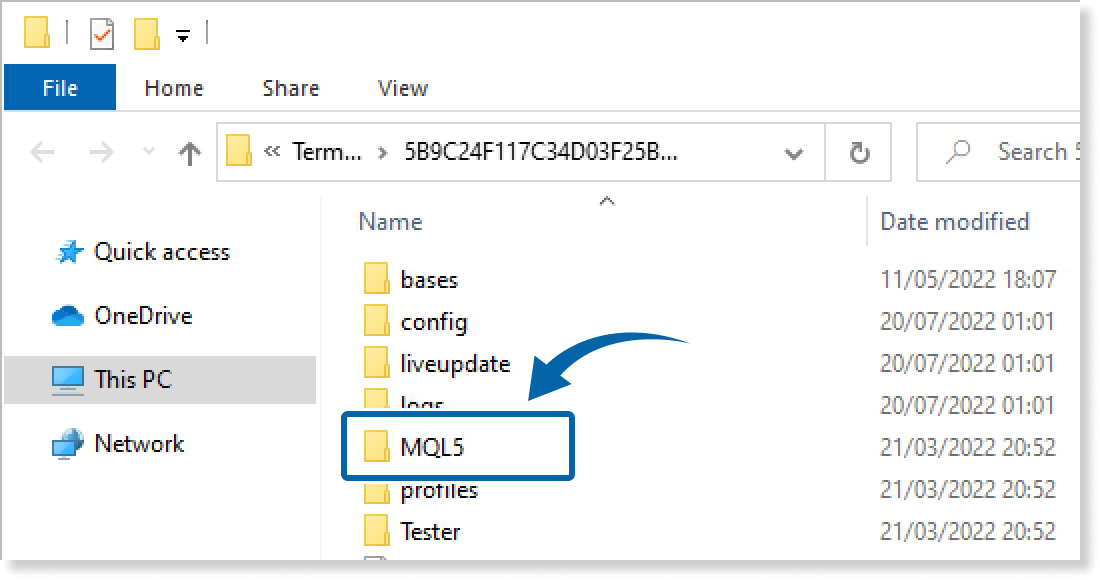
Step 4
In the MQL4/MQL5 folder, double-click the Indicators folder.
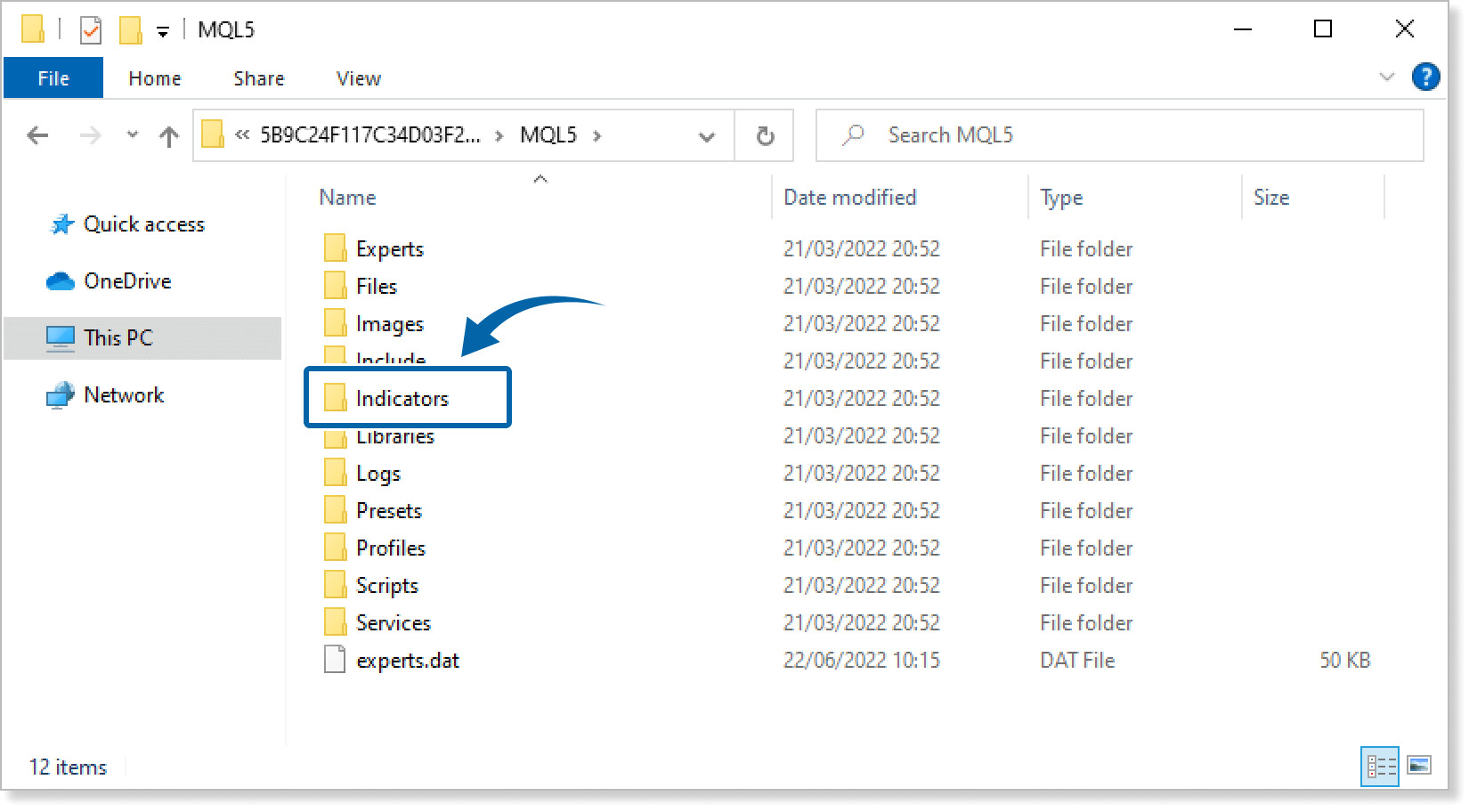
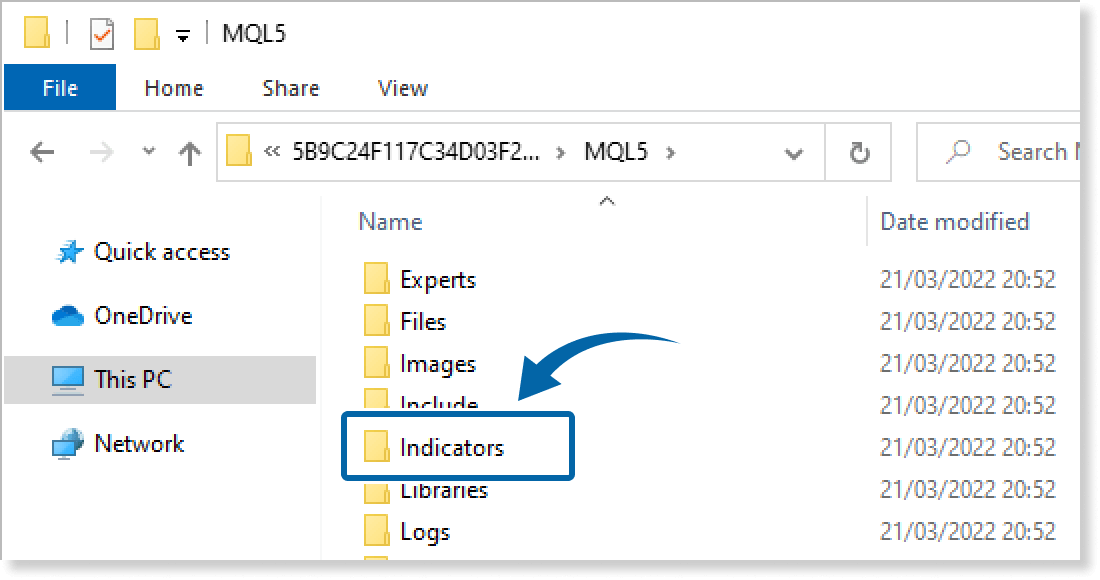
Step 5
Save the Execution Speed Measurement Indicator in the Indicators folder.
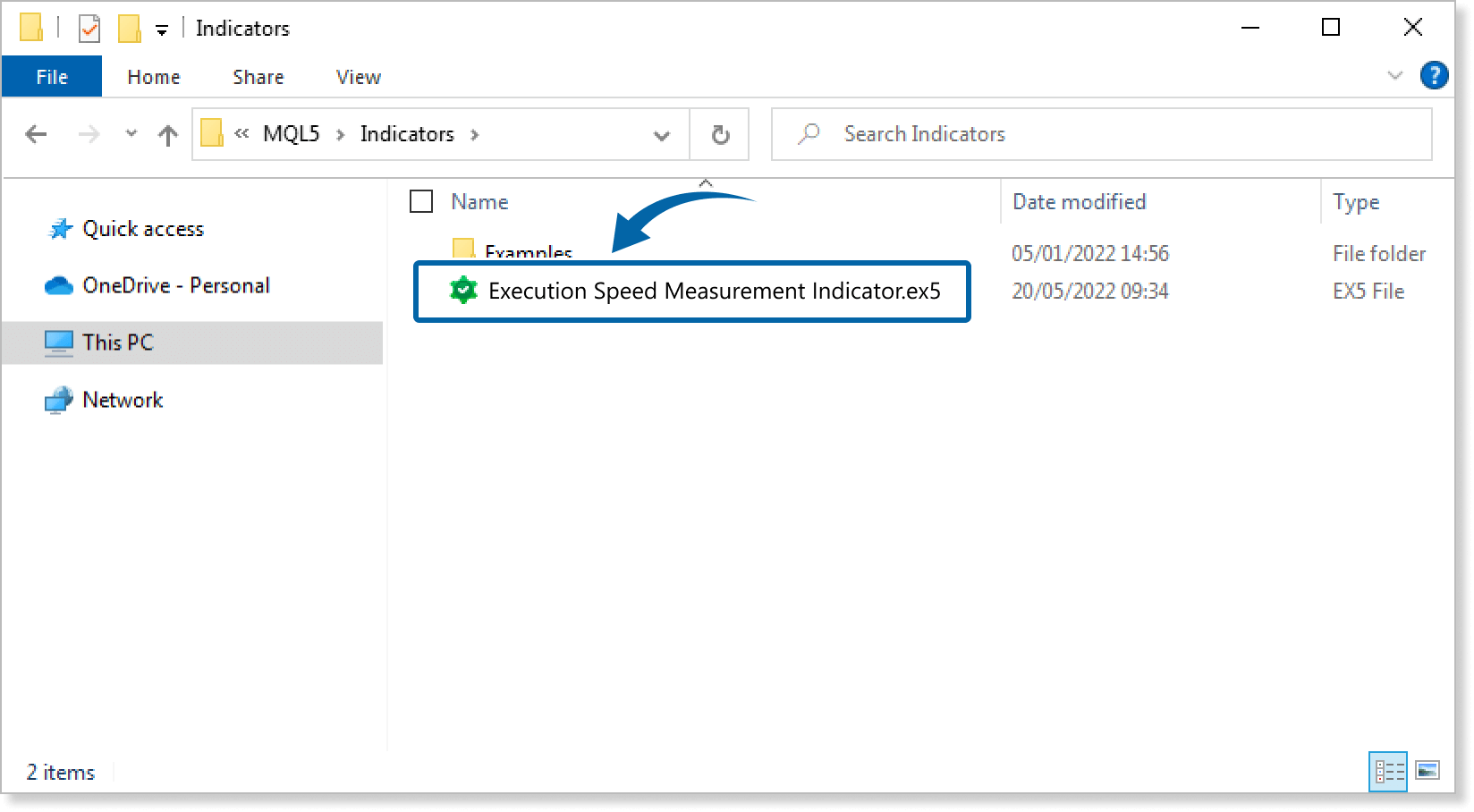
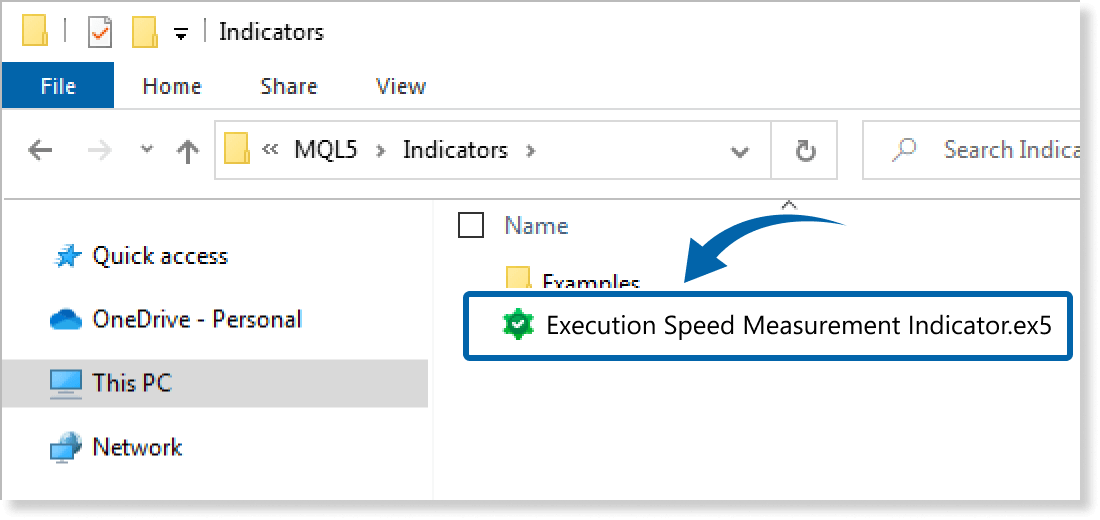
Step 6
Go back to the MT4/MT5. Right-click Indicators in the Navigator, and click Refresh.
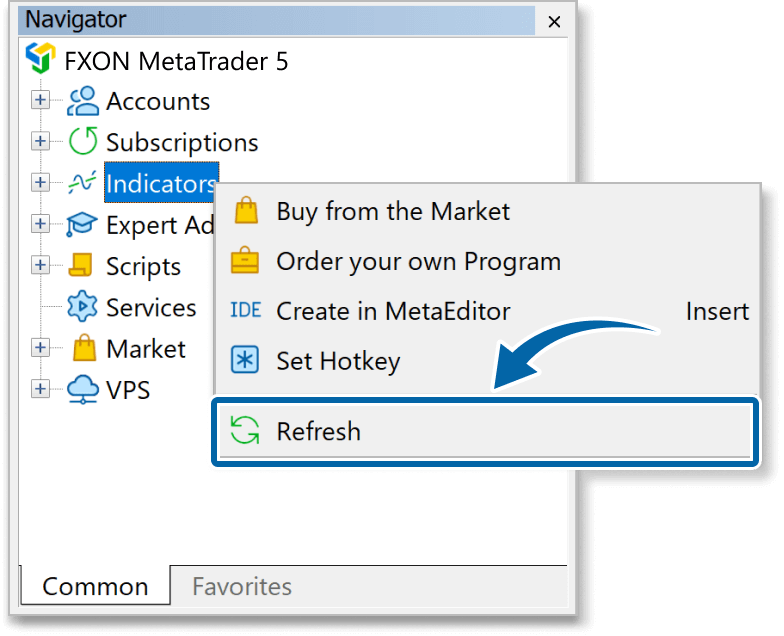
Step 7
In the Navigator, click the + icon next to Indicators. Find the Execution Speed Measurement Indicator, then either double-click it or drag it onto a chart.
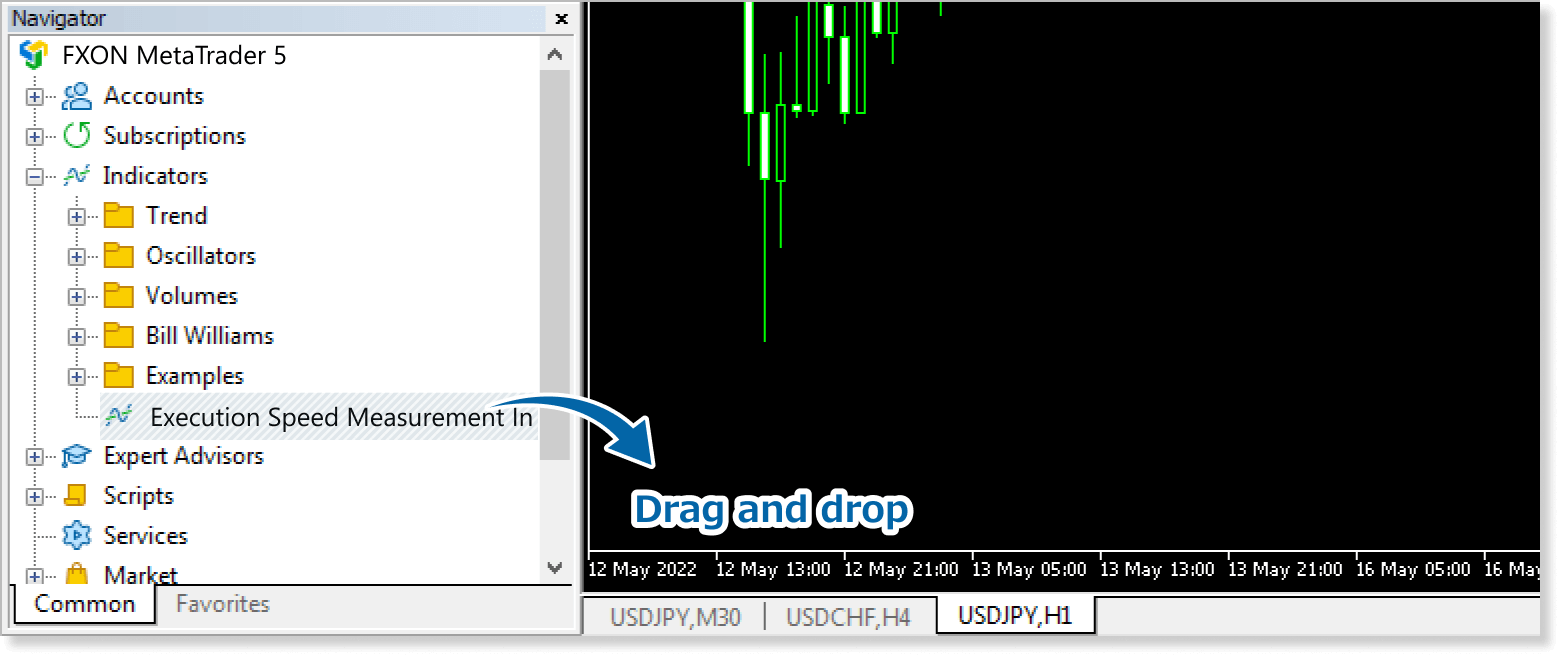
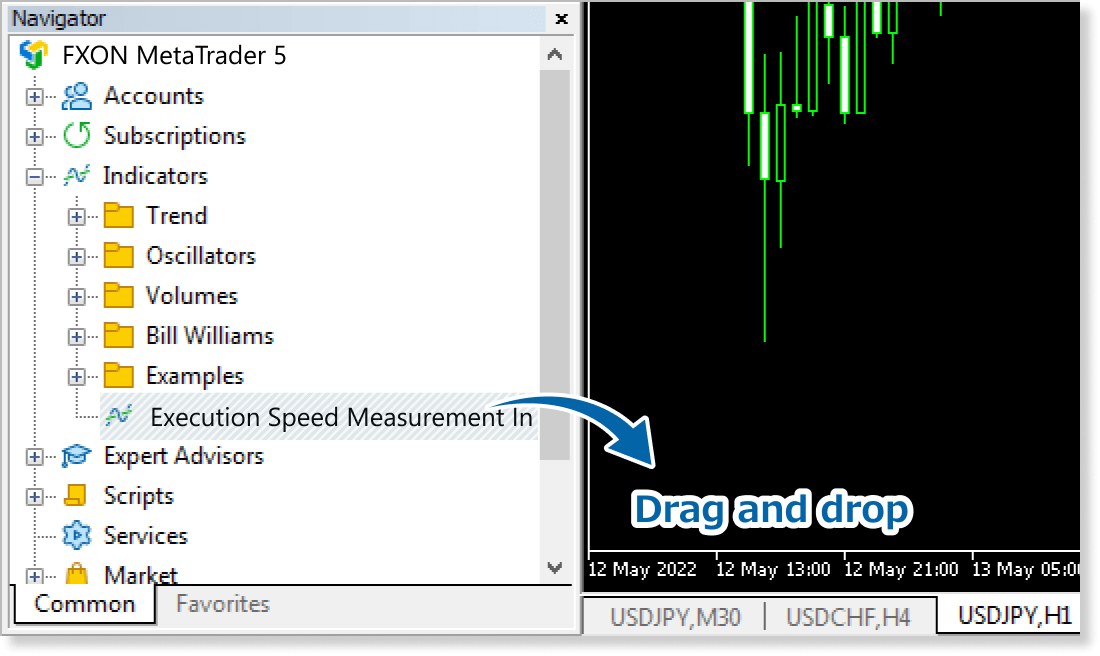
Step 8
In the indicator settings window, customize the settings on the Inputs tab according to the How to set up page, then click OK.
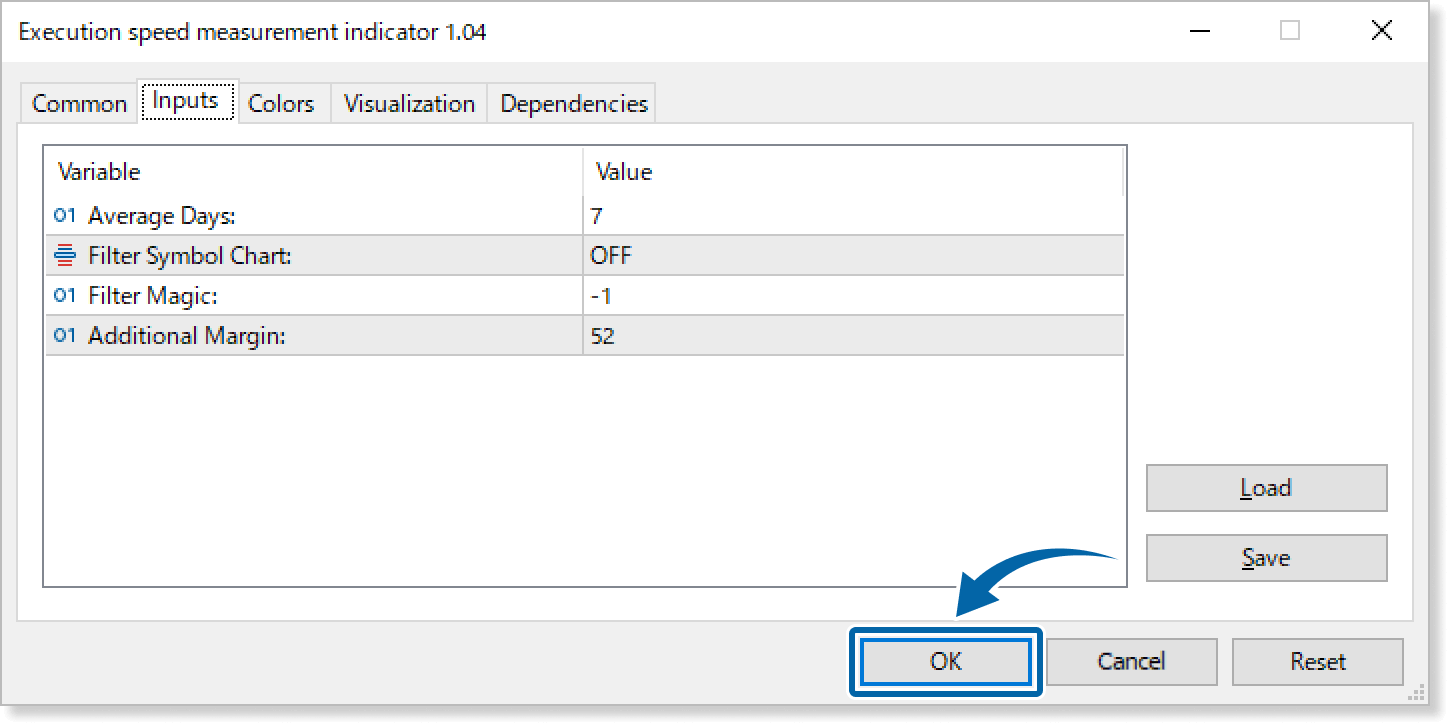
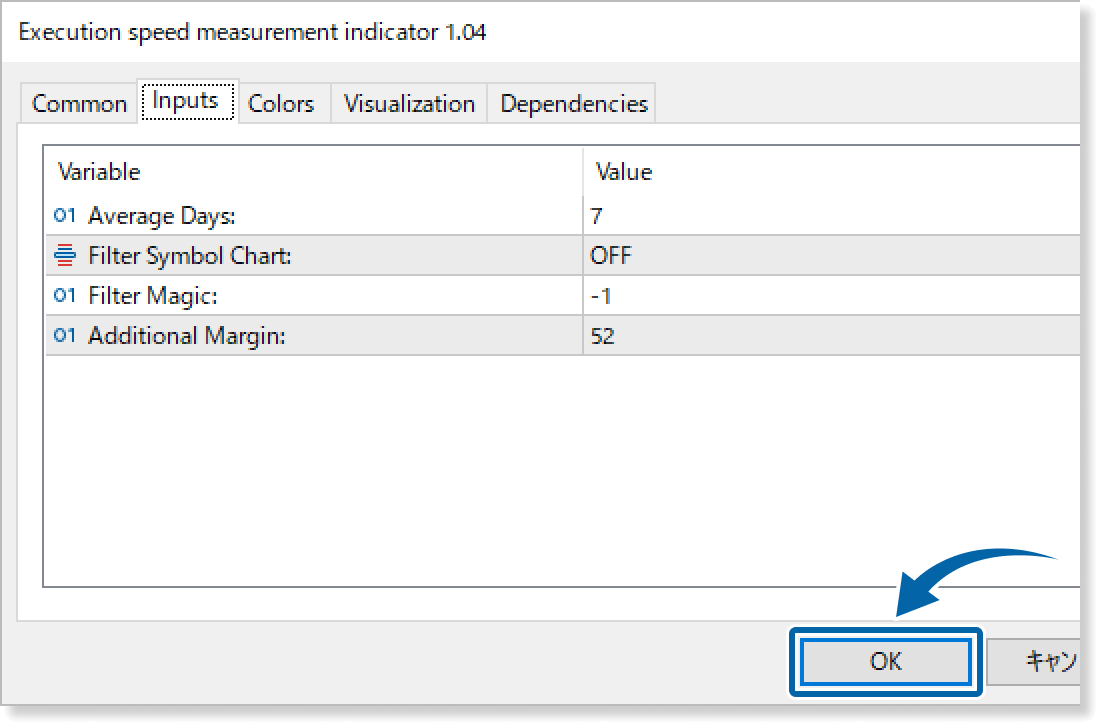
Step 9
The Execution Speed Measurement Indicator is applied to the chart, and the average execution time will be displayed.

How to set up
Apply this indicator to the chart, then set the parameters according to your style.
Step 1
First, open the Inputs tab.
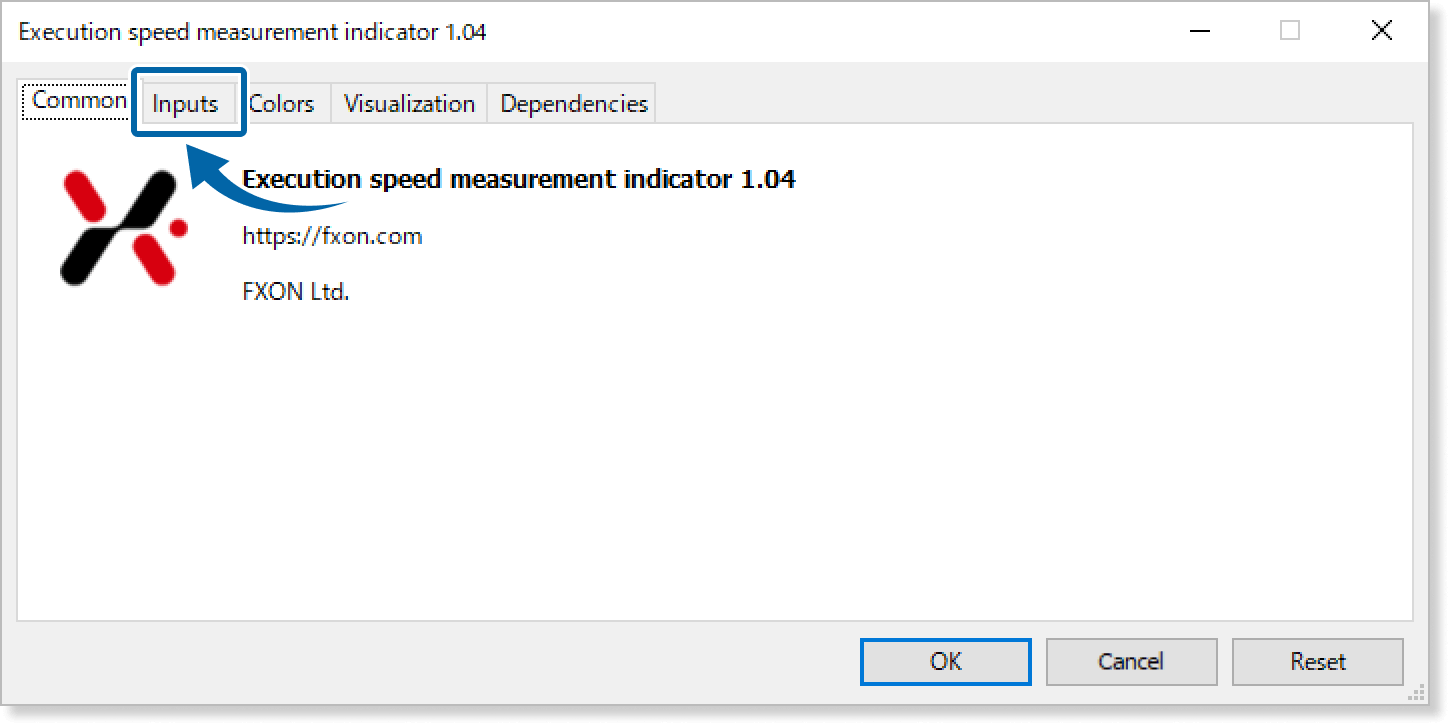
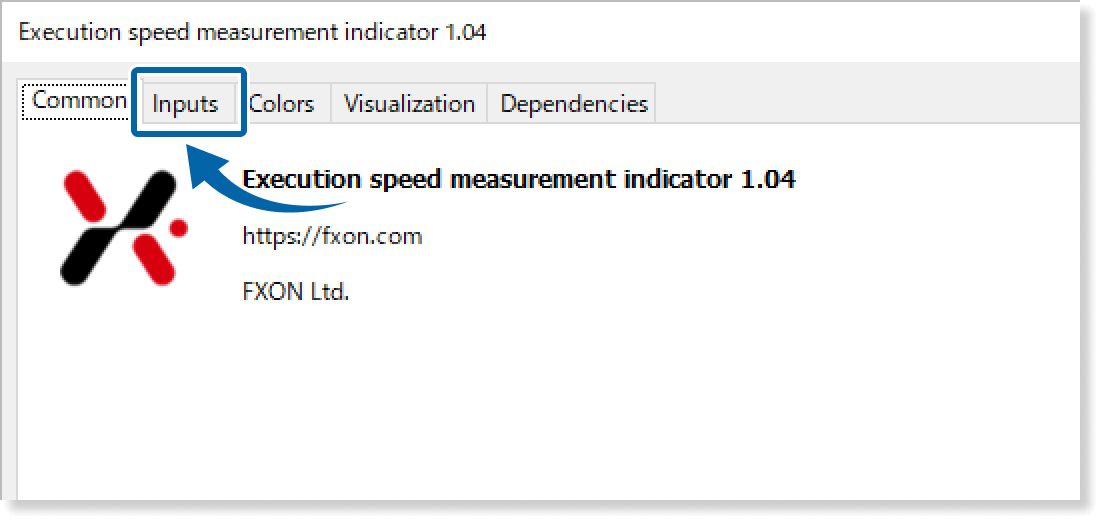
Step 2
Set the parameters as follows.
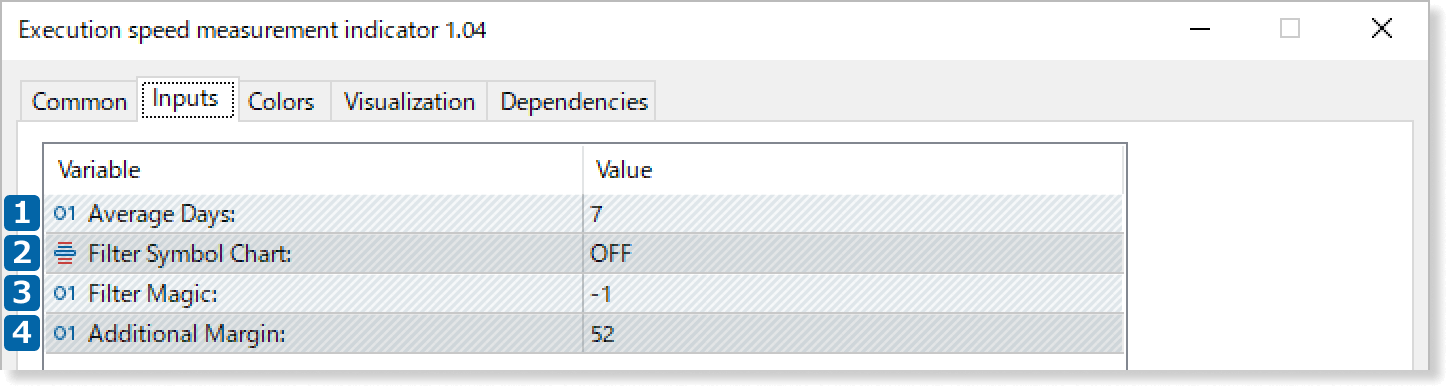
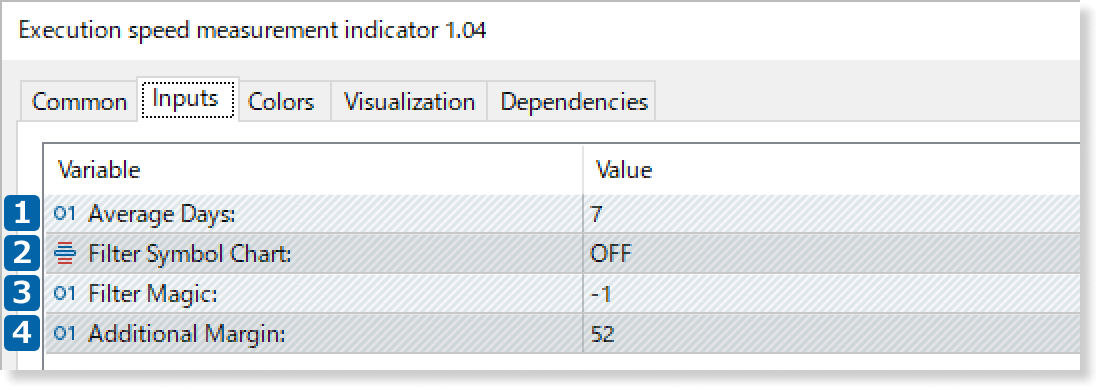
Specify the number of days for calculating execution speed. For example, if set to '7', the average speed will be based on order execution times from the past seven days.
Turn ON to calculate execution speed only for the symbol of the chart where this indicator is applied. If set to OFF, the speed will be calculated for all symbols.
Specify the magic number of the trades for which you want to calculate execution speed. If set to a negative value, this parameter will be disabled.
A margin will be added above the panel based on this value. Increase the value to move the panel down or decrease it to raise the panel.
To remove the margin, enter '0'. However, note that enabling the one-click trading panel will shift this panel downward, even if this parameter is set to '0'.
Updates
FXON uses cookies to enhance the functionality of the website and your experience on it. This website may also use cookies from third parties (advertisers, log analyzers, etc.) for the purpose of tracking your activities. Cookie Policy
