- Features
-
Services/ProductsServices/ProductsServices/Products

Learn more about the retail trading conditions, platforms, and products available for trading that FXON offers as a currency broker.
You can't start without it.
Trading Platforms Trading Platforms Trading Platforms
Features and functionality comparison of MetaTrader 4/5, and correspondence table of each function by OS
Two account types to choose
Trading Account Types Trading Account Types Trading Account Types
Introducing FXON's Standard and Elite accounts.
close close

-
SupportSupportSupport

Support information for customers, including how to open an account, how to use the trading tools, and a collection of QAs from the help desk.
Recommended for beginner!
Account Opening Account Opening Account Opening
Detailed explanation of everything from how to open a real account to the deposit process.
MetaTrader4/5 User Guide MetaTrader4/5 User Guide MetaTrader4/5 User Guide
The most detailed explanation of how to install and operate MetaTrader anywhere.
FAQ FAQ FAQ
Do you have a question? All the answers are here.
Coming Soon
Glossary Glossary GlossaryGlossary of terms related to trading and investing in general, including FX, virtual currencies and CFDs.
News News News
Company and License Company and License Company and License
Sitemap Sitemap Sitemap
Contact Us Contact Us Contact Us
General, personal information and privacy inquiries.
close close

- Promotion
- Trader's Market
- Partner
-
close close
Learn more about the retail trading conditions, platforms, and products available for trading that FXON offers as a currency broker.
You can't start without it.
Features and functionality comparison of MetaTrader 4/5, and correspondence table of each function by OS
Two account types to choose
Introducing FXON's Standard and Elite accounts.
Support information for customers, including how to open an account, how to use the trading tools, and a collection of QAs from the help desk.
Recommended for beginner!
Detailed explanation of everything from how to open a real account to the deposit process.
The most detailed explanation of how to install and operate MetaTrader anywhere.
Do you have a question? All the answers are here.
Coming Soon
Glossary of terms related to trading and investing in general, including FX, virtual currencies and CFDs.
General, personal information and privacy inquiries.
Useful information for trading and market information is posted here. You can also view trader-to-trader trading performance portfolios.
Find a trading buddy!
Share trading results among traders. Share operational results and trading methods.
- Legal Documents TOP
- Client Agreement
- Risk Disclosure and Warning Notice
- Order and Execution Policy
- Complaints Procedure Policy
- AML/CFT and KYC Policy
- Privacy Policy
- eKYC Usage Policy
- Cookies Policy
- Website Access and Usage Policy
- Introducer Agreement
- Business Partner Agreement
- VPS Service Terms and Condition

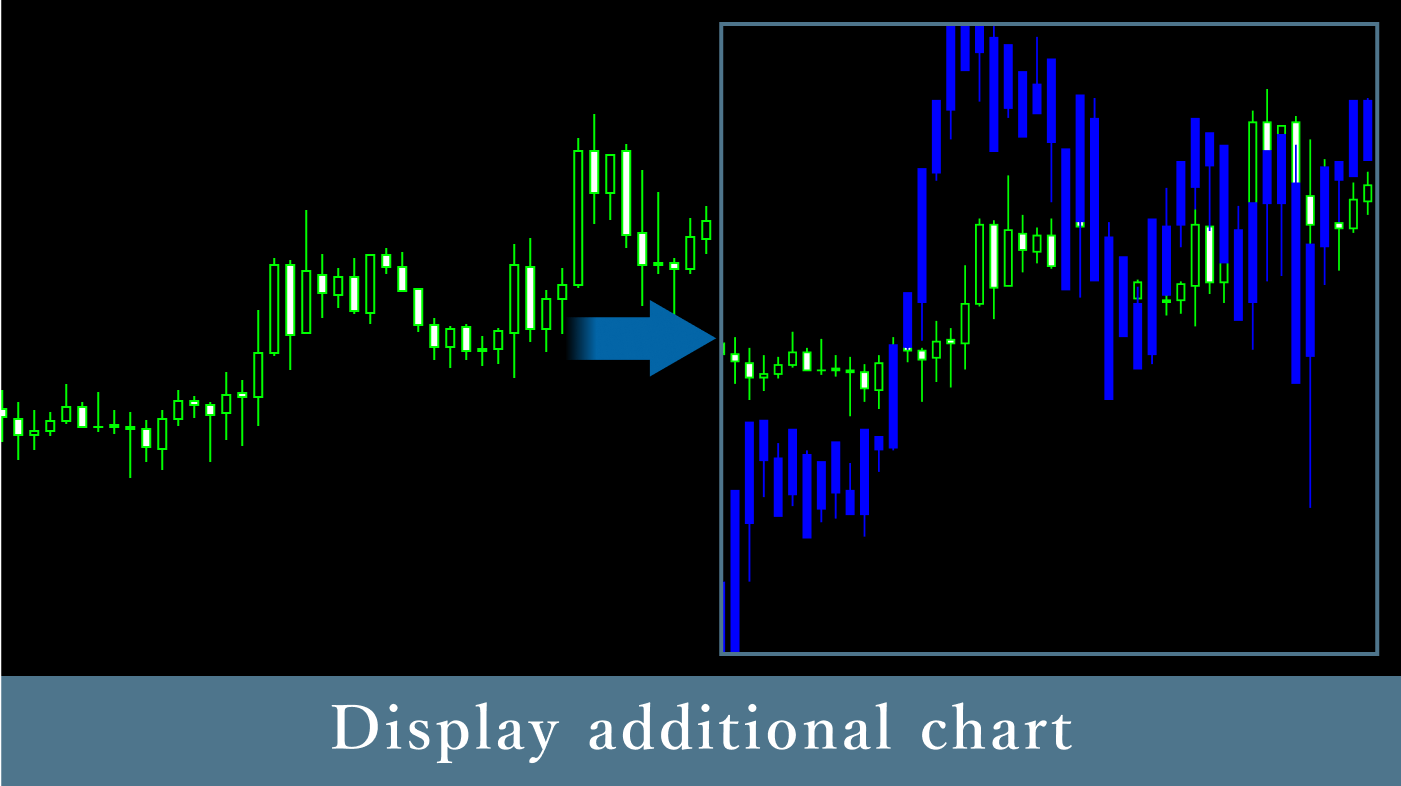
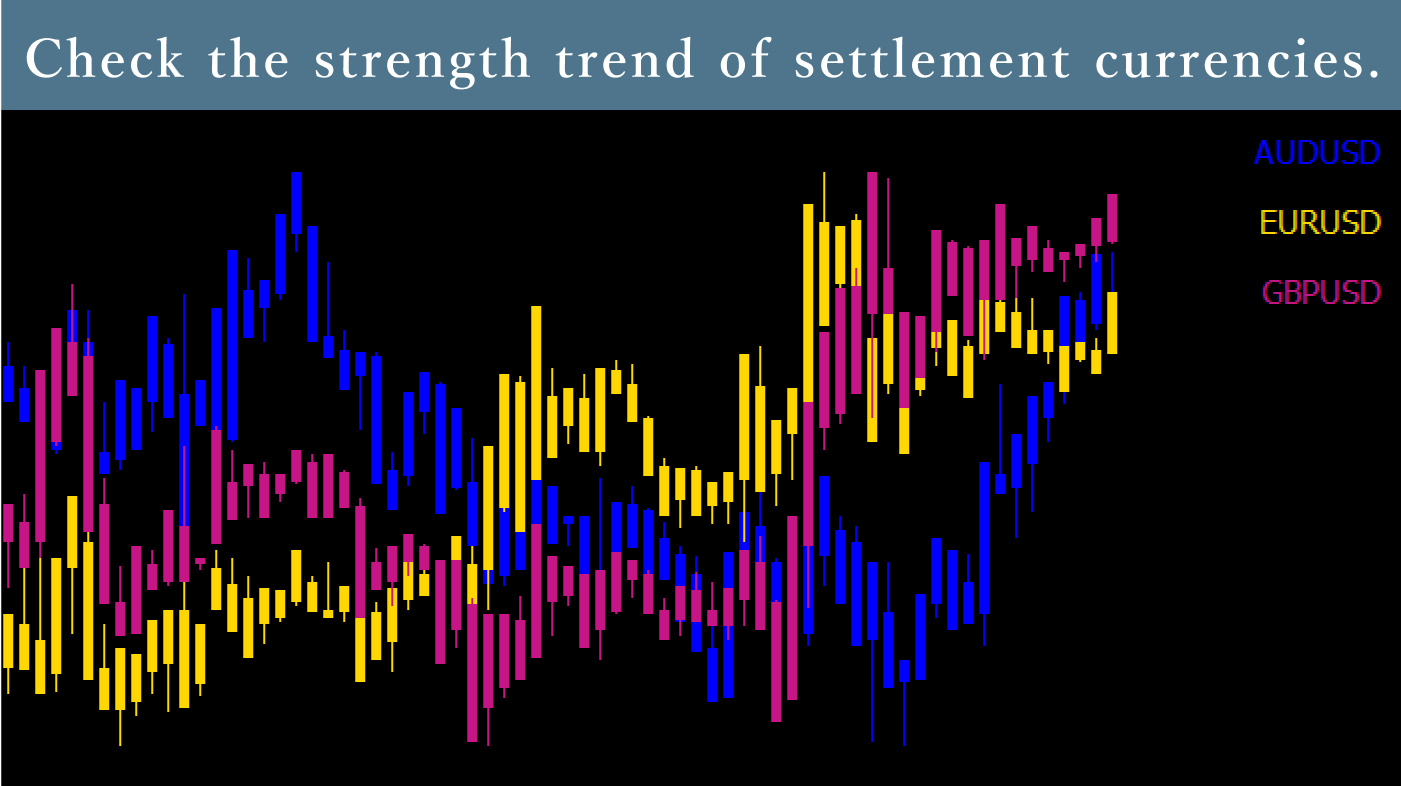
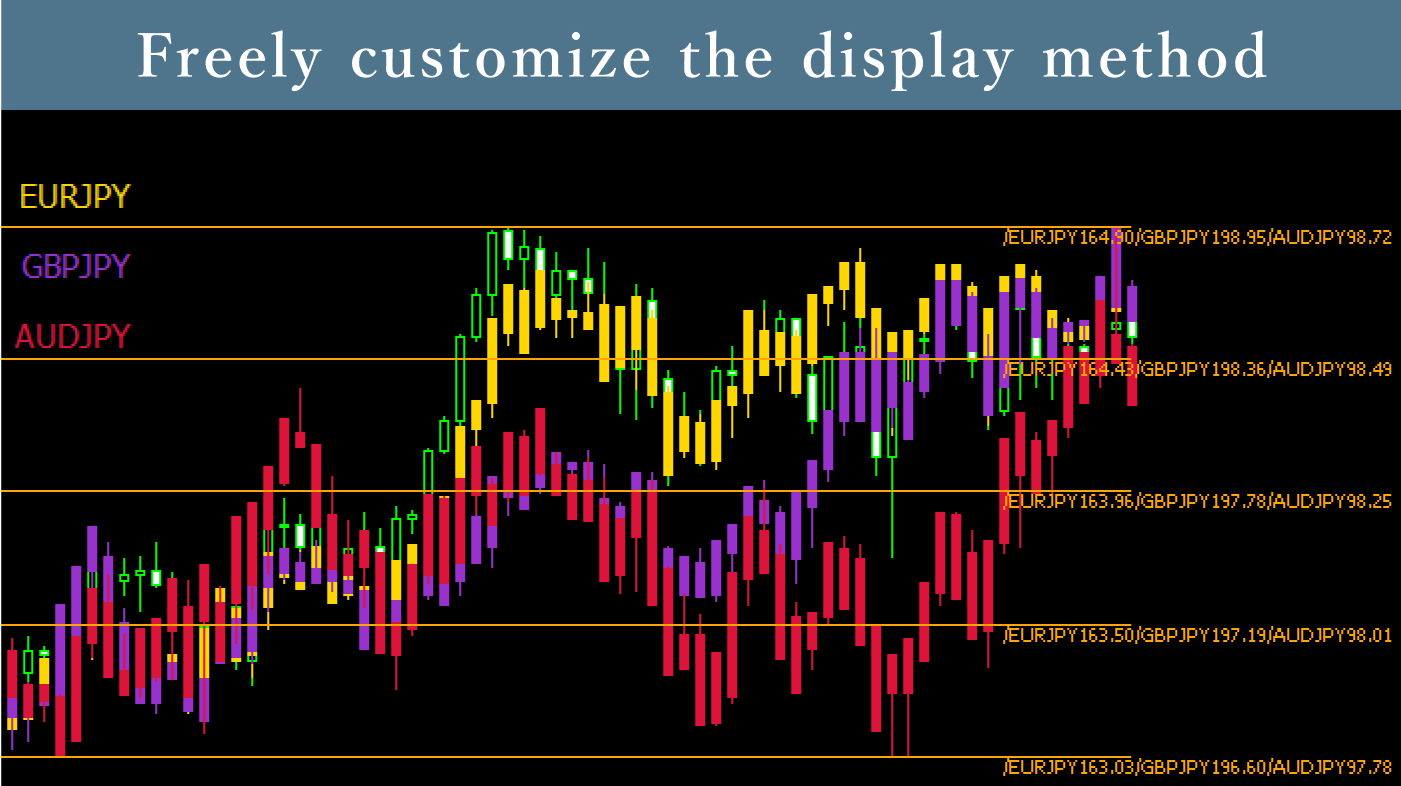
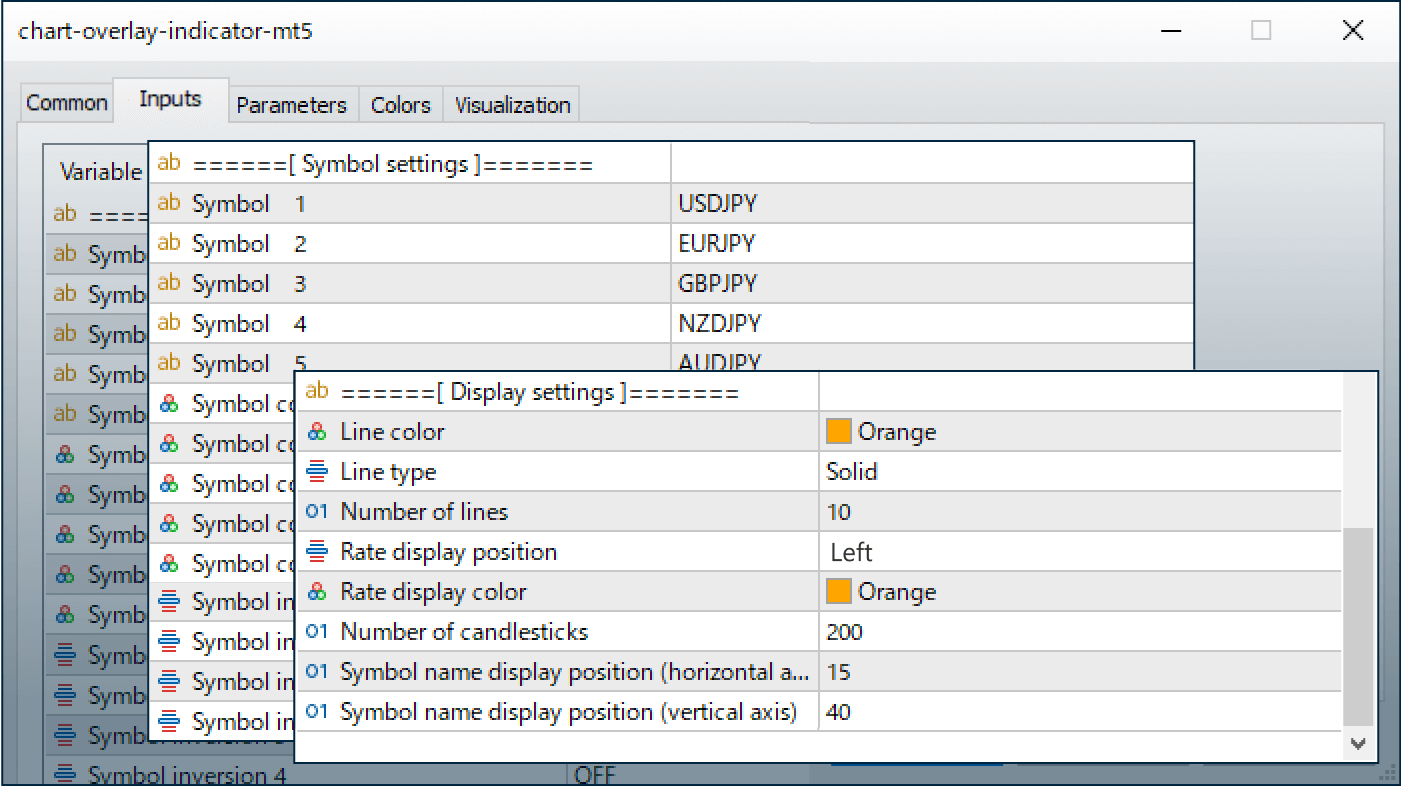
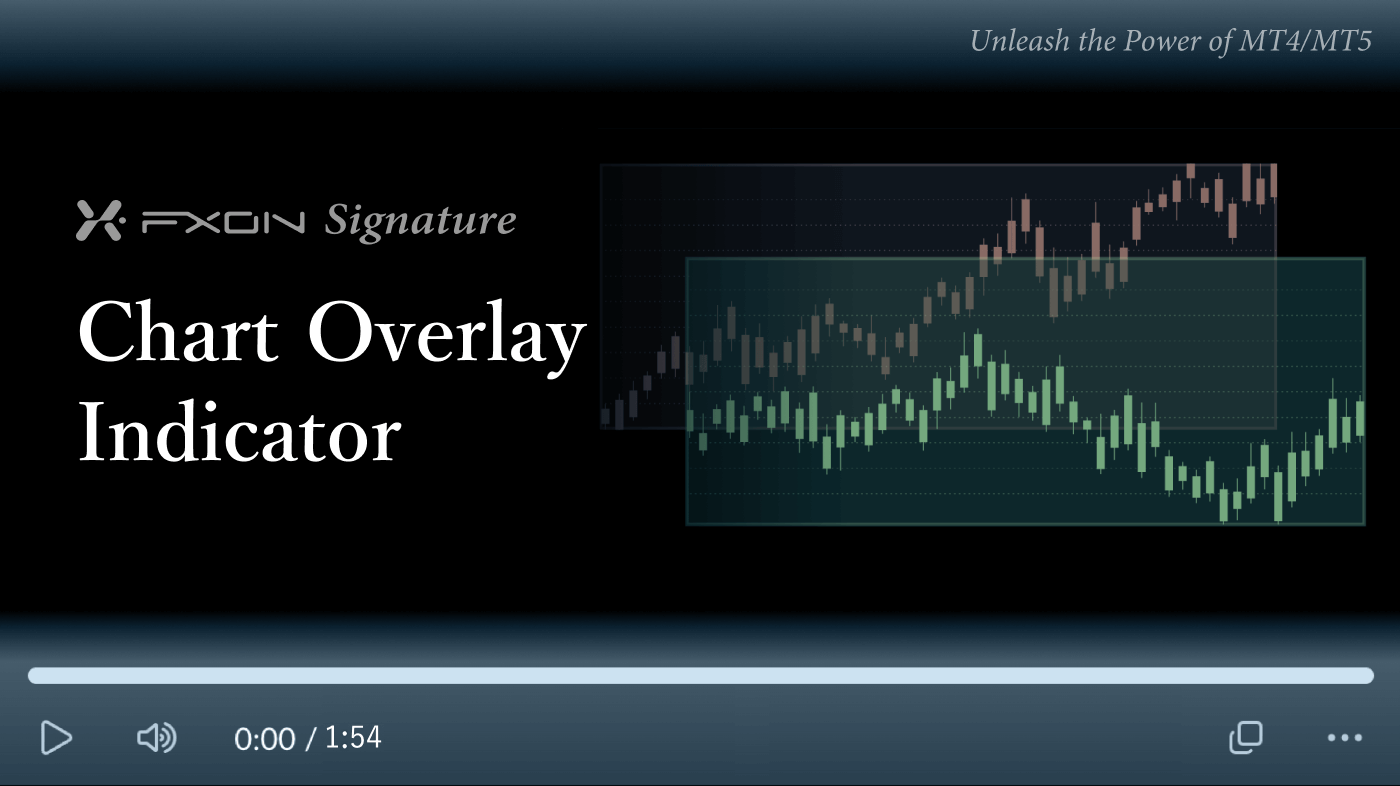
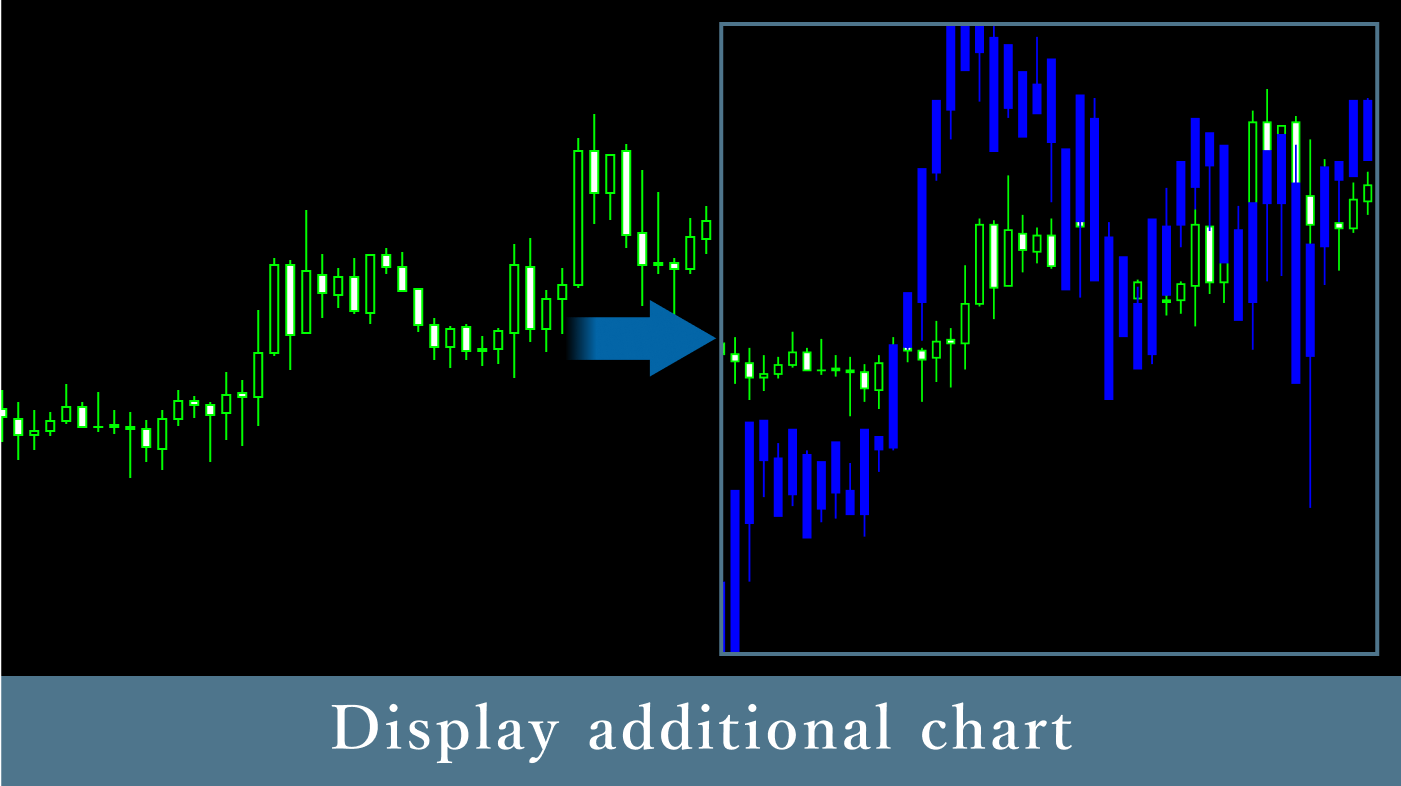
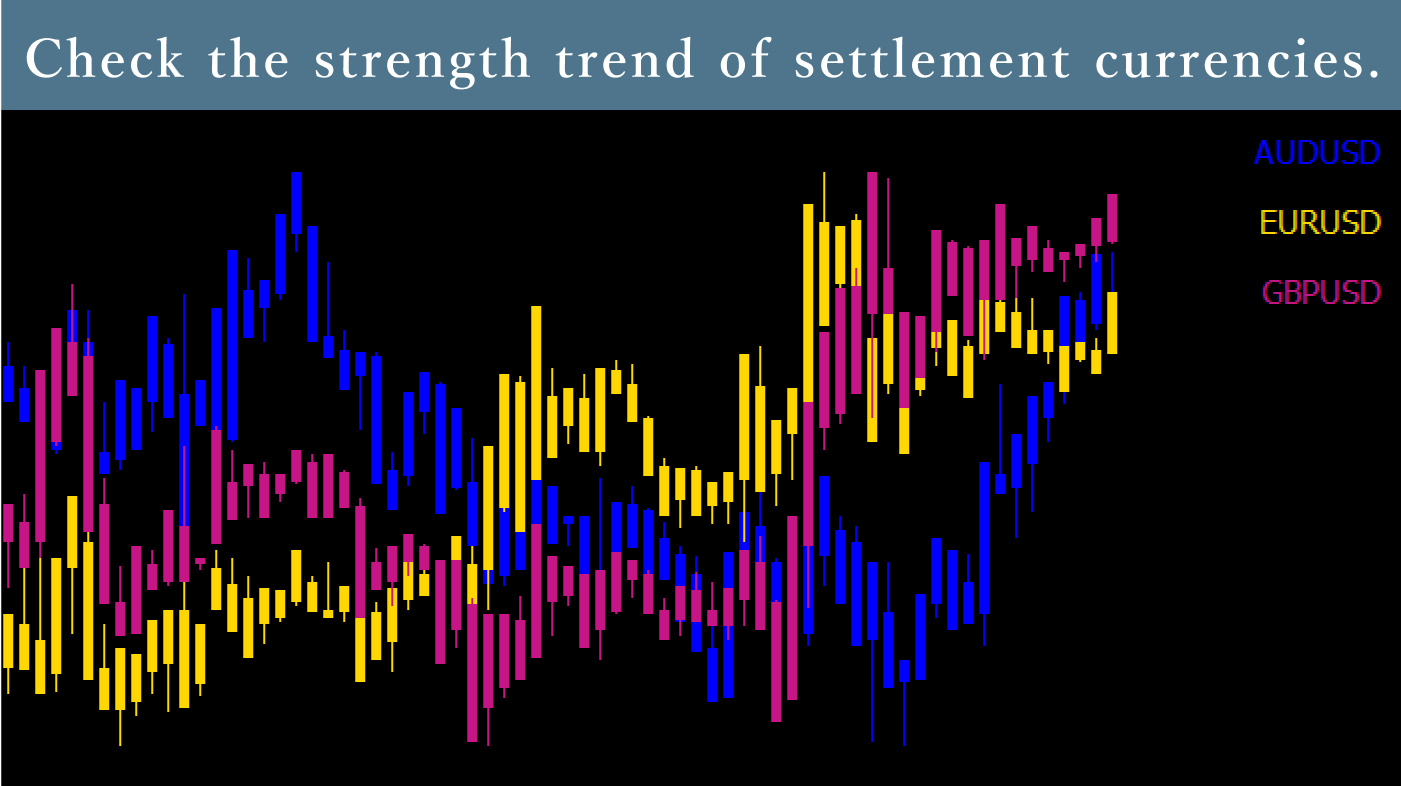
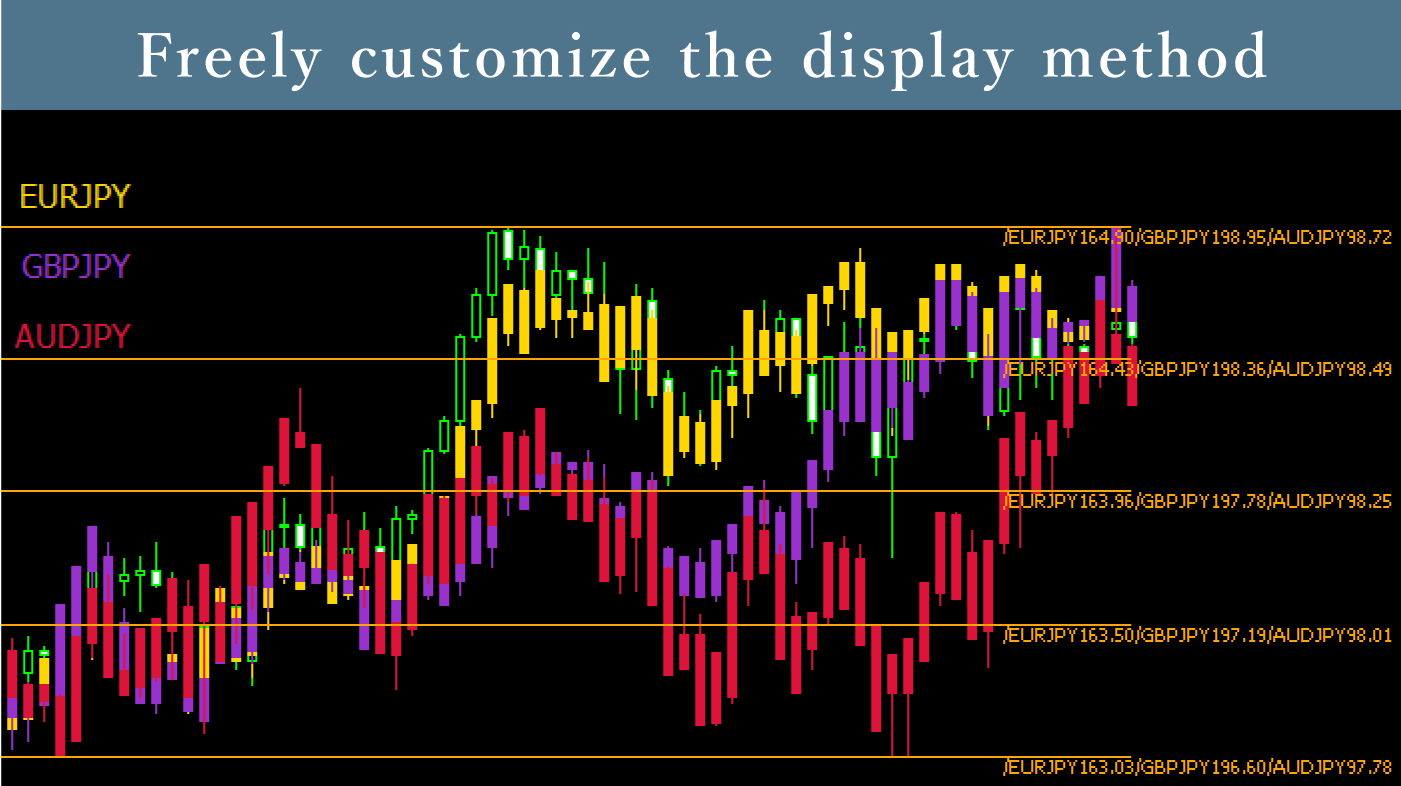
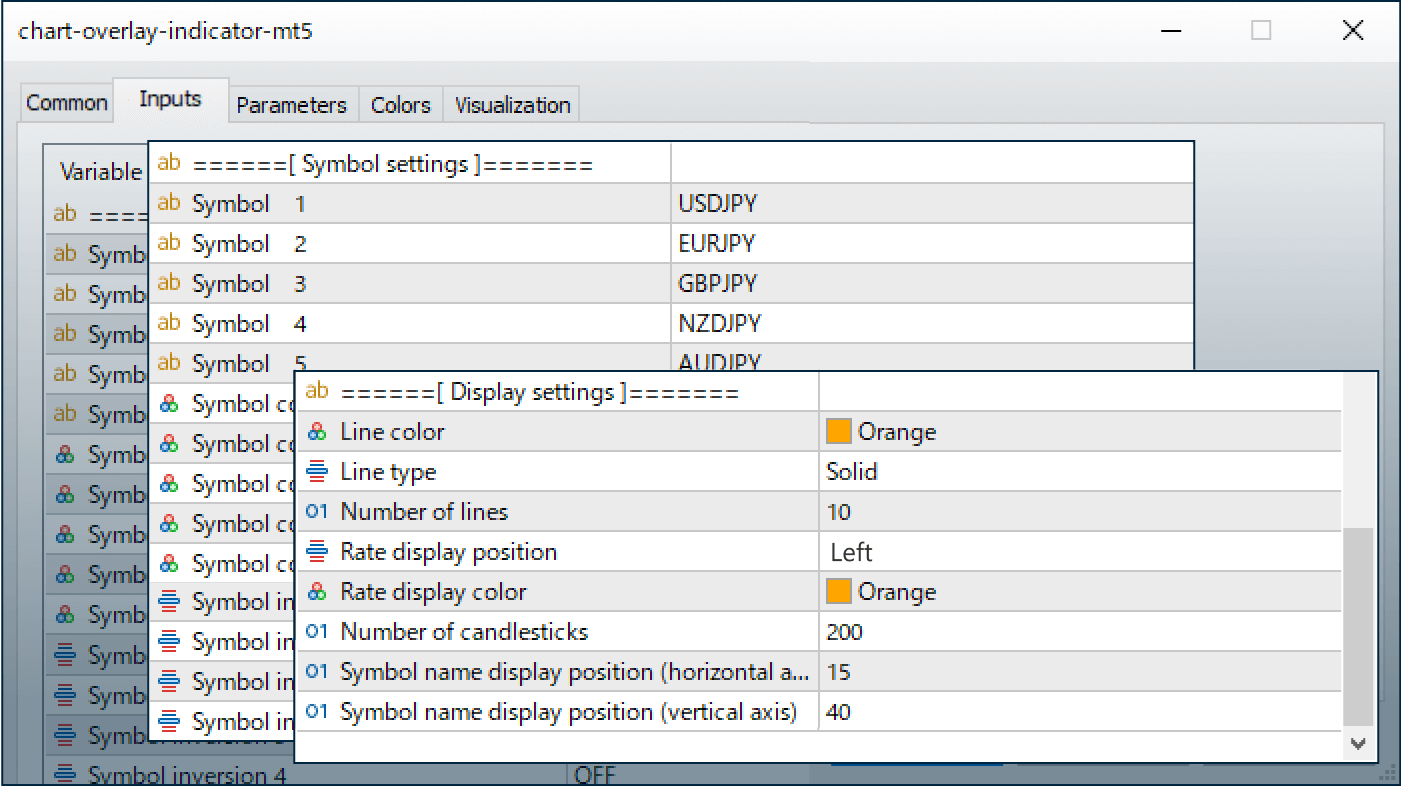
Downloaded:
The Chart Overlay Indicator allows you to display up to 5 instruments on a single chart. It can be used for purposes such as simultaneously displaying correlated pairs like EURUSD and GBPUSD, or displaying stock indices like the Dow Jones Industrial Average on FX currency pair charts.
Downloaded:
Usage scenarios
Displaying other currency pairs on charts for analysis
Using the Chart Overlay Indicator, you can analyze while displaying other currency pairs within a single chart. For example, when analyzing EURUSD, you can additionally display the price movement of GBPUSD, which tends to move in correlation, on the EURUSD chart.

Since each currency pair has different rates, you can display their rates at customizable intervals. Rate display can be adjusted from hidden to showing fewer rates.
Display up to 5 symbols for multi-angle analysis
Up to 5 price movements can be displayed in a single chart, allowing you to analyze USD-based market trends by displaying major dollar straight currency pairs like USDJPY, EURUSD, GBPUSD, AUDUSD, and USDCAD.
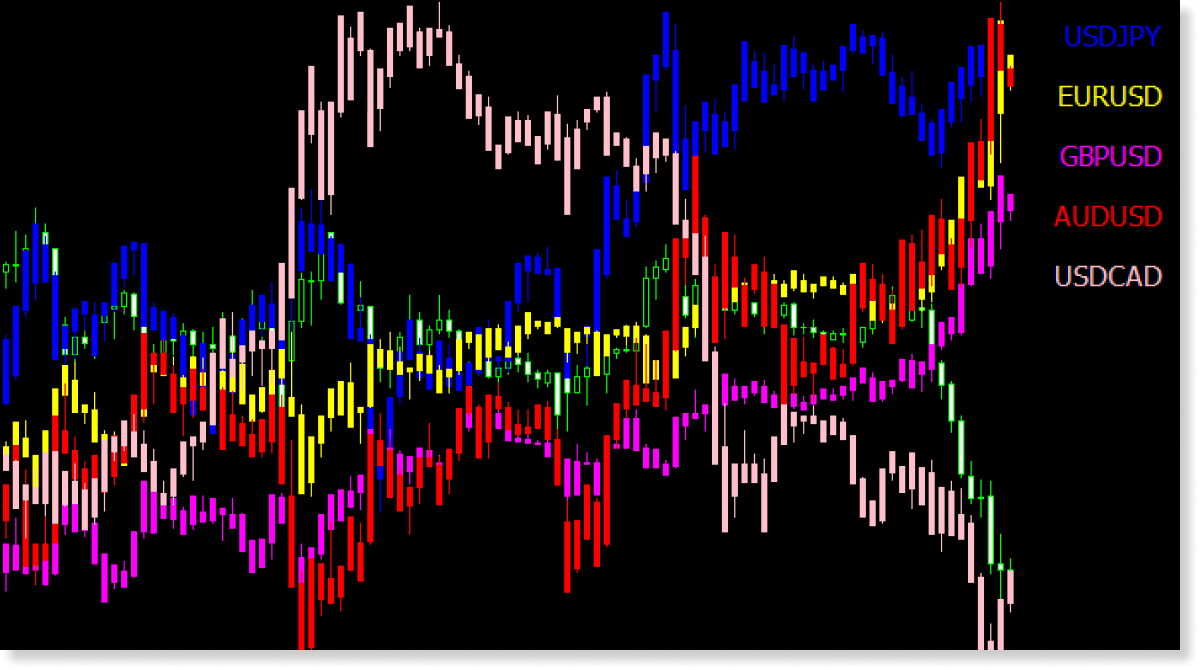
Reverse price movements for new perspectives
You can analyze currency pairs from different perspectives by reversing the display, such as converting USDJPY to JPYUSD. For example, when comparing EURUSD and GBPUSD with USDJPY, converting USDJPY to JPYUSD allows comparison with all pairs having USD as the settlement currency.
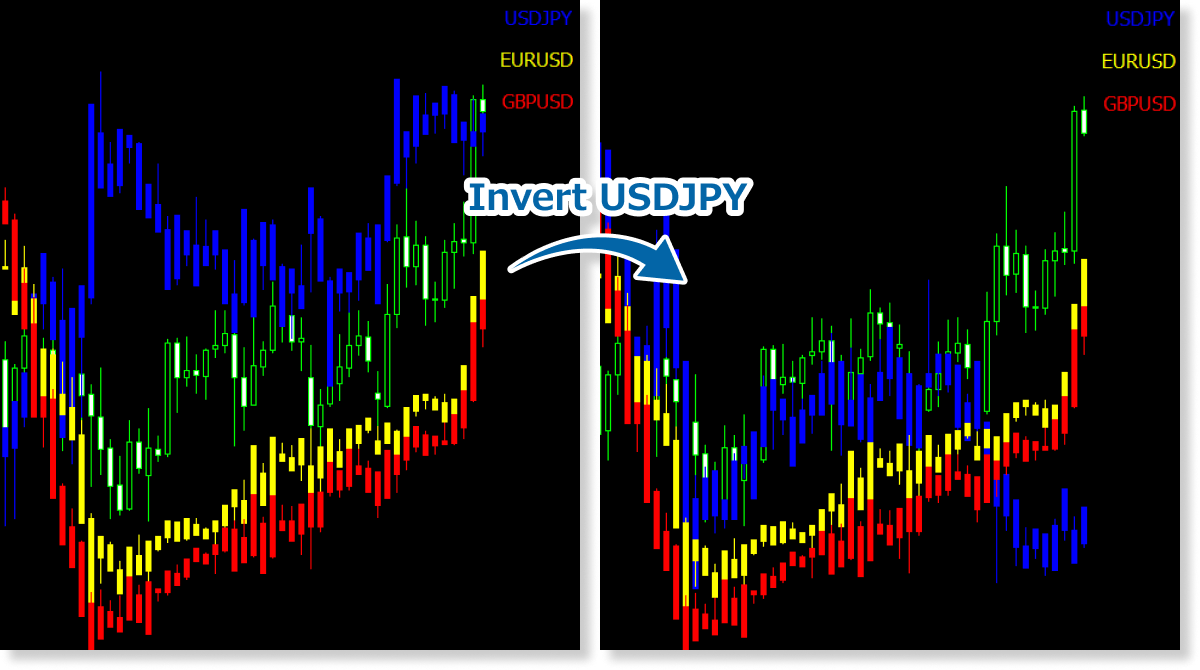
You can apply the indicator settings above by downloading the settings file from the button below and importing it.
DownloadAdditional charts overlaid by this indicator are always displayed as candlestick charts, regardless of the original chart type. In MT5, you can choose from bar, line, or candlestick charts, but when this indicator is applied, any additional charts will appear in candlestick format.
How to install
To use the Chart Overlay Indicator, follow the steps below to download and install it.
Step 1
Click the button below to download the indicator for MT4/MT5.
Step 2
Click File > Open Data Folder in the top menu of MT4/MT5.
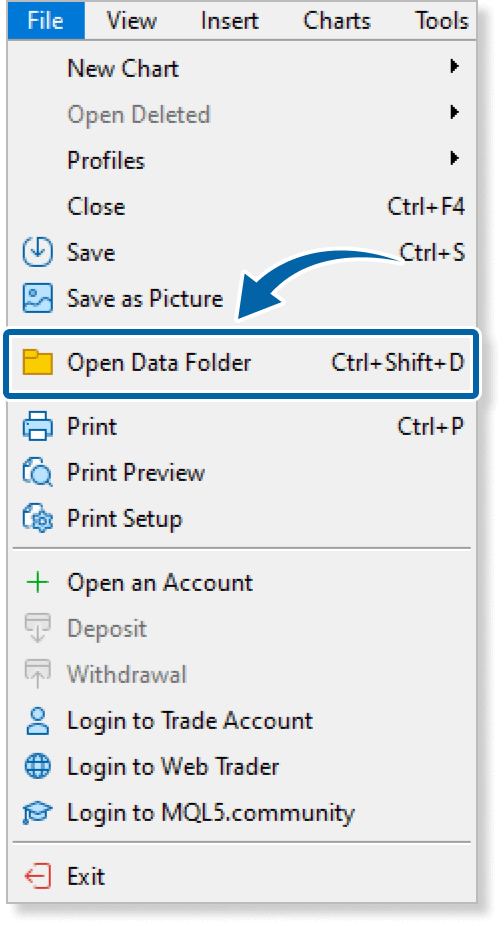
Step 3
In the data folder, double-click the MQL4 or MQL5 folder.
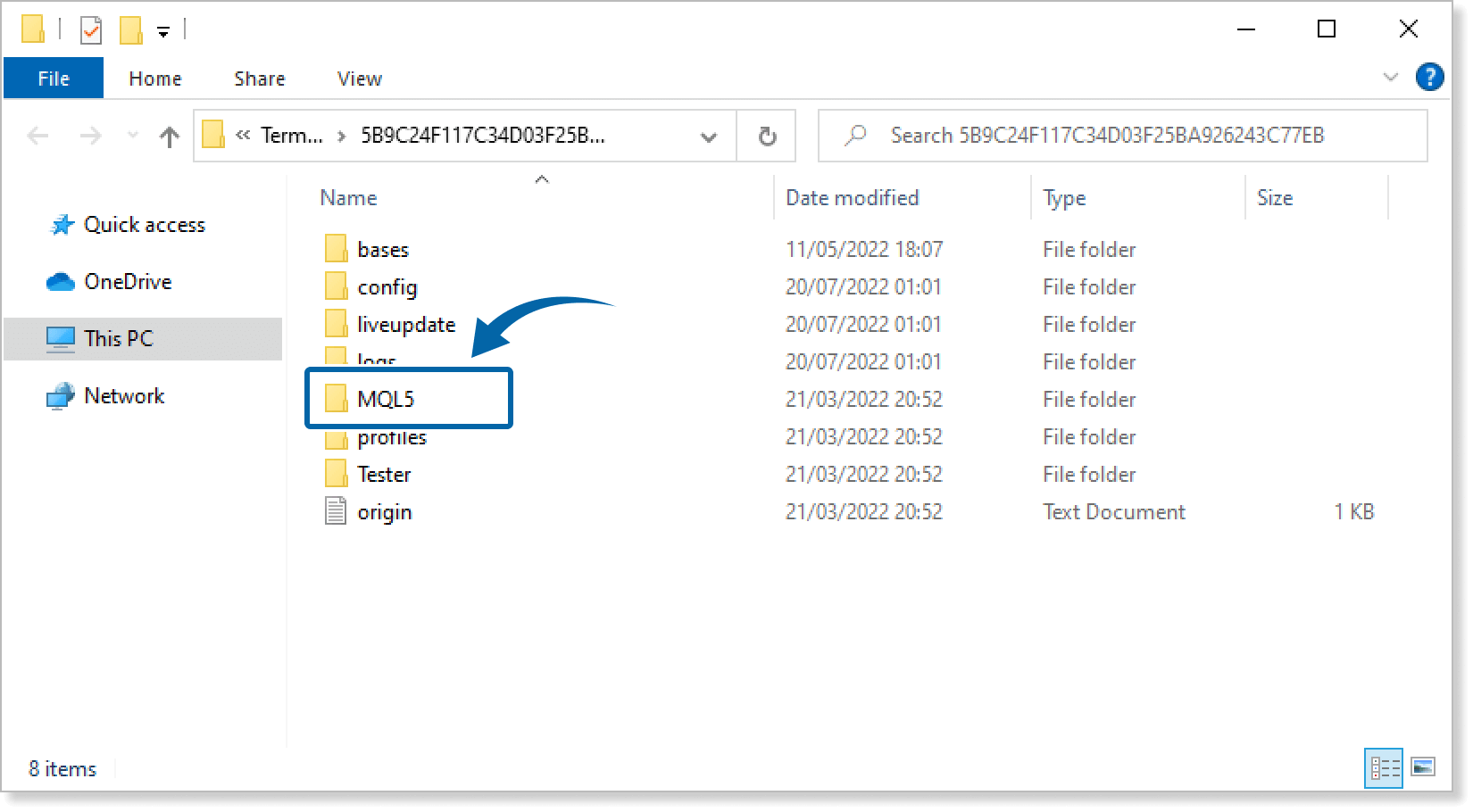
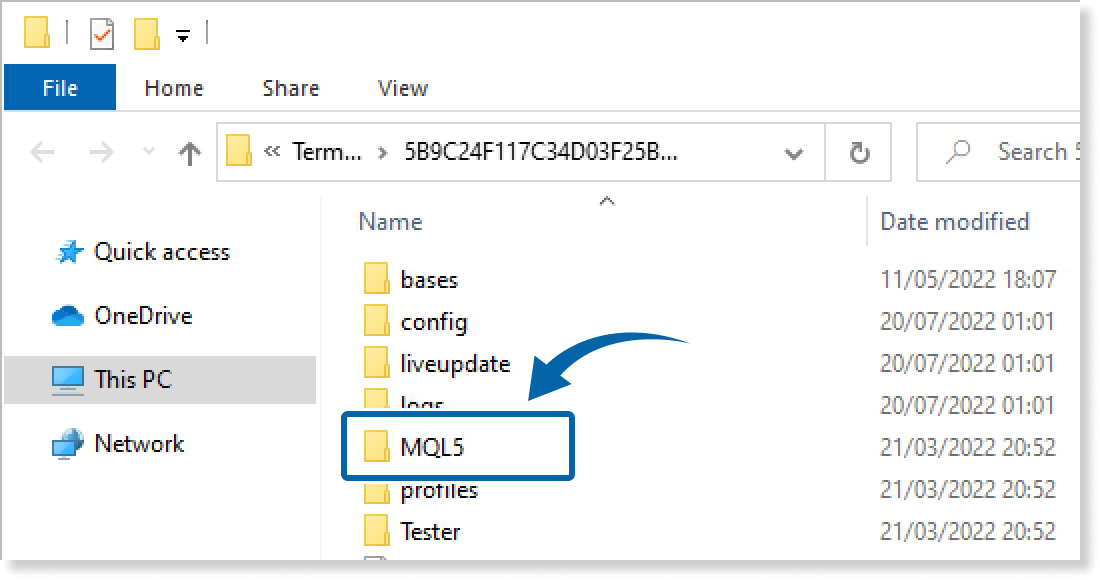
Step 4
In the MQL4/MQL5 folder, double-click the Indicators folder.
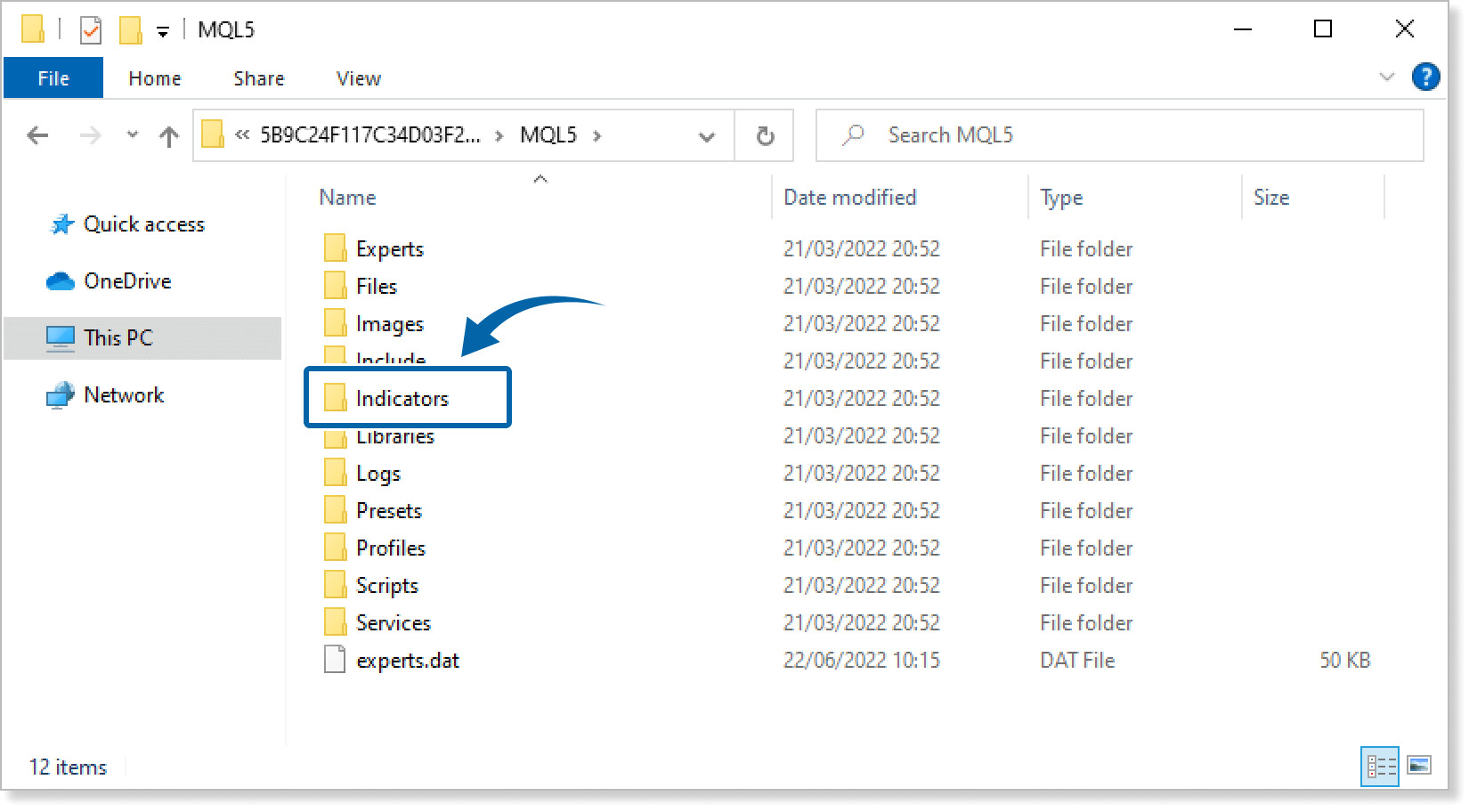
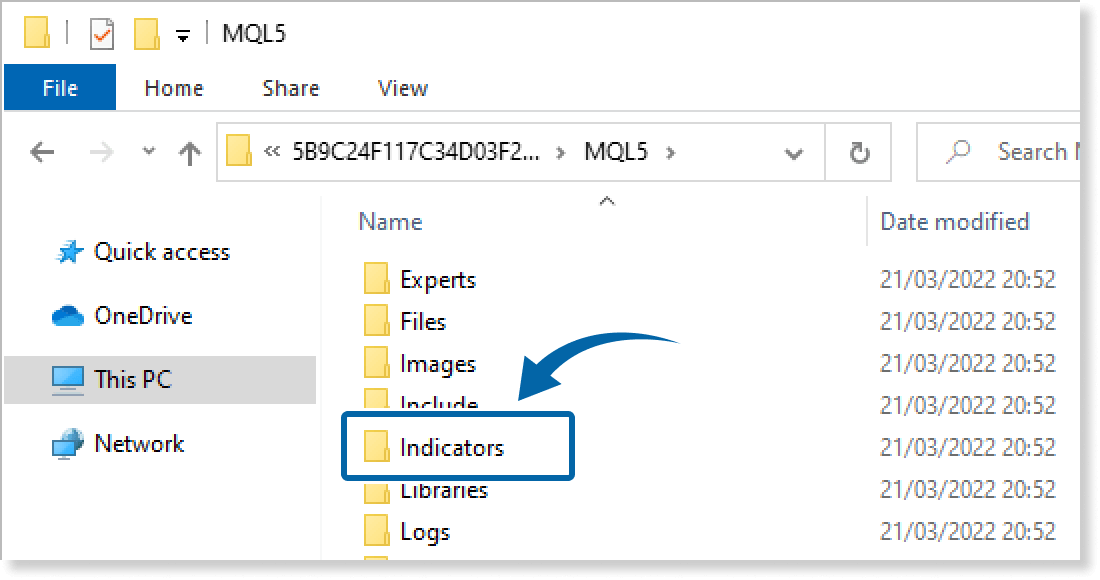
Step 5
Save the Chart Overlay Indicator in the Indicators folder.
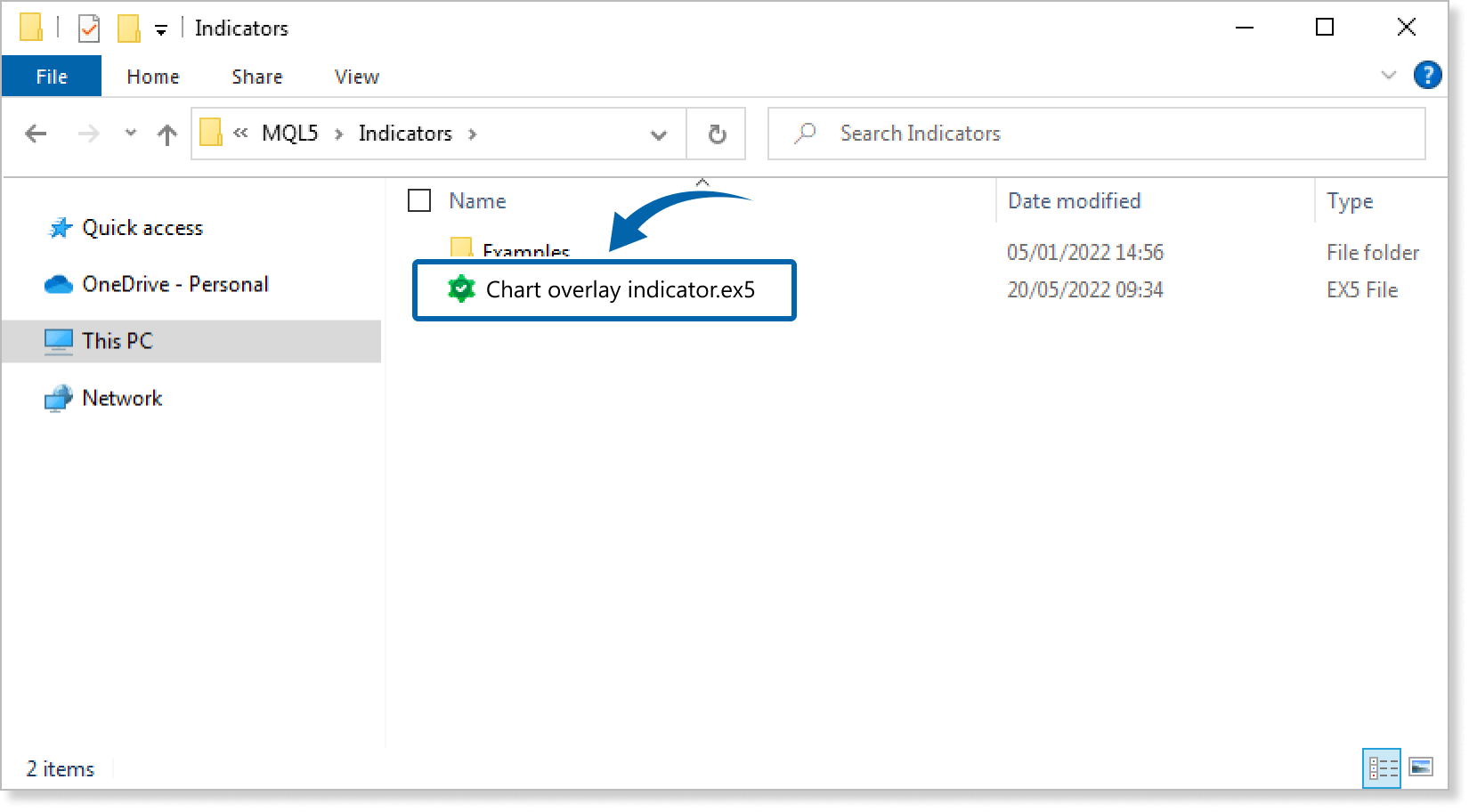
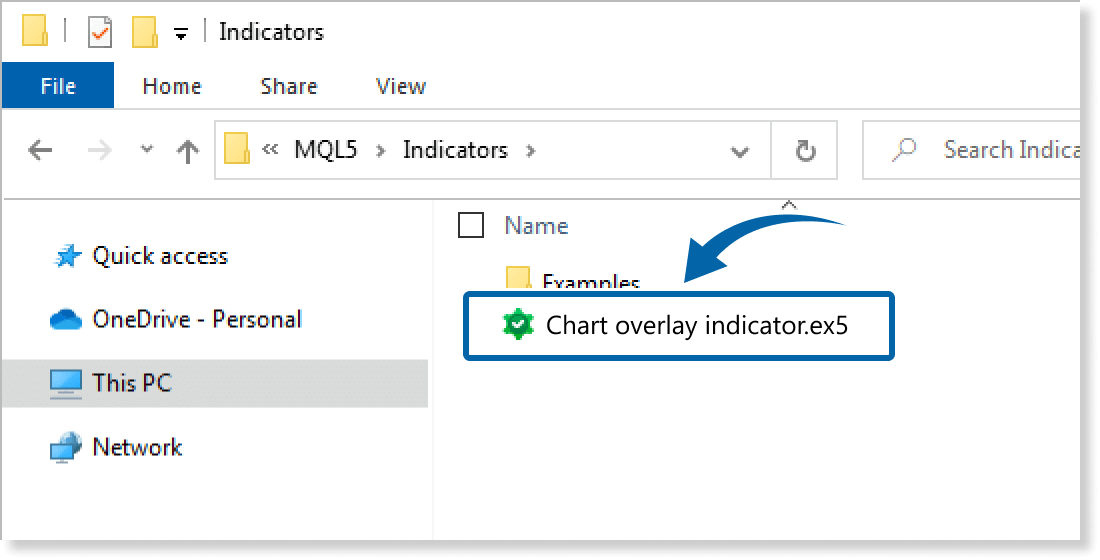
Step 6
Go back to the MT4/MT5. Right-click Indicators in the Navigator, and click Refresh.
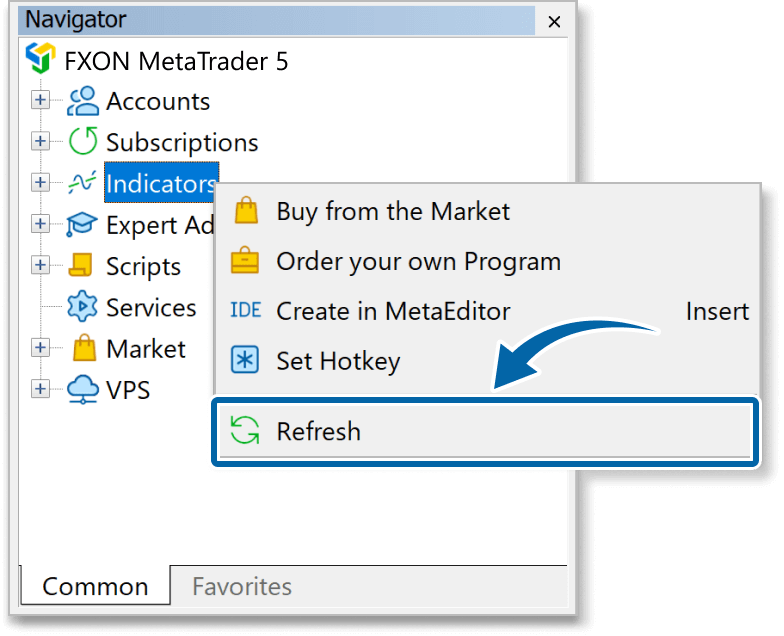
Step 7
In the Navigator, click the + icon next to Indicators. Find the Chart Overlay Indicator, then either double-click it or drag it onto a chart.
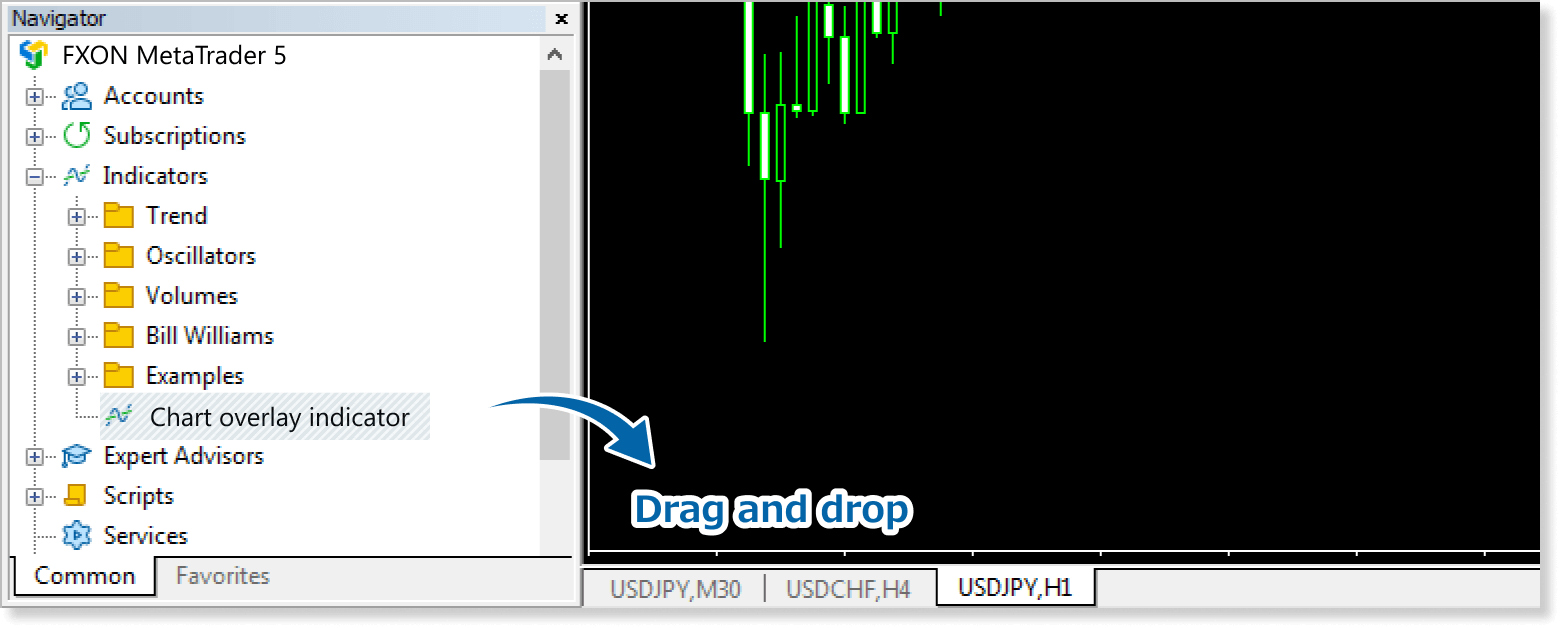
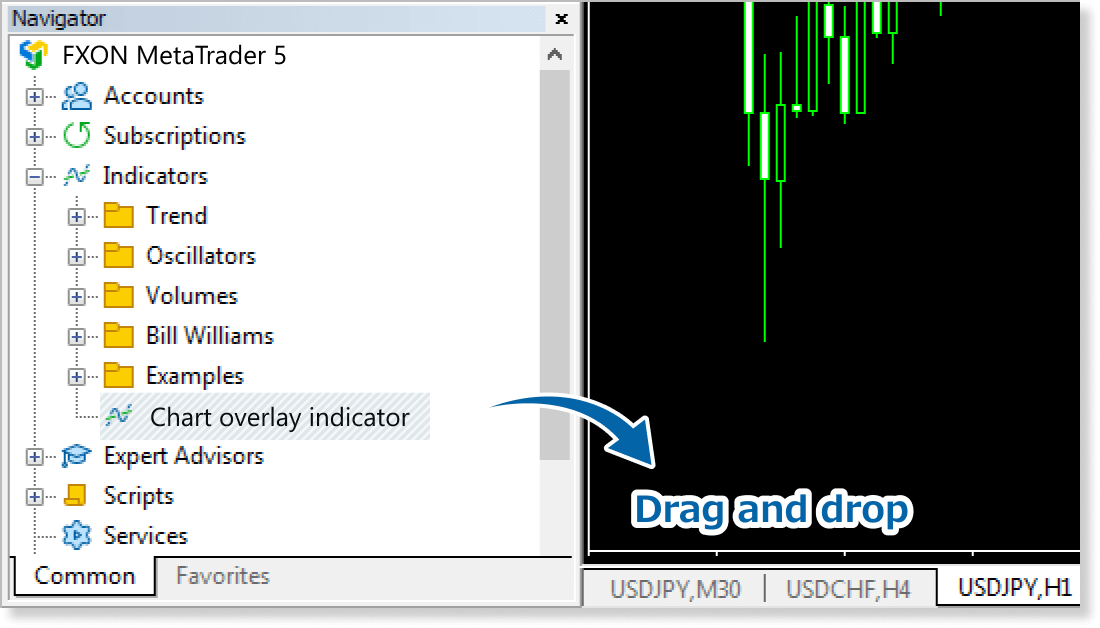
Step 8
In the indicator settings window, customize the settings on the Inputs tab according to the How to set up page, then click OK.
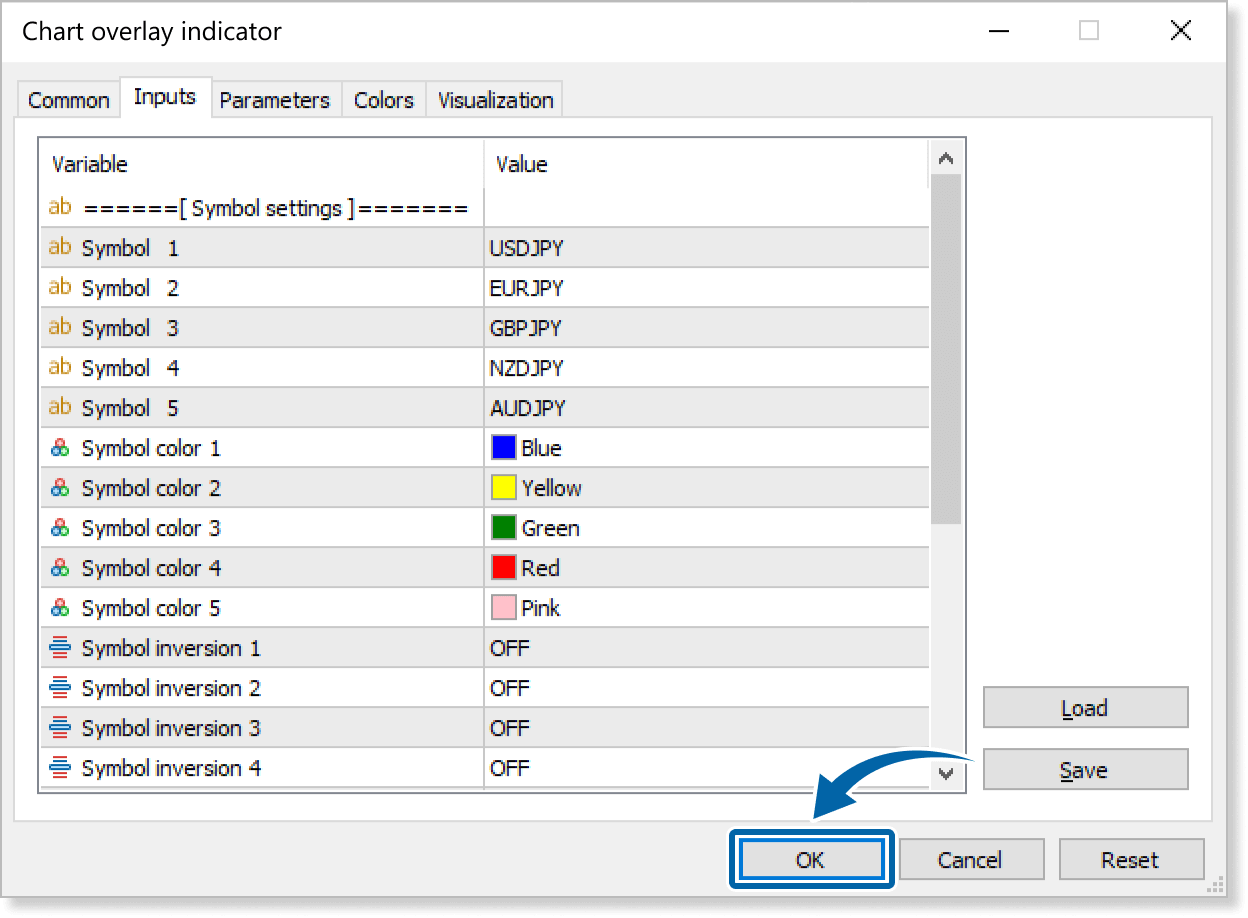
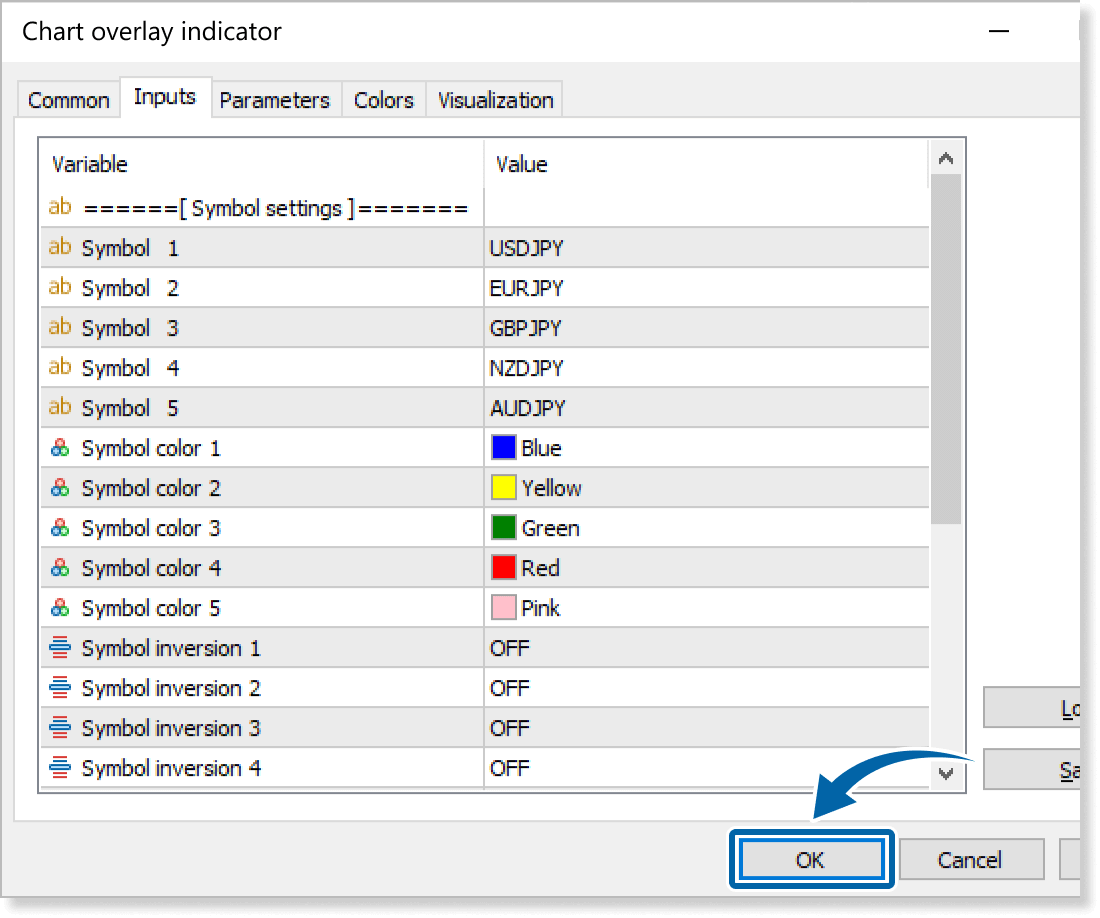
Step 9
The Chart Overlay Indicator will be applied to the chart, displaying the charts of different instruments.
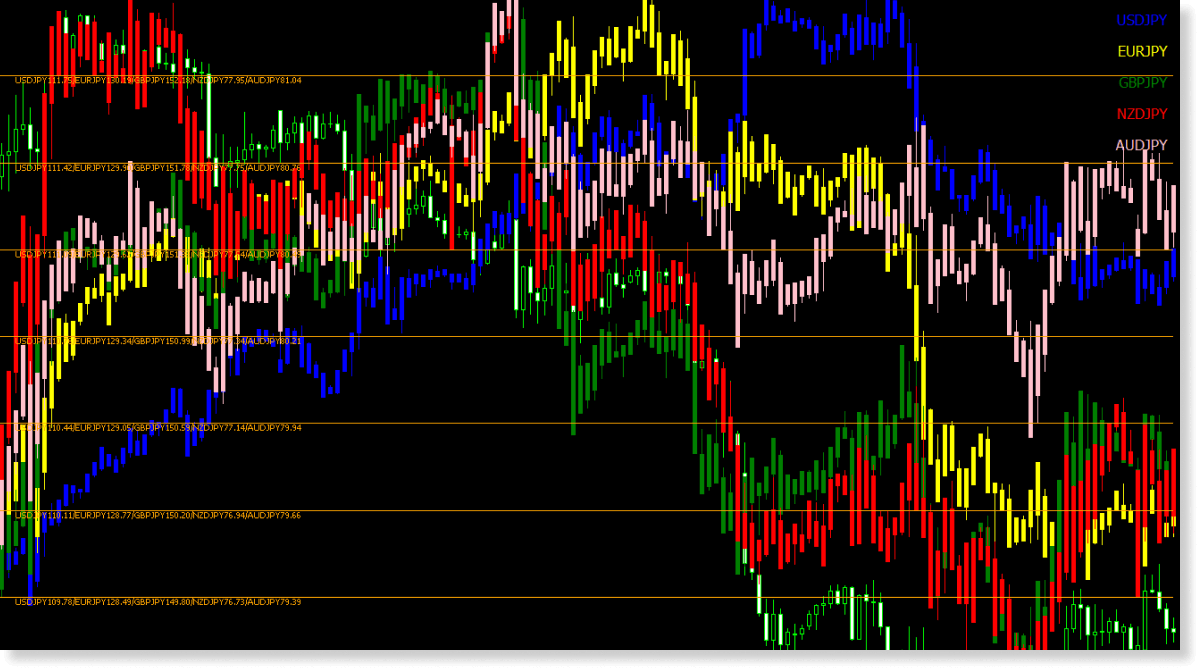
How to set up
After applying the indicator to the chart, set the parameters according to your style.
Step 1
First, open the Inputs tab.
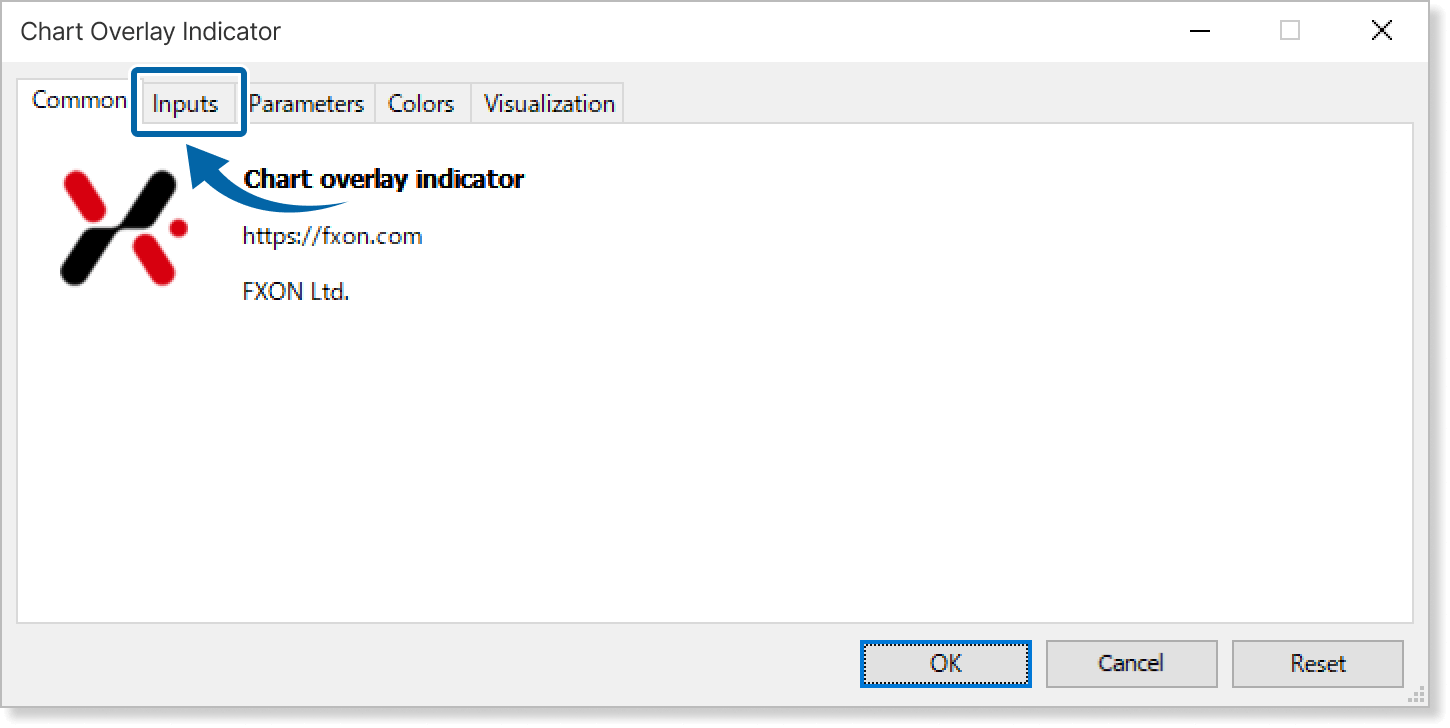
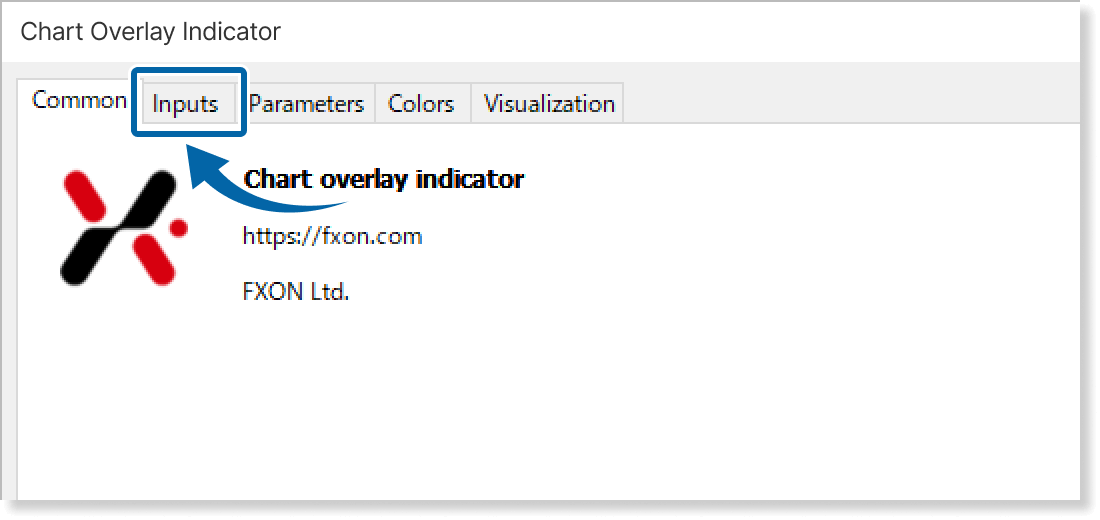
Step 2
Set the parameters as follows.
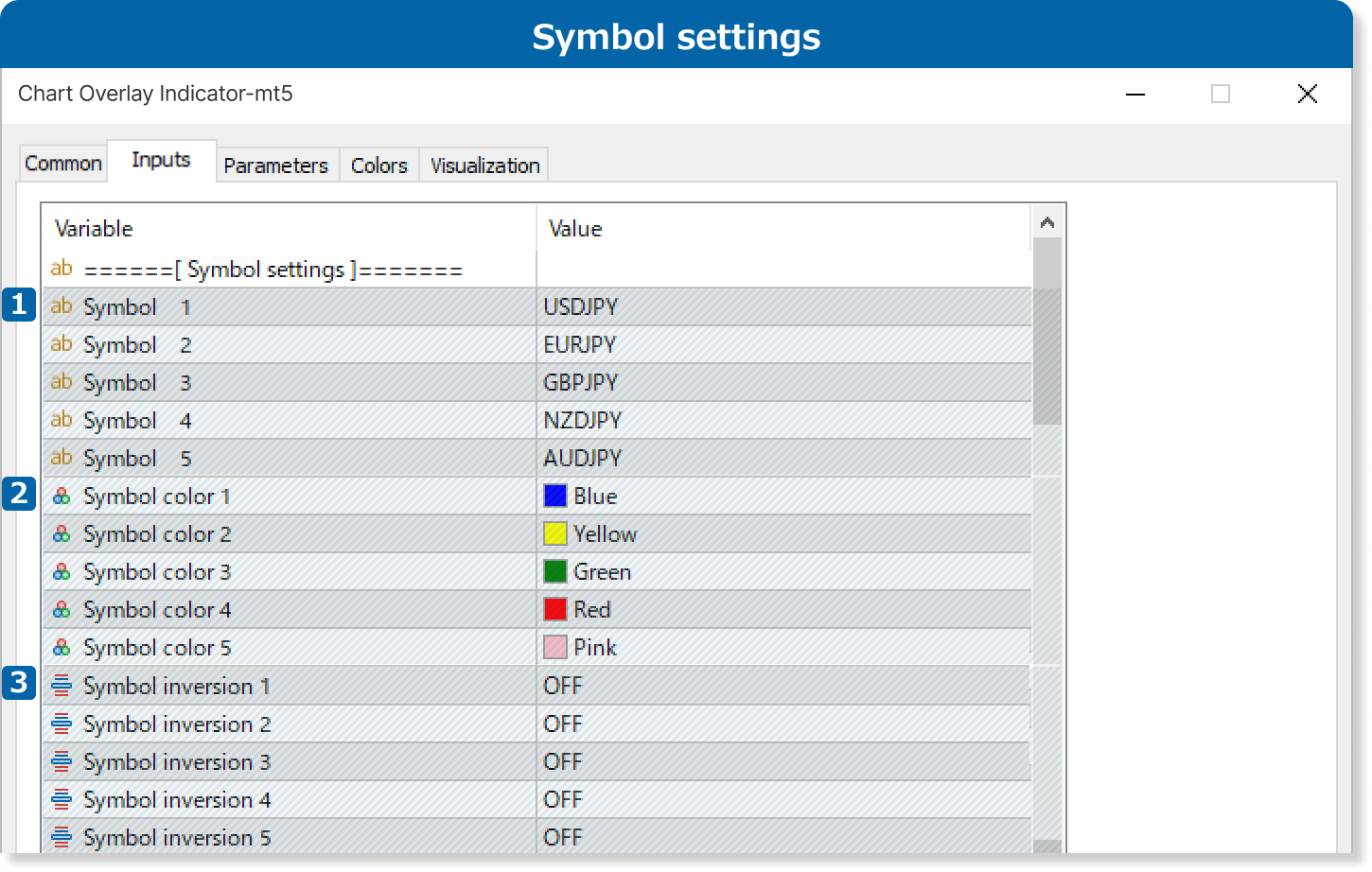
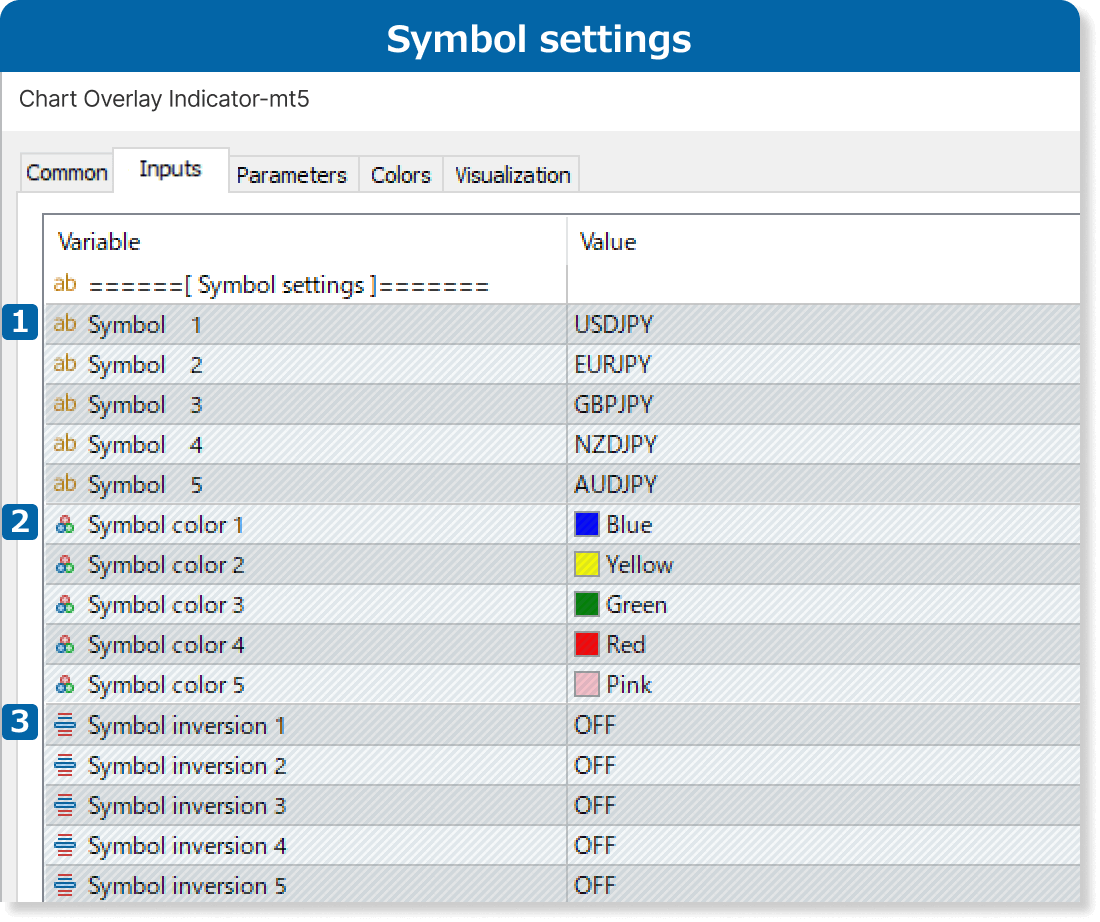
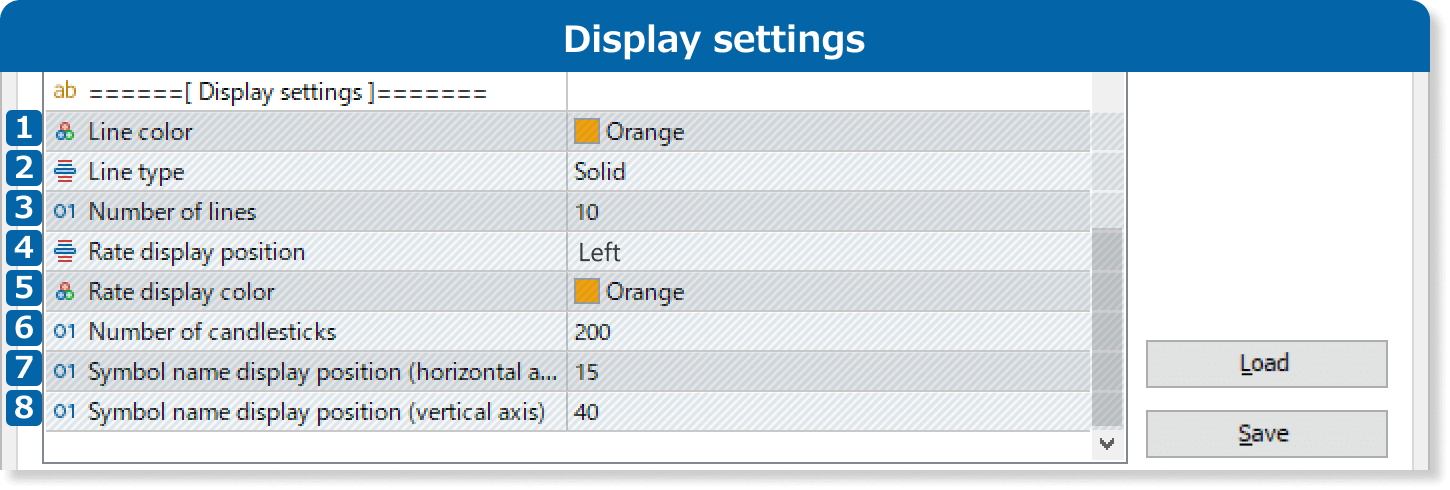
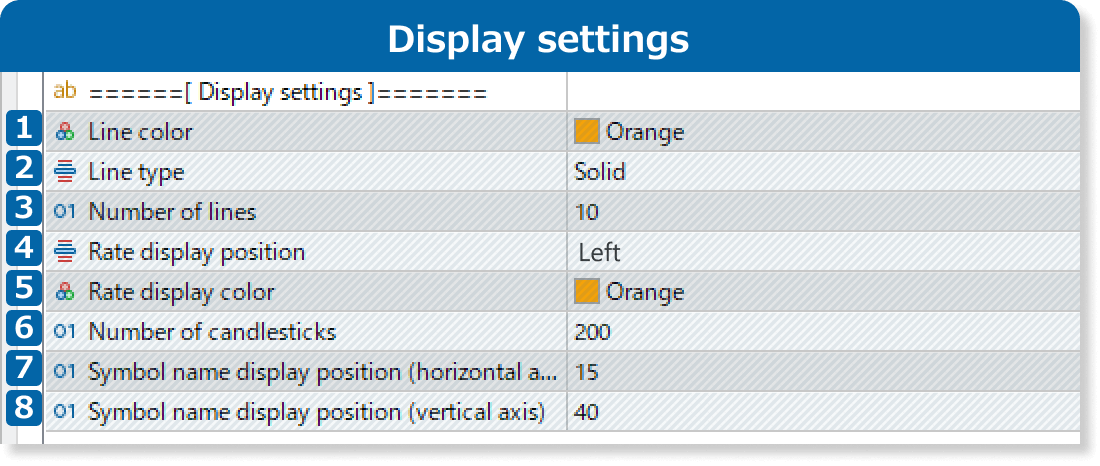
Updates
FXON uses cookies to enhance the functionality of the website and your experience on it. This website may also use cookies from third parties (advertisers, log analyzers, etc.) for the purpose of tracking your activities. Cookie Policy
